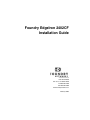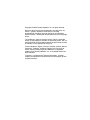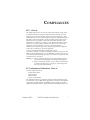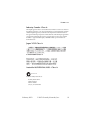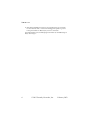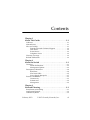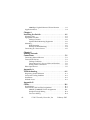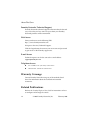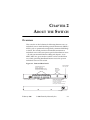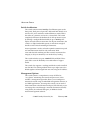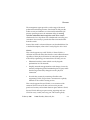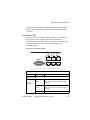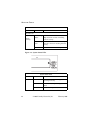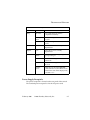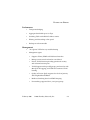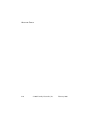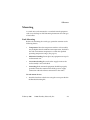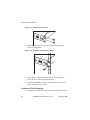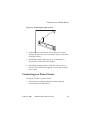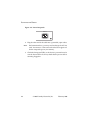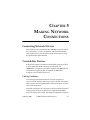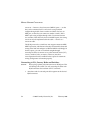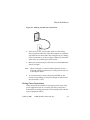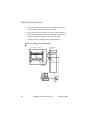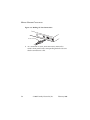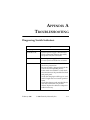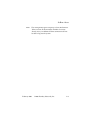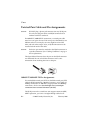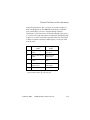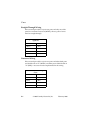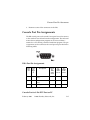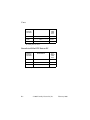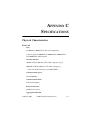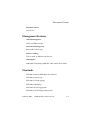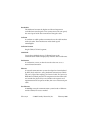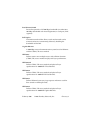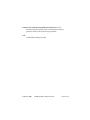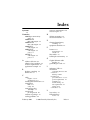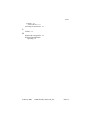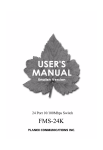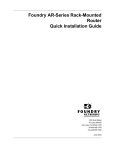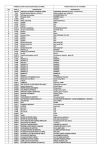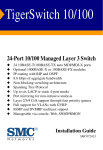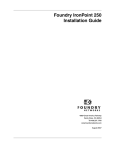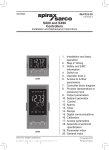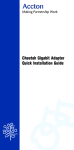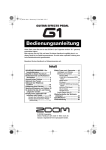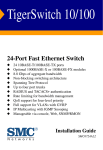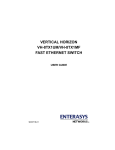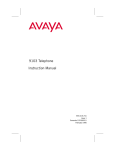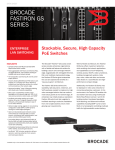Download Foundry Networks 2402CF User's Manual
Transcript
Foundry EdgeIron 2402CF
Installation Guide
2100 Gold Street
P.O. Box 649100
San Jose, CA 95164-9100
Tel 408.586.1700
Fax 408.586.1900
www.foundrynetworks.com
February 2003
Copyright © 2003 Foundry Networks, Inc. All rights reserved.
No part of this work may be reproduced in any form or by any
means – graphic, electronic or mechanical, including
photocopying, recording, taping or storage in an information
retrieval system – without prior written permission of the copyright
owner.
The trademarks, logos and service marks ("Marks") displayed
herein are the property of Foundry or other third parties. You are
not permitted to use these Marks without the prior written consent
of Foundry or such appropriate third party.
Foundry Networks, BigIron, FastIron, IronView, JetCore, NetIron,
ServerIron, TurboIron, IronWare, EdgeIron, the Iron family of
marks and the Foundry Logo are trademarks or registered
trademarks of Foundry Networks, Inc. in the United States and
other countries.
F-Secure is a trademark of F-Secure Corporation. All other
trademarks mentioned in this document are the property of their
respective owners.
COMPLIANCES
FCC - Class A
This equipment generates, uses, and can radiate radio frequency energy and, if
not installed and used in accordance with the instruction manual, may cause
interference to radio communications. It has been tested and found to comply
with the limits for a Class A computing device pursuant to Subpart B of Part 15 of
FCC Rules, which are designed to provide reasonable protection against such
interference when operated in a commercial environment. Operation of this
equipment in a residential area is likely to cause interference, in which case the
user, at his own expense, will be required to take whatever measures may be
required to correct the interference. You are cautioned that changes or
modifications not expressly approved by the party responsible for compliance
could void your authority to operate the equipment.
You may use unshielded twisted-pair (UTP) cable for RJ-45
connections—Category 3 or greater for 10 Mbps connections, Category 5 for 100
Mbps connections and Category 5 or 5e for 1000 Mbps connections. Use 50/125 or
62.5/125 micron multimode fiber optic cable, or 9/125 micron single-mode cable,
for SFP transceiver connections.
Warnings: 1. Wear an anti-static wrist strap or take other suitable measures to
prevent electrostatic discharge when handling this equipment.
2. When connecting this switch to a power outlet, connect the field
ground lead on the tri-pole power plug to a valid earth ground
line to prevent electrical hazards.
EC Conformance Declaration - Class A
Contact Foundry Networks at:
Foundry Networks Inc.
2100 Gold Street
P.O. Box 649100
San Jose, CA 95164-9100
This information technology equipment complies with the requirements of the
Council Directive 89/336/EEC on the Approximation of the laws of the Member
States relating to Electromagnetic Compatibility and 73/23/EEC for electrical
equipment used within certain voltage limits and the Amendment Directive 93/
)HEUXDU\
)RXQGU\1HWZRUNV,QF
L
&203/,$1&(6
68/EEC. For the evaluation of the compliance with these Directives, the following
standards were applied:
RFI Emission:
• Limit class A according to EN 55022:1998
• Limit class A for harmonic current emission according to
EN 61000-3-2/1995
• Limitation of voltage fluctuation and flicker in low-voltage
supply system according to EN 61000-3-3/1995
Immunity:
• Product family standard according to EN 55024:1998
• Electrostatic Discharge according to EN 61000-4-2:1995
(Contact Discharge: ±4 kV, Air Discharge: ±8 kV)
• Radio-frequency electromagnetic field according to
EN 61000-4-3:1996 (80 - 1000 MHz with 1 kHz AM 80%
Modulation: 3 V/m)
• Electrical fast transient/burst according to EN 61000-4-4:1995
(AC/DC power supply: ±1 kV, Data/Signal lines: ±0.5 kV)
• Surge immunity test according to EN 61000-4-5:1995
(AC/DC Line to Line: ±1 kV, AC/DC Line to Earth: ±2 kV)
• Immunity to conducted disturbances, Induced by
radio-frequency fields: EN 61000-4-6:1996 (0.15 - 80 MHz with
1 kHz AM 80% Modulation: 3 V/m)
• Power frequency magnetic field immunity test according to
EN 61000-4-8:1993 (1 A/m at frequency 50 Hz)
• Voltage dips, short interruptions and voltage variations
immunity test according to EN 61000-4-11:1994 (>95%
Reduction @10 ms, 30% Reduction @500 ms, >95% Reduction
@5000 ms)
LVD:
• EN 60950 (A1/1992; A2/1993; A3/1993; A4/1995; A11/1997)
Warning: Do not plug a phone jack connector in the RJ-45 port. This may damage
this device. Les raccordeurs ne sont pas utilisé pour le systéme téléphonique!
LL
)RXQGU\1HWZRUNV,QF
)HEUXDU\
&203/,$1&(6
Industry Canada - Class A
This digital apparatus does not exceed the Class A limits for radio noise emissions
from digital apparatus as set out in the interference-causing equipment standard
entitled “Digital Apparatus,” ICES-003 of the Department of Communications.
Cet appareil numérique respecte les limites de bruits radioélectriques applicables
aux appareils numériques de Classe A prescrites dans la norme sur le matériel
brouilleur: “Appareils Numériques,” NMB-003 édictée par le ministère des
Communications.
Japan VCCI Class A
7DLZDQ%60,&ODVV$
Australia AS/NZS 3548 (1995) - Class A
ACN 066 352 010
Contact Foundry Networks at:
Foundry Networks Inc.
2100 Gold Street
P.O. Box 649100
San Jose, CA 95164-9100
)HEUXDU\
)RXQGU\1HWZRUNV,QF
LLL
&203/,$1&(6
Safety Compliance
Warning: Fiber Optic Port Safety
CLASS I
LASER DEVICE
When using a fiber optic port, never look at the
transmit laser while it is powered on. Also, never
look directly at the fiber TX port and fiber cable
ends when they are powered on.
Avertissment: Ports pour fibres optiques - sécurité sur le plan
optique
DISPOSITIF LASER
DE CLASSE I
Ne regardez jamais le laser tant qu’il est sous
tension. Ne regardez jamais directement le port TX
(Transmission) à fibres optiques et les embouts de
câbles à fibres optiques tant qu’ils sont sous tension.
Warnhinweis: Faseroptikanschlüsse - Optische Sicherheit
LASERGERÄT
DER KLASSE I
Niemals ein Übertragungslaser betrachten,
während dieses eingeschaltet ist. Niemals direkt auf
den Faser-TX-Anschluß und auf die
Faserkabelenden schauen, während diese
eingeschaltet sind.
Underwriters Laboratories Compliance Statement
Important! Before making connections, make sure you have the correct cord set.
Check it (read the label on the cable) against the following:
2SHUDWLQJ9ROWDJH
120 Volts
&RUG6HW6SHFLILFDWLRQV
UL Listed/CSA Certified Cord Set
Minimum 18 AWG
Type SVT or SJT three conductor cord
Maximum length of 15 feet
Parallel blade, grounding type attachment
plug rated 15 A, 125 V
240 Volts (Europe
only)
Cord Set with H05VV-F cord having three
conductors with minimum diameter of 0.75
mm2
IEC-320 receptacle
Male plug rated 10 A, 250 V
LY
)RXQGU\1HWZRUNV,QF
)HEUXDU\
&203/,$1&(6
The unit automatically matches the connected input voltage. Therefore, no
additional adjustments are necessary when connecting it to any input voltage
within the range marked on the rear panel.
Wichtige Sicherheitshinweise (Germany)
1. Bitte lesen Sie diese Hinweise sorgfältig durch.
2. Heben Sie diese Anleitung für den späteren Gebrauch auf.
3. Vor jedem Reinigen ist das Gerät vom Stromnetz zu trennen. Verwenden Sie
keine Flüssigoder Aerosolreiniger. Am besten eignet sich ein angefeuchtetes
Tuch zur Reinigung.
4. Die Netzanschlu ßsteckdose soll nahe dem Gerät angebracht und leicht
zugänglich sein.
5. Das Gerät ist vor Feuchtigkeit zu schützen.
6. Bei der Aufstellung des Gerätes ist auf sicheren Stand zu achten. Ein Kippen
oder Fallen könnte Beschädigungen hervorrufen.
7. Die Belüftungsöffnungen dienen der Luftzirkulation, die das Gerät vor
Überhitzung schützt. Sorgen Sie dafür, daß diese Öffnungen nicht abgedeckt
werden.
8. Beachten Sie beim Anschluß an das Stromnetz die Anschlußwerte.
9. Verlegen Sie die Netzanschlußleitung so, daß niemand darüber fallen kann. Es
sollte auch nichts auf der Leitung abgestellt werden.
10. Alle Hinweise und Warnungen, die sich am Gerät befinden, sind zu beachten.
11. Wird das Gerät über einen längeren Zeitraum nicht benutzt, sollten Sie es vom
Stromnetz trennen. Somit wird im Falle einer Überspannung eine
Beschädigung vermieden.
12. Durch die Lüftungsöffnungen dürfen niemals Gegenstände oder Flüssigkeiten
in das Gerät gelangen. Dies könnte einen Brand bzw. elektrischen Schlag
auslösen.
13. Öffnen sie niemals das Gerät. Das Gerät darf aus Gründen der elektrischen
Sicherheit nur von authorisiertem Servicepersonal geöffnet werden.
14. Wenn folgende Situationen auftreten ist das Gerät vom Stromnetz zu trennen
und von einer qualifizierten Servicestelle zu überprüfen:
a.
b.
c.
d.
Netzkabel oder Netzstecker sind beschädigt.
Flüssigkeit ist in das Gerät eingedrungen.
Das Gerät war Feuchtigkeit ausgesetzt.
Wenn das Gerät nicht der Bedienungsanleitung entsprechend funktioniert
oder
Sie mit
Hilfe dieser Anleitung keine Verbesserung erzielen.
e. Das Gerät ist gefallen und/oder das Gehäuse ist beschädigt.
f. Wenn das Gerät deutliche Anzeichen eines Defektes aufweist.
)HEUXDU\
)RXQGU\1HWZRUNV,QF
Y
&203/,$1&(6
15. Zum Netzanschluß dieses Gerätes ist eine geprüfte Leitung zu verwenden.
Für einen Nennstrom bis 6 A und einem Gerätegewicht größer 3 kg ist eine
Leitung nicht leichter als H05VV-F, 3G, 0.75 mm2 einzusetzen.
Der arbeitsplatzbezogene Schalldruckpegel nach DIN 45 635 Teil 1000 beträgt 70
dB(A) oder weniger.
YL
)RXQGU\1HWZRUNV,QF
)HEUXDU\
Contents
Chapter 1
About This Guide . . . . . . . . . . . . . . . . . . . . . . . . . . . . . 1-1
Audience . . . . . . . . . . . . . . . . . . . . . . . . . . . . . . . . . . . . . . . . . . . . .
Nomenclature . . . . . . . . . . . . . . . . . . . . . . . . . . . . . . . . . . . . . . . . .
How to Get Help . . . . . . . . . . . . . . . . . . . . . . . . . . . . . . . . . . . . . .
Foundry Networks Technical Support . . . . . . . . . . . . . . .
Web Access . . . . . . . . . . . . . . . . . . . . . . . . . . . . . . . . . . . . . .
E-mail Access . . . . . . . . . . . . . . . . . . . . . . . . . . . . . . . . . . . .
Telephone Access . . . . . . . . . . . . . . . . . . . . . . . . . . . . . . . .
Warranty Coverage . . . . . . . . . . . . . . . . . . . . . . . . . . . . . . . . . . . .
Related Publications . . . . . . . . . . . . . . . . . . . . . . . . . . . . . . . . . . .
1-1
1-1
1-1
1-2
1-2
1-2
1-2
1-2
1-2
Chapter 2
About the Switch . . . . . . . . . . . . . . . . . . . . . . . . . . . . . 2-1
Overview . . . . . . . . . . . . . . . . . . . . . . . . . . . . . . . . . . . . . . . . . . . . .
Switch Architecture . . . . . . . . . . . . . . . . . . . . . . . . . . . . . . .
Management Options . . . . . . . . . . . . . . . . . . . . . . . . . . . . .
Description of Hardware . . . . . . . . . . . . . . . . . . . . . . . . . . . . . . .
RJ-45 Ports . . . . . . . . . . . . . . . . . . . . . . . . . . . . . . . . . . . . . .
Port Status LEDs . . . . . . . . . . . . . . . . . . . . . . . . . . . . . . . . .
Power Supply Receptacle . . . . . . . . . . . . . . . . . . . . . . . . . .
Features and Benefits . . . . . . . . . . . . . . . . . . . . . . . . . . . . . . . . . . .
Connectivity . . . . . . . . . . . . . . . . . . . . . . . . . . . . . . . . . . . . .
Performance . . . . . . . . . . . . . . . . . . . . . . . . . . . . . . . . . . . . .
Management . . . . . . . . . . . . . . . . . . . . . . . . . . . . . . . . . . . . .
2-1
2-2
2-2
2-4
2-4
2-5
2-7
2-8
2-8
2-9
2-9
Chapter 3
Network Planning . . . . . . . . . . . . . . . . . . . . . . . . . . . . . 3-1
Introduction to Switching . . . . . . . . . . . . . . . . . . . . . . . . . . . . . . . 3-1
Application Example . . . . . . . . . . . . . . . . . . . . . . . . . . . . . . . . . . . 3-2
Connectivity Rules . . . . . . . . . . . . . . . . . . . . . . . . . . . . . . . . . . . . . 3-2
)HEUXDU\
)RXQGU\1HWZRUNV,QF
YLL
1000 Mbps Gigabit Ethernet Collision Domain . . . . . . . .3-2
Application Notes . . . . . . . . . . . . . . . . . . . . . . . . . . . . . . . . . . . . . .3-4
Chapter 4
Installing the Switch . . . . . . . . . . . . . . . . . . . . . . . . . . . 4-1
Selecting a Site . . . . . . . . . . . . . . . . . . . . . . . . . . . . . . . . . . . . . . . . .4-1
Equipment Checklist . . . . . . . . . . . . . . . . . . . . . . . . . . . . . . . . . . . .4-2
Package Contents . . . . . . . . . . . . . . . . . . . . . . . . . . . . . . . . .4-2
Optional Rack-Mounting Equipment . . . . . . . . . . . . . . . .4-2
Mounting . . . . . . . . . . . . . . . . . . . . . . . . . . . . . . . . . . . . . . . . . . . . . .4-3
Rack Mounting . . . . . . . . . . . . . . . . . . . . . . . . . . . . . . . . . . .4-3
Desktop or Shelf Mounting . . . . . . . . . . . . . . . . . . . . . . . . .4-4
Connecting to a Power Source . . . . . . . . . . . . . . . . . . . . . . . . . . . .4-5
Chapter 5
Making Network
Connections . . . . . . . . . . . . . . . . . . . . . . . . . . . . . . . . . . . 5-1
Connecting Network Devices . . . . . . . . . . . . . . . . . . . . . . . . . . . .5-1
Twisted-Pair Devices . . . . . . . . . . . . . . . . . . . . . . . . . . . . . . . . . . . .5-1
Cabling Guidelines . . . . . . . . . . . . . . . . . . . . . . . . . . . . . . . .5-1
Connecting to PCs, Servers, Hubs and Switches . . . . . . .5-2
Wiring Closet Connections . . . . . . . . . . . . . . . . . . . . . . . . .5-3
Fiber Optic Devices . . . . . . . . . . . . . . . . . . . . . . . . . . . . . . . . . . . . .5-5
Appendix A
Troubleshooting . . . . . . . . . . . . . . . . . . . . . . . . . . . . . . A-1
Diagnosing Switch Indicators . . . . . . . . . . . . . . . . . . . . . . . . . . . A-1
Power and Cooling Problems . . . . . . . . . . . . . . . . . . . . . . . . . . . A-2
Installation . . . . . . . . . . . . . . . . . . . . . . . . . . . . . . . . . . . . . . . . . . . A-2
In-Band Access . . . . . . . . . . . . . . . . . . . . . . . . . . . . . . . . . . . . . . . . A-2
Appendix B
Cables . . . . . . . . . . . . . . . . . . . . . . . . . . . . . . . . . . . . . . . .B-1
Specifications . . . . . . . . . . . . . . . . . . . . . . . . . . . . . . . . . . . . . . . . .
Twisted-Pair Cable and Pin Assignments . . . . . . . . . . . . . . . . .
10BASE-T/100BASE-TX Pin Assignments . . . . . . . . . . .
Straight-Through Wiring . . . . . . . . . . . . . . . . . . . . . . . . . .
Crossover Wiring . . . . . . . . . . . . . . . . . . . . . . . . . . . . . . . .
YLLL
)RXQGU\1HWZRUNV,QF
B-1
B-2
B-2
B-4
B-4
)HEUXDU\
1000BASE-T Pin Assignments . . . . . . . . . . . . . . . . . . . . . . . . . . .
1000BASE-T Cable Requirements . . . . . . . . . . . . . . . . . . . . . . . .
Cable Testing for Existing Category 5 Cable . . . . . . . . . .
Adjusting Existing Category 5 Cabling . . . . . . . . . . . . . .
Console Port Pin Assignments . . . . . . . . . . . . . . . . . . . . . . . . . . .
DB-9 Port Pin Assignments . . . . . . . . . . . . . . . . . . . . . . . .
Console Port to 9-Pin DTE Port on PC . . . . . . . . . . . . . . .
Console to 25-Pin DTE Port on PC . . . . . . . . . . . . . . . . . .
B-5
B-6
B-6
B-6
B-7
B-7
B-7
B-8
Appendix C
Specifications . . . . . . . . . . . . . . . . . . . . . . . . . . . . . . . . . C-1
Physical Characteristics . . . . . . . . . . . . . . . . . . . . . . . . . . . . . . . . . C-1
Base Unit . . . . . . . . . . . . . . . . . . . . . . . . . . . . . . . . . . . . . . . . C-1
Management Features . . . . . . . . . . . . . . . . . . . . . . . . . . . . . . . . . . C-3
Standards . . . . . . . . . . . . . . . . . . . . . . . . . . . . . . . . . . . . . . . . . . . . . C-3
Compliances . . . . . . . . . . . . . . . . . . . . . . . . . . . . . . . . . . . . . . . . . . C-4
CE Mark . . . . . . . . . . . . . . . . . . . . . . . . . . . . . . . . . . . . . . . . C-4
Glossary
Index
)HEUXDU\
)RXQGU\1HWZRUNV,QF
L[
[
)RXQGU\1HWZRUNV,QF
)HEUXDU\
CHAPTER 1
ABOUT THIS GUIDE
Audience
This guide is for system administrators with a working
knowledge of network management.
You should be familiar with switching and networking concepts.
Nomenclature
This guide uses the following typographical conventions to show
information:
Italichighlights the title of another publication and occasionally
emphasizes a word or phrase.
codeshows text that must be entered exactly as it appears in this
guide.
1RWH
emphasizes an important fact or calls your attention to a
dependency.
How to Get Help
If you need assistance, Foundry Networks is committed to
ensuring that your investment in our products remains
cost-effective by offering a variety of support options.
February 2003
© 2003 Foundry Networks, Inc.
1-1
ABOUT THIS GUIDE
Foundry Networks Technical Support
Foundry Networks technical support will ensure that the fast and
easy access that you have come to expect from your Foundry
Networks products will be maintained.
Web Access
Point your browser to the following URL:
http://www.foundrynetworks.com.
Navigate to Services/Technical Support.
Click the Login button, then enter your user name and password
to gain access to the Foundry support site.
E-mail Access
Technical requests can also be sent to the e-mail address:
VXSSRUW#IRXQGU\QHWFRP
Telephone Access
◆
785%2&$//8QLWHG6WDWHV
◆
2XWVLGHWKH8QLWHG6WDWHV
Warranty Coverage
Contact Foundry Networks using any of the methods listed
above for information about the standard and extended
warranties.
Related Publications
Refer to the Foundry EdgeIron User Guide for instructions on how
to configure and manage the switch.
1-2
© 2003 Foundry Networks, Inc.
February 2003
CHAPTER 2
ABOUT THE SWITCH
Overview
This switch is an ideal solution for delivering Internet access to
individual users in multi-dwelling or multi-tenant units (MDUs/
MTUs), such as apartment housing blocks, commercial buildings
or hotels. This switch provides rate-limitable connections to
individual users with secure port-to-port isolation between users
– all with conventional Ethernet cabling and adapters. At an
MDU/MTU site, up to 24 other switches can be cascaded from
one switch, providing broadband Internet access for up to 24
individual users on each switch.
Figure 2-1. Front and Rear Panels
Port Status Indicators (1-24)
On Amber: 10 Mbps link
Flashing Amber: 10 Mbps link/activity
On Green: 100 Mbps link
Flashing Green: 100 Mbps link/activity
Console Port
Use this port for console connection
10/100 Mbps RJ-45 Ports
System Indicators
PWR, Diag, Stack
Media Slots
Combo Gigabit
Ethernet ports
RJ-45/SF
Module Status Indicators (25/26)
On Amber: 10/100 Mbps link
Flashing Amber 10/100 Mbps link/activity
On Green: 1000 Mbps link
Flashing Green: 1000 Mbps link/activity
100-240V~
50/60Hz, 2A
Power Socket
February 2003
© 2003 Foundry Networks, Inc.
2-1
ABOUT THE SWITCH
Switch Architecture
The switch contains 24 10/100 Mbps Fast Ethernet ports on the
front panel. Each port can provide a dedicated link directly to an
end-user PC, or be attached to another Ethernet switch/hub at
the end-user’s premises and used as a shared link. The switch
completely eliminates the bottlenecks of dial-up internet access
by offering a configurable bandwidth of up to 100 Mbps full
duplex for each end-user connection. For all port connections, the
switch’s 8.8 Gbps bandwidth capacity is more than enough to
handle even the most demanding environments.
Auto-negotiation is used to select the optimal transmission speed
and communication mode for each connection. With
store-and-forward switching and flow control, maximum data
integrity is always maintained, even under heavy loading.
This switch includes two port: 1000BASE-SX and RJ-45. These
ports allow users the flexibility to use either fiber or copper
media.
The switch also supports a stacking module that can be installed
into slot M1. The stacking module allows up to eight units to be
linked together and managed from one unit using one IP address.
Management Options
This switch contains a comprehensive array of LEDs for
“at-a-glance” monitoring of network and port status. It also
includes a management agent that allows you to configure or
monitor the switch using its embedded management software, or
via SNMP applications. To manage the switch, you can make a
direct connection to the RS-232 console port (out-of-band), or you
can manage the switch through a network connection (in-band)
using Telnet, the on-board Web agent, or Windows-based
network management software.
2-2
© 2003 Foundry Networks, Inc.
February 2003
OVERVIEW
The management agent provides a wide range of advanced
performance-enhancing features. Port-based VLANs provide
traffic security and efficient use of network bandwidth. QoS
priority queueing ensures the minimum delay for moving
real-time multimedia data through the switch. Flowcontrol
eliminates the loss of packets due to bottlenecks caused by port
saturation. Port security is provided to filter unwanted traffic
from the switch.
Some of the switch’s advanced features are described below. For
a detailed description, refer to the Foundry EdgeIron User Guide.
VLANs
This switch supports up to 255 VLANs. A Virtual LAN is a
collection of network nodes that share the same collision domain
regardless of their physical location or connection point in the
network. By segmenting your network into VLANs, you can:
•
Eliminate broadcast storms which severely degrade
performance in a flat network.
•
Simplify network management for node changes/moves by
remotely configuring VLAN membership for any port, rather
than having to manually change the node’s physical
connection.
•
Provide data security by restricting all traffic to the
originating VLAN, except where a connection is explicitly
defined via the switch’s routing service.
This switch supports Private VLANs as an extension of the
common VLAN. Private VLANs can be used to provide
port-based security and isolation between ports within a VLAN.
Private VLANs deliver per port security, requiring only one
VLAN on every switch, not every port. This feature greatly
February 2003
© 2003 Foundry Networks, Inc.
2-3
ABOUT THE SWITCH
minimizes the total number of VLANs required. Private VLANs
and normal VLANs can exist simultaneously in the same switch.
Multicast Switching
Specific multicast traffic can be assigned to its own VLAN to
ensure that it does not interfere with normal network traffic and
to guarantee real-time delivery by setting the required priority
level for the designated VLAN. The switch uses IGMP Snooping.
Traffic Priority
This switch provides Quality of Service (QoS) by prioritizing
each packet based on the required level of service, using four
distinct categories with Weighted Round Robin queuing. It uses
IEEE 802.1p and 802.1Q tags to prioritize incoming traffic based
on input from the end-station application. These functions can be
used to provide independent priorities for delay-sensitive data
and best-effort data.
Description of Hardware
RJ-45 Ports
The switch base unit contains 24 10BASE-T/100BASE-TX RJ-45
ports. All of these ports support automatic MDI/MDI-X
operation, so you can use straight-through cables for all network
connections to PCs or servers, or to other switches or hubs. (See
“10BASE-T/100BASE-TX Pin Assignments” on page -2.)
Each of these ports support IEEE 802.3x auto-negotiation, so the
optimum transmission mode (half or full duplex), and data rate
(10 or 100 Mbps) can be selected automatically, if this feature is
also supported by the attached device. If a device connected to
one of these ports does not support auto-negotiation, the correct
speed will be sensed by the port, but the transmission mode will
default to half duplex.
2-4
© 2003 Foundry Networks, Inc.
February 2003
DESCRIPTION OF HARDWARE
Each port also supports auto-negotiation of flow control, so the
switch can automatically prevent port buffers from becoming
saturated.
Port Status LEDs
The base unit also includes a display panel for key system and
port indications that simplify installation and network
troubleshooting. The LEDs, which are located on the front panel
for easy viewing, are shown below and described in the
following tables.
Figure 2-2. Port Status LEDs
Port Status LEDs
LED
Condition
Status
On/Flashing
Amber
Port has established a valid 10 Mbps
network connection. Flashing indicates
activity.
On/Flashing
Green
Port has established a valid 100 Mbps
network connection. Flashing indicates
activity.
Off
There is no valid link on the port.
Base Unit Ports
1~24
(Link/
Activity)
February 2003
© 2003 Foundry Networks, Inc.
2-5
ABOUT THE SWITCH
Port Status LEDs
LED
Condition
Status
Module Ports
25, 26
(Link/
Activity)
On/Flashing
Amber
Port has established a valid 10/100
Mbps network connection. Flashing
indicates activity.
On/Flashing
Green
Port has established a valid 1000 Mbps
network connection. Flashing indicates
activity.
Off
There is no valid link on the port.
Figure 2-3. System Status LEDs
System Status LEDs
LED
PWR
2-6
Condition
Status
On Green
The unit’s internal power supply is
operating normally.
On Amber
The unit’s internal power supply has
failed.
Off
The unit has no power connected.
© 2003 Foundry Networks, Inc.
February 2003
DESCRIPTION OF HARDWARE
System Status LEDs
LED
Diag
Condition
Status
On Green
The system diagnostic test has
completed successfully.
Flashing
Green
The system diagnostic test is in
progress.
On Amber
The system diagnostic test has detected
a fault.
Link
N/A
This indicator is not currently
implemented.
Duplex
N/A
This indicator is not currently
implemented.
Stack
Flashing
Amber
An initial state of stacking configuration
upon powering on.
Green
This switch is acting as the master unit
in the stack.
Amber
This switch is acting as a slave unit in
the stack.
Flashing
Green
When the user enters the light unit
command in the CLI, the unit ID of each
switch in the stack will be displayed by
port LEDs 1 to 8.
Power Supply Receptacle
The power receptacle is located on the rear panel of the switch.
The standard power receptacle is for the AC power cord.
February 2003
© 2003 Foundry Networks, Inc.
2-7
ABOUT THE SWITCH
Figure 2-4. Power Supply Receptacle
100-240V~
50/60Hz, 2A
Features and Benefits
Connectivity
2-8
•
24 dual-speed ports for 10 or 100 Mbps Ethernet connections
•
Auto-negotiation enables each RJ-45 port to automatically
select the optimum communication mode (half or full duplex)
for the attached device
•
Independent RJ-45 ports with support for automatic MDI/
MDI-X
•
Unshielded (UTP) cable supported on all RJ-45 ports:
Category 3, 4 or 5 for 10 Mbps connections and Category 5 for
100 Mbps connections
•
IEEE 802.3 Ethernet and 802.3u Fast Ethernet compliance
ensures compatibility with standards-based hubs, network
cards and switches from any vendor
•
Provides stacking capability via a module with 1 Gbps
stacking bandwidth. Up to 8 units can be stacked.
•
Two 10/100/1000BASE-T auto-sensing Gigabit Ethernet
switching ports that operate in combination with two Small
Form Factor Pluggable (SFP) transceiver slots
© 2003 Foundry Networks, Inc.
February 2003
FEATURES AND BENEFITS
Performance
•
Transparent bridging
•
Aggregate bandwidth up to 8.8 Gbps
•
Switching Table with 8K MAC address entries
•
Filtering and forwarding at line speed
•
Desktop or rack-mountable
Management
•
“At-a-glance” LEDs for easy troubleshooting
•
Management agent:
•
Supports Telnet, SNMP and Web-based interface
•
Manages entire switch in-band or out-of-band
•
Private VLAN function providing port-based security
and isolation between ports
•
VLAN Support with up to 255 groups, port-based or with
802.1Q VLAN tagging, and GVRP for automatic VLAN
learning
•
Quality of Service (QoS) supports four levels of priority
and Weighted Round Robin
•
Multicast Switching based on IGMP Snooping
•
Port trunking supported for 2, 3 or 4-port groups
February 2003
© 2003 Foundry Networks, Inc.
2-9
ABOUT THE SWITCH
2-10
© 2003 Foundry Networks, Inc.
February 2003
CHAPTER 3
NETWORK PLANNING
Introduction to Switching
A network switch allows simultaneous transmission of multiple
packets via non-crossbar switching. This means that it can
partition a network more efficiently than bridges or routers. The
switch has, therefore, been recognized as one of the most
important building blocks for today’s networking technology.
When performance bottlenecks are caused by congestion at the
network access point (such as the network card for a
high-volume file server), the device experiencing congestion
(server, power user or hub) can be attached directly to a switched
port. And, by using full-duplex mode, the bandwidth of the
dedicated segment can be doubled to maximize throughput.
When networks are based on repeater (hub) technology, the
maximum distance between end stations is limited. For Ethernet,
there may be up to four hubs between any pair of stations; for
Fast Ethernet, the maximum is two. This is known as the hop
count. However, a switch turns the hop count back to zero. So
subdividing the network into smaller and more manageable
segments, and linking them to the larger network by means of a
switch, removes this limitation.
A switch can be easily configured in any Ethernet or Fast
Ethernet network to significantly boost bandwidth while using
conventional cabling and network cards.
February 2003
© 2003 Foundry Networks, Inc.
3-1
NETWORK PLANNING
Application Example
This switch is specifically designed for delivering Internet access
to individual users in multi-dwelling or multi-tenant units
(MDUs/MTUs), such as apartment housing blocks, commercial
buildings or hotels. Some features of this application are
described below.
Connectivity Rules
When adding hubs (repeaters) to your network, please follow the
connectivity rules listed below for Ethernet, Fast Ethernet, or
Gigabit Ethernet. However, note that because switches break up
the path for connected devices into separate collision domains,
you should not include the switch or connected cabling in your
calculations for cascade length involving other devices.
1000 Mbps Gigabit Ethernet Collision Domain
Maximum Fiber Optic Cable Distance for 1000BASE-SX
Fiber Size
62.5/125 micron
50/125 micron
Fiber Bandwidth
Maximum Cable Length
160 MHz/km
2-220 m (7-722 ft)
200 MHz/km
2-275 m (7-902 ft)
400 MHz/km
2-500 m (7-1641 ft)
500 MHz/km
2-550 m (7-1805 ft)
Maximum Fiber Optic Cable Distance for 1000BASE-LX
Fiber Size
9/125 micron
3-2
Fiber Bandwidth
N/A
Maximum Cable Length
2 m - 5 km (7 - 16404 ft)
© 2003 Foundry Networks, Inc.
February 2003
CONNECTIVITY RULES
Maximum Cable Distance for 1000BASE-T
Type
Connector
Cat. 5, 5e, or 6
100-ohm UTP
RJ-45
Maximum Cable Length
100 m (328 ft)
Maximum Cable Distance for 10/100BASE
Type
Cable Type
Maximum Cable
Length
10BASE-T
Twisted Pair, Categories 3, 4, 5
100 m (328 ft)
100BASE-TX
Category 5 100-ohm UTP or STP
100 m (328 ft)
February 2003
© 2003 Foundry Networks, Inc.
3-3
NETWORK PLANNING
Application Notes
1. Full-duplex operation only applies to point-to-point access
(such as when a switch is attached to a workstation, server or
another switch). When the switch is connected to a hub, both
devices must operate in half-duplex mode.
2. When a switch is connected to a hub or any kind of shared
media, you may want to turn off back pressure flow control to
prevent jamming packets from being propagated throughout
the hub.
3. As a general rule the length of fiber optic cable for a single
switched link should not exceed:
•
1000BASE-SX/LX: 550 m (1805 ft) for multimode fiber or
5 km (16404 ft) for single-mode fiber.
However, power budget constraints must also be considered
when calculating the maximum cable length for your specific
environment.
3-4
© 2003 Foundry Networks, Inc.
February 2003
CHAPTER 4
INSTALLING THE SWITCH
Selecting a Site
Switch units can be mounted in a standard 19-inch equipment
rack or on a flat surface. Be sure to follow the guidelines below
when choosing a location.
•
The site should:
•
be at the center of all the devices you want to link and
near a power outlet.
•
be able to maintain its temperature within 0 to 50° C (32
to 122 °F) and its humidity within 10% to 90%,
non-condensing
•
provide adequate space (approximately two inches) on all
sides for proper air flow
•
be accessible for installing, cabling and maintaining the
devices
•
allow the status LEDs to be clearly visible
•
Make sure twisted-pair cable is always routed away from
power lines, fluorescent lighting fixtures and other sources of
electrical interference, such as radios, transmitters, etc.
•
Make sure that a separate grounded power outlet that
provides 100 to 240 VAC, 50 to 60 Hz, is within 2.44 m (8 feet)
of each device and is powered from an independent circuit
breaker. As with any equipment, using a filter or surge
February 2003
© 2003 Foundry Networks, Inc.
4-1
INSTALLING THE SWITCH
suppressor is recommended.
Equipment Checklist
After unpacking the switch, check the contents to be sure you
have received all the components. Then, before beginning the
installation, be sure you have all other necessary installation
equipment.
Package Contents
•
24-Port Fast Ethernet Switch
•
Four adhesive foot pads
•
Bracket Mounting Kit containing two brackets and four
screws for attaching the brackets to the switch
•
Power Cord
•
RS-232 console cable
•
Stacking Cable
•
CD-ROM containing installation guide and user guide
Optional Rack-Mounting Equipment
If you plan to rack-mount the switch, be sure to have the
following equipment available:
4-2
•
Four mounting screws for each device you plan to install in a
rack—these are not included
•
A screwdriver (Phillips or flathead, depending on the type of
screws used)
© 2003 Foundry Networks, Inc.
February 2003
MOUNTING
Mounting
A switch unit can be mounted in a standard 19-inch equipment
rack or on a desktop or shelf. Mounting instructions for each type
of site follow.
Rack Mounting
Before rack mounting the switch, pay particular attention to the
following factors:
•
Temperature: Since the temperature within a rack assembly
may be higher than the ambient room temperature, check that
the rack-environment temperature is within the specified
operating temperature range. (See page -2.)
•
Mechanical Loading: Do not place any equipment on top of a
rack-mounted unit
•
Circuit Overloading: Be sure that the supply circuit to the
rack assembly is not overloaded.
•
Grounding: Rack-mounted equipment should be properly
grounded. Particular attention should be given to supply
connections other than direct connections to the mains.
To rack-mount devices:
1. Attach the brackets to the device using the screws provided in
the Bracket Mounting Kit.
February 2003
© 2003 Foundry Networks, Inc.
4-3
INSTALLING THE SWITCH
Figure 4-1. Attaching the Brackets
100BAS
MS-372
E-FX
Singlem
ode
Mod
ule
6-SFC
TX
RX
2. Mount the device in the rack, using four rack-mounting
screws (not provided).
Figure 4-2. Installing the Switch in a Rack
100BA
MS-37
SE-FX
26-SF
Single
mode
Modul
e
C
TX
RX
3. If installing a single switch only, turn to “Connecting to a
Power Source” at the end of this chapter.
4. If installing multiple switches, mount them in the rack, one
below the other, in any order.
Desktop or Shelf Mounting
1. Attach the four adhesive feet to the bottom of the first switch.
4-4
© 2003 Foundry Networks, Inc.
February 2003
CONNECTING TO A POWER SOURCE
Figure 4-3. Attaching the Adhesive Feet
2. Set the device on a flat surface near an AC power source,
making sure there are at least two inches of space on all sides
for proper air flow.
3. If installing a single switch only, go to “Connecting to a
Power Source” at the end of this chapter.
4. If installing multiple switches, attach four adhesive feet to
each one. Place each device squarely on top of the one below,
in any order.
Connecting to a Power Source
To connect a device to a power source:
1. Insert the power cable plug directly into the receptacle
located at the back of the device.
February 2003
© 2003 Foundry Networks, Inc.
4-5
INSTALLING THE SWITCH
Figure 4-4. Power Receptacle
100-240V~
50/60Hz, 2A
2. Plug the other end of the cable into a grounded, 3-pin socket.
1RWH
For International use, you may need to change the AC line
cord. You must use a line cord set that has been approved
for the receptacle type in your country.
3. Check the front-panel LEDs as the device is powered on to be
sure the Power LED is lit. If not, check that the power cable is
correctly plugged in.
4-6
© 2003 Foundry Networks, Inc.
February 2003
CHAPTER 5
MAKING NETWORK
CONNECTIONS
Connecting Network Devices
The switch may be connected to 10 or 100 Mbps network cards in
PCs and servers, as well as to Ethernet and Fast Ethernet hubs
and switches. It may also be connected to remote devices using
the optional fiber optic modules.
Twisted-Pair Devices
Each device requires a shielded or unshielded twisted-pair (STP
or UTP) cable with RJ-45 connectors at both ends. For
1000BASE-T Category 5 or 5e cable is required, for 100BASE-TX
connections, Category 5 cable is required; for 10BASE-T,
Category 3, 4 or 5 cable can be used.
Cabling Guidelines
A twisted-pair connection between two ports must have a
crossover of the transmit and receive wires to be able to function.
This crossover can be implemented in either of the ports, or in the
cable connecting them.
Network card ports in PCs and servers do not contain an internal
wiring crossover, these are known as straight-through (MDI)
ports. Therefore, most switch and hub ports implement a built-in
February 2003
© 2003 Foundry Networks, Inc.
5-1
MAKING NETWORK CONNECTIONS
crossover — known as fixed crossover (MDI-X) ports — so that
they can be connected to PCs and servers using standard
straight-through cable. Some switches and hubs also have an
MDI port, so that they can connect to another switch’s/hub’s
MDI-X port using straight-through cable. To connect between
two switches/hubs that only have fixed MDI-X ports, the wiring
crossover must be implemented in the cable — known as a
crossover cable.
The RJ-45 ports on the switch base unit support automatic MDI/
MDI-X operation, which means that they automatically detect the
wiring in the link and configure as MDI or MDI-X accordingly. So
for these ports, you can use standard straight-through
twisted-pair cables to connect to any other network device (PCs,
servers, switches, hubs, or routers). However, note that
auto-negotiation must be enabled on these ports for automatic
wiring configuration to function properly.
Connecting to PCs, Servers, Hubs and Switches
&DXWLRQ
Do not plug a phone jack connector into an RJ-45 port. This
will damage the switch. Use only twisted-pair cables with
RJ-45 connectors that conform to FCC standards.
1. Attach one end of a twisted-pair cable segment to the device’s
RJ-45 connector.
5-2
© 2003 Foundry Networks, Inc.
February 2003
TWISTED-PAIR DEVICES
Figure 5-1. Making Twisted-Pair Connections
2. If the device is a PC card and the switch is in the wiring
closet, attach the other end of the cable segment to a modular
wall outlet that is connected to the wiring closet (see “Wiring
Closet Connections” on the next page). Otherwise, attach the
other end to an available port on the switch.
3. Make sure each twisted pair cable does not exceed 100 meters
(328 ft) in length.
1RWH
When connected to a shared collision domain (such as a
hub with multiple workstations), switch ports must be set
to half-duplex mode.
4. As each connection is made, the green Link LED (on the
switch) corresponding to each port will light to indicate that
the connection is valid.
Wiring Closet Connections
Today, the punch-down block is an integral part of many of the
newer equipment racks. It is actually part of the patch panel.
Instructions for making connections in the wiring closet with this
type of equipment follows.
February 2003
© 2003 Foundry Networks, Inc.
5-3
MAKING NETWORK CONNECTIONS
1. Attach one end of a patch cable to an available port on the
switch, and the other end to the patch panel.
2. If not already in place, attach one end of a cable segment to
the back of the patch panel where the punch-down block is
located, and the other end to a modular wall outlet.
3. Label the cables to simplify future troubleshooting.
Figure 5-2. Wiring Closet Connections
24-Port Fast Ethernet Switch
Equipment Rack
(side view)
Punch-Down Block
Patch Panel
Wall
5-4
© 2003 Foundry Networks, Inc.
February 2003
FIBER OPTIC DEVICES
Fiber Optic Devices
An optional slide-in 1000BASE-SX, 1000BASE-LX, or
1000BASE-X transceiver may be used for backbone and long
distance connections, or for ISP (Internet) connections. A
1000BASE-SX, 1000BASE-LX, or 1000BASE-X transceiver may
also be for connecting to a high-speed server.
Each single-mode fiber optic port requires 9/125 micron
multimode fiber optic cabling with an SC connector at both ends.
Each multimode fiber optic port requires 50/125 or 62.5/125
micron multimode fiber optic cabling with an SC connector at
both ends.
:DUQLQJ 7KLVVZLWFKXVHVODVHUVWRWUDQVPLWVLJQDOVRYHUILEHURSWLFFDEOH7KH
ODVHUVDUHFRPSOLDQWZLWKWKHUHTXLUHPHQWVRID&ODVV/DVHU3URGXFW
DQGDUHLQKHUHQWO\H\HVDIHLQQRUPDORSHUDWLRQ+RZHYHU\RXVKRXOG
QHYHUORRNGLUHFWO\DWDWUDQVPLWSRUWZKHQLWLVSRZHUHGRQ
1. Remove and keep the SC port’s rubber plug. When not
connected to a fiber cable, the rubber plug should be replaced
to protect the optics.
2. Check that the fiber terminators are clean. You can clean the
cable plugs by wiping them gently with a clean tissue or
cotton ball moistened with a little ethanol. Dirty fiber
terminators on fiber optic cables will impair the quality of the
light transmitted through the cable and lead to degraded
performance on the port.
3. Connect one end of the cable to the SC port on the switch and
the other end to the SC port on the other device. Since SC
connectors are keyed, the cable can be attached in only one
orientation.
February 2003
© 2003 Foundry Networks, Inc.
5-5
MAKING NETWORK CONNECTIONS
Figure 5-3. Making SC Port Connections
100B
ASE-FX
Singlemo
de Mod
ule
MS-3726
-SFC
SC fiber connector
TX
RX
4. As a connection is made, check the Activity LED on the
switch’s front panel for the corresponding module to be sure
that the connection is valid.
5-6
© 2003 Foundry Networks, Inc.
February 2003
APPENDIX A
TROUBLESHOOTING
Diagnosing Switch Indicators
Troubleshooting Chart
Symptom
Action
PWR LED is Off
• Internal power supply is disconnected.
• Check connections between the switch,
the power cord, the wall outlet.
PWR LED is Amber
• Internal power supply has failed.
• Contact your local dealer for assistance.
Link LED is Off
• Verify that the switch and attached
device are powered on.
• Be sure the cable is plugged into both the
switch and corresponding device.
• If the switch is installed in a rack, check
the connections to the punch-down block
and patch panel.
• Verify that the proper cable type is used
and its length does not exceed specified
limits.
• Check the adapter on the attached device
and cable connections for possible
defects. Replace the defective adapter or
cable if necessary.
February 2003
© 2003 Foundry Networks, Inc.
A-1
TROUBLESHOOTING
Power and Cooling Problems
If the power indicator does not turn on when the power cord is
plugged in, you may have a problem with the power outlet,
power cord, or internal power supply. However, if the unit
powers off after running for a while, check for loose power
connections, power losses or surges at the power outlet, and
verify that the fans on the unit are unobstructed and running
prior to shutdown. If you still cannot isolate the problem, then
the internal power supply may be defective.
Installation
Verify that all system components have been properly installed. If
one or more components appear to be malfunctioning (such as
the power cord or network cabling), test them in an alternate
environment where you are sure that all the other components
are functioning properly.
In-Band Access
You can access the management agent in the switch from
anywhere within the attached network using Telnet, a Web
browser, or other network management software. However, you
must first configure the switch with a valid IP address, subnet
mask, and default gateway. If you have trouble establishing a link
to the management agent, check to see if you have a valid
network connection. Then verify that you entered the correct IP
address. Also, be sure the port through which you are connecting
to the switch has not been disabled. If it has not been disabled,
then check the network cabling that runs between your remote
location and the switch.
A-2
© 2003 Foundry Networks, Inc.
February 2003
IN-BAND ACCESS
1RWH
February 2003
The management agent accepts up to four simultaneous
Telnet sessions. If the maximum number of sessions
already exists, an additional Telnet connection will not
be able to log into the system.
© 2003 Foundry Networks, Inc.
A-3
TROUBLESHOOTING
A-4
© 2003 Foundry Networks, Inc.
February 2003
APPENDIX B
CABLES
Specifications
Cable Types and Specifications
Cable
Type
10BASE-T
Cat. 3, 4, 5 100-ohm UTP 100 m (328 ft)
Max. Length
RJ-45
100BASE-TX
Cat. 5 100-ohm UTP
RJ-45
100 m (328 ft)
Connector
1000BASE-SX 50/125 or 62.5/125
micron core MMF
See the following SC
table
1000BASE-LX 9/125 micron SMF
5 km (3.12 miles) SC
1000BASE-T
100 m (328 ft)
Cat. 5, 5e 100-ohm UTP
RJ-45
1000BASE-SX Fiber Specifications
Fiber Diameter
62.5/125 micron
MMF
Fiber Bandwidth
Maximum Cable Length
160 MHz/km
2-220 m (7-722 ft)
200 MHz/km
2-275 m (7-902 ft)
50/125 micron MMF 400 MHz/km
2-500 m (7-1641 ft)
500 MHz/km
2-550 m (7-1805 ft)
February 2003
© 2003 Foundry Networks, Inc.
B-1
CABLES
Twisted-Pair Cable and Pin Assignments
&DXWLRQ
DO NOT plug a phone jack connector into any RJ-45 port.
Use only twisted-pair cables with RJ-45 connectors that
conform with FCC standards.
For 10BASE-T/100BASE-TX connections, a twisted-pair cable
must have two pairs of wires. Each wire pair is identified by two
different colors. For example, one wire might be red and the
other, red with white stripes. Also, an RJ-45 connector must be
attached to both ends of the cable.
&DXWLRQ
Each wire pair must be attached to the RJ-45 connectors in
a specific orientation. (See “Cabling Guidelines” on page -1
for an explanation.)
The figure below illustrates how the pins on the RJ-45 connector
are numbered. Be sure to hold the connectors in the same
orientation when attaching the wires to the pins.
10BASE-T/100BASE-TX Pin Assignments
Use unshielded twisted-pair (UTP) or shielded twisted-pair (STP)
cable for RJ-45 connections: 100-ohm Category 3, 4 or 5 cable for
10 Mbps connections or 100-ohm Category 5 cable for 100 Mbps
connections. Also be sure that the length of any twisted-pair
connection does not exceed 100 meters (328 feet).
The RJ-45 ports on the switch base unit support automatic MDI/
MDI-X operation, you can use straight-through cables for all
B-2
© 2003 Foundry Networks, Inc.
February 2003
TWISTED-PAIR CABLE AND PIN ASSIGNMENTS
network connections to PCs or servers, or to other switches or
hubs. The RJ-45 port on the 100BASE-TX module is an MDI-X
port, which allows you to use straight-through cable for
connections to PCs and servers. In straight-through cable, pins 1,
2, 3, and 6, at one end of the cable, are connected straight through
to pins 1, 2, 3, and 6 at the other end of the cable. For connection
to hubs or switches which have MDI-X ports, a crossover cable
must be used.
Pin
MDI-X Signal
Name
MDI Signal
Name
1
Receive Data plus
(RD+)
Transmit Data
plus (TD+)
2
Receive Data minus
(RD-)
Transmit Data
minus (TD-)
3
Transmit Data plus
(TD+)
Receive Data plus
(RD+)
6
Transmit Data
minus (TD-)
Receive Data
minus (RD-)
4,5,7,8
Not used
Not used
Note: The “+” and “-” signs represent the polarity
of the wires that make up each wire pair.
February 2003
© 2003 Foundry Networks, Inc.
B-3
CABLES
Straight-Through Wiring
If the twisted-pair cable is to join two ports and only one of the
ports has an internal crossover (MDI-X), the two pairs of wires
must be straight-through.
Straight-Through RJ-45 Pin Assignments
End 1
End 2
1 (RD+)
1 (TD+)
2 (RD-)
2 (TD-)
3 (TD+)
3 (RD+)
6 (TD-)
6 (RD-)
Crossover Wiring
If the twisted-pair cable is to join two ports and either both ports
are labeled with an “X” (MDI-X) or neither port is labeled with an
“X” (MDI), a crossover must be implemented in the wiring.
Crossover RJ-45 Pin Assignments
B-4
End 1
End 2
1 (TD+)
3 (RD+)
2 (TD-)
6 (RD-)
3 (RD+)
1 (TD+)
6 (RD-)
2 (TD-)
© 2003 Foundry Networks, Inc.
February 2003
1000BASE-T PIN ASSIGNMENTS
1000BASE-T Pin Assignments
The table below shows the 1000BASE-T MDI and MDI-X port
pinouts. These ports require that all four pairs of wires be
connected. Note that for 1000BASE-T operation, all four pairs of
wires are used for both transmit and receive.
Use 100-ohm Category 5 or 5e unshielded twisted-pair (UTP) or
shielded twisted-pair (STP) cable for 1000BASE-T connections.
Also be sure that the length of any twisted-pair connection does
not exceed 100 meters (328 feet).
Pi
n
MDI Signal Name
1
Transmit Data plus
(TD1+)
Transmit Data plus (TD2
+)
2
Receive Data minus
(RD1-)
Receive Data minus
(RD2-)
3
Transmit Data plus
(TD2+)
Transmit Data plus
(TD1+)
4
Transmit Data plus
(TD3+)
Transmit Data plus
(TD4+)
5
Receive Data minus
(RD3-)
Receive Data minus
(RD4-)
6
Receive Data minus
(RD2-)
Receive Data minus
(RD1-)
7
Transmit Data plus
(TD4+)
Receive Data minus
(RD3+)
8
Receive Data minus
(RD4-)
Receive Data minus
(RD3-)
February 2003
MDI-X Signal Name
© 2003 Foundry Networks, Inc.
B-5
CABLES
1000BASE-T Cable Requirements
All Category 5 UTP cables that are used for 100BASE-TX
connections should also work for 1000BASE-T, providing that all
four wire pairs are connected. However, it is recommended that
for all critical connections, or any new cable installations,
Category 5e (enhanced Category 5) or 6 cable should be used.
The Category 5e and 6 specifications include test parameters that
are only recommendations for Category 5. Therefore, the first
step in preparing existing Category 5 cabling for running
1000BASE-T is a simple test of the cable installation to be sure
that it complies with the IEEE 802.3ab standards.
Cable Testing for Existing Category 5 Cable
Installed Category 5 cabling must pass tests for Attenuation,
Near-End Crosstalk (NEXT), and Far-End Crosstalk (FEXT). This
cable testing information is specified in the ANSI/TIA/
EIA-TSB-67 standard. Additionally, cables must also pass test
parameters for Return Loss and Equal-Level Far-End Crosstalk
(ELFEXT). These tests are specified in the ANSI/TIA/
EIA-TSB-95 Bulletin, “The Additional Transmission Performance
Guidelines for 100 Ohm 4-Pair Category 5 Cabling.”
Note that when testing your cable installation, be sure to include
all patch cables between switches and end devices.
Adjusting Existing Category 5 Cabling
If your existing Category 5 installation does not meet one of the
test parameters for 1000BASE-T, there are basically three
measures that can be applied to try to correct the problem:
1. Replace any Category 5 patch cables with high-performance
Category 5e or 6 cables.
2. Reduce the number of connectors used in the link.
B-6
© 2003 Foundry Networks, Inc.
February 2003
CONSOLE PORT PIN ASSIGNMENTS
3. Reconnect some of the connectors in the link.
Console Port Pin Assignments
The DB-9 serial port on the switch’s front panel is used to connect
to the switch for out-of-band console configuration. The on-board
menu-driven configuration program can be accessed from a
terminal or a PC running a terminal emulation program. The pin
assignments used to connect to the serial port are provided in the
following tables.
DB-9 Port Pin Assignments
EIA
Circ
uit
CCI
TT
Sign
al
Description
Switc
h’s
DB9
DTE
Pin #
PC
DB9
DTE
Pin #
PC
DB25
DTE
Pin #
BB
104
RxD (Received
Data)
2
2
3
BA
103
TxD (Transmitted
Data)
3
3
2
AB
102
SG (Signal Ground)
5
5
7
No other pins are used.
Console Port to 9-Pin DTE Port on PC
February 2003
© 2003 Foundry Networks, Inc.
B-7
CABLES
Switch’s
9-Pin Serial Port
Null Modem
PC’s
9-Pin
DTE
Port
2 RXD
<--------- TXD ------------
3 TXD
3 TXD
----------- RXD ---------->
2 RXD
5 SGND
----------- SGND ----------
5 SGND
No other pins are used.
Console to 25-Pin DTE Port on PC
Switch’s
9-Pin Serial Port
Null Modem
PC’s
25-Pin
DTE
Port
2 RXD
<--------- TXD ------------
2 TXD
3 TXD
----------- RXD ---------->
3 RXD
5 SGND
----------- SGND ----------
7 SGND
No other pins are used.
B-8
© 2003 Foundry Networks, Inc.
February 2003
APPENDIX C
SPECIFICATIONS
Physical Characteristics
Base Unit
Ports
24 10BASE-T/100BASE-TX, with auto-negotiation
2 slots for optional 1000BASE-T, 1000BASE-SX,1000BASE-LX,
and 1000BASE-X GBIC modules
Network Interface
10BASE-T: RJ-45 (100-ohm, UTP cable; Categories 3, 4, 5)
100BASE-TX:RJ-45 (100-ohm, UTP cable; Category 5)
Ports 1-24: RJ-45 connectors, auto MDI/MDI-X
Communication Speed
10 and 100 Mbps
Communication Mode
Full and half duplex
Buffer Architecture
64 Mbyte per system
Aggregate Bandwidth
February 2003
© 2003 Foundry Networks, Inc.
C-1
SPECIFICATIONS
8.8 Gbps
Switching Database
8K MAC address entries
LEDs
System: PWR, Diag, Stack
Ports: Link/Activity
Weight
3.08 kg (6 lb 13 oz)
Size
44 x 32.4 x 4.3 cm (17.32 x 12.8 x 1.69 in.)
Temperature
Operating: 0 to 50 °C (32 to 122 °F)
Storage: -40 to 70 °C (-40 to 158 °F)
Humidity
Operating: 10% to 90%
Power Supply
Internal, auto-ranging transformer: 100 to 240 VAC, 47 to 63 Hz
Power Consumption
60 Watts maximum
Heat Dissipation
205 BTU/hr maximum
C-2
© 2003 Foundry Networks, Inc.
February 2003
MANAGEMENT FEATURES
Maximum Current
5.0 A @ 12 V
Management Features
In-Band Management
Telnet, or SNMP manager
Out-of-Band Management
RS-232 DB-9 console port
Software Loading
TFTP in-band, or XModem out-of-band
MIB Support
MIB II (RFC1213), Bridge MIB (RFC 1493, without Static Table)
Standards
IEEE 802.3 Ethernet, IEEE 802.3u Fast Ethernet
IEEE 802.1p priority tags
IEEE 802.3ac VLAN tagging
IEEE 802.1D (Bridging)
IEEE 802.3ad Link Aggregation
IEEE 802.1Q VLAN Bridge Management
February 2003
© 2003 Foundry Networks, Inc.
C-3
SPECIFICATIONS
IEEE 802.1x RADIUS user authentication
IEEE 802.3x full-duplex flow control
ISO/IEC 8802-3
UDP (RFC 768), IP (RFC 791), TCP (RFC793), TFTP (RFC 783),
TELNET (RFC 783), SNMP (RFC 1157), MIB II (RFC 1213), Traps
(RFC 1215), Bridge MIB (RFC 1493), RMON (RFC 1757), HTML
(RFC 1866), HTTP (RFC 2068), RADIUS (RFC 2618)
Compliances
CE Mark
Emissions
FCC Class A
Industry Canada Class A
EN55022 (CISPR 22) Class A
EN 61000-3-2/3
VCCI Class A
C-Tick - AS/NZS 3548 (1995) Class A
Immunity
EN 61000-4-2/3/4/5/6/8/11
Safety
CSA/NRTL (CSA 22.2.950 & UL 1950)
TUV/GS (EN60950)
C-4
© 2003 Foundry Networks, Inc.
February 2003
GLOSSARY
10BASE-T
IEEE 802.3 specification for 10 Mbps Ethernet over two pairs of
Category 3, 4, or 5 UTP cable.
100BASE-TX
IEEE 802.3u specification for 100 Mbps Fast Ethernet over two
pairs of Category 5 UTP cable.
1000BASE-LX
IEEE 802.3z specification for Gigabit Ethernet over one strand of
9/125 micron core fiber cable.
1000BASE-LH
Gigabit Ethernet over two strands of 9/125 micron core fiber
cable.
1000BASE-SX
IEEE 802.3z specification for Gigabit Ethernet over two strands of
50/125 or 62.5/125 micron core fiber cable.
1000BASE-T
IEEE 802.3ab specification for Gigabit Ethernet over two pairs of
Category 5, 5e 100-ohm UTP cable.
Auto-Negotiation
Signalling method allowing each node to select its optimum
operational mode (e.g., 10 Mbps or 100 Mbps and half or full
duplex) based on the capabilities of the node to which it is
connected.
February 2003
© 2003 Foundry Networks, Inc.
Glossary-1
Bandwidth
The difference between the highest and lowest frequencies
available for network signals. Also synonymous with wire speed,
the actual speed of the data transmission along the cable.
Collision
A condition in which packets transmitted over the cable interfere
with each other. Their interference makes both signals
unintelligible.
Collision Domain
Single CSMA/CD LAN segment.
CSMA/CD
Carrier Sense Multiple Access/Collision Detect is the
communication method employed by Ethernet and Fast Ethernet.
End Station
A workstation, server, or other device that does not act as a
network interconnection.
Ethernet
A network communication system developed and standardized
by DEC, Intel, and Xerox, using baseband transmission, CSMA/
CD access, logical bus topology, and coaxial cable. The successor
IEEE 802.3 standard provides for integration into the OSI model
and extends the physical layer and media with repeaters and
implementations that operate on fiber, thin coax and twisted-pair
cable.
Fast Ethernet
A 100 Mbps network communication system based on Ethernet
and the CSMA/CD access method.
Glossary-2
© 2003 Foundry Networks, Inc.
February 2003
Fast Ethernet Switch
Device that provides a full 100 Mbps bandwidth (or either 10 or
100 Mbps bandwidth with Auto-Negotiation) to each port (LAN
segment).
Full Duplex
Transmission method that allows switch and network card to
transmit and receive concurrently, effectively doubling the
bandwidth of that link.
Gigabit Ethernet
A 1000 Mbps network communication system based on Ethernet
and the CSMA/CD access method.
IEEE 802.3
Defines carrier sense multiple access with collision detection
(CSMA/CD) access method and physical layer specifications.
IEEE 802.3ab
Defines CSMA/CD access method and physical layer
specifications for 1000BASE-T Fast Ethernet.
IEEE 802.3u
Defines CSMA/CD access method and physical layer
specifications for 100BASE-TX Fast Ethernet.
IEEE 802.3x
Defines Ethernet frame start/stop requests and timers used for
flow control on full-duplex links.
IEEE 802.3z
Defines CSMA/CD access method and physical layer
specifications for 1000BASE Gigabit Ethernet.
February 2003
© 2003 Foundry Networks, Inc.
Glossary-3
LAN Segment
Separate LAN or collision domain.
LED
Light emitting diode used for monitoring a device or network
condition.
Link Segment
Length of twisted-pair or fiber cable joining a pair of repeaters or
a repeater and a PC.
Local Area Network (LAN)
A group of interconnected computer and support devices.
Media Access Control (MAC)
A portion of the networking protocol that governs access to the
transmission medium, facilitating the exchange of data between
network nodes.
MIB
An acronym for Management Information Base. It is a set of
database objects that contains information about the device.
Network Diameter
Wire distance between two end stations in the same collision
domain.
RJ-45 Connector
A connector for twisted-pair wiring.
Switched Ports
Ports that are on separate collision domains or LAN segments.
Glossary-4
© 2003 Foundry Networks, Inc.
February 2003
Transmission Control Protocol/Internet Protocol (TCP/IP)
Protocol suite that includes TCP as the primary transport
protocol, and IP as the network layer protocol.
UTP
Unshielded twisted-pair cable.
February 2003
© 2003 Foundry Networks, Inc.
Glossary-5
Glossary-6
© 2003 Foundry Networks, Inc.
February 2003
Index
Symbols
.
cord sets, international
crossover port 5-2
2-4
4-6
D
Numerics
desktop mounting
device connections
1000 Mbps connectivity
rules 3-2
1000BASE-LX
4-4
5-1
E
fiber cable lengths 3-2
electrical interference,
avoiding 4-1
equipment checklist 4-2
1000BASE-SX
fiber cable lengths 3-2
1000BASE-T
cable lengths 3-3
F
100BASE-TX
features
cable lengths 3-3
ports 2-4
C-3
management 2-9
switch 2-8
10BASE-T
fiber cables 5-5
full-duplex connectivity
cable lengths 3-3
ports 2-4
3-1
G
A
address table size C-2
adhesive feet, attaching 4-5
air flow requirements 4-1
application example 3-2
Gigabit Ethernet cable
lengths 3-2
grounding for racks 4-3
I
indicators, LED
installation
B
brackets, attaching
buffer size C-1
4-4
connecting devices to the
switch 5-2
desktop or shelf
mounting 4-4
port connections 5-1, 5-5
power requirements 4-1
problems A-2
rack mounting 4-3
site requirements 4-1
wiring closet
connections 5-3
C
cable
lengths 3-2, 3-3
specifications B-1
cleaning fiber terminators
compliances
5-5
EMC C-4
safety C-4
connectivity rules
1000 Mbps 3-2
console port
pin assignments B-7
contents of package 4-2
cooling problems A-2
February 2003
2-5
L
laser safety 5-5
LED indicators
Power 2-6
© 2003 Foundry Networks, Inc.
Index-1
,QGH[
Q
problems A-1
location requirements
4-1
QoS
M
2-3
R
management
rack mounting 4-3
rear panel receptacles
RJ-45 ports
agent 2-2
features 2-9, C-3
out-of-band 2-2
SNMP 2-2
Web-based 2-2
connections 5-1
description 2-4
pinouts B-5
MDI-X port 5-2
MIB support C-3
modules
rubber foot pads,
attaching 4-5
S
100BASE-TX C-4
slide-in C-4
SC port connections 5-5
screws for rack mounting
single-mode fiber optic
cables 5-5
site selelction 4-1
SNMP agent 2-2
specifications
mounting the switch
in a rack 4-3
on a desktop or shelf 4-4
multicast switching
IGMP Snooping 2-4
multimode fiber optic
cables 5-5
network
connections 5-1, 5-5
examples 3-2
standards
compliance C-4
IEEE C-3
O
status LEDs 2-5
Support, Technical 1-2
surge suppressor, using
switch architecture 2-2
switching, introduction
to 3-1
optional modules
specifications C-4
out-of-band management
2-2
P
4-2
support 1-2
pin assignments
B-2
console port B-7
DB-9 B-7
port saturation 2-3
ports, connecting to 5-1, 5-5
power, connecting to 4-6
problems,
troubleshooting A-1
Index-2
4-2
compliances C-4
environmental C-2
physical C-1
power C-2
N
package contents
password
2-7
4-1
T
tags, priority 2-4
Technical Support
1-2
e-mail 1-2
telephone 1-2
Web 1-2
Telnet A-3
temperature within a
rack 4-3
troubleshooting
in-band access A-2
power and cooling
© 2003 Foundry Networks, Inc.
February 2003
Index
problems A-2
switch indicators A-1
twisted-pair connections
5-1
V
VLANs
2-3
W
Web-based management
Weighted Round Robin
Queuing 2-4
February 2003
2-2
© 2003 Foundry Networks, Inc.
Index-3
,QGH[
Index-4
© 2003 Foundry Networks, Inc.
February 2003