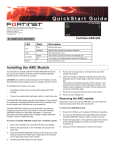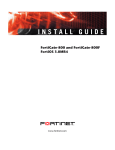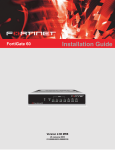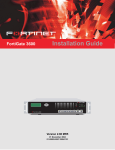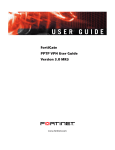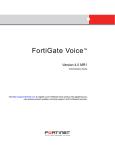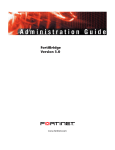Transcript
LED HS State Description Blue Ejection latch open. Flashing Blue Ejection latch opened during system operation. OOS LED currently not in use. PWR Amber The module is properly inserted in the FortiGate unit. Off The module is not receiving power from the FortiGate unit. OT HS OOS LED currently not in use. LINK ACT PWR Green The correct cable is in use and the connected equipment has power. Off No link established. Flashing Amber Network activity at this interface. Off No network activity at this interface. OT 1 ACT 2 LINK ACT 3 LINK ACT 4 LINK ACT 5 LINK ACT 6 LINK ACT 7 LINK ACT 8 LINK ACT LINK ADM-FB8 FortiGate-ADM-FB8 © Copyright 2008 Fortinet Incorporated. All rights reserved. Products mentioned in this document are trademarks or registered trademarks of their respective holders. Regulatory Compliance FCC Class A Part 15 CSA/CUS 10 January 2008 01-30005-0437-20080110 Checking the Package Contents Connector Type Speed Protocol Description Ports 1 to 8 SFP Fiber 1000 Mb Ethernet Fiber network connections. QuickStart Guide HS OOS HS PWR OT OOS 1 ACT PWR 2 LINK ACT 3 LINK ACT 4 LINK ACT 5 LINK ACT 6 LINK ACT 7 LINK ACT 8 LINK ACT LINK ADM-FB8 OT FortiGate-ADM-FB8 1 ACT 2 LINK ACT 3 LINK ACT 4 LINK ACT 5 LINK ACT 6 LINK ACT 7 LINK ACT 8 LINK ACT LINK ADM-FB8 x4 SFP Transceivers Copyright 2007 Fortinet Incorporated. All rights reserved. Trademarks Products mentioned in this document are trademarks. QuickStart Guide Installing the transceivers The FortiGate ADM-FB8 module ships with four SFP transceivers that you must install for normal operation of the FortiGate ADM-FB8 module. The SFP transceivers are inserted into cage sockets numbered 1 through 8 on the FortiGate ADM-FB8 front panel. You can install the SFP transceivers before or after inserting the FortiGate ADM-FB8 module into a FortiGate unit. To complete this procedure, you need: • A FortiGate- ADM-FB8 module • SFP transceivers • To avoid any electrostatic discharge, install in a static free area. If the transceiver does not easily slide in and click into place, it may not be aligned correctly or may be upside down. If this happens, remove the SFP transceiver, realign it or rotate it and slide it in again. To Install the transceivers 1. Remove the caps from SFP cage sockets on the FortiGate ADM-FB8 front panel. 2. Hold the sides of the SFP transceiver and slide SFP transceiver into the cage socket until it clicks into place. FortiGate ADM-FB8 modules must be protected from static discharge and physical shock. Only handle or work with FortiGate ADM-FB8 modules at a static-free workstation. Handling the SFP transceivers by holding the release latch can damage the connector. Do not force the SFP transceivers into the cage slots. Installing the AMC module The module should glide smoothly into the chassis. If you encounter any resistance while sliding the module in, the module could be aligned incorrectly. Pull the module back out and try inserting it again. It is important to carefully seat the FortiGate ADM-FB8 module all the way into the chassis. Only then will the FortiGate ADM-FB8 module power-on and start up correctly. To complete this procedure, you need: • A FortiGate ADM-FB8 module • A FortiGate chassis with an empty AMC double-width (DW) opening. • To avoid any electrostatic discharge, install in a static free area. FortiGate ADM-FB8 modules are not hot swappable. The procedure for inserting the FortiGate ADM-FB8 module into a FortiGate chassis slot requires the FortiGate unit to be powered off. FortiGate ADM-FB8 modules must be protected from static discharge and physical shock. Only handle or work with FortiGate ADM-FB8 modules at a static-free workstation. To insert a FortiGate ADM-FB8 module into a FortiGate chassis 1. Ensure the FortiGate unit is powered off before proceeding. 2. Attach an ESD wrist or ankle strap to your wrist or ankle and to an ESD socket or to a bare metal surface on the chassis or frame. 3. Remove the panel block on the FortiGate unit using the hot swap latch. 4. Insert the FortiGate ADM-FB8 module into the empty slot in the chassis. Ensure the Fortinet logo is right-side up. It should be on the upper-right corner of the module 5. Carefully guide the module into the chassis. 6. Pull out the hot swap latch on the right-hand side of the module to the extended position if it is pushed in. 7. Insert the module by applying moderate force to the front faceplate near the upper edge to slide the module into the slot. 8. Press the hot swap latch firmly to lock in the module. 9. Power on the FortiGate unit. The hot swap (HS) LED turns on and then begins flashing. ASM-FB8 module ports AMC/1 AMC/3 AMC/5 AMC/7 IP: ____.____.____.____ Netmask: ____.____.____.____ IP: ____.____.____.____ Netmask: ____.____.____.____ IP: ____.____.____.____ Netmask: ____.____.____.____ IP: ____.____.____.____ Netmask: ____.____.____.____ AMC/2 AMC/4 AMC/6 AMC/8 IP: ____.____.____.____ Netmask: ____.____.____.____ IP: ____.____.____.____ Netmask: ____.____.____.____ IP: ____.____.____.____ Netmask: ____.____.____.____ IP: ____.____.____.____ Netmask: ____.____.____.____ Removing the AMC module Should you need to remove the ADM-FB8, shut down the FortiGate unit using proper shut down procedures. To remove the ADM-FB8 module 1. Ensure the FortiGate unit is powered off before proceeding. 2. To avoid any electrostatic discharge (ESD) when handling FortiGate ASM-FB8 modules, install in a static free area. 3. Pull the hot swap latch on the right-hand side of the module to the extended position to unlock the module from the FortiGate unit. 4. Gently pull the hot swap latch to remove the module.