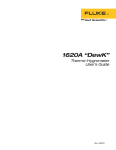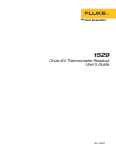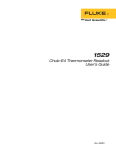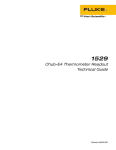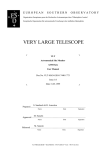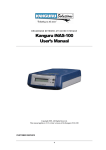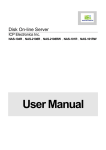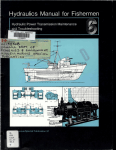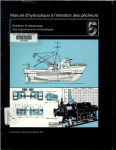Download Fluke 5020A User's Manual
Transcript
® 5020A Thermo-Hygrometer Users Manual December 2003 © 2003 Fluke Corporation, All rights reserved. All product names are trademarks of their respective companies. LIMITED WARRANTY AND LIMITATION OF LIABILITY Each Fluke product is warranted to be free from defects in material and workmanship under normal use and service. The warranty period is one year and begins on the date of shipment. Parts, product repairs, and services are warranted for 90 days. This warranty extends only to the original buyer or end-user customer of a Fluke authorized reseller, and does not apply to fuses, disposable batteries, or to any product which, in Fluke's opinion, has been misused, altered, neglected, contaminated, or damaged by accident or abnormal conditions of operation or handling. Fluke warrants that software will operate substantially in accordance with its functional specifications for 90 days and that it has been properly recorded on non-defective media. Fluke does not warrant that software will be error free or operate without interruption. Fluke authorized resellers shall extend this warranty on new and unused products to end-user customers only but have no authority to extend a greater or different warranty on behalf of Fluke. Warranty support is available only if product is purchased through a Fluke authorized sales outlet or Buyer has paid the applicable international price. Fluke reserves the right to invoice Buyer for importation costs of repair/replacement parts when product purchased in one country is submitted for repair in another country. Fluke's warranty obligation is limited, at Fluke's option, to refund of the purchase price, free of charge repair, or replacement of a defective product which is returned to a Fluke authorized service center within the warranty period. To obtain warranty service, contact your nearest Fluke authorized service center to obtain return authorization information, then send the product to that service center, with a description of the difficulty, postage and insurance prepaid (FOB Destination). Fluke assumes no risk for damage in transit. Following warranty repair, the product will be returned to Buyer, transportation prepaid (FOB Destination). If Fluke determines that failure was caused by neglect, misuse, contamination, alteration, accident, or abnormal condition of operation or handling, including overvoltage failures caused by use outside the product’s specified rating, or normal wear and tear of mechanical components, Fluke will provide an estimate of repair costs and obtain authorization before commencing the work. Following repair, the product will be returned to the Buyer transportation prepaid and the Buyer will be billed for the repair and return transportation charges (FOB Shipping Point). THIS WARRANTY IS BUYER'S SOLE AND EXCLUSIVE REMEDY AND IS IN LIEU OF ALL OTHER WARRANTIES, EXPRESS OR IMPLIED, INCLUDING BUT NOT LIMITED TO ANY IMPLIED WARRANTY OF MERCHANTABILITY OR FITNESS FOR A PARTICULAR PURPOSE. FLUKE SHALL NOT BE LIABLE FOR ANY SPECIAL, INDIRECT, INCIDENTAL, OR CONSEQUENTIAL DAMAGES OR LOSSES, INCLUDING LOSS OF DATA, ARISING FROM ANY CAUSE OR THEORY. Since some countries or states do not allow limitation of the term of an implied warranty, or exclusion or limitation of incidental or consequential damages, the limitations and exclusions of this warranty may not apply to every buyer. If any provision of this Warranty is held invalid or unenforceable by a court or other decision-maker of competent jurisdiction, such holding will not affect the validity or enforceability of any other provision. Fluke Corporation P.O. Box 9090 Everett, WA 98206-9090 U.S.A. 11/99 To register your product online, visit register.fluke.com Fluke Europe B.V. P.O. Box 1186 5602 BD Eindhoven The Netherlands Table of Contents Chapter 1 Title Introduction and Specifications ........................................................ 1-1 Introduction........................................................................................................ Symbols Used .................................................................................................... Safety Information ............................................................................................. Technical Support .............................................................................................. Specifications..................................................................................................... Environmental Conditions ................................................................................. 5020A ............................................................................................................ 5026A-H/S..................................................................................................... AC Adapter.................................................................................................... General to all ................................................................................................. 2 1-3 1-4 1-4 1-6 1-7 1-8 1-8 1-8 1-8 1-8 Quick Start .......................................................................................... 2-1 Introduction........................................................................................................ Unpacking.......................................................................................................... Use Proper Care ................................................................................................. Learn About the Features and Components....................................................... Install the Battery............................................................................................... Connect the Sensor ............................................................................................ Connect the Power Source................................................................................. Switch the Power On ......................................................................................... Measure Temperature ........................................................................................ 3 Page 2-3 2-3 2-3 2-3 2-3 2-3 2-4 2-4 2-4 Parts and Controls ............................................................................. 3-1 Introduction........................................................................................................ Front Panel......................................................................................................... Top Panel ........................................................................................................... Right Side Panel................................................................................................. Left Side Panel................................................................................................... Back Panel ......................................................................................................... Quick Buttons .................................................................................................... Configurations ................................................................................................... Accessories ........................................................................................................ i 3-3 3-3 3-4 3-4 3-5 3-5 3-6 3-6 3-6 5020A Users Manual 4 General Operation .............................................................................. 4-1 Introduction........................................................................................................ DC Power Source............................................................................................... Battery................................................................................................................ Sensor Configuration ......................................................................................... Power Switch ..................................................................................................... Power On Self-Test............................................................................................ Display Contrast ................................................................................................ Display............................................................................................................... Alarm Screen ..................................................................................................... Measuring .......................................................................................................... Unit of Temperature........................................................................................... Recording Measurements................................................................................... Sensors ............................................................................................................... 5 4-3 4-3 4-3 4-4 4-4 4-4 4-4 4-4 4-4 4-4 4-5 4-5 4-5 Menu Functions.................................................................................. 5-1 Introduction........................................................................................................ Channel Menu.................................................................................................... Channel Setting ............................................................................................. Sensor ID ....................................................................................................... Sensor Lock................................................................................................... Sensor Cal...................................................................................................... Display Menu..................................................................................................... Display Setting .............................................................................................. Display Layout .............................................................................................. Field Data ...................................................................................................... Graph Scale ................................................................................................... Display Reset................................................................................................. Data Menu.......................................................................................................... Data Record................................................................................................... Record Setting........................................................................................... Data View ................................................................................................. Data Print .................................................................................................. Data Storage .............................................................................................. Data Clear.................................................................................................. Daily Stats ..................................................................................................... Stats Setting............................................................................................... Stats View ................................................................................................. Stats Print .................................................................................................. Stats Reset ................................................................................................. Stats Clear ................................................................................................. Data Card....................................................................................................... File Write .................................................................................................. File View................................................................................................... Alarm Menu....................................................................................................... Alarm Setting................................................................................................. Sensor Alarm ................................................................................................. System Alarm ................................................................................................ Alarm View ................................................................................................... System Menu ..................................................................................................... System Setting............................................................................................... Date Time ...................................................................................................... Comm Setting................................................................................................ Serial ......................................................................................................... ii 5-3 5-3 5-4 5-5 5-6 5-6 5-7 5-8 5-9 5-9 5-11 5-12 5-13 5-14 5-14 5-15 5-17 5-17 5-18 5-18 5-19 5-20 5-20 5-21 5-21 5-22 5-22 5-23 5-24 5-25 5-26 5-26 5-27 5-27 5-28 5-29 5-30 5-31 Contents (continued) IR............................................................................................................... 5-32 Password........................................................................................................ 5-32 System Info.................................................................................................... 5-34 6 Digital Communications Interface..................................................... 6-1 Introduction........................................................................................................ Communications ................................................................................................ Serial Wiring ................................................................................................. Interface Commands .......................................................................................... Command Summary...................................................................................... Command Syntax .......................................................................................... Commands ......................................................................................................... Alarm Commands.......................................................................................... Measurement Commands .............................................................................. Data Commands ............................................................................................ Measurement Control Commands ................................................................. Channel Commands....................................................................................... Calibration Commands.................................................................................. System Commands ........................................................................................ Communication Interface Commands ........................................................... Date and Time Commands ............................................................................ Password Commands..................................................................................... Status Commands .......................................................................................... Port Numbers................................................................................................. Date and Time Formats ................................................................................. 7 Calibration Procedure ........................................................................ 7-1 Introduction........................................................................................................ Equipment.......................................................................................................... Preparation......................................................................................................... Calibration Points .............................................................................................. Temperature and Humidity Measurement Errors .............................................. Temperature and Humidity Adjustments........................................................... 8 6-3 6-3 6-3 6-4 6-4 6-4 6-12 6-13 6-22 6-26 6-30 6-32 6-33 6-35 6-37 6-39 6-41 6-44 6-52 6-53 7-3 7-3 7-3 7-3 7-4 7-4 Maintenance and Troubleshooting.................................................... 8-1 Maintenance....................................................................................................... Troubleshooting ................................................................................................. Incorrect temperature or humidity reading.................................................... Missing or Scattered Graph Data................................................................... Blank screen .................................................................................................. Error message at power up ............................................................................ Self-Test Error Messages .............................................................................. Start-up Error Messages ................................................................................ Downloading Recorded Data............................................................................. Placement of IR Dongle for Transfer of Data.................................................... CE Comments .................................................................................................... EMC Directive............................................................................................... Immunity Testing...................................................................................... Emission Testing....................................................................................... Low Voltage Directive (Safety) .................................................................... Frequently Asked Questions .............................................................................. Index iii 8-3 8-3 8-3 8-3 8-4 8-4 8-4 8-5 8-5 8-5 8-6 8-6 8-6 8-6 8-6 8-6 5020A Users Manual iv List of Tables Table 5-1. 5-2. 6-1. 7-1. 7-2. 7-3. 7-4. 8-1. Title Field Types............................................................................................................. Aproximate Data Storage Capacity........................................................................ Interface Commands .............................................................................................. 5026A-S Temperature Calibration Points .............................................................. 5026A-S Relative Humidity Calibration Points..................................................... 5026A-H Temperature Calibration Points ............................................................. 5026A-H Relative Humidity Calibration Points .................................................... Self-Test Error Messages ....................................................................................... v Page 5-10 5-15 6-4 7-3 7-3 7-4 7-4 8-4 5020A Users Manual vi List of Figures Figure 3-1. 3-2. 3-3. 3-4. 5-1. 5-2. 5-3. 5-4. 5-5. 5-6. 5-7. 5-8. 5-9. 5-10. 5-11. 5-12. 5-13. 5-14. 5-15. 5-16. 5-17. 5-18. 5-19. 5-20. 5-21. 5-22. 5-23. 5-24. 5-25. 5-26. 5-27. 5-28. 5-29. 5-30. 5-31. Title Front Panel ............................................................................................................. Top Panel ............................................................................................................... Right and Left Side View....................................................................................... Back Panel.............................................................................................................. Main Display.......................................................................................................... Main Menu ............................................................................................................. Channel Menu ........................................................................................................ Channel Setting ...................................................................................................... Sensor ID................................................................................................................ Sensor Lock............................................................................................................ Sensor Channel Select............................................................................................ Sensor Cal .............................................................................................................. Display Menu ......................................................................................................... Display Setting ....................................................................................................... Display Layout ....................................................................................................... Field Data ............................................................................................................... Graph Scale, Select Zone ....................................................................................... Graph Scale ............................................................................................................ Display Reset ......................................................................................................... Data Menu.............................................................................................................. Data Record............................................................................................................ Record Setting........................................................................................................ Data View, Begin Time.......................................................................................... Data View, Numeric Format .................................................................................. Data Print ............................................................................................................... Data Storage ........................................................................................................... Data Clear............................................................................................................... Daily Stats .............................................................................................................. Stats Setting............................................................................................................ Stats View .............................................................................................................. Stats Print ............................................................................................................... Stats Reset .............................................................................................................. Stats Clear .............................................................................................................. Data Card ............................................................................................................... File Write ............................................................................................................... vii Page 3-3 3-4 3-5 3-6 5-3 5-3 5-4 5-5 5-5 5-6 5-7 5-7 5-8 5-8 5-9 5-11 5-12 5-12 5-13 5-13 5-14 5-15 5-16 5-16 5-17 5-18 5-18 5-19 5-20 5-20 5-21 5-21 5-22 5-22 5-23 5020A Users Manual 5-32. 5-33. 5-34. 5-35. 5-36. 5-37. 5-38. 5-39. 5-40. 5-41. 5-42. 5-43. 5-44. 5-45. 6-1. File View................................................................................................................ Alarm...................................................................................................................... Alarm Setting ......................................................................................................... Sensor Alarm.......................................................................................................... System Alarm......................................................................................................... Alarm View............................................................................................................ System Menu.......................................................................................................... System Setting........................................................................................................ Data Time............................................................................................................... Comm Setting......................................................................................................... Serial ...................................................................................................................... IR............................................................................................................................ Password ................................................................................................................ System Info ............................................................................................................ Serial Cable Wiring................................................................................................ viii 5-24 5-25 5-25 5-26 5-27 5-27 5-28 5-28 5-29 5-31 5-31 5-32 5-33 5-34 6-3 Chapter 1 Introduction and Specifications Title Introduction........................................................................................................ Symbols Used .................................................................................................... Safety Information ............................................................................................. Technical Support .............................................................................................. Specifications..................................................................................................... Environmental Conditions ................................................................................. 5020A ............................................................................................................ 5026A-H/S..................................................................................................... AC Adapter.................................................................................................... General to all ................................................................................................. Page 1-3 1-4 1-4 1-6 1-7 1-8 1-8 1-8 1-8 1-8 1-1 5020A Users Manual 1-2 Introduction and Specifications Introduction 1 Introduction This manual contains information necessary safely operate the Fluke 5020A ThermoHygrometer. The Fluke 5020A is a low-cost, high-accuracy, digital thermo-hygrometer. Its unique combination of features makes it suitable for a wide variety of applications from laboratory to industrial ambient measurement. Features of the thermo-hygrometer include: • Two channels measure ambient temperature to ±0.125 °C and %RH to ±1.5% • Two sensors, each measuring temperature and relative humidity; each is detachable, cable-extendable, and interchangeable, with self-contained calibration; each may be assigned a unique 16-character identification • Display resolution is user selectable up to 0.001 °C and 0.01% RH • On-board memory holds up to 400,000 time/date-stamped readings • Removable data card option for additional data storage and ease of data transfer to and from a PC. • Visual and audio alarms for various alarm or fault conditions • May be wall mounted or set on a bench top • Detachable sensors contain their own calibration data for easy recalibrations • Optional software logs in real-time or shows graphical/statistical data from data card (Data card is optional and not needed to run the software for real-time logging.) • Password protection of settings • Large, monochrome LCD, displays temperature and humidity data graphically, numerically, and statistically; 16 pre-defined, user-changeable screen setups; display viewable in bright or dim lighting • Serial RS-232 and IR interface standard • Power 12 VDC from external 110-240 VAC to DC converter. • Uses a standard 9 V battery backup to allow continued measuring during power interruptions. • Certificate of NIST-traceable temperature and humidity calibration with three each temperature and humidity points 1-3 5020A Users Manual Symbols Used Table 1-1 lists the International Electrical Symbols. Some or all of these symbols may be used on the instrument or in this manual. Table 1-1. International Electrical Symbols Symbol B D M P F Y X I Description AC (Alternating Current) AC-DC Battery CE Complies with European Union Directives DC (Direct Current) Double Insulated Electric Shock Fuse PE Ground Hot Surface (Burn Hazard) Read the User’s Manual (Important Information) Off On ) CAT ; Canadian Standards Association OVERVOLTAGE (Installation) CATEGORY II, Pollution Degree 2 per IEC1010-1 refers to the level of Impulse Withstand Voltage protection provided. Equipment of OVERVOLTAGE CATEGORY II is energy-consuming equipment to be supplied from the fixed installation. Examples include household, office, and laboratory appliances. C-TIC Australian EMC Mark Safety Information Use this instrument only as specified in this manual. Otherwise, the protection provided by the instrument may be impaired. The following definitions apply to the terms “Warning” and “Caution”. • “Warning” identifies conditions and actions that may pose hazards to the user. • “Caution” identifies conditions and actions that may damage the instrument being used. Warnings To avoid personal injury, follow these guidelines. 1-4 • DO NOT use this unit in environments other than those listed in the User's Manual. • Follow all safety guidelines listed in the User's Manual. • Calibration equipment should only be used by trained personnel. Introduction and Specifications Safety Information • The AC adapter can present safety concerns if misused or damaged. To avoid the risk of electric shock or fire, do not use the AC adapter outdoors or in a dusty, dirty, or wet environment. If the cord, case, or plug of the adapter is damaged in any way, discontinue its use immediately and have it replaced. • Never disassemble the AC adapter. Use only the AC adapter provided with the instrument or equivalent adapter recommended by the manufacturer of this instrument. • The AC adapter has circuits with high voltage inside that could present danger of electrical shock or fire if exposed. If the AC adapter is damaged in any way or becomes hot, discontinue its use immediately, disconnect it from any AC supply, and have it replaced. Do not attempt to open, repair, or continue using a damaged or defective AC adapter. • The instrument battery can present danger if not handled properly. To avoid the risk of exposure to dangerous substances or explosion, immediately remove the battery and discontinue use if it leaks or becomes damaged. Never allow the battery to be shorted, heated, punctured, or dropped. If the instrument is physically damaged, immediately remove the battery to insure that it does not become shorted. While removed from the instrument, store the battery in a location so that it will not come into contact with metal or fluids that might short circuit the battery and where it is safe from excessive temperatures. • Used batteries must be disposed of properly. Check your local regulations for additional information. Never dispose of batteries in fire which may result in explosion with the possibility of personal injury or property damage. • • 1 Cautions If the instrument is dropped, struck, or handled in a way that causes internal or external physical damage, immediately unplug the AC adapter, remove the battery, discontinue use, and contact an Authorized Service Center. Do not attempt to disassemble or repair the instrument, battery, or AC adapter. Refer repairs or replacement components to an Authorized Service Center. The instrument and sensors are sensitive and can be easily damaged. Always handle these devices with care. DO NOT allow them to be dropped, struck, stressed, or overheated. 1-5 5020A Users Manual • Sensors are fragile devices which can be damaged by mechanical shock, overheating, and exposure to fluids. Damage may not be visibly apparent but can cause drift, instability, and loss of accuracy. Observe the following precautions: • DO NOT allow sensors to be dropped, struck, or stressed. • DO NOT overheat sensors beyond their recommended temperature range. • Keep the sensors clean and away from fluids and dust. Technical Support Contact Fluke if you need technical support. When calling, please have the following information ready: • Model: 5020A • Serial Number • Voltage • Complete description of the problem To call, using one of the following phone numbers: USA: 1-888-99-FLUKE Canada: 1-800-36-FLUKE Europe: +31 402-675-200 Japan: +81-3-3434-0181 Singapore: +65-738-5655 Anywhere in the world: +1-425-446-5500 Or, visit Fluke’s Web site at www.fluke.com. 1-6 Introduction and Specifications Specifications 1 Specifications Temperature Range 0 °C to 50 °C Temperature Accuracy 16 °C to 24 °C: ±0.125 °C (calibrated) (“H” Model) 0 °C to 16 °C, 24 °C to 50 °C: ±0.5 °C (uncalibrated typical) Temperature Accuracy 15 °C to 35 °C: ±0.25 °C (calibrated) (“S” Model) 0 °C to 15 °C, 35 °C to 50 °C: ±0.5 °C (uncalibrated typical) Delta Temperature Accuracy ±0.025 °C for ±1 °C changes within 15 °C to 35 °C Temperature Display Resolution User selectable up to 0.001 °C (0.0 1°C recorded) RH Range 0% to 100% RH RH Accuracy (“H” Model) 20% to 70% RH: ±1.5% RH (calibrated) RH Accuracy (“S” Model) 20% to 70% RH: ±2% RH (calibrated) Delta Humidity Accuracy ±1.0% for ±5% changes within 20% to 70% RH RH Display Resolution User selectable up to 0.01% (0.1% recorded) Inputs Two sensors, each measuring temperature and relative humidity; each is detachable, cable-extendable, and interchangeable, with self-contained calibration; each may be assigned a unique 16-character identification Display 240 x 128 graphics monochrome LCD, displays temperature and humidity data graphically, numerically, and statistically; 16 pre-defined, user-changeable screen set-ups are included Memory 400,000 typical individual time-stamped readings (excluding data card storage) Alarms Visual and audio alarms for temperature, temperature rate, RH, RH rate, and fault conditions Communications RS-232 and IR Data Card Interface Removable data card for transferring data to a computer; data can likewise be uploaded from a data card into the 5020A for graphical and statistical display Enclosure The 5020A may be wall-mounted (hardware included) or set on a benchtop Power 12 V DC from external 100-240 VAC power supply Battery Backup Standard 9V battery to allow continued measuring during power disruptions Operating Range 0 °C to 50 °C 0% to 20% RH, 70% to 100% RH: ±3% RH (uncalibrated, typical) 0% to 20% RH, 70% to 100% RH: ±3% RH (uncalibrated, typical) 1-7 5020A Users Manual Size (5020A) 125 mm Hx 211 mm W x 51 mm D(4.9 in x 8.3 in x 2.0 in) Size (Probes) 79 mm H x 19 mm dia. (3.1 in H x 0.75 in) Weight 0.7 kg (1.5 lb.) Calibration Certificate of NIST-traceable temperature and humidity calibration included; supplied data includes three each temperature and humidity points Environmental Conditions Although the instrument has been designed for optimum durability and trouble-free operation, it must be handled with care. The instrument should not be operated in an excessively dusty, dirty, or wet environment. Maintenance and cleaning recommendations can be found in the Maintenance section of this manual. For full accuracy, operate the instrument within the calibrated temperature and relative humidity range of the sensors. 5020A Operating Temperature: 0 °C to 50 °C (32°F to 122°F) Relative Humidity: 0% to 70% RH 5026A-H/S Operating Temperature: 0 °C to 50 °C (32°F to 122°F) Relative Humidity: 0% to 100% RH AC Adapter Operating Temperature: 0 °C to 40 °C (32°F to 104°F) Relative Humidity: 5% to 90% non-condensing de-rating from 40 °C linearly to 50% at 70 °C General to all Pressure: 75 kPa-106 kPa Vibration should be minimized Altitude less than 2,000 meters Indoor use only 1-8 Chapter 2 Quick Start Title Introduction........................................................................................................ Unpacking.......................................................................................................... Use Proper Care ................................................................................................. Learn About the Features and Components....................................................... Install the Battery............................................................................................... Connect the Sensor ............................................................................................ Connect the Power Source................................................................................. Switch the Power On ......................................................................................... Measure Temperature ........................................................................................ Page 2-3 2-3 2-3 2-3 2-3 2-3 2-4 2-4 2-4 2-1 5020A Users Manual 2-2 Quick Start Introduction 2 Introduction This section briefly explains the basics of setting up and operating your thermohygrometer. Unpacking Carefully unpack the thermo-hygrometer and inspect the instrument to make sure all components are present and in satisfactory condition. Verify that the following items are present: • 5020A Thermo-Hygrometer • AC adapter and power cord • Serial cable • Getting Started Manual • CD-ROM with complete Users Manual • Report of calibration • Wall mount bracket • Sensor • 9V battery If all items are not present, call your Fluke Authorized Service Center. Use Proper Care First and most important is to understand the safety issues related to the thermohygrometer. Carefully read Safety Information. The thermo-hygrometer and sensors used with it are sensitive instruments that can be easily damaged. Always handle these devices with care. DO NOT allow them to be dropped, struck, stressed, or over-heated. Learn About the Features and Components Familiarize yourself with the features and accessories of the thermo-hygrometer by reading Parts and Controls. Install the Battery To maintain uninterrupted measurement when power outages occur, you must install the included battery into the rear battery compartment. A standard 9V alkaline battery (NEDA 1604A or IEC 6LR61) is recommended. With a fresh alkaline battery installed, the thermo-hygrometer will continue to measure and record temperature and relative humidity during a power outage for up to 16 hours, typically. However, without external power, the display will be inoperable. Connect the Sensor The sensor for channel 1 connects to the socket at the top-right, and the sensor for channel 2, if used, connects to the socket on the right side. Either sensor may be used with an optional extension cable up to 100 feet (30 meters) in length. 2-3 5020A Users Manual Connect the Power Source The thermo-hygrometer draws power from the provided power adapter. Plug the adapter into a wall outlet of the appropriate voltage and insert the DC plug into the DC power input of the thermo-hygrometer. Switch the Power On Power is turned on and off with the power switch located below the stand on the back panel. To switch the power on, toggle the power switch to the position. To switch power off, toggle the power switch to the position. The instrument takes a few seconds to power up, initialize, and begin normal operation. A self-test is performed, displaying the channel configuration and status of the system, calibration, % battery power, memory, and buttons. If the thermo-hygrometer calibration has expired and the alert message is enabled, the user is notified and must press the E button to continue initialization. If an error message is displayed on power up see Troubleshooting. Measure Temperature After initialization, the temperature and relative humidity measurements for the enabled channels are displayed. If recording is enabled, the measurements will be automatically stored in memory. The display can be configured to display the measurements in a variety of numerical and graphical formats. For information on the various modes of operation of the thermo-hygrometer, see Menu Functions. 2-4 Chapter 3 Parts and Controls Title Introduction........................................................................................................ Front Panel......................................................................................................... Top Panel ........................................................................................................... Right Side Panel................................................................................................. Left Side Panel................................................................................................... Back Panel ......................................................................................................... Quick Buttons .................................................................................................... Configurations ................................................................................................... Accessories ........................................................................................................ Page 3-3 3-3 3-4 3-4 3-5 3-5 3-6 3-6 3-6 3-1 5020A Users Manual 3-2 Parts and Controls Introduction 3 Introduction The functions of the various features of the thermo-hygrometer are described below. Front Panel The front panel buttons E, A, D, B, C and F are used to select and alter the functions of the thermo-hygrometer (see Figure 3-1). avu052.tif Figure 3-1. Front Panel The buttons have different functions depending on whether the main screen or the menu system is displayed. The functions of each of the buttons from the main screen are as follows: E - This button is used to display the menu options. F - This button is used to display the alarm window. With the alarm window displayed the Exit button can be used to return to the main screen while preserving the alarm events or the Enter button can be used to clear the alarm events and return to the main screen. B C - These buttons are used to move among enabled display layouts. A D- These buttons are used to adjust the display contrast, A for darker and D for lighter. The functions of each of the buttons within the menu system are as follows: E - This button is used to select a menu item, to accept a choice, or save changes to a parameter. F - This button is used to return from a menu or window or cancel changes to a parameter. Pressing the Exit button for a second or so returns from most any menu, menu function, or window back to the main screen. A D - These buttons are used to move among menu items or parameters. When editing some numeric or alpha-numeric parameters, these buttons are used to change a digit or character. 3-3 5020A Users Manual B C - These buttons are used to change a value or option when editing a parameter. When editing some numeric or alpha-numeric parameters, these buttons are used to move among digits or characters. IR Port - The infrared window provides a means for communicating with the thermohygrometer using infrared serial communications (IR COMM mode) or printing measurements and daily statistics to a IrDA-compatible printer (IRDA mode). Top Panel The top panel contains the port for attaching the sensor for Channel 1. An optional extension cable may be used to allow the sensor to be placed in a remote location (see Figure 3-2). avu053.tif Figure 3-2. Top Panel Right Side Panel The right side panel contains the port for attaching the sensor for Channel 2. An optional extension cable may be used to allow the sensor to be placed in a remote location (see Figure 3-3). 3-4 Parts and Controls Left Side Panel 3 avu054.tif Figure 3-3. Right and Left Side View Left Side Panel The left side panel consists of the DC power socket, the RS-232 port and the data card slot. 12 V DC Power Socket - The DC plug of the AC adapter plugs into the 12V DC power socket to power the instrument. RS-232 Port Connector - This socket is for interfacing the thermo-hygrometer to a computer or terminal using serial RS-232 communications. Data Card Slot - An optional data card is installed in this slot for additional memory storage and data transfer with a computer. Back Panel The back panel contains the stand, power switch, battery compartment, and product information, including serial number (see Figure 3-4). Stand - The stand can be used to prop up the thermo-hygrometer on a flat surface. 3-5 5020A Users Manual Battery Compartment - The battery compartment holds a 9V alkaline battery used as a backup power source to maintain continuous measurement during a power outage. Power Switch - The power switch turns the power on and off to the thermohygrometer, including power from the battery. Before disconnecting the AC adapter from the instrument, switch the power off to prevent draining the backup battery. Serial Label - The serial label shows the instrument model and serial number. Figure 3-4. Back Panel avu055.tif Quick Buttons When the main screen is displayed, the buttons have the following functions: E- This button is used to display the menu options. F- This button is used to display the alarm window. With the alarm window displayed the Exit button can be used to return to the main screen while preserving the alarm events or the Enter button can be used to clear the alarm events and return to the main screen. B C - These buttons are used to move among enabled display layouts. A D - These buttons are used to adjust the display contrast, A for darker and D for lighter. Configurations • Model 5020A-H KIT includes a 5020A-H Thermo-Hygrometer readout, a high accuracy sensor (Model 5026A-H), a thermo-hygrometer readout wall mount bracket, power supply (Model 5020A-PS), and an RS-232 cable. • Model 5020A-S KIT includes a 5020A-S Thermo-Hygrometer readout, a standard accuracy sensor (Model 5026A-S), a thermo-hygrometer readout wall mount bracket, power supply (Model 5020A-PS), and an RS-232 cable. Accessories The following accessories are available to compliment either the high accuracy or standard thermo-hygrometer readout. 3-6 Parts and Controls Accessories • Model 5026A-S Spare Sensor/Standard Accuracy • Model 5027A-S Spare Sensor Kit includes a standard accuracy probe (Model 5026AS), sensor case (Model 5026A-CASE), sensor wall mount bracket (Model 5030AMNT), and 25-foot (7.6 m) extension cable (Model Y5028) • Model 5026A-H Spare Sensor/High Accuracy • Model 5027A-H Spare sensor Kit includes a high accuracy sensor (Model 5026A-H), sensor case (Model 5026A-CASE), sensor wall mount bracket (Model 5030A-MNT), and 25-foot (7.6 m) extension cable (Model Y5028) • Model 5026A Spare Sensor Protective Case • Model Y5028 Extension cable, 25-foot (7.6 m) • Model Y5029 Extension cable, 50-foot (15.2 m) • Model 5030A-MNT Sensor wall mount bracket • Model 5032A-64MB data card (PC Card), 64 MB • Model 5020A-CASE Protective Case (includes space for a 5020A ThermoHygrometer, two sensors, RS-232 cable, and power cord) • Model 5020A-PS Spare Power Supply, 100-240 VAC to 12 VDC • Model 5020A-LW3 LogWare III, single-PC license • Model 5020A-LWLIC LogWare III, license (for additional PCs) 3 3-7 5020A Users Manual 3-8 Chapter 4 General Operation Title Introduction........................................................................................................ DC Power Source............................................................................................... Battery................................................................................................................ Sensor Configuration ......................................................................................... Power Switch ..................................................................................................... Power On Self-Test............................................................................................ Display Contrast ................................................................................................ Display............................................................................................................... Alarm Screen ..................................................................................................... Measuring .......................................................................................................... Unit of Temperature........................................................................................... Recording Measurements................................................................................... Sensors ............................................................................................................... Page 4-3 4-3 4-3 4-4 4-4 4-4 4-4 4-4 4-4 4-4 4-5 4-5 4-5 4-1 5020A Users Manual 4-2 General Operation Introduction 4 Introduction This section explains basic operation of the thermo-hygrometer. Detailed operation of the thermo-hygrometer is explained in Chapters 5 and 6. Chapter 5 explains the menu structure and the functions available in the menu structure and Chapter 6 explains the communications interface for operating the thermo-hygrometer remotely. DC Power Source The thermo-hygrometer requires 12V DC to operate. The AC adapter is provided to produce the DC power from an AC mains supply. Caution For CE compliance and for proper performance, use only the AC adapter shipped with the instrument. If the AC adapter needs to be replaced, contact an Authorized Service Center. The AC adapter has circuits with high voltages inside that could present danger of electric shock or fire if exposed. If the AC adapter is damaged in any way or becomes hot, discontinue use immediately, disconnect the adapter from any AC supply, and replace the adapter. Do not attempt to open, repair, or continue using a damaged or defective AC adapter. The DC output from the AC adapter plugs into the 12 V DC power input on the left side of the instrument (see Figure 3-3). Battery The thermo-hygrometer uses a 9V battery to maintain continuous measurement and recording during power outages. The recommended battery type is a standard 9V alkaline battery (NEDA 1604A or IEC 6LR61). During a power outage, or when the AC adapter is disconnected, the display will be inoperable but measuring will continue if the 9V battery is installed. If the alarm is enabled, the beeper will sound periodically to alert the user of the loss of external power. With a fresh alkaline battery, measuring will continue during a power outage for typically about 16 hours. During normal operation, the battery charge is regularly checked, and if the low battery alarm is enabled, the user will be alerted when the battery charge drops below approximately 50%. The battery charge level can be viewed with a display layout that includes a stat type zone with one of the fields set to BATT. To prevent inadvertent battery drain, remember to switch the power switch off when external power is disconnected and the thermo-hygrometer is not in use. To install or replace the battery, follow these steps: 1. Switch the power off and unplug the DC power cord. 2. Turn the thermo-hygrometer over to access the rear battery compartment. Press down slightly on the battery cover and slide it out to remove it. 3. Remove the old battery if one is in place by lifting it up at the bottom and pulling it out. 4. Slide the new battery in at an angle, observing the proper polarity so the terminals mate correctly, then press the bottom of the battery down into the holder. 5. Replace the battery cover. 6. Replace the DC power cord and switch the power on. 4-3 5020A Users Manual Used batteries must be disposed of properly. See Warnings at the beginning of this manual. Sensor Configuration The thermo-hygrometer can be used with one or two sensors of either type attached at either of the two ports. Extension cables can be used with the sensors to allow the sensors to be placed at remote locations. The extension cables can be up to 30m (100 ft.) in length. When a sensor is attached, the thermo-hygrometer detects the sensor automatically, reads its calibration parameters, and begins to measure if the channel is enabled (see Measuring). Power Switch To operate the thermo-hygrometer, slide the rear power switch to the ON ( ) position. When the thermo-hygrometer is not being used, slide the power switch to the OFF ( ) position before disconnecting the power source to preserve the battery. Power On Self-Test When power is turned on, the thermo-hygrometer performs a self-test, checking the system, sensors, sensor calibration parameters, memory, and buttons. If an error occurs, an error message is displayed. See Troubleshooting for additional information on error messages. Display Contrast If the display appears too dark or too light, you can use the A and D buttons at the main screen to adjust the contrast. The contrast can also be adjusted from the DISPLAY SETTING menu (see Display Setting). Display The thermo-hygrometer display is originally configured with six default display layouts enabled. The user can enable and configure any of the 16 display layouts to show a variety of data in numerical or graphical format (see Display Layout). Enabled display layouts can be quickly selected from the main screen using the B and C buttons. Alarm Screen The Alarm Screen can be accessed from the main screen by pressing Exit or by entering the Alarm Menu (see Alarm Menu). If enabled, the alarm screen will appear automatically when an alarm event occurs. When an alarm is displayed the event can be either hidden by pressing Exit or cleared by pressing Enter. Measuring The thermo-hygrometer will automatically make measurements on enabled channels at the set period when a sensor is attached. Channels are enabled using the CHANNEL SETTING function in the CHANNEL menu (see Record Setting). The measurement period is also set with this function. 4-4 General Operation Unit of Temperature 4 Unit of Temperature The thermo-hygrometer is capable of displaying temperature in Celsius (C) or Fahrenheit (F). The unit of temperature applies to temperature measurements on either channel that are displayed, recorded, or printed. Recorded data is viewed, printed, or written to a data card file with the currently set unit of temperature. The unit of temperature is set using the DISPLAY SETTING function in the DISPLAY menu (see Display Setting) or the SYSTEM SETTING function in the SYSTEM menu (see System Setting). Recording Measurements The thermo-hygrometer will automatically record measurements on enabled channels at the set period. Recording is enabled using the RECORD SETTING function in the DATA RECORD sub-menu in the DATA menu (see Record Setting). The record period is also set with this function. Sensors The standard-accuracy sensor and high-accuracy sensor are used to measure temperature and relative humidity. The sensors attach to the thermo-hygrometer by plugging into the top or side panel of the instrument. The sensor contains a memory device that stores information about the sensor and automatically transfers this data to the thermo-hygrometer when the sensor is attached. This ensures that the settings used to measure and calculate temperature and humidity always match the sensor being used. Caution Sensors are fragile devices that can be easily damaged by mechanical shock, overheating, and exposure to fluids or dust. Damage may not be visibly apparent but nevertheless can cause drift, instability, and loss of accuracy. Observe the following precautions: • DO NOT allow sensors to be dropped, struck, or stressed. • DO NOT overheat sensors beyond their recommended temperature range. • DO NOT expose sensors to harmful vapors, fumes, dust, or condensation. • DO NOT allow sensors to come into direct contact with any fluids. Sensor Accuracy To achieve full accuracy with the thermo-hygrometer sensors, a few precautions should be noted. First, consider that the sensor actually measures its own temperature, not necessarily the temperature of the air around it. Ideally, the sensor's temperature will be the same as the air, but they might be different under less than ideal conditions. One such condition is when there is a source of radiated heat that is "seen" by the sensor. Radiated heat tends to heat up the sensor higher than the air around it (try shining a flashlight on the sensor from some distance away). Some sources of radiated heat to avoid are incandescent lamps, space heaters, and other high-temperature devices. If such 4-5 5020A Users Manual objects cannot be eliminated, consider using a heat shield between the heat source and the thermo-hygrometer sensor. The sensor can also be heated by warm objects close by, perhaps a wall that is slightly warmer than the air in the room or even another sensor placed next to it. For best results, allow adequate distance between the sensor and any objects that might be at a different temperature than the air. Other considerations relate to the self-heating of the sensor. Since the sensor contains electronic circuits that release a small amount of heat, the sensor will naturally be slightly warmer than the air around it. The calibration of the sensor takes this self-heating into account and compensates for it. But, factors that alter the natural self-heating can cause errors in the measurement. Self-heating does depend somewhat on the velocity of the air around the sensor. The sensor is calibrated in nearly still air. Different air velocities can cause differences in the measured temperature of the sensor: as much as ±0.06 °C for velocities ranging from 0 to 10 cm/s. High velocities can cause even greater errors that can be as large as 0.15 °C below the temperature measured at low velocities. Thus, it is recommended that the sensor be located where there is minimal air currents. The self-heating of the sensor could also be altered by nearby objects that insulate the sensor from the air. Keep adequate air space around the sensor. The self-heating of the sensor takes a few minutes to stabilize after the power to the thermo-hygrometer is switched on or the sensor is attached. For best results, allow 15 minutes for the sensor to settle after applying power. The sensor takes some time to respond to large changes in temperature or humidity, such as, for instance, when the sensor is brought from a cold or humid location to a warm or dry one. Depending on the difference, the sensor can take several minutes to more than an hour to reach full accuracy after conditions have changed. Finally, moisture condensing within the sensor can cause erroneous or invalid measurements. Condensation can occur if the sensor is brought from a warm, highhumidity environment to a colder temperature. This can be avoided by first moving the sensor into low-humidity air at the same temperature for about 30 minutes before it is placed at the lower temperature. If condensation does occur, the sensor should recover once it dries out. This may take several hours. 4-6 Chapter 5 Menu Functions Title Introduction........................................................................................................ Channel Menu.................................................................................................... Channel Setting ............................................................................................. Sensor ID ....................................................................................................... Sensor Lock................................................................................................... Sensor Cal...................................................................................................... Display Menu..................................................................................................... Display Setting .............................................................................................. Display Layout .............................................................................................. Field Data ...................................................................................................... Graph Scale ................................................................................................... Display Reset................................................................................................. Data Menu.......................................................................................................... Data Record................................................................................................... Record Setting........................................................................................... Data View ................................................................................................. Data Print .................................................................................................. Data Storage .............................................................................................. Data Clear.................................................................................................. Daily Stats ..................................................................................................... Stats Setting............................................................................................... Stats View ................................................................................................. Stats Print .................................................................................................. Stats Reset ................................................................................................. Stats Clear ................................................................................................. Data Card....................................................................................................... File Write .................................................................................................. File View................................................................................................... Alarm Menu....................................................................................................... Alarm Setting................................................................................................. Sensor Alarm ................................................................................................. System Alarm ................................................................................................ Alarm View ................................................................................................... System Menu ..................................................................................................... System Setting............................................................................................... Date Time ...................................................................................................... Page 5-3 5-3 5-4 5-5 5-6 5-6 5-7 5-8 5-9 5-9 5-11 5-12 5-13 5-14 5-14 5-15 5-17 5-17 5-18 5-18 5-19 5-20 5-20 5-21 5-21 5-22 5-22 5-23 5-24 5-25 5-26 5-26 5-27 5-27 5-28 5-29 5-1 5020A Users Manual Comm Setting................................................................................................ Serial ......................................................................................................... IR............................................................................................................... Password........................................................................................................ System Info.................................................................................................... 5-2 5-30 5-31 5-32 5-32 5-34 Menu Functions Introduction 5 Introduction Select the E button from the front panel to access the main menu of the thermohygrometer. The main menu consists of the submenus: CHANNEL, DISPLAY, DATA, ALARM, and SYSTEM. Most of the menu options may be password-protected to prevent them from being changed. avu001.jpg Figure 5-1. Main Display Each submenu has its own set of functions. The E button is used to select and execute menu choices. The A D buttons are used to scroll through the functions. The F button is used to return from a function to the previous menu. The F button may be pressed and held to quickly return to the main screen. avu003.jpg Figure 5-2. Main Menu Channel Menu The CHANNEL menu provides functions for selecting the channel, setting the sensor identification, setting the sensor lock, and setting the sensor calibration. The functions that appear in the CHANNEL menu are CHANNEL SETTING, SENSOR ID, SENSOR LOCK, and SENSOR CAL. 5-3 5020A Users Manual Figure 5-3. Channel Menu avu004.jpg Channel Setting The CHANNEL SETTING function allows you to turn the channels on or off, set the measurement period, turn averaging on or off, and set the time over which the rate of change is calculated for measurements. These settings may be password-protected to prevent them from being changed. The channels are turned on or off by selecting the channel and then the ON or OFF setting using the B C buttons. MEA PER, measurement period, is the time interval at which the measurements are updated on the display. You may select between 1, 2, 5, 10, 15, and 30 seconds, 1, 2, 5, 10, 15, 20, and 30 minutes, or 1 hour for the measurement period. AVERAGE may be turned to ON or OFF. When average is on, the temperature and humidity values displayed are averaged over the measurement period. When average is off, the displayed values are instantaneous measurements. RATE T, rate time, determines the time interval over which the measurements are used to calculate the rate of change, and is selectable between 30 seconds, 1, 2, 5, 10, 15, 20, 30, 45 minutes, or 1 hour. The temperature rate is displayed in the RATE T field of a STATS display zone. The humidity rate is displayed in the RATE H field of a STATS display zone. If RATE T is 5 minutes or less, the rate of change is calculated as the average rate of change using all the measurements obtained during the past RATE T time. If RATE T is greater than 5 minutes, the rate of change is calculated using the most recent measurement and the measurement obtained RATE T time ago. If there are as yet insufficient measurements to calculate the rate of change, only dots are displayed in the RATE T or RATE H field. 5-4 Menu Functions Channel Menu Figure 5-4. Channel Setting 5 avu005.jpg Use the A D buttons to select the setting to change. The B C buttons are used to change the setting parameters. Press the E button to save the new setting. Press the F button to cancel any changes and exit to the menu. Sensor ID The SENSOR ID function allows each sensor to be uniquely identified. This may be password-protected to prevent it from being changed. The model number and serial number are displayed here but cannot be edited. The sensor ID cannot be set for a channel without a sensor attached. The sensor ID is stored in the sensor, not in the thermo-hygrometer. Figure 5-5. Sensor ID avu006.jpg Use the B C and E buttons to select the sensor identification to change. The B C buttons are used to move among character positions and the A D buttons are used to change the character. Letters, numeric digits, space and underscore can be used. Press the E button to save the setting. Press the Fbutton to cancel any changes and exit to the menu. 5-5 5020A Users Manual Sensor Lock The SENSOR LOCK function locks each sensor individually and prohibits the user from switching sensors on the locked channels. This may be password-protected. The sensor lock is set to ON or OFF. After selecting ON, a screen is displayed showing the sensor channel number, serial number, and the message ‘NOW LOCKED’. When the sensor lock is ON, the thermo-hygrometer measures only on that channel using the sensor that was attached when sensor lock was set ON. This can be used to prevent inadvertent attachment of an uncalibrated sensor or one that is not in the desired location. It uses the sensor serial number to identify the sensor. To exchange a different sensor, the sensor lock must be set to OFF. avu007.jpg Figure 5-6. Sensor Lock Use the A D buttons to select the sensor to lock. The B C buttons are used to select ON or OFF. Press the E button to save the setting and exit. Press the F button to cancel any changes and exit to the menu. Sensor Cal The SENSOR CAL function allows the sensor parameters to be edited. This function is always password-protected. If an incorrect password or no password is entered, the parameters are displayed but cannot be edited. If a correct password is entered, the channel, sensor model, sensor serial number, and sensor ID are displayed. Select the sensor channel of the parameters to edit and then select the E button. The sensor parameters are displayed for editing. Caution The sensor calibration parameters are critical to the accuracy of the sensor. Do not change them. The B C buttons are used to select a channel. Press the E button to save the setting and exit. Press the F button to cancel any changes and exit to the menu. 5-6 Menu Functions Display Menu Figure 5-7. Sensor Channel Select 5 avu009.jpg The B C buttons are used to edit the parameter value. The A D buttons are used to move between parameters. Press the E button after all of the parameters have been edited. The message ‘STORE VALUES’ is displayed. Press the E button to save the new settings. The values are stored in the sensor. Press the F button to cancel any changes and exit to the menu. avu008.jpg Figure 5-8. Sensor Cal Display Menu The DISPLAY menu provides functions for configuring the display. The functions that appear in this menu are DISPLAY SETTING, DISPLAY LAYOUT, FIELD DATA, GRAPH SCALE, and DISPLAY RESET. 5-7 5020A Users Manual Figure 5-9. Display Menu avu010.jpg Display Setting The DISPLAY SETTING function allows you to select the temperature display resolution (T RES), humidity display resolution (H RES), decimal preference, unit of temperature and display contrast. These settings may be password-protected. The temperature and humidity display resolutions are selectable between 0, 0.1, 0.01, and 0.001. These settings do not afect the resolution of recorded or printed data. Recorded and printed data are fixed at 0.01°C or °F and 0.1% RH. The decimal preference is selectable between a period (.) and a comma (,). The available units of measure are degrees C and degrees F. The contrast can be adjusted here using the B C buttons. Setting the adjustment number more negative lightens the screen and setting it more positive darkens the screen. The contrast may also be adjusted from the main screen by using the A D buttons. Figure 5-10. Display Setting avu011.jpg The B C buttons are used to select the parameter setting. The A D buttons are used to scroll between each parameter. Press the E button to change and save the new settings. Press the F button to cancel any changes and exit to the menu. 5-8 Menu Functions Display Menu 5 Display Layout The DISPLAY LAYOUT function allows you configure any of the 16 different display layouts. These settings may be password-protected. A display layout can be enabled or disabled by choosing ON or OFF. ON allows the display to be selected from the main screen using the B C buttons. The number of zones is selectable from 1 to 4. Each zone can display one of the following zone types: blank screen, time, stats, temperature and humidity numerically, or temperature and humidity graphically. Once the number of zones is selected, you can select what is to be displayed in each zone. The B C buttons are used to select the parameter setting. The A D buttons are used to move between each parameter. Press the E button to change and save the new settings. Press the F button to cancel any changes and exit to the menu. The enabled layouts can be viewed by pressing the B C buttons when the main screen is displayed. avu012.jpg Figure 5-11. Display Layout Field Data The FIELD DATA function allows you to select a type of statistic for any of the fields in a STAT type zone. This may be password-protected. Select the display layout on which to adjust the statistics field type and then select the zone to adjust. This function can only be used with display layouts that contain STATS zones. There are eight fields per zone. Any field can be set to the following field types: DATE, TIME, ID, SERN, TEMP, T RATE, T AVE, T STD, T MIN, T MAX, T SPR, T N, T RMAX, T ALAR, T DELT, RHUM, H RATE, H AVE, H STD, H MIN, H MAX, H SPR, H N, H RMAX, H ALAR, H DELT, DEWP, HEAT, REC CH, BATT, MEAS, or BLANK. See Table 5-1 for a definition of each of these parameters. Statistics fields show running statistics of the measurements taken since the last statistics reset. The statistics are reset automatically after power up, when the STATS RESET function is used or when the time reaches the RESTIM hour and AUT RES is enabled for the DAILY STATS. 5-9 5020A Users Manual Table 5-1. Field Types Field Type 5-10 Description Blank blank field DATE current date TIME current time ID sensor identification SERN sensor serial number TEMP most recent temperature measurement T RATE temperature rate of change T AVE temperature statistical mean T STD temperature standard deviation T MIN minimum temperature T MAX maximum temperature T SPR temperature spread (maximum minus minimum) T number of temperature statistical samples N T RMAX maximum temperature rate of change T ALAR temperature alarm count T DELT temperature delta (difference from the other channel) RHUM most recent relative humidity measurement H RATE humidity rate of change H AVE relative humidity statistical mean H STD relative humidity standard deviation H MIN minimum relative humidity H MAX maximum relative humidity H SPR relative humidity spread (maximum minus minimum) H number of humidity statistical samples N H RMAX maximum relative humidity rate of change H ALAR relative humidity alarm count H DELT relative humidity delta (difference from the other channel) DEWP dew point HEAT heat index (apparent temperature as felt by humans) REC CH recording channel/measurement type enable status BATT battery level MEAS seconds to next measurement ------ separating line Menu Functions Display Menu Figure 5-12. Field Data 5 avu013.jpg Use the B C buttons to change each of the settings. Press E to save and continue to the next parameter. Press the F button to cancel any changes and exit to the menu. Graph Scale The GRAPH SCALE function allows the selection of the graph settings for each zone (1, 2, 3, or 4). Graph settings for each zone are used in common among all display layouts. This may be password-protected. For each zone you may set the center of the vertical axes for the temperature graphs (T CENT), the temperature scale for the axes (T SCAL), the center of the vertical axes for the humidity graphs (H CENT), the humidity scale for the axes (H SCAL), the time axis scale (time), and the number of grid divisions for the graph (DIVS). Following is the range for each setting: T CENT from 100.000 to -40.000 T SCAL from 100.000 to 0.100 H CENT from 100.000 to 0.000 H SCAL from 100.000 to 1.000 TIME from 1, 4, 10, 24 hours and 2, 5, 7, 15, 30 days DIVS from 1, 2, 4, 6, 8, 10 5-11 5020A Users Manual Figure 5-13. Graph Scale, Select Zone avu014.jpg avu015.jpg Figure 5-14. Graph Scale Use the E button to edit and save the new setting. Press F button to cancel any changes and exit to the menu. On the last parameter, press the E button to exit to the menu. Display Reset The DISPLAY RESET function allows all display layouts, field data settings and graph scale settings to be reset to original settings. This may be password-protected. Use the E button to reset the display settings. Press the F button to cancel any changes and exit to the menu. 5-12 Menu Functions Data Menu Figure 5-15. Display Reset 5 avu016.jpg Data Menu The DATA menu contains functions for recording measurement data and statistics as well as transferring data to the data card. The functions that appear in this menu are DATA RECORD, DAILY STATS, and DATA CARD. avu017.jpg Figure 5-16. Data Menu Use the A D buttons to select the menu. Press the E button to select the menu. Press the F button to cancel any changes and exit to the menu. When recording is enabled, measurements are stored in memory at the set period. The data is highly compressed digitally to achieve a high storage density. This is done by storing data in blocks, headed by product and sensor identification and time information that applies to subsequent measurements up to the start of the next data block. A new data block is started when the thermo-hygrometer is powered on, when record setting parameters are changed, and when data is printed or written to a file. A new data block is also started when the date or time is set, when the date changes, and at regular intervals depending on the record period. Thus data blocks may contain various quantities of measurements. 5-13 5020A Users Manual Caution When data recording memory fills up, the earliest block of data is automatically discarded so recording of the most recent data can continue. Data Record The DATA RECORD function allows the setting of the data recording features. The functions that appear in this menu are RECORD SETTING, DATA VIEW, DATA PRINT, DATA STORAGE, and DATA CLEAR. Figure 5-17. Data Record avu018.jpg Use the A D buttons to select the menu. Press the E button to select the menu. Press the F button to cancel any changes and exit to the menu. Record Setting The RECORD SETTING function allows you to select what is to be recorded and how often the recording occurs. This may be password-protected. The temperature and humidity from each channel can be recorded and the recording period is selectable. To record the temperature on sensor channel 1, set REC 1/T to ON. To record the humidity on sensor channel 1, set REC 1/H to ON. To record the temperature on sensor channel 2, set REC 2/T to ON. To record the humidity on sensor channel 2, set REC 2/H to ON. The REC PER recording period is set by selecting 1, 2, 5, 10, 15, or 30 seconds, 1, 2, 5, 10, 20, or 30 minutes, or 1 hour for the REC PER. Note It is recommended that REC PER be set to 5 minutes or more; otherwise, the memory may fill up quickly and redrawing graphs may be slow. Also note that graphs can only be redrawn if the measurement for the channel is being recorded, as the graph data is obtained from recorded data. The recording period affects the observable time resolution of graphs. 5-14 Menu Functions Data Menu 5 Caution When the memory has been filled, the oldest block of data will be discarded to allow new data to be recorded. Measurement storage capacity can range between 28 hours and 2 years depending on the record period and enabled channels. Refer to Table 5-2, Approximate Data Storage Capacity. Table 5-2. Aproximate Data Storage Capacity Record Period Storage, 1 channel Storage, 2 channels 1 second 56 hours 28 hours 10 seconds 20 days 10 days 1 minute 18 weeks 9 weeks 5 minutes 20 months 10 months 10 minutes 24 months 20 months 30 minutes 24 months 24 months 1 hour 24 months 24 months avu019.jpg Figure 5-18. Record Setting Use the A D buttons to select the setting to change. The B C buttons are used to change the setting parameters. Press the E button to save the new setting. Press the F button to cancel any changes and exit to the menu. Data View The DATA VIEW function allows viewing recorded data in NUMERIC or GRAPHIC format. 5-15 5020A Users Manual Figure 5-19. Data View, Begin Time avu020.jpg avu021.jpg Figure 5-20. Data View, Numeric Format The numeric mode displays the data in a numeric format. The BEGIN parameter specifies the starting date and time of the data to display. Use the B C buttons to adjust the start date and time. The format of the start date is according to D FORM in the SYSTEM, DATE-TIME menu function. The format of the start time is 24 hour format. Press the E button to display the data for the selected starting date and time. Use the A D buttons to scroll through the data (you can go back two screens) and the B C buttons to scroll among data blocks. Press the F button to cancel any changes and exit to the menu. The graphic mode displays the data in a graphic format. The CHAN parameter allows you to select the channel from which to view the data. T CENT sets the center of the vertical axis for temperature. T SCAL sets the scale. H CENT sets the center of the vertical axes for humidity. H SCAL sets the scale. The TIME parameter is the length of data to display and may be set to 1, 4, 10, or 24 hours, 2, 5, 7, 15, or 30 days. The DIVS parameter is the number of divisions for the graph, and may be set to 1, 2, 4, 6, 8, or 10. The BEGIN parameter sets the start date and the start time. The format of the start date is according to the D FORM in the SYSTEM, DATE-TIME menu. The format of the start time is 24 hour format. 5-16 Menu Functions Data Menu 5 Press the E button to display the data for the selected starting date and time in graphical format. Press the F button to cancel any changes and exit to the menu. Data Print The DATA PRINT function allows recorded data to be printed over the serial or IR port. The PORT parameter is selectable between SERIAL and IRDA/IRCOMM, depending on the IRMODE setting. The FORMAT parameter may be set to BINARY or TEXT for the serial port or IRCOMM port. The BEGIN parameter sets the start date and the start time from which to start printing. The format of the start date is according to D FORM in SYSTEM, DATE-TIME (Section ). The format of the start time is 24 hour format. avu022.jpg Figure 5-21. Data Print The B C buttons are used to change the parameters. Press the E button to save the new setting. Press the F button to cancel any changes and exit to the menu. Data Storage The DATA STORAGE function allows viewing the status of the data memory. The FILLED parameter shows the percentage of storage space used. The BYTES parameter shows the number of bytes stored. The CAP parameter shows storage capacity, in bytes. The INDEX parameter shows percentage of space used in the record block index. The BEGIN parameter is the date of the earliest data. The END parameter is the date of the latest data. 5-17 5020A Users Manual Figure 5-22. Data Storage avu023.jpg Press the E or F button to exit. Data Clear The DATA CLEAR function clears the data collected. This function may be password protected. Figure 5-23. Data Clear avu024.jpg Press the E button to clear the data. Press the F button to cancel any changes and exit to the menu. Caution Using this function will erase all recorded data and make it irretrievable. Daily Stats The DAILY STATS menu can be used to record measurement statistics, such as average, maximum, minimum, maximum rate, etc., for each day. Up to 60 days of statistics are stored. Earliest statistics are erased automatically if needed to store another day’s statistics. DAILY STATS can be set up to automatically store the running statistics on 5-18 Menu Functions Data Menu 5 any hour of the day and automatically reset the statistics on any hour. Measurement statistics are kept as measurements are made. The current statistics can be displayed in any STATS type zone. The statistics can also be stored automatically at the end of the day and reset automatically at the beginning of the next day. The DAILY STATS menu options are STATS SETTING, STATS VIEW, STATS PRINT, STATS RESET, and STATS CLEAR. The DAILY STATS can be password-protected. Figure 5-24. Daily Stats avu025.jpg The A D buttons are used to select the menu option. The B C buttons are used to change the setting parameters. Press the E button to save the new setting. Press the F button to cancel any changes and exit to the menu. Stats Setting The STATS SETTING function sets the daily statistics recording options. The AUT REC enables (ON) or disables (OFF) automatic recording of the statistics. The REC TIM may be set from 00:00 to 23:00. The REC TIM function sets the hour just prior to which the statistics are automatically recorded when AUT REC is ON. If REC TIM is 00:00, the statistics are recorded after the last measurement of the day. AUT RES enables (ON) or disables (OFF) automatic reset of the statistics and may be set from 00:00 to 23:00. RES TIM sets the hour when the statistics are automatically reset if AUT RES is ON. If RES TIM is 00:00, the statistics are reset just prior to the first measurement of the day. For example, to automatically store statistics for each day for measurements made in a laboratory only between 8:00 in the morning and 5:00 (17:00) in the afternoon, set the AUT REC to ON, REC TIM to 17:00, AUT RES to ON, and RES TIM to 08:00. Note that statistics can also be manually reset using the STATS RESET function. DO NOT manually reset the statistics if automatic recording is desired. The DAILY STATS settings and STATS RESET can be password-protected to prevent inadvertent resetting of the statistics. DAILY STATS cannot be manually stored. 5-19 5020A Users Manual Figure 5-25. Stats Setting avu026.jpg The B C buttons are used to change the setting parameters. Press the E button to save the new setting. Press the F button to cancel any changes and to exit to the menu. Stats View The STATS VIEW function is used to view daily statistics. Select a date and measurement channel and type. The average, standard deviation, minimum, maximum, spread, number, maximum rate, and alarm are displayed for the channel and measurement type. Figure 5-26. Stats View avu027.jpg The B C buttons are used to change the setting parameters. Press the E button to save the new setting. Press the F button to cancel any changes and exit to the menu. Stats Print The STATS PRINT function allows daily statistics to be printed over serial or IR. The PORT setting may be set to SERIAL or IRDA/IR COMM). Either IRDA or IR COMM is available for the IR port depending onthe IR MODE setting 5-20 Menu Functions Data Menu Figure 5-27. Stats Print 5 avu028.jpg Press the E button to save the new setting. Press the F button to cancel any changes and exit to the menu. Stats Reset The STATS RESET function resets current statistics. Statistics will then be based on measurements made from this time forward. After pressing the E button, a WARNING message will appear requesting a confirmation of the operation. If the E button is pressed the stats are reset. If the F button is pressed the operation is canceled. Figure 5-28. Stats Reset avu029.jpg Stats Clear The STATS CLEAR function clears all daily statistics stored in memory. After pressing the E button, a WARNING message will appear requesting a confirmation of the operation. If the E button is pressed the stats are cleared. If the F button is pressed the operation is cancelled. 5-21 5020A Users Manual Figure 5-29. Stats Clear avu030.jpg Data Card The DATA CARD function allows data to be written to a file on a data card or data in a binary (.rec) file to be viewed. The DATA CARD options are FILE WRITE and FILE VIEW. Figure 5-30. Data Card avu031.jpg The A D and E buttons are used to select the menu function. File Write The FILE WRITE function allows the user to write data to a data card. The FORMAT parameter is selectable between TEXT and BINARY. 5-22 Menu Functions Data Menu Figure 5-31. File Write 5 avu032.jpg Note In order to view the data using the thermo-hygrometer or the LogWare III software, the data must be saved in BINARY format. Set the BEGIN parameter to the beginning date and time of the data that is to be written to a data card. Set the END parameter to the ending time and date of the data that is to be written to a data card. Choosing END for the END parameter will automatically select the most recent reading as the END parameter. After the BEGIN and END parameters are entered and the E button is pressed, a message is displayed stating READY, the FILE NAME, and the number of DATA BYTES to be written. The E button is used to save the data to the file. Press the F button to cancel any changes and exit to the menu. File View The FILE VIEW function is used to view data from a binary (.rec) file on a data card. In order to view the data using the thermo-hygrometer or the LogWare III software, the data must be saved in BINARY format. If no binary (.rec) files are found on the data card, a NO FILES FOUND message will be displayed. 5-23 5020A Users Manual Figure 5-32. File View avu033.jpg To view a file select the file to open by using the A D buttons and press E. You may choose between numeric and graphic format. To view data in numeric format, select NUMERIC in the mode field using the A D buttons and press E. Use the du buttons to scroll through the data (you can go back three screens) and the B C buttons to scroll among data blocks. To view data in graphic format, select GRAPHIC in the mode field using the A D buttons and press E. The GRAPHIC mode displays the data in a graphic format. The CHAN parameter allows you to select the channel from which to view the data. Use T CENT, T SCAL, H CENT, and H SCAL to set the vertical axis center and scale for the temperature and relative humidity graphs. The TIME parameter is the length of data to display and may be set to 1, 4, 10, or 24 hours, 2, 5, 7, 15, or 30 days. The DIVS parameter is the number of divisions for the graph, and may be set to 1, 2, 4, 6, 8, or 10. The BEGIN parameter sets the start date and the start time. The format of the start date is according to the D FORM in the SYSTEM, DATE-TIME menu. The format of the start time is 24 hour format. Alarm Menu The ALARM menu allows the setting and viewing of alarms. The functions that appear in this menu are ALARM SETTING, SENSOR ALARM, SYSTEM ALARM, and ALARM VIEW. Alarm settings may be password protected. 5-24 Menu Functions Alarm Menu Figure 5-33. Alarm 5 avu034.jpg The A D buttons are used to select the menu option. The B C buttons are used to change the parameter setting. Press the E button to save the new setting. Press the F button to cancel any changes made and exit to the menu. Alarm Setting The ALARM SETTING function is used to enable or disable visible and audible alarm notifications. The parameters are BEEP and DISPLAY. When the BEEP parameter is ON, the thermo-hygrometer emits an audible beep during an alarm condition. For the power alarm it is four short beeps every 20 seconds. For the battery alarm it is three short beeps every minute. For the sensor disconnect alarm it is two short beeps every measurement period. For measurement alarms it is one long beep every measurement period. When the DISPLAY parameter is ON, an alert message is displayed when an alarm condition occurs. Figure 5-34. Alarm Setting avu035.jpg The A D buttons are used to select the menu option. The B C buttons are used to change the parameter setting. Press the E button to save the new setting. Press the F button to cancel any changes and exit to the menu. 5-25 5020A Users Manual Sensor Alarm The SENSOR ALARM function allows the setting of the alarm parameters for each channel. To set alarm parameters, a channel number and measurement type (T or H) must first be selected using B C and ENTER buttons. avu036.jpg Figure 5-35. Sensor Alarm The PARAM parameter is selectable between 1/T, 1/H, 2/T, 2/H. The 1 and 2 refer to the channel selected, T is temperature and H is humidity. The A D buttons are used to select the menu option. The B C buttons are used to change the parameter setting. Press the E button to save the new setting. Press the F button to cancel any changes and exit to the menu. Once an option is selected, the parameters LOWER, L ENAB, UPPER, U ENAB, RATE, R ENAB, and SENSOR for the given channel (1 or 2) and measurement type (T or H) are displayed. The LOWER parameter is the lower limit alarm. The L ENAB parameter is used to turn the lower limit alarm ON or OFF. The UPPER parameter is the upper limit alarm. The U ENAB parameter is used to turn the upper limit alarm ON or OFF. The RATE parameter is the upper limit of the absolute value of the rate of change expressed in degrees/hour or %RH/hour. The R ENAB parameter is used to turn the rate alarm ON or OFF. The SENSOR parameter is used to turn the sensor fault alarm ON or OFF. The A D buttons are used to select the menu option. The B C buttons are used to change the parameter setting. Press the E button to save the new setting. Press the F button to cancel any changes and exit to the menu. System Alarm The SYSTEM ALARM function allows the battery or power alarms to be turned ON or OFF. When the BATTERY alarm is turned ON, an alarm occurs when the battery charge is low. When the POWER alarm is ON and a battery is installed, an alarm occurs when the power is disconnected. This alarm will continue to sound every 20 seconds until power is restored or the battery is discharged. 5-26 Menu Functions System Menu Figure 5-36. System Alarm 5 avu037.jpg The A D buttons are used to select the menu option. The B C buttons are used to change the parameter setting. Press the E button to save the new setting. Press the F button to cancel any changes and exit to the menu. Alarm View The ALARM VIEW function displays alarm occurrences. The word ALARM flashes at the top of the display and any alarm condition is displayed with the time and date that the alarm occurred. Figure 5-37. Alarm View avu038.jpg Press the E button to clear the alarms. Press the F button to retain any alarms and exit to the menu. System Menu The SYSTEM menu provides access to the general settings for the system such as temperature unit, date and time, the communication port settings, password settings, and viewing the system information. The functions that appear in this menu are SYSTEM SETTING, DATE TIME, COMM SETTING, PASSWORD, and SYSTEM INFO. 5-27 5020A Users Manual Figure 5-38. System Menu avu039.jpg The A D buttons are used to select the menu option. The B C buttons are used to change the parameter settings. Press the E button to save the new setting. Press the F button to cancel any changes and exit to the menu. System Setting The SYSTEM SETTING function allows you to change the temperature measurement unit. The UNIT parameter switches between C (Celsius) or F (Fahrenheit). This may be password protected with the SENSOR password parameter. When the measurement unit is changed and the E button is selected, the next measurement is displayed in the new measurement unit. Figure 5-39. System Setting avu040.jpg The B C buttons are used to change the setting parameters. Press the E button to save the new setting. Press the F button to cancel any changes and exit to the menu. 5-28 Menu Functions System Menu 5 Date Time The DATE TIME function is used for setting the time-of-day clock, time format, date, and date format. This may be password protected using the TIME password parameter in the PASSWORD menu functions. When this function is selected available parameters are HOUR, MINUTE, SECOND, T FORM, DAY, MONTH, YEAR, D FORM, and DAYL S. avu041.jpg Figure 5-40. Data Time The HOUR parameter allows the user to set the time-of-day clock hour (0 through 23). The MINUTE parameter allows the user to set the time-of-day clock minutes (0 through 59). The SECOND parameter allows the user to set the time-of-day clock seconds (0 through 59). The T FORM parameter allows the user to set the time format used for displaying the time. The choices are 12-hour format or 24-hour format. The DAY parameter allows the user to set the current day of the month (1-31). The MONTH parameter allows the user to set the current month (1 - 12). The YEAR parameter allows the user to set the current year (1999 through 9999). The D FORM parameter allows the user to set the date format used when displaying the date. The choices are M-D-YY, M-D-YYYY, D/M/YY, and D/M/YYYY. The DAYL S parameter allows the user to set the clock to automatically adjust for daylight saving shifts in the spring and fall. The choices are N AMER (United States and Canada), EUROPE, or OFF. Be aware that automatic time changes due to the daylight saving time shift feature, and also manual time changes for that matter, will cause discontinuities in the time that may have unusual effects that should be noted. One possible effect is with recorded daily stats. If the record time is reached twice within one day due to a time shift backwards, daily stats will be recorded twice for the same date. This can happen if the daily stats record time is set to 00:00, the daylight saving mode is set to Europe, and a fall backwards time shift occurs. Since the time 00:00 occurs twice for one day, two daily stats records will be created for the same day. It can also 5-29 5020A Users Manual occur with the North America daylight saving mode if the daily stats record time is 01:00, since this time will occur twice in one day. Another effect is with viewing data on a graph in real time. Data is plotted on the graph sequentially as measurements are made and the graph is scrolled uniformly. No adjustment is made to the real-time graph when the time changes. However, when a graph is redrawn (using recorded data, as a result of changing the display layout or cycling the power) in preparation to resume real-time plotting, the thermo-hygrometer attempts to accurately plot measurement points at the appropriate time locations. Thus, a one-hour spring daylight saving time shift will appear as a one-hour gap in the data on the graph. When a jump backwards is found in the recorded data, such as occurs during the fall daylight saving time shift, the thermo-hygrometer makes no attempt to plot the data prior to the time shift; there will appear to be missing data on the left side of the graph. Graphs drawn using the DATA VIEW function behave similarly when time discontinuities occur in recorded data. A one-hour jump forward in time causes a onehour gap in the data on the graph. However, a one-hour jump backwards in time produces a graph that also includes the data prior to the time shift. The repeated hour of data is also plotted but is compressed into one time point, the time just prior to the time shift. In other words, the data prior to the time shift is plotted first. Then when data for the first hour after the one-hour shift backwards is encountered, the data is plotted as if it all occurred at the instant of the time change. Then when the hour's data has passed, plotting resumes normally and the data is plotted to the right of the time shift. Note that in any case data is recorded to memory as would be expected, with a one hour time gap or a repeated hour when a daylight saving time shift occurs. The effects of the automatic daylight saving time shifts should cause minimal inconvenience, as they occur early Sunday morning. To prevent confusion and time ambiguity problems, avoid running environment-sensitive operations during the daylight saving time shift. Also consider temporarily suspending data recording for days on which daylight saving time shifts occur. But if you do this, be sure to resume data recording when you need it! The A D buttons are used to select the menu parameter. The B C buttons are used to change the parameters. Press the E button to save the new setting. Press the F button to cancel any changes and exit to the menu. Comm Setting The COMM SETTING function is used to setup the communication parameters for the communication ports. Communications ports are used for communicating with a computer, printer, or other equipment. The thermo-hygrometer includes a serial (RS-232) port and IR port. To edit the settings for a specific port it must first be selected. The selections are SERIAL, IR, and ERRORS. The ERRORS setting allows the user to view any error messages stored in the error queue. Once an error has been viewed, it is removed from the error queue. 5-30 Menu Functions System Menu Figure 5-41. Comm Setting 5 avu042.jpg The B C buttons are used to change the parameter setting. Press the E button to save the new setting. Press the F button to cancel any changes and exit to the menu. Serial When the SERIAL port is selected, the parameters for the serial port are displayed beneath the PORT selection. These parameters are: BAUD, LF, ECHO, SER PER, and PRINT. avu043.jpg Figure 5-42. Serial The BAUD parameter allows the user to select the baud rate for communications on this port. The user may choose between 1200, 2400, 4800, 9600, 19200, 38400, and 57600. The default baud rate is 9600. The LF parameter allows the user to specify whether a linefeed character (ASCII 0A hex or 10 decimal) is appended to the end of each line transmitted over the serial port. Selecting ON sends both a carriage return (ASCII 0A hex or 13 decimal) and a linefeed. Selecting OFF sends only a carriage return. The ECHO parameter allows the user to set the echo (duplex) mode. Selecting ON enables echoing so that all characters received on the serial port are echoed back over the 5-31 5020A Users Manual serial port. Echo mode ON is useful when using terminal emulation software on a computer to communicate with the instrument. Selecting OFF disables echoing. Echo mode OFF is commonly used when using control software on the computer. The SER PER parameter allows the user to select the interval at which measurements are automatically transmitted over the serial port. The user may choose between 1, 2, 5, 10, 15, and 30 seconds, 1, 2, 5, 10, 15, 20, and 30 minutes, and 1 hour. The PRINT parameter allows the user to enable automatic printing of measurements over the serial port. Selecting ON enables printing and selecting OFF disables printing. Press the B C buttons to change a parameter setting. Use the A D buttons to move between parameters. Press the E button to save the new setting. Press the F button to cancel any changes and exit to the menu. IR When the IR port is selected, the MODE parameter for the IR port is displayed beneath the PORT selection. The MODE parameter allows the user to select the protocol used by the IR port to transmit and receive data. The selections are COMM, IRDA, and OFF. avu044.jpg Figure 5-43. IR The COMM setting allows the user to transmit data over the IR port at 9600 baud in simple ASCII format. The IRDA option allows the user to print data to an IrDA compatible printer (such as an HP LaserJet 2100). Automatic real time printing is not available with the IrDA mode. The OFF option turns the IR port off. Press the B C buttons to select a parameter setting. Use the A D buttons to move between parameters. Press the E button to save the new setting. Press the F button to cancel any changes and to exit to the menu. Password The PASSWORD function is used for changing the password required for access to password-protected parameters and for determining whether or not to password-protect those given parameters. When this function is selected, the PASS parameter is displayed. The password must be entered correctly to access the password settings. Press the B C buttons to highlight the digit you want to change. Use the A D buttons to scroll through the numbers 0-9 to set each digit of the password. Press the E button to accept the password or press the F button to cancel any changes and exit to the menu. 5-32 Menu Functions System Menu Figure 5-44. Password 5 avu045.jpg By default the password is set to “5020A” when the instrument ships from the factory. We recommend the user changes the default password to secure the password-protected settings. NOTE Keep your password in a secure location. If an incorrect password is entered, the message WRONG PASSWORD is displayed and access to the password-protected parameters is denied. Press the E button to reenter the password. If a correct password is entered, the password-protected parameters PASS, SENSOR, RECORD, STATS, ALARM, and TIME are displayed. The PASS parameter allows the user to change the password and consists of a four digit number. The SENSOR parameter allows the user to turn the password-protection for sensor and channel settings ON or OFF. The RECORD parameter allows the user to turn the password-protection for data recording settings ON or OFF. The STATS parameter allows the user to turn the password-protection of statistics and daily stats settings ON or OFF. The ALARM parameter allows the user to turn the password-protection of alarm settings ON or OFF. The TIME parameter allows the user to turn the password-protection of time and date settings ON or OFF. Press the B C buttons to highlight the digit to change. Use the A D buttons to scroll through the numbers 0-9. Press the E button to save the new setting. Press the F button to cancel any changes and to move to the next parameter or exit to the menu. Note Keep your password in a secure location and do not forget the password. 5-33 5020A Users Manual System Info The SYSTEM INFO function displays information about the thermo-hygrometer. The information includes the manufacturer, model number, serial number, firmware version, boot version, and battery level. avu002.jpg Figure 5-45. System Info Press the E button when you are done viewing the system information or the F button. 5-34 Chapter 6 Digital Communications Interface Title Introduction........................................................................................................ Communications ................................................................................................ Serial Wiring ................................................................................................. Interface Commands .......................................................................................... Command Summary...................................................................................... Command Syntax .......................................................................................... Commands ......................................................................................................... Alarm Commands.......................................................................................... Measurement Commands .............................................................................. Data Commands ............................................................................................ Measurement Control Commands ................................................................. Channel Commands....................................................................................... Calibration Commands.................................................................................. System Commands ........................................................................................ Communication Interface Commands ........................................................... Date and Time Commands ............................................................................ Password Commands..................................................................................... Status Commands .......................................................................................... Port Numbers................................................................................................. Date and Time Formats ................................................................................. Page 6-3 6-3 6-3 6-4 6-4 6-4 6-12 6-13 6-22 6-26 6-30 6-32 6-33 6-35 6-37 6-39 6-41 6-44 6-52 6-53 6-1 5020A Users Manual 6-2 Digital Communications Interface Introduction 6 Introduction The communication feature allows an external device, such as a computer, to communicate with the thermo-hygrometer readout to obtain measurement data and control operation settings. Communication is accomplished by issuing commands to the thermo-hygrometer readout through RS-232 or IR communication ports. Communications The thermo-hygrometer readout is equipped with an RS-232 serial interface and an infrared window. The serial interface allows communications up to distances of approximately 50 feet. The IR interface allows close proximity, line-of-sight, wireless communications. The serial interface and infrared window allow the user to access the functions, parameters, and settings discussed in Comm Setting. Serial Wiring The serial communications cable attaches to the thermo-hygrometer readout through the RS-232 port on the left side of the instrument. Figure 6-1 shows the pin-out of this connector and suggested cable wiring. Note the TxD line on one side connects to the RxD line on the other side and vice-versa. To eliminate noise, the serial cable should be shielded with low resistance between the connector and the shield. The serial period, baud rate, linefeed, and echo (duplex) are programmable. Refer to Section , Comm Setting, for instructions on accessing and setting these parameters. All commands sent to the thermo-hygrometer readout through the serial interface must be terminated with a carriage return (ASCII 0D hex, 13 decimal) or new line character (ASCII 0A hex, 10 decimal). GND GND RxD TxD TxD RxD Figure 6-1. Serial Cable Wiring 9 8 7 6 5 4 3 2 1 avu056.eps 6-3 5020A Users Manual Interface Commands Command Summary An alphabetical listing of the commands implemented by the thermo-hygrometer readout are shown in Table 6-1. These commands can be used with either serial or IR communications ports. Command Syntax The thermo-hygrometer readout accepts commands that set parameters, execute functions or respond with requested data. These commands are in the form of strings of ASCIIencoded characters. As far as possible, the thermo-hygrometer readout conforms to SCPI1994. One notable exception is that compound commands are not allowed as explained below. Commands consist of a command header and, if necessary, parameter data. All commands must be terminated with either a carriage return (ASCII 0D hex, 13 decimal) or new line character (ASCII 0A hex, 10 decimal). Command headers consist of one or more mnemonics separated by colons (:). Mnemonics may use letter characters, the underscore character (_), and possibly numeric digits as well. Commands are not case sensitive. Mnemonics often have alternate forms. Most mnemonics have a long form that is more readable and a short form consisting of three or four characters that is more efficient. A mnemonic may end with a numeric suffix that specifies one of a set of independent function blocks such as input channel data paths. If a numeric suffix is omitted when a particular block must be specified, an error is generated (“Header suffix out of range”). Query commands are commands that request data in response. Query commands have a question mark (?) immediately following the command header. Responses to query commands are generated immediately and placed in the output buffer. Responses are then transmitted automatically over the RS-232 or IR ports. Responses are lost if not read before the next command is received. Some commands require parameter data to specify values for one or more parameters. The command header is separated from the parameter data by a space (ASCII 20 hex, 32 decimal). Multiple parameters are separated by a comma (,). The thermo-hygrometer readout does not allow compound commands (multiple commands per line separated with semicolons). All commands are sequential. The execution of each command is completed before subsequent commands are processed. Table 6-1. Interface Commands Command 6-4 Description *CLS Clear the status registers *ESE? Returns the Standard Event Status Enable register *ESE <num>|MIN|MAX|DEF Sets the Standard Event Status Enable register *ESR? Returns the Standard Event Status register *IDN? Returns the instrument identification string that indicates the manufacturer, model number, serial number, and firmware version Digital Communications Interface Interface Commands *OPT? Returns configuration options *RST Sets the instrument operating parameters to defined conditions *SRE? Returns the Service Request Enable register *SRE <num>|MIN|MAX|DEF Sets the Service Request Enable register *STB? Returns the Status Byte register *TST? [<bool>] Returns the self-test results (0: startup test; 1: new test) ALARm:BATTery? Returns the battery alarm event ALARm:BATTery:ENABle? Returns the state of the battery alarm enable ALARm:BATTery:ENABle <bool> Enables or disables the battery alarm ALARm:BEEP? Returns the state of the alarm beep enable ALARm:BEEP <bool> Enables or disables the alarm beep ALARm:CLEar Clears the alarm events ALARm:DATE:FIRST? Returns the date of the first alarm event ALARm:DATE:LAST? Returns the date of the latest alarm event ALARm:DISPlay? Returns the state of the alarm display enable ALARm:DISPlay <bool> Enables or disables the alarm display ALARm:POWer? Returns the power loss alarm event ALARm:POWer:ENABle? Returns the state of the power loss alarm enable ALARm:POWer:ENABle <bool> Enables or disables the power loss alarm ALARm:RHUMidity<chn>:LOW? Returns the state of the low humidity alarm for the specified channel ALARm:RHUMidity<chn>:LOW:ENABle? Returns the state of the low humidity alarm enable for the specified channel ALARm:RHUMidity<chn>:LOW:ENABle <bool> Enables or disables the low humidity alarm enable for the specified channel ALARm:RHUMidity<chn>:RATE? Returns the state of the humidity rate alarm for the specified channel ALARm:RHUMidity<chn>:RATE:ENABle? Returns the state of the humidity rate alarm enable for the specified channel ALARm:RHUMidity<chn>:RATE:ENABle <bool> Enables or disables the humidity rate alarm for the specified channel ALARm:RHUMidity<chn>:RATE:LIMit? Returns the humidity rate alarm limit for the specified channel ALARm:RHUMidity<chn>:RATE:LIMit <num>|MIN|MAX|DEF Sets the humidity rate alarm limit for the specified channel ALARm:RHUMidity<chn>:SENSor? Returns the state of the humidity sensor alarm for the specified channel 6 6-5 5020A Users Manual 6-6 ALARm:RHUMidity<chn>:SENSor:ENABle? Returns the state of the humidity sensor alarm enable for the specified channel ALARm:RHUMidity<chn>:SENSor:ENABle <bool> Enables or disables the humidity sensor alarm for the specified channel ALARm:RHUMidity<chn>:UPPer? Returns the state of the high humidity event for the specified channel ALARm:RHUMidity<chn>:UPPer:ENABle? Returns the state of the high humidity alarm enable for the specified channel ALARm:RHUMidity<chn>:UPPer:ENABle <bool> Enables or disables the high humidity alarm for the specified channel ALARm:RHUMidity<chn>:UPPer:LIMit? Returns the high humidity alarm limit for the specified channel ALARm:RHUMidity<chn>:UPPer:LIMit <num>|MIN|MAX|DEF Sets the high humidity alarm limit for the specified channel ALARm:TEMPerature<chn>:LOW? Returns the state of the low temperature alarm for the specified channel ALARm:TEMPerature<chn>:LOW:ENABle? Returns the state of the low temperature alarm enable for the specified channel ALARm:TEMPerature<chn>:LOW:ENABle <bool> Enables or disables the low temperature alarm for the specified channel ALARm:TEMPerature<chn>:LOW:LIMit? Returns the low temperature alarm limit for the specified channel ALARm:TEMPerature<chn>:LOW:LIMit <num>|MIN|MAX|DEF Sets the low temperature alarm limit for the specified channel ALARm:TEMPerature<chn>:RATE? Returns the state of the temperature rate alarm for the specified channel ALARm:TEMPerature<chn>:RATE:ENABle? Returns the state of the temperature rate alarm enable for the specified channel ALARm:TEMPerature<chn>:RATE:ENABle <bool> Enables or disables the temperature rate alarm for the specified channel ALARm:TEMPerature<chn>:RATE:LIMit? Returns the temperature rate alarm limit for the specified channel ALARm:TEMPerature<chn>:RATE:LIMit <num>|MIN|MAX|DEF Sets the temperature rate alarm limit for the specified channel ALARm:TEMPerature<chn>:SENSor? Returns the state of the temperature sensor alarm for the specified channel ALARm:TEMPerature<chn>:SENSor:ENABle? Returns the state of the temperature sensor alarm enable for the specified channel ALARm:TEMPerature<chn>:SENSor:ENABle <bool> Enables or disables the temperature sensor alarm for the specified channel ALARm:TEMPerature<chn>:UPPer? Returns the state of the high temperature alarm for the specified channel Digital Communications Interface Interface Commands ALARm:TEMPerature<chn>:UPPer:ENABle? Returns the state of the high temperature alarm enable for the specified channel ALARm:TEMPerature<chn>:UPPer:ENABle <bool> Enables or disables the high temperature alarm for the specified channel ALARm:TEMPerature<chn>:UPPer:LIMit? Returns the high temperture alarm limit for the specified channel ALARm:TEMPerature<chn>:UPPer:LIMit <num>|MIN|MAX|DEF Sets the high temperture alarm limit for the specified channel ALARm:TIME:FIRSt? Returns the time of first alarm event ALARm:TIME:LAST? Returns the time of latest alarm event CALibrate<chn>:ALERt? Returns the state of the calibration alert enable for the specified channel CALibrate<chn>:ALERt <bool> Enables or disables the sensor alert enable for the specified channel CALibrate<chn>:DATe:CALibrate? Returns the sensor calibration date for the specified channel CALibrate<chn>:DATe:CALibrate (<year>,<month>,<day>) Sets the sensor calibration date for the specified channel CALibrate<chn>:DATe:DUE? Returns the sensor calibration due date for the specified channel CALibrate<chn>:DATe:DUE (<year>,<month>,<day>) Sets the sensor calibration due date for the specified channel CALibrate<chn>:EXPiration? Returns the sensor calibration expiration for the specified channel CALibrate<chn>:PARameter:LINearity<chn>? Returns the sensor calibration linearity for the specified channel (temperature or humidity) CALibrate<chn>:PARameter:LINearity<chn> <float> Sets the sensor calibration linearity the specified channel(temperature or humidity) CALibrate<chn>:PARameter:OFFSets<chn>? Returns the sensor calibration offsets for the specified channel (temperature or humidity) CALibrate<chn>:PARameter:OFFSets<chn> <float> Sets the sensor calibration offsets for the specified channel (temperature or humidity) CALibrate<chn>:PARameter:SCALe<chn>? Returns the sensor calibration scale for the specified channel (temperature or humidity) CALibrate<chn>:PARameter:SCALe<chn> <float> Sets the sensor calibration scale for the specified channel (temperature or humidity) CALCulate:AVERage:CLEar Resets all running statistics CALCulate<chn>:DEWPoint? Returns the dew-point measurement for the specified channel CALCulate<chn>:HINDex? Returns the heat index measurement for the specified channel CALCulate<chn>:PARameter<num>:AVERerage<nu Returns a running statistic for the specified channel 6 6-7 5020A Users Manual m>? 6-8 CALCulate<chn>:PARameter<num>: AVERerage<num>:CLEar Resets all running statistics CALCulate<chn>:PARameter<num>: AVERerage<num>:DATA? Returns a running statistic for the specified channel CALCulate[<chn>]:PARameter<num>: AVERerage<num>:TYPE? Returns statistical type for the specified channel (temperature, humidity, type) CALCulate<chn>:PARameter<num>:RATE? Returns rate calculation for the specified channel CALCulate[<chn>]:PARameter[<num>]:RATE:TIME? Returns the rate time span CALCulate[<chn>]:PARameter[<num>]:RATE:TIME <num>|MIN|MAX|DEF Sets the rate time span CALCulate[<chn>]:PARameter<num>:RESolution? Returns the display resolution CALCulate<chn>:PARameter<num>:RESolution <num>|MIN|MAX|DEF Sets the display resolution) DATa:DSTat:ENABle? Returns the state of the daily stats recording enable DATa:DSTat:ENABle <bool> Enables or disables the daily stats recording enable DATa:DSTat:HOUR? Returns the daily stats recording time DATa:DSTat:HOUR <num>|MIN|MAX|DEF Sets the daily stats recording time DATa:DSTat:RENable? Returns the state of the statistics reset enable DATa:DSTat:RENable <bool> Enables or disables the statistics reset DATa:DSTat:RHOur? Returns the statistics reset time DATa:DSTat:RHOur <num>|MIN|MAX|DEF Sets the statistics reset time DATa:DSTat:RECord:BTIMe? [<num>] Returns the daily stats record begin time DATa:DSTat:RECord:CLEar Clears all daily stats records DATa:DSTat:RECord:COUNt? [MAX] Returns the daily stats record count DATa:DSTat:RECord:DATE? [<num>] Returns the daily stats record date DATa:DSTat:RECord:ETIMe? [<num>] Returns the daily stats record end time DATa:DSTat:RECord:FIND? [<year>,<month>,<day>] Returns the daily stats record number for the given date DATa:DSTat:RECord:VALue? [<num>,<chn>,<type>] Returns the daily stats statistical calculation DATa:RECord:CLEar Clears all recorded data DATa:RECord:FEED:RHUMidity<chn>? Returns the state of the humidity recording for the specified channel DATa:RECord:FEED:RHUMidity<chn> <bool> Enables or disables the humidity recording for the specified channel DATa:RECord:FEED:TEMPerature<chn>? Returns the state of the temperature recording for the specified channel DATa:RECord:FEED:TEMPerature<chn> <bool> Enables or disables the temperature recording for the Digital Communications Interface Interface Commands 6 specified channel DATa:RECord:FREE? Returns the recording memory usage DATa:RECord:OPEN? Returns the number of bytes in the open data set DATa:RECord:OPEN (<year>,<month>,<day>,<hour>,<minute>,<second>[, <year>,<month>,<day>,<hour>,<minute>,<second>) Opens the range of data for reading DATa:RECord:READ? [<num>] Returns a group of data DATa:RECord:TIMe? Returns the data recording timer DATa:RECord:TIMe <num>|MIN|MAX|DEF Sets the data recording timer FETCh? [<chn>] Returns the temperature and humidity measurements for the specified channel FORMat:TDSTamp:STAT? Returns the state of the date/time stamp for FETCh,MEASure, or READ command FORMat:TDSTamp:STAT? <bool> Enables or disables the date/time stamp for FETCh, MEASure, or READ command INITiate no action INITiate:CONTinous? Returns the continuous state (always 1) MEASure? [<chn>] Returns the temperature and humidity measurements for the specified channel READ? [<chn>] Returns the temperature and humidity measurements for the specified channel ROUTe:CLOSe? [<chn>] Returns the state of the specified channel ROUTe:CLOSe <chn> Enables the specified channel ROUTe:OPEN? [<chn>] Returns the channel state ROUTe:OPEN <chn> Disables the specified channel SENSor:AVERage? Returns the state of the measurement averaging SENSor:AVERage <bool> Enables or disables the measurement averaging SENSor<chn>:LOCK? Returns the state of the sensor lock for the specified channel SENSor<chn>:LOCK <bool> Enables or disables the sensor lock for the specified channel SENSor<chn>:IDENification? Returns the sensor identification for the specified channel SENSor<chn>:IDENification <str> Sets the sensor identification for the specified channel SENSor<chn>:STATus? Returns the sensor status for the specified channel STATus:ALARm? Returns and clears the alarm status event STATus:ALARm:CONDition? Returns the alarm status condition STATus:ALARm:ENABle? Returns the alarm status enable 6-9 5020A Users Manual 6-10 STATus:ALARm:ENABle <num>|MIN|MAX|DEF Sets the alarm status enable STATus:MEASure? Returns and clears the measurement status event STATus:MEASure:CONDition? Returns the measurement status condition STATus:MEASure:ENABle? Returns the measurement status enable STATus:MEASure:ENABle <num>|MIN|MAX|DEF Sets the measurement status enable STATus:OPERation? Returns and clears the operation status event STATus:OPERation:CONDition? Returns the operation status condition STATus:OPERation:ENABle? Returns the operation status enable STATus:OPERation:ENABle <num>|MIN|MAX|DEF Sets the operation status enable STATus:QUEStion? Returns and clears the questionable status event STATus:QUEStion:CONDition? Returns the questionable status condition STATus:QUEStion:ENABle? Returns the questionable status enable STATus:QUEStion:ENABle <num>|MIN|MAX|DEF Set the questionable status enable SYSTem:BOOT:VERSion? Returns the boot ROM version SYSTem:COMMunicate:IR:MODE? Returns the IR mode (0: off; 1: COMM; 2: IrDA) SYSTem:COMMunicate:IR:MODE <num> Set the IR mode SYSTem:COMMunica:SERial:BAUD? Returns the serial port baud rate SYSTem:COMMunica:SERial:BAUD <num>|MIN|MAX|DEF Sets the serial port baud rate SYSTem:COMMunica:SERial:FDUPlex? Returns the state of the serial port echo SYSTem:COMMunica:SERial:FDUPlex <bool> Enables or disables the serial port echo SYSTem:COMMunica:SERial:FEED? Returns the state of the serial port auto printing SYSTem:COMMunica:SERial:FEED <bool> Enanbles or disables the serial port auto printing SYSTem:COMMunica:SERial:LINefeed? Returns the state of the serial port linefeed SYSTem:COMMunica:SERial:LINefeed <bool> Enables or disables the serial port linefeed SYSTem:COMMunica:SERial:TIMe? Returns the serial port auto printing timer SYSTem:COMMunica:SERial:TIMe <num>|MIN|MAX|DEF Sets the serial port auto printing timer SYSTem:DATE? Returns the clock date SYSTem:DATE (<year>,<month>,<day>) Sets the clock date SYSTem:DATE:FORMat? Returns the display date format (0: mm-dd-yy; 1: mmdd-yyyy; 2: dd/mm/yy; 3: dd/yy/yyyy) SYSTem:DATE:FORMat <num>|MIN|MAX|DEF Sets the display date format SYSTem:DECimal:FORMat? Returns the display decimal option (0: ‘.’; 1: ‘,’) SYSTem:DECimal:FORMat <num>|MIN|MAX|DEF Sets the display decimal option SYSTem:ERRor? Returns the system error log Digital Communications Interface Interface Commands SYSTem:FIRMware:VERSion? Returns the system firmware version SYSTem:KLOCkout? Returns the state of the button panel lockout SYSTem:KLOCkout <bool> Enables or disables the button panel lockout SYSTem:PASSword:ALARm? Returns the state of the alarm settings password protection SYSTem:PASSword:ALARm <bool> Enables or disables the alarm settings password protection SYSTem:PASSword:CDISable Disables password-protected commands SYSTem:PASSword:CENable <num> Enables password-protected commands SYSTem:PASSword:CENable:STATe? Returns the current password-protected state SYSTem:PASSword:NEW <num>|DEF Sets the new password SYSTem:PASSword:RECord? Returns the state of the data recording password protection SYSTem:PASSword:RECord <bool> Enables or disables the data recording password protection SYSTem:PASSword:SENSor? Returns the state of the sensor settings password protection SYSTem:PASSword:SENSor <bool> Enables or disables the sensor settings password protection SYSTem:PASSword:STATistics? Returns the state of the statistics settings password protection SYSTem:PASSword:STATistics <bool> Enables or disables the state of the statistics settings password protection SYSTem:PASSword:TIME? Returns the state of the date/time password protection SYSTem:PASSword:TIME <bool> Enables or disables the date/time password protection SYSTem:POWer:BATTery? Returns the battery level percent SYSTem:TIME? Returns the clock time SYSTem:TIME (<hour>,<minute>,<second>) Sets the clock time SYSTem:TIME:DAYLight? Returns the automatic daylight saving adjustment setting SYSTem:TIME:DAYLight <num>|MIN|MAX|DEF Sets the automatic daylight saving adjustment setting SYSTem:TIME:FORMat? Returns the display time format SYSTem:TIME:FORMat <num>|MIN|MAX|DEF Sets the display time format SYSTem:VERSion? Returns the SCPI version number TRIGger:TIMe? Returns the measurement period TRIGger:TIMe <num>|MIN|MAX|DEF Sets the measurement period UNIT:TEMPerature? Returns the temperature unit UNIT:TEMPerature <unit> Sets the temperature unit 6 6-11 5020A Users Manual Commands Table 4 lists the commands in alphabetical order. In this section the commands are arranged into the following groups: Alarm Commands - commands for alarm settings. alarm commands Measurement Commands - commands for reading measurement data. Data Commands –commands for setting and reading data information Measurement Control Commands – commands for the timing and action of the measurement process. Channel Commands - commands for selecting channels. Calibration Commands - commands for calibration settings. System Commands - commands for general system configuration parameters. Communication Interface Commands - commands for controlling the interface configuration (serial and IR ports). Date and Time Commands - commands for setting the date, time and the date and time formats. Password Commands - commands for enabling and disabling the password, for setting the password, and for checking the password protection state. Status Commands - commands to report the status and condition of the instrument. Each section provides the command structure (long and short format), a description of the command purpose, a command example, an example of what the command returns (as applicable to query commands), and notes specific to the command. The following apply to each group of commands: 6-12 • Upper case letters designate syntax that is required when issuing the command. Lower case letters are optional and may be omitted. • <>indicates a required parameter. • [] indicates an optional parameter. • () indicates a group of parameters that must be used together. • ‘|’ indicates alternate parameter values. • <str> indicates a string of ASCII characters is required. • <chn> indicates a channel number is required. • <num> indicates an integer value is required. • <bool> indicates a boolean value (0 or 1) is required. The mnemonics OFF and ON are also accepted for 0 and 1, respectively. • <unit> indicates a temperature unit (C or F) is required. • <float> indicates a floating point value is required. • <pass> indicates a four digit numeric password is required. • <port> indicates a port number is required. • <year> indicates a four digit number for the year is required. • <month> indicates a one or two digit number for the month is required. • <day> indicates a one or two digit number for the day is required. Digital Communications Interface Commands • <hour> indicates a one or two digit number for the hour (0 to 23) is required. • <minute> indicates a one or two digit number for the minute is required. • <second> indicates a one or two digit number for the second is required. • <baud> indicates a valid baud rate setting is required. • For query commands, specifying the MIN, MAX, or DEF parameter causes the instrument to respond with the minimum, maximum, or default setting respectively. • For set commands, specifying the MIN, MAX, or DEF parameters causes the instrument to use the minimum, maximum, or default setting respectively. • Unrecognized commands or commands with incorrect syntax or invalid parameters generate error messages that are placed in the error queue (see SYST:ERR?). 6 Alarm Commands ALARm:BATTery? Indicates whether a battery alarm event has occurred. Example: ALAR:BATT? Response: 1 A value of 1 is returned if a battery alarm event has occurred. A value of 0 is returned if a battery alarm event has not occurred. ALARm:BATTery:ENABle? Returns the state of the battery alarm enable. Example: ALAR:BATT:ENAB? Response: 0 A value of 1 is returned if the battery alarm is enabled. A value of 0 is returned if the battery alarm is disabled. ALARm:BATTery:ENABle <bool> Sets the state of the battery alarm enable. Example: ALAR:BATT:ENAB 1 The <bool> parameter turns the battery alarm enable on (1 or ON) or off (0 or OFF). This command may be password protected (see Password Commands). ALARm:BEEP? Returns the state of the audible alarm enable. Example: ALAR:BEEP? Response: 0 A value of 1 is returned if the alarm beep is enabled. A value of 0 is returned if the alarm beep is disabled. 6-13 5020A Users Manual ALARm:BEEP <bool> Sets the state of the audible alarm enable. Example: ALAR:BEEP 1 The <bool> parameter turns the alarm beep enable on (1 or ON) or off (0 or OFF). This command may be password protected (see Password Commands). ALARm:CLEar Clears the alarm events. Example: ALAR:CLE The alarm clear command clears the alarm events. ALARm:DATE:FIRSt? Returns the date of the first alarm event. Example: ALAR:DATE:FIRS? Response: 2003,8,10 The response is returned in the format, <year>,<month>,<day>. If no alarm has been triggered, the response is: 2000,0,0. ALARm:DATE:LAST? Returns the date of the last alarm event. Example: ALAR:DATE:LAST? Response: 2003,8,10 The response is returned in the format, <year>,<month>,<day>. If no alarm has been triggered, the response is: 2000,0,0. ALARm:DISPlay? Returns the state of the visible alarm enable. Example: ALAR:DISP? Response: 0 A value of 1 is returned if the alarm display is enabled. A value of 0 is returned if the alarm display is disabled. ALARm:DISPlay <bool> Sets the state of the visible alarm enable. Example: ALAR:DISP 1 The <bool> parameter turns the alarm display enable on (1 or ON) or off (0 or OFF). This command may be password protected (see Password Commands). ALARm:POWer? Indicates whether a power loss alarm event has occurred. Example: ALAR:POW? 6-14 Digital Communications Interface Commands 6 Response: 0 A value of 1 is returned if a power loss alarm event has occurred. A value of 0 is returned if a power loss alarm event has not occurred. ALARm:POWer:ENABle? Returns the state of the power loss alarm enable. Example: ALAR:POW:ENAB? Response: 0 A value of 1 is returned if the power loss alarm is enabled. A value of 0 is returned if the power loss alarm is disabled. ALARm:POWer:ENABle <bool> Sets the state of the power loss alarm enable. Example: ALAR:POW:ENAB 1 The <bool> parameter turns the power loss alarm on (1 or ON) or off (0 or OFF). This command may be password protected (see Password Commands). ALARm:RHUMidity<chn>:LOWer? Indicates whether a lower humidity alarm event has occurred for the specified channel. Example: ALAR:RHUM1:LOW? Response: 0 The RHUMidity suffix, <chn>, specifies the channel (1 or 2). A value of 1 is returned if a lower humidity alarm event has occurred on the specified channel. A value of 0 is returned if a lower humidity alarm event has not occurred on the specified channel. ALARm:RHUMidity<chn>:LOWer:ENABle? Returns the state of the lower humidity alarm enable for the specified channel. Example: ALAR:RHUM1:LOW:ENAB? Response: 0 The RHUMidity suffix, <chn>, specifies the channel (1 or 2). A value of 1 is returned if the lower humidity alarm is enabled. A value of 0 is returned if the lower humidity alarm is disabled. ALARm:RHUMidity<chn>:LOWer:ENABle <bool> Sets the state of the lower humidity alarm enable for the specified channel. Example: ALAR:RHUM1:LOW:ENAB 1 The RHUMidity suffix, <chn>, specifies the channel (1 or 2). The <bool> parameter turns the lower humidity alarm enable on (1 or ON) or off (0 or OFF). This command may be password protected (see Password Commands). ALARm:RHUMidity<chn>:LOWer:LIMit? [MIN|MAX|DEF] Returns the lower humidity alarm limit for the specified channel in %RH. Example: ALAR:RHUM1:LOW:LIM? 6-15 5020A Users Manual Response: 20.00 The RHUMidity suffix, <chn>, specifies the channel (1 or 2). Specifying the MIN, MAX, or DEF parameter returns the minimum, maximum, or default value respectively. ALARm:RHUMidity<chn>:LOWer:LIMit <float>|MIN|MAX|DEF Sets the lower humidity alarm limit for the specified channel in %RH. Example: ALAR:RHUM1:LOW:LIM 25.00 The RHUMidity suffix, <chn>, specifies the channel (1 or 2). The <float> parameter specifies the value for the lower humidity alarm limit. Specifying the MIN, MAX, or DEF parameter sets the lower humidity alarm limit to the minimum, maximum, or default value respectively. This command may be password protected (see Password Commands). ALARm:RHUMidity<chn>:RATE? Indicates whether a humidity rate alarm event has occurred for the specified channel. Example: ALAR:RHUM1:RATE? Response: 1 The RHUMidity suffix, <chn>, specifies the channel (1 or 2). A value of 1 is returned if a humidity rate alarm event has occurred on the specified channel. A value of 0 is returned if a humidity rate alarm event has not occurred on the specified channel. ALARm:RHUMidity<chn>:RATE:ENABle? Returns the state of the humidity rate alarm enable for the specified channel. Example: ALAR:RHUM1:RATE:ENAB? Response: 0 The RHUMidity suffix, <chn>, specifies the channel (1 or 2). A value of 1 is returned if the humidity rate alarm is enabled. A value of 0 is returned if the humidity rate alarm is disabled. ALARm:RHUMidity<chn>:RATE:ENABle <bool> Sets the state of the humidity rate alarm enable for the specified channel. Example: ALAR:RHUM1:RATE:ENAB 1 The RHUMidity suffix, <chn>, specifies the channel (1 or 2). The <bool> parameter turns the humidity rate alarm enable on (1 or ON) or off (0 or OFF). This command may be password protected (see Password Commands). ALARm:RHUMidity<chn>:RATE:LIMit? [MIN|MAX|DEF] Returns the humidity rate alarm limit for the specified channel in %RH per hour. Example: ALAR:RHUM1:RATE:LIM? Response: 5 The RHUMidity suffix, <chn>, specifies the channel (1 or 2). Specifying the MIN, MAX, or DEF parameter returns the minimum, maximum, or default value respectively. 6-16 Digital Communications Interface Commands 6 ALARm:RHUMidity<chn>:RATE:LIMit <float>|MIN|MAX|DEF Sets the humidity rate alarm limit for the specified channel in %RH per hour. Example: ALAR:RHUM1:RATE:LIM 1 The RHUMidity suffix, <chn>, specifies the channel (1 or 2). The <float> parameter specifies the value for the humidity rate alarm limit. Specifying the MIN, MAX, or DEF parameter sets the humidity rate alarm limit to the minimum, maximum, or default value respectively. This command may be password protected (see Password Commands). ALARm:RHUMidity<chn>:SENSor? Indicates whether a humidity sensor alarm event has occurred for the specified channel. Example: ALAR:RHUM1:SENS? Response: 1 The RHUMidity suffix, <chn>, specifies the channel (1 or 2). A value of 1 is returned if a humidity sensor alarm event has occurred on the specified channel. A value of 0 is returned if a humidity sensor alarm event has not occurred on the specified channel. ALARm:RHUMidity<chn>:SENSor:ENABle? Returns the state of the humidity sensor alarm enable for the specified channel. Example: ALAR:RHUM1:SENS:ENAB? Response: 0 The RHUMidity suffix, <chn>, specifies the channel (1 or 2). A value of 1 is returned if the humidity sensor alarm is enabled. A value of 0 is returned if the humidity sensor alarm is disabled. ALARm:RHUMidity<chn>:SENSor:ENABle <bool> Sets the state of the humidity sensor alarm for the specified channel. Example: ALAR:RHUM1:SENS:ENAB 1 The RHUMidity suffix, <chn>, specifies the channel (1 or 2). The <bool> parameter turns the humidity sensor alarm on (1 or ON) or off (0 or OFF). This command may be password protected (see Password Commands). ALARm:RHUMidity<chn>:UPPer? Indicates whether an upper humidity alarm event has occurred for the specified channel. Example: ALAR:RHUM1:UPP? Response: 0 The RHUMidity suffix, <chn>, specifies the channel (1 or 2). A value of 1 is returned if an upper humidity alarm event has occurred on the specified channel. A value of 0 is returned if an upper humidity alarm event has not occurred on the specified channel. ALARm:RHUMidity<chn>:UPPer:ENABle? Returns the state of the upper humidity alarm enable for the specified channel. Example: ALAR:RHUM1:UPP:ENAB? Response: 0 6-17 5020A Users Manual The RHUMidity suffix, <chn>, specifies the channel (1 or 2). A value of 1 is returned if the upper humidity alarm is enabled. A value of 0 is returned if the upper humidity alarm is disabled. ALARm:RHUMidity<chn>:UPPer:ENABle <bool> Sets the state of the upper humidity alarm enable for the specified channel. Example: ALAR:RHUM1:UPP:ENAB 1 The RHUMidity suffix, <chn>, specifies the channel (1 or 2). The <bool> parameter turns the upper humidity alarm on (1 or ON) or off (0 or OFF). This command may be password protected (see Password Commands). ALARm:RHUMidity<chn>:UPPer:LIMit? [MIN|MAX|DEF] Returns the upper humidity alarm limit for the specified channel in %RH. Example: ALAR:RHUM1:UPP:LIM? Response: 70.00 The RHUMidity suffix, <chn>, specifies the channel (1 or 2). Specifying the MIN, MAX, or DEF parameter returns the minimum, maximum, or default value respectively. ALARm:RHUMidity<chn>:UPPer:LIMit <float>|MIN|MAX|DEF Sets the upper humidity alarm limit for the specified channel in %RH. Example: ALAR:RHUM1:UPP:LIM 65.00 The RHUMidity suffix, <chn>, specifies the channel (1 or 2). The <float> parameter specifies the value for the upper humidity alarm limit. Specifying the MIN, MAX, or DEF parameter sets the upper humidity alarm limit to the minimum, maximum, or default value respectively. This command may be password protected (see Password Commands). ALARm:TEMPurature<chn>:LOWer? Indicates whether a lower temperature alarm event has occurred for the specified channel. Example: ALAR:TEMP1:LOW? Response: 1 The TEMPerature suffix, <chn>, specifies the channel (1 or 2).A value of 1 is returned if a lower temperature alarm event has occurred on the specified channel. A value of 0 is returned if a lower temperature alarm event has not occurred on the specified channel. ALARm:TEMPurature<chn>:LOWer:ENABle? Returns the state of the lower temperature alarm enable for the specified channel. Example: ALAR:TEMP1:LOW:ENAB? Response: 0 The TEMPerature suffix, <chn>, specifies the channel (1 or 2). A value of 1 is returned if the lower temperature alarm is enabled. A value of 0 is returned if the lower temperature alarm is disabled. ALARm:TEMPurature<chn>:LOWer:ENABle <bool> Sets the state of the lower temperature alarm enable for the specified channel. 6-18 Digital Communications Interface Commands 6 Example: ALAR:TEMP1:LOW:ENAB 1 The TEMPerature suffix, <chn>, specifies the channel (1 or 2). The <bool> parameter turns the lower temperature alarm on (1 or ON) or off (0 or OFF). This command may be password protected (see Password Commands). ALARm:TEMPurature<chn>:LOWer:LIMit? [MIN|MAX|DEF] Returns the lower temperature alarm limit for the specified channel in degrees C or F. Example: ALAR:TEMP1:LOW:LIM? Response: 18.00 The TEMPerature suffix, <chn>, specifies the channel (1 or 2). The value returned is always in the current temperature units (C or F). Specifying the MIN, MAX, or DEF parameter returns the minimum, maximum, or default value respectively. ALARm:TEMPurature<chn>:LOWer:LIMit <float>|MIN|MAX|DEF Sets the lower temperature alarm limit for the specified channel in degrees C or F. Example: ALAR:TEMP1:LOW:LIM 20.00 The TEMPerature suffix, <chn>, specifies the channel (1 or 2). The <float> parameter specifies the value for the lower temperature alarm limit. Specifying the MIN, MAX, or DEF parameter sets the lower temperature alarm limit to the minimum, maximum, or default value respectively. The <float> value is always in the current temperature units (C or F). This command may be password protected (see Password Commands). ALARm:TEMPurature<chn>:RATE? Indicates whether a temperature rate alarm event has occurred. Example: ALAR:TEMP1:RATE? Response: 0 The TEMPerature suffix, <chn>, specifies the channel (1 or 2). A value of 1 is returned if a temperature rate alarm event has occurred on the specified channel. A value of 0 is returned if a temperature rate alarm event has not occurred on the specified channel. ALARm:TEMPurature<chn>:RATE:ENABle? Returns the state of the temperature rate alarm enable for the specified channel. Example: ALAR:TEMP1:RATE:ENAB? Response: 0 The TEMPerature suffix, <chn>, specifies the channel (1 or 2). A value of 1 is returned if the temperature rate alarm is enabled. A value of 0 is returned if the temperature rate alarm is disabled. ALARm:TEMPurature<chn>:RATE:ENABle <bool> Sets the state of the temperature rate alarm enable for the specified channel. Example: ALAR:TEMP1:RATE:ENAB 1 The TEMPerature suffix, <chn>, specifies the channel (1 or 2). The <bool> parameter turns the temperature rate alarm on (1 or ON) or off (0 or OFF). This command may be password protected (see Password Commands). 6-19 5020A Users Manual ALARm:TEMPurature<chn>:RATE:LIMit? [MIN|MAX|DEF] Returns the temperature rate alarm limit for the specified channel in degrees (C or F) per hour. Example: ALAR:TEMP1:RATE:LIM? Response: 5 The TEMPerature suffix, <chn>, specifies the channel (1 or 2). The value returned is always in the current temperature units (C or F). Specifying the MIN, MAX, or DEF parameter returns the minimum, maximum, or default value respectively. ALARm:TEMPurature<chn>:RATE:LIMit <float>|MIN|MAX|DEF Sets the temperature rate alarm limit for the specified channel in degrees (C or F) per hour. Example: ALAR:TEMP1:RATE:LIM 10.00 The TEMPerature suffix, <chn>, specifies the channel (1 or 2). The <float> parameter specifies the value for the temperature rate alarm limit. The <float> value is always in the current temperature units (C or F). Specifying MIN, MAX, or DEF parameter sets the temperature rate alarm limit to the minimum, maximum, or default value respectively. This command may be password protected (see Password Commands). ALARm:TEMPurature<chn>:SENSor? Indicates whether a temperature sensor alarm event has occurred for the specified channel. Example: ALAR:TEMP1:SENS? Response: 0 The TEMPerature suffix, <chn>, specifies the channel (1 or 2). A value of 1 is returned if a temperature sensor alarm event has occurred on the specified channel. A value of 0 is returned if a temperature sensor alarm event has not occurred on the specified channel. ALARm:TEMPurature<chn>:SENSor:ENABle? Returns the state of the temperature sensor alarm enable for the specified channel. Example: ALAR:TEMP1:SENS:ENAB? Response: 0 The TEMPerature suffix, <chn>, specifies the channel (1 or 2). A value of 1 is returned if the temperature sensor alarm is enabled. A value of 0 is returned if the temperature sensor alarm is disabled. ALARm:TEMPurature<chn>:SENSor:ENABle <bool> Sets the state of the temperature sensor alarm enable for the specified channel. Example: ALAR:TEMP1:SENS:ENAB 1 The TEMPerature suffix, <chn>, specifies the channel (1 or 2). The <bool> parameter turns the temperature sensor alarm on (1 or ON) or off (0 or OFF). This command may be password protected (see Password Commands). ALARm:TEMPurature<chn>:UPPer? Indicates whether an upper temperature alarm event has occurred. 6-20 Digital Communications Interface Commands 6 Example: ALAR:TEMP1:UPP? Response: 0 The TEMPerature suffix, <chn>, specifies the channel (1 or 2). A value of 1 is returned if an upper temperature alarm event has occurred on the specified channel. A value of 0 is returned if an upper temperature alarm event has not occurred on the specified channel. ALARm:TEMPurature<chn>:UPPer:ENABle? Returns the state of the upper temperature alarm enable for the specified channel. Example: ALAR:TEMP1:UPP:ENAB? Response: 0 The TEMPerature suffix, <chn>, specifies the channel (1 or 2). A value of 1 is returned if the upper temperature alarm is enabled. A value of 0 is returned if the upper temperature alarm is disabled. ALARm:TEMPurature<chn>:UPPer:ENABle <bool> Sets the state of the upper temperature alarm enable for the specified channel. Example: ALAR:TEMP1:UPP:ENAB 1 The TEMPerature suffix, <chn>, specifies the channel (1 or 2). The <bool> parameter turns the upper temperature alarm on (1 or ON) or off (0 or OFF). This command may be password protected (see Password Commands). ALARm:TEMPurature<chn>:UPPer:LIMit? [MIN|MAX|DEF] Returns the upper temperature alarm limit for the specified channel in degrees C or F. Example: ALAR:TEMP1:UPP:LIM? Response: 28.00 The TEMPerature suffix, <chn>, specifies the channel (1 or 2). The value returned is always in the current temperature units (C or F). Specifying the MIN, MAX, or DEF parameter returns the minimum, maximum, or default value respectively. ALARm:TEMPurature<chn>:UPPer:LIMit <float>|MIN|MAX|DEF Sets the upper temperature alarm limit for the specified channel in degrees C or F. Example: ALAR:TEMP1:UPP:LIM 26.00 The TEMPerature suffix, <chn>, specifies the channel (1 or 2). The <float> parameter specifies the value for the upper temperature alarm limit. The <float> value is always in the current temperature units (C or F). Specifying the MIN, MAX, or DEF parameter sets the upper temperature alarm limit to the minimum, maximum, or default value respectively. This command may be password protected (see Password Commands). ALARm:TIME:FIRSt? Returns the time of the first alarm event. Example: ALAR:TIME:FIRS? Response: 15,43,13 The response is returned in the format, <hour>,<minute>,<second>. 6-21 5020A Users Manual ALARm:TIME:LAST? Returns the time of the last alarm event. Example: ALAR:TIME:LAST? Response: 15,43,19 The response is returned in the format, <hour>,<minute>,<second>. Measurement Commands The measurement commands are used to read information on the statistical calculations and for reading the most recent measurement for a specified channel. CALCulate:AVERage:CLEar Resets all running statistics for both channels. Example: CALC1:AVER:CLE This command may be password protected (see Password Commands). CALCulate<chn>:DEWPoint? Returns the dewpoint measurement on the specified channel in degrees C or F. Example: CALC1:DEWP? Response: 3.5 The CALCulate suffix, <chn>, specifies the channel (1 or 2). The value returned is always in the current temperature units (C or F). CALCulate<chn>:HINDex? Returns the heat index calculation for the specified channel in degrees C or F. Example: CALC1:HIND? Response: 28.4 The CALCulate suffix, <chn>, specifies the channel (1 or 2). The value returned is always in the current temperature units (C or F). CALCulate<chn>:PARameter<num>:AVERage<type>? Returns the specified statistical calculation for the specified channel. Example: CALC1:PAR1:AVER4? Response: 25.186 The CALCulate suffix, <chn>, specifies the channel (1 or 2). The PARamenter suffix, <num>, specifies temperature (1) or relative humidity (2). The AVERage suffix, <type>, specifies the statistic: average (1), standard deviation (2), minimum (3), maximum (4), spread (5), maximum rate (7), or alarm count (8). Temperature values are in the current temperature unit, C of F. CALCulate[<chn>]:PARameter[<num>]:AVERage[<type>]:CLEar Resets all of the running statistics for both channels. This is the same as the CALCulate:AVERage:CLEar command. 6-22 Digital Communications Interface Commands 6 CALCulate[<chn>]:PARameter[<num>]:AVERage[<type>]:DATA? Returns the specified statistical calculation for the specified channel. This is the same as the CALCulate,chn.:PARameter<num>:AVERage<type>? command (see ). CALCulate[<chn>]:PARameter<num>:AVERage<type>:TYPE? Returns the name of the specified statistical type for the specified channel. Example: CALC1:PAR1:AVER4:TYPE? Response: “T MAX” The CALCulate suffix, <chn>, specifies the channel (1 or 2). The PARamenter suffix, <num>, specifies temperature (1) or relative humidity (2). The AVERage suffix, <type>, specifies the statistic: average (1), standard deviation (2), minimum (3), maximum (4), spread (5), maximum rate (7), or alarm count (8). Temperature values are in the current temperature unit, C of F. CALCulate<chn>:PARameter<num>:RATE? Returns the rate calculation for the specified channel in degrees C or F per hour for temperature or % per hour for relative humidity. Example: CALC1:PAR1:RATE? Response: -0.74 The CALCulate suffix, <chn>, specifies the channel (1 or 2). The PARameter suffix, <num>, specifies temperature (1) or relative humidity (2). CALCulate[<chn>]:PARameter[<num>]:RATE:TIME? [MIN|MAX|DEF] Returns the rate time span in seconds. Example: CALC:PAR:RATE:TIME? Response: 300 Specifying the MIN, MAX, or DEF parameter returns the minimum, maximum, or default value respectively. CALCulate[<chn>]:PARameter[<num>]:RATE:TIME <num>|MIN|MAX|DEF Sets the rate time span for the specified channel in seconds. Example: CALC:PAR:RATE:TIME 600 Specifying MIN, MAX, or DEF parameter sets the rate time span to the minimum, maximum, or default value respectively. This command may be password protected (see Password Commands). CALCulate[<chn>]:PARameter<num>:RESolution? [MIN|MAX|DEF] Returns the display resolution. Example: CALC:PAR1:RES? Response: 3 The PARameter suffix, <num>, specifies either temperature resoution (1) or relative humidity resolution (2). The value returned indicates the number of decimal places. 6-23 5020A Users Manual Specifying the MIN, MAX, or DEF parameter returns the minimum, maximum, or default value respectively. CALCulate[<chn>]:PARameter<num>:RESolution <num>|MIN|MAX|DEF Sets the display resolution. Example: CALC:PAR2:RES 2 The PARameter suffix, <num>, specifies either temperature resolution (1) or relative humidity resolution (2). The <num> parameter specifies the number of decimal places to use. Specifying the MIN, MAX, or DEF parameter sets the display resolution to the minimum, maximum, or default value respectively. This command may be password protected (see Password Commands). FETCh? [<chn>] Returns a comma-delimited list of the most recent measurements for the specified channel or for both channels. Example 1: FETC? 1 Response: 25.576,29.30 or Response: 1,1,25.629,C,29.32,%,2003,9,16,11,2,38 Example 2: FETC? Response: 25.582,29.32,26.341,37.96 or Response: 1,1,25.629,C,29.29,%,2,0,C,0,%,2003,9,16,11,1,42 The <chn> parameter is optional and specifies the channel (1 or 2). If the <chn> parameter is omitted, the most recent measurements on both channels are returned. If a channel is disabled or no sensor is connected, the measurement values returned for that channel are 0. This command does not affect the measurement action. If the extended format setting is OFF (see FORMat:TDST:STAT), the measurement values are returned in a comma-delimited format as follows: <Ch1Temp>,<Ch1Humid>[,<Ch2Temp>,<Ch2Humid>] The temperature values are always in the current temperature units. The humidity values are always in %RH. If the extended format setting is ON, the measurements are returned in a commadelimited format as follows: <MeasStatus>,<ChX>,<ChXTemp>,<TempUnits>,<ChXHumid>,%[,<ChY>,<ChYTem p>,<TempUnits>,<ChYHumid>,%],<year>,<month>,<day>,<hour>,<minute>,<second> The measure status (<MeasStatus>) is 0 if these measurement values have been read previously or 1 if these are new measurement values. If no channel number was specified, the measurements on both channels are returned (X = 1; Y = 2). Otherwise, only the measurements on the specified channel are returned. If only new readings are desired, the FORM:TDST:STAT command can be used to enable the extended format option and any readings in which the value of the first field is 0 can be ignored. 6-24 Digital Communications Interface Commands 6 FORMat:TDST:STATe? Returns the time and date stamp enable for the FETC?, MEAS?, and READ? commands. Example: FORM:TDST:STAT? Response: 0 A value of 1 is returned if the time and date stamp is enabled. A value of 0 is returned if the time and date stamp is disabled. FORMat:TDST:STATe <bool> Sets the time and date stamp enable for the FETC?, MEAS?, and READ? commands. Example: FORM:TDST:STAT 1 The <bool> parameter turns the time and date stamp enable on (1 or ON) or off (0 or OFF). MEASure? [<chn>] Returns a comma delimited list of the most recent measurements for the specified channel or for both channels. Example: MEAS? 1 Example 1: MEAS? 1 Response: 25.576,29.30 or Response: 1,1,25.629,C,29.32,%,2003,9,16,11,2,38 Example 2: MEAS? Response: 25.582,29.32,26.341,37.96 or Response: 1,1,25.629,C,29.29,%,2,0,C,0,%,2003,9,16,11,1,42 This command is equivalent to the FETC? command. READ? [<chn>] Returns a comma delimited list of the most recent measurements for the specified channel or for both channels. Example 1: READ? 1 Response: 25.576,29.30 or Response: 1,1,25.629,C,29.32,%,2003,9,16,11,2,38 Example 2: READ? Response: 25.582,29.32,26.341,37.96 or Response: 1,1,25.629,C,29.29,%,2,0,C,0,%,2003,9,16,11,1,42 This command is equivalent to the FETC? command. 6-25 5020A Users Manual Data Commands The data commands are used to access daily statistics or recorded measurements. DATa:DSTatistics:ENABle? Returns the state of the daily statistics recording enable. Example: DAT:DST:ENAB? Response: 0 A value of 1 is returned if the daily statistics recording is enabled. A value of 0 is returned if the daily statistics recording is disabled. DATa:DSTatistics:ENABle <bool> Sets the state of the daily statistics recording. Example: DAT:DST:ENAB 1 The <bool> parameter turns the daily statistics recording on (1 or ON) or off (0 or OFF). This command may be password protected (see Password Commands). DATa:DSTatistics:HOUR? [MIN|MAX|DEF] Returns the daily statistics recording time. Example: DAT:DST:HOUR? Response: 12 Specifying the MIN, MAX, or DEF parameter returns the minimum, maximum, or default value respectively. DATa:DSTatistics:HOUR <num>|MIN|MAX|DEF Sets the state of the daily statistics recording time. Example: DAT:DST:HOUR 1 The <num> parameter specifies the hour for the daily statistics recording time. Specifying MIN, MAX, or DEF parameter sets the daily statistics recording time to the minimum, maximum, or default value respectively. This command may be password protected (see Password Commands). DATa:DSTatistics:RENable? Returns the state of the daily statistics reset enable. Example: DAT:DST:REN? Response: 0 A value of 1 is returned if the daily statistics reset is enabled. A value of 0 is returned if the daily statistics reset is disabled. DATa:DSTatistics:RENable <bool> Sets the state of the daily statistics reset enable. Example: DAT:DST:REN 1 The <bool> parameter turns the daily statistics reset on (1 or ON) or off (0 or OFF). This command may be password protected (see Password Commands). 6-26 Digital Communications Interface Commands 6 DATa:DSTatistics:RHOur? [MIN|MAX|DEF] Returns the daily statistics reset time. Example: DAT:DST:RHO? Response: 12 Specifying the MIN, MAX, or DEF parameter returns the minimum, maximum, or default value respectively. DATa:DSTatistics:RHOur <num>|MIN|MAX|DEF Sets the daily statistics reset time. Example: DAT:DST:RHO 0 The <num> parameter specifies the hour for the daily statistics reset time. Specifying MIN, MAX, or DEF parameter sets the daily statistics reset time to the minimum, maximum, or default value respectively. This command may be password protected (see Password Commands). DATa:DSTatistics:RECord:BTIMe? [<num>] Returns the reset time for a daily statistics set. Example: DAT:DST:REC:BTIM? Response: 0,0,0 The <num> parameter specifies the daily statistics record number. If none is specified then record 1 is assumed. The response is returned in the format, <hour>,<minute>,<second>. DATa:DSTatistics:RECord:CLEar Clears all daily statistics records. Example: DAT:DST:REC:CLE This command may be password protected (see Password Commands). DATa:DSTatistics:RECord:COUNt? [<MAX>] Returns the daily statistics record count. Example: DAT:DST:REC:COUN? Response: 64 Specifying the MAX parameter returns the maximum number of daily statistics records than can be held in memory. DATa:DSTatistics:RECord:DATE? [<num>] Returns the daily statistics recording date. Example: DAT:DST:REC:DATE? Response: 2003,9,12 The <num> parameter specifies the daily statistics record number. If none is specified, record 1 is assumed. The response is returned in the format, <year>,<month>,<day>. 6-27 5020A Users Manual DATa:DSTatistics:RECord:ETIMe? [<num>] Returns the daily statistics recording end time. Example: DAT:DST:REC:ETIM? Response: 23,59,59 The <num> parameter specifies the daily statistics record number. If none is specified, record 1 is assumed. The response is returned in the format, <hour>,<minute>,<second>. DATa:DSTatistics:RECord:FIND? (<year>,<month>,<day>) Returns the daily statistics record number for the given date. Example: DAT:DST:REC:FIND? 2003,9,13 Response: 25 If no daily statistics were recorded for the given date a 0 is returned. DATa:DSTatistics:RECord:VALue? <num>,<chn>,<type> Returns the daily statistics statistical calculation. Example: DAT:DST:REC:VAL? 1,1,1 Response: 25.559,0.733,23.097,27.203,4.106,43200,17.16,0 The <num> parameter specifies the daily statistics record number. The <chn> parameter specifies the channel (1 or 2). The <type> parameter specifies the statistic: average (1), standard deviation (2), minimum (3), maximum (4), spread (5), maximum rate (7), or alarm count (8). Temperature values are in the current temperature unit, C of F. DATa:RECord:CLEar Clears all recorded measurement data. Example: DAT:REC:CLE This command is password protected. To access this command when the SYST:PASS:REC is enabled, the password must be successfully entered using the SYST:PASS:CEN <pass> command (see Password Commands). DATa:RECord:FEED:RHUMidity<chn>? Returns the state of the humidity recording enable for the specified channel. Example: DAT:REC:FEED:RHUM1? Response: 1 The RHUMidity suffix <chn>, specifies the channel (1 or 2). A value of 1 is returned if the humidity recording for the specified channel is enabled. A value of 0 is returned if the humidity recording for the specified channel is disabled. DATa:RECord:FEED:RHUMidity<chn> <bool> Sets the state of the humidity recording enable for the specified channel. Example: DAT:REC:FEED:RHUM1 0 The RHUMidity suffix <chn>, specifies the channel (1 or 2). The <bool> parameter turns the humidity recording for the specified channel on (1 or ON) or off (0 or OFF). This command may be password protected (see Password Commands). 6-28 Digital Communications Interface Commands 6 DATa:RECord:FEED:TEMPerature<chn>? Returns the state of the temperature recording enable for the specified channel. Example: DAT:REC:FEED:TEMP1? Response: 1 The TEMPerature suffix <chn>, specifies the channel (1 or 2). A value of 1 is returned if temperature recording for the specified channel is enabled. A value of 0 is returned if temperature recording for the specified channel is disabled. DATa:RECord:FEED:TEMPerature<num> <bool> Sets the state of the temperature recording enable for the specified channel. Example: DAT:REC:FEED:TEMP1 0 The TEMPerature suffix <chn>, specifies the channel (1 or 2). The <bool> parameter turns temperature recording for the specified channel on (1 or ON) or off (0 or OFF). This command may be password protected (see Password Commands). DATa:RECord:FREE? Returns the recording memory usage. Example: DAT:REC:FREE? Response: 3282, 449070 The response indicates the number of bytes remaining and the number of bytes used, separated by a comma. DATa:RECord:OPEN? Returns the number of bytes of memory in the open set of data. Example: DAT:REC:OPEN? Response: 1203 This command must be preceeded by the DATa:REC:OPEN command which is used to open a set of data using a date/time range. The response to this command indicates the number of unread bytes in the date/time range specified by the last DATa:RECord:OPEN command. If the response is 0, there are no readings stored in memory over the specified date/time range. Use the DATa:RECord:READ? command to read the data from memory. DATa:RECord:OPEN [(<year>,<month>,<day>,<hour>,<minute>,<second>)[,(<year>,<month>,<day>,<hour>, <minute>,<second>)]] Opens a set of data in memory over the specified date/time range for reading. Example: DAT:REC:OPEN 2003,9,15,0,0,0,2003,9,15,23,59,59 The first set of <year>, <month>, <day>, <hour>, <minute>, and <second> parameters indicate the “from” date and time of the block to open. This set of parameters is optional, but if specified, all parameters are required. If not specified, all data in memory is opened for reading. The second set of <year>, <month>, <day>, <hour>, <minute>, and <second> parameters may only be specified if the first set are specified, and indicate the “to” date and time of the block to open. This set of parameters is optional, but if specified, all parameters are required. If not specified, the “to” date and time default to 6-29 5020A Users Manual the current date and time. If not specified, the actual time/date range of the data will likely include more data than requested because fo the sizes of the data blocks in memory. Use this command in conjunction with the DATa:RECord:OPEN? and DATa:RECord:READ? commands to extract data from memory. DATa:RECord:READ? [<num>] Reads a block of data from memory. Example: DAT:REC:READ? Response: <bytes>,#11<binary data> The <num> parameter is optional and defines the group size (number of bytes) to read from memory. If not specified, 256 bytes is used as the default group size. The response to this command consists of the number of bytes of data in this response (<bytes>), followed by a marker (#11), followed by a string of binary data (<binary data>). The number of bytes in the <binary data> portion of the response may be anywhere between 1 and <num> bytes (256 if <num> is not specified). Use the DATa:RECord:OPEN? command to determine the exact number of bytes in the open set of data. DATa:RECord:TIME? [MIN|MAX|DEF] Returns the data recording period in seconds. Example: DAT:REC:TIME? Response: 120 Specifying the MIN, MAX, or DEF parameter returns the minimum, maximum, or default value respectively. DATa:RECord:TIME <num>|MIN|MAX|DEF Sets the data recording period setting in seconds. Example: DAT:REC:TIME 60 The <num> parameter indicates the number of seconds between recording readings to memory. Specifying the MIN, MAX, or DEF parameter sets the data recording period to the minimum, maximum, or default value respectively. This command may be password protected (see Password Commands). Measurement Control Commands The measurement control commands are used to access settings related to the sensors and the measurement activities. INITiate Provided for compatibility but has no effect. INITiate:CONTinuous? Returns the continuous state, which is always 1. Example: INIT:CONT? Response: 1 SENSor:AVERage? Returns the measurement average setting. 6-30 Digital Communications Interface Commands 6 Example: SENS:AVER? Response: 1 A value of 1 is returned if the measurement averaging is enabled. A value of 0 is returned if the measurement averaging is disabled. SENSor:AVERage <bool> Sets the measurement average setting. Example: SENS:AVER 1 The <bool> parameter turns the measurement averaging on (1 or ON) or off (0 or OFF). This command may be password protected (see Password Commands). SENSor<chn>:LOCK? Returns the sensor lock state for the given channel number. Example: SENS1:LOCK? Response: 1 A value of 1 is returned if the sensor lock is enabled. A value of 0 is returned if the sensor lock is disabled. SENSor<chn>:LOCK <bool> Sets the sensor lock for the specified channel. Example: SENS1:LOCK 1 The <bool> parameter turns the sensor lock on (1 or ON) or off (0 or OFF). This command is password protected. To access this command when the SYST:PASS:SENS is enabled, the password must be successfully entered using the SYST:PASS:CEN <pass> command (see Password Commands). SENSor<chn>:IDENtification? Returns the sensor identification for the specified channel. Example: SENS1:IDEN? Response: “LABORATORY” The SENSor suffix, <chn>, specifies the channel (1 or 2). The response to this command is enclosed in double quotes and indicates the current ID string for the sensor on the specified channel. SENSor<chn>:IDENentification <str> Sets the sensor identification for the specified channel. Example: SENS1:IDEN CHAMBER3 The SENSor suffix, <chn>, specifies the channel (1 or 2). The sensor identification field is set to the value indicated by <str>. The sensor identification can be up to 16 characters in length and consist of any combination of numbers, letters, underscores, and spaces. This command may be password protected (see Password Commands) 6-31 5020A Users Manual SENSor<chn>:STATe? Returns the sensor status for the specified channel. Example: SENS1:STAT? Response: 0 The SENSor suffix, <chn>, specifies the channel (1 or 2). The response to this command is a number that indicates the state of the sensor on the specified channel. A value of 0 indicates a sensor is connected and reading properly. The table below details all other possible values. Note that the response may indicate more than one of the following conditions. Bit 0 1 2 3 4 5 6 7 Value 1 2 4 8 16 32 64 128 Definition Sensor not attached Sensor read error Sensor checksum error Sensor calibration parameter error Sensor calibration date error Invalid sensor ID Invalid sensor serial number Sensor lock is enabled and the wrong sensor is connected TRIGger:TIMer? [MIN|MAX|DEF] Returns the measurement period setting in seconds. Example: TRIG:TIM? Response: 1 Specifying the MIN, MAX, or DEF parameter returns the minimum, maximum, or default value respectively. TRIGger:TIMer <num>|MIN|MAX|DEF Sets the measurement period setting in seconds. Example: TRIG:TIM 30 The <num> parameter can be one of the following values: 1, 2, 5, 10, 15, 30, 60, 120, 300, 600, 900, 1200, 1800 or 3600. If a value other than one listed here is used, the instrument automatically selects the nearest acceptable value that is less than the value entered. Values greater than 3600 or less than 1 are ignored and cause a -222, “Data out of range” error. Specifying the MIN, MAX, or DEF parameter sets the measurement interval timer to the minimum, maximum, or default value respectively. The *RST command sets the measurement period to 2 seconds. This command may be password protected (see Password Commands). Channel Commands The channel commands are used for switching channels on and off. ROUTe:CLOSe? <chn> Returns the state of the specified channel. Example: ROUT:CLOS? 1 Response: 0 6-32 Digital Communications Interface Commands 6 The <chn> parameter specifies the channel (1 or 2). A value of 1 is returned if the specified channel is on. A value of 0 is returned if the specified channel is off. ROUTe:CLOSe <chn> Switches on the specified channel. Example: ROUT:CLOS 1 The <chn> parameter specifies the channel (1 or 2) to switch on. This command may be password protected (see Password Commands) ROUTe:OPEN? <chn> Returns the state of the specified channel. Example: ROUT:OPEN? 1 Response: 0 The <chn> parameter specifies the channel (1 or 2). A value of 1 is returned if the specified channel is off. A value of 0 is returned if the specified channel is on. ROUTe:OPEN <chn> Switches off the specified channel. Example: ROUT:OPEN 1 The <chn> parameter specifies the channel (1 or 2) to switch off. This command may be password protected (see Password Commands) Calibration Commands The calibration commands are used to access the sensor calibration parameters. The calibration commands are always password protected. CALibrate<chn>:ALERt? Returns the state of the sensor calibration expired alert enable for the specified channel. Example: CAL1:ALER? Response: 0 The CALibrate suffix, <chn>, specifies the channel (1 or 2). A value of 1 is returned if the calibration alert is enabled for the specified channel. A value of 0 is returned if the calibration alert is disabled for the specified channel. CALibrate<chn>:ALERt <bool> Sets the state of the sensor alert enable for the specified channel. Example: CAL1:ALER 1 The CALibrate suffix, <chn>, specifies the channel (1 or 2). The <bool> parameter turns the sensor alert on (1 or ON) or off (0 or OFF). This command is password protected (see Password Commands). CALibrate<chn>:DATE:CALibrate? Returns the sensor calibration date for the specified channel. Example: CAL1:DATE:CAL? 6-33 5020A Users Manual Response: 2003,9,17 The CALibrate suffix, <chn>, specifies the channel (1 or 2). The response is returned in the format, <year>,<month>,<day>. CALibrate<chn>:DATE:CALibrate (<year>,<month>,<day>) Sets the sensor calibration date for the specified channel. Example: CAL1:DATE:CAL 2003,9,17 The CALibrate suffix, <chn>, specifies the channel (1 or 2). The <year>, <month>, and <day> parameters must all be specified. The <year> parameter is a four-digit number. The <month> parameter is a one or two-digit number (1 to 12). The <day> parameter is a one or two-digit number (1 to 31). This command is password protected (see Password Commands). CALibrate<chn>:DATE:DUE? Returns the sensor calibration due date for the specified channel. Example: CAL1:DATE:DUE? Response: 2004,9,17 The CALibrate suffix, <chn>, specifies the channel (1 or 2). The response is returned in the format, <year>,<month>,<day>. CALibrate<chn>:DATE:DUE (<year>,<month>,<day>) Sets the sensor calibration due date for the specified channel. Example: CAL1:DATE:DUE 2004,9,17 The CALibrate suffix, <chn>, specifies the channel (1 or 2). The <year>, <month>, and <day> parameters must all be specified. The <year> parameter is a four-digit number. The <month> parameter is a one or two-digit number (1 to 12). The <day> parameter is a one or two-digit number (1 to 31). This command is password protected (see Password Commands). CALibrate<chn>:EXPired? Returns the sensor calibration expiration state for the specified channel. Example: CAL1:EXP? Response: 0 The CALibrate suffix, <chn>, specifies the channel (1 or 2). A value of 1 is returned if the sensor calibration has expired. A value of 0 is returned if the sensor calibration has not expired. CALibrate<chn>:PARameter:OFFSet<num>? Returns the sensor calibration offset parameter for the specified channel. Example: CAL1:PAR:OFFS2? Response: -0.210 The CALibrate suffix, <chn>, specifies the channel (1 or 2). The OFFSet suffix, <num>, specifies either temperature (1) or humidity (2). 6-34 Digital Communications Interface Commands 6 CALibrate<chn>:PARameter:OFFSet<num> <float> Sets the sensor calibration offset parameter for the specified channel. Example: CAL1:PAR:OFFS2 -0.025 The CALibrate suffix, <chn>, specifies the channel (1 or 2). The OFFSet suffix, <num>, specifies either temperature (1) or humidity (2). The <float> parameter specifies the value for the offset parameter. This command is password protected (see Password Commands). CALibrate<chn>:PARameter:SCALe<num>? Returns the sensor calibration scale parameter for the specified channel. Example: CAL2:PAR:SCAL1? Response: -0.564 The CALibrate suffix, <chn>, specifies the channel (1 or 2). The SCALe suffix, <num>, specifies either temperature (1) or humidity (2). CALibrate<chn>:PARameter:SCALe<num> <float> Sets the sensor calibration scale parameter for the specified channel. Example: CAL2:PAR:SCAL1 0.002 The CALibrate suffix, <chn>, specifies the channel (1 or 2). The SCALe suffix, <num>, specifies either temperature (1) or humidity (2). The <float> parameter specifies the value for the scale parameter. This command is password protected (see Password Commands). System Commands The system commands are used for querying instrument identification parameters, temperature units, and for setting operating parameters to the defined default values. *IDN? Returns the instrument identification string that indicates the manufacturer, model number, serial number, and firmware version. Example: *IDN? Response: FLUKE,5020A,A39001,1.00 *OPT? Returns a list of sensor models currently connected to the inputs. Example: *OPT? Response: “5026A-S”,"0" The model number of the sensor connected to input 1 is reported first. The model number of the sensor connected to input 2 is reported second. If no sensor is connected to an input, the model number is reported as “0". The sensor model numbers are enclosed in quotes and separated by a comma. *RST Sets the instrument settings to defined conditions. Example: *RST 6-35 5020A Users Manual The following parameters are set when this command is issued. • Sets the measurement period to 2 seconds. • Sets the measurement averaging on. • Sets printing to the serial port • Sets the temperature units to C. • Sets the temperature resolution to 2 decimal places and the relative humidity resolution to 1 decimal place. • Stops auto logging. • Sets the statistical functions. SYSTem:BOOT:VERSion? Returns the boot ROM version. Example: SYST:BOOT:VERS? Response: 0.31 SYSTem:ERRor? Returns a message from the system error queue. Example: SYST:ERR? Response: 0,"No error" The error queue may contain up to ten messages. The messages are reported in the order they occurred. Reading a message from the queue removes the message so the next message can be read. If more than ten errors occur before being read, the tenth error in the queue is -350,"Queue overflow" and all but the first nine errors are discarded. All errors cause the Error Bit (ERR, bit 2) for the Status BYTE Register to be set. Refer to Troubleshooting for the error messages. SYSTem:CODE:VERSion? Returns the firmware version. Example: SYST:CODE:VERS? Response: 1.00 SYSTem:VERSion? Returns the SCPI version number. Example: SYST:VERS? Response: 1994.0 UNIT:TEMPerature? Returns the system temperature unit. Example: UNIT:TEMP? Response: C The response is either C for Celsius or F for Fahrenheit. 6-36 Digital Communications Interface Commands 6 UNIT:TEMPerature <unit> Sets the system temperature unit. Example: UNIT:TEMP C The <unit> parameter must be either C or CEL for Celsius or F or FAR for Fahrenheit. The *RST command sets the temperature unit to Celsius. Communication Interface Commands The communication interface commands are used for querying and setting serial port and IR configuration parameters. SYSTem:COMMunicate:IR:MODE? Returns the IR mode setting. Example: SYST:COMM:IR:MODE? Response: 0 A value of 0 is returned if the IR mode is off (IR port is disabled). A value of 1 is returned if the IR mode is in communications mode (COMM). A value of 2 is returned if the IR port is in IRDA mode (IRDA). SYSTem:COMMunicate:IR:MODE <num> Sets the IR mode setting. Example: SYST:COMM:IR:MODE 1 The <num> parameter specifies the IR mode setting. A value of 0 turns IR mode off (IR port is disabled). A value of 1 sets the IR mode to communications mode (COMM). A value of 2 sets the IR mode to IRDA mode (IRDA). SYSTem:COMMunicate:SERial:BAUD? [MIN|MAX|DEF] Returns the serial port baud rate setting. Example: SYST:COMM:SER:BAUD? Response: 2400 Specifying the MIN, MAX, or DEF parameter returns the minimum, maximum, or default value respectively. SYSTem:COMMunicate:SERial:BAUD <baud>|MIN|MAX|DEF Sets the serial port baud rate setting. Example: SYST:COMM:SER:BAUD 9600 The <baud> parameter can be one of the following values: 1200, 2400, 4800, 9600, 19200, 38400, or 57600. Specifying the MIN, MAX or DEF parameter sets the baud rate to the minimum, maximum, or default value respectively. A baud rade of 57600 suspends echo (full duplex). SYSTem:COMMunicate:SERial:FDUPlex? Returns the state of the serial port echo (duplex) setting. Example: SYST:COMM:SER:FDUP? Response: 1 6-37 5020A Users Manual A value of 1 is returned if serial port echo (duplex) is ON. A value of 0 is returned if serial port echo (duplex) is OFF. SYSTem:COMMunicate:SERial:FDUPlex <bool> Sets the serial port echo (duplex) setting. Example: SYST:COMM:SER:FDUP 1 The <bool> parameter turns serial port echo (duplex) mode on (1 or ON) or off (0 or OFF). A baud rade of 57600 suspends echo (full duplex). SYSTem:COMMunicate:SERial:FEED? Returns the state of the serial port auto printing. Example: SYST:COMM:SER:FEED? Response: 0 A value of 1 is returned if serial port auto printing is enabled. A value of 0 if returned is serial port auto printing is disabled. SYSTem:COMMunicate:SERial:FEED <bool> Sets the state of the serial port auto printing. Example: SYST:COMM:SER:FEED 1 The <bool> parameter turns serial port auto printing on (1 or ON) or off (0 or OFF). The *RST command sets the serial port auto printing to OFF. SYSTem:COMMunicate:SERial:LINefeed? Returns the state of the serial port linefeed setting. Example: SYST:COMM:SER:LIN? Response: 1 A value of 1 is returned if the serial port linefeed is enabled. A value of 0 is returned if serial port linefeed is disabled. SYSTem:COMMunicate:SERial:LINefeed <bool> Sets the state of the serial port linefeed setting. Example: SYST:COMM:SER:LIN 1 The <bool> parameter turns serial port linefeed on (1 or ON) or off (0 or OFF). SYSTem:COMMunicate:SERial:TIMe? [MIN|MAX|DEF] Returns the serial port auto printing period in seconds. Example: SYST:COMM:SER:TIM? Response: 10 Specifying the MIN, MAX, or DEF parameter returns the minimum, maximum, or default value respectively. SYSTem:COMMunicate:SERial:TIMe <num>|MIN|MAX|DEF Sets to serial port sample period setting in seconds. 6-38 Digital Communications Interface Commands 6 Example: SYST:COMM:SER:TIM 120 The <num> parameter can be one of the following values: 1, 2, 5, 10, 15, 30, 60, 120, 300, 600, 900, 1200, 1800, or 3600. If a value other than one listed here is used, the instrument automatically selects the nearest acceptable value that is less than the value entered. Values greater than 3600 or less than 1 are ignored. Specifying the MIN, MAX or DEF parameter sets the sample period setting to the minimum, maximum, or default value respectively. SYSTem:KLOCkout? Returns the state of the button panel lockout. Example: SYST:KLOC? Response: 0 A value of 1 is returned if the button panel is locked out. A value of 0 is returned if the button panel is enabled (unlocked). SYSTem:KLOCkout <bool> Sets the state of the button panel lockout. Example: SYST:KLOC 1 The <bool> parameter turns the button panel lockout on (1 or ON) or off (0 or OFF).. SYSTem:POWer:BATTery? Returns the current battery charge level. Example: SYST:POW:BATT? Response: 90 The returned value indicates the current percentage of charge remaining in the battery. The battery charge level is approximate and should be used only as a guideline. Date and Time Commands The date and time commands are used for accessing the date and time related settings. SYSTem:DATE? Returns the clock date. Example: SYST:DATE? Response: 2003,9,1 The response is returned in the format, <year>,<month>,<day>. SYSTem:DATE (<year>,<month>,<day>) Sets the clock date to the specified year, month, and day. Example: SYST:DATE 2003,9,17 The <year>, <month>, and <day> parameters must all be supplied. The <year> parameter is a four-digit number. The <month> parameter is a one or two-digit number (1 to 12). The <day> parameter is a one or two-digit number (1 to 31). This command may be password protected (see Password Commands) 6-39 5020A Users Manual SYSTem:DATE:FORMat? [MIN|MAX|DEF] Returns the date format used for the display. Example: SYST:DATE:FORM? Response: 1 Specifying the MIN, MAX, or DEF parameter returns the minimum, maximum, or default value respectively. Section , Date and Time Formats, shows the supported date formats. SYSTem:DATE:FORMat <num>|MIN|MAX|DEF Sets the date format used for the display. Example: SYST:DATE:FORM 0 The <num> parameter can be any of the values indicated in Section , Date and Time Formats. Specifying the MIN, MAX or DEF parameter sets the date format to the minimum, maximum, or default value respectively. This command may be password protected (see Password Commands). SYSTem:DECimal:FORMat? [MIN|MAX|DEF] Returns the decimal format used for the display. Example: SYST:DEC:FORM? Response: 1 A value of 0 is returned if the decimal format is using a period (‘.’). A value of 1 is returned if the decimal format is using a comma (‘,’). Specifying the MIN, MAX, or DEF parameter returns the minimum, maximum, or default value respectively. SYSTem:DECimal:FORMat <num>|MIN|MAX|DEF Sets the decimal format used for the display. Example: SYST:DEC:FORM 0 The <num> parameter can be 0 (‘.’) or 1 (‘,’). If a value other than one listed here is used, the instrument automatically selects the nearest acceptable value that is less than the value entered. Specifying the MIN, MAX or DEF parameter sets the decimal format to the minimum, maximum, or default value respectively. SYSTem:TIME? Returns the clock time. Example: SYST:TIME? Response: 11,43,23 The response is returned in the format, <hour>,<minute>,<second>. Note The system time is always returned using 24-hour format regardless of the clock time format setting. SYSTem:TIME (<hour>,<minute>,<second>) Sets the clock time to the specified hour, minute, and second. 6-40 Digital Communications Interface Commands 6 Example: SYST:TIME 11,43,28 The <hour>, <minute>, and <second> parameters must all be specified. The <hour> parameter is a one or two-digit number (0 to 23). The <minute> parameter is a one or two-digit number (0 to 59). The <second> parameter is a one or two-digit number (0 to 59). This command may be password protected (see Password Commands). Note The system time is always set using 24-hour format regardless of the clock time setting. SYSTem:TIME:DAYLight? [MIN|MAX|DEF] Returns the automatic daylight saving adjustment setting. Example: SYST:TIME:DAYL? Response: 1 A value of 0 is returned if the daylight saving adjustment is disabled. A value of 1 is returned if the daylight saving adjustment is set to North America (N AMER). A value of 2 is returned if the daylight saving adjustment is set to Europe (EUROPE). Specifying the MIN, MAX, or DEF parameter returns the minimum, maximum, or default value respectively. SYSTem:TIME:DAYLight <num>|MIN|MAX|DEF Sets the automatic daylight saving adjustment setting. Example: SYST:TIME:DAYL 1 The <num> parameter sets the automatic daylight saving adjustment setting to off (0), North America (1), or Europe (2). This command may be password protected (see Password Commands). SYSTem:TIME:FORMat? [MIN|MAX|DEF] Returns the time format used for the display. Example: SYST:TIME:FORM? Response: 1 A value of 0 is returned if the time format is set to 12 hour. A value of 1 is returned if the time format is set to 24 hour. Specifying the MIN, MAX, or DEF parameter returns the minimum, maximum, or default value respectively. SYSTem:TIME:FORMat <num>|MIN|MAX|DEF Sets the time format. Example: SYST:TIME:FORM 0 The <num> parameter can be 0 (12 HR) or 1 (24 HR). Specifying the MIN, MAX or DEF parameter sets the time format to the minimum, maximum, or default value respectively. This command may be password protected (see Password Commands). Password Commands The password commands are used for enabling and disabling the password-protected commands, for querying and setting the password-protected state, and for setting a new password. These commands are always password protected. 6-41 5020A Users Manual SYSTem:PASSword:ALARm? Returns the state of the alarm settings password protection. Example: SYST:PASS:ALAR? Response: 0 A value of 1 is returned if the alarm settings are password protected; otherwise a value of 0 is returned. SYSTem:PASSword:ALARm <bool> Sets the state of the alarm settings password. Example: SYST:PASS:ALAR 1 The <bool> parameter turns the alarm settings password protection on (1 or ON) or off (0 or OFF). This command is password protected. Commands protected with this setting are any of the ALAR… commands SYSTem:PASSword:CDISable Disables access to password-protected settings. Example: SYST:PASS:CDIS Sending this command prevents the user from changing any password-protected settings. SYSTem:PASSword:CENable <pass> Enables access to password protected settings. Example: SYST:PASS:CEN 1234 The <pass> parameter must match the current system password. This command must be sent to allow the user to change and password-protected settings. After sending this command, use the SYST:PASS:CEN:STAT? command to verify access. SYSTem:PASSword:CENable:STATe? Returns the current password protection state. Example: SYST:PASS:CEN:STAT? Response: 0 The response is either 0 (disabled) or 1 (enabled). A response of 0 indicates passwordprotected settings cannot be changed. A response of 1 indicates the password was successfully entered and password-protected settings can be changed. SYSTem:PASSword:NEW <pass>|DEF Sets the current system password to a new password. Example: SYST:PASS:NEW 1212 The <pass> parameter must be a 4-digit number (0000 to 9999). Specifying the DEF parameter resets the password to the default password (5020A). This command is password protected. 6-42 Digital Communications Interface Commands 6 Caution If the password is forgotten, the themo-hygrometer must be returned to an Authorized Service Center to have the password restored. SYSTem:PASSword:RECord? Returns the state of data recording settings password-protection. Example: SYST:PASS:REC? Response: 0 A value of 1 is returned if data recording password settings are password-protected; otherwise a value of 0 is returned. SYSTem:PASSword:RECord <bool> Sets the state of data recording settings password-protection. Example: SYST:PASS:REC 1 The <bool> parameter turns the data recording password-protecton on (1 or ON) or off (0 or OFF). This command is password protected. Commands protected with this setting are: DATA:REC:CLE, DATA:REC:FEED:RHUM, DATA:REC:FEED:TEMP, and DATA:REC:TIM. SYSTem:PASSword:SENSor? Returns the state of the sensor settings password-protection. Example: SYST:PASS:SENS? Response: 0 A value of 1 is returned if the sensor settings password-protection is enabled. Otherwise, a value of 0 is returned. SYSTem:PASSword:SENSor <bool> Sets the state of the sensor settings password-protection. Example: SYST:PASS:SENS 1 The <bool> parameter turns the sensor settings password-protection on (1 or ON) or off (0 or OFF). This command is password protected. Commands protected with this setting are: CALC:PAR:DATE:TIME, CALC:PAR:RES, ROUT:CLOS, ROUT:OPEN, SENS:AVER, SENS:IDEN, SENS:LOCK,and TRIG:TIME. SYSTem:PASSword:STATistics? Returns the state of the statistics settings password-protection. Example: SYST:PASS:STAT? Response: 0 A value of 1 is returned if the statistics settings password-protection is enabled, otherwise, a value of 0 is returned. SYSTem:PASSword:STATistics <bool> Sets the state of the statistics settings password-protection. 6-43 5020A Users Manual Example: SYST:PASS:STAT 1 The <bool> parameter turns the statistics settings password-protection on (1 or ON) or off (0 or OFF). This command is password protected. Commands protected with this setting are: CALC:AVER:CLE and DATA:DST... , SYSTem:PASSword:TIME? Returns the state of the date and time password-protection. Example: SYST:PASS:TIME? Response: 0 A value of 1 is returned if the date and time password-protection is enabled. otherwise, a value of 0 is returned. SYSTem:PASSword:TIME <bool> Sets the state of the date and time password-protection. Example: SYST:PASS:TIME 1 The <bool> parameter turns the date and time password-protection on (1 or ON) or off (0 or OFF). This command is password protected. Commands protected with this setting are: SYST:DATE, SYST:DATE:FORM, SYST:TIME, SYST:TIME:DAYL, and SYST:TIME:FORM. Status Commands The status commands are used for querying and setting the state of the instrument registers. For details on the operation of the status registers refer to the SCPI standards. *CLS Clears the status registers. Example: *CLS This clears the error queue, Event Status Register, Operation Status Register, Questionable Status Register, Alarm Status Register, and Measurement status Register. *ESE? Returns the Event Status Enable Register. (See *ESE <num> command below.) Example: *ESE? Response: 189 *ESE <num>|MIN|MAX|DEF This command sets the Event Status Enable Register. This register determines which event bits of the Event Status Register affect the ESB Event Summary-Message Bit of the Status Byte Register. If any event bit of the Event Status Register is set (1) while its corresponding mask bit of the Event Status Enable Register is set, the ESB Event Summary-Message Bit of the Status Byte Register will be set. The value of the <numeric_value> parameter is a number from 0 to 255 that is the sum of the binaryweighted values of each mask bit. The Event Status Register is described in Section below. The following example causes the ESB bit in the Status Byte Register to be set whenever a command error or execution error occurs. Example: *ESE 32 6-44 Digital Communications Interface Commands 6 *ESR? This query command returns the Event Status Register. It also clears the Event Status Register and the ESB bit of the Status Byte Register. The value returned indicates the condition of each of the eight bits of the register by adding the binary-weighted values of each bit. The meaning of each bit, when set (1) , is as follows where 0 is the least significant and 7 is the most significant: 0 1 2 3 4 5 6 7 Operation complete (OPC). Execution of the last command is completed. Request control (RQC). No function for this instrument. Query error (QYE). An attempt has been made to read data when none is available or pending. Device dependent error (DDE). A hardware error condition occurred. Execution error (EXE). An invalid parameter for a command has been received or the command could not be executed under existing conditions. Command error (CME). An unrecognized command or a command with improper syntax has been received. User request (URQ). No function for this instrument. Power on (PON). Always set after the power is switched on. The ESB bit of the Status Byte Register (Section ) is set (1) whenever any bit of the Event Status Register is set and its corresponding mask bit in the Event Status Enable Register (Section ) is set. The Event Status Register is cleared when queried with the ESR? command or when the *CLS command is received. The response in the following example would be given after an invalid command is received by the 1560 and no other error occurred. Example command: *ESR? Example response: 32 *SRE? Returns the Service Request Enable Register. (See *SRE <num> command below.) Example: *SRE? Response: 0 *SRE <num>|MIN|MAX|DEF This command sets the Service Request Enable Register. This register determines which event bits of the Status Byte Register affect the MSS Master Summary Status message bit of the Status Byte Register and generate a service request with the IEEE-488 interface. If any event bit of the Status Byte Register is set (1) while its corresponding mask bit of the Service Request Enable Register is set, the MSS Master Summary Status message bit of the Status Byte Register will be set and a service request generated. The value of the <numeric_value> parameter is a number from 0 to 255 that is the sum of the binaryweighted values of each mask bit. The Status Byte Register is described in section 5.5.10.9 below. The following example causes the MSS bit in the Status Byte Register to be set and a service request to be generated whenever the ESB bit of the Status Byte Register is set. 6-45 5020A Users Manual Example command: *SRE 32 *STB? This query command returns the Status Byte Register. Reading this register does not affect it or the output queue. The value returned indicates the condition of each of the eight bits of the register by adding the binary-weighted values of each bit. The meaning of each bit, when set (1), is as follows where 0 is the least significant and 7 is the most significant: Bit 0 Bit 1 Bit 2 Bit 3 Bit 4 Bit 5 Bit 6 Bit 7 Measurement Status Bit. Indicates that a bit in the Measurement Status Event Register is set and its corresponding mask bit in the Measurement Status Enable Register is set. It is cleared when the Measurement Status Event Register is read. Alarm Status Bit. Indicates that a bit in the Alarm Status Event Register is set and its corresponding mask bit in the Alarm Status Enable Register is set. It is cleared when the Alarm Status Event Register is read. Error Bit. Indicates there is an error in the error queue. Questionable Status Bit. Indicates that a bit in the Questionable Status Event Register is set and its corresponding mask bit in the Questionable Status Enable Register is set. It is cleared when the Questionable Status Even Register is read. Message Available Bit. Indicates that data is present in the output queue. Standard Event Bit. Indicates that a bit in the Standard Event Register is set and its corresponding mask bit in the Standard Event Enable Register is set. It is cleared when the Standard Event Register is read. Master Summery Bit. Indicates that any other bit in the Status Byte Register is set and its corresponding mask bit in the Service Request Enable Register is set. Operation Status Bit. Indicates that a bit in the Operation Status Event Register is set and its corresponding mask bit in the Operation Status Enable Register is set. It is cleared when the Operation Status Event Register is read. The Status Byte Register can not be set or cleared directly but always reflects the current state of the reported conditions. Example: *STB? Response: 4 *TST? [<bool>] Reports the results of the self test. Example: *TST? Response: 1,1,0,2,0,0,0,0,0,0 This <bool> parameter is optional. If it is not given or if it is 1 a new self-test is performed and the results returned (the self-test can take several seconds to complete). If the parameter is 0, the results of the power-on self-test are reported. Ten results are reported in comma-separated numbers between 0 and 65535. 0 indicates no error or abnormal condition. Non-zero numbers, when converted to binary values, give specific information on the type of error depending on which bits are set. The meaning of the results are as follows: 1st number: sensor status 0: sensors are attached and operating properly bit 0 is 1: channel 1 sensor is unattached, locked out, or not operating properly 6-46 Digital Communications Interface Commands 6 bit 1 is 1: channel 2 sensor is unattached, locked out, or not operating properly 2nd number: channel 1 sensor test 0: no error bit 0 is 1: sensor unattached bit 1 is 1: sensor memory read failure bit 2 is 1: sensor parameter checksum error bit 3 is 1: sensor calibration parameters out of range bit 4 is 1: sensor calibration date is invalid bit 5 is 1: sensor identification is invalid bit 6 is 1: sensor version number is incompatible bit 7 is 1: sensor is locked out 3rd number: channel 2 sensor test (see channel 1 sensor test) 4th number: sensor calibration expired 0: sensor calibration has not yet expired bit 0 is 1: channel 1 sensor calibration has expired bit 1 is 1: channel 2 sensor calibration has expired 5th number: clock status 0: operating properly bit 0 is 1: time/date is invalid bit 1 is 1: clock is not operating 6th number: serial port status 0: operating properly bit 0 is 1: failure 7th number: IR port status 0: operating properly bit 0 is 1: failure 8th number: data card socket status 0: operating properly bit 0 is 1: no data card is inserted bit 1 is 1: an invalid or improperly formatted data card is inserted bit 4 is 1: controller read error bit 5 is 1: controller write error bit 6 is 1: invalid controller 9th number: battery monitor test 0: no error bit 15 is 1: error 6-47 5020A Users Manual 10th number: button status (power-on test only) 0: no button press detected bit 0 is 1: F pressed during power on bit 1 is 1: A pressed during power on bit 2 is 1: D pressed during power on bit 3 is 1: C pressed during power on bit 4 is 1: B pressed during power on bit 5 is 1: E pressed during power on STATus:ALARm? This command reads and clears the Alarm Status Event Register. The value returned indicates the condition of each of the eight bits of the register by adding the binaryweighted values of each bit. The meaning of each bit, when set (1), is as follows where 0 is the least significant and 7 is the most significant: 0: Bit 1 Bit 2 Bit 3 Bit 4 Bit 5 Bit 6 Bit 7 Bit 8 no alarm Channel 1 temperature alarm bit. Channel 1 humidity alarm bit. Channel 2 temperature alarm bit. Channel 2 humidity alarm bit. Low battery alarm bit. Power failure alarm bit. Not used. Not used. Example: STAT:ALAR? Response: 32 STATus:ALARm:CONDition? This command reads the Alarm Status Condition Register. Reading this register does not affect it. The value returned indicates the condition of each of the eight bits of the register by adding the binary-weighted values of each bit. The meaning of each bit, when set (1), is as follows where 0 is the least significant and 7 is the most significant: 0: Bit 0 Bit 1 Bit 2 Bit 3 Bit 4 Bit 5 Bit 6 Bit 7 no alarm Channel 1 temperature alarm bit. Channel 1 humidity alarm bit. Channel 2 temperature alarm bit. Channel 2 humidity alarm bit. Low battery alarm bit. Power failure alarm bit. Not used. Not used. Example: STAT:ALAR? Response: 32 6-48 Digital Communications Interface Commands 6 STATus:ALARm:ENABle? This command returns the Alarm Status Enable Register (see STATus:ALARm:ENABle <num> command below). Example: STAT:ALAR:ENAB? Response: 32 STATus:ALARm:ENABle <num>|MIN|MAX|DEF This command sets the Alarm Status Enable Register. This register determines which event bits of the Alarm Status Event Register affect the Alarm Status Bit of the Status Byte Register. If any bit in the Alarm Status Event Register is set (1) while its corresponding mask bit in the Alarm Status Enable Register is set, the Alarm Status Bit in the Status Byte Register will be set. The value of the <num> parameter is a number from 0 to 63 that is the sum of the binary-weighted values of each mask bit. The Alarm Status Event Register is described in Section 8.4.11.9, STATus:ALARm?. The following example causes the Alarm Status Bit in the Status Byte Register to be set when a power failure alarm has been triggered. Example: STAT:ALAR:ENAB 32 Response: 32 STATus:MEASure? This command reads and clears the Measure Status Event Register. The value returned indicates the condition of each of the eight bits of the register by adding the binaryweighted values of each bit. The meaning of each bit, when set (1), is as follows where 0 is the least significant and 7 is the most significant: 0: Bit 0 Bit 1 Bit 2 Bit 3 Bit 4 Bit 5 Bit 6 Bit 7 no measurement. Channel 1 temperature measure bit. Channel 1 humidity measure bit. Channel 2 temperature measure bit. Channel 2 humidity measure bit. Not used. Not used. Not used. Not used. Example: STAT:MEAS? Response: 3 STATus:MEASure:CONDition? This command reads the Measurement Status Condition Register. Reading this register does not affect it. The value returned indicates the condition of each of the eight bits of the register by adding the binary-weighted values of each bit. The meaning of each bit, when set (1), is as follows where 0 is the least significant and 7 is the most significant: 0: Bit 0 Bit 1 Bit 2 no measurement Channel 1 temperature measure bit. Channel 1 humidity measure bit. Channel 2 temperature 6-49 5020A Users Manual Bit 3 Bit 4 Bit 5 Bit 6 Bit 7 measure bit. Channel 2 humidity measure bit. Not used Not used Not used. Not used. Example: STAT:MEAS:COND? Response: 15 STATus:MEASure:ENABle? This command returns the Measurement Status Enable Register (see STATus:MEASure:ENABle <num> command below). Example: STAT:MEAS:ENAB? Response: 15 STATus:MEASure:ENABle <num>|MIN|MAX|DEF This command sets the Measure Status Enable Register. This register determines which event bits of the Measure Status Event Register affect the Measure Status Bit of the Status Byte Register. If any bit in the Measure Status Event Register is set (1) while its corresponding mask bit in the Measure Status Enable Register is set, the Measure Status Bit in the Status Byte Register will be set. The value of the <num> parameter is a number from 0 to 15 that is the sum of the binary-weighted values of each mask bit. The Measure Status Event Register is described in Section 8.4.11.13, STATus:MEASure?. The following example causes the Measure Status Bit in the Status Byte Register to be set when measurements on both channels have been completed. Example: STAT:MEAS:ENAB 15 Response: 15 STATus:OPERation? This command reads and clears the Operation Status Event Register. The value returned indicates the condition of each of the eight bits of the register by adding the binaryweighted values of each bit. The meaning of each bit, when set (1), is as follows where 0 is the least significant and 7 is the most significant: 0: Bit 0 Bit 1 Bit 2 Bit 3 Bit 4 Bit 5 Bit 6 Bit 7 no measurement Not used. Not used. Not used. Not used. Measurement Complete bit. Not used. Not used. Not used. Example: STAT:OPER? Response: 16 STATus:OPERation:CONDition? This command reads the Operation Status Condition Register. Reading this register does not affect it. The value returned indicates the condition of each of the eight bits of the 6-50 Digital Communications Interface Commands 6 register by adding the binary-weighted values of each bit. The meaning of each bit, when set (1), is as follows where 0 is the least significant and 7 is the most significant: 0: Bit 0 Bit 1 Bit 2 Bit 3 Bit 4 Bit 5 Bit 6 Bit 7 no operation Not used. Not used. Not used. Not used. Measurement complete bit. Not used. Not used. Not used. Example: STAT:OPER:COND? Response: 16 STATus:OPERation:ENABle? This command returns the Operation Status Enable Register (see STATus:OPERation:ENABle <num> command below). Example: STAT:OPER:ENAB? Response: 16 STATus:OPERation:ENABle <num>|MIN|MAX|DEF This command sets the Operation Status Enable Register. This register determines which event bits of the Operation Status Event Register affect the Operation Status Bit of the Status Byte Register. If any bit in the Operation Status Event Register is set (1) while its corresponding mask bit in the Operation Status Enable Register is set, the Operation Status Bit in the Status Byte Register will be set. The value of the <num> parameter is a number from 0 to 15 that is the sum of the binary-weighted values of each mask bit. The Operation Status Event Register is described in Section 8.4.11.13, STATus:OPERation?. The following example causes the Operation Status Bit in the Status Byte Register to be set when measurements on both channels have been completed. Example: STAT:OPER:ENAB 16 Response: 16 STATus:QUEStionable? This command reads and clears the Questionable Status Event Register. The value returned indicates the condition of each of the eight bits of the register by adding the binary-weighted values of each bit. The meaning of each bit, when set (1), is as follows where 0 is the least significant and 7 is the most significant: 0: Bit 0 Bit 1 Bit 2 Bit 3 Bit 4 Bit 5 Bit 6 Bit 7 no problem Not used. Not used. Not used. Not used. Measurement Invalid bit. Not used. Not used. Not used. Example: STAT:QUES? Response: 16 6-51 5020A Users Manual STATus:QUEStionable:CONDition? This command reads the Questionable Status Condition Register. Reading this register does not affect it. The value returned indicates the condition of each of the eight bits of the register by adding the binary-weighted values of each bit. The meaning of each bit, when set (1), is as follows where 0 is the least significant and 7 is the most significant: 0: Bit 0 Bit 1 Bit 2 Bit 3 Bit 4 Bit 5 Bit 6 Bit 7 no problem Not used. Not used. Not used. Not used. Measurement invalid bit. Not used. Not used. Not used. Example: STAT:QUES:COND? Response: 16 STATus:QUEStionable:ENABle? This command returns the Questionable Status Enable Register (see STATus:QUEStionable:ENABle <num> command below). Example: STAT:QUES:ENAB? Response: 16 STATus:QUEStionable:ENABle <num>|MIN|MAX|DEF This command sets the Questionable Status Enable Register. This register determines which event bits of the Questionable Status Event Register affect the Questionable Status Bit of the Status Byte Register. If any bit in the Questionable Status Event Register is set (1) while its corresponding mask bit in the Questionable Status Enable Register is set, the Questionable Status Bit in the Status Byte Register will be set. The value of the <num> parameter is a number from 0 to 15 that is the sum of the binary-weighted values of each mask bit. The Questionable Status Event Register is described in Section , STATus:QUEStionable?. The following example causes the Questionable Status Bit in the Status Byte Register to be set when a measurement is invalid. Example: STAT:QUES:ENAB 16 Response: 16 Port Numbers The following table lists the communication ports and their number setting. Number 0 1 6-52 Port Serial (default) IR Digital Communications Interface Commands 6 Date and Time Formats The following tables list the acceptable date and time formats and their number setting. Number 0 1 2 3 Number 0 1 Date Formats Format MM-DD-YY MM-DD-YYYY DD/MM/YY DD/MM/YYYY Time Formats Format H:MM:SSAM/PM (12-hour format) HH:MM:SS (24-hour format) 6-53 5020A Users Manual 6-54 Chapter 7 Calibration Procedure Title Introduction........................................................................................................ Equipment.......................................................................................................... Preparation......................................................................................................... Calibration Points .............................................................................................. Temperature and Humidity Measurement Errors .............................................. Temperature and Humidity Adjustments........................................................... Page 7-3 7-3 7-3 7-3 7-4 7-4 7-1 5020A Users Manual 7-2 Calibration Procedure Introduction 7 Introduction 5026A-x sensors used with the thermo-hygrometer should be periodically calibrated to ensure accuracy. A six-month calibration interval for the first year, and one-year thereafter, is recommended. The thermo-hygrometer display unit does not require calibration, and the sensor can be sent to a qualified service center for calibration without the thermo-hygrometer display unit. Contact a Fluke Authorized Service Center for return instructions prior to returning the probe for calibration. Ensure that the probe is packaged adequately to ensure safe transport. It is recommended that you acquire and use the optional probe case for transport. For those who wish to perform their own calibration, the calibration procedure is outlined as follows. Equipment • Temperature/humidity chamber to use as a relative humidity reference and a stabletemperature environment (0.37% RH uncertainty or better is recommended) • PRT and associated readout to use as the reference thermometer (0.03 °C uncertainty or better is recommended) • 5020A Thermo-Hygrometer to use to read the 5026A-x sensor • An extension cable to connect with the 5026A-x sensor placed inside the temperature/humidity chamber Preparation Allow the 5026A-x sensor to “dry out” in air with relative humidity between 20 and 50% and temperature between 16 and 30 °C for 24 hours before calibration. Place the 5026A-x sensor inside the temperature/humidity chamber, near the center, attached to an extension cable that runs to the 5020A outside the chamber. Place the PRT inside the chamber with the tip close to the tip of the 5026A-x sensor. Run the probe cable to the outside of the chamber and connect it to the PRT readout. Calibration Points Each measurement parameter, both temperature and relative humidity, is calibrated at three points throughout its range with the other parameter held constant at the center of its range. The following tables list the calibration points for the two sensor models and for both measurement parameters. Table 7-1. 5026A-S Temperature Calibration Points Temperature At Relative Humidity 15 °C 45% 25 °C 45% 35 °C 45% Table 7-2. 5026A-S Relative Humidity Calibration Points Relative Humidity at Temperature 7-3 5020A Users Manual 20% 25 °C 45% 25 °C 70% 25°C Table 7-3. 5026A-H Temperature Calibration Points Temperature at Relative Humidity 16 °C 45% 20 °C 45% 24 °C 45% Table 7-4. 5026A-H Relative Humidity Calibration Points Relative Humidity at Temperature 20% 20 °C 45% 20 °C 70% 20 °C Temperature and Humidity Measurement Errors The temperature and humidity measurement errors for the sensor are obtained at each of the calibration points. This test is performed to obtain as found data for the calibration report, if necessary, and adjustment data, and then repeated after adjustments are made to obtain as left data for the calibration report. Temperature measurements are in degrees Celsius. For each calibration point Tn and RHn, do the following: 1. Set the temperature and humidity set-point. 2. Allow four hours for settling after the temperature and humidity set-points are reached before collecting data. 3. Measure the temperature with the 5026A-x probe and compare it with the temperature read from the reference thermometer in the chamber to obtain the temperature measurement error: Terror (Tn) = T 2626 − x(Tn) − Treference(Tn) or Measure the relative humidity using the 5026A-x probe and compare it with the relative humidity read from the chamber to obtain the humidity measurement error: RHerror ( RHn) = RH 2626 − x( RHn) − RHchamber ( RHn) Temperature and Humidity Adjustments Adjustments to the 5026A-x calibration parameters are required when measurement errors are excessive or outside of the specification. The calibration parameters can be accessed using the SENSOR CAL function in the CHANNEL menu. The password is required to change the parameters. Calculation of new calibration parameters requires 7-4 Calibration Procedure Temperature and Humidity Adjustments 7 that the measurement errors first be obtained according to the procedure above in section Temperature and Humidity Measurement Errors. After the Temperature and Humidity Adjustments procedure is completed, perform the Temperature and Humidity Measurement Errors procedure again to verify the calibration. 1. Calculate the adjustment ∆TSL to the temperature slope parameter TSL, and the new temperature slope parameter: ∆TSL = −10°C × [Terror (T 3) − Terror (T 1)] (T 3 − T 1) TSL ′ = TSL + ∆TSL 2. Calculate the slope-adjusted temperature errors: Terror (Tn)′ = Terror (Tn) + ∆TSL × (Tn − 25°C ) 10°C 3. Calculate the median slope-adjusted temperature error, the adjustment ∆TOS to the temperature offset parameter TOS, and the new temperature offset parameter: Tmedian ′ = ′ ′ Terror (T 3) + Terror (T 2) 2 4. Calculate the adjustment ∆HSL to the humidity slope parameter HSL, and the new humidity slope parameter: HSL = −25% × [RHerror (RH 3) − RHerror (RH 2)] (RH 3 − RH1) HSL ′ = HSL + ∆HSL 5. Calculate the slope-adjusted humidity errors: (RHn − 45% ) ′ RHerror (RHn ) = H Re rror (RHn ) + ∆HSL × 25% 6. Calculate the median slope-adjusted humidity error, the adjustment ∆HOS to the humidity offset parameter ∆HOS, and the new humidity offset parameter: RHerror (RH 3)′ + THerror (RH 2)′ RHmedian′ = 2 ∆HOS = − RHmedian ′ HOS ′ = HOS + ∆HOS 7. Enter the new values for TOS (TOS′), TSL (TSL′), HOS (HOS′), and HSL (HSL′) into the thermo-hygrometer. Also set the DATE to the current date and set the DUE date for the next calibration. If a power-on warning message is desired when the DUE date expires, set ALERT to ON. Do not change the serial number. Press ENTER when prompted to write the new values to the sensor. 7-5 5020A Users Manual 7-6 Chapter 8 Maintenance and Troubleshooting Title Maintenance....................................................................................................... Troubleshooting ................................................................................................. Incorrect temperature or humidity reading.................................................... Missing or Scattered Graph Data................................................................... Blank screen .................................................................................................. Error message at power up ............................................................................ Self-Test Error Messages .............................................................................. Start-up Error Messages ................................................................................ Downloading Recorded Data............................................................................. Placement of IR Dongle for Transfer of Data.................................................... CE Comments .................................................................................................... EMC Directive............................................................................................... Immunity Testing...................................................................................... Emission Testing....................................................................................... Low Voltage Directive (Safety) .................................................................... Frequently Asked Questions .............................................................................. Page 8-3 8-3 8-3 8-3 8-4 8-4 8-4 8-5 8-5 8-5 8-6 8-6 8-6 8-6 8-6 8-6 8-1 5020A Users Manual 8-2 Maintenance and Troubleshooting Maintenance 8 Maintenance The calibration instrument has been designed ease of operation and simplicity of maintenance as the central theme in the product development. Therefore, with proper care the instrument should require very little maintenance. Avoid operating the instrument in oily, wet, dirty, or dusty environments. • If the outside of the instrument becomes soiled, it may be wiped clean with a damp cloth and mild detergent. Do not use harsh chemicals on the surface, which may damage the LCD or the plastic front panel. • If a hazardous material is spilt on or inside the equipment, the user is responsible for taking the appropriate decontamination steps as outlined by the national safety council with respect to the material. • Before using any cleaning or decontamination method except those recommended by Fluke, users should check with an Authorized Fluke Scientific Service Center to be sure that the proposed method will not damage the equipment. • If the AC adapter becomes damaged, have it replaced immediately. Never disassemble the AC adapter or attempt to repair it. • If the instrument is used in a manner not in accordance with the equipment design, the operation of the thermo-hygrometer may be impaired or safety hazards may arise. • Periodic calibration of the sensors at regular intervals is required to ensure that it continues to measure with proper accuracy. Calibration should only be performed by qualified authorized personnel. Troubleshooting In case you run into difficulty while operating the thermo-hygrometer, this section provides some suggestions that may help you solve the problem. Below are several situations that may arise followed by possible causes and suggested actions you might take. The following sections list possible situations, their causes, and suggested actions. Incorrect temperature or humidity reading While attempting to measure temperature or humidity, the display shows an incorrect value or no value at all ( . . . . . . . . . ). • Check to see if the sensor is properly seated in the correct sockets. • If the actual temperature is too low or too high there may be a problem with the sensor. • The measure period may be set to a long interval. Check the measure period setting. • Refer to Sensors for information on proper sensor handling and situations that can affect accuracy. Missing or Scattered Graph Data If a graph is empty or consists of only scattered points, it may be due to data recording not being enabled or the recording period set too large. See Record Setting. 8-3 5020A Users Manual Blank screen The screen appears blank when switched on. Ensure the power adapter is attached properly and the power is switched on. This problem can also be caused by improper adjustment of the contrast. After the power is switched on allow the thermo-hygrometer at least one minute to complete its self-test and power on sequence. Then, try to adjust the contrast using the A D buttons. Error message at power up The thermo-hygrometer reports an error during the power up self-test. The display will remain inoperable during a power outage to preserve battery life. Measurements will continue to be recorded as long as the battery has a charge. On power up the thermo-hygrometer performs a series of self-tests to check the operation of all its components and each of the sensors. The results of the self-tests are reported on the screen. Normally, all tests report ‘OK’. Below is a table of error messages and recommended actions to correct the error. Often these errors can be corrected by completing the actions listed. A failure of one or more component causes error messages to be reported. Contact an Authorized Service Center for assistance. Self-Test Error Messages Table 8-1. Self-Test Error Messages Error Message 8-4 Recommended Action SYSTEMS: SERIAL PORT FAILURE Cycle the power. Contact an Authorized Service Center. SYSTEMS: IR PORT FAILURE Cycle the power. Contact an Authorized Service Center. SYSTEMS: DATA CARD FAILURE Cycle the power. Contact an Authorized Service Center. BATTERY: FAILURE Cycle the power. Contact an Authorized Service Center. BATTERY: NOT INSTALLED Check that a battery is properly installed. Replace the battery. CLOCK: INVALID TIME Set the time/date. MEMORY DATA: EMPTY Contact an Authorized Service Center. MEMORY DATA: QUESTIONABLE Cycle the power. Contact an Authorized Service Center. SENSOR <n>: NOT ATTACHED Check that the sensors are properly inserted into their sockets or attached with an undamaged extension cable. SENSOR <n>: LOCKED Attach the correct sensor or, if a new sensor is to be used, unlock the sensor using CHANNEL-SENSOR LOCK. Maintenance and Troubleshooting Downloading Recorded Data SENSOR <n>: CALIBRATION INVALID Cycle the power. Try a different sensor. Contact an Authorized Service Center. SENSOR <n>: CALIBRATION EXPIRED Contact an Authorized Service Center to have the sensor recalibrated. Check the time/date to make sure it is correct. POWER DOWN: CALCULATION ERROR Contact an Authorized Service Center. POWER DOWN: SOFTWARE RESET Contact an Authorized Service Center. POWER DOWN: HARDWARE RESET Contact an Authorized Service Center. BUTTONS: <button name>... Check to make sure the buttons are not being pressed. Cycle the power. Contact an Authorized Service Center. 8 Start-up Error Messages Error messages may appear after the self-test. If this happens, contact a Fluke Authorized Service Center for assistance. Downloading Recorded Data The thermo-hygrometer stores up to 400,000 readings in its memory. These readings can be downloaded to a computer using the RS-232 serial port. The following steps should be followed to download logged data using the serial port: 1. Connect the thermo-hygrometer to a COM port on the computer using the serial cable. 2. Run a terminal program such as Windows(r) Terminal or HyperTerminal(r). a. Set up the terminal program to use the correct COM port and baud rate. Configure the communication settings to use 8 data bits, 1 stop bit, no parity and no flow control. b. If you want to save the downloaded data to a file, configure your terminal program to capture the incoming text and save it to a text file. Refer to your terminal program’s documentation for details on how to do this. 3. Begin downloading the data. a. Use the menu function DATA RECORD - DATA PRINT to begin sending recorded data uning text format. See Data Print. b. The thermo-hygrometer should immediately begin sending the data. If no readings have been stored, the thermo-hygrometer will not respond to these commands. 4. If the terminal program was set to capture the incoming data to a file, wait until no more data is being received, then stop capturing. The recorded data can also be transferred using the IR port with LogWare III software, or written to a file with a data card. Placement of IR Dongle for Transfer of Data The thermo-hygrometer can be used with the LogWare III software to collect data via the IR interface. Place your device near the IR port of the thermo-hygrometer between 3 and 6 inches (8 and 16 cm) and pointed directly at and perpendicular to the IR window. 8-5 5020A Users Manual Note When using IRCOMM and an IR dongle, the data transfer can be susceptible to interference from fluorescent lighting. CE Comments EMC Directive Fluke’s equipment has been tested to meet the European Electromagnetic Compatibility Directive (EMC Directive, 89/336/EEC). The Declaration of Conformity for your instrument lists the specific standards to which the unit was tested. The instrument was designed specifically as a test and measuring device. Compliance to the EMC directive is through IEC 61326-1 Electrical equipment for measurement, control and laboratory use - EMC requirements (1998). As noted in the IEC 61326-1, the instrument can have varying configurations. The instrument was tested in a typical configuration with shielded, grounded probe and RS-232 cables. Emissions may, in non-typical applications, exceed the levels required by the standard. It is not practical to test all configurations, as the manufacturer has no control over the probes the user may connect to the instrument. Immunity Testing The instrument was tested to the requirements for industrial locations. This allows the instrument to be used in all types of locations from the laboratory to the factory floor. Criterion B was used for Radiated RF (IEC 61000-4-3) and Conducted RF (IEC 61000-4-6). Therefore, the operation of the instrument may be affected by excessive electromagnetic interference and the instrument may not perform within the normal specification limits in such an environment. Criterion C was used for Electrostatic Discharge (ESD, IEC 61000-4-2) and Electric Fast Transit (EFT, Burst, IEC 61000-4-4). If the instrument is subjected to EFT conditions at 2kV, the instrument may require the user to cycle the power to return to normal operation. Emission Testing The instrument fulfills the limit requirements for Class A equipment but does not fulfill the limit requirements for Class B equipment. The instrument was not designed to be used in domestic establishments. Low Voltage Directive (Safety) In order to comply with the European Low Voltage Directive (73/23/EEC), Hart Scientific equipment has been designed to meet the IEC 1010-1 (EN 61010-1) and the IEC 1010-2-010 (EN 61010-2-010) standards. Frequently Asked Questions Q. Can the 5020A operate on battery power? A. No. The 5020A requires AC power to be fully functional. However, it does utilize a 9V backup battery that runs the data collection in the event of a power outage. When AC power is interrupted, the display will go blank and an audible alarm will sound to alert you that the 5020A is running on backup power. The 5020A will continue to collect data 8-6 Maintenance and Troubleshooting Frequently Asked Questions 8 on backup power for approximately 16 hours. When AC power is restored, the display will come back on and show a message stating the AC power was interrupted. Q. Can I swap out sensors in the field? A. Yes. The sensor's calibration information is stored in the sensor itself. When you change out the sensor, this information is automatically downloaded to the 5020A. There is no need to reprogram probe coefficients into the 5020A. Q. How many readings can the 5020A store in onboard memory? A. The 5020A can store 400,000 date- & time-stamped data points. Q. What happens when memory is full? A. The oldest block of data is discarded to allow the most recent measurements to be recorded. Q. How do I tell how much memory has been used? A. The memory usage expressed as a percent filled is found in the DATA menu under DATA RECORD and DATA STORAGE. Q. How do I get data from the 5020A? A. The 5020A allows you to download data using a RS232 or IR connection to a computer or printer. You may also use a data card to transfer data to and from the 5020A and a computer. Q. Is the IR output on the 5020A compatible with my IR printer? A. The IR port on the 5020A is compatible with any IrDA compatible device. Q. Can I change the data stored in memory? A. No. Data stored in memory cannot be changed. It can be downloaded, but the original data file cannot be changed. Memory can be cleared of all readings. Q. Does the 5020A utilize password protection? A. Yes. Refer to section 7.5.4 in this manual. Q. What is the recommended calibration interval of the 5020A? A. The 5020A does not require calibration. The 2626-X probes used with the 5020A should be calibrated annually. 8-7 5020A Users Manual 8-8 Index —A— AC adapter, 3-5, 3-6, 4-3 accessories, 2-3, 3-6 accuracy, 4-5, 4-6, 8-3 sensor, 4-5 accuracy specifications, 1-7 air velocity, 4-6 alarm battery, 5-26 menu, 5-24 power, 5-26 sensor, 5-26 setting, 5-25 system, 5-26 view, 5-27 alarm menu, 4-4 alarm screen, 4-4 alarm window, 3-3, 3-6 average, 5-4, 5-10, 5-18, 5-20 —B— basic operation, 4-3 battery, 2-3, 2-4, 3-5, 3-6, 4-3, 4-4, 5-10, 5-25, 5-26, 5-34 alarm, 5-26 baud rate, 5-31, 6-3, 6-10, 6-13, 6-37 beep, 5-25 buttons, 3-3, 3-4, 3-6 —C— calibration, 7-3, 7-4, 7-5 sensors, 7-3 channel setting, 5-4 clear data, 5-18 clock, 5-29 commands, 6-3, 6-4, 6-11, 6-12, 6-13, 6-22, 6-25, 6-26, 6-30, 6-32, 6-33, 6-35, 6-37, 6-39, 6-41, 6-42, 6-44 alarm, 6-12, 6-13 calibration, 6-12 channel, 6-12 communication interface, 6-12 compount, 6-4 data, 6-12 data and time, 6-12 measurement, 6-12 measurement control, 6-12 password, 6-12 query, 6-4 status, 6-12 system, 6-12 communication, 6-3 communication port settings, 5-27 condensation, 4-5, 4-6 contacting Fluke, 1-6 contrast, 4-4, 5-8 —D— daily statistics, 5-29, 5-30, 5-33 data card, 3-5, 3-7, 5-13, 5-22, 5-23 date format, 5-29 daylight saving, 5-29 DC power socket, 3-5 decimal, 5-8, 5-31 delta, 5-10 dew point, 5-10 display layout, 5-9, 5-30 —E— environmental conditions, 1-8 error mesage, 8-4 error messages, 5-30 start-up, 8-5 1 5020A Users Manual extension cable, 4-4 —F— firmware version, 5-34 —G— graph, 5-11, 5-12, 5-14, 5-16, 5-24, 5-30 humidity, 5-11, 5-24 temperature, 5-11 graphs, 5-9 —H— heat index, 5-10 humidity display resolutions, 5-8 —I— international electrical symbols, 1-4 IR interface, 6-3 IR port, 5-17, 5-20, 5-30, 5-32 IR Port, 3-4 IRDA, 5-17, 5-20, 5-32 IrDA mode, 5-32 —M— maintenance, 8-3 measurement period, 5-4, 5-25 measuring, 4-1, 4-4 menu Alarm, 5-1, 5-24 channel, 5-3 data, 5-13 DISPLAY, 5-7 system, 5-27 menu functions, 5-3 —P— password, 5-3, 5-4, 5-5, 5-6, 5-8, 5-9, 5-11, 5-12, 5-14, 5-18, 5-19, 5-24, 5-27, 5-28, 5-29, 5-32, 5-33 password settings, 5-27, 5-32 ports, 5-30 power, 3-5 power switch, 3-5, 3-6, 4-3, 4-4 printing, 5-8, 5-13, 5-17, 5-20, 5-32 period, 5-32 —Q— quick buttons, 3-6 —R— rate of change, 5-4, 5-10, 5-26 rate time, 5-4 record data, 5-22 2 recording, 4-5, 5-10, 5-13, 5-14, 5-19, 5-30, 5-33 reset display, 5-12 response time, 4-6 RS-232, 5-31, 6-3, 6-4 port connector, 3-5 RS-232 communications, 3-5 —S— safety information, 1-4 self-heating, 4-6 self-test, 4-4, 8-4, 8-5 sensor, 2-3, 3-4, 3-6, 3-7, 4-4, 4-5, 4-6, 5-3, 5-6, 5-7, 5-13, 5-14, 5-25, 5-26, 5-33 calibration, 5-6, 7-3 channel, 5-6 ID, 5-5, 5-6, 5-10 identification, 5-5 lock, 5-6 model, 5-6 parameters, 5-6 password, 5-28 serial number, 5-6, 5-10 sensor accuracy, 4-5 serial period, 6-3 serial port, 5-17, 5-31, 5-32, 6-3 specifications, 1-7 stabilization, 4-6 stand, 3-5 statistics, 5-9, 5-13, 5-19, 5-20, 5-33 auto store, 5-19 clear, 5-21 daily, 5-18, 5-19 print, 5-20 reset, 5-19, 5-21 storage capacity, 5-15, 5-17 submenu, 5-3 submenus, 5-3 symbols, 1-4 system information, 5-34 —T— technical support, 1-6 temperature resolutions, 5-8 unit, 5-28 temperature unit, 5-27 time format, 5-29 troubleshooting, 8-3 —U— unit of temperature, 4-5, 5-27 —V— version firmware, 5-34 Index (continued) —W— —Z— warnings, 1-4 zone types, 5-9 3 5020A Users Manual 4