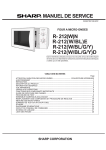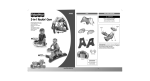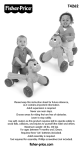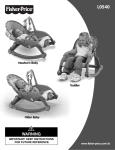Download Fisher-Price STARSTATION L8145 User's Manual
Transcript
L8145 Please keep this instruction sheet for future reference, as it contains important information. Requires four “AA” (LR6) and six “AAA” (LR03) alkaline batteries (not included) for operation. An adult must install batteries and set-up this system for use. Tool required for battery installation: Phillips screwdriver (not included). cluded. TV not in ality may vary. qu TV image Battery Installation Base Unit • Locate the battery compartment on the bottom of the base unit. • Loosen the screw in the battery compartment door with a Phillips screwdriver. Remove the battery compartment door. • Insert four “AA” (LR6) alkaline batteries. • Replace the battery compartment door and tighten the screw with a Phillips screwdriver. Do not over-tighten. • When images on your TV screen appear grainy or lose colour, it's time for an adult to change the batteries! Hint: We recommend using alkaline batteries for longer battery life. 1,5V x 4 “AA” (LR6) Microphones • Locate the battery compartment on each microphone. • Loosen the screw in the battery compartment door with a Phillips screwdriver. Remove the battery compartment door. • Insert three “AAA” (LR03) alkaline batteries into each microphone. • Replace the battery compartment door and tighten the screw with a Phillips screwdriver. Do not over-tighten. • It's time for an adult to change the batteries in the microphone when: - Power light on microphone becomes dim. - Sounds from the microphone become faint or stop. •Protect the environment by not disposing of this product with household waste (2002/96/EC). Check your local authority for recycling advice and facilities (Europe only). 1,5V x 3 “AAA” (LR03) Battery Safety Information In exceptional circumstances, batteries may leak fluids that can cause a chemical burn injury or ruin your product. To avoid battery leakage: • Do not mix old and new batteries or batteries of different types: alkaline, standard (carbon-zinc) or rechargeable (nickel-cadmium). • Insert batteries as indicated inside the battery compartment. • Remove batteries during long periods of non-use. Always remove exhausted batteries from the product. Dispose of batteries safely. Do not dispose of the product in a fire. The batteries inside may explode or leak. • Never short-circuit the battery terminals. • Use only batteries of the same or equivalent type, as recommended. • Do not charge non-rechargeable batteries. • Remove rechargeable batteries from the product before charging. • If removable, rechargeable batteries are used, they are only to be charged under adult supervision. Connecting Your Star Station to Your TV or VCR ® Two Microphones ROM Cartridge Camera Play/Pause Power Light Power/Volume Track Forward/Back Important! Your TV or VCR must have audio and video input jacks. Reset • Position Star Station® near your TV (or VCR) or on the floor in front of your TV. Important! Do not place Star Station® on top of your TV. Keep excess cable off the floor and out of the way. 1 • Make sure the power/volume dial on Star Station® is off. The power light should be off. • Turn your TV or VCR off. 2 Power/Volume Dial • Locate the audio/video cable on the back of Star Station®. • Plug the audio/video pins into the matching colored input jacks on your TV or VCR (Yellow for VIDEO IN, White for LEFT AUDIO IN and Red for RIGHT AUDIO IN). Note: We've included a detailed illustration to show how to connect Star Station® to a TV or TV and VCR. Please refer to page 11. Power Light 3 Note: The photo abo ve jacks on the front. You shows a combination TV/VCR/DVD with inp r TV or VCR may have input jacks on the bac ut k. • Insert the ROM cartridge into the slot in Star Station®. Note: For proper function, turn Star Station® off before inserting ROM cartridges. 4 • Rotate the power/volume dial to turn power on. The power light turns on. Hint: Do not turn the volume all the way up. Start at a lower setting. • Turn your TV or VCR on. 5 Power/Volume Dial • To find the picture transmitted on your TV screen, set your TV's or VCR's mode selector to INPUT or VIDEO IN. • Have your child stand about 1,2 m - 1,5 m from Star Station®. • Move the lens up or down until your child is visible on the TV screen. Power Light 6 1,2 m - 1,5 m No Image? If you do not see an image on your TV screen transmitted from Star Station®, try the following: 1. Verify that your audio and video cable is fully inserted into your TV or VCR. 2.Press the channel down button on the TV or VCR and check for an INPUT channel below channel 2. 3.Use the menu system on your TV or VCR to find INPUT or SOURCE. Change to INPUT or SOURCE. 4.If you are still unable to see an image, refer to your TV or VCR instruction manual. Hints About Lighting... Images on the TV screen look best when there is good lighting in the room where you use Star Station®. Front Lighting Overhead Lighting Make sure the light source in the room is in front or above your child. The light source should NOT be behind your child! Back Lighting • Slide the power/volume switch on the microphone to either low or high volume. The power light turns on. Hint: The microphone power/volume switch controls the volume of your voice. 7 • Press the play/pause button to start the music. Press again to pause. • Use the track forward and back buttons to move ahead or back through the songs on the ROM Cartridge. • Start singing! • Be sure to slide the power/volume switch off on the microphone when you are finished. Hints: - The power/volume dial on Star Station® controls the volume of the music. Adjust the overall volume on your TV. - When you first turn the microphone on, the power light may blink rapidly for a few seconds as it “locks in” a signal to the Star Station®. - If the power light blinks slowly, it’s time to change batteries in the microphone. See page 2. - If the microphone does not “lock in” to Star Station® or the product acts erratically, press the reset button on Star Station®. 8 Power Light Power/Volume Switch Play/Pause Button Track Forward/Back Button Reset Button Recording Your Performances If Star Station® is connected to your VCR, you can record performances. Simply insert a blank tape and press record on your VCR. VCR not included. Connection to an External Music Source You can connect Star Station® to an external music source such as a portable music player or stereo so you can sing-along to other music! 1.Turn the power/volume dial on Star Station® off. 2.Remove the ROM Cartridge from Star Station®. 3.Connect an audio cord (not included) to the LINE OUT jack on your external music source. The audio cord should have a 3,2 mm (1/8”) stereo (mini) plug. Note: You can purchase audio cords in an electronics or some department stores. 4.Insert the 3,2 mm (1/8”) stereo plug into the INPUT socket on the back of Star Station®. 5.Press play on your external music source. 6.Turn Star Station® power on. 7.Adjust volume on your external music source. Music player and audio cord not included. Additional ROM Storage /8” (3,2 mm) Stereo (mini) Input 1 Care 1.Wipe this product with a clean cloth dampened with a mild soap and water solution. Do not immerse this product. 2.This product has no consumer serviceable parts. Do not take this product apart. Troubleshooting Guide PROBLEM No image on the TV CAUSE SOLUTION TV or VCR is not set to proper input Press the channel down button on the VCR or TV and check for an INPUT channel below channel 2. Use the menu system on your TV or VCR to find INPUT or SOURCE. Change to INPUT or SOURCE. Consult your TV's or VCR’s instruction manual. Batteries in Star Station are weak or dead Feedback noise ® Microphone is too close to speakers Replace the batteries in Star Station® with four, new “AA” (LR6) alkaline batteries. Stand further away from your TV speakers. Turn the volume down on your TV or stereo system. ROM inserted with main unit “ON” Turn the Star Station® off then on again. ROM not fully inserted Make sure ROM is fully inserted into the Star Station®. Images on TV look grainy or lose color Batteries in Star Station® are weak Replace the batteries in Star Station® with four, new “AA” (LR6) alkaline batteries. Images on TV look dark Improper room lighting Make sure the light source in the room is in front or above your child. See page 7 for important hints about room lighting Muted voice sound Batteries in microphone are weak or dead Replace the batteries in the microphone with three, new “AAA” (LR03) alkaline batteries. Other wireless devices in your home may cause temporary interference. When the microphone detects interference from another device, it will attempt to locate another free channel. Sound from the microphone will be temporarily muted while this occurs. This could take up to 30 seconds. Volume is set too loud on external music source Turn the volume down on your external music source. Adjust the volume on your TV or stereo system. Music does not play Sound is distorted from external music source 10 Connecting to a TV or VCR and TV White INPUT AUDIOIN TV LEFT RIGHT Red VIDEOIN OR TV VCR Yellow Note: Input jacks may be on the back of your TV or VCR. One (1) Year Limited Warranty Mattel Australia Pty., Ltd., (658 Church Street, Locked Bag #870, Richmond, Victoria 3121 Australia) warrants to the original owner that this product is free from all defects in material and workmanship when used under normal conditions for a period of one (1) year from the date of purchase. Should the product fail to perform properly, we will repair replace it at our option, free of charge. Purchaser is responsible for shipping the product to the Fisher-Price® Product Service Department at the address indicated above and for all associated freight and insurance costs. Fisher-Price® Inc., will bear the cost of shipping the repaired or replacement item to you. The warranty is void if the owner repairs or modifies the product. The is warranty excludes any liability other than that expressly stated above, including, but not limited to, any incidental or consequential damages. SOME STATES DO NOT ALLOW THE EXCLUSION OR LIMITATION OF INCIDENTAL OR CONSEQUENTIAL DAMAGES, SO THE ABOVE LIMITATION OR EXCLUSION MAY NOT APPLY TO YOU. THIS WARRANTY GIVES YOU SPECIFIC LEGAL RIGHTS, AND YOU MAY ALSO HAVE OTHER RIGHTS WHICH MAY VARY FROM STATE TO STATE. Consumer Advisory Service phone numbers are as follows: Australia 1300 135 312 New Zealand 0800 174 063 11 Consumer Information Visit us on-line at www.service.fisher-price.com AUSTRALIA: Mattel Australia Pty. Ltd., 658 Church Street, Locked Bag #870, Richmond, Victoria 3121 Australia. Consumer Advisory Service 1300 135 312. NEW ZEALAND: 16-18 William Pickering Drive, Albany 1331, Auckland. ASIA: Mattel East Asia Ltd, Room 1106, South Tower, World Finance Centre, Harbour City, Tsimshatsui, HK, China. Fisher-Price, Inc., a subsidiary of Mattel, Inc., East Aurora, NY 14052 U.S.A. ©2008 Mattel, Inc. All Rights Reserved. ® and ™ designate U.S. trademarks of Mattel, Inc. PRINTED IN CHINA L8145pr-0729