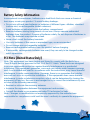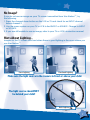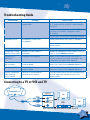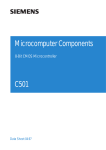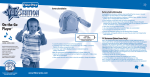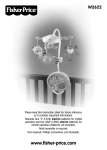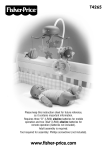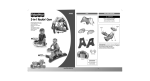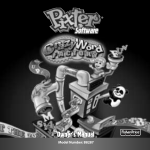Download Fisher-Price H6723 User's Manual
Transcript
H6723 Instructions Please keep this instruction sheet for future reference, as it contains important information. Requires six “C” (LR14) and three “AAA” (LR03) alkaline batteries (not included). An adult must install batteries and set-up this system for use. Tool required for battery installation: Phillips screwdriver (not included). cluded. TV not in Fea t om ng hit m usic f uri r Today’s most popular songs sung by kids for kids™ 1 Battery Installation Base Unit • Locate the battery compartment on the bottom of the base unit. • Loosen the screws in the battery compartment door with a Phillips screwdriver. Remove the battery compartment door. • Insert six “C” (LR14) alkaline batteries, as indicated inside the battery compartment. Hint: We recommend using alkaline batteries for longer life. • Replace the battery compartment door and tighten the screws with a Phillips screwdriver. Do not over-tighten. • When images on your TV screen appear grainy or lose color, it's time for an adult to change the batteries! 1.5V x 6 “C” (LR14) Shown Actual Size Microphone • Locate the battery compartment on the microphone. • Loosen the screw in the battery compartment door with a Phillips screwdriver. Remove the battery compartment door. • Insert three “AAA” (LR03) alkaline batteries, as indicated inside the battery compartment. Hint: We recommend using alkaline batteries for longer life. • Replace the battery compartment door and tighten the screw with a Phillips screwdriver. Do not over-tighten. • When lenses stop rotating or sounds from the microphone become faint or stop, it's time for an adult to change the batteries! 1.5V x 3 “AAA” (LR03) Shown Actual Size 2 Battery Safety Information In exceptional circumstances, batteries may leak fluids that can cause a chemical burn injury or ruin your product. To avoid battery leakage: • Do not mix old and new batteries or batteries of different types: alkaline, standard (carbon-zinc) or rechargeable (nickel-cadmium). • Insert batteries as indicated inside the battery compartment. • Remove batteries during long periods of non-use. Always remove exhausted batteries from the product. Dispose of batteries safely. Do not dispose of batteries in a fire. The batteries may explode or leak. • Never short-circuit the battery terminals. • Use only batteries of the same or equivalent type, as recommended. • Do not charge non-rechargeable batteries. • Remove rechargeable batteries from the product before charging. • If removable, rechargeable batteries are used, they are only to be charged under adult supervision. FCC Note (United States Only) Note: This equipment has been tested and found to comply with the limits for a Class B digital device, pursuant to Part 15 of the FCC Rules. These limits are designed to provide reasonable protection against harmful interference in a residential installation. This equipment generates, uses and can radiate radio frequency energy and, if not installed and used in accordance with the instructions, may cause harmful interference to radio communications. However, there is no guarantee that interference will not occur in a particular installation. If this equipment does cause harmful interference to radio or television reception, which can be determined by turning the equipment off and on, the user is encouraged to try to correct the interference by one or more of the following measures: • Reorient or relocate the receiving antenna. • Increase the separation between the equipment and receiver. • Consult the dealer or an experienced radio/TV technician for help. Note: Changes or modifications not expressly approved by the manufacturer responsible for compliance could void the user's authority to operate the equipment. 3 Connecting Your Star Station™ to Your TV or VCR Special Effects Lenses Play/Pause Reset Power/Volume ROM Cartridge Power/Volume Rotate Effect Track Forward/Back Lens Select 4 Audio/Video Cable • Position Star Station™ near your TV (or VCR) or on the floor in front of your TV. Important! Do not place Star Station™ on top of your TV. Keep excess cable off the floor and out of the way. 1 • Make sure the power/volume dial on Star Station™ is off. The power light should be off. • Turn your TV or VCR off. 2 • Locate the audio/video cable on the back of Star Station™. • Plug the audio/video pins into the matching colored input jacks on your TV or VCR (Yellow for VIDEO IN, White for LEFT AUDIO IN and Red for RIGHT AUDIO IN). Note: We've included a detailed illustration to show how to connect Star Station™ to a TV or TV and VCR. Please refer to page 11. 3 Power Light Power/Volume Dial Note: The photo abo ve jacks on the front. You shows a combination TV/VCR/DVD with inp r TV or VCR may have input jacks on the bac ut k. 5 • Insert the ROM cartridge into the slot in Star Station™. Note: Always turn Star Station™ off when inserting or removing ROM cartridges. 4 • Rotate the power/volume dial to turn power on. The power light turns on. • Turn your TV or VCR on. 5 • To find the picture transmitted on your TV screen, set your TV's or VCR's mode selector to INPUT or VIDEO IN. • Have your child stand about 4 or 5 feet from Star Station™. • Move the lens up or down until your child is visible on the TV screen. 6 Power/Volume Dial 4 to 5 Feet 6 No Image? If you do not see an image on your TV screen transmitted from Star Station™, try the following: 1. Press the channel down button on the VCR or TV and check for an INPUT channel below channel 2. 2. Use the menu system on your TV or VCR to find INPUT or SOURCE. Change to INPUT or SOURCE. 3. If you are still unable to see an image, refer to your TV or VCR's instruction manual. Hints About Lighting... Images on the TV screen look best when there is good lighting in the room where you use Star Station™. Front Lighting Overhead Lighting Make sure the light source in the room is in front or above your child. The light source should NOT be behind your child! Back Lighting 7 • Slide the power/volume switch on the microphone to either low or high volume. Hint: The microphone power/volume switch controls the volume of your voice. The volume dial on Star Station™ controls the overall volume. 7 • Press the play/pause button to start the music. Press again to pause. • Use the track forward and back buttons to move ahead or back through the songs on the ROM Cartridge. • Start singing! 8 8 Power/Volume Switch Track Forward/Back Play/Pause Button 9 • Star Station™ features five special effects lenses. • Press the lens button on the microphone to select from the five lenses. Lens Select • Press the rotate effect button to rotate the lens for different cool looks! Star Rotate Effect Clear Double Vision Color Warp Kaleidoscope Notes: • If you haven't used Star Station™ for several minutes, it “goes to sleep” and the power light goes out. Press the reset button to “wake it up.” • When you are finished with Star Station™, turn off power on the main unit and microphone. 9 Recording Your Performances If Star Station™ is connected to your VCR, you can record performances. Simply insert a blank tape and press record on your VCR. VCR not included. Connection to an External Music Source Star Station™ can be connected to an external music source such as a portable CD player or stereo so you can sing along to other music! 1. Turn the power/volume dial on the Star Station™ off. 2. Remove the ROM Cartridge from Star Station™. 3. Connect an audio cord (not included) to CD player and audio cord the LINE OUT jack on your external music not included. source. The audio cord should have a Additional ROM 1 /8” stereo (mini) plug. Storage Note: You can purchase audio cords in an electronics or some department stores. 4. Insert the 1/8” stereo plug into the INPUT socket on the back of Star Station™. 5. Press play on your external music source. 1 /8” Stereo 6. Turn Star Station™ power on. (mini) Input 7. Adjust volume on your external music source. Care 1. Wipe this product with a clean cloth dampened with a mild soap and water solution. Do not immerse this product. 2. This product has no consumer serviceable parts. Do not take this product apart. 10 Troubleshooting Guide PROBLEM No image on the TV CAUSE SOLUTION TV or VCR is not set to proper input Press the channel down button on the VCR or TV and check for an INPUT channel below channel 2. Use the menu system on your TV or VCR to find INPUT or SOURCE. Change to INPUT or SOURCE. Consult your TV's or VCR’s instruction manual. Feedback noise Microphone is too close to speakers Stand further away from your TV speakers. Turn the volume down on your TV or stereo system. Music does not play ROM inserted with main unit “ON” Turn the Star Station™ off then on again. Images on TV look grainy or lose color Batteries in Star Station™ are weak Replace the batteries in Star Station™ with six, new “C” (LR14) alkaline batteries. Images on TV look dark Improper room lighting Make sure the light source in the room is in front or above your child. See page 7 for important hints about room lighting The lenses do not rotate Batteries in microphone are weak or dead Replace the batteries in the microphone with three, new “AAA” (LR03) alkaline batteries. No voice sound Batteries in microphone are weak or dead Replace the batteries in the microphone with three, new “AAA” (LR03) alkaline batteries. Sound is distorted from external music source Volume is set too loud on external music source Turn the volume down on your external music source. Adjust the volume on your TV or stereo system. Connecting to a TV or VCR and TV White INPUT AUDIO IN TV LEFT RIGHT Red VIDEO IN OR TV VCR Yellow Note: Input jacks may be on the back of your TV or VCR. 11 ONE (1) YEAR LIMITED WARRANTY Fisher-Price, Inc., 636 Girard Avenue, East Aurora, New York 14052 warrants Star Station™ is free from all defects in material and workmanship when used under normal conditions for a period of one (1) year from the date of purchase. Should the product fail to perform properly, we will repair or replace it at our option, free of charge. Purchaser is responsible for shipping the product to Consumer Relations at the address indicated above and for all associated freight and insurance cost. Fisher-Price, Inc. will bear the cost of shipping the repaired or replaced item to you. This warranty is void if the owner repairs or modifies the product. This warranty excludes any liability other than that expressly stated above including but not limited to any incidental or consequential damages. SOME STATES DO NOT ALLOW THE EXCLUSION OR LIMITATION OF INCIDENTAL OR CONSEQUENTIAL DAMAGES, SO THE ABOVE LIMITATION OR EXCLUSION MAY NOT APPLY TO YOU. THIS WARRANTY GIVES YOU SPECIFIC LEGAL RIGHTS, AND YOU MAY ALSO HAVE OTHER RIGHTS WHICH MAY VARY FROM STATE TO STATE. Consumer Information Visit us on-line at www.service.fisher-price.com. Call Fisher-Price® Consumer Relations, toll-free at 1-800-432-5437, 8 AM - 6 PM EST Monday through Friday. Hearing-impaired consumers using TTY/TDD equipment, please call 1-800-382-7470. Write to us at: Fisher-Price® Consumer Relations, 636 Girard Avenue, East Aurora, New York 14052. For countries outside the United States: CANADA: Questions? 1-800-432-5437. Mattel Canada Inc., 6155 Freemont Blvd., Mississauga, Ontario L5R 3W2; www.service.fisher-price.com. GREAT BRITAIN: Mattel UK Ltd, Vanwall Business Park, Maidenhead SL6 4UB. Helpline: 01628 500302; www.service.mattel.com/UK. AUSTRALIA: Mattel Australia Pty. Ltd., 658 Church Street, Locked Bag #870, Richmond, Victoria 3121 Australia. Consumer Advisory Service 1300 135 312. NEW ZEALAND: 16-18 William Pickering Drive, Albany 1331, Auckland. ASIA: Mattel East Asia Ltd, Room 1106, South Tower, World Finance Centre, Harbour City, Tsimshatsui, HK, China. P & © 2005 Razor & Tie Direct, L.L.C. “Kidz Bop,” “Razor & Tie” and the Razor & Tie Logo are registered trademarks of Razor & Tie Direct, L.L.C. and “Kid Friendly,” “Kidz Bop Kids” and “Sung By Kids For Kids” are trademarks of Razor & Tie Direct, L.L.C. Fisher-Price, Inc., a subsidiary of Mattel, Inc., East Aurora, NY 14052 U.S.A. ©2005 Mattel, Inc. All Rights Reserved. ® and ™ designate U.S. trademarks of Mattel, Inc. PRINTED IN CHINA H6723pr-0920 12