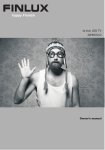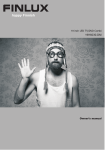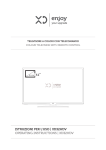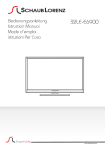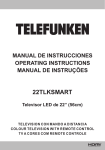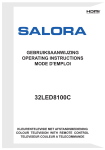Download Finlux 22F6050S-D User's Manual
Transcript
Contents Safety Information...................................................1 Getting Started........................................................2 Notifications & Features & Accessories...................2 Control Buttons on the TV.......................................2 Connect Power .......................................................3 Remote Control ......................................................4 Connections............................................................5 Media Browser Menu..............................................7 TV Menu Features and Functions...........................8 General TV Operation...........................................10 Using the Channel List..........................................10 Configuring Parental Settings................................10 Electronic Programme Guide (EPG).....................10 Software Upgrade................................................. 11 Troubleshooting & Tips.......................................... 11 PC Input Typical Display Modes ...........................12 Supported File Formats for USB Mode.................12 AV and HDMI Signal Compatibility .......................12 DVD Mode.............................................................13 Important Instruction..............................................18 Safety Information mental capabilities or lack of experience and / or knowledge use electrical devices unsupervised. •For ventilation purposes, leave a free space of at least 10 cm all around the set. •Do not block ventilation holes. •Do not place the TV on sloping or unstable surfaces, the TV may tip over. •Use this device in moderate climates. •The power cord plug should be easily accessible. Do not place the TV, furniture, etc. on the power cord. A damaged power cord/plug can cause fire or give you an electric shock. Handle the power cord by the plug, do not unplug the TV by pulling the power cord. Never touch the power cord/plug with wet hands as this could cause a short circuit or electric shock. Never make a knot in the power cord or tie it with other cords. When damaged it must be replaced, this should only be done by qualified personnel. •Do not use this TV in a humid or damp place. Do not expose the TV to liquids. If any liquid falls into the cabinet unplug the TV and have it checked by qualified personnel before operating it any further. •Do not expose the TV to direct sunlight or other heat sources. •The TV should not be placed near to open flames or sources of intense heat such as an electric heater. CAUTION •Excessive sound pressure from earphones and headphones can cause hearing loss. RISK OF ELECTRIC SHOCK DO NOT OPEN CAUTION: TO REDUCE THE RISK OF ELECTRIC SHOCK DO NOT REMOVE COVER (OR BACK). NO USER-SERVICEABLE PARTS INSIDE. REFER SERVICING TO QUALIFIED SERVICE PERSONNEL. To operate your TV in extreme ambient conditions may cause the damage of the device. If there is lightning or storms, or if the TV is not going to be used for a while (e.g. if going away on holiday), disconnect the TV set from the mains. The mains plug is used to disconnect TV set from the mains and therefore it must remain readily operable. The exclamation point within an equilateral triangle is intended to alert the user to the presence of important operating and maintenance (servicing) instructions in the literature accompanying the appliance. Note : Follow the on screen instructions for operating the related features. IMPORTANT - Please read these instructions fully before installing or operating •Ensure that no open flame sources, such as lit candles, are placed on top of the TV. •To prevent injury, this TV must be securely attached to the wall in accordance with the installation instructions (if the option is available). •Occasionally, a few non-active pixels may appear on the screen as a fixed blue, green or red point. Please note that this does not affect the performance of your product. Take care not to scratch the screen with fingernails or other hard objects. •Before cleaning, unplug the TV from the wall socket. Only use a soft, dry cloth while cleaning. Warning Serious injury or death risk Risk of electric shock Dangerous voltage risk Caution Injury or property damage risk Important Correctly the system operate WARNING: Never let people (including children) with reduced physical, sensory or English - 1 - Notice Additional notes marked Getting Started •AVL (Automatic Volume Limiting). Notifications & Features & Accessories •PLL (Frequency Search). Environmental Information This television is designed to consume less energy to help save the environment. To reduce energy consumption, you should take the following steps: •PC input. If you set the Power Save Mode as Eco, the TV will switch to energy-saving mode. The Power Save Mode settings can be found In the ‘Picture’ section of the Main Menu. Note that some picture settings will be unavailable to be changed. •Game Mode (Optional). If Picture Off is selected, “Screen will be off in 3 seconds.” message will be displayed. Select PROCEED and press OK to continue. The screen will be off immediately. •Instruction Book •Plug&Play for Windows 98, ME, 2000, XP, Vista, Windows 7. Accessories Included •Remote Control •Batteries: 2 x AAA •Quick Start Guide Control Buttons on the TV When the TV is not in use, please switch off or disconnect the TV from the mains plug. This will also reduce energy consumption. Standby Notifications 1. If the TV does not receive any input signal (e.g. from an aerial or HDMI source) for 5 minutes, the TV will go into standby. When you next switchon, the following message will be displayed: “Standby Cause No Signal” Press OK to continue. TV Control Switch & Operation 2. If the TV has been left on and not been operated for a while, the TV will go into standby. When you next switch-on, the following message will be displayed. “Standby Cause No Operation” Press OK to continue. Features •Remote controlled colour TV. •Fully integrated digital TV (DVB-T) •HDMI inputs are for connecting a device that has a HDMI socket. •USB input. 1. Up direction •OSD menu system. 2. Down direction •Scart socket for external devices (such as DVD Players, PVR, video games, etc.) 3. Programme/Volume / AV / Standby-On selection switch •Stereo sound system. The Control button allows you to control the Volume/ Programme/ Source and Standby-On functions of the TV. •Teletext. •Headphone connection. To change volume: Increase the volume by pushing the button up. Decrease the volume by pushing the button down. •Automatic programming system. •Manual tuning. •Automatic power down after up to six hours. •Sleep timer. •Child lock. •Automatic sound mute when no transmission. To change channel: Press the middle of the button, the channel information banner will appear on screen. Scroll through the stored channels by pushing the button up or down •NTSC playback. English - 2 - To change source: Press the middle of the button twice, the source list will appear on screen. Scroll through the available sources by pushing the button up or down. To turn the TV off: Press the middle of the button down and hold it down for a few seconds, the TV will turn into standby mode. Inserting the Batteries into the Remote Lift the cover on the back of the remote upward gently. Install two AAA batteries. Make sure to match the + and - ends of the batteries in the battery compartment (observe the correct polarity) Replace the cover. Information for Users on Disposal of Old Equipment and Batteries [European Union only] These symbols indicate that equipment with these symbols should not be disposed of as general household waste. If you want to dispose of the product or battery, please consider the collection systems or facilities for appropriate recycling. Notice: The sign Pb below the symbol for batteries indicates that this battery contains lead. Battery Products Specification Connect Power IMPORTANT: The TV set is designed to operate on 220-240V AC, 50 Hz socket. After unpacking, allow the TV set to reach the ambient room temperature before you connect the set to the mains. Plug the power cable to the mains socket outlet. Antenna Connection Connect the “aerial” plug to the AERIAL INPUT (ANT) socket located on the back of the TV. Notification “HDMI, the HDMI logo and High-Definition Multimedia Interface are trademarks or registered trademarks of HDMI Licensing LLC.” TV Broadcasting PAL B/G D/K K Receiving Channels VHF (BAND I/III) - UHF (BAND U) - HYPERBAND Number of Preset Channels 1000 Channel Indicator On Screen Display RF Aerial Input 75 Ohm (unbalanced) Operating Voltage 220-240V AC, 50Hz. Audio German+Nicam Stereo Audio Output Power (WRMS.) (10% THD) 2 x 2,5 Power Consumption 45 W Weight 3,70 TV Dimensions DxLxH (with foot) 134 x 516 x 352 TV Dimensions DxLxH (without foot) 55 x 516 x 317 Operation temperature and operation humidity: 5ºC up to 45ºC, 85% humidity max English - 3 - Getting Started Remote Control 1. Standby / On 2. Channel list 3. Volume up-down 4. Menu on/off 5. OK / Confirm 6. Return / Back 7. No function 8. My button 1 (*) 9. My button 2 (**) TV 10. Coloured buttons (Red, Green, Yellow, Blue) 11. Mono-Stereo Dual I-II / Current language 12. Fast rewind (in media browser mode) 13. Pause (in media browser mode) 14. Record programme 15. Play (in media browser mode) 16. Stop (in media browser mode) 17. Fast forward (in media browser mode) 18. Subtitle on-off / Subtitle (in media browser mode) 19. Image size 20. Teletext - Mix 21. Media Browser 22. Electronic programme guide 23. Exit 24. Navigation buttons 25. Quick menu On-Off 26. Info / Reveal (in TXT mode) 27. Programme up/down 28. Mute 29. Previous programme / Now (in EPG mode) 30. Numeric buttons 31. AV / Source MY BUTTON 1 (*) Press MY BUTTON 1 for five seconds when on a desired source, channel or link, until the “MY BUTTON IS SET” message is displayed on the screen. This confirms that the selected MY BUTTON is now associated with the selected function. MY BUTTON 2 (**) Press MY BUTTON 2 for five seconds when on a desired source, channel or link, until the “MY BUTTON IS SET” message is displayed on the screen. This confirms that the selected MY BUTTON is now associated with the selected function. English - 4 - Getting Started Connections Connector Type Cables Device Scart Connection (back) VGA Connection (back) SIDE AV PC/YPbPr Audio Connection (side) Side Audio YPbPr or PC Connection Cable (Not supplied) HDMI Connection (back) SPDIFF Connection (back) SIDE AV Side AV (Audio/Video) Connection (side) HEADPHONE (Not supplied) Headphone Connection (side) YPbPr Video Connection (back) PC to YPbPr Connection Cable (Not supplied) USB Connection (side) CI Connection CAM module (side) NOTE: When connecting a device via the YPbPr or Side AV input, you must use the connection cables to enable connection. See the illustrations above. | You can use YPbPr to VGA cable (not supplied) to enable YPbPr signal via VGA input. |You cannot use VGA and YPbPr at the same time. | To enable PC audio, you will need to use the SIDE AV CONNECTION cable’s WHITE & RED inputs. | If an external device is connected via the SCART socket, the TV will automatically switch to AV mode.| When receiving DTV channels (Mpeg4 H.264) or while in Media Browser mode, output will not be available via the scart socket. | When using the wall mounting kit (optional), we recommend that you plug all your cables into the back of the TV before mounting on the wall. | Insert or remove the CI module only when the TV is SWITCHED OFF. You should refer to the module instruction manual for details of the settings. English - 5 - Getting Started First Time Installation - USB Connections Switching On/Off Media Playback via USB Input To Switch the TV On Connect the power cord to the 220-240V AC, 50 Hz. To switch on the TV from standby mode either: Press the “ ” button, P+ / P- or a numeric button on the remote control. Press the side function switch until the TV comes on from standby. To Switch the TV Off Press the “ “ button on the remote control or press the side function switch until the TV switches into standby mode. To power down the TV completely, unplug the power cord from the mains socket. Note: When the TV is switched to standby mode, the standby LED can blink to indicate that features such as Standby Search, Over Air Download or Timer is active. The LED can also blink when you switch on the TV from standby mode. First Time Installation When turned on for the first time, the language selection screen is displayed. Select the desired language and press OK. The First Time Installation (FTI) screen will be displayed next. Set your preferences using the navigation buttons and when finished, press OK to continue. Default PIN code can change depending on the selected country. If you are asked to enter a PIN code for viewing a menu option, use one of the following codes: 4725, 0000 or 1234. NOTE: You can press MENU button to cancel. After all the available stations are stored, the Channel List will be displayed on the screen. If you like how the channels are sorted according to the LCN (*), please select “Yes” and than press OK. Press MENU button to quit channel list and watch TV. (*) LCN is the Logical Channel Number system that organizes available broadcasts in accordance with a recognizable channel sequence (if available). You can connect a 2.5” and 3.5” inch (hdd with external power supply) external hard disk drives or USB memory stick to your TV by using the USB inputs of the TV. IMPORTANT! Back up your files before making any connections to the TV. Manufacturer will not be responsible for any file damage or data loss. Certain types of USB devices (e.g. MP3 Players) or USB hard disk drives/memory sticks may not be compatible with this TV. The TV supports FAT32 and NTFS disk formatting but recording will not be available with NTFS formatted disks. While formatting a USB hard disk that has 1TB (Tera Byte) or more file capacity, you can experience problems with the formatting process. Do not repeatedly quickly plug and unplug the drive. This may cause physical damage to the USB player and USB device itself. Do not pull out USB module while playing a file. Recording a Programme IMPORTANT: When using a new USB hard disk drive, it is recommended that you first format the disk using your TV’s “Format Disk” option. Note : To record a programme, you should first connect a USB disk to your TV while the TV is switched off. You should then switch on the TV to enable the recording feature. To use the recording function, you need to connect a USB disk or an external hard disk drive to the TV and the connected USB disk should have at least 1 GB capacity and should have 2.0 speed compatibility. If the connected USB device does not support 2.0 speed, an error message will be displayed. Note: Recorded programmes are saved into the connected USB disk. If desired, you can store/copy recordings onto a computer; however, these files will not be available to be played on a computer. You can play the recordings only via your TV. Note: Lip Sync delay may occur during the timeshifting. Radio record is supported. The TV can record programmes up to ten hours. Recorded programmes are split into 4GB partitions. If the writing speed of the connected USB disk is not sufficient, the recording may fail and the timeshifting feature may not be available. It is recommended to use USB hard disk drives for recording HD programmes. Do not plug out the USB/HDD during a recording. This may harm the connected USB/HDD. English - 6 - Multipartition support is available. The maximum of two different partitions are supported. The first partition of the USB disk is used for PVR ready features. It also must be formatted as the primary partition to be used for the PVR ready features. Some stream packets may not be recorded because of signal problems, so sometimes video may freezes during playback. Record, Play, Pause, Display (for PlayListDialog) keys can not be used when teletext is ON. If a recording starts from timer when teletext is ON, teletext is automatically turned off. Also teletext usage is disabled when there is an ongoing recording or playback. Timeshift Recording Press (PAUSE) button while watching a broadcast to activate timeshifting mode. In timeshifting mode, the programme is paused and simultaneously recorded to the connected USB disk. Press (PLAY) button again to resume the paused programme from where you stopped. Press the STOP button to stop timeshift recording and return to the live broadcast. Note: Timeshift cannot be used while in radio mode. Note : You cannot use the timeshift fast reverse feature before advancing the playback with the fast forward option. Instant Recording Press (RECORD) button to start recording an event instantly while watching a programme. You can press (RECORD) button on the remote control again to record the next event on the EPG. In this case, an OSD will be displayed, indicating the (STOP) programmed events for recording. Press button to cancel instant recording. Note: You can not switch broadcasts or view the Media Browser during the recording mode. While recording a programme or during the timeshifting, a warning message appears on the screen if your USB device speed is not sufficient. Watching Recorded Programmes Select the Recordings Library from the Media Browser menu. Select a recorded item from the list (if previously recorded). Press the OK button to view the Play Options. Select an option then press OK button. Note: Viewing main menu and menu items will not be available during the playback. Press the (STOP) button to stop a playback and return to the Recordings Library. Slow Forward If you press (PAUSE) button while watching recorded programmes, the slow forward feature will button to slow forward. be available. You can use button consecutively will change slow Pressing forwarding speed. Recording Configuration Select the Recording Configuration item in the Settings menu to configure the recording settings. Format Disk: You can use Format Disk feature for formatting the connected USB disk. Your pin is required to use the Format Disk feature (default pin is 0000). Default PIN code can change depending on the selected country. If you are asked to enter a PIN code for viewing a menu option, use one of the following codes: 4725, 0000 or 1234. IMPORTANT: Note that ALL the data stored on the USB disk will be lost and the disk format will be converted to FAT32 if you activate this feature. If your USB disk malfunctions, you can try formatting the USB disk. In most cases formatting the USB disk will restore normal operation; however, ALL the data stored on the USB disk will be lost in such a case. Note: If “USB is too slow” message is displayed on the screen while starting a recording, try restarting the recording. If you still get the same error, it is possible that your USB disk does not meet the speed requirements. Try connecting another USB disk. Media Browser Menu You can play photo, music, and movie files stored on a USB disk by connecting it to your TV. Connect a USB disk to one of the USB inputs located on the side of the TV. Pressing the MENU button while in the Media Browser mode will access the Picture, Sound and Settings menu options. Pressing the MENU button again will exit from this screen. You can set your Media Browser preferences by using the Settings Menu. Loop/Shuffle Mode Operation and TV plays next file and loop the list. Start playback with OK and the same file will be played in a loop (repeat). Start playback with activate activate Start playback with OK/ activate and the file will be played in a shuffle. Quick Menu Quick Settings menu allows you to access some options quickly. This menu includes Power Save Mode, Picture Mode, Equalizer Settings, Favourites and Sleep Timer options. Press Q.MENU button on the remote control to view quick menu. See the following chapters for the details of the listed features. English - 7 - TV Menu Features and Functions Picture Menu Contents Mode You can change the picture mode to suit your preference or requirements. Picture mode can be set to one of these options: Cinema, Game, Dynamic and Natural. Contrast Sets the lightness and darkness values of the screen. Brightness Sets the brightness value for the screen. Sharpness Sets the sharpness value for the objects displayed on the screen. Colour Sets the colour value, adjusting the colors. Power Save Mode To set the Power Save Mode as Eco, Picture Off and Disabled. (When the Mode is Dynamic, Power Save mode is automatically set as disabled.) Backlight (Optional) This setting controls the backlight level. The backlight function will be inactive if the Power Save Mode is set to Eco. The backlight cannot be activated in VGA, Media Browser mode or while the picture mode is set to Game. Noise Reduction If the broadcast signal is weak and the picture is noisy, use the Noise Reduction setting to reduce the amount of noise. Advanced Settings Dynamic Contrast You can change the Dynamic Contrast ratio to desired value. Colour Temp Sets the desired colour tone. Sets the desired picture size from picture zoom menu. Picture Zoom Note: Auto (Only available in Scart mode with SCART PIN8 high voltage/low voltage switching) HDMI True Black(optional) While watching from HDMI source, this feature will be visible in the Picture Settings menu. You can use this feature to enhance blackness in the picture Film Mode Films are recorded at a different number of frames per second to normal television programmes. Turn this feature on when you are watching films to see the fast motion scenes clearly. Skin Tone Skin tone can be changed between -5 and 5. Colour Shift Adjust the desired colour tone. RGB Gain You can configure the colour temperature values using the RGB Gain feature. Reset Resets the picture settings to factory default settings.(Except Game Mode) Autoposition (in PC mode) Automatically optimizes the display. Press OK to optimize. H Position (in PC mode) This item shifts the image horizontally to the right hand side or left hand side of the screen. V Position (in PC mode) This item shifts the image vertically towards the top or bottom of the screen. Dot Clock (in PC mode) Dot Clock adjustments correct the interference that appear as vertical banding in dot intensive presentations like spreadsheets or paragraphs or text in smaller fonts. Phase (in PC mode) Depending on the resolution and scan frequency that you input to the TV set, you may see a hazy or noisy picture on the screen. In such a case you can use this item to get a clear picture by trial and error method. While in VGA (PC) mode, some items in Picture menu will be unavailable. Instead, VGA mode settings will be added to the Picture Settings while in PC mode. English - 8 - TV Menu Features and Functions Sound Menu Contents Volume Adjusts the volume level. Equalizer Selects the equalizer mode. Custom settings can be made only when in user mode. Balance This setting is used for emphasizing left or right speaker balance. Headphone Sets headphone volume. Sound Mode You can select a sound mode. (If the selected channel supports). AVL (Automatic Volume Limiting) Function sets the sound to obtain fixed output level between programmes. Digital Out Sets digital out audio type. Settings Menu Contents Conditional Access Controls conditional access modules when available. Language Configures language settings (may change depending on the country selected) Preferred and current settings will be available. Current settings can be changed only if the broadcaster supports. Parental Enter correct password to change parental settings. You can easily adjust menu lock, maturity lock (may change depending on the country selected) and child lock in this menu. You can also set new pin number. Timers Sets sleep timer to turn off the TV after a certain time. Sets timers for selected programmes. (USB Record) Recording Configuration Displays the recording configuration menu (Usb connection required) Date/Time Sets date and time. Sources Enables or disables selected source options. Other Settings: Displays other setting options of the TV set: Menu Timeout Changes timeout duration for menu screens. Scan Encrypted Channels When this setting is on, the search process will locate the encrypted channels as well. Blue Background Activates or deactivates the blue background system when the signal is weak or absent. Software Upgrade To ensure that your TV always has the most up to date firmware. Application Version Displays application version. Hard of Hearing Enables any special feature sent from the broadcaster. Audio Description Audio description refers to an additional narration track for blind and visually impaired viewers of visual media, including television and movies. You can use this feature, only if the broadcaster supports that additional narration track. Note: Audio description sound feature cannot be available in recording or time shifting mode. Auto TV Off You can set the timeout value of auto off feature. When the timeout value is reached and the TV has not been operated for a selected time, the TV will go into standby mode. Standby Search (Optional) If the Standby Search is set to On, when the TV is in standby mode, available broadcasts will be searched. If the TV locates any new or missing broadcasts, a menu screen will be displayed, asking you whether or not to execute these changes. Channel list will be updated and changed after this process. English - 9 - TV Menu Features and Functions Store Mode (Optional) Power Up Mode If you are displaying the TV in a store, you can activate this mode. Whilst Store Mode is enabled, some items in the TV menu may not be available. This setting configures the power up mode preference. Install and Retune Menu Contents Automatic Channel Scan (Retune) (If available) Displays automatic tuning options. Digital Aerial: Searches and stores aerial DVB stations. Analogue: Searches and stores analogue stations. Digital Aerial & Analogue: Searches and stores aerial DVB and analogue stations. Manual Channel Scan This feature can be used for direct broadcast entry. Analogue Fine Tune You can use this setting for fine tuning analogue channels. This feature is not available if no analogue channels are stored. First Time Installation Deletes all stored channels and settings, resets TV to factory settings. General TV Operation Using the Channel List The TV sorts all stored stations in the Channel List. You can edit this channel list, set favourites or set active stations to be listed by using the Channel List options. Configuring Parental Settings To prohibit viewing of certain programmes, channels and menus can be locked by using the parental control system. To display parental lock menu options, the PIN number should be entered. The factory default PIN number is 0000. After coding the correct PIN number, parental settings menu will be displayed. Menu Lock: Menu lock setting enables or disables the menu access. Maturity Lock: When set, this option gets the maturity information from the broadcast and if this maturity level is disabled, disables access to the broadcast. Child Lock: When Child Lock is set, the TV can only be controlled by the remote control. In this case the control panel buttons will not work. Set PIN: Defines a new PIN number. Default PIN code can change depending on the selected country. If you are asked to enter a PIN code for viewing a menu option, use one of the following codes: 4725, 0000 or 1234. Electronic Programme Guide (EPG) Some, but not all channels send information about the current and next programmes. Press the EPG button to view the EPG menu. Red button (Prev Day): Displays the programmes of previous day. Green button (Next day): Displays the programmes of the next day. Yellow button (Zoom): Expands programme information. Blue button (Filter): Views filtering options. SUBTTL: Press SUBTITLE button to view Select Genre menu. Using this feature, you can search the programme guide database in accordance with the genre. Info available in the programme guide will be searched and results matching your criteria will be listed. INFO: Displays, in detailed, information on the programme selected. Numeric buttons (Jump): Jumps to the preferred channel directly via numeric buttons. OK: Displays programme options. Text (Search): Displays “Guide Search” menu. (Now) : Shows the current programme. (RECORD): The TV will start to record the selected programme. You can press again to stop the recording. English - 10 - P+P- : More event info IMPORTANT: Connect a USB disk to your TV while the TV is switched off. You should then switch on the TV to enable the recording feature. Troubleshooting & Tips Tv will not turn on Note: Switching to a different broadcast or source is not available during a recording. Make sure the power cord is plugged in securely to wall outlet. The batteries in the remote control may be exhausted. Press the Power button on the TV. Programme Options Poor picture In EPG menu, press the OK button to enter the Event Options menu. • Have you selected the correct TV system? Select Channel • Low signal level can cause picture distortion. Please check antenna access. In EPG menu, using this option, you can switch to the selected channel. • Check if you have entered the correct channel frequency if you have done manual tuning. Record / Delete Record Timer • The picture quality may degrade when two devices are connected to the TV at the same time. In such a case, disconnect one of the devices. After you have selected a programme in the EPG menu, press the OK button. Select the Record option and press the OK button. After this operation, a recording will be scheduled for the selected programme. To cancel an already set recording, highlight that programme and press the OK button and select the option Delete Rec. Timer. The recording will be cancelled. Set Timer / Delete Timer After you have selected a programme in the EPG menu, press the OK button. Select the Set Timer on Event option and press the OK button. You can set a timer for future programmes. To cancel an already set timer, highlight that programme and press the OK button. Then select “Delete Timer” option. The timer will be cancelled. Note: It is not possible to record two channels at the same time. Software Upgrade No picture •No Picture means that your TV is not receiving a transmission. Have you selected the correct button on the remote control? Try once more. Also make sure the correct input source has been selected. •Is the antenna connected properly? •Is the antenna cable damaged? •Are suitable plugs used to connect the antenna? •If you are in doubt, consult your dealer. No sound •Has the TV been set to mute? To cancel mute, press the “ ” button, or increase the volume level. •Sound is coming from only one speaker. Is the balance set to one extreme? See Sound Menu section. Remote control - does not operate Your TV is capable of finding and updating automatically via the Aerial signal. •The batteries may be exhausted. Replace the batteries. Software upgrade search via user interface Input sources - can not be selected Simply navigate on your main menu. Choose Settings and select Other Settings menu. In Other Settings menu navigate on to the Software for Upgrade item and press OK button to check for a new software upgrade. 3 AM search and upgrade mode While the TV is connected to an aerial signal. If Automatic scanning in the Upgrade Options menu is enabled, the TV wakes up at 03:00 and searches broadcast channels for new software upgrades. If new software is found and downloaded successfully, the next time the TV powers up , it will have the new software version. Note: If the TV fails to come on after the upgrade unplug the TV for 2 minutes and plug in again. •If you cannot select an input source, it is possible that no device is connected. if not •Check the AV cables and connections if you have tried to connect a device. Recording unavailable To record a programme, you should first connect a USB disk to your TV while the TV is switched off. You should then switch on the TV to enable recording feature. If you cannot record, try switching off the TV and then re-inserting the USB device. USB is too slow If a “USB is too slow” message is displayed on the screen while starting a recording, try restarting the recording. If you still get the same error, it is possible that your USB disk does not meet the speed requirements. Try connecting another USB disk. English - 11 - PC Input Typical Display Modes AV and HDMI Signal Compatibility The following table is an illustration of some of the typical video display modes. Your TV may not support all resolutions. Your TV supports up to 1920x1080. Source Supported Signals Available PAL 50/60 O EXT NTSC 60 O (SCART) Index Resolution Frequency RGB 50 O 1 800x600 56 Hz RGB 60 O 2 800x600 60 Hz PAL 50/60 O 3 1024x768 60 Hz 4 1024x768 66 Hz 5 1280x768 60 Hz 6 1360x768 60 Hz 7 1280x960 60 Hz 8 1280x1024 60 Hz 9 1400x1050 Side AV NTSC 60 O 480I, 480P 60Hz O 576I, 576P 50Hz O 720P 50Hz,60Hz O 1080I 50Hz,60Hz O 60 Hz 1080P 50Hz,60Hz O 60Hz O PC/ YPbPr 10 1600x1200 60 Hz 480I 11 1920x1080 60 Hz 480P 60Hz O 576I, 576P 50Hz O 720P 50Hz,60Hz O 1080I 50Hz,60Hz O HDMI1 HDMI2 24Hz, 25Hz 1080P 30Hz, 50Hz, 60Hz O (X: Not Available, O: Available) In some cases a signal on the TV may not be displayed properly. The problem may be an inconsistency with standards from the source equipment (DVD, Set-top box, etc. ). If you do experience such a problem please contact your dealer and also the manufacturer of the source equipment. Supported File Formats for USB Mode Media File Extension Format Remarks Video Audio mpg, mpeg MPEG1, MPEG2 vob MPEG2 mkv MPEG1, MPEG2 avi MPEG2 MPEG1: 768x576 @30P MPEG2:1920x1080 @ 30P 1920x1080 @ 30P Movie Music Photo Subtitle .mp3 (Maximum resolution/Bit rate etc.) MPEG1:768x576 MPEG2:1920x1080 @ 30P 1920x1080 @ 30P 32Kbps ~ 320Kbps(Bit rate) MPEG 1 Layer 1 / 32K, 44.1k, 48k Hz,16K, 22.05K, 24K Hz,8K, 2 (MP3) 11.025K, 12K Hz(Sampling rate) - .jpg .jpeg Baseline JPEG - max WxH = 17000x10000 4147200bytes . Progressive JPEG - max WxH = 4000x4000 3840000bytes .bmp - - max WxH = 5760x4096 3840000bytes .sub .srt - - - English - 12 - DVD Mode On cleaning •Before playing, clean the disc with a cleaning cloth. Wipe the disc from the center out. Safety Information CAUTION DVD Player is a class 1 laser product. However this product uses a visible laser beam which could cause hazardous radiation exposure. Be sure to operate the player correctly as instructed. CLASS 1 LASER PRODUCT RISK OF ELECTRIC SHOCK The lightning flash with arrowhead symbol, within an equilateral triangle, is intended to alert the user to the presence of uninsulated “dangerous voltage” within the product’s enclosure that may be of sufficient magnitude to constitute a risk of electric shock of persons. The exclamation point within an equilateral triangle is intended to alert the user to the presence of important operating and maintenance (servicing) instructions in the literature accompanying the appliance. Notes on Discs •Do not use solvents such as benzine, thinner, commercially available cleaners or anti-static spray intended for vinyl LPs. Licence Notification •This product incorporates copyright protection technology that is protected by U.S. patents and other intellectual property rights. Use of this copyright protection technology must be authorized by Rovi Corporation, and is intended for home and other limited viewing uses only unless otherwise authorized by Rovi Corporation. Reverse engineering and disassembly are prohibited. How to Watch a DVD On handling discs •To keep the disc clean, handle the disc by its edge. Do not touch the surface. When placing a disc into the loader, labeled side of the disc should be on the front: •Do not stick paper or tape on the disc. •If the disc is contaminated with any substance like glue remove before using it. •Do not expose the disc to direct sunlight or heat sources such as hot air ducts, or leave it in a car parked in direct sunlight as the temperature can rise quickly and damage the disc. •After playing, store the disc in its case. When TV set is turned on, first switch to DVD source by using the SOURCE button on the remote control. Press play on the remote control, or directly press play button at the front panel. If there is no disc inside the loader, place a DVD first and press play. Note: If you switch to another source by pressing SOURCE, or P+/P- buttons on the remote control, DVD playback will be paused automatically. You should press PLAY and resume the playback manually when you switch to DVD mode. English - 13 - DVD Control Panel Buttons A. Disc loader B. Play / Pause Plays/pauses the disc. When DVD menu (root menu) is active, this button functions as “button select” (selects the highlighted item in menu) if this is not prohibited by the disc. C. Stop / Eject Stop playing disc / Eject or Load the disc Note: •You cannot eject the disc via the remote control. •While playing a file, you should press STOP button three times to eject. Overview of the Remote Control 1. standby 2. Menu 3. Ok / Select 4. Return / back 5. Coloured buttons 6. Language selection 7. Rapid Reverse 8. Pause 9. Play 10. Stop 11. Rapid advance 12. Subtitle 13. Navigation buttons 14. Info 15. Numeric buttons English - 14 - General Operation You can operate DVD, movie CD, music or picture CD’s content by using the proper buttons on your remote control. Below are main functions of commonly used remote control buttons. DVD Movie Playback Playback Picture Playback Music Playback Play Play Play Play Pause Pause Pause Pause Stop Stop Stop Stop / Skip backward/ forward Skip backward/ forward Rotate Skip backward/ forward / Highlights a menu item / Shifts the zoomed picture up or down (if available). Buttons on the Remote Control / Fast reverse / Fast forward C Clears digit (if available). My button 1 Displays time / Views main setup menu Time counter mode selection (during playback). Press repeatedly to switch between modes. İ LANG. Audio language. MENU Displays TV menu. OK Enter / View / Play Green button Displays repeat options. My button 2 Returns back to the previous menu (if available). ROOT Goes back to the root folder (if available). SEARCH MODE (*) Direct selection of scenes or time. X X Selects the Selects the desired file. desired file. Blue button Subtitle on-off. Press repeatedly to switch between subtitle options. X X TITLE Displays disc menu (if available). X X Red button Zooms picture. Press repeatedly to switch between zoom options. Displays disc menu (if available). Other Functions – Button Combinations (During playback) Slow forward. + [ + + ]+ Sets slow forward speed. + Sets fast forward speed. + Sets fast reverse speed. Confirms stop command. (*) You can switch to title by pressing numeric keys directly. You need to press 0 and then digit key to switch one digit titles (example: to select 5, press 0 and 5). English - 15 - General Playback Basic Play 1. Press on the power button 2. Please insert a disc to the loader. The disc will be automatically loaded and play commences if the disc does not have any menus recorded on it. A menu may appear on the TV screen after a few moments or the film may start immediately after the introduction of the Film Company. This behaviour depends on the disc content and may change. Note: Step 3 and 4 is available only when a menu is recorded on the disc. 3. Press “ ” / “ ” / / or the number button (s) to select the preferred title. 4. Press OK. Play of the selected items now starts. The played item may be a motion picture, a still picture or another submenu depending on the disc. For your reference: If an action corresponding to a button is prohibited the “ ” symbol appears. Notes on Playback: 1. No sound will be heard during Rapid advance or Rapid reverse. 2. No sound will be heard during Slow motion play. 3. Reverse slow motion play is not available. 4. In some cases, the subtitle language is not changed immediately to the selected one. 5. When the preferred language is not selected even after pressing the button several times, it means that the language is not available on the disc. 6. When the player is restarted or the disc is changed, the subtitle selection is automatically changed back to the initial settings. 7. If a language is selected, not supported by the disc, the subtitle language will automatically be set to the disc’s priority language. 8. Usually a circulation will happen while switching to another language, that is you can cancel the subtitle by pressing this button a number of times until “Subtitle Off” appears on the screen. 9. When the power is turned on or the disc is removed, the language heard is the one selected at the initial settings. If this language is not recorded on the disc, only the available language on the disc will be heard. 10. Some DVDs may not contain root and/or title menus. 11. Reverse stepping is not available. 12. For your convenience: If you attempt to enter a number greater than the total time of the current title, the time search box disappears and “ Input Invalid” message appears on up-left corner of screen. 13. Slide Show is disabled when the ZOOM mode is on. DVD Troubleshooting The picture quality is poor (DVD) •Make sure the DVD disc surface is not damaged. (Scratch, fingerprint etc.) •Clean the DVD disc and try again. See instructions described in “Notes on Discs” to clean your disc properly. •Ensure that the DVD disc is in the drawer with the label uppermost. •A damp DVD disc or condensation may effect the equipment. Wait for 1 to 2 hours in Stand-by to dry the equipment. Disc does not play • No disc in the machine. Place a disc into the loader. •Disc incorrectly loaded. Ensure that the DVD disc is in the drawer with the label uppermost. •Wrong type of disc. The machine cannot play CDROMS etc.• The region code of the DVD must match the player. Wrong OSD language •Select the language in the set-up menu. •The language for the sound or subtitles on a DVD cannot be changed. •Multilingual sound and/or subtitles not recorded on the DVD. •Try to change the sound or subtitles using DVD’s title menu. Some DVD’s do not allow the user to change these settings without using the disc’s menu •These functions are not available on the DVD. No picture •Have you pressed the correct buttons on the remote control? Try once more. No sound •Check the volume is set to an audible level. •Make sure you have not switched the sound off accidentally. Distorted sound •Check that the appropriate listening mode setting is correct. If nothing works If you have tried the above solutions and none seem to work, try switching your TV-DVD off and on again. If this does not work, contact your supplier or TV-DVD repair technician. Never attempt to repair a defective TV-DVD yourself. English - 16 - Disc Types Compatible with This Unit Disc Types (Logos) DVD Recording Disc Types Size Max. Playing Characteristics Time Single- Audio + sided; 240 min. 12 cm Double- Video sided; 480 min. AUDIO-CD Audio MP3-CD Audio (xxxx.mp3) PICTURE-CD Video (still picture) 12 cm 74 min. It depends 12 cm on MP3 quality. It depends 12 cm on JPEG quality. •DVD contains excellent sound and video due to Dolby Digital and MPEG-2 System. •Various screen and audio functions can be easily selected through the on screen menu. •An LP is recorded as an analog signal with more distortion. CD is recorded as a Digital Signal with better audio quality, Iess distortion and less deterioration of audio quality over time. •MP3 is recorded as a Digital Signal with better audio quality, less distortion and less deterioration of audio quality over time. •JPEG is recorded as a Digital Signal with better picture quality over time. For proper operation, only 12 cm discs must be used. Specifications Types of Discs Supported DVD: SS/SL 4.7” (DVD-5) CD-DA SS/DL 4.7” (DVD-9) CD-R DS/SL 4.7” (DVD-10) CD-RW DS/DL 4.7” (DVD-18) MP-3/JPEG MPEG-2 Video Standard Decoding (MPEG-1 supported) Full-Screen Video Display of 720 x 576 (PAL) & 720 x 480 (NTSC) pixels Video Type 50 and 60 Hz frame refresh rates (PAL & NTSC) Digital bit-stream processing rate up to 108Mbits/sec Line resolution more than 500 lines Audio Type Audio Output MPEG Multichannel Decoding LPCM Analog Outputs: 24 bit /48, 44.1kHz down-sampling DAC English - 17 - Important Instruction For your own safety read following instruction carefully before attempting to connect this unit to the mains supply. MAINS (AC) OPERATION The wires in the mains lead are coloured in accordance with the following code : GREEN & FUSE YELLOW (Earth) (if there is earth cable) BROWN (Live) BLUE (Neutral) IMPORTANT As the colours of the wires in the mains lead of this appliance may not correspond with the coloured markings identifying the terminals in your plug, proceed as follows: The wire which is coloured green and yellow must be connected to the terminal which is marked with the letter E, or by the earth symbol, or coloured green or green and yellow. The wire which is coloured blue or black must be connected to the terminal which is marked with the letter N or coloured Black. The wire which is coloured brown or red must be connected to the terminal which is marked with the letter L or coloured Red. For continued protection against risk of fire, replace only with same type and rating of fuse (ASTA approved 5A 250VAC fuse). CAUTION TO PREVENT ELECTRIC SHOCK DISCONNECT FROM THE MAINS BEFORE REMOVING COVER. NO USER SERVICEABLE PARTS INSIDE. REFER SERVICING TO QUALIFIED SERVICE PERSONNEL. SAFETY PRECAUTION THIS EQUIPMENT MUST BE DISCONNECTED FROM THE MAINS WHEN NOT IN USE. DO NOT ALLOW THIS UNIT TO BE EXPOSED TO RAIN OR MOISTURE. English - 18 - Product Fiche A B Commercial Brand: FINLUX C Product No. 10083818 D Model No. 22F6050S-D E Energy efficiency class F J Visible screen size (diagonal, approx.) (inch/cm) On mode average power consumption (Watt) Annual energy consumption (kWh/annum) Standby power consumption (Watt) Off mode power consumption (Watt) K Display resolution (px) G H I A 22 inches 56 cm 22 32 0,5 0 1920 x 1080 F Visible screen size (diagonal, approx.) (inch/cm) Sichtbare Bildschirmgröße Produkt-Datenblatt Markenzeichen Produkt-Nr. Modell-Nr. Energieeffizienzklasse (diagonal,ca.) (Zoll /cm) Deutsch : (/)() (,.) ( /c ) Viditelná velikost obrazovky Produktový list Znaka výrobce íslo produktu Model . Energetická tída (úhlopíka,pibl.)(palc /cm) eština Synlig skærmstørrelse (diagonalt,ca.) Produktoplysningsskema Varemærke Produktnr. Model nr. Energieffektivitetsklasse (HK/cm) Dansk Näkyvän kuvaruudun koko Tuote fiche Kaupallinen merkki Tuote nro. Malli nro. Virran tehokkuusluokka (diagonaalinen,n.) (tuumaa/cm) Suomi Taille d'écran visible (diagonale,approx.) Fiche du produit Marque commerciale Produit N° Modèle N° (pouces/cm) Français Classe d'efficacité énergétique Vidljiva veliina ekrana SAŽETAK PROIZVODA Trgovaka marka Br. proizvoda Br. modela Klasa energetske uinkovitosti (dijagonalna,približno) (ina/cm) Hrvatski Zichtbare schermgrootte Commercieel merk. Productnr. Modelnr. Energie efficiëntie klasse (diagonaal,ca.) (inches/cm) Nederlands Productfiche Tamaño de pantalla visible Ficha del Producto Marca Comercial Nº de Producto Nº de Modelo Clasificación Energética (diagonal,aprox.) (pulgadas/cm) Español Synlig skärmstorlek Produktspecifikation Varumärke Produktnr. Modellnr. Energiklass (diagonal,ungefärlig) (tum/cm) Svenska Dimensioni visibili dello schermo Scheda prodotto Marchio commerciale Numero prodotto Numero modello Classe di efficienza energetica (diagonale,circa)(pollici/cm) Italiano Widoczny obraz ekranu KARTA PRODUKTU Marka produktu Nr produktu Nr modelu Polski Klasa efektywnoci energetycznej (przektna,około)(cali/cm) Látható képtartomány (diagonális,kb.) Termékismertet adatlap Kereskedelmi márka Termékszám Modellszám Energiahatékonysági osztály (inches/cm) Magyar Synlig skjermstørrelse (diagonal, ca.) Produktinformasjon Kommersiell merkevare Produkt nr. Modell nr. Energieffektivitet klasse (tommer/cm) Norsk Tamanho ecrã visível (diagonal, aprox.) Ficha do produto Marca Comercial Produto Nº Modelo Nº Classificação eficiência energética (polegadas/cm) Português Dimensiunea ecranului vizibil Fi produs Marc comercial Nr. Produs Nr. Model Clasa de eficien energetic (diagonal, aprox. ) (inch/cm) Român English A B C D E Product Fiche Commercial Brand Product No. Model No. Energy efficiency class ( , ) (/) ( ,)(/ ) . . (, ) (/cm) (, ) (/cm) Veliina vidljivog ekrana (dijagonala, Tehnike odlike Komercijalna marka Proizvod br. Model br. Klasa energetske efikasnosti tokom) (ina/cm) Srpski Viditená vekos obrazovky Produktový list Znaka výrobcu íslo produktu Model . Energetická trieda (uhloprieka, zhruba) (palcov/cm) Slovenina Vidna velikost zaslona (diagonala, Komercialna znamka Št. zdelka Št. Modela Razred energetske uinkovitosti pribl.) (palcev/cm) Slovenšina Opis izdelka η (ιι, ι . . η ι η .) (/cm) Ev Vidljiva veliina ekrana (diagonala, Tehniki podaci Komercijalna marka Produkt br. Model br. Klasa energetske efikasnosti približno.) (ina/cm) Bosanski ' ' (/)(,) Görülen ekran boyutu (çapraz, yaklk.) (inç/cm) Ürün fii Ticari Marka Ürün No. Model No. Enerji verimlilii sınıfı Türkçe Madhësia e ekranit të dukshëm Të dhënat e produktit Marka tregtare Nr. i produktit. Nr. i modelit. Klasa e eficiencës së energjisë (diagonal, afërsisht) (inç/cm) Shqip Matomas ekrano dydis (strižain, Gaminio etiket Gamintojas Gaminio Nr. Modelio Nr. Energetinio efektyvumo klas approx.) (coli/cm) Lietuvi Ekrna izmrs (pa diognli, apmçram) Produkta apraksts Marka Produkta nr. Modea nr. Energoefektivittes klase (collas/cm) Latviešu Vaadatava ekraani suurus (diagonaal, TOOTEKIRJELDUS Tootja firma Toote nr. Mudeli nr. Energiaklass umbes) (tolli/cm) Eesti /) (,) ( English - 19 - G On mode average power consumption (Watt) Durchschnittlicher Stromverbrauch im eingeschaltetem Zustand (Watt) English Deutsch H Annual energy consumption (kWh/annum) Jährlicher Energieverbrauch (kWh/Jahr) () (/) (Watt) (kWh/) Prmrná spoteba elektrické energie v Roní spoteba energie zapnutém režimu (Watt) (kWh/Roní) eština Gennemsnitligt strømforbrug i tændt tilstand (Watt) Årligt energiforbrug (kWh/Årligt) Dansk Päällä-tilan keskimääräinen virrankulutus Vuosittainen sähkönkulutu (Wattia) (kWh/Vuosittainen) Suomi Consommation énergétique moyenne en Consommation énergétique mode "marche" (Watt) annuelle (kWh/annuel) Français Prosjena potrošnja el. energije kada je Godišnja potrošnja el. Energije proizvod ukljuen (Watta) (kWh/Godišnja) Hrvatski Jaarlijks Aan-modus gemiddeld stroomverbruik (Watt) energieverbruik(kWh/Jaarlijks ) Nederlands Consumo eléctrico medio, en Consumo eléctrico anual funcionamiento (Vatio) (kWh/anual) Español Energikonsumtion per år Strömkonsumtion i PÅ-läge (Watt) (kWh/Årlig) Svenska Consumo di corrente medio da accesa Consumo annuale di energia (Watt) (kWh/annuo) Italiano rednie zuycie energii w trybie włczonym Roczne zuycie energii (Watów) (kWh/Roczne) Polski Energiafogyasztás bekapcsolva hagyott üzemmódban (Watt) Éves energiafogyasztás (kWh/Éves) Magyar Påmodus gjennomsnittlig strømforbruk (Watt) Årlig strømforbruk (kWh/Årlig) Norsk Consumo annual energia Consumo energia em modo médio (Watt) (kWh/anual) Português Consum anual de energie Consum electric mediu în modul pornit (Wai) (kWh/anual) Român () (/) (kWh/) () (kWh/) (kWh/) () Godišnja potrošnja energije Prosena potrošnja kada je ukljueni (Vati) (kWh/Godišnja) Srpski Priemerná spotreba elektrickej energie v Roná spotreba energie zapnutom režime (Wattov) (kWh/Roná) Slovenina Poraba elektrine energije v povprenem Letna poraba energije (kWh/Letna) Slovenšina nainu (Wattov) ε ευ εε (Watt) (kWh/) Ev Godišnja potrošnja energije Prosjena potrošnja kada je ukljuen (Watt) (kWh/Godišnja) Bosanski ()( (/") I Standby power consumption (Watt) Standby-Stromverbrauch (Watt) J Off mode power consumption (Watt) Stromverbrauch im ausgeschaltetem Zustand (Watt) () (Watt) Spoteba elektrické energie v pohotovostním režimu (Watt) () () (Watt) () Spoteba elektrické energie ve vypnutém režimu (Watt) Rozlišení displeje (px) Strømforbrug (standby)(Watt) Strømforbrug i slukket tilstand (Watt) Vakiovirran kulutus (Wattia) Consommation d'énergie en veille (Watt) Potrošnja el. energije u modu pripravnosti (Watta) Pois-tilan virrankulutus (Wattia) Näytön erottelukyky (pikselia) Consommation d'énergie en mode "arrêt" (Watt) Résolution de l'écran (px) Potrošnja el. energije kada je proizvod iskljuen (Watta) Rezolucija zaslona (piksela) Stand-by stroomverbruik (Watt) Uit-modus stroomverbruik (Watt) Consumo eléctrico modo apagado (Vatio) Resolución de pantalla (px) Strömkonsumtion i AV-läge (Watt) Skärmupplösning (pixlar) Consumo en modo en espera (Vatio) Strömkonsumtion i viloläge (Watt) Consumo di corrente in modalità standby (Watt) rednie zuycie energii w trybie oczekiwania (Watów) Energiafogyasztás standby üzemmódban (Watt) Hvilemodus strømforbruk (Watt) Consumo energia em stand-by (Watt) Consum electric în stare de repaus (Wai) () () Shqip Lietuvi Latviešu Keskmine energiakulu töörežiimil (Vatti) Eesti () Display-Auflösung (px) Skærmopløsning (px) Schermresolutie (px) Consumo di corrente da spenta (Watt) Risoluzione del display (px) Zuycie energii w trybie wyłczonym (Watów) Rozdzielczo obrazu (pikseli) Energiafogyasztás kikapcsolt üzemmódban (Watt) Képernyfelbontás (px) Av-modus strømforbruk (Watt) Consumo energia em modo alimentação (Watt) Skjermoppløsning (piksel) Resolução do visor (pixel) () () Rezoluia ecranului (pixeli) () () () () () () Potrošnja tokom mirovanja (Vati) Spotreba elektrickej energie v pohotovostnom režime (Wattov) Poraba energije v stanju pripravljenosti (Wattov) ε (Watt) Potrošnja kada je iskljueni (Vati) Spotreba elektrickej energie vo vypnutom režime (Wattov) Poraba energije nainu izklopa (Wattov) ε ε εε (Watt) Potrošnja tokom mirovanja (Watt) () Bekleme durumunda enerji tüketimi Açık moddaki ortalama güç tüketimi (Watt) Yıllık enerji tüketimi (kWh/yıllık) (Watt) Konsumi mesatar i energjisë si i ndezur Konsumi vjetor i energjisë Konsumi i energjisë si në gatishmëri (Watt) (kWh/vjetor) (Watt) Metins energijos snaudos Energijos snaudos budjimo režimu Vidutins energijos snaudos jungus (Vatai) (kWh/Metins) (Vatai) Enerijas patriš gaidšanas režm Enerijas patriš aktv režm (Vati) Gada enerijas patriš (kWh/gada) (Vati) Türkçe K Display resolution (px) Consum electric în modul oprit (Wai) () () Rezolucija displeja (piks.) Rozlíšenie displeja (pixl.) Resolucija zaslona (piks.) υ (ε) Potrošnja kada je iskljuen (Watt) Rezolucija ekrana (piks.) () () Kapalı moddaki güç tüketimi (Watt) Ekran çözünürlüü (piks.) Konsumi i energjisë si i fikur (Watt) Rezolucioni i ekranit (piks.) Ekrano skiriamoji geba (pikseli) Energijos snaudos išjungus (Vatai) Enerijas patriš izslgt stvokl (Vati) Displeja rezolcija (pikseïiem) Aastane energiakulu (kWh/aastane) Energiakulu ooterežiimil (Vatti) Energiakulu väljalülitatud olekus (Vatti) Ekraani resolutsioon (pikslit) ) (/ () () () English - 20 - YEAR GUARANTEE WARRANTY CARD Thank you for your purchase. We are sure you will enjoy using Finlux for many years. The product warranty is for a period of twelve (12) months from the date of original purchase. Any defect caused by faulty materials or workmanship will be repaired free of charge where possible during this period by Finlux. If a repair is not possible, the product will be replaced free of charge or a refund will be given. Repairs Our authorised service partners will always try to complete any repairs at your home. However, there may be times when the product has to be taken away for further testing. If this happens, you will not be charged for collection or return of the product within the terms of this guarantee. This guarantee is subject to the following provisions: Disclaimer The manufacturer disclaims any liability for incidental or consequential damages. This guarantee is in addition to, and does not diminish, your statutory or legal rights. • The guarantee does not cover accidental • damage, misuse, cabinet parts, knobs or consumable items The product must be correctly installed and operated in accordance with the instructions in the manual provided • The product must be used solely for Customer helpline In the event of a problem with the product within the guarantee period, please call this number: • The guarantee will be invalid if the product Customer Helpline: 0845 459 52 82 domestic purposes is re-sold or has been damaged by inexpert repair. notice. On-site service is limited to Vestel 46” Televisions and above. Warranty Exclusions A. This Warranty does not extend to loss (liquid ingression), theft, vermin or insect infestation. B. This warranty does not cover damage caused by: • Misuse or abusive use of any Finlux consumer product • Incorrect operation, or not following the operating instructions (as stated in the Product Instruction Manual) • Improper installation • Failure to clean or improper cleaning of • the product Incorrect voltage or non-authorised electrical connections Use of non-authorised/non-standard parts • • Password setting/resetting and • virus infection Repair or other work carried out on the Finlux consumer product other than by authorised Finlux service personnel. D. This Warranty does not cover any Finlux branded consumer product installed in a moveable dwelling. Note that the performance of the product may be affected if it is installed in a caravan or other such moveable dwelling. E. This Warranty does not cover Finlux consumer products which do not bear the original manufacturer’s factory-applied serial number in its original form (for instance where it or the sticker bearing it has been removed, wiped out, rubbed off, or altered). This applies even if you make a claim while the product is still under Warranty. F. This Warranty does not cover the loss of any data no matter how the loss is caused. You are responsible for backing up and protecting data against loss, damage or destruction. The guarantee is only valid when accompanied by proof of purchase. If the serial number is defaced, missing or illegible, the warranty is null and void. C. This Warranty does not cover service costs for the replacement and maintenance of consumable parts, which have stopped working through normal wear and tear. This includes, but is not limited to, parts Guarantor: Vestel UK Ltd, 16 Hanover Square, London, W1S 1HT Tel: 0845 459 52 82