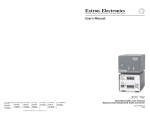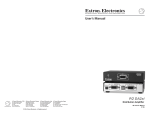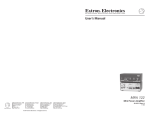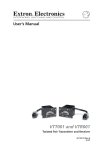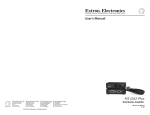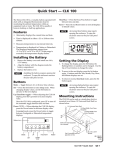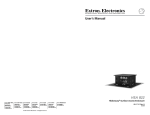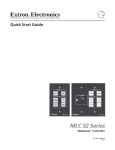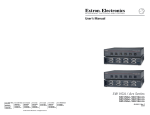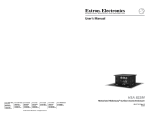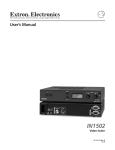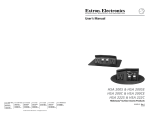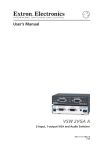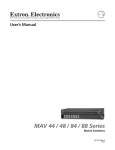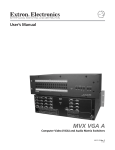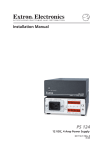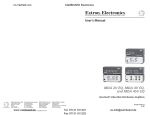Download Extron electronic SW2 User's Manual
Transcript
User’s Manual YCS SW2 www.extron.com Extron Electronics, USA Extron Electronics, Europe Extron Electronics, Asia Extron Electronics, Japan 1230 South Lewis Street Anaheim, CA 92805 USA 714.491.1500 Fax 714.491.1517 Beeldschermweg 6C 3821 AH Amersfoort The Netherlands +31.33.453.4040 Fax +31.33.453.4050 135 Joo Seng Road, #04-01 PM Industrial Building Singapore 368363 +65.6383.4400 Fax +65.6383.4664 Kyodo Building 16 Ichibancho Chiyoda-ku, Tokyo 102-0082 Japan +81.3.3511.7655 Fax +81.3.3511.7656 © 2005 Extron Electronics. All rights reserved. 2 Input Transcoding Switcher 68-1110-01 Rev. A 09 05 Precautions Safety Instructions • English This symbol is intended to alert the user of important operating and maintenance (servicing) instructions in the literature provided with the equipment. This symbol is intended to alert the user of the presence of uninsulated dangerous voltage within the product’s enclosure that may present a risk of electric shock. Caution Read Instructions • Read and understand all safety and operating instructions before using the equipment. Retain Instructions • The safety instructions should be kept for future reference. Follow Warnings • Follow all warnings and instructions marked on the equipment or in the user information. Avoid Attachments • Do not use tools or attachments that are not recommended by the equipment manufacturer because they may be hazardous. Consignes de Sécurité • Français Ce symbole sert à avertir l’utilisateur que la documentation fournie avec le matériel contient des instructions importantes concernant l’exploitation et la maintenance (réparation). Ce symbole sert à avertir l’utilisateur de la présence dans le boîtier de l’appareil de tensions dangereuses non isolées posant des risques d’électrocution. Attention Lire les instructions• Prendre connaissance de toutes les consignes de sécurité et d’exploitation avant d’utiliser le matériel. Conserver les instructions• Ranger les consignes de sécurité afin de pouvoir les consulter à l’avenir. Respecter les avertissements • Observer tous les avertissements et consignes marqués sur le matériel ou présentés dans la documentation utilisateur. Eviter les pièces de fixation • Ne pas utiliser de pièces de fixation ni d’outils non recommandés par le fabricant du matériel car cela risquerait de poser certains dangers. FCC Class A Notice Warning Power sources • This equipment should be operated only from the power source indicated on the product. This equipment is intended to be used with a main power system with a grounded (neutral) conductor. The third (grounding) pin is a safety feature, do not attempt to bypass or disable it. Power disconnection • To remove power from the equipment safely, remove all power cords from the rear of the equipment, or the desktop power module (if detachable), or from the power source receptacle (wall plug). Power cord protection • Power cords should be routed so that they are not likely to be stepped on or pinched by items placed upon or against them. Servicing • Refer all servicing to qualified service personnel. There are no userserviceable parts inside. To prevent the risk of shock, do not attempt to service this equipment yourself because opening or removing covers may expose you to dangerous voltage or other hazards. Slots and openings • If the equipment has slots or holes in the enclosure, these are provided to prevent overheating of sensitive components inside. These openings must never be blocked by other objects. Lithium battery • There is a danger of explosion if battery is incorrectly replaced. Replace it only with the same or equivalent type recommended by the manufacturer. Dispose of used batteries according to the manufacturer’s instructions. Note: This equipment has been tested and found to comply with the limits for a Class A digital device, pursuant to part 15 of the FCC Rules. These limits are designed to provide reasonable protection against harmful interference when the equipment is operated in a commercial environment. This equipment generates, uses and can radiate radio frequency energy and, if not installed and used in accordance with the instruction manual, may cause harmful interference to radio communications. Operation of this equipment in a residential area is likely to cause harmful interference, in which case the user will be required to correct the interference at his own expense. Note: This unit was tested with shielded cables on the peripheral devices. Shielded cables must be used with the unit to ensure compliance. Extron’s Warranty Avertissement Alimentations• Ne faire fonctionner ce matériel qu’avec la source d’alimentation indiquée sur l’appareil. Ce matériel doit être utilisé avec une alimentation principale comportant un fil de terre (neutre). Le troisième contact (de mise à la terre) constitue un dispositif de sécurité : n’essayez pas de la contourner ni de la désactiver. Déconnexion de l’alimentation• Pour mettre le matériel hors tension sans danger, déconnectez tous les cordons d’alimentation de l’arrière de l’appareil ou du module d’alimentation de bureau (s’il est amovible) ou encore de la prise secteur. Protection du cordon d’alimentation • Acheminer les cordons d’alimentation de manière à ce que personne ne risque de marcher dessus et à ce qu’ils ne soient pas écrasés ou pincés par des objets. Réparation-maintenance • Faire exécuter toutes les interventions de réparationmaintenance par un technicien qualifié. Aucun des éléments internes ne peut être réparé par l’utilisateur. Afin d’éviter tout danger d’électrocution, l’utilisateur ne doit pas essayer de procéder lui-même à ces opérations car l’ouverture ou le retrait des couvercles risquent de l’exposer à de hautes tensions et autres dangers. Fentes et orifices • Si le boîtier de l’appareil comporte des fentes ou des orifices, ceux-ci servent à empêcher les composants internes sensibles de surchauffer. Ces ouvertures ne doivent jamais être bloquées par des objets. Lithium Batterie • Il a danger d’explosion s’ll y a remplacment incorrect de la batterie. Remplacer uniquement avec une batterie du meme type ou d’un ype equivalent recommande par le constructeur. Mettre au reut les batteries usagees conformement aux instructions du fabricant. Extron Electronics warrants this product against defects in materials and workmanship for a period of three years from the date of purchase. In the event of malfunction during the warranty period attributable directly to faulty workmanship and/or materials, Extron Electronics will, at its option, repair or replace said products or components, to whatever extent it shall deem necessary to restore said product to proper operating condition, provided that it is returned within the warranty period, with proof of purchase and description of malfunction to: USA, Canada, South America, and Central America: Extron Electronics 1001 East Ball Road Anaheim, CA 92805, USA Sicherheitsanleitungen • Deutsch Dieses Symbol soll dem Benutzer in der im Lieferumfang enthaltenen Dokumentation besonders wichtige Hinweise zur Bedienung und Wartung (Instandhaltung) geben. Dieses Symbol soll den Benutzer darauf aufmerksam machen, daß im Inneren des Gehäuses dieses Produktes gefährliche Spannungen, die nicht isoliert sind und die einen elektrischen Schock verursachen können, herrschen. Achtung Lesen der Anleitungen • Bevor Sie das Gerät zum ersten Mal verwenden, sollten Sie alle Sicherheits-und Bedienungsanleitungen genau durchlesen und verstehen. Aufbewahren der Anleitungen • Die Hinweise zur elektrischen Sicherheit des Produktes sollten Sie aufbewahren, damit Sie im Bedarfsfall darauf zurückgreifen können. Befolgen der Warnhinweise • Befolgen Sie alle Warnhinweise und Anleitungen auf dem Gerät oder in der Benutzerdokumentation. Keine Zusatzgeräte • Verwenden Sie keine Werkzeuge oder Zusatzgeräte, die nicht ausdrücklich vom Hersteller empfohlen wurden, da diese eine Gefahrenquelle darstellen können. Instrucciones de seguridad • Español Este símbolo se utiliza para advertir al usuario sobre instrucciones importantes de operación y mantenimiento (o cambio de partes) que se desean destacar en el contenido de la documentación suministrada con los equipos. Este símbolo se utiliza para advertir al usuario sobre la presencia de elementos con voltaje peligroso sin protección aislante, que puedan encontrarse dentro de la caja o alojamiento del producto, y que puedan representar riesgo de electrocución. Precaucion Leer las instrucciones • Leer y analizar todas las instrucciones de operación y seguridad, antes de usar el equipo. Conservar las instrucciones • Conservar las instrucciones de seguridad para futura consulta. Obedecer las advertencias • Todas las advertencias e instrucciones marcadas en el equipo o en la documentación del usuario, deben ser obedecidas. Evitar el uso de accesorios • No usar herramientas o accesorios que no sean especificamente recomendados por el fabricante, ya que podrian implicar riesgos. Europe, Africa, and the Middle East: Extron Electronics, Europe Beeldschermweg 6C 3821 AH Amersfoort The Netherlands Vorsicht Stromquellen • Dieses Gerät sollte nur über die auf dem Produkt angegebene Stromquelle betrieben werden. Dieses Gerät wurde für eine Verwendung mit einer Hauptstromleitung mit einem geerdeten (neutralen) Leiter konzipiert. Der dritte Kontakt ist für einen Erdanschluß, und stellt eine Sicherheitsfunktion dar. Diese sollte nicht umgangen oder außer Betrieb gesetzt werden. Stromunterbrechung • Um das Gerät auf sichere Weise vom Netz zu trennen, sollten Sie alle Netzkabel aus der Rückseite des Gerätes, aus der externen Stomversorgung (falls dies möglich ist) oder aus der Wandsteckdose ziehen. Schutz des Netzkabels • Netzkabel sollten stets so verlegt werden, daß sie nicht im Weg liegen und niemand darauf treten kann oder Objekte darauf- oder unmittelbar dagegengestellt werden können. Wartung • Alle Wartungsmaßnahmen sollten nur von qualifiziertem Servicepersonal durchgeführt werden. Die internen Komponenten des Gerätes sind wartungsfrei. Zur Vermeidung eines elektrischen Schocks versuchen Sie in keinem Fall, dieses Gerät selbst öffnen, da beim Entfernen der Abdeckungen die Gefahr eines elektrischen Schlags und/oder andere Gefahren bestehen. Schlitze und Öffnungen • Wenn das Gerät Schlitze oder Löcher im Gehäuse aufweist, dienen diese zur Vermeidung einer Überhitzung der empfindlichen Teile im Inneren. Diese Öffnungen dürfen niemals von anderen Objekten blockiert werden. Litium-Batterie • Explosionsgefahr, falls die Batterie nicht richtig ersetzt wird. Ersetzen Sie verbrauchte Batterien nur durch den gleichen oder einen vergleichbaren Batterietyp, der auch vom Hersteller empfohlen wird. Entsorgen Sie verbrauchte Batterien bitte gemäß den Herstelleranweisungen. Advertencia Alimentación eléctrica • Este equipo debe conectarse únicamente a la fuente/tipo de alimentación eléctrica indicada en el mismo. La alimentación eléctrica de este equipo debe provenir de un sistema de distribución general con conductor neutro a tierra. La tercera pata (puesta a tierra) es una medida de seguridad, no puentearia ni eliminaria. Desconexión de alimentación eléctrica • Para desconectar con seguridad la acometida de alimentación eléctrica al equipo, desenchufar todos los cables de alimentación en el panel trasero del equipo, o desenchufar el módulo de alimentación (si fuera independiente), o desenchufar el cable del receptáculo de la pared. Protección del cables de alimentación • Los cables de alimentación eléctrica se deben instalar en lugares donde no sean pisados ni apretados por objetos que se puedan apoyar sobre ellos. Reparaciones/mantenimiento • Solicitar siempre los servicios técnicos de personal calificado. En el interior no hay partes a las que el usuario deba acceder. Para evitar riesgo de electrocución, no intentar personalmente la reparación/mantenimiento de este equipo, ya que al abrir o extraer las tapas puede quedar expuesto a voltajes peligrosos u otros riesgos. Ranuras y aberturas • Si el equipo posee ranuras o orificios en su caja/alojamiento, es para evitar el sobrecalientamiento de componentes internos sensibles. Estas aberturas nunca se deben obstruir con otros objetos. Batería de litio • Existe riesgo de explosión si esta batería se coloca en la posición incorrecta. Cambiar esta batería únicamente con el mismo tipo (o su equivalente) recomendado por el fabricante. Desachar las baterías usadas siguiendo las instrucciones del fabricante. Asia: Extron Electronics, Asia 135 Joo Seng Road, #04-01 PM Industrial Bldg. Singapore 368363 Japan: Extron Electronics, Japan Kyodo Building 16 Ichibancho Chiyoda-ku, Tokyo 102-0082 Japan This Limited Warranty does not apply if the fault has been caused by misuse, improper handling care, electrical or mechanical abuse, abnormal operating conditions or nonExtron authorized modification to the product. If it has been determined that the product is defective, please call Extron and ask for an Applications Engineer at (714) 491-1500 (USA), 31.33.453.4040 (Europe), 65.6383.4400 (Asia), or 81.3.3511.7655 (Japan) to receive an RA# (Return Authorization number). This will begin the repair process as quickly as possible. Units must be returned insured, with shipping charges prepaid. If not insured, you assume the risk of loss or damage during shipment. Returned units must include the serial number and a description of the problem, as well as the name of the person to contact in case there are any questions. Extron Electronics makes no further warranties either expressed or implied with respect to the product and its quality, performance, merchantability, or fitness for any particular use. In no event will Extron Electronics be liable for direct, indirect, or consequential damages resulting from any defect in this product even if Extron Electronics has been advised of such damage. Please note that laws vary from state to state and country to country, and that some provisions of this warranty may not apply to you. ᅝܼ乏ⶹ•Ё᭛ 䖭Ͼヺোᦤ⼎⫼᠋䆹䆒⫼᠋ݠЁ ᳝䞡㽕ⱘ᪡㓈ᡸ䇈ᯢDŽ 䖭Ͼヺো䄺ਞ⫼᠋䆹䆒ᴎݙ᳝ 䴆ⱘॅ䰽⬉य़ˈ᳝㾺⬉ॅ䰽DŽ ⊼ᛣ 䯙䇏䇈ᯢк• 䑩ㅸỀ䑩嬦嫿⡈⼆枼敆嬼䍇夤ㆁ㙊 ⫊₩⏍Ề䑩嬵㕏ɿ ֱᄬ䇈ᯢк• 䑩ㅸⷕ⪙⫊₩嬵㕏ᶧḦ⡈⭇㚦Ề䑩ɿ 䙉ᅜ䄺ਞ• 䑩ㅸⷕ徶⫉ᷨ␂⏍䑩ㅸ㉈⊘ᵋ䗅ㆁ㙊⫊₩ ⏍㐎ẝ嬵㕏ɿ 䙓ܡ䗑ࡴ• ᵎ壂Ề䑩嬦ᷨ␂⋃⒇㯢㙊㋩劑䗅₸ㅗ弾 ⇡嫿⡈澤Ḧ忀₎⊲斪ɿ 䄺ਞ ⬉⑤• 嬦嫿⡈⌫倾Ề䑩ᷨ␂ᵋ㝈㕏䗅䑶㷑ɿ嫿⡈⼆枼 Ề䑩㙊♱一䗅Ờ䑶䰼丠Ờ䑶ɿ䩭ᵊ㚢一澠♱一澡㕰 ⫊₩嫿㓾澤ᵎ倾ᵎ䑩ㅗ崴弈ɿ ᢨᥝ⬉⑤• ᵻ⫊₩♱ḏ嫿⡈㈕㋊䑶㷑澤嬸㈕㋊ㆁ㙊嫿 ⡈⍏ㅗ㞍暣䑶㷑䗅䑶㷑一澤ㅗḼẖ㋦ⅱⵃ䑶䰼丠䗅 䑶㷑一ɿ ⬉⑤㒓ֱᡸ• ⣦Ⓟⵄ一澤忀₎埬嵪嵐澤ㅗ愎䆪㉥⋌ɿ 㓈ᡸ•ㆁ㙊丵Ἧ⼆枼䑲嫥嬂䗅丵Ἧ᷻⎙弜垍ɿ嫿⡈ 怩㯢㙊䑩ㅸ⌰Ḧ㘵㊣䗅昷ḷɿᵻ忀₎℻䋱大䑶⊲斪 ᵎ壂儫ⴲ嬖☿㆔⹁嫿⡈䘗⪑丵Ἧ嬦嫿⡈ɿ 䗮亢ᄨ• 㙊ᷜ嫿⡈㙻⠴ᵋ㙊彛栏㤾ㅗ⪕澤⫄ḭ㕰䑩㚦 敳㪣㙻㒐だ₄ḷ弈䀮ɿᵎ壂䑩Ḽẖᵝ壀㉢Ẑ彛 栏⪕ɿ 䫖⬉∴• ᵎ㪤䞯䗅㘵㊣䑶㮡ṛ㙊䅇㿹䗅⊲斪ɿ⼆枼Ề䑩 ᵏ⋃⫷㋩劑䗅䘹⍍ㅗ䘹弒⛌⌸䗅䑶㮡ɿ㉊䂨䑠ᷨ⋃ 䗅⸻嫯⡅䍇ⷠ⹄䑶㮡ɿ Table of Contents Chapter One • Introduction ................................................... 1-1 About this Manual .................................................................... 1-2 About the YCS SW2 .................................................................. 1-2 Features ........................................................................................ 1-2 Application Diagrams ............................................................... 1-4 Chapter Two • Installation Overview .............................. 2-2 Mounting the YCS SW2 ........................................................... 2-2 Tabletop use ........................................................................... 2-2 Rack mounting ....................................................................... 2-3 Mounting on a standard or VersaTools rack shelf ........ 2-3 Back of the rack mounting .............................................. 2-5 Furniture mounting ............................................................... 2-6 Projector mounting ................................................................ 2-7 PMK 100 Mini Projector Mount Kit ................................. 2-7 PMK 250 Projector Mount Kit .......................................... 2-8 PMK 300 Projector Mount Kit ........................................ 2-10 Rear Panel Features ................................................................ 2-11 Wiring the Power Connector ............................................... 2-12 Wiring the Captive Screw Connector................................ 2-13 Contact Closure ........................................................................ 2-14 Autoswitching .......................................................................... 2-14 Front Panel Features ............................................................... 2-15 Selecting an Input by Using the Buttons ......................... 2-16 Appendix A • Specifications, Part Numbers, and Accessories ........................................................................................A-1 Specifications ..............................................................................A-2 Included Parts .............................................................................A-4 Accessories ...................................................................................A-4 All trademarks mentioned in this manual are the properties of their respective owners. 68-1110-01 Rev. A 09 05 YCS SW2 • Table of Contents i Table of Contents, cont’d YCS SW2 1 Chapter One Introduction About this Manual About the YCS SW2 Features Application Diagrams ii YCS SW2 • Table of Contents Introduction About this Manual This manual contains information about the Extron YCS SW2 Switcher, and discusses how to install, configure, and operate it. The terms “YCS SW2,” “YCS,” and “Switcher” are used interchangeably throughout this manual. About the YCS SW2 The Extron YCS SW2 is a high-performance, two input (one composite video and one S-video) switcher with three simultaneous outputs (one composite video and two S-video), digital transcoding and autoswitching capabilities, and digital time base correction (TBC). Using a 3-line NTSC/5-line PAL digital comb filter, the YCS accepts NTSC 3.58, NTSC 4.43, PAL, or SECAM composite video, and decodes the signal into Y (luma) and C (chroma) for S-video. As an encoder, it combines Y and C signals and outputs a composite video image. Digital time base correction — Time base correction stabilizes the video signal in the time domain. This results in a significantly more stable image on the screen and better recording quality from input sources with unstable video signals, such as consumer VCRs and worn or multigeneration VHS tapes. Simultaneous composite video and S-video outputs — One composite video and two S-video outputs allow for recording and display at the same time. Individually buffered S-video outputs — Two individually buffered S-video outputs are provided on one female 4-pin mini DIN connector and a pair of female BNC connectors, for easy integration. Contact closure remote control — Inputs can be selected remotely using a user-supplied two-button contact closure device. Certain projectors have both video and S-video inputs, but can use only one of them at a time. The YCS SW2 solves this problem by autoswitching between composite video and S-video, then decoding the S-video to feed to the projector. (See figure 1-1 under Application Diagrams, later in this chapter.) Quad standard compatibility — The digital quad standard decoder/encoder provides for universal compatibility. The YCS SW2 can also be used at the output of a multi-format switcher, such as the Extron MPS 112, to automatically select between the video and S-video group outputs, sending a single S-video signal to the projector. (See figure 1-2.) Power supply — An external 12 VDC power supply with a two-pin captive screw connector accepts 100 to 240 VAC. Inputs can be selected by pressing the front panel buttons, by enabling autoswitching using a jumper wire, or by contact closure using a remote push-button device. Enclosure — The YCS SW2 has a compact 1U high, ¼-rack wide, 3 inches deep Versatools® metal enclosure that can be easily placed or mounted in a variety of locations. Rack and furniture mounting — The YCS SW2 can be mounted on a rack shelf, under a desk or podium, or on a projector pole, with an optional mounting kit. Features Autoswitching — The YCS SW2 can be configured to automatically switch to the active input when the YCS detects a video signal, thus providing hands-free switching. If both the composite video and the S-video signals are present, the switcher defaults to input 2, S-video. Digital encoding and decoding — The YCS SW2 digitally decodes (separates) the composite video input signal into Y and C for S-video, and encodes (combines) the Y and C signals of S-video input into composite video. 1-2 YCS SW2 • Introduction YCS SW2 • Introduction 1-3 Introduction, cont’d Application Diagrams The following diagrams provide examples of how the YCS SW2 may be connected. VCR Projector S-video Camera Video Extron YCS SW2 S-video W2 SS YC OUT INPU T PU T AC NT CO TS Two Input, Three Output Transcoding Switcher -SW TO AU 2 1 C WER PO X V 12 MA A 0.3 2 VCR Figure 1-1 — Connecting the YCS SW2 to a singlevideo-input projector and two input devices Extron MPS 112CS (VI DE O) G T OU PRO L Media Presentation Switcher T OUR 4 3 2 (S- VID EO 1 ) T OU 2 Chapter Two Video 2 S 11 MP YCS SW2 Installation and Operation 4 3 2 T OU L (VG 232 RS- AU DIO 1 A) M NTO 3 PHA ER POW IN MIC R 1 Installation Overview 4 2 VG A 3 1 VID EO T OU TT OU OU 4 2 4 3 MAX 2 0.0A 240V 100- 1 S-V IDE O S-video Projector Hz 50/60 Mounting the YCS SW2 Video Rear Panel Features S-video W2 SS YC OU UTS INP TP UT T AC NT CO 2 1 -SW TO AU Extron YCS SW2 Video Decoder/ Switcher/TBC WER PO V 12 MAX 0.3A Wiring the Power Connector Wiring the Captive Screw Connector 2 Contact Closure Figure 1-2 — Connecting the YCS SW2 to a multiformat switcher Autoswitching Front Panel Features Selecting an Input by Using the Buttons 1-4 YCS SW2 • Introduction Installation and Operation Installation Overview To install and set up the YCS SW2, follow these steps: 1 Mount the YCS SW2 on a rack shelf, furniture, or projector if desired. 2 Connect your composite video and/or S-video input source(s) to one or both YCS input connectors. 3 Connect your output device(s) to the YCS composite video and/or S-video output connector(s). 4 5 6 7 Wire the provided 2-pin captive screw connector to the external power supply. (See Wiring the Power Connector, later in this chapter.) Rack mounting For optional rack mounting, do not install the rubber feet. Mount the switcher on a 19” wide 1U VersaTools® rack shelf (Extron part #60-190-20 or 60-604-20), a standard 1U Universal or Basic rack shelf (Extron part #60-190-01 or 60-604-01), or a Universal or Basic 1U 6-inch Deep Rack Shelf (Extron part #60-190-10 or 60-604-10). Mounting on a standard or VersaTools rack shelf 1. If feet were previously attached to the bottom of the YCS, remove them. 2. Mount the YCS SW2 on the rack shelf, using two 4-40 x 3/16” screws in opposite (diagonal) corners to secure the unit to the shelf (see figure 2-1, below). If using autoswitching, insert the provided 5-pin captive screw plug into the 5-pin connector on the YCS back panel, and jumper-connect pins 4 and 5 together. (See Autoswitching, later in this chapter.) 3. Install blank panel(s) or other unit(s) on the rack shelf as desired. If using contact closure for input selection, connect a twobutton remote contact closure device to pins 1, 2, and 3 of the captive screw connector on the YCS rear panel. (See Contact Closure, later in this chapter.) VersaTools Rack Shelf Apply power to the YCS SW2 and to the input and output devices. Mounting the YCS SW2 The YCS SW2 can be set on a table; mounted on a rack shelf; mounted under a desk, podium, or table; or attached to a projector. Tabletop use Four self-adhesive rubber feet are included with the YCS SW2. For tabletop use, attach one foot at each corner on the bottom of the unit, and place the YCS in the desired location. 1/4 Rack Width Front False Faceplate Use 2 mounting holes on opposite corners. (2) 4-40 x 3/16" Screws Figure 2-1 — Mounting a YCS SW2 (with other units) on a VersaTools rack shelf 2-2 YCS SW2 • Installation and Operation YCS SW2 • Installation and Operation 2-3 Installation and Operation, cont’d 1U Universal Rack Shelf 1/2 Rack Width Front False Faceplate 1/4 Rack Width Front False Faceplate Both front false faceplates use 2 screws. Back of the rack mounting The YCS SW2 also can be mounted vertically to the front or rear rack supports, using the optional back of the rack mounting kit (Extron part #70-367-01). Follow these steps to mount the YCS to the rack supports using the back of the rack mounting kit: 1. If feet were previously attached to the bottom of the YCS, remove them. 2. Remove the two screws from one side of the YCS. Retain the screws for possible later reassembly. 3. Attach one bracket to the side of the unit, using the longer screws included in the mounting kit (see figure 2-4, below). 4. Repeat steps 2 and 3 on the other side of the YCS. (2) 4-40 x 3/16" Screws Use 2 mounting holes on opposite corners. Figure 2-2 — Mounting a YCS SW2 on a standard rack shelf 6" Deep Rack Shelf 1/2 Rack Width Front False Faceplate Figure 2-4 — Attaching the back of rack mounting brackets to the YCS SW2 Front false faceplate uses 2 screws. 5. Mount the unit to the rack support, using the two included rack screws. (2) 4-40 x 3/16" Screws Use 2 mounting holes on opposite corners. Figure 2-3 — Mounting a YCS on a 6-inch rack shelf 2-4 YCS SW2 • Installation and Operation YCS SW2 • Installation and Operation 2-5 Installation and Operation, cont’d 4. Repeat steps 2 and 3 on the other side of the YCS. 5. Hold the unit with the attached brackets against the underside of the table or other furniture. On the mounting surface, mark the location of the bracket’s screw holes. 6. Drill 3/32” (2 mm) diameter pilot holes, ¼” (6.3 mm) deep in the mounting surface at the marked screw locations. 7. Insert #8 wood screws into the four pilot holes. Tighten each screw into the mounting surface until slightly less than ¼” of the screw head protrudes. 8. Align the mounting screws with the slots in the brackets and place the unit against the surface, with the screws through the bracket slots. 9. Slide the unit slightly forward or back, then tighten all four screws to secure it in place. 1 2 AUD 2 IO R INP UTS INPU L TS 3 ML S 103 V R L 3 4 R AUX/ MONMIX O OUT PUT L PRE AMP R 12V YCS SW2 L MLC /RS POW -232 ER A B .5A 1 MA L X 1 2 R L AUD 2 IO R ML S 103 INPU INP UTS L TS 3 R V L 2 R 3 4 R AUX/ MONMIX O OUT PUT L PRE AMP R 12V 1 1 MLC /RS POW -232 ER A AUTO SWITCH L B .5A MA X 1 L 1 2 R L AUD 2 IO R ML S 103 V INPU INP UTS L TS 3 R L 3 4 R AUX/ MONMIX O OUT PUT L PRE AMP R 1 OU TP UT 1 2 12V MLC /RS POW -232 ER A B .5A MA X 3 1 OU TP UT 2 2 3 MM X 32 VG A A Projector mounting Figure 2-5 — Mounting the YCS SW2 to a back rack support Furniture mounting To furniture-mount the YCS SW2, use the optional VersaTools under-desk mounting kit (part #70-212-01), as follows. 1. 2. 3. If rubber feet were previously attached to the bottom of the unit, remove them. Remove the two screws from one side of the YCS. Retain the screws for possible later reassembly. Attach one bracket to the side of the unit, using the provided machine screws (see figure 2-6, below). To projector-mount the YCS SW2, three optional mounting kits are available for use with the YCS SW2. PMK 100 Mini Projector Mount Kit The PMK 100 is a projector mounting kit (part # 70-217-01) designed for use with Extron 1U high, quarter-rack width products like the VersaTools products. It allows them to be mounted near or on a projector support. Follow these steps to projector-mount the YCS SW2 using the PMK 100 kit: 1. If rubber feet were previously attached to the bottom of the unit, remove them. 2. Remove the two screws from one side of the YCS. Retain the screws for possible later reassembly. 3. Attach the projector mounting bracket to the side of the unit, using the provided machine screws. Figure 2-6 — Preparing the YCS SW2 for under-desk mounting 2-6 YCS SW2 • Installation and Operation YCS SW2 • Installation and Operation 2-7 Installation and Operation, cont’d Projector Mounting Bracket Rubber Pad Mounting Bolt Mounted Extron Product U-bolt Extron PMK 250 Projector Mount Kit Ceiling Plastic Tie Projector Extron Power Supply Front Plate Figure 2-7 — Projector-mounting the YCS SW2 using the PMK 100 Projector Mount kit 4. Secure the unit to a projector mount or other surface by inserting the mounting bolt through the bracket’s slotted hole. PMK 250 Projector Mount Kit The PMK 250 Low Profile Projector Mount Kit is an aboveprojector mounting kit that attaches to a 1” to 2” diameter projector mounting pole. It can hold more than one device, in a variety of sizes. The PMK 250 is available in black (part #70-526-02) or white (part #70-526-03). Cover Sheet Figure 2-8 — Projector-mounting the YCS SW2 using the PMK 250 Projector Mount Kit 7. • For a typical (1.5” to 2.0” diameter) pole — You can use the supplied square U-bolt, which fits a typical ceiling pole. Follow these steps to mount the YCS SW2 on the PMK 250 bracket as follows: 2-8 1. Remove the front panel from the PMK 250, using an Extron Tweeker or other small Philips screwdriver. (Retain the four screws to reattach the plate when finished.) 2. Remove the protective backing from the self-adhesive rubber pad, and place the pad on the PMK 250 mount plate, centering it between the two holes (see figure 2-8). 3. Remove any rubber feet from the bottom of the YCS SW2. 4. Secure the YCS to one side of the mounting bracket, using two of the supplied 4-40 x 3/16 screws in opposite (diagonal) corners. 5. Using the two included tie wraps, strap the YCS power supply to the PMK 250 bracket. 6. Place the bracket around the projector ceiling mounting pole as shown in figure 2-8. YCS SW2 • Installation and Operation Insert the two legs of the provided square U-bolt through the slotted holes on the back side of the bracket mount plate, place the two legs around the ceiling pole, then insert them through the round holes on the backing brace. • For a smaller pole — Locally obtain a square U-bolt that fits your ceiling pole. The slotted holes on the bracket can accomodate a square U-bolt for pole sizes from 1.0” to 2.0” in diameter. 8. Move the PMK 250 up to the desired location on the ceiling pole, as close to the ceiling as desired. 9. Secure the back brace to the square U-bolt using the included hex nuts, washers, and lock washers. Tighten the hex nuts securely. Be sure to tighten the hex nuts securely enough that the PMK 250 does not slide down the ceiling pole. A socket wrench is recommended to tighten the hex nuts. 10. Secure the front panel to the mounting tray with four of the included #6 screws. YCS SW2 • Installation and Operation 2-9 Installation and Operation, cont’d 11. If desired, choose one of the provided four sizes of selfadhesive cover sheets, and apply it to the underside of the mounting tray. Rubber Pad PMK 300 Projector Mount Kit The PMK 300 Multi-Product Projector Mount Kit (#70-374-01) mounts up to three quarter-rack width products to a projector ceiling mount pole. The YCS SW2 can be mounted above the display device with the front panel facing either down or up. The quarter rack width plate can also be used to mount the YCS external desktop power supply. Multi Product Projector Mounting Kit U-Bolt Follow these steps to projector-mount the YCS SW2 using the PMK 300: 1. If necessary, remove the feet from the bottom of the YCS. 2. Mount the YCS to one of the bracket’s three mounting plates. It can be vertically mounted facing either up or down, whichever is most convenient. See figure 2-9. • On the side mounting plates, the YCS is typically mounted on the outside of the bracket. Figure 2-9 — Projector-mounting the YCS SW2 using the PMK 300 Projector Mount Kit On the front mounting plate, the device is typically mounted on the inside of the bracket. • For the YCS SW2 unit, use two of the supplied 4-40 x 3/16 screws in opposite (diagonal) corners to secure the device to the bracket. Rear Panel Features For the YCS power supply, use the two included tie wraps to strap the power supply to the bracket. 3. 2 Place the U-bolt around the ceiling pole and insert the two legs of the U-bolt through the slotted holes on the bracket’s mounting plate, then through the round holes on the backing brace. INPUTS POWER 4. 2-10 Secure the bracket to the U-bolt with the included hex nuts, washers, and lock washers. Tighten the hex nuts just enough that they can be loosened by hand. YCS SW2 • Installation and Operation OUTPUT VIDEO YCS SW2 Y CONTACT AUTO-SW 1 • For a typical (1.5” to 2.0” diameter) pole — You can use the supplied square U-bolt, which fits a typical ceiling pole. • For a smaller or larger pole — Locally obtain a square U-bolt that fits your ceiling pole. The slotted holes on the bracket can accomodate a square U-bolt for pole sizes from 1.0” to 2.5” in diameter. 1 12V 0.3A MAX 6 4 7 S-VIDEO 2 3 C 1 2 5 Figure 2-10 — YCS SW2 rear panel 1 Power connector — Plug the external 12 VDC power supply into this 2-pin, 3.5 mm captive screw connector. 2 Input 1 connector — Connect a composite video input source to this BNC connector. 3 Input 2 connector — Connect an S-video input source to this 4-pin mini-DIN connector. YCS SW2 • Installation and Operation 2-11 Installation and Operation, cont’d 4 Video output connector — Connect a composite video display device to this BNC connector. 5 S-video output connector — Connect an S-video display device to this female 4-pin mini-DIN connector. 6 S-video Y and C output connectors — Connect the luma (Y) and chroma (C) connectors of an S-video display device to these Y and C female BNC connectors, respectively. The figure below shows how to wire the connector. Smooth Ridges A 7 A SECTION A–A Power Supply Output Cord Autoswitching and contact closure connector — This 5-pin, 3.5 mm captive screw connector can be used for autoswitching and for control by contact closure. Connect an optional two-button contact closure device to the three ports labeled “Contact” (pins 1, 2, and 3). (See Contact closure, later in this chapter.) • Captive Screw Connector Figure 2-11 — Power connector wiring CAUTION Jumper-wire together the two ports labeled “Auto-SW” (pins 4 and 5) to enable autoswitching. (See Autoswitching, later in this chapter.) • To wire the connector for the external power supply, Cut the DC output cord to the length needed. 2. Strip the jacket to expose 0.2 inches (5 mm) of the conductors. CAUTION Exposing more than 0.2” (5 mm) of the copper wires could allow the stripped wires to touch each other, causing a short circuit. This could result in the external DC power supply overheating and/or burning. Wiring the Captive Screw Connector The 5-pin, 3.5 mm captive screw connector is used for optional push-button remote control of the YCS SW2, and/or to enable autoswitching between inputs connected to the YCS. The following figure shows the pin assignments for the captive screw connector. CONTACT AUTO-SW Stripping the wires to expose less than the recommended amount may cause them to slide out of the connector too easily, even if they are tightly pinched by the captive screws. 2-12 3. Slide the leads into the supplied 2-pin captive screw plug and secure them, using an Extron Tweeker or other small screwdriver. 4. To verify the power cord’s polarity before connecting it, plug in the power supply with no load and check the output with a voltmeter. YCS SW2 • Installation and Operation Do not tin the stripped power supply leads before attaching the captive screw plug to them. Tinned wires are not as secure in the captive screw connectors and can be easily pulled out. They may also break after being bent several times. The two power cord wires must be kept separate while the power supply is plugged in. Remove power before wiring. Wiring the Power Connector 1. 0.2” (5 mm) 1 2 (1) (2) (3) (4) (5) PIN 1 2 3 4 5 Autoswitch — — Gnd To Pin 5 To Pin 4 Contact Closure In #1 In #2 Gnd — — Function Input #1 (contact) Input #2 (contact) Ground Autoswitching Autoswitching Figure 2-12 — Captive screw connector pin assignments YCS SW2 • Installation and Operation 2-13 Installation and Operation, cont’d 2. Contact Closure Pins 1, 2, and 3 of the captive screw connector enable input switching via a latching contact closure device. Insert the plug into the 5-pin captive screw connector on the YCS rear panel. If you want to select inputs remotely, you can connect a twobutton contact closure device to pins 1, 2, and 3 of the rear panel captive screw connector. When a contact closure device is connected, the front panel input selection buttons remain functional as well. YC OU INP Autoswitching You can set up the YCS to automatically select the active, connected input. If both inputs are active, selection defaults to input 2 (S-video). You enable autoswitching by connecting pins 4 and 5 of the rear panel captive screw connector with a small piece of wire that functions as a jumper. Autoswitching remains in effect as long as the jumper wire is connecting these two pins together. R WE PO X V 12 MA 0.3A TP UT CT NTA CO S UT SS W2 -SW TO AU 2 1 S EO -VID 2 Figure 2-14 — 5-pin captive screw plug in rear panel, with pins 4 and 5 connected by a jumper Front Panel Features When autoswitching is in effect, the green Auto Switch LED on the front panel lights, and the front panel input selection buttons are disabled. 1 2 3 4 5 To enable autoswitching, do the following: 1. Cut a small piece of wire to use as a jumper, and insert the ends of the wire into pin holes 4 and 5 of the provided 5-pin captive screw plug, connecting pins 4 and 5 together as shown in figure 2-13, below. Use an Extron Tweeker or other small screwdriver to tighten the plug’s pin 4 and 5 screws, so that the wire ends remain securely in place. AUTO SWITCH 1 2 YCS SW2 VIDEO DECODER / ENCODER / SWITCHER Figure 2-15 — YCS SW2 front panel The YCS SW2 front panel contains the following: Figure 2-13 — Captive screw plug with a jumper wire connecting pins 4 and 5 together 2-14 YCS SW2 • Installation and Operation 1 Auto Switch LED — This green LED lights when autoswitching is enabled. When this LED is lit, the Input Selection buttons are disabled (although their indicator LEDs continue to light to indicate which input has been selected). See Autoswitching, earlier in this chapter, for the procedure to set up autoswitching. 2 Input 1 Selection button — Press this button to select input 1, composite video. 3 Input 1 indicator LED — This green LED lights when input 1 has been selected. 4 Input 2 Selection button — Press this button to select input 2, S-video. 5 Input 2 indicator LED — This green LED lights when input 2 has been selected. YCS SW2 • Installation and Operation 2-15 Installation and Operation, cont’d Selecting an Input by Using the Buttons The YCS SW2 has two inputs available — one composite video and one S-video. You can select either of these inputs by pressing the appropriate button on the front panel. When an input is selected, its LED lights and remains lit while its input source is active. The front panel buttons are labeled “1” and “2” for the two inputs. Press input button 1 to select the composite video input, or button 2 to select the S-video input. You can also set up the YCS to select inputs via contact closure or autoswitching. For information on enabling input selection by either of these methods, see Contact closure or Autoswitching, earlier in this chapter. The YCS SW2 does not have non-volatile memory. Therefore, the input selection defaults to input 1 after a power loss. YCS SW2 A Appendix A Specifications, Part Numbers, and Accessories Specifications Included Parts Accessories 2-16 YCS SW2 • Installation and Operation Specifications, Part Numbers, and Accessories Specifications Video Gain ................................................ Bandwidth ...................................... Switching speed ............................ Standards ........................................ Unity 5 MHz (-3 dB) 5 ms (max.) NTSC 3.58, NTSC 4.43, PAL, PAL-N, SECAM; autodetected Crosstalk ......................................... 60 dB @ 3.58 MHz Video input Number/signal type ..................... 1 S-video, 1 composite video Connectors ..................................... 1 female 4-pin mini DIN and 1 female BNC Nominal level ................................ 1 Vp-p for Y of S-video and for composite video 0.3 Vp-p for C of S-video Minimum/maximum levels ........ Analog: 0.3 V to 1.5 Vp-p for video and Y with no offset at unity gain Impedance ..................................... 75 ohms Return loss ..................................... Composite video –34 dB, Y –27 dB, C -31 dB @ 5 MHz DC offset (max. allowable) .......... 5.0 V Input coupling ............................... AC coupled Video output Number/signal type ..................... 2 S-video, 1 composite video Connectors ..................................... 2 female BNC and/or 1 female 4-pin mini DIN for S-video 1 female BNC for composite video Nominal level ................................ 1 Vp-p for Y of S-video and for composite video 0.3 Vp-p for C of S-video Minimum/maximum levels ........ 0.3 V to 1.5 Vp-p for video and Y Impedance ..................................... 75 ohms Return loss ..................................... -40 dB @ 3.58 MHz Control/remote Contact closure .............................. 1 female captive screw connector, 5 pole Contact closure pin configurations 1 = input 1, 2 = input 2, 3 = GND, 4 and 5 = autoswitch selection A-2 YCS SW2 • Specifications, Part Numbers, and Accessories General External power supply ................. 100 VAC to 240 VAC, 50/60 Hz, external, autoswitchable; to 12 VDC, 1 A, regulated Power input requirements ........... 12 VDC, 0.3 A Temperature/humidity ................ Storage: -40 to +158 °F (-40 to +70 °C) / 10% to 90%, noncondensing Operating: +32 to +122 °F (0 to +50 °C) / 10% to 90%, noncondensing Rack mount .................................... Yes, with optional rack shelf: 1U rack shelf, part #60-190-01 or 60-604-01; IU, 6” deep rack shelf, part #60-190-10 or 60-604-10; VersaTools® rack shelf, part #60-190-20 or 60-604-20. Furniture mountable with optional VersaTools Under-Desk Mounting Kit, #70-212-01 Projector mountable with optional projector mount kit: PMK 100 Mini Projector Mount Kit #70-217-01 PMK 250 Low Profile Projector Mount Kit #70-526-02, -03 PMK 300 Multi-Product Projector Mount Kit #70-374-01 Enclosure type .............................. Metal Enclosure dimensions .................. 1.7” H x 4.3” W x 3.0” D (1U high, quarter rack wide) 4.3 cm H x 10.9 cm W x 7.6 cm D (Depth excludes connectors.) Product weight .............................. 0.4 lbs (0.2 kg) Shipping weight ........................... 3 lbs (2 kg) Vibration ........................................ ISTA 1A in carton (International Safe Transit Association) Listings ........................................... UL, CUL Compliances................................... CE, FCC Class A, VCCI, AS/NZS, ICES MTBF............................................... 30,000 hours Warranty ........................................ 3 years parts and labor All nominal levels are at ±10%. Specifications are subject to change without notice. YCS SW2 • Specifications, Part Numbers, and Accessories A-3 Specifications, Part Numbers, Accessories, cont’d Included Parts These items are included in each order for a YCS SW2: Included parts Part numbers to reorder YCS SW2 switcher 60-757-01 12 VDC, 1A external power supply with U. S. style power cord 70-055-01 2-pin captive screw power plug 5-pin captive screw plug YCS SW2 User's Manual Rubber feet, self-adhesive (4, not attached) Tweeker (small screwdriver) Accessories These items are optional and may be ordered separately: Accessories Part numbers 19" 1U Universal rack shelf 60-190-01 or 60-604-01 1U 6" Deep Universal rack shelf 60-190-10 or 60-604-10 1U VersaTools® rack shelf 60-190-20 or 60-604-20 Back of the rack mounting kit 70-367-01 Under-desk mounting bracket kit 70-212-01 PMK 100 Mini Projector Mount Kit 70-217-01 PMK 250 Low Profile Projector Mount Kit 70-526-02, -03 PMK 300 Multi-Product Projector Mount Kit 70-374-01 Mini HR cables 26-260-xx S-video cables 26-316-xx S-video adapters: SVHSMF-BNCF, 8” (0.2 m) 26-353-01 A-4 YCS SW2 • Specifications, Part Numbers, and Accessories