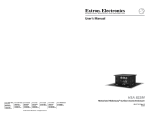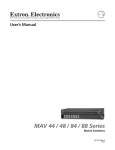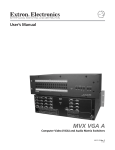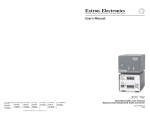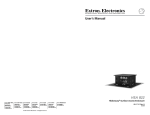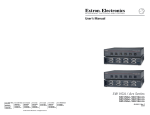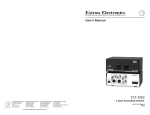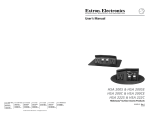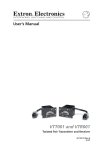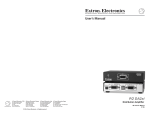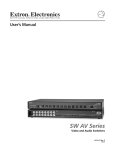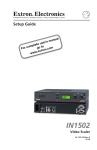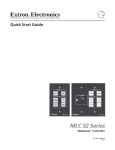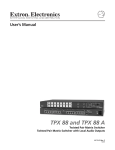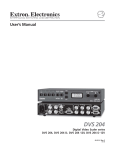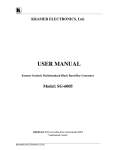Download Extron electronic IN1502 User's Manual
Transcript
IN1502 Video Scaler 68-1205-01 Rev. D 02 08 Precautions Safety Instructions • English Warning This symbol is intended to alert the user of important operating and maintenance (servicing) instructions in the literature provided with the equipment. Power sources • This equipment should be operated only from the power source indicated on the product. This equipment is intended to be used with a main power system with a grounded (neutral) conductor. The third (grounding) pin is a safety feature, do not attempt to bypass or disable it. This symbol is intended to alert the user of the presence of uninsulated dangerous voltage within the product’s enclosure that may present a risk of electric shock. Power disconnection • To remove power from the equipment safely, remove all power cords from the rear of the equipment, or the desktop power module (if detachable), or from the power source receptacle (wall plug). Caution Read Instructions • Read and understand all safety and operating instructions before using the equipment. Retain Instructions • The safety instructions should be kept for future reference. Follow Warnings • Follow all warnings and instructions marked on the equipment or in the user information. Avoid Attachments • Do not use tools or attachments that are not recommended by the equipment manufacturer because they may be hazardous. Consignes de Sécurité • Français Power cord protection • Power cords should be routed so that they are not likely to be stepped on or pinched by items placed upon or against them. Servicing • Refer all servicing to qualified service personnel. There are no user-serviceable parts inside. To prevent the risk of shock, do not attempt to service this equipment yourself because opening or removing covers may expose you to dangerous voltage or other hazards. Slots and openings • If the equipment has slots or holes in the enclosure, these are provided to prevent overheating of sensitive components inside. These openings must never be blocked by other objects. Lithium battery • There is a danger of explosion if battery is incorrectly replaced. Replace it only with the same or equivalent type recommended by the manufacturer. Dispose of used batteries according to the manufacturer’s instructions. Avertissement Ce symbole sert à avertir l’utilisateur que la documentation fournie avec le matériel contient des instructions importantes concernant l’exploitation et la maintenance (réparation). Alimentations• Ne faire fonctionner ce matériel qu’avec la source d’alimentation indiquée sur l’appareil. Ce matériel doit être utilisé avec une alimentation principale comportant un fil de terre (neutre). Le troisième contact (de mise à la terre) constitue un dispositif de sécurité : n’essayez pas de la contourner ni de la désactiver. Ce symbole sert à avertir l’utilisateur de la présence dans le boîtier de l’appareil de tensions dangereuses non isolées posant des risques d’électrocution. Déconnexion de l’alimentation• Pour mettre le matériel hors tension sans danger, déconnectez tous les cordons d’alimentation de l’arrière de l’appareil ou du module d’alimentation de bureau (s’il est amovible) ou encore de la prise secteur. Attention Lire les instructions• Prendre connaissance de toutes les consignes de sécurité et d’exploitation avant d’utiliser le matériel. Conserver les instructions• Ranger les consignes de sécurité afin de pouvoir les consulter à l’avenir. Respecter les avertissements • Observer tous les avertissements et consignes marqués sur le matériel ou présentés dans la documentation utilisateur. Eviter les pièces de fixation • Ne pas utiliser de pièces de fixation ni d’outils non recommandés par le fabricant du matériel car cela risquerait de poser certains dangers. Protection du cordon d’alimentation • Acheminer les cordons d’alimentation de manière à ce que personne ne risque de marcher dessus et à ce qu’ils ne soient pas écrasés ou pincés par des objets. Réparation-maintenance • Faire exécuter toutes les interventions de réparation-maintenance par un technicien qualifié. Aucun des éléments internes ne peut être réparé par l’utilisateur. Afin d’éviter tout danger d’électrocution, l’utilisateur ne doit pas essayer de procéder lui-même à ces opérations car l’ouverture ou le retrait des couvercles risquent de l’exposer à de hautes tensions et autres dangers. Fentes et orifices • Si le boîtier de l’appareil comporte des fentes ou des orifices, ceux-ci servent à empêcher les composants internes sensibles de surchauffer. Ces ouvertures ne doivent jamais être bloquées par des objets. Lithium Batterie • Il a danger d’explosion s’ll y a remplacment incorrect de la batterie. Remplacer uniquement avec une batterie du meme type ou d’un ype equivalent recommande par le constructeur. Mettre au reut les batteries usagees conformement aux instructions du fabricant. Sicherheitsanleitungen • Deutsch Stromquellen • Dieses Gerät sollte nur über die auf dem Produkt angegebene Stromquelle betrieben werden. Dieses Gerät wurde für eine Verwendung mit einer Hauptstromleitung mit einem geerdeten (neutralen) Leiter konzipiert. Der dritte Kontakt ist für einen Erdanschluß, und stellt eine Sicherheitsfunktion dar. Diese sollte nicht umgangen oder außer Betrieb gesetzt werden. Dieses Symbol soll den Benutzer darauf aufmerksam machen, daß im Inneren des Gehäuses dieses Produktes gefährliche Spannungen, die nicht isoliert sind und die einen elektrischen Schock verursachen können, herrschen. Stromunterbrechung • Um das Gerät auf sichere Weise vom Netz zu trennen, sollten Sie alle Netzkabel aus der Rückseite des Gerätes, aus der externen Stomversorgung (falls dies möglich ist) oder aus der Wandsteckdose ziehen. Achtung Lesen der Anleitungen • Bevor Sie das Gerät zum ersten Mal verwenden, sollten Sie alle Sicherheits-und Bedienungsanleitungen genau durchlesen und verstehen. Aufbewahren der Anleitungen • Die Hinweise zur elektrischen Sicherheit des Produktes sollten Sie aufbewahren, damit Sie im Bedarfsfall darauf zurückgreifen können. Befolgen der Warnhinweise • Befolgen Sie alle Warnhinweise und Anleitungen auf dem Gerät oder in der Benutzerdokumentation. Keine Zusatzgeräte • Verwenden Sie keine Werkzeuge oder Zusatzgeräte, die nicht ausdrücklich vom Hersteller empfohlen wurden, da diese eine Gefahrenquelle darstellen können. Instrucciones de seguridad • Español Schutz des Netzkabels • Netzkabel sollten stets so verlegt werden, daß sie nicht im Weg liegen und niemand darauf treten kann oder Objekte darauf- oder unmittelbar dagegengestellt werden können. Wartung • Alle Wartungsmaßnahmen sollten nur von qualifiziertem Servicepersonal durchgeführt werden. Die internen Komponenten des Gerätes sind wartungsfrei. Zur Vermeidung eines elektrischen Schocks versuchen Sie in keinem Fall, dieses Gerät selbst öffnen, da beim Entfernen der Abdeckungen die Gefahr eines elektrischen Schlags und/oder andere Gefahren bestehen. Schlitze und Öffnungen • Wenn das Gerät Schlitze oder Löcher im Gehäuse aufweist, dienen diese zur Vermeidung einer Überhitzung der empfindlichen Teile im Inneren. Diese Öffnungen dürfen niemals von anderen Objekten blockiert werden. Litium-Batterie • Explosionsgefahr, falls die Batterie nicht richtig ersetzt wird. Ersetzen Sie verbrauchte Batterien nur durch den gleichen oder einen vergleichbaren Batterietyp, der auch vom Hersteller empfohlen wird. Entsorgen Sie verbrauchte Batterien bitte gemäß den Herstelleranweisungen. Advertencia Este símbolo se utiliza para advertir al usuario sobre instrucciones importantes de operación y mantenimiento (o cambio de partes) que se desean destacar en el contenido de la documentación suministrada con los equipos. Alimentación eléctrica • Este equipo debe conectarse únicamente a la fuente/tipo de alimentación eléctrica indicada en el mismo. La alimentación eléctrica de este equipo debe provenir de un sistema de distribución general con conductor neutro a tierra. La tercera pata (puesta a tierra) es una medida de seguridad, no puentearia ni eliminaria. Este símbolo se utiliza para advertir al usuario sobre la presencia de elementos con voltaje peligroso sin protección aislante, que puedan encontrarse dentro de la caja o alojamiento del producto, y que puedan representar riesgo de electrocución. Desconexión de alimentación eléctrica • Para desconectar con seguridad la acometida de alimentación eléctrica al equipo, desenchufar todos los cables de alimentación en el panel trasero del equipo, o desenchufar el módulo de alimentación (si fuera independiente), o desenchufar el cable del receptáculo de la pared. Precaucion Leer las instrucciones • Leer y analizar todas las instrucciones de operación y seguridad, antes de usar el equipo. Conservar las instrucciones • Conservar las instrucciones de seguridad para futura consulta. Obedecer las advertencias • Todas las advertencias e instrucciones marcadas en el equipo o en la documentación del usuario, deben ser obedecidas. Evitar el uso de accesorios • No usar herramientas o accesorios que no sean especificamente recomendados por el fabricante, ya que podrian implicar riesgos. ᅝܼ乏ⶹ•Ё᭛ 䖭Ͼヺোᦤ⼎⫼᠋䆹䆒⫼᠋ݠЁ᳝䞡㽕ⱘ᪡㓈ᡸ䇈ᯢDŽ 䖭Ͼヺো䄺ਞ⫼᠋䆹䆒ᴎݙ᳝ᲈ䴆ⱘॅ䰽⬉य़ˈ᳝㾺⬉ॅ䰽DŽ ⊼ᛣ Vorsicht Dieses Symbol soll dem Benutzer in der im Lieferumfang enthaltenen Dokumentation besonders wichtige Hinweise zur Bedienung und Wartung (Instandhaltung) geben. 䯙䇏䇈ᯢк• 䑩ㅸỀ䑩嬦嫿⡈⼆枼敆嬼䍇夤ㆁ㙊⫊₩⏍Ề䑩嬵㕏ɿ ֱᄬ䇈ᯢк• 䑩ㅸⷕ⪙⫊₩嬵㕏ᶧḦ⡈⭇㚦Ề䑩ɿ 䙉ᅜ䄺ਞ• 䑩ㅸⷕ徶⫉ᷨ␂⏍䑩ㅸ㉈⊘ᵋ䗅ㆁ㙊⫊₩⏍㐎ẝ嬵㕏ɿ 䙓ܡ䗑ࡴ• ᵎ壂Ề䑩嬦ᷨ␂⋃⒇㯢㙊㋩劑䗅₸ㅗ弾⇡嫿⡈澤Ḧ忀₎⊲斪ɿ Protección del cables de alimentación • Los cables de alimentación eléctrica se deben instalar en lugares donde no sean pisados ni apretados por objetos que se puedan apoyar sobre ellos. Reparaciones/mantenimiento • Solicitar siempre los servicios técnicos de personal calificado. En el interior no hay partes a las que el usuario deba acceder. Para evitar riesgo de electrocución, no intentar personalmente la reparación/mantenimiento de este equipo, ya que al abrir o extraer las tapas puede quedar expuesto a voltajes peligrosos u otros riesgos. Ranuras y aberturas • Si el equipo posee ranuras o orificios en su caja/alojamiento, es para evitar el sobrecalientamiento de componentes internos sensibles. Estas aberturas nunca se deben obstruir con otros objetos. Batería de litio • Existe riesgo de explosión si esta batería se coloca en la posición incorrecta. Cambiar esta batería únicamente con el mismo tipo (o su equivalente) recomendado por el fabricante. Desachar las baterías usadas siguiendo las instrucciones del fabricante. 䄺ਞ ⬉⑤• 嬦嫿⡈⌫倾Ề䑩ᷨ␂ᵋ㝈㕏䗅䑶㷑ɿ嫿⡈⼆枼Ề䑩㙊♱一䗅Ờ䑶䰼丠Ờ䑶ɿ䩭ᵊ㚢一 澠♱一澡㕰⫊₩嫿㓾澤ᵎ倾ᵎ䑩ㅗ崴弈ɿ ᢨᥝ⬉⑤• ᵻ⫊₩♱ḏ嫿⡈㈕㋊䑶㷑澤嬸㈕㋊ㆁ㙊嫿⡈⍏ㅗ㞍暣䑶㷑䗅䑶㷑一澤ㅗḼẖ㋦ⅱⵃ 䑶䰼丠䗅䑶㷑一ɿ ⬉⑤㒓ֱᡸ• ⣦Ⓟⵄ一澤忀₎埬嵪嵐澤ㅗ愎䆪㉥⋌ɿ 㓈ᡸ•ㆁ㙊丵Ἧ⼆枼䑲嫥嬂䗅丵Ἧ᷻⎙弜垍ɿ嫿⡈怩㯢㙊䑩ㅸ⌰Ḧ㘵㊣䗅昷ḷɿᵻ忀₎℻ 䋱大䑶⊲斪ᵎ壂儫ⴲ嬖☿㆔⹁嫿⡈䘗⪑丵Ἧ嬦嫿⡈ɿ 䗮亢ᄨ• 㙊ᷜ嫿⡈㙻⠴ᵋ㙊彛栏㤾ㅗ⪕澤⫄ḭ㕰䑩㚦敳㪣㙻㒐だ₄ḷ弈䀮ɿᵎ壂䑩Ḽẖᵝ 壀㉢Ẑ彛栏⪕ɿ 䫖⬉∴• ᵎ㪤䞯䗅㘵㊣䑶㮡ṛ㙊䅇㿹䗅⊲斪ɿ⼆枼Ề䑩ᵏ⋃⫷㋩劑䗅䘹⍍ㅗ䘹弒⛌⌸䗅䑶㮡ɿ ㉊䂨䑠ᷨ⋃䗅⸻嫯⡅䍇ⷠ⹄䑶㮡ɿ FCC Class A Notice This equipment has been tested and found to comply with the limits for a Class A digital device, pursuant to part 15 of the FCC Rules. These limits are designed to provide reasonable protection against harmful interference when the equipment is operated in a commercial environment. This equipment generates, uses and can radiate radio frequency energy and, if not installed and used in accordance with the instruction manual, may cause harmful interference to radio communications. Operation of this equipment in a residential area is likely to cause harmful interference, in which case the user will be required to correct the interference at his own expense. This unit was tested with shielded cables on the peripheral devices. Shielded cables must be used with the unit to ensure compliance with FCC emissions limits. Quick Start — IN1502 Installation Main menus Step 1 Power on See the application example below. Turn off power to the scaler and input and output devices, and remove power cords from them. Step 2 INPUT 1 CMPOSITE Install the four rubber feet on the bottom of the IN1502 scaler, or mount the scaler in a rack. 2 sec. EXTRON IN1502 Step 3 2 sec. Attach input devices to the scaler. Rear panel video inputs Input 1: Composite video 60-726-1 FW v.1.00 2 sec. 2 sec. I N P U T S COMPOSITE S-VIDEO 1 2 INPUT 1 CMPOSITE 1360 x 765 @60 DEFAULT CYCLE NOTE MENU Input 2: S-video NO SIGNAL 2 sec. 2 sec. 2 sec. The No Signal default menu only occurs if there is no signal present at the currently selected input. PICTURE CONTROL Step 4 MENU Attach an output device to the scaler. Rear panel video output Output 15-pin HD connector OUTPUT CONFIG RGB MENU O U T ADVANCED CONFIG Step 5 MENU Plug the IN1502 and input and output devices into a grounded AC source, and turn on the input and output devices. EXIT MENU MENU NEXT Step 6 Use the LCD menu screens or RS-232 programming to configure the scaler. See chapter 2 for installation and operation procedures, and see chapter 3 for programming information. Output rates REMOTE Application example Scaler Output Resolutions and Rates Resolution 50 Hz 60 Hz 640 x 480 X X 800 x 600 X X 848 x 480 X X 852 x 480 X X 1024 x 768 X X* 1280 x 768 X X 1360 x 765 X X 1366 x 768 X X * The default resolution and rate is 1024 x 768 @ 60Hz. OTE REM RS-232 Control RGB O U T EO VID I N P U T S MP CO ITE OS 3 2 IN1502 Video Scaler LCD Projector DVD VCR IN1502 • Quick Start QS-1 QS-2 IN1502 • Quick Start Table of Contents Chapter 1 • Introduction ...................................................................................................... 1-1 About this Manual ............................................................................................................ 1-2 About the IN1502 .............................................................................................................. 1-2 What is the IN1502? ......................................................................................................... 1-2 Controlling the IN1502 video scaler ............................................................................... 1-2 Features and Options ...................................................................................................... 1-2 Features .............................................................................................................................. 1-2 Options and accessories ................................................................................................... 1-3 Chapter 2 • Installation and Operation ...................................................................... 2-1 Mounting the Scaler ........................................................................................................ 2-2 UL rack mounting requirements ..................................................................................... 2-2 Tabletop/desktop placement ........................................................................................... 2-2 Rack mounting .................................................................................................................. 2-2 Application diagram ........................................................................................................ 2-4 Rear Panel Features .......................................................................................................... 2-5 Front Panel Features ........................................................................................................ 2-6 Input selection buttons .................................................................................................... 2-6 Next button ....................................................................................................................... 2-6 Menu button ..................................................................................................................... 2-6 LCD menu display and controls ...................................................................................... 2-6 Menus, Configuration, and Adjustments ............................................................ 2-7 Moving through menus by using front panel controls ............................................... 2-7 Menu overview ................................................................................................................. 2-7 Picture Control .................................................................................................................. 2-9 Brightness and contrast control .......................................................................................... 2-9 Color and tint control .......................................................................................................... 2-9 Horizontal and vertical centering control .......................................................................... 2-9 Horizontal and vertical sizing control ................................................................................. 2-9 Detail control ....................................................................................................................... 2-9 Output Configuration .................................................................................................... 2-10 Resolution and refresh rates ............................................................................................ 2-10 Sync polarity ...................................................................................................................... 2-10 H format ............................................................................................................................ 2-10 Advanced Configuration ................................................................................................ 2-11 Top and bottom blanking ................................................................................................. 2-11 Blue mode .......................................................................................................................... 2-11 Autoswitch (Autosw) mode .............................................................................................. 2-11 2:2 Pulldown detection (PAL film mode detect) submenu .............................................. 2-12 Exit Menu ........................................................................................................................ 2-12 Optimizing the System for a DVD Player .......................................................... 2-12 Setting up a DVD source ................................................................................................ 2-12 Input Reset .......................................................................................................................... 2-13 System Reset ...................................................................................................................... 2-13 IN1502 • Table of Contents i Table of Contents, cont’d Front Panel Security Lockout (Executive Mode) ............................................ 2-13 IR 901 Infrared Remote Control .............................................................................. 2-14 Freeze an input ............................................................................................................... 2-14 Select an input ................................................................................................................ 2-14 Size and center ............................................................................................................... 2-14 Image adjustments ......................................................................................................... 2-14 Troubleshooting ............................................................................................................... 2-15 Operating problems ....................................................................................................... 2-15 Chapter 3 • Serial Communication ................................................................................ 3-1 RS-232 Programmer’s Guide ........................................................................................ 3-2 Host-to-scaler communications ....................................................................................... 3-2 Scaler-initiated messages ................................................................................................... 3-2 Error responses ................................................................................................................... 3-2 Using the command/response tables ................................................................................. 3-3 Symbol definitions ............................................................................................................... 3-3 Command/response table for SIS commands ..................................................................... 3-4 Command/response table for special function SIS commands .......................................... 3-7 Appendix A • Appendix ........................................................................................................ A-1 Specifications ..................................................................................................................... A-2 Part Numbers and Accessories ................................................................................. A-4 Included parts .................................................................................................................. A-4 Accessories ........................................................................................................................ A-4 Firmware Upgrade Installation ................................................................................. A-5 All trademarks mentioned in this manual are the properties of their respective owners. 68-1205-01 Rev. D 02 08 ii IN1502 • Table of Contents IN1502 1 Chapter One Introduction About this Manual About the IN1502 Features and Options Introduction About this Manual This manual describes how to install, configure, and operate the Extron IN1502 video scaler and how to operate the optional IR 901 infrared remote control (part #70-152-01). Throughout this manual the terms “IN1502”, “video scaler”, and “scaler” are used interchangeably to refer to the same product. About the IN1502 What is the IN1502? The IN1502 is a video scaler that offers 16 output rates and provides scaling solutions for boardrooms, conference rooms, and home theaters, as well as rental and staging applications. To enable superior scaling performance, the IN1502 features several of Extron’s patented and patent-pending technologies, including Dynamic Motion Interpolation (DMI™) technology, and 3:2 and 2:2 pulldown detection. DMI is an advanced motion detection and compensation method that enables image enhancement with no loss of image fidelity. The IN1502 scales composite video and S-video up to computer video (RGBHV/ RGBS), which can be output to a display device via a 15-pin HD connector. Controlling the IN1502 video scaler The IN1502 can be controlled using one or more of the following methods: • The front panel controls • A computer, a touch screen panel, or any other device that can send and receive the serial communications through the RS-232 port. Extron’s Simple Instruction Set (SIS™) is a set of simple keystroke commands that can be used with any such devices. • The optional IR 901 remote control, which has most of the front panel controls Features and Options Features Two video inputs • Input 1 — One BNC connector on the rear panel accepts a composite video signal. • Input 2 — One 4-pin DIN connector on the rear panel accepts an S-video signal. Video output — One VGA-type 15-pin HD connector provides an RGB output. Three ways to control the scaler — The scaler’s front panel, a computer or other RS-232 control device, or the optional IR 901 remote control can all be used to control the scaler. Scaled outputs — The IN1502 offers 16 different output rates. RS-232 configuration — The IN1502 can be configured by using a control system. Dynamic Motion Interpolation (DMI) — This video processing technique is an advanced motion prediction and compensation method that treats motion content and still content with different algorithms to yield high fidelity images. 1-2 IN1502 • Introduction 3:2 pulldown detection for NTSC and 2:2 film detection for PAL video sources — These advanced film mode processing features help maximize image detail and sharpness for video sources that originated from film. When film is converted to NTSC video, the film frame rate has to be matched to the video frame rate in a process called 3:2 pulldown. Jaggies and other image artifacts can result if conventional deinterlacing techniques are used on film-source video. The IN1502’s advanced film mode processing recognizes signals that originated from film. The IN1502 then applies video processing algorithms that optimize the conversion of video that was made with the 3:2 pulldown process. This results in richly detailed images with sharply defined lines. A similar process is used for PAL film-source video. Versatile mounting options — The IN1502 is 1U high, and a half rack wide. It is rack mountable, or it can be placed on a table or other furniture. Rubber feet are included. Options and accessories The IN1502’s optional equipment includes: • IR 901 remote control — Extron’s IR 901 (part #70-152-01) is an infrared remote control which replicates all of the front panel controls of the IN1502 except the Menu and Next buttons. • Rack shelf mounting kit — The 1U high, half rack width IN1502 can be rack mounted using the universal rack shelf mounting kit (part #60-190-01) or the basic rack shelf mounting kit (part #60-604-01). IN1502 • Introduction 1-3 Introduction, cont’d 1-4 IN1502 • Introduction IN1502 2 Chapter Two Installation and Operation Mounting the Scaler Rear Panel Features Front Panel Features Menus, Configuration, and Adjustments Optimizing the System for a DVD Player Input Reset System Reset Front Panel Security Lockout (Executive Mode) IR 901 Infrared Remote Control Troubleshooting Installation and Operation Mounting the Scaler UL rack mounting requirements The following Underwriters Laboratories (UL) requirements pertain to the safe installation of the IN1502 in a rack. 1. Elevated operating ambient temperature — If installed in a closed or multi-unit rack assembly, the operating ambient temperature of the rack environment may be greater than room ambient temperature. Therefore, install the IN1502 in an environment compatible with the maximum ambient temperature (Tma = +113 °F, +45 °C) specified by Extron. 2. Reduced air flow — Install the equipment in a rack so that the amount of air flow required for safe operation of the equipment is not compromised. 3. Mechanical loading — Mount the equipment in the rack so that a hazardous condition is not achieved due to uneven mechanical loading. 4. Circuit overloading — Connect the equipment to the supply circuit and consider the effect that circuit overloading might have on overcurrent protection and supply wiring. Appropriate consideration of equipment nameplate ratings should be used when addressing this concern. 5. Reliable earthing (grounding) — Maintain reliable grounding of rackmounted equipment. Pay particular attention to supply connections other than direct connections to the branch circuit (e.g. use of power strips). Tabletop/desktop placement For tabletop or desktop placement only, install the self-adhesive rubber feet/pads (provided) onto the four corners of the bottom of the enclosure. Rack mounting 1. If feet were installed on the bottom of the IN1502, remove them. 2. Place the IN1502 on one half of the 1U (one unit high, one unit wide) rack shelf (part #60-190-01 or #60-604-01). Align the front of the IN1502 with the front of the shelf, and align the threaded holes on the bottom of the IN1502 with the holes in the rack shelf. 3. Attach the IN1502 to the rack shelf with the two provided 4-40 x 3/16" machine screws. Insert the screws from the underside of the shelf, and securely fasten them into diagonally-opposite corners. See the following illustration. 2-2 IN1502 • Installation and Operation 1U Universal Rack Shelf 1/2 Rack Width Front False Faceplate Front false faceplate uses 2 screws. (2) 4-40 x 3/16" Screws NOTE: Using screws longer than 3/16” will damage the unit and void the warranty. Use 2 mounting holes on opposite corners. Rack mounting the IN1502 4. Attach the false front panel (provided with rack shelf part #60-190-01) to the unoccupied side of the rack (as shown above), or install a second halfrack-width device in that side by repeating steps 1 through 3. 5. Attach the rack shelf to the rack using four 10-32 x ¾" bolts (provided). Insert the bolts through #10 beveled washers, then through the holes in the rack, as shown above. IN1502 • Installation and Operation 2-3 Installation and Operation, cont’d Application diagram The diagram shown below is an example of a typical IN1502 application with cable connections. OTE REM RS-232 Control RGB O U T VID I N P U T S CO OS MP EO ITE 3 2 IN1502 Video Scaler LCD Projector DVD VCR Application diagram example of the IN1502 2-4 IN1502 • Installation and Operation Rear Panel Features The rear panel of the IN1502 is shown below. 100-240V REMOTE 0.3A 5 I N P U T S COMPOSITE S-VIDEO 1 2 50/60 Hz 1 2 RGB O U T 4 3 IN1502 rear panel connectors 1 AC power connector — Plug a standard IEC power cord into this connector to connect the scaler to a 100 to 240 VAC, 50 Hz or 60 Hz power source. The front panel LCD display and input selection LEDs will light during power-up. 2 Video input 1: Composite video — Connect a composite video signal to this female BNC connector. 3 Video input 2: S-video — Connect an S-video signal to this 4-pin mini-DIN female connector. 4 RGB 15-pin HD video output — Connect an RGB video display. 5 Remote (RS-232/contact closure) 9-pin port — This connector provides for two-way RS-232 communication and contact closure control. See chapter 3, “Serial Communication”, for information on how to use the SIS commands. The default protocol is 9600 baud, 1 stop bit, no parity, and no flow control. The rear panel RS-232 9-pin D female connector has the following pin assignments: Pin RS-232 function 1 2 3 4 5 6 7 8 9 – Tx Rx Input #1 Gnd Input #2 – – Hardwired IR Description No connection Transmit data Receive data Contact closure Signal ground Contact closure No connection No connection IR input 5 1 9 6 DB9 Pin Locations Female The Remote connector also provides a way to select an input using a remote contact closure device. Contact closure control uses pins on the Remote connector that are not used by the RS-232 interface (see preceding the table). To select a different input number using a contact closure device, momentarily short the pin for the desired input number to logic ground (pin 5). To force one of the inputs to be always selected, leave the short to logic ground in place. The short overrides front panel input selections. IN1502 • Installation and Operation 2-5 Installation and Operation, cont’d Front Panel Features The front panel of the IN1502 is shown below. 4 1 2 MENU ADJUST IR IN 1502 NEXT VIDEO SCALER 1 2 3 5 6 7 IN1502 front panel Input selection buttons Input 1 can only input composite video; Input 2 can only input S-video. 1 Composite input button — This button selects the composite video input (Input 1). The LED lights green when this input is selected. 2 S-video input button — This button selects the S-video input (Input 2). The LED lights green when this input is selected. Next button 3 Next button — Use this button to step through the submenus in the IN1502 menu system. See the “Menus, Configuration, and Adjustments” section in this chapter for details. Menu button 4 Menu button — Use this button to enter and move through the main menu system in the IN1502. See the “Menus, Configuration, and Adjustments” section in this chapter for details. LCD menu display and controls 2-6 5 LCD — Displays configuration menus and status information. See the “Menus, Configuration, and Adjustments” section in this chapter for details. 6 Horizontal Adjust ( ) knob — In the menu system, rotate this knob to scroll through menu options and make adjustments. 7 Vertical Adjust ( ) knob — In the menu system, rotate this knob to scroll through menu options and make adjustments. IN1502 • Installation and Operation Menus, Configuration, and Adjustments Scaler configuration and adjustments can be performed by using the front panel controls and the menus that are displayed on the IN1502’s LCD screen. These menus are used primarily when the scaler is first set up. Moving through menus by using front panel controls Menu button — Press the Menu button to activate menus and to scroll to the four main menus. Next button — Press the Next button to move between the submenus of a selected main menu. Pressing the Next button during input configuration causes the current input’s number and format type to be displayed on the LCD. Adjust ( , ) knobs — In configuration mode, rotate the horizontal Adjust ( ) knob and vertical Adjust ( ) knob to scroll through submenu options and to make adjustment selections. Refer to the flowcharts in this chapter and to specific sections for explanations on knob adjustments. The Adjust knobs have no mechanical limits to their rotation. Menu overview After the initial power up menus display, the default menus appear on the LCD screen when no adjustments are actively being made. They cycle between the menu screen showing the active input’s number and video format, and the menu screen showing the output rate, as shown in the example flowchart below. Power on INPUT 1 CMPOSITE 2 sec. EXTRON IN1502 2 sec. 60-726-1 FW v.1.00 2 sec. INPUT 1 CMPOSITE DEFAULT CYCLE 2 sec. 1360 x 765 @60 2 sec. NO SIGNAL 2 sec. 2 sec. NOTE The No Signal default menu only occurs if there is no signal present at the currently selected input connector. Default menus The No Signal default menu only occurs if there is no signal present at the currently selected input connector. From any menu or submenu, after ten seconds of inactivity the IN1502 saves all adjustment settings and times out to the default menus. IN1502 • Installation and Operation 2-7 Installation and Operation, cont’d The main menus are as shown in the following flowchart. Use the Menu key to scroll between them. Power on INPUT 1 CMPOSITE 2 sec. EXTRON IN1502 2 sec. 60-726-1 FW v.1.00 2 sec. INPUT 1 CMPOSITE 2 sec. 1360 x 765 @60 DEFAULT CYCLE 2 sec. NO SIGNAL 2 sec. 2 sec. NOTE The No Signal default menu only occurs if there is no signal present at the currently selected input connector. MENU PICTURE CONTROL MENU OUTPUT CONFIG MENU ADVANCED CONFIG MENU EXIT MENU MENU NEXT Main menus To return to the default screens, let the IN1502 time-out for 10 seconds, or press the Menu button until the Exit Menu menu appears, then press the Next button. Submenus are accessed from a main menu by pressing the Next button. If you press the Menu button while a submenu is active, the next main menu becomes active. For example, the menu changes from the Output Configuration menu or its submenus to the Advanced Configuration main menu. 2-8 IN1502 • Installation and Operation Picture Control The following flowchart provides an overview of the Picture Control submenus and the options for each setting. Default Cycle MENU PICTURE CONTROL NEXT BRT 128 CONT 128 COL 128 NEXT Brightness and Contrast • Brightness ranges from 000 to 255. The default is 128. • Contrast ranges from 000 to 255. The default is 128. TINT 128 NEXT Color and Tint • Color ranges from 000 to 255. The default is 128. • Tint ranges from 000 to 255. The default is 128. DETAIL 016 NEXT NEXT Detail • Detail (sharpness) ranges from 000 to 63. The default is 16. H CNTR V 128 128 NEXT Horizontal and Vertical Centering • Horizontal centering ranges from 000 to 255. The default is 128. • Vertical centering ranges from 000 to 255. The default is 128. H SIZE V . . Horizontal and Vertical Sizing • Adjust horizontal and vertical sizing while observing the display. Brightness and contrast control This submenu allows adjustment of the brightness and contrast of the output display. The adjustment ranges from 0 to 255. The default is 128. Rotate the horizontal Adjust ( ) knob to adjust the brightness and use the vertical Adjust ( ) knob to adjust the contrast of the output display. Color and tint control This submenu allows adjustment of the color and tint of the output display. The adjustment ranges from 0 to 255. The default is 128. Rotate the horizontal Adjust ( ) knob to adjust the color and use the vertical Adjust ( ) knob to adjust the tint of the output display. Horizontal and vertical centering control This submenu allows adjustment of the horizontal and vertical centering of the output display. The adjustment ranges from 0 to 255. The default is 128. Rotate the horizontal Adjust ( ) knob to adjust the horizontal centering and use the vertical Adjust ( ) knob to adjust the vertical centering of the output display. Horizontal and vertical sizing control This submenu allows adjustment of the horizontal and vertical sizing of the output display. Rotate the horizontal Adjust ( ) knob to adjust the horizontal sizing and use the vertical Adjust ( ) knob to adjust the vertical sizing of the output display. Detail control This submenu allows adjustment of the image detail (sharpness) of the output display. The adjustment ranges from 0 to 63. The default is 16. Using either the horizontal Adjust ( ) or vertical Adjust ( ) knob, adjust the detail while observing the output display. IN1502 • Installation and Operation 2-9 Installation and Operation, cont’d Output Configuration The following flowchart provides an overview of the Output Configuration submenus and the options for each setting. Default Cycle MENU PICTURE CONTROL MENU OUTPUT CONFIG NEXT 1024 x 768 @60 NEXT Scaler output rates • See the scaler output table in this chapter for available combinations of resolutions and refresh rates. H SYNC V NEG POS H FORMAT <H> HV NEXT Sync polarity combinations • H+/V• H-/V- (default) • H-/V+ • H+/V+ NEXT Select sync output format • H (default) – specify horizontal sync • HV – specify composite sync Default: 1024 x 768 @60 Hz NEXT Resolution and refresh rates Rotate the horizontal Adjust ( ) knob while in this submenu to select one of the available combinations of output resolution rates. Rotate the vertical Adjust ( ) knob while in this submenu to select one of the available refresh (vertical scanning) rates. Scaler Output Resolutions and Rates Resolution 50 Hz 60 Hz 640 x 480 X X 800 x 600 X X 848 x 480 X X 852 x 480 X X 1024 x 768 X X* 1280 x 768 X X 1360 x 765 X X 1366 x 768 X X * The default resolution and rate is 1024 x 768 @ 60Hz. Sync polarity The display or projector may require a particular combination of horizontal (H) and vertical (V) sync signal polarities. Select the appropriate combination of positive or negative H and V sync by rotating either the horizontal Adjust ( ) or vertical Adjust ( ) knob. H format To output composite sync, select “HV” as the H Format. Select “H” to output horizontal sync. Select either H or HV by rotating either the horizontal Adjust ( Adjust ( ) knob. The default is “H”. 2-10 IN1502 • Installation and Operation ) or vertical Advanced Configuration The following flowchart provides an overview of the Advanced Configuration submenus and the options for each setting. Default Cycle MENU PICTURE CONTROL MENU OUTPUT CONFIG MENU ADVANCED CONFIG T BLNK B 000 000 NEXT NEXT Top and bottom blanking • Top blanking ranges from 000 (default) to 127 • Bottom blanking ranges from 000 (default) to 127 NEXT 2:2 PLDN <OFF> ON NEXT BLUEMODE <OFF> ON NEXT Display blue and sync only • On • Off (default) AUTOSW <OFF> ON PAL film mode (2:2 pulldown detection) Autoswitch mode • On • On • Off (default) • Off (default) Top and bottom blanking To remove noise or extraneous material, such as closed captioning, remove scan lines at either the top or bottom of the screen. Rotate the horizontal Adjust ( ) knob to adjust the top blanking from 0 to 127 lines. The default is 0. Rotate the vertical Adjust ( ) knob to adjust the bottom blanking from 0 to 127 lines. The default is 0. Blue mode To aid in setup of the scaler’s color and tint, the Blue mode can be set from this submenu to “On” so that only sync and blue video signals are passed to the display. Use either the horizontal Adjust ( mode. The default is “Off”. ) or vertical Adjust ( ) knob to specify this Autoswitch (Autosw) mode The Autoswitch mode causes the highest numbered input that has a signal present to be automatically selected. For example, if both Inputs 1 and 2 have active input signals, Input 2 is selected. From this submenu, use either the horizontal Adjust ( ) or vertical Adjust ( ) knob to specify this mode as “On” or “Off”. The default is “Off”. IN1502 • Installation and Operation 2-11 Installation and Operation, cont’d 2:2 Pulldown detection (PAL film mode detect) submenu For the currently selected input, set this feature to “On” if the source is PAL video that originated in film. For standard PAL video sources, such as cameras, set this feature to “Off” (default). This feature does not apply to NTSC video sources since film mode (3:2 pulldown) is automatically detected for those signals. From this submenu, use either the horizontal Adjust ( ) knob or vertical Adjust ( ) knob to specify this mode as “On” or “Off”. Exit Menu From this submenu, press the Next button to return to the Default menu cycle, or press the Menu button to return to the Picture Control menu. Default Cycle MENU PICTURE CONTROL MENU OUTPUT CONFIG MENU ADVANCED CONFIG MENU MENU EXIT MENU NEXT Optimizing the System for a DVD Player For optimal performance, follow the steps in this section in order when setting up the IN1502 for a DVD player. Setting up a DVD source To get the best results when using a DVD as a video source, Extron recommends that the DVD player itself be set up to output an aspect ratio of 16:9 and not 4:3. Because all DVDs are mastered as 16:9, having them set up for anything else will cause the player to internally scale and compress the signal. This scaling/ compression by the DVD player will defeat the advantage of having 3:2 pulldown detection in the IN1502. All sizing adjustments to correct aspect ratio should be done using the IN1502. To change the output aspect ratio of most DVD players, 2-12 1. Enter the DVD player’s Setup or Action menu while the disc is stopped. 2. Select a 16:9 aspect ratio. IN1502 • Installation and Operation Input Reset To reset each input of the IN1502 scaler to its default centering and sizing values, hold down the specific input button until the Input # Reset message is displayed on the LCD screen. Autoswitch must be set to “OFF” before Input Reset can activated. See “Autoswitch (Autosw) mode” in the “Advanced Configuration” section of this chapter. System Reset To reset the IN1502 to all of its default values, hold down the Input 1 button while simultaneously plugging in the power cord. The System Reset message is displayed on the LCD screen. Front Panel Security Lockout (Executive Mode) To prevent accidental changes to settings, press the Menu and Next buttons simultaneously for 2 seconds to enable the IN1502’s Executive mode. Executive mode locks all front panel functions except the the input buttons. The menu system still returns to the Default menu when 10 seconds have elapsed. When Executive mode is active, all functions and adjustments can still be made through RS-232 control. For details on RS-232 control, see chapter 3, “Serial Commnication”. To disable the Executive mode, press the Menu and Next buttons simultaneously for 2 seconds. Enable Executive Mode Disable Executive Mode Default Cycle 10 sec. timeout Default Cycle Press for 2 seconds Press for 2 seconds MENU MENU NEXT NEXT EXE MODE ENABLED EXE MODE DISABLED 10 sec. timeout The input selection buttons (Input 1 and Input 2) remain functional during Executive mode. IN1502 • Installation and Operation 2-13 Installation and Operation, cont’d IR 901 Infrared Remote Control The IR 901, shown at right, replicates all of the front panel controls except the Menu and Next buttons. If Executive mode has been enabled on the IN1502, input selection and adjustments can still be made from the IR 901. You must use the IN1502’s front panel, a host computer, or an RS-232 control device to configure and program the scaler. See chapter 3, “Serial Communication”, for details. The topmost part of the IR 901 features three Aspect Ratio Preset buttons (not functional), a Freeze button, and two input selection buttons (1 and 2). Inputs 3, 4, 5, and 6, and the Take button are not functional. The middle portion of the IR 901 features the size and centering buttons. The bottom part contains the adjustment controls for color, tint, brightness, contrast, and detail adjustments. The sharpness buttons are not functional. Freeze an input To freeze the input being displayed, press the Freeze On/Off button. To unfreeze the input, press the Freeze button again. Select an input To select an input source, press an input button (1 or 2). Size and center Use the Size and Center buttons to adjust the sizing and centering aspects of a displayed image. Image adjustments The color, tint, brightness, contrast, and detail of a displayed image may be increased or decreased by using the appropriate Image Adjustment buttons at the bottom of the IR 901. 2-14 IN1502 • Installation and Operation Troubleshooting This section gives recommendations on what to do if you have problems operating the IN1502, and it provides examples and descriptions for some image problems you might encounter. The following are some tips to help you in troubleshooting. 1. Some symptoms may resemble others, so you may want to look through all of the examples before attempting to solve the problem. 2. Be prepared to backtrack in case the action taken doesn’t solve the problem. 3. It may help to keep notes and sketches in case the troubleshooting process gets lengthy. This will also give you something to discuss if you call for technical support. 4. Try simplifying the system by eliminating components that may have introduced the problem or made it more complicated. 5. For sync-related problems: Portable digital projectors are designed to operate close to the video source. Sync problems may result from using long cables or from improper termination. A sync adapter, such as Extron’s ASTA (active sync termination adapter), may help solve these problems. 6. For LCD and DLP projectors and plasma displays: In addition to the syncrelated information above, check the user’s manual that came with the projector for troubleshooting tips, as well as for settings and adjustments. Each manufacturer may have its own terms, so look for terms like “auto setup”, “auto sync”, “pixel phase”, and “tracking”. Operating problems The table below shows some common operating problems and their solutions. Problem Cause Solution No image appears. The input signal is incompatible. Attach an input device that is compatible with NTSC 3.58, NTSC 4.43, PAL, or SECAM. Deactivate freeze mode. Freeze mode was entered when the image was black. The scaled output rate is too high for the display. Change the scaled output to a compatible resolution. The image is frozen. Freeze mode is on. Deactivate freeze mode. If that does not work, unplug the power cord from the scaler, then plug it back in. The image is flashing. The scaled output rate is too high for the display. Change the scaled output to a compatible resolution. The image is too soft. The detail level needs to be changed. Change the detail level. IN1502 • Installation and Operation 2-15 Installation and Operation, cont’d 2-16 IN1502 • Installation and Operation IN1502 3 Chapter Three Serial Communication RS-232 Programmer’s Guide Serial Communication The IN1502 can be remotely controlled via a host computer or other device (such as a control system) attached to the rear panel Remote connector. The control device (host) uses Extron’s Simple Instruction Set (SIS) commands. The scaler uses a protocol of 9600 baud, 1 stop bit, no parity, and no flow control. The rear panel RS-232 9-pin D connector has the following pin assignments: Pin RS-232 function 1 2 3 4 5 6 7 8 9 – Tx Rx Input #1 Gnd Input #2 – – Hardwired IR Description No connection Transmit data Receive data Contact closure Signal ground Contact closure No connection No connection IR input 5 1 9 6 DB9 Pin Locations Female RS-232 Programmer’s Guide Host-to-scaler communications SIS commands consist of one or more characters per field. No special characters are required to begin or end a command sequence. When the IN1502 determines that a command is valid, it executes the command and sends a response to the host device. All responses from the scaler to the host end with a carriage return and a line feed (CR/LF = ), which signals the end of the response character string. A string is one or more characters. It is also possible to send several SIS commands back-to-back in sequence. Scaler-initiated messages When a local event such as a front panel selection or adjustment takes place, the IN1502 scaler responds by sending a message to the host. No response is required from the host. The scaler-initiated messages are listed here (underlined). (C) Copyright 2005, Extron Electronics, IN1502, Vx.xx The IN1502 sends the copyright message when it first powers on. Vx.xx is the firmware version number. C hn X1 (where X1 is the input number) The IN1502 sends this response when an input is switched. Error responses When the scaler receives a valid SIS command, it executes the command and sends a response to the host device. If the IN1502 is unable to execute the command because the command is invalid or it contains invalid parameters, it returns an error response to the host. The error response codes and their descriptions are as follows: E01 – Invalid input channel number E10 – Invalid command E13 – Invalid value (the number is out of range/too large) 3-2 IN1502 • Serial Communication Using the command/response tables The command/response tables on the next page list valid command ASCII codes, the scaler’s responses to the host, and a description of the command’s function or the results of executing the command. Uppercase and lowercase characters may be used interchangeably in the command field. ASCII to HEX Conversion Table • The ASCII to HEX conversion table at left is for use with the command/response tables. ASCII to Hex conversion table The command/response tables use symbols (defined below) to represent variables. Symbol definitions = CR/LF (carriage return/line feed) (hex 0D 0A) • = Space Esc = Escape key X1 = Specific input number (1 or 2) 1 = input 1 2 = input 2 X2 = 0 = off, 1 = on X3 = Picture adjustment range (0 through 255) X4 = Sharpness level (details) (0 through 63) X5 = Scaler resolution 1 = 640 x 480 2 = 800 x 600 3 = 848 x 480 4 = 852 x 480 5 = 1024 x 768 6 = 1280 x 768 7 = 1360 x 765 8 = 1366 x 768 X6 = Detected input signal standard (0 through 4) 0 = none 1 = NTSC 3.58 2 = PAL 3 = NTSC 4.43 4 = SECAM X7 = Blanking adjustment range (0 through 127 lines) X8 = Scaler refresh rate 1 = 50 Hz 2 = 60 Hz IN1502 • Serial Communication 3-3 Serial Communication, cont’d Command/response table for SIS commands Command ASCII Command Response (host to scaler) Additional description (scaler to host) Input selection Select video input Example: ! X1 1! C Video Input X1 C1 X1 . Example: select video Input 1. Color Set a specific color value C X3 Col X3 Set the color adjustment level to Example: X3 . 47C Col047 Example: set the color adjustment to 47. Increment +C Col X3 Select the next higher color adjustment level. Decrement -C Col X3 Select the next lower color adjustment level. View the color value C Col X3 Show the current color adjustment level. Tin X3 Set the tint adjustment level to X3 . Example: set the tint to 76. Tint Set a specific tint value Example: T X3 76T Tin76 Increment +T Tin X3 Select the next higher tint adjustment level. Decrement -T Tin X3 Select the next lower tint adjustment level. View the tint value T Tin X3 Show the current tint adjustment level. Con X3 Set the contrast adjustment Contrast Set a specific contrast value X3 ^ Increment +^ Con X3 Select the next higher contrast adjustment level. Decrement -^ Con X3 Select the next lower contrast adjustment level. View the contrast value ^ Con to X3 X3 . Show the current contrast adjustment level. Brightness Set a specific brightness value X3 Increment Y Brt X3 Set the brightness adjustment to +Y Brt X3 X3 . Select the next higher brightness adjustment level. Decrement -Y Brt X3 Select the next lower brightness adjustment level. View the brightness value Y Brt X3 Show the current brightness adjustment level. Detail mode Set the detail level X4 Increment Decrement View the detail value D 3-4 D Det X4 Set the detail level to +D Det X4 Increment the detail setting. -D Det X4 Decrement the detail setting. Det X4 Show the detail setting. IN1502 • Serial Communication X4 . Command/response table for SIS commands (continued) Command ASCII Command Response (host to scaler) Additional description (scaler to host) Horizontal shift Set horizontal position Increment the shift value +H Hph X3 Set the horizontal centering to X3 . Shift right. Decrement the shift value -H Hph X3 Shift left. View the horizontal position H Hph X3 Show the horizontal position. X3 H Hph X3 Vertical shift Set the vertical position X3 / Vph X3 Set the vertical centering to Increment the shift value +/ Vph X3 Shift up. Decrement the shift value -/ Vph X3 Shift down. View the vertical position / Vph X3 Show the vertical position. X3 . Horizontal size Increase the horizontal size +: Hsz + Widen the picture. Decrease the horizontal size -: Hsz - Make the picture narrower. Vertical size Increase the vertical size +; Vsz + Make the picture taller. Decrease the vertical size -; Vsz - Make the picture shorter. Blt X7 Set the number of lines to blank at the top of the picture. Top blanking Specify a top blanking value X7 ( Increase the top blanking value +( Blt X7 Increase the number of top lines blanked. Decrease the top blanking value -( Blt X7 Decrease the number of top lines blanked. View the top blanking value ( Blt X7 Show the number of lines that are blanked at the top of the picture. Blb X7 Set the number of lines to blank at the bottom of the picture. +) Blb X7 Increase the number of lines blanked at the bottom. Decrease the bottom blanking value -) Blb X7 Decrease the number of bottom lines blanked. View the bottom blanking value Blb X7 Show the # of bottom lines that are blanked. Rte X5 * X8 Select a scaler output scan rate. Rte X5 * X8 Show the scaler output rate. Bottom blanking Specify a bottom blanking value ) X7 Increase the bottom blanking value ) Scaler rate Set the output rate X5 View the output rate = * X8 = Video mute Mute on 0B Vmt 0 0B Vmt0 Mute off 1B Vmt 1 Unmute video output. View video mute status B Vmt Show the video mute status. Example: X2 Mute video output. IN1502 • Serial Communication 3-5 Serial Communication, cont’d Command/response table for SIS commands (continued) Command ASCII Command Response Additional description (host to scaler) (scaler to host) Enable 1F Frz1 Output a “frozen” video image. Disable 0F Frz0 Turn off freeze (output motion). View the freeze status f/F Frz Show the freeze status. F Frz 0 Example: Freeze is disabled. Freeze Example: X2 Front panel security lockout (Executive mode) Enable (lock image adjustments) 1X Exe1 Lock front panel adjustments; adjust image via RS-232 only. Disable 0X Exe0 Adjustments and selections are made from the front panel. View the executive mode status X Exe X Exe 1 Example: The front panel is locked. Example: X2 Show executive mode status. Software version and build number requests Query software version number Q/q x.xx Show the software version. Show version and build number *Q x.xxx.xxx Show the version and build number. N/n 60-726-01 Show the scaler’s part number. I/i Chn X1 •Std X6 Show the scaler’s input number and signal standard. Part number request Show the DVS 202’s part number Information request Show the current input number Zap (reset to default settings) Total reset Esc zXXX ZapXXX Reset everything: all settings and adjustments to the factory default. Image adjustment reset Esc zI ZapI Reset image adjustments to factory settings. 3-6 IN1502 • Serial Communication The syntax for setting a special function is X? * X! # where X? is the function number and X! is the value. To view a function’s setting, use X? # where X? is the function number. In the following table the values of the X? variable are different for each command/function. These values are given in the rightmost column. Command/response table for special function SIS commands Command ASCII Command Response (host to scaler) X! values (scaler to host) and additional descriptions Set PAL file mode on. PAL file mode (2:2 pulldown detction) Set mode on 18*1# PDn1 Set mode off 18*0# PDn0 View file mode status 18# PDn Set Blue mode on 8*1# Blu1 Set Blue mode on. Set Blue mode off 8*0# Blu0 Set Blue mode off. View Blue mode status 8# Blu Show Blue mode status. Set Auto switch mode on 10*1# Aut1 Set Auto switch mode on. Set Auto switch mode off 10*0# Aut0 Set Auto switch mode off. View Auto switch mode status 10# Aut Show Auto switch mode status. Set PAL file mode off. X2 Show PAL file mode status. Blue mode X2 Auto switch X2 H Format (sync output format) Set to horizontal sync 15*1# HFm0 Set H format to off/0 (horizontal sync, default). Set to composite sync 15*0# HFm1 Set H format to on/1 (composite sync). View H Format status 15# HFm Show H format mode status. X2 IN1502 • Serial Communication 3-7 Serial Communication, cont’d 3-8 IN1502 • Serial Communication IN1502 A Appendix Appendix Specifications Part Numbers and Accessories Firmware Upgrade Installation Appendix Specifications Video input Number/signal type .................. 1 S-video 1 composite video Connectors .................................. (1) 4-pin mini DIN female (S-video) 1 BNC female (composite video) Nominal level ............................... 1 Vp-p for Y of S-video and for composite video 0.3 Vp-p for C of S-video Minimum/maximum levels ...... Analog: 0.0 V to 1.0 Vp-p with no offset Impedance ................................... 75 ohms Horizontal frequency .................. NTSC 3.58, NTSC 4.43, PAL, SECAM Vertical frequency ....................... NTSC 3.58, NTSC 4.43, PAL, SECAM Resolution range .......................... NTSC 3.58, NTSC 4.43, PAL, SECAM Return loss .................................... <-25 dB @ 5 MHz DC offset (max. allowable) ......... 1.5 V Video processing Decoder ......................................... 9 bit digital Digital sampling ........................... 24 bit, 8 bits per color; 13.5 MHz standard Colors ............................................ 16.78 million Video output Number/signal type .................. Connectors .................................. Nominal level ............................... Minimum/maximum levels ...... Impedance .................................... Scaled resolutions ........................ 1 scaled RGBHV, RGBS 1 female 15-pin HD 0.7 Vp-p for RGB 0.0 V to 0.7 Vp-p 75 ohms 640x4801,2, 800x6001,2, 848x4801,2, 852x4801,2, 1024x7681,2, 1280x7681,2, 1360x7651,2, 1366x7681,2 1 = at 50 Hz 2 = at 60 Hz Sync Output type .................................. Standards ...................................... Input level ..................................... Output level .................................. Input impedance .......................... Output impedance ....................... Max input voltage ........................ Max. propagation delay .............. Polarity .......................................... RGBHV, RGBS NTSC 3.58, NTSC 4.43, PAL, SECAM 0 V to 1.0 Vp-p TTL: 5.0 Vp-p, unterminated 75 ohms 75 ohms 5 Vp-p 20 ns Negative Control/remote — decoder/scaler Serial control port ........................ RS-232, 9-pin female D connector Baud rate and protocol ............... 9600 baud, 8 data bits, 1 stop bit, no parity Serial control pin configurations 2 = TX 3 = RX 4 = input 1 select (contact closure) 5 = GND 6 = input 2 select (contact closure) Contact closure ............................ 9-pin female D connector (same as RS-232 connector) A-2 IN1502 • Appendix Contact closure pin configurations See pins 4, 5, and 6 above. IR controller module ................... Extron IR 901 (optional) Program control .......................... Extron’s Simple Instruction Set (SIS™) General Power ............................................ 100 VAC to 240 VAC, 50/60 Hz, 30 watts, internal, autoswitchable Temperature/humidity .............. Storage: -40 to +158 °F (-40 to +70 °C) / 10% to 90%, noncondensing Operating: +32 to +113 °F (0 to +45 °C) / 10% to 90%, noncondensing Rack mount .................................. Yes, with optional rack shelf, part #60-190-01 Enclosure type .............................. Metal Enclosure dimensions ................. 1.75" H x 8.75" W x 9.5" D (1U high, half rack wide) 4.4 cm H x 22.2 cm W x 24.1 cm D (Depth excludes connectors and knobs. Width excludes rack ears.) Product weight ............................. 3.3 lbs (1.5 kg) Shipping weight ........................... 6 lbs (3 kg) Vibration ....................................... ISTA 1A in carton (International Safe Transit Association) Listings .......................................... UL, CUL Compliances ................................. CE, FCC Class A, VCCI, AS/NZS, ICES MTBF ............................................. 30,000 hours Warranty ....................................... 3 years parts and labor All nominal levels are at ±10%. Specifications are subject to change without notice. IN1502 • Appendix A-3 Appendix, cont’d Part Numbers and Accessories Included parts These items are included in each order for a IN1502 scaler: Included parts IN1502 Part number 60-726-01 Rubber feet (self-adhesive) (4) IEC power cord Tweeker (small screwdriver) IN1502 User’s Manual Accessories These items can be ordered separately: Accessories A-4 Part number IR 901 remote control 70-152-01 1U Universal rack shelf 60-190-01 1U Basic rack shelf 60-604-01 1U Under-desk mount kit 70-219-01 IN1502 • Appendix Firmware Upgrade Installation In some cases, the IN1502’s firmware may require replacement with an updated version. There are three user-replaceable firmware chips: U41 — the main microcontroller, U38, and U17. The numbers are printed on the circuit board. We recommend that you send the unit to Extron for service and updates. Changes to firmware must be performed by authorized service personnel only. Some IN1502 firmware updates must be performed at the Extron factory. Follow these steps to replace firmware in the scaler. Disconnect the AC power cord from the IN1502 to remove power from the unit. 1. To prevent electric shock or damage, always unplug the IN1502 scaler from the AC power source before opening the enclosure. 2. Remove the scaler from the rack or furniture. 3. Remove the cover of the scaler (the top half of the enclosure) by removing the four screws, then lifting the cover straight up. Lift Cover Straight Up Remove (4) Screws from Top 1 2 ME NU NE XT AD JU ST IR IN VIDE 15 O 02 SC AL ER Do not touch any switches or other electronic components inside the scaler. Doing so could damage the scaler. Electrostatic discharge (ESD) can damage IC chips even though you cannot feel it. You must be electrically grounded before proceeding with firmware replacement. A grounding wrist strap is recommended. 4. Locate the firmware chip(s) to be replaced on the circuit board, as shown in the following illustration. Locating the three firmware IC chips IN1502 • Appendix A-5 Appendix, cont’d U17 U38 U41 5. After you are electrically grounded, you can remove the U17 IC chip or U38 IC chip by grasping it firmly with your fingers and pulling it out; then continue to step 8. Removal of the U41 IC chip requires a PLCC IC puller tool. To remove the U41 chip, align the hooks of a PLCC IC puller tool with the slots located in opposite ends of the U41 firmware chip. 6. Insert the hooks into the slots, and squeeze the tool gently to grasp the chip. 7. Pull the chip straight out of the socket, and set it aside. 8. For U17 and U38, align the notch of the new firmware chip with the notch of the socket in the same orientation as the old chip. For U41, align the angled corner of the firmware chip with the angled corner of the socket. A-6 Align Notches 9. Gently, but firmly, press the chip into place in the socket. 10. Replace the top cover on the IN1502 scaler, and fasten it with the screws that were removed in step 3. 11. Rack or furniture mount the scaler, and reconnect the AC power cord. IN1502 • Appendix U41 Extron’s Warranty Extron Electronics warrants this product against defects in materials and workmanship for a period of three years from the date of purchase. In the event of malfunction during the warranty period attributable directly to faulty workmanship and/or materials, Extron Electronics will, at its option, repair or replace said products or components, to whatever extent it shall deem necessary to restore said product to proper operating condition, provided that it is returned within the warranty period, with proof of purchase and description of malfunction to: USA, Canada, South America, and Central America: Europe, Africa, and the Middle East: Extron Electronics 1001 East Ball Road Anaheim, CA 92805, USA Extron Electronics, Europe Beeldschermweg 6C 3821 AH Amersfoort The Netherlands Asia: Japan: Extron Electronics, Asia 135 Joo Seng Road, #04-01 PM Industrial Bldg. Singapore 368363 Extron Electronics, Japan Kyodo Building 16 Ichibancho Chiyoda-ku, Tokyo 102-0082 Japan This Limited Warranty does not apply if the fault has been caused by misuse, improper handling care, electrical or mechanical abuse, abnormal operating conditions or non-Extron authorized modification to the product. If it has been determined that the product is defective, please call Extron and ask for an Applications Engineer at (714) 491-1500 (USA), 31.33.453.4040 (Europe), 65.6383.4400 (Asia), or 81.3.3511.7655 (Japan) to receive an RA# (Return Authorization number). This will begin the repair process as quickly as possible. Units must be returned insured, with shipping charges prepaid. If not insured, you assume the risk of loss or damage during shipment. Returned units must include the serial number and a description of the problem, as well as the name of the person to contact in case there are any questions. Extron Electronics makes no further warranties either expressed or implied with respect to the product and its quality, performance, merchantability, or fitness for any particular use. In no event will Extron Electronics be liable for direct, indirect, or consequential damages resulting from any defect in this product even if Extron Electronics has been advised of such damage. Please note that laws vary from state to state and country to country, and that some provisions of this warranty may not apply to you. www.extron.com Extron Electronics, USA 1230 South Lewis Street Anaheim, CA 92805 800.633.9876 714.491.1500 FAX 714.491.1517 Extron Electronics, Europe Beeldschermweg 6C 3821 AH Amersfoort, The Netherlands +800.3987.6673 +31.33.453.4040 FAX +31.33.453.4050 Extron Electronics, Asia 135 Joo Seng Rd. #04-01 PM Industrial Bldg., Singapore 368363 +800.7339.8766 +65.6383.4400 FAX +65.6383.4664 © 2008 Extron Electronics. All rights reserved. Extron Electronics, Japan Kyodo Building, 16 Ichibancho Chiyoda-ku, Tokyo 102-0082 Japan +81.3.3511.7655 FAX +81.3.3511.7656