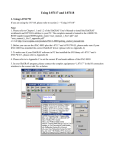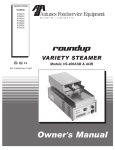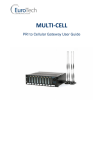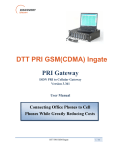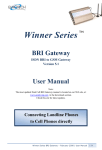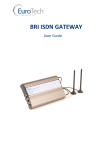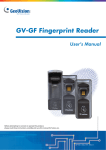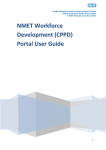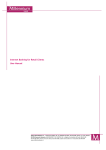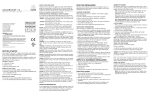Download Eurotech Appliances Telephone 01.06 A User's Manual
Transcript
TM Multi-Cell PRI Gateway ISDN PRI to GSM Gateway Version 01.06 A User Manual Connecting Office Phones t o Cellphones While greatly reducing costs PRI – GSM Multi-Cell Gateway 1 For additional assistance please contact us: Support Team Eurotech Communication Ltd. P.O. Box 621 Z.H.R. Industrial Park Rosh Pina, 12000, ISRAEL Tel: +972-4-680-1080 Fax: +972-4-680-1081 Email: [email protected] Web: www.Eurotech-Communication.com Usage Warnings 1) High voltage transients, surges, and other power irregularities can cause extensive damage. It is the user's responsibility to provide a power protection system. 2) It is the user's responsibility to install, operate, and maintain the system in accordance with all applicable codes, regulations, and safety measures. Trademark and Patents All trademarks, patents and copyrights apply. Without prior notice and without obligation, the contents of this manual may be revised to incorporate changes and improvements. Every effort has been made to ensure that the information is complete and accurate at the time of publication. Nevertheless, Eurotech Communication cannot be held responsible for errors or comissions. PRI – GSM Multi-Cell Gateway 2 Dear Customer, We thank you for purchasing our GSM Multi Cell to ISDN PRI Gateways. The information in this manual does not constitute a warranty of performance, although the information has been compiled and checked for accuracy by Eurotech Communication Ltd. All our products are developed and produced by experienced engineers, who aspire to achieve customer satisfaction, utility value and reliability of products. Warranty Policy The PRI Multi Cell ISDN GSM Gateway product you have purchased is under warranty for 1 year from the date of purchase, by the original purchaser. In case of defects of materials or workmanship, Eurotech Communication will replace it free of charge. This warranty applies to hardware/software but does not include SIM Cards. This warranty will not be honored if the device has been mishandled in any way. We hope you enjoy our product and we will be happy to receive any comments you may have. This will enable us to improve our products and the Technical Support that we give to every customer. PRI – GSM Multi-Cell Gateway 3 Table of Content Getting Started ..................................................................................................................................................... 5 Check your package Items .................................................................................................................................. 8 The ISDN PRI GSM Gateway Solution Overview................................................................................................... 9 Chapter 1: Connecting the Cables...................................................................................................................... 10 Chapter 2: Installing the Manager Application ................................................................................................... 12 Chapter 3: Basic configurations with the management application ................................................................... 15 Chapter 3.1: Management via RS-232 serial connection .................................................................................... 16 Chapter 3.2: Management via Internet connection ............................................................................................. 17 Chapter 4: Configuration - Defining Groups of Ports ......................................................................................... 19 Chapter 5: Configuration - Port and SIM ............................................................................................................ 21 Chapter 5.1: Define Dial Settings for Each Port.................................................................................................. 21 Chapter 5.2: Define Phone numbers Type of Dispatch....................................................................................... 22 Chapter 5.3: Configuration SIM Card Settings................................................................................................. 23 Chapter 6: Configuration - ISDN Connection Settings ....................................................................................... 25 Chapter 6.1: Overview of the ISDN Card............................................................................................................. 25 Chapter 6.2: Configuration - ISDN B-Channel-Port Association......................................................................... 27 Chapter 6.2.1: Assigning B-channels to In-house Numbers............................................................................... 27 Chapter 6.2.2: Assigning Ports and Defining Prefixes ....................................................................................... 29 Chapter 8: Monitoring Calls................................................................................................................................ 31 Chapter 9: Generating Call Reports ................................................................................................................... 34 Chapter 10: TCP/IP Setting ................................................................................................................................. 35 Chapter 11: Operational test .............................................................................................................................. 37 Chapter 12: Troubleshooting and known issues ................................................................................................ 39 Chapter 12.1: The Handset ................................................................................................................................ 39 Chapter 12.2: The Management Appluaction Debug Window ............................................................................ 40 PRI – GSM Multi-Cell Gateway 4 Getting Started Eurotech Communication team is glad you have chosen to use the Eurotech s Multi-Cell PR gateway for your needs, we will do our best to make your installation efforts as well as day-to-day configuration and monitoring tasks be pleasant tasks as possible. We wish you a smooth operation while greatly saving your office mobile phone calls. This chapter is your Map for installation, configuration and monitoring tasks and includes a short explanation on each stage as well as references for more elaborated explanations, drawings and examples in other chapters. The following is a list of tasks you shall perform, where you shall go over it sequentially or skip tasks that are optional and not required for your current needs. It is advised that you will use the following tasks as your Do To List. Make a print of this chapter and put notes on each stage when completed (e.g. V mark when done). • Mandatory - Check that all Package items are included Refer to Check your Package Items chapter for checking that all items that should be in your package. • Mandatory Install The Management Application On the PC / Laptop allocated for the system management install the MS-Windows Management Application with the provided CD. Refer to Chapter 2: Installing the Manager Application chapter for all items that should be in your package. • Mandatory connections o Install Power Cable o Install Ground Cable o Install Antennas o Install ISDN cable o Install RS-232 (Comport cable) serieal or RJ-45 Ethernet cable Refer to Chapter 1: Connecting the Cables for specific and detailed guidelines. • Mandatory General configurations In order to operate the system a mandatory basic setups should be performed in one of the two optional connections, serial RS-232 or via Internet. The 1 st time configuration is recommended to be performed via RS-232 while later on configuration, monitoring and reports is recommended to be performed via IP. Refer to Chapter 3: Basic configurations with the management application . • Mandatory - 1 st time system configuration via RS-232 Use the RS-232 connection and PRI Management MS-Windows application as your 1 st time configuration. You can use this method for later day-to-day management, however the option to manage your PRI GSM Gateway system via IP is highly recommended as you can have the management done remotely from the system via internet connection. Refer to Chapter 3.1: Management via RS-232 chapter. Chapter 3: Basic configurations with the management application and PRI – GSM Multi-Cell Gateway 5 • Optional - Setting the TCP/IP connections If you wish to operate the management application for system management via internet connection the proper TCP/IP settings should be performed. Refer to Chapter 10: TCP/IP Setting . • Optional Managing the system via IP connection In order to manage, configure and monitor the system via IP the system TCP/IP connections, the Ethernet cables and the PRI Management MS-Windows application should be properly installed and configured. Refer to Chapter 3.2: Management via Internet connection . • Optional Task- Configurations In order to operate the system ports and use the installed SIM cards a certain setups should be performed. Refer to the following chapter that match your configuration needs: Chapter 3.2: Management via Internet connection Chapter 4: Configuration - Defining Groups of Ports Chapter 5: Configuration - Port and SIM Chapter 5.1 Configuration - SIM Card Settings Chapter 6: Configuration - ISDN Connection Settings Chapter 6.1: Configuration - ISDN B-Channel-Port Association • Optional Task- Monitoring calls The PRI Management MS-Windows application enables you to monitor calls in real time. It is recommended that the management application PC will be connected via IP to enable flexible and continues connection with the monitored system. Refer to Chapter 8: Monitoring Calls • Optional Task- Making usage reports The PRI Management MS-Windows application enables you to generate call reports and export the report files for additional analysis. It is recommended that the management application PC will be connected via IP to enable flexible and continues connection with the monitored system. Refer to Chapter 9: Generating Call Reports • Optional Test call Office phone to GSM Cellphone Make a test voice call, from your office phone to a GSM Cellphone. This will enable you to trace problems in your settings and will guide you to trace the root cause of your operational error if any, to overcome operational problems. If still after all the guidelines and sub tests completed and you could not still trace the problem, you are referred to Chapter 12: Troubleshooting and known issues . Refer to Chapter 11: Operational test . • Known issues and Troubleshooting If you had problem in setting up the system or completed the setups according to this manual and still there are operational problems refer to the proper chapter of known issues and troubleshooting. Refer to Chapter 12: Troubleshooting and known issues . PRI – GSM Multi-Cell Gateway 6 For getting the most updated Product Info on the Web Refer to http://www.eurotech-communication.com At menu: Cellular Gateways At sub menu: PRI E1/T1 GSM or CDMA (note: CDMA capabilities not supported in your package) Having Your feedback Please let us know your feedback and enhancement ideas to improve the product to your best value. Email: [email protected] PRI – GSM Multi-Cell Gateway 7 Check your package Items Please verify your package contains the following components (some were ordered specific) before installation: • Main Hardware Device - The Multi-Cell PRI Gateway • 110/220V Power supply cable • Software Installation CD - Installation kit of the PRI Management MS-Windows Application, this User Manual file and additional auxiliary utilities. • 4 or 8 GSM Antennas - Small/Large sized, based on your specific order • RJ-11 Phone handset - for testing voice calls from different ports • RJ-45 - RS-232 Serial connection cable we ll be referred as Comport cable in this manual • 4 additional cables as follows o RJ-45 ISDN E1 cross connect cable For direct ISDN E1 connection without intermediate PBX o RJ-45 ISDN E1 regular connection cable For ISDN E1 connection to a PBX o RJ-45 Ethernet cross connect cable For direct IP connection to a PC 1 st time o RJ-45 Ethernet regular connection cable For IP connection to a PC via IP routing and switching equipmenet Note: The ground cable is not supplied as it is very common, low cost and various types apply. PRI – GSM Multi-Cell Gateway 8 The ISDN PRI GSM Gateway Solution Overview The Multi-Cell ISDN PRI to GSM gateway is a device that connects your office phones DIRECTLY to GSM cellular phone networks. This gateway completely bypasses the local landline telephone company. 30 office phones can be connected to each Multi-Cell Gateway and operate simultaneously. Each port (phone connection) in the "Multi-Cell" gateway can hold four Cellphone SIM cards. You can configure each port so that the most economical SIM is active at given time and call scenario. Another Location in the World One Location in the World GSM Cellphones GSM Base GSM Base GSM Cellphones IP Network VoIP GSM Multi-Cell to ISDN PRI Gateway PSTN PRI Up to 30 Phones PRI IP / RS-232 PRI Management MS-Windows Application GSM Multi-Cell to ISDN PRI Gateway Up to 30 Phones An MS-Windows PC/Laptop can be used to operate the PRI Management MS-Windows application. The PRI Management MS-Windows application is used for configuration, monitoring and usage reports generation, via RS-232 (Comport) or IP connection. The Management Application provided is mandatory for configuring the GSM Multi-Cell PRI gateway operation and optional for monitoring and reports. However it is highly recommended to leave the Management Application always on via an Internet connection for monitoring, reporting and performing configuration changes anytime. The PRI Management MS-Windows application provides the following functionalities: • Configuration - Connections, ports, channels, SIM cards and operational modes can be configured • Monitoring - Call operations can be monitored from the Management Application. Therefore you may wish to leave a computer permanently connected to the Multi-Cell PRI system all time. • Reports and statistics - Calls report, calls history, antenna reception, status logs and more, can be generated for analysis in standard MS-Windows data processing tools such as MS-ACCESS and MS-EXCEL. PRI – GSM Multi-Cell Gateway 9 Chapter 1: Connecting the Cables You have several cables to connect to the Multi-Cell PRI Gateway. Some are mandatory and some are optional based on the specific use case. Basic Connections • Power Cable 110/220V - The power cable is supplied and should cover all main voltage electricity services in the world. However you should check the plug supplied with the socket where you installing the system. Connect a 120 V (North America), or 240 V (Europe) power supply cable to the Multi-Cell gateway. • Ground cable - The ground cable is not supplied and can be any ground cable that can be available in Electricity shop and best suite for your ground socket available. Connect the ground wire to a suitable ground socket or connection available. • ISDN cable - The regular ISDN cable is used to connect the system to the PBX, serving the Office landline phones. For the regular ISDN cable, connect the ISDN line from the telephone switching unit in your office to the Multi-Cell unit. Connect the ISDN line to the socket labeled "ISDN" in the front of the Multi-Cell unit, as shown below. • Comports cable - The RS-232 to Ethernet serial connection cable between Management Application PC via RS-232 serial COM port and RJ-45 on the Multi-Cell PRI Gateway system. This connection is used for the recommended 1 st time setting. • RJ-45 Ethernet cable - The regular RJ45 Ethernet cable to be connected between PC with the Multi-Cell PRI Gateway Management application and the Multi-Cell PRI gateway system (Cable side labeled "NET"), via a routing and switching fabric. This is the additional option to connect the management application PC to the system and has the benefit of enabling operating management of configuration, monitoring and reporting from any location where the Multi-Cell PRI gateway system IP is known. RJ-45 Ethernet cable (Optional for IP based Management Application connection). Comport cable from auxiliary computer An ISDN Telephone line After you have connected the cables properly, turn on the Multi-Cell PRI Gateway PRI – GSM Multi-Cell Gateway 10 and make the proper configuration according to your needs following the Management Application guidelines in the following chapters. Additional cables used as follows: o o RJ-45 ISDN E1 Cross connect cable Used in the same case as the regular ISDN E1 cable depending on the ISDN settings. RJ-45 Ethernet cross connect cable For direct IP connection to a PC in-order to set the initial IP settings of the MultiCell Gateway system. PRI – GSM Multi-Cell Gateway 11 Chapter 2: Installing the Manager Application Before operation, configuration settings must be made to the gateway. Configuration is done in an auxiliary computer with the PRI Management MS-Windows Application provided for MS-Windows operating system. Install the Multi-Cell Manager Application into an MS-Windows PC 1. Insert the Multi-Cell compact disk into the CD drive of the configuration computer. 2. In Windows Explorer, navigate to in the installation CD drive. 3. Double click to install the Multi-Cell Manager Application. The Install window will open. PRI – GSM Multi-Cell Gateway 12 4. Click Next. 5. The Setup Type window will open. 6. Select Complete and click next. The Begin Installation window will open. 7. Click Install. The Multi-Cell Manager application installs itself. Wait all steps till a completion message will appear. PRI – GSM Multi-Cell Gateway 13 PRI – GSM Multi-Cell Gateway 14 Chapter 3: Basic configurations with the management application Launch the Manager Application and Define the Type of Connection Between the management PC and the Multi-Cell system After installing the manager application, launch it and define the Type of Connection between the Auxiliary Computer and the Multi-Cell as described below. 1. Launch the PRI Manager by pressing on your computer desktop, or by pressing: Start > Programs > EuroTech Communications > PRI Manager. The PRI Manager window opens. 2. In the toolbar press: . The Select Connection window opens. 3. The configuration computer can be connected to the Multi-Cell in either of two connections the serial RS-232 wire or via Internet. The two options described in the following sub chapters. PRI – GSM Multi-Cell Gateway 15 Chapter 3.1: Management via RS-232 serial connection Connect the RS-232 cable following the, from an available communication port in the computer to the Com socket in the back of the Multi-Cell. This is the default setting. If you are using this type of connection, select Com Port in the bottom frame of the window. In the selection Pull Down menu, select the computer Com Port you are using for your RS-232 cable connection with the Multi-Cell PRI Gateway. PRI – GSM Multi-Cell Gateway 16 Chapter 3.2: Management via Internet connection TCP/IP Internet connection enabled via the NET socket (RJ-45) on the Multi-Cell PRI Gateway, in the front of the Multi-Cell. Refer to Chapter 1: Connecting the Cables for the cable connection task. For TCP/IP settings of the Multi-Cell PRI Gateway refer to Chapter 10: TCP/IP Setting . 1. If you are using Internet connection for management, select TCP/IP in the bottom frame of the window. In the top frame, enter the Host address (The Internet address of the Multi-Cell). Enter 4001 as the IP Port number to be used for the Manager Communication session. PRI – GSM Multi-Cell Gateway 17 2. Press button. The System window will open. 3. Press .button. The system is set for TCP/IP communication between the auxiliary PC and the Multi-Cell unit. PRI – GSM Multi-Cell Gateway 18 Chapter 4: Configuration - Defining Groups of Ports The Multi-Cell PRI unit is a gateway for 30 telephones. Telephones may be divided into groups. For example, each department in your office may have different call patterns. Each port represents one telephone. Define setting for group of ports as follows. 1. Press on button on the Manager Menu bar. The Groups window will open. PRI – GSM Multi-Cell Gateway 19 2. Press [Create Group] button. A new group appears at the bottom of the Port list. 3. Type a name for the new group and click outside the selected area. A group can be renamed by selecting it and pressing [Rename] button. 4. Define the ports in each group: a. Select a port b. Press [Move to Group] button. The Select Group window opens c. Select the desired group of the port. 5. When finished defining groups, press [Save Groups] button to send the group configuration to the Multi-Cell unit. After defining groups, set time tables, make dial settings and define channel locks as described in the following chapter. PRI – GSM Multi-Cell Gateway 20 Chapter 5: Configuration - Port and SIM This chapter details port dial settings, as well as time tables and channel locks for SIMs. Chapter 5.1: Define Dial Settings for Each Port Press [ Main PRI] button to define dial settings for each port. The Port Setting window opens. To define port dial settings, click a port and proceed as described on the following pages. Select a caller identification option in the Caller ID list: • To enable the GSM network to set caller ID standards, select By Network . • To enable identification of the SIM, select CLIR Show . • To disable identification of the SIM, select CLIR Hide . PRI – GSM Multi-Cell Gateway 21 Chapter 5.2: Define Phone numbers Type of Dispatch Select the mode in which telephone numbers are dispatched to the GSM network. To dispatch phone numbers manually, in the Send Complete list, select HASH mode. In this mode, after the user has dialed all digits of a phone number, press to send the phone numbe. To dispatch phone numbers automatically, in the Send Complete list, select OMIT. Then set three additional parameters: a. Length of phone numbers that will be dialed from the port within range. i. In the Min. Digits box, enter the number of digits of the shortest phone number that will be dialed from this port. ii. In the Max. Digits box, enter the number of digits of the longest phone number that will be dialed from this port b. Inter Digit Pause. This parameter defines a waiting time, after a digit is pressed, before the number is automatically dispatched to the GSM network. If this parameter is set too low, then incomplete phone numbers may be dispatched if the user pauses briefly while dialing. If this parameter is set too high, then users would have to wait a long time before a number is dispatched. The inter digit pause is activated after the minimum number of digits have been dialed. In many situations, two or three seconds may be appropriate for this parameter. Each unit of this parameter is 50 milliseconds. For example, to set an inter digit pause of 3 seconds, enter a value of 60 in this box (60 * 50 milliseconds = 3,000 milliseconds = 3 seconds). When a port is set to auto-dispatch phone numbers, after the user has dialed the maximum number of digits, or, when an inter digit pause has occurred, then the number is dispatched automatically. c. Define Minimum Amount of Time between Outgoing Calls Enter the minimum amount of time between outgoing calls in the Intercall Timer box. Set this parameter according to limitations of the GSM network. In many situations, two seconds may be an appropriate value for this parameter. The Time Table Chart Button: Click this button to view the settings of time table for SIMs, already set (The future versions will show the settings of all the SIMs). After making port settings, press Write Port Setting to send the settings to the Multi- Cell unit. Then make settings for each SIM, as explained in the following section. PRI – GSM Multi-Cell Gateway 22 Chapter 5.3: Configuration SIM Card Settings To define settings for a SIM, click a SIM icon. The SIM Setting window opens. Define SIM Specifications Enter SIM specifications: 1. 2. 3. 4. Enter a pre-dialing number for the specific SIM. Enter the PIN code of the SIM in the PIN CODE box. Select a caller identification option in the Caller ID list: • • • To enable the GSM network to set caller ID standards, select Network. To enable identification of the SIM, select CLIR Suppression. To disable identification of the SIM, select CLIR Invocation. If desired, set an air-time limit at Maximum Number of Call Minutes. PRI – GSM Multi-Cell Gateway 23 Set the time passed since SIM begun to be Active Click the Time table tab. The timetable settings will appear: In the Time Table tab, define hours, and days, that the SIM is active. Days can be divided in up to four intervals. 1. Select an interval. 2. Enter the hours of the interval. 3. Select days that this interval will be activated. Select days of deactivation in the row Don not use timetables. Define type of Channel Lock To define the type of channel lock, click the BCCH Lock tab. Define a channel lock: • To lock the SIM to the channel with the strongest signal, Select Auto BCCH Lock. This is not recommended. If many SIMs are at this setting, the strongest channel may become overloaded. • To permanently assign the SIM to a channel, select BCCH Lock, and enter a channel number between 1 - 124, or 512 - 885 (inclusive). • To rotate the channel, select BCCH Random, and set the following parameters: o Select the minimum reception for a channel lock in the RSSI box. o At Timer, select a time limit that the SIM is locked to a channel. Select between 1 250 minutes. o To enable the GSM network to control channel locks, enter the identification number of the GSM network at Operator ID. After SIM settings are completed, press Write SIM Settings to send the settings to the Multi-Cell gateway configuration settings. PRI – GSM Multi-Cell Gateway 24 Chapter 6: Configuration - ISDN Connection Settings This chapter details ISDN settings starting with overview of the ISDN card in the Multi-Cell PRI gateway system and guiding for proper configuration per your needs. Chapter 6.1: Overview of the ISDN Card Each Multi-Cell gateway has a master Printed Circuit Board( PCB). The ISDN card is a small PCB mounted on the master PCB. The ISDN card is between ports in the Multi-Cell and the switching unit. Slave PCB (Inside Multicell) Master PCB (inside Multi-Cell) To define ISDN settings, press. The ISDN window will open. This window defines settings in the E1 line, between the switching unit and the ISDN card. Enter specifications as described on the following page. Ensure that settings are in conformity with settings in the switching box. 1. The control PCB has an EEPROM containing master card software. Enter the version of the master card software in System Version. 2. The ISDN module is a small PCB connected to the master PCB. The ISDN module has an PRI – GSM Multi-Cell Gateway 25 EEPROM containing ISM software. Enter the ISM version in the ISM version box. 3. Set Network access as NT, (set the switching unit as TE). 4. Define the Master/Slave status in the Synchronization box. It is preferable to define the Multi-Cell unit as the Master, and the switching unit as the slave. 5. In the Incoming Calls box, select the interface of incoming calls (from the switching unit to the ISDN card), Overlap (pulse) or In Block (packet) in conformity with the setting in the switching unit. • If Overlap is selected, then proceed to step 6. Do not place entries in the last two parameters • If In Block is selected, then place entries in the ring signal parameter • Incoming Min. Digits Number This parameter determines when a ring signal will be initiated in calls coming from switching box, to the ISDN card. Enter the minimum number of digits of incoming phone numbers in this box (for example 050 787-444 = 10 digits). • Outgo the Max. Digits Number This parameter determines when a ring signal will be initiated in calls coming from the ISDN card, to the switching box. Enter the minimum number of digits of incoming phone numbers in this box (for example 6001 = 4 digits). 6. In the Type of Number box, select the type of number (TON) of calls (from the ISDN card to the switching unit), as defined in the switching unit. 7. The protocol of numbers (from the ISDN card to the switching unit) is set at Number Plan Identification (NPI). Set this parameter as defined in the switching unit. 8. Each Multi-Cell has a part number. Enter the part number of your Multi-Cell in the Local number box. 9. If you have more than one Multi-Cell on site, enter the sub address of each Multi-Cell unit in the Local sub address box. 10. Press Write ISDN Setting button to send the ISDN settings to the Multi-Cell unit. PRI – GSM Multi-Cell Gateway 26 Chapter 6.2: Configuration - ISDN B-Channel-Port Association This chapter explains the assigning of B-channels to in-house phones and the allocation of calls to Multi-Cell ports. Chapter 6.2.1: Assigning B-channels to In-house Numbers Assigned B-channels to ports in the switching unit as follows: 1. Press to open the B-Channel/Port window. 2. Press the B-Ch Numbers tab. 3. Mark the B-Ch setting, in order to activate all B-channels. Unmark a B-channel to deactivate it. PRI – GSM Multi-Cell Gateway 27 GSM Cellphone PSTN Phone RJ-11 Ring signal parameters: Incoming calls, from PBX to ISDN card: minimum digits (Example 050-787-4444= 10 digits) SIM Device GSM Module PSTN Switching E1 line Eurotech’s GSM Multi-Cell PRI Gateway "Outgoing" calls, from ISDN card to PBX: maximum digits (example 6001 = 4 digits) The Outgoing Number column refers to calls from the Multi-Cell, to a phone extending from the switching unit, as illustrated above. 4. In the Outgoing Number column, for each B-channel, enter a number for a phone extending from the switching unit. 5. Press Write Data to send the B-channel settings to the Multi-Cell. PRI – GSM Multi-Cell Gateway 28 Chapter 6.2.2: Assigning Ports and Defining Prefixes This section explains how to assign a port allocation mode for the Multi-Cell. A port allocation mode determines the manner in which a port is selected when placing a call from a phone extending from the switching unit, to a GSM network phone. 1. In the B-Channel/Port window press the Ports/Prefixes tab. The default alignment of Bchannels to ports is displayed. B-channels can be reassigned to different ports by dragging them. Use the Stock column as a buffer when reassigning ports. 2. Mark the Port number to activate all ports. Deactivate individual ports by unmarking them. PRI – GSM Multi-Cell Gateway 29 3. In the Allocation frame, select the type of Allocation Mode desired. • Static allocation: Each B-channels is permanently assigned to a port (GSM module), as they are aligned in this tab. • Cyclic allocation: As each phone call is made, the next available port (GSM module) is assigned to the B-channel. • Random allocation: Any available port (GSM module) is assigned to the B-channel. • Allocation By Prefixes: The B-channel of the source call is assigned to a port (GSM module) by the prefix of the out-going telephone number. • Up to eight groups of prefixes can be allocated. For example, eight different GSM networks, each with four prefixes, could be used: i. Enter prefixes, in their desired groups, in the Prefix Table. ii. In the Prefix Group column, assign each port a group of prefixes (groups 1-8). 4. After assigning ports, press Write Data to send the port settings to the Multi- Cell unit. PRI – GSM Multi-Cell Gateway 30 Chapter 8: Monitoring Calls This chapter explains how to monitor calls and review reports. To monitor calls press . The monitor screen will open. Press to hide or view B-channel status, as well as the status of the following connections: • • • Comport Network ISDN A red LED indicates there is no connection. A yellow LED indicates there is a connection, but no data transfer. A green LED indicates transfer of data. PRI – GSM Multi-Cell Gateway 31 Quality of Reception GSM Network BCCH Number Time Limit on SIM Status button Port and B-Channel SIM connection status Network connection status Choose the Get Cell Information at the Status Button. Base Station Surrounding Base Station PRI – GSM Multi-Cell Gateway 32 Legend: LAC Location Area Code. CI Cell ID MCC Mobile Country Code BSIC Basic Station Identity Code BCCH Broadcast Control Channel RSSI Receiver Signal Strength Status button: Click this button, to view additional options to work with Additional options: • • • • • • • Enable/Disable Port: Refresh Port: DTMF Dialer: Get Cell Information: Reset Ports X, X: Reset Statistics: Read Statistics: Choose to enable, or disable the current port; Refresh the current port; Engage the built in DTMF dialer, allows sending DTMF Choose this to get the Cell Information, described belo Reset the following ports; Choose the SIM you want to reset statistics for; Choose the SIM you want to read statistics of; SIM s Statistics: • • • • • Minutes of the conversation: Number dialed calls: Number success calls: ASR: ACD: PRI – GSM Multi-Cell Gateway Total call minutes, accumulated, on current SIM; Total number of calls made via the current SI Number of successful calls made via the SIM; The percentage of successful calls; Average time off total calls made via the SIM; 33 signals; Chapter 9: Generating Call Reports Press to review the call report. This screen defines the parameters for a successful or unsuccessful call. The system may store 30,000 calls with full reports for 30 channels without PC! The system may export these reports to MS-Access, CSV (MS-Excel) or standard XML format. The export of call records will be time based. The time is set in Check every X minutes field; The export of calls to file may be done automatically and may be set in the Export every X records field; Automatic CDR Screen file to be moved to the PC, this action will erase this CDR s from the unit! Manual command to Export files of CDR to PC in the following format, Access, CVS (Excel) or XML. This action will not erase the current CDRs from the unit. PRI – GSM Multi-Cell Gateway 34 Chapter 10: TCP/IP Setting TCP/IP settings task list: 1. Disconnect the COM cable from the Multi-Cell system. 2. Install RJ-45 cable to the Management PC connected to the Multi-Cell network. 3. Execute to the same LAN Network Enabler Administrator program, provided on the installation CD at the directory LAN Tools ; 4. If your IP addresses are between 192.168.0.1 and 192.168.0.255, connect the Multi-Cell to LAN access point and continue to step 6, if other, then proceed to the next step; 5. Connect the Multi-Cell system to the management PC, with Network Enabler installed on it, via a NET Cross connect cable, supplied in the package. Refer to : Chapter 1: Connecting the Cables for more details. 6. Set the PC s IP to 192.168.0.XXX, where XXX is the three last digits of the ESN, written on a sticker, attached to the Multi-Cell, added to 101; 7. Engage the Network Enabler; 8. Click the [Search] button to begin the search; 9. The Multi-Cell s IP should appear in the next screen: 10. Double click on the IP. Then Press the Network tab. The next screen will open: PRI – GSM Multi-Cell Gateway 35 11. Check the Modify check box above the IP Address and enter the desired IP; 12. In case the Multi-Cell system and the PC were connected with a cross cable, disconnect the cross cable, and reconnect the PC and the Multi-Cell to the LAN; PRI – GSM Multi-Cell Gateway 36 Chapter 11: Operational test From a PSTN Office phone attached to a PBX/ VoIP Gateway try make a call to defined GSM Cellphone in the GSM network around. In case of a failure to do so verify the following: • • • The PRI is configured properly to your PBX / VoIP gateway The connection is not properly attached or disconnected The cable itself is malfunction If your verifications did not yet any results, It might be that the GSM module is not compatible with the GSM network around. Make the following handset test which is mainly to check the operation and compatibility of the Multi-Cell System with the local GSM network. Use a handset with RJ-11 connection and plug it to the HS-Slot in the PRI system. Follow the handset test instruction as follows: Make a test call as follows: Press the Handset button: The next screen will appear: Enter the default username and password which are: admin Note: Make sure Caps Lock is off and that you entered a lower case characters! Fill out those dialog boxes and click Logon button; you ll see the next screen: PRI – GSM Multi-Cell Gateway 37 Press the Monitor window button, it will open showing a pull down set of physical port numbers. Choose the wanted port, for your testing. Enter the desired phone number in the field named Enter the dial number below and press the button. In few seconds the GSM phone shall ring and after call accepted, check the voice call operating properly, between the attached RJ-11 handset and the called GSM mobile phone. In case of failure it might be that: • GSM signal is too low • The GSM modules are not compatible with the GMS network around. • The SIM installed is not compatible with the Multi-Cell system. Note: We are using SIM of 3V only (5V SIMs or other voltage will not work). • The SIM card used requires a pin code. In case you still have errors to operate the system it is recommended to review the Getting Started chapter tasks and make sure you did follow the instructions properly. Still you have problems after doing the Getting Started tasks list review above your shall refer to Chapter 12: Troubleshooting and known issues . WARNINGS! • The call is NOT FREE and will be charged from the SIM registered billing account, by your GSM supplier! • Press Logout button to terminate the call and to exit from the test mode. PRI – GSM Multi-Cell Gateway 38 Chapter 12: Troubleshooting and known issues The following are main debugging tools which are very useful to overcome connection problems: • The RJ-11 handset, • The PRM Manager Debug Window. Chapter 12.1: The Handset 1. To use a handset, press button. The Handset window will open attached to the Multi-Cell, added to 101. 2. In the Username and password fields, enter "admin in lower case. 3. Press Logon button. 4. Check the connections with the handset RJ-11 and the HS-Slot in the PRI system are properly connected. Note that The handset maybe used to check the compatibility of the Multi-Cell with the local GSM network available in your area. PRI – GSM Multi-Cell Gateway 39 Chapter 12.2: The Management Appluaction Debug Window 1. To open the Debug screen, press . The Debug window opens. 2. Use this only when in contact with a support technician. PRI – GSM Multi-Cell Gateway 40 There are several common problems and solution we have collected to share with you as follow: Q.: I m trying to connect to the MultiCell via LAN, with the PRI Management application, but I keep getting the error message. How to resolve? A.: Unhook the COM cable from the MultiCell and reboot it. If reboot is unwanted, connect to the MultiCell via COM cable with PRI Management application, go to the System screen and perform actions, described there: 1. Press . The System window will open. 2. Press . The system is set for TCP/IP communication between the auxiliary computer and the Multi-Cell unit. Disconnect from the COM connection and try connecting via LAN again; If the problem persists, contact our support. Q.: I ve made some calls, with the handset, the MultiCell worked perfectly, but now,as I connect the MultiCell to my PBX the calls are not going through. How to resolve? A.: Check, that you ve disabled the test mode, after the calls you ve made calls with the handset. When you enter the handset mode, by pressing Login the MultiCell goes into the test mode. This means that the communication on the ISDN line is disabled and the only open voice channel is set for the handset. Q.: Can I use the handset to make calls directly from the Multi-Cell PRI Gateway? For example refill the account of my SIM cards. A.: It s doable, but be advised, that all of the ongoing calls will be disconnected, the second you login to the handset mode. And all of the incoming calls will be rejected, until you logout from the handset mode. PRI – GSM Multi-Cell Gateway 41 Q.: I ve got too many cables with the MultiCell, which part of I do not know how to use them. Any advise? A.: There are five connection cables and one power cable, supplied with the Multi-Cell PRI Gateway package: • RS232/RJ11 cable for connecting the MultiCell to an auxiliary computer (PC). • Two straight cables, one for the Ethernet LAN connection and the other for the ISDN connection (in case the MultiCell is set to TE Network Access). • An Ethernet RJ-45 IP cross connect cable for PC to MultiCell connection, direct connection to operate the Management Application using IP connection in a direct PC to MultiCell connection. • An E1 cross connect cable, is used for ISDN connection, in case the MultiCell is set to NT network access mode. Q.: I ve connected the MultiCell to my VoIP gateway, but calls aren t going through the Gateway. How to resolve? A.: Check the connection between the VoIP and the MultiCell. The VoIP should be set to Master synchronization and NT network access and the MultiCell should be set to Slave synchronization and TE network access. Note, that the ISDN cable, connecting the MultiCell and VoIP should be straight, not cross. Although check that the calls are sent to the MultiCell from VoIP as voice , any other setting will result in calls rejection. Q.: I m trying to connect to a Gatekeeper with my VoIP Gateway and I cannot pass call through it. How can I resolve this? A.: This is out of this Manual Scope and we can t help you with since it is VoIP equipment specific. Contact your VoIP equipment support to resolve. PRI – GSM Multi-Cell Gateway 42 Q.: How can I check if my MultiCell s firmware is up-to-date? A.: Connect to the MultiCell, using the PRI management application. Go to the Debug screen. Check the Enable Debug checkbox, uncheck the Enable filter checkbox. At the field, near the SEND button, enter R_SID11 and press enter. Two rows will be the feedback. At the same field enter R_SYS and press enter. One row of feedback will be shown. Uncheck the Enable Debug checkbox. You should get something like the following text message: The first circled value is the Slave s firmware version the second value is the Master s firmware version. PRI – GSM Multi-Cell Gateway 43