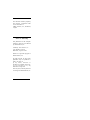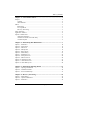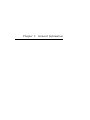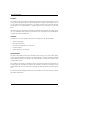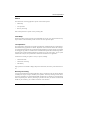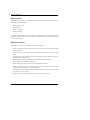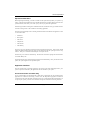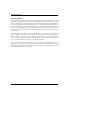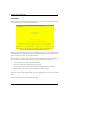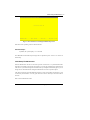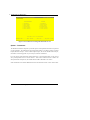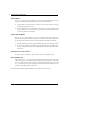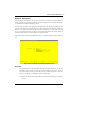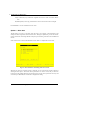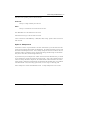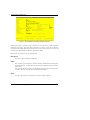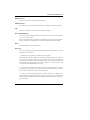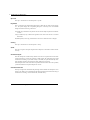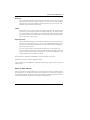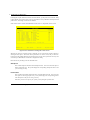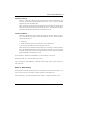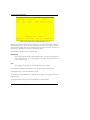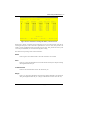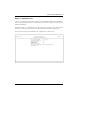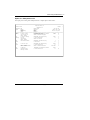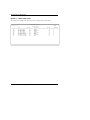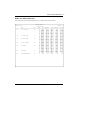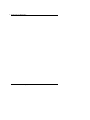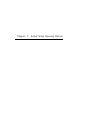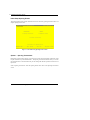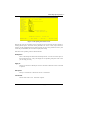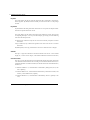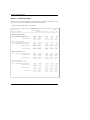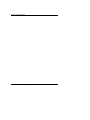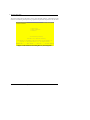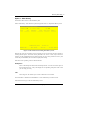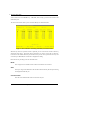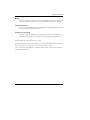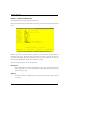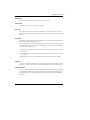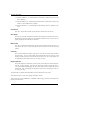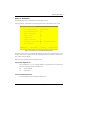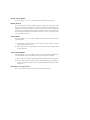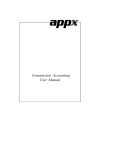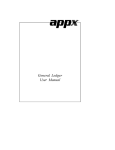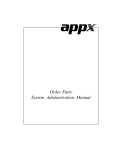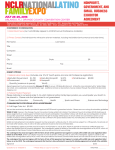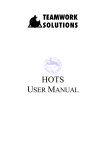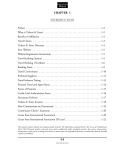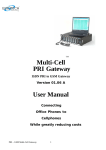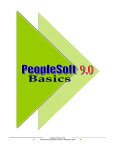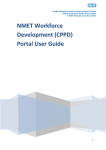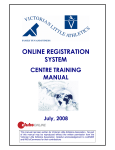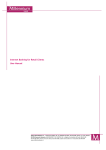Download Commission Accounting System Administration Manual
Transcript
Commission Accounting System Administration Manual Confidential Information This document contains proprietary and valuable, confidential trade secret information of APPX Software, Inc., Richmond, Virginia Notice of Authorship This publication and the computer software it relates to were authored by APPX Software, Inc. © 1995 by APPX Software, Inc. 1100 Boulders Parkway Richmond, Virginia 23225 APPX® is a registered copyright of APPX Software, Inc. All rights reserved. No part of this publication may be reproduced or used in any form or by any means, electronic or mechanical, including photocopying and recording, or by any information storage and retrieval system, without permission in writing from APPX Software, Inc. Table of Contents Chapter 1: General Information ...................................................................... 1 Purpose .............................................................................................................................. 2 Contents ....................................................................................................................... 2 Other Manuals ............................................................................................................. 2 Phases ................................................................................................................................ 3 Initial Setup ................................................................................................................. 3 Live Operations ........................................................................................................... 3 Recovery Processing ................................................................................................... 3 Major Functions ................................................................................................................ 4 Application Features .......................................................................................................... 4 Special Considerations....................................................................................................... 5 Application Interfaces ................................................................................................. 5 Accounts Receivable and Order Entry ....................................................................... 5 Accounts Payable ........................................................................................................ 6 Chapter 2: Initial Setup File Maintenance ...................................................... 7 Option 1 - Parameters...................................................................................................... 10 Option 2 - Descriptions ................................................................................................... 13 Option 3 - Sales Area ...................................................................................................... 14 Option 4 - Salespersons ................................................................................................... 15 Option 5 - Sales Classes .................................................................................................. 19 Option 6 - Sales History .................................................................................................. 21 Option 7 - Parameters List .............................................................................................. 25 Option 8 - Descriptions List ............................................................................................ 26 Option 9 - Sales Areas List ............................................................................................. 26 Option 10 - Salespersons List .......................................................................................... 27 Option 11 - Sales Classes List ......................................................................................... 28 Option 12 - Sales History List ......................................................................................... 29 Chapter 3: Initial Setup Opening Entries ..................................................... 31 Option 1 - Opening Transactions .................................................................................... 32 Option 2 - Commission Status ......................................................................................... 36 Option 3 – Process Initial Setup ...................................................................................... 37 Chapter 4: Recovery Processing .................................................................... 39 Option 1 - Sales History .................................................................................................. 41 Option 2 - Unpaid Commissions ..................................................................................... 44 Option 3 - Parameters...................................................................................................... 47 Commission Accounting System Administration Manual iii Table of Contents iv Commision Accounting System Administraion Manual Chapter 1: General Information 1 General Information Purpose This manual provides instructions for completing the Initial Setup phase and using the Recovery Processing phase of the APPX Commission Accounting application. Chapters 2 and 3 explain how to set up your Commission Accounting application. If you follow each of the steps in the order described, you should have a successful installation. Chapter 4 explains how to use the Recovery Processing phase. All features and options described in this manual are included in the Commission Accounting application. Any modification of the software or documentation is the responsibility of the licensed software consultant who makes the modification. Contents In addition to an overview explaining the functions of the application, this manual includes: • Sample screen displays • Data field characteristics • Instructions and explanations for valid entries • Pertinent examples • Sample reports, lists, and inquiries Other Manuals The APPX User Manual provides general information about starting up your system, making entries, printing, and using other features common to all APPX applications. Since the information contained in the APPX User Manual is not repeated in this or other manuals, you should read it carefully before working with the system. The Commission Accounting User manual describes the Live Operations phase of the Commission Accounting application. The APPX User Manual, the Commission Accounting User Manual, and this manual complete the set of user manuals that accompany the APPX Commission Accounting application. For questions about the computer hardware used at your installation, refer to the manuals provided by the hardware manufacturer. 2 Commission Accounting System Administration Manual General Information 1 Phases The Commission Accounting application operates in three distinct phases: • Initial Setup • Live Operations • Recovery Processing Each of these phases has a specific role in processing data. Initial Setup During Initial Setup, master files and system-maintained files can be set up, and transaction history may be entered. This information provides a basis for the Live Operations phase. Live Operations In Live Operations, commissions are entered, and commissions transferred from the Accounts Receivable and Order Entry applications are edited. Adjustments can be made to the balance due a salesperson, and hand check payments can be entered for unpaid commissions. Special programs are provided for changing the pay status of a commission for an individual salesperson and for transferring commission data to the Accounts Payable application for payment (if it is part of the system). If your system includes Sales Analysis, the system transfers commission information to that application. Commission Accounting can produce a variety of reports, including: • Commission Status • Commission Accounting • Sales History Inquiry functions are available to display salesperson commissions, sales history, and commission status. Recovery Processing As you use the Commission Accounting application, there is a certain day-to-day risk of losing data due to sudden power surges or outages, and other system problems. Recovery Processing is used to manually restore information to system-maintained fields and files that are normally not accessible during the Live Operations phase. Recovery Processing is provided as an aid to your software consultant and should only be accessed by your consultant or under his or her direction. Commission Accounting System Administration Manual 3 1 General Information Major Functions APPX Commission Accounting is designed to track the commissions earned by your company’s salespeople. Major functions include: • Transaction Processing • File Maintenance • Reports and Inquiry • Monthly Processing The features described in this manual are included in the APPX Commission Accounting application. Any modification to the software or documentation is the responsibility of the software consultant who makes the modification. Application Features These features are offered in the Commission Accounting applications: • Allows optional flow-through of sales commissions from Accounts Receivable and Order Entry during Invoices Post • Permits direct entry of sales commissions with optional flow-through to the Sales Analysis application • Transfers specific commissions to Accounts Payable, and permits optional payment of sales commissions through Accounts Payable • Offers option of transferring summary or detail information to Accounts Payable • Allows adjustments to posted sales commissions • Enables editing of pay status of posted sales commissions before payment • Provides for holding payment of a sales commission until the invoice generating the commission has been paid by the customer in Accounts Receivable • Offers three methods of computing commission amounts: by selling price, by product from Inventory Control, or by gross margin • Maintains sales, costs, and commissions history by month for each salesperson 4 Commission Accounting System Administration Manual General Information 1 Special Considerations Before beginning Initial Setup, you need to consider several options that may affect your system’s operation. The Special Considerations section includes discussion of accounting design issues and some optional features, which allow you to tailor your system to your particular organization. Initial Setup procedures are designed to establish master file records and to help you transfer information from existing records to the Commission Accounting application. The first step in Initial Setup involves entering master file and historical data for the application. Here is a list of those files: • Parameters • Descriptions • Sales Areas • Salespersons • Sales Classes • Sales History In the next step, enter Opening Transactions from the Opening Entries menu. These entries should reflect all commissions that have been earned, but not paid, at the time the system goes into Live Operations. Then print a Commission Status Report to verify the entries. The third step is to run Process Initial Setup. This function ensures that opening transactions balance to the Sales History file. The fourth and final step in the Initial Setup procedure is End Initial Setup. After you select this menu option, the system begins the Live Operations phase. Application Interfaces Since the Commission Accounting application can interface with other APPX applications, your system’s operation is affected by the applications that are included in your system. Accounts Receivable and Order Entry If your system includes Accounts Receivable or Order Entry, commissions may be posted from these applications to Commission Accounting. In these cases, the Adjustments program in Commission Accounting may be used to edit these commission entries. If Accounts Receivable and Order Entry are not part of your system, you must enter commission through the Transaction Processing functions. Commission Accounting System Administration Manual 5 1 General Information Accounts Payable Commissions may be paid to a salesperson through Accounts Payable if your system includes it. Each Salespersons record includes an option that specifies which application is used for payment. A special function is provided in Commission Accounting to transfer commission data from the Unpaid Commissions system-maintained file to the appropriate application. A system parameter allows this function to be run automatically as part of end-of-month processing. The salesperson must be identified as a valid vendor in Accounts Payable. The system creates invoice entries in Accounts Payable when commission data is transferred. After these invoices have been posted, checks can be generated as usual to pay the commissions. Commission data can be transferred to Accounts Payable in detail or summary form. If commission detail is transferred, one invoice or time card entry record is created for each Unpaid Commissions record to be paid. If summary commission information is transferred, one invoice or time card entry record is created for each salesperson to be paid. The record created in Accounts Payable is a summary of all Unpaid Commissions records to be paid for the salesperson. Even if your system includes Accounts Payable, you are not required to use these applications to generate payments for commissions. For each salesperson, commissions can be marked as “paid,” or simply deleted, during end-of-month processing. These options would be used if commission checks are prepared manually, rather than by the system. 6 Commission Accounting System Administration Manual Chapter 2: Initial Setup File Maintenance 2 Initial Setup File Maintenance Initial Setup This is the Commission Accounting Initial Setup menu. It is used to access Commission Accounting Initial Setup submenus, and to end the Initial Setup phase. Figure 1. The Commission Accounting Initial Setup Screen While you are still in the Initial Setup phase of Commission Accounting, you can continue to access and change fields on all screens. Once you have established all necessary master files, and created and processed your opening entries, you may end Initial Setup. After you select this procedure, the Live Operations phase automatically begins, and certain fields and files may become inaccessible. When Initial Setup is ended, the following changes occur: • A new menu appears in place of the Initial Setup menu. • Day-to-day commission accounting processing can begin. • Certain fields in the Parameters file become display-only fields and cannot be changed. • The Sales History file becomes system-maintained and cannot be changed. When you are ready to end the Initial Setup phase, select End Initial Setup? from the Initial Setup menu. The screen below allows you to end the Initial Setup phase. 8 Commission Accounting System Administration Manual Initial Setup File Maintenance 2 Figure 2. The Commission Accounting End Initial Setup Screen Data items for the preceding screen are described below: End Initial Setup? By default, the system displays ‘Y’ in this field. Press RETURN to end Initial Setup and begin the Live Operations phase. Enter ‘N’ to continue in Initial Setup. Initial Setup File Maintenance Each File Maintenance selection on this menu represents a master file or a system-maintained file. These files are arranged in logical order on the menu, so you can enter information into each file in the order shown. If you need to change this information after you complete the Initial Setup phase, you can change most of the fields and files through File Maintenance in the Live Operations phase. After data is entered for each File Maintenance function, use the corresponding List function to print out and verify the information. You may print these lists as often as necessary to check the status of each file. Here is the File Maintenance menu: Commission Accounting System Administration Manual 9 2 Initial Setup File Maintenance Figure 3. The Commission Accounting File Maintenance Screen Option 1 - Parameters The Parameters file defines important system-wide options and requirements that affect the operation of your application. The information in this file specifies whether or not data is posted to Accounts Payable, and Sales Analysis. It also includes required reports, the current calendar month and year, the number of accounting periods in your fiscal year, and other information. If you are entering split commissions through Order Entry or Accounts Receivable, you may want to set up a Salespersons record as a “house account.” Since a sales commission basis of 100% is not always allocated to salespersons, the residual amount would be allocated to the “house.” Select “Parameters” from the File Maintenance menu. The Parameters record screen is shown below: 10 Commission Accounting System Administration Manual Initial Setup File Maintenance 2 Figure 4. The Commission Accounting Parameters Screen Data items for the preceding screen are described below: Post to Other Applications Enter ‘Y’ or ‘N’ to tell the system whether or not to allow information transfer to each of the applications listed. Abbreviations are: AP: Accounts Payable SA: Sales Analysis Current Calendar Month/Year Enter the current calendar month and year. Number of Fiscal Months Enter ‘12’ or ‘13’ to specify the number of periods in the fiscal year. Months of History Enter up to 3 digits to specify the number of months of salesperson history to keep on file. During Live Operations, the records for the oldest month will be deleted during Close Month processing after the system reaches this number. If you will be printing 1099 forms in Commission Accounting, you will need to keep at least 12 months of history; however, this number should be at least twice the Number of Fiscal Months so that history for the previous and current years is available for reporting. Commission Accounting System Administration Manual 11 2 Initial Setup File Maintenance Transfer Detail? Enter ‘Y’ or ‘N’ to tell the system whether or not to transfer detail information (that is, the commission information being transferred for payment) to Accounts Payable: Y: Transfer detail to Accounts Payable. Create one invoice or time card entry record for each Unpaid Commissions record. N: Do not transfer detail to Accounts Payable. Create one invoice or time card entry record for each salesperson. The record created is a summary of all Unpaid Commissions records to be paid for the salesperson. Transfer at Close Month? Enter ‘Y’ or ‘N’ to specify whether or not the Commissions Transfer program will be run automatically during Close Month processing in Live Operations. (For further explanation, see the section on Commissions Transfer in the Commission Accounting User Manual. Y: Run the Commissions Transfer program automatically during Close Month processing. N: Do not run the Commissions Transfer program automatically during Close Month processing. Commissions Transfer must be manually selected from the Transaction Processing menu. Salesperson for “House Account” Enter up to 3 digits to identify the “house account” set up in the Salespersons file. Ask for Operator ID? If this field is set to ‘Y’, the operator ID is requested at the beginning of transaction entry within this application. This permits editing of another operator’s transactions. If this field is set to ‘N’, then the system does not request an operator ID at the beginning of transaction entry. Transactions ‘belong’ to the operator who entered the transactions; therefore it is not possible to edit another operator’s transactions. The entered data is validated. Press RETURN to save the information on this screen. 12 Commission Accounting System Administration Manual Initial Setup File Maintenance 2 Option 2 - Descriptions This file contains descriptions of the pay status codes that are included on Unpaid Commissions records. The pay status code defines the timing with which commissions are to be paid to the salesperson identified on the Unpaid Commissions record. The description of each pay status code can be changed; however, the meaning associated with each code cannot be changed. For example, the first pay status code on the screen represents “normal” pay status. You can enter any description you like in this first field, but when you assign a pay status code of ‘N’ to an Unpaid Commissions record, the system assumes that commissions will be paid to the salesperson when invoices are fully receipted in Accounts Receivable. Select “Descriptions” from the File Maintenance menu. A sample Descriptions record is shown below: Figure 5. The Commission Accounting Descriptions Screen Pay Status The system displays the codes that define the timing with which commissions are paid to a salesperson. Each status has a code that has already been defined by the system. Listed below are descriptions for each pay status code. You may use these descriptions or enter your own (up to 14 characters). Explanations of their meanings follow: N (Normal): Pay commissions only after the invoice has been fully receipted in Accounts Receivable. Commission Accounting System Administration Manual 13 2 Initial Setup File Maintenance P (Pay Commission): Pay commissions regardless of the invoice status in Accounts Receivable. H (Hold Payment): Do not pay commissions for the invoice until this status is changed. Press RETURN to save the information on this screen. Option 3 - Sales Area This file allows you to set up a record for each sales area in your company. Each salesperson in the Salespersons file is assigned to one of these sales areas. During Live Operations, you can sort information for Commission Accounting and Sales Analysis reports according to the sales areas established in this file. Select “Sales Areas” from the File Maintenance menu. Here is a sample Sales Areas screen: Figure 6. The Commission Accounting Sales Areas Screen When the key value for a particular record is requested, you can review all the records in the file by selecting the Scan option. The records will be presented on an “Access” screen, and you will be allowed to scan the available data until you find the record you want. Then, position the cursor by that record and press RETURN; the record will be displayed for editing. 14 Commission Accounting System Administration Manual Initial Setup File Maintenance 2 Data items for the preceding screen are described below: Sales Area Enter up to 2 digits to identify this sales area. Name Enter up to 24 characters for the name of this sales area. Press RETURN to save the information on this screen. Select Next Record to go to the next Sales Area record. At this screen the use of the MODE keys—ADD, DEL, CHG, or INQ—pertain to those records in the Sales Area file. Option 4 - Salespersons This function is used to set up and maintain a record for each member of your sales staff. Each salesperson must be assigned a unique number for identification. The salesperson number is used to recall and reference the Salespersons record. Also, to identify salespersons who receive credit for sales, the salesperson number is included on invoices and recurring billings (entered through Accounts Receivable), and on sales orders (entered through Order Entry). If you made an entry in the Salesperson for “House Account” field in the Parameters file, you should set up a Salespersons record in this file for that “house account.” Since a sales commission basis of 100% is not always allocated to salespersons, the residual amount would be allocated to the “house.” “House account” commissions transferred from Accounts Receivable and Order Entry are considered noncommissionable. Thus, when setting up this record, be sure to assign it a blank pay code. Select “Salespersons” from the File Maintenance menu. A sample Salespersons screen is below: Commission Accounting System Administration Manual 15 2 Initial Setup File Maintenance Figure 7. The Commission Accounting Salespersons Screen When the key value for a particular record is requested, you can review all the records in the file by selecting the Scan option. The records will be presented on an “Access” screen, and you will be allowed to scan the available data until you find the record you want. Then, position the cursor by that record and press RETURN; the record will be displayed for editing. Data items for the preceding screen are described below: Salesperson Enter up to 3 digits to identify the salesperson. Alpha Enter a code of up to 8 characters to provide an alternative identification for the salesperson. This field is required. You may want to use a portion of the salesperson’s name for the salesperson Alpha. You can use the salesperson alpha to sort data during report processing or, during data entry, to locate a salesperson if you do not know the salesperson number. Name Enter up to 30 characters for the salesperson’s name. This field is required. 16 Commission Accounting System Administration Manual Initial Setup File Maintenance 2 Address (Line 1) Enter up to 30 characters for the salesperson’s address. Address (Line 2) If necessary, enter up to an additional 30 characters to complete the salesperson’s address. City Enter up to 20 characters for the city in the salesperson’s address. Post to Sales Analysis? Enter ‘Y’ to transfer detailed information for this salesperson to the Sales Analysis application, for use in sales reports. Enter ‘N’ if the Sales Analysis application is not included in your system, or if the transfer of summary information for this salesperson to the Sales Analysis application will suffice. State Enter the standard 2-letter state abbreviation. Pay Code Enter one of the following pay codes to specify the manner in which commissions are considered paid for this salesperson: A: Commissions are transferred to Accounts Payable for payment. When commissions for this salesperson are transferred to Accounts Payable, the system creates an invoice in Accounts Payable. It is at this point that commissions are considered paid by Commission Accounting. (See the description of the Transfer Commissions function in the Transaction Processing chapter.) If you choose this Pay Code, you must enter a valid vendor number in the Vendor field on this screen. E: Commissions are marked as paid within Commission Accounting during Close Month processing. Use this pay code if you do not have Accounts Payable or Payroll, or you do not wish to transfer commissions to either of these applications. “ ”: If the pay code is left blank, commissions are neither transferred to an application nor marked as paid. If this Salespersons record is set up for a “house account,” you should leave the pay code blank. All unpaid commissions are deleted during Close Month processing if the pay code is blank. Commission Accounting System Administration Manual 17 2 Initial Setup File Maintenance Zip Code Enter up to 10 characters for the salesperson’s zip code. Pay Status Enter a 1-character code from the Descriptions file to define the pay status for this salesperson. The system displays the corresponding description. This entry serves as the default during Transaction Processing. Choices are: N (Normal): Pay commissions only after the invoice has been fully receipted in Accounts Receivable. P (Pay Commission): Pay commissions regardless of the status of the invoice in Accounts Receivable. H (Hold Payment): Do not pay commissions for this invoice until this status is changed. Country Enter up to 20 characters for the salesperson’s country. Quota Enter up to 7 digits for the quota assigned to this salesperson. This field is used for information only. Social Security No Enter the salesperson’s Social Security number for income to be reported on the 1099 form. Use this field only if you plan on generating a 1099 form for this salesperson from within Commission Accounting. If you make an entry in this field, the system automatically calculates reportable income for this salesperson when 1099 forms are printed. If this salesperson has some income that is reportable and other income that is not reportable, you should establish two separate Salespersons records. Commission Percent Enter up to 3 digits and 1 decimal for the percentage used to calculate this salesperson’s commission. This field serves as the default for this salesperson during Transaction Processing in Commission Accounting, Accounts Receivable, and Order Entry. 18 Commission Accounting System Administration Manual Initial Setup File Maintenance 2 Sales Area Enter a valid sales area number of up to 2 digits from the Sales Areas file. This entry identifies the sales area to which this salesperson belongs. You can use the Scan option to find the appropriate entry. The system displays the sales area name so that you can verify your entry. This field is primarily used for sorting reports. Vendor If you entered ‘A’ for Pay Code, you must enter a vendor number from the Accounts Payable Vendors file. You can use the Scan option to find an appropriate entry. The salesperson must have a record with this vendor number in the Vendors file. This field is used when commission invoices are created in Accounts Payable. The system displays the corresponding vendor name so that you can verify your entry. Expense Account Enter the number of the expense account used when commissions are paid. You can use the Scan option to find an appropriate entry. If your system includes General Ledger, this account must be on file in the Chart of Accounts file. The account description is displayed so that you can verify your entry. If you are operating without Accounts Payable, this field is for your information only. If you are transferring commissions records to Accounts Payable or Payroll for payment, this expense account is used in creating the transaction entry records in those applications. This account is debited when the liability is recognized. The entered data is validated. Press RETURN to save the information on this screen. Select Next Record to go to the next Salespersons record. At this screen the use of the MODE keys—ADD, DEL, CHG, or INQ—pertain to those records in the Salespersons file. Option 5 - Sales Classes Sales Class records are referenced during entries (in Commission Accounting, Accounts Receivable, and Order Entry) by the combination of salesperson and product class. For each such combination, this file identifies a default commission percentage and calculation method. These defaults are used for all entries that include the salesperson and any products in the product class. Commission Accounting System Administration Manual 19 2 Initial Setup File Maintenance If salespeople are paid commissions based on line item amounts, you may choose to use this file. Keep in mind, though, that you do not have to set up a record here for every combination of salesperson and product class. You simply will not have the defaults. Select “Sales Classes” from the File Maintenance menu. Here is a sample Sales Classes record: Figure 8. The Commission Accounting Sales Classes Screen When the key value for a particular record is requested, you can review all the records in the file by selecting the Scan option. The records will be presented on an “Access” screen, and you will be allowed to scan the available data until you find the record you want. Then, position the cursor by that record and press RETURN; the record will be displayed for editing. Data items for the preceding screen are described below: Salesperson Enter a valid salesperson number from the Salespersons file. You can use the Scan option to find an appropriate entry. The system displays the corresponding salesperson name so that you can verify your entry. Product Class Enter a product class number from the Inventory Control Product Class file. You can use the Scan option to find an appropriate entry. The system displays the corresponding product class description so that you can verify your entry. If Inventory Control is not part of your system, you may designate a product class. 20 Commission Accounting System Administration Manual Initial Setup File Maintenance 2 Commission Percent Enter up to 3 digits and 1 decimal for the percentage used to calculate commissions for this sales class. If the Commission Method entered on this screen is ‘P’, you can leave this field blank and the system will default 100%. When commissions are calculated on the line item level in Commission Accounting, Order Entry, and Accounts Receivable, this field defaults based on the salesperson entered on the header record and the product entered on the line item record. This field will override the Commission Percent default established on the Salespersons record. Commission Method Enter one of the following codes to identify the commission calculation method. Commissions are calculated as a percentage of the amount identified by the code. Valid codes and the amounts they identify are: S: Selling price P: Product commission amount from the Inventory Control Products file G: Gross margin (the difference between selling price and cost) When commissions are calculated on the line item level in Commission Accounting and Order Entry, this field defaults based on the salesperson entered on the order or invoice record and the product entered on the line item record. This field will override the Commission Method default established on the Salespersons record. The entered data is validated. Press RETURN to save the information on this screen. Select Next Record to go to the next Sales Classes record. At this screen the use of the MODE keys—ADD, DEL, CHG, or INQ—pertain to those records in the Sales Classes file. Option 6 - Sales History This file maintains sales and commission history for each salesperson by calendar month and year. The system stores this history for the number of months specified in the Parameters file. Select “Sales History” from the File Maintenance menu. Here is a sample Sales History screen: Commission Accounting System Administration Manual 21 2 Initial Setup File Maintenance Figure 9. The Commission Accounting Sales History Screen When the key value for a particular record is requested, you can review all the records in the file by selecting the Scan option. The records will be presented on an “Access” screen, and you will be allowed to scan the available data until you find the record you want. Then, position the cursor by that record and press RETURN; the record will be displayed for editing. Data items for the preceding screen are described below: Salesperson Enter a valid salesperson number from the Salespersons file. You can use the Scan option to find an appropriate entry. The system displays the corresponding salesperson name so that you can verify your entry. Year Enter 2 digits for the calendar year in which commissions were recorded. The entered data is validated. Press RETURN to on to the Sales History Line Items screen. Select Next Record to go to the next Sales History record. At this screen the use of the MODE keys—ADD, DEL, CHG, or INQ—pertain to those records in the Sales History file. The screen shown below allows you to enter Sales History line item information. 22 Commission Accounting System Administration Manual Initial Setup File Maintenance 2 Figure 10. The Commission Accounting Sales History Line Items Screen When the key value for a particular record is requested, you can review all the records in the file by selecting the Scan option. The records will be presented on an “Access” screen, and you will be allowed to scan the available data until you find the record you want. Then, position the cursor by that record and press RETURN; the record will be displayed for editing. Data items for the preceding screen are described below: Month Enter 2 digits for the calendar month in which the commission was recorded. Sales Enter up to 7 digits and 2 decimals for the total sales amount earned by this salesperson during the designated month and year. Commissionable Enter the total commissionable sales for this month and year. Margin Enter up to 7 digits and 2 decimals for the total margin amount attributed to this salesperson during the designated month and year. (Margin is the difference between sales and cost.) Commission Accounting System Administration Manual 23 2 Initial Setup File Maintenance Commissions Earned Enter up to 7 digits and 2 decimals for the total amount of commissions earned for this salesperson during the designated month and year. Commissions Transferred Enter up to 7 digits and 2 decimals for the total amount of commissions transferred (to Accounts Payable or Payroll for payment) for this salesperson during the designated month and year. Press RETURN to save the information on this screen. Select Previous Image to go back to the Sales History screen. Select Next Record to go to the next Sales History Line Items record. Select End to go to the Next Sales History record. At this screen the use of the MODE keys—ADD, DEL, CHG, or INQ—pertain to those records in the Sales History Line Items file. 24 Commission Accounting System Administration Manual Initial Setup File Maintenance 2 Option 7 - Parameters List You can print the contents of any file by selecting the corresponding list from the File Maintenance menu. Lists include those items in each record that can be entered or changed, as well as systemmaintained information. During Initial Setup, you should print lists to check the accuracy of the data that is being entered. These lists provide you with a printed record of the information used during Live Operations. This option prints a listing of the Parameters file. A sample output is shown below. Expert Distributing, Inc. KAY Page: 1 Commission Accounting Parameters List ================================================================================================================================== 04/09/91 11:13 am Post to Other Applications? Current Calendar Month / Year Number of Fiscal Months Months of History Transfer Detail? Transfer at Close Month? Salesperson for "House Account" Ask for Operator ID? AP Y PA N SA Y 8 89 12 24 Y N 999 House Commissions Record Y Commission Accounting System Administration Manual 25 2 Initial Setup File Maintenance Option 8 - Descriptions List This option prints a listing of the Descriptions file. A sample output is shown below. Expert Distributing, Inc. 04/09/91 11:39 am KAY Page: 1 Descriptions List ================================================================================================================================== Pay Status: Code Description N Normal P Pay Commission H Hold Payment Option 9 - Sales Areas List This option prints a listing of the Sales Areas file. A sample output is shown below. Expert Distributing, Inc. 04/09/91 11:12 am KAY Page: 1 Sales Areas List Area Name ================================================================================================================================== 10 Western United States 20 Eastern United States 30 Central United States 40 Canada 90 Unrestricted 26 Commission Accounting System Administration Manual Initial Setup File Maintenance 2 Option 10 - Salespersons List This option prints a listing of the Salespersons file. A sample output is shown below. Expert Distributing, Inc. 04/09/91 11:08 am KAY Page: 1 Salespersons List Salesperson Alpha Name Expense Account Quota Pay Code Address 1 Sales Area Comm Pct Post to SA? Address 2 Vendor Soc Sec No Pay Status City/State/Zip Employee Country Earning No ================================================================================================================================== 020 Mr. James V. Anthony 4020000001WH Sales Commissions, Wholesale 600000 A Anthony 10 Western United States 5.0 Y 3115 27th Place, NW 00000120 State Withholding Agency N Seattle, WA 98001 030 Hastings Ms. Vanessa L. Hastings Suite 1000 10010 Meridian Seattle, WA 98010 4020000001MA Sales Commissions, Mfg. 30 Central United States 00000100 Kris Williams 100000 5.0 A N P 999 House House Commissions Record 4020000001MA Sales Commissions, Mfg. 90 Unrestricted 0 0.0 E Y P 010 Payne Mr. Jarvis W. Payne 4020000001MA Sales Commissions, Mfg. 10 Western United States 00000110 Internal Revenue Service 500000 5.0 539-64-2656 A Y N 6012 First Avenue Northwest Seattle, WA 98106 040 Woolf Mr. Max Woolf 2010 Mintwood Place Washington, DC 20009 4020000001WH Sales Commissions, Wholesale 20 Eastern United States 250000 5.0 Y N Commission Accounting System Administration Manual 27 2 Initial Setup File Maintenance Option 11 - Sales Classes List This option prints a listing of the Sales Classes file. A sample output is shown below. Expert Distributing, Inc. 04/09/91 11:11 am KAY Page: 1 Sales Classes List Name Prod Class Description Comm Pct Comm Method ================================================================================================================================== 010 Mr. Jarvis W. Payne 010 Standard 7.0 P 010 Mr. Jarvis W. Payne 020 Special Order 8.0 S 010 Mr. Jarvis W. Payne 030 Custom 9.0 G 020 Mr. James V. Anthony 010 Standard 7.0 P 020 Mr. James V. Anthony 020 Special Order 8.0 S 020 Mr. James V. Anthony 030 Custom 9.0 G 030 Ms. Vanessa L. Hastings 010 Standard 7.0 P 030 Ms. Vanessa L. Hastings 020 Special Order 9.0 G 030 Ms. Vanessa L. Hastings 030 Custom 8.0 S 28 Commission Accounting System Administration Manual Initial Setup File Maintenance 2 Option 12 - Sales History List This option prints a listing of the Sales History file. A sample output is shown below. Expert Distributing, Inc. 04/09/91 11:41 am KAY Page: 1 Sales History List Name Year Month Sales Commissable Margin Comm Earned Comm Trsf ================================================================================================================================== 010 Mr. Jarvis W. Payne 88 05 7400.00 7400.00 3920.00 370.00 370.00 06 4700.00 4700.00 2450.00 235.00 235.00 07 14400.00 12400.00 7093.37 620.00 620.00 08 12000.00 12000.00 6400.00 600.00 600.00 09 24900.00 24000.00 12165.40 1200.00 1200.00 10 34100.00 34000.00 17500.42 1700.00 1700.00 11 32300.00 30500.00 17400.00 1525.00 1525.00 12 13800.00 13800.00 7500.00 690.00 690.00 010 Mr. Jarvis W. Payne 89 01 11300.00 11300.00 4950.00 565.00 565.00 03 15000.00 15000.00 7900.00 750.00 750.00 06 25400.00 25000.00 13600.00 1250.00 1250.00 08 21870.00 21870.00 2550.00 1093.50 1080.00 020 Mr. James V. Anthony 88 06 60000.00 60000.00 21571.34 3000.00 3000.00 07 120000.00 100000.00 49373.48 5000.00 5000.00 09 30000.00 30000.00 13136.20 1500.00 1500.00 10 30000.00 30000.00 14073.60 1500.00 1500.00 11 24000.00 24000.00 11605.60 1200.00 1200.00 12 45000.00 45000.00 22229.30 2250.00 2250.00 020 Mr. James V. Anthony 89 01 31500.00 31500.00 17979.46 1575.00 1575.00 05 52500.00 52500.00 29709.00 2625.00 2625.00 08 22550.00 22550.00 19336.30 1127.00 1100.00 040 Mr. Max Woolf 88 06 6000.00 6000.00 2486.74 300.00 300.00 07 13800.00 13800.00 7043.37 690.00 690.00 08 10800.00 10800.00 5800.00 540.00 540.00 09 27600.00 27000.00 14227.24 1350.00 1350.00 10 13500.00 13500.00 7000.00 675.00 675.00 11 23700.00 23700.00 11602.82 1185.00 1185.00 12 8100.00 8100.00 4100.00 405.00 405.00 040 Mr. Max Woolf 89 02 14500.00 14500.00 7750.00 725.00 725.00 05 29700.00 29700.00 14850.00 1485.00 1485.00 07 36100.00 36100.00 16104.30 1805.00 1805.00 08 5800.00 5800.00 26638.33 290.00 0.00 999 House Commissions Record 89 08 90.00 0.00 86.62 0.00 0.00 Commission Accounting System Administration Manual 29 2 Initial Setup File Maintenance 30 Commission Accounting System Administration Manual Chapter 3: Initial Setup Opening Entries 3 Initial Setup Opening Entries Initial Setup Opening Entries The Opening Entries menu contains functions used to enter and verify opening transactions. Here is a sample Opening Entries menu: Figure 11. The Initial Setup Opening Entries Menu Option 1 - Opening Transactions Before daily system operation begins, you need to enter current earned, but unpaid, commissions in the Unpaid Commissions system-maintained file. The Opening Transactions function allows you to enter this commission data. The information that you enter through this function provides the basis for Live Operations. Select “Opening Transactions” from the Opening Entries menu. Here is the Opening Transactions screen: 32 Commission Accounting System Administration Manual Initial Setup Opening Entries 3 Figure 12. The Opening Transactions Screen When the key value for a particular record is requested, you can review all the records in the file by selecting the Scan option. The records will be presented on an “Access” screen, and you will be allowed to scan the available data until you find the record you want. Then, position the cursor by that record and press RETURN; the record will be displayed for editing. Data items for the preceding screen are described below: Salesperson Enter a valid salesperson number from the Salespersons file. You can use the Scan option to find an appropriate entry. The system displays the corresponding salesperson name so that you can verify your entry. Apply To Enter up to 8 characters to identify the invoice on which this commission is based. This field is required. Description Enter up to 24 characters to describe the invoice or commission. Invoice Date Enter the date of the invoice. This field is required. Commission Accounting System Administration Manual 33 3 Initial Setup Opening Entries Pay Date The system displays the date on which the commission will be transferred to Accounts Payable for payment. By default, this field is initially set to the Invoice Date. You may change this date. Pay Status Pay Status defines the timing with which commissions are to be paid to the salesperson identified on this Unpaid Commissions record. The system displays the Pay Status code entered on the Salesperson record, along with the corresponding description. You may override the display by entering one of the following codes from the Descriptions file: N (Normal): Pay commissions only after the invoice has been fully receipted in Accounts Receivable. P (Pay Commission): Pay commissions regardless of the status of the invoice in Accounts Receivable. H (Hold Payment): Do not pay commissions for this invoice until this status is changed. Subtotal Enter up to 7 digits and 2 decimals for the subtotal amount of the invoice. Do not include freight, tax, or “other” invoice charges. (The subtotal is defined as the sum of the line items.) Commissionable Enter up to 7 digits and 2 decimals for the commissionable amount upon which commissions were calculated. Commissionable varies according to the commission method selected. (For a detailed explanation of Commission method, see the Sales Classes file in File Maintenance.) Therefore, if: • Commission Method is ‘S’, Commissionable is determined by Selling Price (that is, Unit Price x Quantity) • Commission Method is ‘P’, Commissionable is determined by Commission Amount (in the Inventory Control Products file) x Quantity • Commission Method is ‘G’, Commissionable is determined by Amount - (Quantity x Unit Cost) 34 Commission Accounting System Administration Manual Initial Setup Opening Entries 3 Commission Enter up to 7 digits and 2 decimals for the amount of commission for the invoice. CR Liability Enter up to 7 digits and 2 decimals for the amount of commission to be paid for this invoice. By default, this amount is initially set to the commission amount; however, it may be less if a partial payment has been made on this transaction. Balance Due Enter up to 7 digits and 2 decimals for the portion of the commission amount that has not yet been paid for this invoice. If partial payments have been made, enter only the remaining balance. Customer Enter a code to identify the customer on the invoice. You can use the Scan option to find an appropriate entry. If your system includes Accounts Receivable, this entry must be a valid customer number from the Accounts Receivable Customers file. The system displays the corresponding customer Name so that you can verify your entry. Expense Account The system displays the commission expense account for this salesperson from the Salespersons file. It may be changed. You can use the Scan option to find an appropriate entry. If your system includes General Ledger, the new account number must be on file in the Chart of Accounts file. The system displays the description of this account from that file so that you can verify your entry. The entered data is validated. Press RETURN to save the information on this screen. Select Next Record to go to the next Opening Transactions record. At this screen, the use of the MODE keys—ADD, DEL, CHG, or INQ—pertain to those records in the Opening Transactions file. Commission Accounting System Administration Manual 35 3 Initial Setup Opening Entries Option 2 - Commission Status When you have finished entering Opening Transactions, print a Commission Status Report to verify your entries. This report lists salespersons and their unpaid commissions. A sample Commission Status Report is shown below: Expert Distributing, Inc. 04/09/91 11:17 am KAY Page: 1 Commission Status Report Apply To Inv Date Customer Sales Commissable Status Commission Unpaid Cr Liab ================================================================================================================================== Sales Area 10 Western United States Salesperson 20 Mr. James V. Anthony A0005 B0003 08/06/89 00000040 Burlington Enterprises 08/12/89 00000010 Alexander's, Inc. 21600.00 950.00 ---------22550.00 ========== 21600.00 950.00 ---------22550.00 ========== N N 1080.00 47.00 ---------1127.00 ========== 0.00 27.00 ---------27.00 ========== 0.00 0.00 ---------0.00 ========== 270.00 21600.00 ---------21870.00 ========== 270.00 21600.00 ---------21870.00 ========== N N 13.50 1080.00 ---------1093.50 ========== 13.50 0.00 ---------13.50 ========== 13.50 0.00 ---------13.50 ========== ---------44420.00 ========== ---------44420.00 ========== ---------2220.50 ========== ---------40.50 ========== ---------13.50 ========== 5800.00 ---------5800.00 ========== 5800.00 ---------5800.00 ========== 290.00 ---------290.00 ========== 290.00 ---------290.00 ========== 290.00 ---------290.00 ========== ---------5800.00 ========== ---------5800.00 ========== ---------290.00 ========== ---------290.00 ========== ---------290.00 ========== 90.00 ---------90.00 ========== 0.00 ---------0.00 ========== 0.00 ---------0.00 ========== 0.00 ---------0.00 ========== 0.00 ---------0.00 ========== -- Sales Area Subtotals --> ---------90.00 ========== ---------0.00 ========== ---------0.00 ========== ---------0.00 ========== ---------0.00 ========== -- Grand Totals --> ---------50310.00 ========== ---------50220.00 ========== ---------2510.50 ========== ---------330.50 ========== ---------303.50 ========== -- Salesperson Subtotals --> Salesperson 10 Mr. Jarvis W. Payne 1004 A0005 08/15/89 00000020 Master Sellers Company 08/06/89 00000040 Burlington Enterprises -- Salesperson Subtotals --> -- Sales Area Subtotals --> Sales Area 20 Eastern United States Salesperson 40 Mr. Max Woolf 1005 08/10/89 00000050 Miscellaneous Customer -- Salesperson Subtotals --> -- Sales Area Subtotals --> N Sales Area 90 Unrestricted Salesperson 999 House Commissions Record 1004 08/15/89 00000020 Master Sellers Company -- Salesperson Subtotals --> 36 Commission Accounting System Administration Manual P Initial Setup Opening Entries 3 Option 3 – Process Initial Setup This function performs a final verification of transaction information entered through the Opening Entries menu. You should carefully review the Commission Status report for accuracy before performing this procedure. This program performs the following processing: • Validates all Opening Transactions entries • Balances Opening Transactions entries to the Sales History file by salesperson; compares the difference between commission earned and commissions paid with the Opening Transactions balance due amount • If any errors occur, prints these on an error log and places the log in the print queue Commission Accounting System Administration Manual 37 3 Initial Setup Opening Entries 38 Commission Accounting System Administration Manual Chapter 4: Recovery Processing 4 Recovery Processing This menu contains function that allows recovery from abnormal situations. The functions on this menu are not used during normal processing. Special security should be required to access this menu. Figure 13. The Commission Accounting Recovery Processing Menu 40 Commission Accounting System Administration Manual Recovery Processing 4 Option 1 - Sales History This function allows access to the Sales History files. Select “Sales History” from the Recovery Processing menu. Here is a sample Sales History screen: Figure 14. The Commission Accounting Sales History Screen When the key value for a particular record is requested, you can review all the records in the file by selecting the Scan option. The records will be presented on an “Access” screen, and you will be allowed to scan the available data until you find the record you want. Then, position the cursor by that record and press RETURN; the record will be displayed for editing. Data items for the preceding screen are described below: Salesperson Enter a valid salesperson number from the Salespersons file. You can use the Scan option to find an appropriate entry. The system displays the corresponding salesperson name so that you can verify your entry. Year Enter 2 digits for the calendar year in which commissions were recorded. The entered data is validated. Press RETURN to on to the Sales History Line Items screen. Select Next Record to go to the next Sales History record. Commission Accounting System Administration Manual 41 4 Recovery Processing At this screen the use of the MODE keys—ADD, DEL, CHG, or INQ—pertain to those records in the Sales History file. The screen shown below allows you to enter Sales History line item information. Figure 15. The Commission Accounting Sales History Line Items Screen When the key value for a particular record is requested, you can review all the records in the file by selecting the Scan option. The records will be presented on an “Access” screen, and you will be allowed to scan the available data until you find the record you want. Then, position the cursor by that record and press RETURN; the record will be displayed for editing. Data items for the preceding screen are described below: Month Enter 2 digits for the calendar month in which the commission was recorded. Sales Enter up to 7 digits and 2 decimals for the total sales amount earned by this salesperson during the designated month and year. Commissionable Enter the total commissionable sales for this month and year. 42 Commission Accounting System Administration Manual Recovery Processing 4 Margin Enter up to 7 digits and 2 decimals for the total margin amount attributed to this salesperson during the designated month and year. (Margin is the difference between sales and cost.) Commissions Earned Enter up to 7 digits and 2 decimals for the total amount of commissions earned for this salesperson during the designated month and year. Commissions Transferred Enter up to 7 digits and 2 decimals for the total amount of commissions transferred (to Accounts Payable for payment) for this salesperson during the designated month and year. Press RETURN to save the information on this screen. Select Previous Image to go back to the Sales History screen. Select Next Record to go to the next Sales History Line Items record. Select End to go to the Next Sales History record. At this screen the use of the MODE keys—ADD, DEL, CHG, or INQ—pertain to those records in the Sales History Line Items file. Commission Accounting System Administration Manual 43 4 Recovery Processing Option 2 - Unpaid Commissions This function allows access to the Unpaid Comissions file. Select “Unpaid Commissionss” from the Recovery Processing menu. Here is the Unpaid Commssions screen: Figure 16. The Commission Accounting End Initial Setup Screen When the key value for a particular record is requested, you can review all the records in the file by selecting the Scan option. The records will be presented on an “Access” screen, and you will be allowed to scan the available data until you find the record you want. Then, position the cursor by that record and press RETURN; the record will be displayed for editing. Data items for the preceding screen are described below: Salesperson Enter a valid salesperson number from the Salespersons file. You can use the Scan option to find an appropriate entry. The system displays the corresponding salesperson name so that you can verify your entry. Apply To Enter up to 8 characters to identify the invoice on which this commission is based. This field is required. 44 Commission Accounting System Administration Manual Recovery Processing 4 Description Enter up to 24 characters to describe the invoice or commission. Invoice Date Enter the date of the invoice. This field is required. Pay Date The system displays the date on which the commission will be transferred to Accounts Payable for payment. By default, this field is initially set to the Invoice Date. You may change this date. Pay Status Pay Status defines the timing with which commissions are to be paid to the salesperson identified on this Unpaid Commissions record. The system displays the Pay Status code entered on the Salesperson record, along with the corresponding description. You may override the display by entering one of the following codes from the Descriptions file: N (Normal): Pay commissions only after the invoice has been fully receipted in Accounts Receivable. P (Pay Commission): Pay commissions regardless of the status of the invoice in Accounts Receivable. H (Hold Payment): Do not pay commissions for this invoice until this status is changed. Subtotal Enter up to 7 digits and 2 decimals for the subtotal amount of the invoice. Do not include freight, tax, or “other” invoice charges. (The subtotal is defined as the sum of the line items.) Commissionable Enter up to 7 digits and 2 decimals for the commissionable amount upon which commissions were calculated. Commissionable varies according to the commission method selected. (For a detailed explanation of Commission method, see the Sales Classes file in File Maintenance.) Therefore, if: Commission Accounting System Administration Manual 45 4 Recovery Processing • Commission Method is ‘S’, Commissionable is determined by Selling Price (that is, Unit Price x Quantity) • Commission Method is ‘P’, Commissionable is determined by Commission Amount (in the Inventory Control Products file) x Quantity • Commission Method is ‘G’, Commissionable is determined by Amount - (Quantity x Unit Cost) Commission Enter up to 7 digits and 2 decimals for the amount of commission for the invoice. CR Liability Enter up to 7 digits and 2 decimals for the amount of commission to be paid for this invoice. By default, this amount is initially set to the commission amount; however, it may be less if a partial payment has been made on this transaction. Balance Due Enter up to 7 digits and 2 decimals for the portion of the commission amount that has not yet been paid for this invoice. If partial payments have been made, enter only the remaining balance. Customer Enter a code to identify the customer on the invoice. You can use the Scan option to find an appropriate entry. If your system includes Accounts Receivable, this entry must be a valid customer number from the Accounts Receivable Customers file. The system displays the corresponding customer Name so that you can verify your entry. Expense Account The system displays the commission expense account for this salesperson from the Salespersons file. It may be changed. You can use the Scan option to find an appropriate entry. If your system includes General Ledger, the new account number must be on file in the Chart of Accounts file. The system displays the description of this account from that file so that you can verify your entry. The entered data is validated. Press RETURN to save the information on this screen. Select Next Record to go to the next Opening Transactions record. At this screen, the use of the MODE keys—ADD, DEL, CHG, or INQ—pertain to those records in the Opening Transactions file. 46 Commission Accounting System Administration Manual Recovery Processing 4 Option 3 - Parameters This function allows entry and maintenance of the Parameters record. Select “Parameters” from the Recovery Processing menu. Here is the Parameters entry screen: Figure 17. The Recovery Processing Parameters Screen The entries on this screen will be automatically displayed. In some cases, the displayed entry can be changed. If an asterisk (*) appears next to one of the fields listed below, it indicates a “display only” entry, which cannot be changed. Data items for the preceding screen are described below: Post to Other Applications The system displays ‘Y’ or ‘N’ to indicate whether or not information can be transferred to each of the applications listed. Abbreviations are: AP: Accounts Payable SA: Sales Analysis Current Calendar Month/Year* The system displays the current calendar month and year. Commission Accounting System Administration Manual 47 Number of Fiscal Months* The system displays ‘12’ or ‘13’ to indicate the number of periods in the fiscal year. Months of History The system displays the number of months of salesperson history that are kept in the Sales History file. After the system reaches this number, the records for the oldest month are deleted during Close Month processing. If you will be printing 1099 forms in Commission Accounting, you will need to keep at least 12 months of history; however, this number should be at least twice the Number of Fiscal Months so that history for the previous and current years is available for reporting. Transfer Detail? The system displays ‘Y’ or ‘N’ to indicate whether or not detail information is transferred to Accounts Payable: Y: Transfer detail to Accounts Payable. Create one invoice or time card entry record for each Unpaid Commissions record. N: Do not transfer detail to Accounts Payable. Create one invoice or time card entry record for each salesperson. Transfer at Close Month? The system displays ‘Y’ or ‘N’ to indicate whether or not the Commissions Transfer function is run automatically during Close Month processing. This display can be changed. Y: Run the Commissions Transfer function automatically during Close Month processing. N: Do not run the Commissions Transfer function automatically during Close Month processing. Commissions Transfer must be manually selected from the Transaction Processing menu. Salesperson for “House Account” Enter a code to identify the “house account” set up in the Salespersons file. Ask for Operator ID? If this field is set to ‘Y’, the operator ID is requested at the beginning of transaction entry within this application. This permits editing of another operator’s transactions. If this field is set to ‘N’, then the system does not request an operator ID at the beginning of transaction entry. Transactions “belong” to the operator who entered the transactions; therefore it is not possible to edit another operator’s transactions. The entered data is validated. Press RETURN to save the information on this screen. APPX Software, Inc. Commission Accounting System Administration Manual Published 5/95