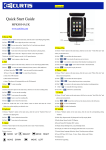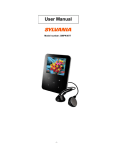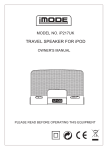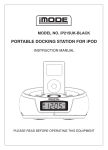Transcript
1. Overview Quick Start Guide MPK7836 www.curtisint.com 2.Music Play 1) Choose “Music” option on the main menu, click the icon to enter Playing Song Mode. / 2) Click “ 3.Video Play 1) Choose “Video” option on the main menu, click the icon to enter“Video Files List” and select your ”icon to play the previous or next song. 3) Click “ ”icon to return to the “Audio Files List” and select your desired desired movie. 4) Click “ ” icon to delete the chosen song. 2) Click “ 5) Click “ ” icon return to the main menu when the player is playing music. 3) Click “ 6) Click “ ” icon to select the“Repeat set mode” or the “EQ set mode”. 4) Click “ 7) Push the “ON/OFF” button to set the “A-B” repeat function. ” to “ 8) Click“ ” icon to pause or play the song. ” icon to delete the chosen movie. / ” icon to play the previous or next movie. ” icon return to main menu when the player is playing movie 5) Click and hold “ / 6) Click “ ” icon to pause or play the movie. ” or “ ” icon to fast forwards or fast backwards. 4. FM 5. Photo 1) Choose “FM” option on the main menu, click the icon to enter Playing Radio Mode. 1) Choose “Photo” option on the main menu, click the icon to enter “Photo Files List” and select your 2) Press “ view desired picture. ” to select an item in (Manual), (Preset), (mem) , (Del) and(Auto) a) Manual: press the “ / ”, you can search the station manually. 2) Click “ b) Preset : Press the “ / ” to select Saved function, 3) Click “ ” icon to delete the chosen picture. / ” icon to play the previous or next picture. c) mem: Save FM Channels 4) Click “ ” icon return to the main menu when the player is playing picture. d) Del: Delete FM Channels 5) Click “ ” icon, the operation icon will disappear, touch the screen the operation icon will appear. e) Auto: The player will automatically scan for FM channels 6) Click “ ” to setup the browsing of picture. 4) Press “ ” to enter recording ”, will browse automatically, while it will not work when the icon change to the 7) Touch the “ 6.Record “ ”icon. 7. Text 1) Choose “Record” option on the main menu, click the icon to enter recording mode. 1) Choose “Text” option on the main menu, click the icon to enter “book Files List” and select your 2) Click “ ” icon to start the recording. 3) Click “ ” icon to pause the recording 4) Click “ ” icon to save the recording file. 2) Click “ ” icon to delete the chosen article. 5) Click “ ” icon to return the main menu. 3) Click “ ” icon return to the main menu when the player is playing article. 6) Enter the “Audio File List” of the “Music” menu to choose and enter the “Voice” desired article. folder, then select and play your desired voice. 4) Click “ / ” Up or Down to browse the chosen article on the full screen. 5) Click “ ” to save a bookmarker. 8. Navigation 6) Click “ ” to load a bookmarker. 1) Choose “Navigation” option on the main menu, click the icon the “Explorer Files List” and select your 10. Setting playing files. 1) Choose “Setting” option on the main menu, click the icon the corresponding setting interface. 2) Click “ ” icon to delete the chosen files. 2) Music Play: Repeat mode, EQ Setup and User EQ set,play Mode. 3) Click “ ” icon return to the main menu. 3) Radio Setup: Stereo Switch, FM Region. 9. Game 4) Record Setup: REC Quality, REC volume. 1) Choose “Game”option on the menu,click the icon to enter “Game”interface.Choose a game to play. 5) Display Setup: Backlight time, Lum, Backlight mode. 2) Button Functions: “+” move left, “-” move right, “M” enter / shoot, “ON / OFF / HOLD” exit 6) Auto play set: There are text and jpeg under this menu: 1s,2s,3s,4s,5s. game menu. 7) System Setup: Language Selection, About, Touching screen calibrate. 3) To exit the game mode, do as follows: 8) Power Off Time: Off, 10 min., 15 min., 30min., 60min. and 120min -Under the browsing mode, long press “M” to return to main Menu. 9) Defaulted Set. -When playing the game,Push “ON/OFF/HOLD” button to pause the game. Select “QUIT” using the 10) Firmware Upgrading. “+”/”-“ button and push “ON/OFF/HOLD” again to quit the game. In the ensuing screen, long press NOTICE: “M” to return to browsing mode. Repeat the operation to return to main menu. MUTE DOES NOT WORK UNDER EARPHONE PALY MODE. 4) The player can only support the game named "Pirates of the Caribbean" in .RKP format created by Rockchip. The game files must go into a folder called “Game” on your player. Before using this product,initial touch screen adjustment is required. ·Press “Settings” option on the main menu,enter into submenu. ·Press “System” option on the submenu and choose “Touch Calibraton”,touch the cross center for three times.