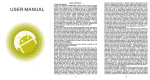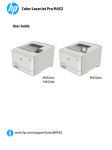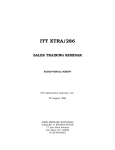Download Ericsson CH388 User's Manual
Transcript
OMNIPOINT CUSTOMER CARE: 1-888-OMNI-611 Omnipoint Communications Services P.O. Box 21990 Lehigh Valley, PA 18002-1990 To obtain more information about Omnipoint, please contact Customer Care at 1-888-OMNI-611 (or 611 from your handset) To locate the Omnipoint dealer nearest you or to reach a sales representative, please call 1-800-BUY-OMNI. http://www.omnipoint.com ©1997 Omnipoint Communications Services. All rights reserved. Printed in the USA. Omnipoint is a registered trademark of Omnipoint Corporation. Motorola is a trademark of Motorola, Inc. Printed on recycled paper. Ericsson® CH388 & CF388 WHAT’S IN YOUR OMNIPOINT KIT Along with your Ericsson portable handset, your Omnipoint package also contains the following items: • User Guide (the one you’re reading now). • “Getting Started” letter. • Rechargeable battery. • Travel Charger. • Ericsson CH/CF 388 User’s Manual: a complete manufacturer’s reference to all handset functions. • Omnipoint “Who & Why” brochure. • Handset insurance literature. • Omnipoint activation form. • Omnipoint customer satisfaction survey. A Word About Your User Guide. This Omnipoint User Guide is intended to complement the User’s Manual that comes with your handset. In this Omnipoint User Guide, you’ll find easy-to-understand information on calling and answering machine functions as well as special features of your Omnipoint service. See your handset owner’s manual for in-depth operating instructions and complete information on all of the powerful menu functions available with your handset. i SAY HELLO TO OMNIPOINT Omnipoint Communications is the first 100% digital wireless service provider in the New York area. That means your calls go through more easily. Your conversations sound better. And all your communications are secure. But talking is just the beginning. Your Omnipoint handset is more than a phone – it’s a communications center in the palm of your hand. It can work like an answering machine and pager. Send and receive short e-mail messages. Even transmit faxes and data. And it’s so easy. As an Omnipoint user, you’ll also find we’re easy to get along with. Communication services are included as part of your monthly service package, not extra add-ons. There are no surprises. Your billing statements are simple. We’re so confident in our service, you don’t even have to sign a contract. Our goal is to serve you better, faster, and more comprehensively. Welcome! Omnipoint Customer Care Give us a call anytime, day or night. 611 from your Omnipoint handset. 1-888-OMNI-611 from any phone. We’re always here to answer your questions and help you get the most from your Omnipoint service – and every call to Customer Care is free. ii TABLE OF CONTENTS Let’s Get Started...........................................................................01 All The Basics ..................................................................................04 Your Handset................................................................................05 Your Keypad .................................................................................07 Your Display .................................................................................10 Placing & Receiving Calls...........................................................12 Calling Information Functions ...................................................15 Calculator & Clock Functions .....................................................16 Charging Your Battery.................................................................17 Removing & Replacing Batteries ...............................................19 Your SIM Card..............................................................................20 More Than A Phone.......................................................................22 A Word About Messages...............................................................23 Using Your Answering Machine .................................................27 Getting Numeric Paging Messages.............................................35 Getting Short E-Mail Messages .................................................36 Sending Short E-Mail Messages.................................................38 Using Caller ID ............................................................................41 Using Call Waiting/Call Hold ......................................................45 Using Call Forwarding ................................................................47 Your Personal Phone Book..........................................................49 Speed-Dialing From Your Phone Book......................................51 Other Advanced Services.............................................................53 Facts, Tips, Options .......................................................................55 Your Monthly Statement..............................................................56 Troubleshooting ...........................................................................57 Getting Assistance........................................................................59 Using Your Handset Safely ..........................................................61 Handset Accessories.....................................................................64 Glossary........................................................................................65 Notes & Numbers ............................................................................66 iii LET’S GET STARTED You can start using your Omnipoint handset by following these simple steps. Here’s all you have to do. > First, Charge Your Battery. Snap the adaptor onto the bottom of your handset. Plug the cord into the adaptor. Plug the Travel Charger into any 120V AC outlet. Turn on the handset by pressing and holding the G key. The battery is fully charged when the indicator on the right-hand side of the display shows solid black. (See p. 17 for additional information on battery charging – and for important safety information, see your Ericsson User’s Manual.) > Read The Omnipoint “Who & Why” Brochure. You’ll get a quick review of the features and benefits that make Omnipoint service so attractive – the right choice for both your personal and business communication needs. > Choose A Feature Package. Decide which Omnipoint feature package best suits your needs. Now you’re ready to activate your Omnipoint account. You can do this in any of three ways: 1. If you have access to a fax machine, you can fax the activation form which came in your handset box. Simply fill out the form and fax it to us at: 888-624-5171. 2. Or if you have access to the Internet, you can fill out the activation form via the Omnipoint home page. Our Internet address is: http://www.omnipoint.com 1 3. You can also activate your service using your handset. Here’s how: > Turn On Your Handset. After fully charging your battery, your handset should still be on (since this is necessary to charge the battery). However, if your handset has been turned off, turn it on by pressing the G key until the display lights up. > Call Omnipoint Customer Care. Just dial 611, then press F to place your call. When you call, we’ll give you all the facts you need and answer any questions. We’ll also ask you: • Your NAME, ADDRESS, HOME PHONE, and SOCIAL SECURITY NUMBER. • Your PREFERRED PAYMENT OPTION. You can pay your bill either by credit card, check, automatic checking withdrawal, or in cash at any Omnipoint Center. There are also convenient pre-pay options. • We’ll discuss feature packages to help you choose the one that’s best for you. > When your call is complete, press G to hang up. It’s that easy. Once your service is activated, we’ll send a short text message to your handset to let you know that you’re ready to make calls and use the many other features available to you on the Omnipoint network. 2 ALL THE BASICS A Suggestion For Your First Call. Now you’re ready to begin using your Omnipoint handset. After you’ve activated your Omnipoint account, one of the first calls you make should be to personalize your Answering Machine. All calls from your Omnipoint handset to your Answering Machine will be charged at the Off-Peak rate. Here’s how to set up your Answering Machine: The following pages will explain all the basic handset functions, including how to send and receive calls, and how to navigate through handset menus. • Dial A123, then press F to place your call. These are the topics we’ll cover: • Your handset features and functions. • Listen and follow each recorded instruction to create your password and to record your name and your personal greeting. • How to use your handset keypad. • Press G when finished. Now your Answering Machine is ready to answer your calls when you can’t answer, you’re busy with another call, or your phone is powered off or out of the Omnipoint coverage area.. (See p. 27 for more information.) You can also use the Caller ID option to screen your calls and press G to send any calls you don’t want to answer direct to your Voice Mailbox. • How to make and receive calls. • The information displayed on your handset screen. • Getting information about the calls you make. • Your handset clock and calculator functions. • How to charge your handset battery. • Removing and replacing your battery. • Your SIM Card. Your Ericsson User’s Manual. This Omnipoint User Guide covers basic information on operating your Ericsson handset – and a lot more you can do to customize the operation of your handset, including special memory and menu functions. But you’ll need to know equally important safety information before using your handset. For complete reference to all handset safety information and operating features, see the Ericsson User’s Manual that comes in this kit. 3 4 YOUR HANDSET Your Ericsson handset might look like a cellular phone, but it’s different. It’s 100% digital – and it does more. > SIM Card Holder. Folds out from the back of your handset. The battery must be removed to open your SIM Card Holder. (See p. 20 for more information on your SIM Card.) Your handset lets you make and receive calls. It also lets you receive messages, in both text and numeric form. And it lets you send and receive short e-mail messages. To do all this, your handset has some special capabilities that can be accessed through the display menu and keypad. > Flip Cover. Unlike some conventional cellular phones, the flip cover on model CF 388 has no power or calling functionality. It does prevent accidental keystrokes when your handset is carried in your pocket. > Keypad. The familiar number keys you’ll find on any phone – but these also let you type text messages, enter names and numbers in your personal phone book memory, and perform clock/calculator functions. > Power/Calling Keys. Let you turn power on/off, place a call, and “hang up” to end your call. > Menu Keys. Scroll through display menus, perform menu functions, and access personal phone book entries. > Display. The screen that displays text messages, phone numbers, operating indicators, and clock/calculator functions. > Battery Indicator Light. Blinks green when your handset is on and you’re in the Omnipoint coverage area; blinks red to indicate low battery power. > Rechargeable Battery. Slides easily onto the back of your handset. 5 6 YOUR KEYPAD In addition to the standard alphanumeric keypad found on all phones, your Ericsson handset also has keys that let you perform special functions. Here’s a review of the basics: > F. Press to place a call after you’ve entered a phone number. Also: • Press to answer a call. • Press to place a call on hold and answer an incoming call. • Press to switch from an active call to a call on hold. • Press to select a menu function and confirm a menu selection. • Press twice to place a call to your most recently dialed number. > VOICE MAIL: Press to dial your Answering Machine number automatically (Ericsson model CF 388 only). > G. Press to terminate a call. • Press to back up to a previous menu. • Also functions to turn your phone on. Press and hold, and the display will turn on or off. 7 > E. Deletes information from your screen. • Functions as a backspace key when entering a number to dial or composing a text message; press once to delete the last character. • Press and hold to clear the screen. • Press and hold to exit from all menus. • While a call is in progress, press and hold to mute your handset microphone; press again to unmute your microphone. > CD. The Left/Right arrow keys scroll through menus, functions, settings, messages and memories. • Press to enter the menu system and move from menu to menu, function to function within a menu, or setting to setting within a function. (To select the menu, function or setting on screen, press F.) • Press to scroll through messages displayed on your handset screen. • Press to move from storage position to storage position in the Phone Book and other memories. • During a call, press to raise or lower the volume on your handset earpiece. > A. Press and hold to enter a pause character when performing touch-tone DTMF (Dual Tone Multi Frequency) functions, such as using a “bank by phone” service or calling an answering machine to check messages. Example: dial the 8 YOUR DISPLAY number, press and hold A to enter a pause, and use the kepad numerals to enter a password or an answering machine function command. Then press F to place the call along with your pause and touch-tone commands. The display screen on your Ericsson handset can tell you a lot – and help you use menu and memory functions to do some pretty amazing things. > B. Press to confirm security codes. Also, when in the Phone Book menu: • Press to recall Phone Book entries by memory position. • Press to enter the special memory location character before entering the location number. Keylock. There’s an easy way to lock your keypad to prevent accidental key presses – for example, if your handset is in your pocket. (Note: you can still make calls to the emergency number 911 when the keypad is locked.) > To use keylock, just press the left C key and hold it until you reach “KEYLOCK ON?” > Press F to lock your keypad. On your display, the KEY icon is shown to remind you that the keypad is locked. > To unlock your keypad, press the left C key and hold it until you reach “KEYLOCK OFF?” > Press F to unlock your keypad. Your keypad also unlocks automatically when you answer a call, turn your handset off, or replace the battery. 9 Here’s what the display symbols mean: > Signal Strength Bar. The strength of the signal currently being received where you are. The more bars displayed on the left side of the display, the stronger the signal. As long as you see “OMNIPOINT” in the display, you should have a signal strong enough to make a call. > Battery Bar. Battery power status. A “full” (blackened) battery bar shown on the right side of the display means full charge. The battery bar goes down with use; an “empty” (clear) battery bar means the battery must be recharged. > Lock Icon. Shows that the keypad is locked. > Alarm Icon. Shows that the alarm clock is active. > Arrow Icon. Shows that all incoming calls are forwarded to another number. > Ring/Off Icon. Shows that the ring signal for incoming calls is turned off. 10 PLACING & RECEIVING CALLS > Envelope Icon. Indicates that your handset has received a text message or a text notification that you have a voice message in your Answering Machine. This message symbol flashes when your text message storage capacity is full. (Note: on model CF 388, the key that shows this symbol can dial you into A123 to receive voice messages from your Answering Machine.) > Message Area. Displays commands, prompts, and text messages as you use your handset. Also displays the network you are using, phone numbers as you dial them, and the time elapsed during your call. Now you’re ready for the fun part: how simple and satisfying it is to use your Omnipoint handset to make and receive calls. Your handset can make and receive calls only when it is switched on, has a valid SIM Card inserted, and is located in the Omnipoint coverage area or in a “roaming” network. To make a call, just follow these simple steps: > If your handset is off, press G and hold until you hear a click. The display will light up. In a few seconds, “OMNIPOINT” will be displayed. > Time. Displays the current time in either standard (am/pm) or 24-hour notation (for example, 9:00 am is 0900; 9:00 pm is 2100.) Also displays the alarm time when you set the handset alarm. > Dial the number, just as you would from your home phone. > L1/L2. Indicates the line currently active if you have optional two-line service (a second phone number that rings at your handset). • If you’re calling to another area code, dial 1, the 3-digit area code, and the number. Using Menus. As you use your handset, menus can be displayed to let you perform a wide range of important functions. To bring up menus, press the left or right CD key and hold down (or repeatedly press) until the menu you want is on display. Then press F to select the menu. For full details on how to use each menu, see your Ericsson User’s Manual. 11 • If it’s in the same area code as your Omnipoint number, enter the 7-digit number. • For international calls, dial 011, plus the country code and the number you’re dialing, including area code. > As you dial, the number you’re dialing will appear on your display. If you make an error while dialing, press E once to erase the last digit on your display, or press and hold E to erase the entire display so you can begin again. > Press F to place your call. While you talk, you will see the elapsed time of your call in the display. > To end your call, press G. 12 To receive a call, here’s all you do: > Your handset must be on. > When your handset rings, press F. > Press G when your call is finished. Emergency Calls. You can make an emergency call at any time as long as you’re in the Omnipoint coverage area, even if other outgoing calls are restricted. Calls to the emergency number 911 can be made without a SIM Card. To make an emergency call: During a call, you can perform several functions: > To raise or lower volume, press the CD keys. > Press the E key and hold it to mute your microphone. The word “MUTE” is shown on your display. To reactivate your microphone, press the E key again. > You can easily store a number during your conversation by using the scratchpad. If the person you’re talking to gives you a phone number, enter the number using your keypad. The number you enter will remain on your display after you end your call. You can call it quickly by pressing F. The number also remains in your memory of dialed numbers for later recall. • If your handset is not turned on, press G and hold until you hear a click and the display lights up. • Dial the emergency number 911. • Press F to connect your call. • Press G to end your call. Leave your handset power on so the emergency operator can call you back if necessary. (Note: the emergency operator won’t be able to call if your SIM Card is not in your handset.) (See your Ericsson User’s Manual for additional important information on making emergency calls.) (For frequently dialed numbers, you can save time by storing them in memory as Speed-Dial numbers; see p. 51.) Roaming. You can make and receive calls in certain cities outside the Omnipoint coverage area. The number of cities providing this “roaming” service is expanding rapidly. Please contact Customer Care for information on cities where roaming is currently available. 13 14 CALLING INFORMATION FUNCTIONS CALCULATOR & CLOCK FUNCTIONS On your Omnipoint handset display, you can find out information about the calls you make. Your Omnipoint Ericsson handset also performs as a handy calculator and clock, including alarm function. Several convenient calling information functions can be performed by using the Information menu. You can check the voltage level on the battery attached to your handset, see the elapsed time of your last call, and display the total elapsed time of all the calls you’ve made. To use your handset as a calculator: To access the Information menu, press the CD key until “INFO” appears on your display. > Press F to “select.” > Press the CD keys to access the following kinds of information: > Press the CD keys until “CALCULATOR” appears on your display. > Press F. You can now use the keypad to perform addition, subtraction, multiplication, division, and percentage calculations. (See your Ericsson User’s Manual for more on how to perform calculations.) To set an alarm or change the time and date displayed on your handset screen: • “BATTERY” shows you the voltage of the battery attached to your handset. > Press the CD keys until “CLOCK” appears on your display. • “LAST CALL” shows the time of your last incoming or outgoing call in minutes and seconds. > Press F. • “TOT CALLS” shows the elapsed time of all outgoing calls in hours, minutes and seconds. > Use the CD keys until you reach the function you want to perform. You can do the following: (See your Ericsson User’s Manual for more on calling information functions, including resetting the total call time meter.) • “SET ALARM” lets you set an alarm to ring and turn your handset on at a designated time. • “SET CLOCK” lets you set the clock in hours/minutes and am/pm. • “SET DATE” lets you set the year, month, and day. • “CLOCK MODE” lets you select am/pm mode or 24-hour mode. (See your Ericsson User’s Manual for more information on how to set your alarm, time, and calendar functions.) 15 16 CHARGING YOUR BATTERY The rechargeable battery that comes with your Ericsson handset gives you about 140 minutes of continuous talk time – or up to 28 hours of standby time. The first few times you charge a new battery, let it charge fully. When you use your handset, let the battery discharge completely before recharging it again. To charge your battery: > Snap the adaptor onto the bottom of your handset. Notes On Batteries. See your Ericsson User’s Manual for complete details on proper use and care of your batteries, battery charging and other important safety information. Various types of rechargeable batteries are available for your Ericsson handset. Use only approved batteries, chargers and accessories. (See p. 64 for other battery options, including high-capacity batteries and battery chargers that reduce charging time.) > Plug the cord into the adaptor. > Plug the Travel Charger into any wall socket. > Your handset must be on when using the Travel Charger. > The battery is fully charged when the indicator shows solid black. When your battery needs recharging: > You’ll hear a warning tone. > The “BATTERY LOW” message will appear for 10 seconds on the handset display. The Battery Indicator light on the top of the handset will begin blinking red. > If you’re using the phone, finish your call as soon as possible and recharge your battery. > If you keep talking, you may have a minute or so to finish your conversation. The Battery Indicator light on top of the handset will continue to blink red. When battery power is exhausted, the handset will turn itself off. It will not power up again until the battery is recharged. 17 18 REMOVING & REPLACING BATTERIES Your battery is designed to be easy to remove in case you need to change batteries or access your SIM Card. YOUR SIM CARD Inside your Omnipoint handset, there’s an ingenious and intelligent component: the SIM (Subscriber Identity Module) Card. To remove a battery: > First, turn the handset off by pressing the G key and holding it until you hear a click. > Push the battery tab up slightly from the bottom of the handset. > Lift the battery away from the handset. Your SIM Card is what makes your handset work. It has a computer chip that can store digital information, including your personal Phone Book, text messages, and the information your handset needs to operate. (Note: keep all SIM Cards out of reach of small children.) The SIM Card is pre-loaded in the card holder on the back of your handset, beneath the rechargeable battery. If your SIM Card is missing from your handset or has been inserted improperly, you’ll see the message “Insert Card” on your display. The handset will not function when the SIM Card is removed (except for 911 calls). In most cases, you never have to touch your SIM Card. But you can remove your SIM Card if necessary – for example, to use in another handset or to loan your handset to someone for use with their card. Here’s how: > First, switch your handset off by pressing the G key and holding it until you hear a click. > Remove your battery (see p. 19). > Release the SIM Card holder by sliding it toward the top of the handset. To replace a battery: > Place the battery top against the back top of the handset. > Flip up the SIM Card holder. > Slide the battery gently upward until it locks into place. > Slide the SIM Card out of its holder. > Lock the battery into position by pressing it against the handset. 19 20 MORE THAN A PHONE > To replace a SIM Card, perform the above steps in reverse. The SIM Card holder will not lock unless the SIM Card is positioned properly inside the holder, with the beveled corner of the SIM Card on the top right. For more information, see your Ericsson User’s Manual. Note: a person using your SIM Card in your handset or in another handset will incur charges on your Omnipoint account. Your Omnipoint handset is more than a phone. It’s like having your own personal communications center. The difference is digital technology. That’s how Omnipoint gives you clear reception and advanced features – and it’s a dramatic step beyond conventional cellular phone service. If Your SIM Card Or Handset Is Lost. The next section of your User Guide will explain some of Omnipoint’s features. (This is the part that will make your friends with ordinary cellular phones a little envious.) Call Customer Care immediately at 1-888-OMNI-611. Using your Omnipoint handset, you can: As soon as the loss or theft is reported, Omnipoint can cancel your SIM Card to prevent unauthorized use of your account. • Use special features like Caller ID, Call Waiting/Call Hold and Call Forwarding. Until you call Customer Care, you are responsible for charges incurred on your handset and/or your SIM Card. • Get voice messages. • Send and receive short e-mail messages. • Create your own personal Phone Book of names and numbers saved in memory. • Speed-Dial from your Phone Book. That’s Not All. As an Omnipoint subscriber, you have services other wireless phone companies can’t provide – or offer only as expensive add-ons. And because our 100% digital technology is so advanced, we can offer even more useful features – like Information Services, Data Transfer, Fax Mail, and more. For more information, see p. 53 or call Customer Care: 611 from your handset, or 1-888-OMNI-611. 21 22 A WORD ABOUT MESSAGES Let’s talk about one of the biggest advantages of Omnipoint digital service over analog cellular service: with your Omnipoint handset, you can send and receive text messages. That means you’re always within reach – because your family, friends, and co-workers will be able to send messages to you even if you’re on another call, you’re busy, your handset is off, or you’re out of the Omnipoint coverage area. Your messages are stored by Omnipoint until your handset is turned on or you return to our coverage area. Both read and unread messages are stored for up to 14 days. This brief introduction will explain how easy and convenient it can be to send and receive text messages using your handset. Receiving A Message. When you receive a message, here’s what happens: 1. Your Handset Notifies You. A tone will automatically sound to alert you that a message has come in and you’ll see the words “NEW MESSAGE” and the prompt “READ NOW?” on your display. 2. You Can Read It Immediately. Press the F, and your message will be displayed. (For further instructions, see “Reading Messages” below.) 3. You Can Read It Later. Press E (or press G), and your message will be stored for you. The ENVELOPE symbol will remain on your display to remind you that you have an unread message. Three Kinds Of Messages. Text messages are delivered to your handset via what’s called “Short Message Service,” or SMS. In your handset User’s Manual, you’ll see messaging services referred to by this name. With your Omnipoint service, there are three types of text messages you might receive: 1. Voice Message Notifications, which are sent to your handset when a voice message has been left on your Answering Machine. 2. Numeric Pages, which you can read on your handset display. Pages may show or contain call-back numbers or numerical codes. Retrieving A Stored Message. > Use the CD keys to scroll to the “Mail” menu. > Press F. > Use the CD keys to scroll to “READ MESSAGES.” > Press F. > Now you can use the CD keys to read your messages one by one. 3. Short E-Mail Messages, which you can read on or send from your handset display and contain up to 160 characters of text. 23 24 Reading Messages. > You’ll first see the message header on your display. Message headers contain the following information: • “SENT” indicates that your message has previously been sent. • “NEW” indicates an unread message. You’ll also see the date and time the message was sent. • “OLD” tells you that a message has already been read. • “OLD: OWN OR EDITED” says that the message was created or changed by you. > You’ll see a maximum of 10 characters per line of the message. The handset can display up to three lines of your message at a time. To continue reading: • To advance and display the next three lines of the message, press 3. • To scroll forward through the message one line at a time, press the right D key. • To scroll backward through the message, press the left C key. • To go to the beginning or end of the message, press and hold down the left or right CD key. > At the end of the message, the word “ERASE?” will appear on your display. Press F to erase the message. > If you press G, you’ll see the prompt “TEXT REPLY?” appear on your display. Press F to send a message back. (Note: if the message contains a phone number, this option copies the number from the message onto your display so you can dial it or save it to your Phone Book. See p. 49 for information on your Phone Book.) > You can save the message in your handset memory. When no messages are stored, you’ll see the prompt “STORE?” on your handset screen. To save the current message, press F. > You can also press E at any time within a message to erase it. You’ll see the word “ERASE?” appear on your display. To erase your message, press F. Text Message Storage Capacity. All text messages that you receive are saved in your handset memory or your SIM Card memory. • Memory capacity is limited to 18 messages, so in most cases you should delete your messages as soon as you read them (see p. 31). • If your memory is full, the ENVELOPE symbol on your handset display will begin blinking. Any new messages will be stored by Omnipoint up to 14 days and sent to your handset once you have deleted messages to make room for more. (Refer to your User’s Manual for more details on message storage in your handset or SIM Card memory.) 25 26 USING YOUR ANSWERING MACHINE Voice messages are quick and easy to retrieve from your Answering Machine – as easy as “1 2 3.” Your Answering Machine is a powerful and flexible tool that you can customize to meet your needs. It’s also how callers are able to send you numeric pages, with information such as call-back numbers. To Set Up Your Answering Machine. After calling Customer Care to activate your Omnipoint account, one of the first calls you make on your handset should be to set up your personal Answering Machine. (All calls to your Answering Machine will be charged at Off-Peak rates.) If you haven’t done it yet, here’s how: > Dial A123. > Press F to place your call. You’ll be greeted by a friendly set of recorded instructions to help you personalize your Answering Machine. (You can change your Answering Machine settings at any time by calling * 1 2 3 and giving new instructions.) > First, follow the instructions to create a private password to prevent unauthorized access to your messages. Choose a password that’s easy for you to remember. It must have at least four digits and no more than seven digits. (Note: if you forget your password, you’ll have to contact Customer Care and set up your Answering Machine again – and any messages it contains will be erased.) > If you prefer a personal greeting, follow the instructions to record your personal greeting. Callers will have several ways to reach you, so your greeting should explain their options. Here’s an example: “Hello, this is (give your name or number). Please leave a message after the tone. Or to page me, press 1 now and enter the call-back number where I can reach you. I’ll return your call as soon as I can. Thank you.” > When you have finished setting up your Answering Machine, press G to hang up. Notification That You Have a Message. After a caller leaves you a voice message, your Answering Machine notifies you by sending a text message to your handset. (For instructions on reading notification messages, see “Receiving A Message” on p. 24.) Each notification message sent to you will indicate the number of new voice messages you have received. While the notification message appears on your handset display, you can listen to your voice messages immediately by pressing F. (This will automatically dial * 1 2 3.) (Note: model CF 388 has a special Voice Mail key; pressing this key automatically dials the Omnipoint message center. For information on setting up this function, see your Ericsson User’s Guide.) > After you’ve chosen your password, you’ll be requested to record your name to identify your Voice Mailbox. Your recorded name will be used as part of a standard greeting. 27 28 Listening To Your Messages. To Reach Your Answering Machine. When you reach your Answering Machine, press 1 to play your messages. You can call your Answering Machine at any time. If you’re calling from your Omnipoint handset: While listening to voice messages on your Answering Machine, you can control playback by using your handset keys. Here are the functions you can perform: > To back up and continue the current message, press 1. > To replay the current message, press 11. > To pause a few seconds, then continue playing messages, press 2. > To skip ahead and continue the current message, press 3. > To skip ahead to the end of the current message, press 33. > To hear the Date/Time when the message was recorded, press 5. > To delete the message being played, press 7. If you do not delete a message, it will be saved automatically. > To save the message being played, press 9. > To “un-erase” a message, press A3 before you disconnect and the messsage will be returned to your Mailbox. > To skip the current message and advance to the next message, press B. > Dial A123 and press F. > When prompted, enter your PASSWORD. > If you have any messages, your first message will automatically begin playing. > Each message will be saved automatically unless you delete it by pressing 7. If you are calling from another phone or roaming outside the Omnipoint coverage area, here’s how to reach your Answering Machine. > Dial 1, the area code and the first 3 digits of your Omnipoint phone number, plus MAIL (6245). Example: 1-201-757-MAIL. > When prompted, use the keypad to enter your MAILBOX number. (This is your Omnipoint phone number, including area code.) > When you hear your greeting, press A. > Enter your PASSWORD using the keypad, and proceed as described above. (Note: if you receive a new message while you are in your Answering Machine, you will be notified with three short beeps.) 29 30 Your Voice Message Capacity. The Convenience of Autoplay. Each voice message can be up to one minute in length. Your Answering Machine can save up to 15 voice messages. New messages are stored for 14 days. A message you deliberately save is also stored for up to 14 days. Your Answering Machine is preset in Normal Playback mode. But you can also select “Autoplay” mode, allowing you to listen to all your voice messages without pressing any keys. That lets you keep your hands free for other things, such as driving. As space in your Answering Machine is limited, Omnipoint recommends that you delete unwanted voice messages as well as the accompanying notification messages that the Answering Machine sends to your handset. To turn on Autoplay mode while in your Answering Machine, go to the main menu and choose main menu option 4, the Personal Options menu. While in the Personal Options menu: If your Mailbox is full, your caller will hear your greeting followed by a prompt that your Mailbox cannot store any more voice messages. Your caller will, however, be able to send you a numeric page (see p. 35). Automatic Date/Time Information. Answering Machine Function Chart. The quick-reference flow-chart on page 34 summarizes all the menu commands available while in your Answering Machine. There are two special commands available at all times: > Press A to cancel the current command. > Press AA to go to the main menu. > To activate or deactivate Autoplay, press 422. Your Answering Machine is preset to register the date, time, and source of your messages. The Date/Time will automatically precede each message. You can deactivate Date/Time announcement at any time. While in your Answering Machine, use main menu 4, Personal Options. While in the Personal Options menu: > To cancel or reactivate the Date/Time stamp on your incoming messages, press 423. Changing Your Greeting: You can change your greeting at any time while connected to your Answering Machine. Use main menu option 3, the Greeting menu. Here are the functions you can perform while in the Greeting menu: > To play your current greeting, press 1. > To record a new greeting, press 2. 31 32 > To erase your greeting, press 7. If you erase your greeting, a standard greeting with your recorded name will be used. Changing Your Password or Name. You can also change your password or recorded name at any time while connected to your Answering Machine. Use main menu 4, Personal Options. Here are the functions you can perform in the Personal Options menu: > To play the name you’ve recorded, press 431. > To record a new name, press 432. > To erase a name, press 433. > To change your password, press 441. Call Forwarding To Your Answering Machine. Your service has been preset to forward your calls to your Answering Machine if you are out of the Omnipoint coverage area, your handset is turned off, or you do not answer a call. You can change Call Forwarding settings at any time. (For information on customizing your settings or restoring default settings, see “Using Call Forwarding” on p. 47.) Advanced Message Services. Subscribers to Omnipoint’s Value Feature Package and Advanced Feature Package enjoy greater message storage capacity, plus a wide range of additional message services. These include sending and receiving faxes, forwarding messages, group messaging, and operator-assisted functions. For a list of advanced messaging services, see p. 53. 33 34 GETTING NUMERIC PAGING MESSAGES GETTING SHORT E-MAIL MESSAGES Your Omnipoint handset can also serve as your personal pager – to keep you in touch, even if you can’t answer a call. Text messages are another way your business associates, family, and friends can keep in touch with you when you’re out of the office or away from home. Your caller will be able to send a numeric page directly to your handset, even if your handset is turned off or you’re out of the Omnipoint coverage area. Paging messages can contain call-back numbers or other numeric codes. Applicable usage charges apply. Even when you’re on the phone, a short e-mail message can be delivered to you. To give your callers the option of sending you a page rather than leaving a voice message on your Answering Machine, add an instruction in your personal Answering Machine greeting – such as: “To page me, press 1 now and enter the number where I can reach you.” How will you know when you have a page? > A tone will automatically sound to alert you that a message has come in and you’ll see the words “NEW MESSAGE” and the prompt “READ NOW?” on your display. Here’s what happens when you receive a short e-mail message. > A tone will automatically sound to alert you that a message has come in and you’ll see the words “NEW MESSAGE” and the prompt “READ NOW?” on your display. > Press F, and the first three lines of your message will be displayed. > Or press G, and your message will be stored for you. The ENVELOPE symbol will remain on your display to remind you that you have an unread message. > Press F, and the first three lines of your message will be displayed. For instructions on reading, saving, and erasing short e-mail messages, see “A Word About Messages” on p. 23. > Or press G, and your message will be stored for you. The ENVELOPE symbol will remain on your display to remind you that you have an unread message. Short E-Mail From The Internet. If your numeric paging message contains a call-back number, you can dial that number immediately: > Press the F key. For more information on reading, saving or erasing pages, see “A Word About Messages” on p. 23. 35 Anyone with access to Internet e-mail can send e-mail messages up to 160 characters long to your Omnipoint handset. Your Omnipoint Internet e-mail address is your Omnipoint phone number, including 1 and the area code, followed by the “@” sign and the Omnipoint domain name “omnipoint.net”. For example: [email protected] 36 SENDING SHORT E-MAIL MESSAGES Messages you receive from the Internet begin with the sender’s email address, followed by a “#” sign. Note: on your handset display, the standard Internet address “@” sign will be replaced by the “:” symbol. If you want to contact someone without having a phone conversation, you can create and send text messages from your handset. You can contact another Omnipoint user, or anyone with an Internet e-mail address. Here’s how to write a message. > Use the CD keys to scroll to the “MAIL” menu. Press F. > Use the CD keys to go to “SEND MESSAGES.” > Press F. > When “NEW” appears on your display, press F. You’ll see an empty display. > Use the keypad to enter a message up to 160 characters long. (Note: if you’re sending the message to an Internet e-mail address, see below.) > Because keys contain more than one letter, press several times until the letter you want is displayed. (Example: to type “A,” press the 2 key once; to type “B,” press the 2 key twice. For lower-case letters, use the A key. For more information, see your Ericsson User’s Manual.) > If two successive letters in the name you’re entering appear on the same key, wait until an underline appears to the right of your last letter, then enter the next letter. 37 38 > To enter a space, press the 1 key once. Short E-Mail To The Internet. > Use the 1 key to enter punctuation marks and special characters, including “-,” “?,” “!,” “.,” “:,” and others. To create short e-mail messages to send over the Internet, begin your message by entering the Internet e-mail address of the person you’re sending the message to, followed by B and the text of your message. For example, you could type this message: > Use the 0 key to enter special characters, including “+,” “&,” “@,” “/,” “$,” and others. > If you make a mistake, press E to backspace so you can correct your mistake. When your message is complete and correct on your display, you’re ready to send it. Here’s how to send it to an Omnipoint user. > Press F. You’ll see “REQUEST REPLY” on the display. Press G. (Note: this feature is not supported at this time.) > When the prompt “SEND MESSAGES” appears on the display, enter the phone number that you want to send your message to – or use the left C key to scroll through your Phone Book until you find the phone number of the person your message should be sent to. > Be sure to include 1 plus the area code. (Note: if the message is being sent to an Internet e-mail address, enter 121 as the number.) > Press F. “MESSAGE SENT” will appear on your display. 39 [email protected] B just writing to say hello Here’s how to create the above message: > Begin by using the keypad to enter the address: “[email protected]” (Press the 0 key 4 times to display the “@” sign.) > Press B. > Then use the keypad to enter your message. The entire message, including address, cannot exceed 160 characters. > When your Internet message is complete, press F. You’ll see “REQUEST REPLY” on the display. Press G. (Note: this feature is not supported at this time.) > When the prompt “SEND MESSAGES” appears on your display, enter 121 as the number – which routes your message through Omnipoint’s Internet gateway. 40 USING CALLER ID Omnipoint Caller ID service lets you know who’s calling before you answer. You won’t be interrupted by calls that you don’t want to take – and you’ll avoid missing any important calls. • Caller ID Name. Your handset may display the caller’s name if you have stored that person’s name and number in the memory of your Omnipoint handset or SIM Card. When your phone rings, check your handset’s display screen. For most calls, you will see the caller’s number displayed on the screen. And when you’re using Call Waiting, you’ll also be able to see the number of the person who’s calling you – so you can decide whether you want to interrupt the call in progress. • Call Waiting/Call Hold. If a call comes in while you’re already on a call, you’ll hear a Call Waiting tone and you may see the telephone number or name of the person who’s calling you (if the name is programmed in your handset’s memory). This information can help you decide whether or not to put a current call on hold and answer the new call. When you see the caller’s telephone number displayed: > Decide whether you want to answer the call. If you do, press F. > If you decide not to answer the call, it will be forwarded automatically to your Omnipoint Voice Mailbox. (Note: your service has been preset to forward your unanswered calls to your Mailbox.) • Handset Memory. Using Caller ID, your Omnipoint handset’s memory may store telephone numbers for calls that you have answered or missed. For quickly returning phone calls, these stored numbers can be easily retrieved. (See your Ericsson User’s Manual for instructions.) • Distinctive Ringing. Using Caller ID, some Omnipoint handsets allow you to program distinctive rings for telephone numbers stored in your handset’s memory. (See your Ericsson User’s Manual for instructions.) Omnipoint Caller ID Features While other telephone companies may offer basic Caller ID, Omnipoint customers have access to state-of-the-art features that go farther. These include: • Enhanced Screening. Instead of forwarding unanswered calls to your Voice Mailbox, you can change your Call Forwarding settings to forward calls to a phone number of your choice. You can forward All Calls, or forward your calls differently for any of three conditions: On Busy, No Reply, and Unreachable. Example: if you’re out-of-reach, calls can automatically be forwarded to an assistant at your business telephone number. (See p. 47 for information on Call Forwarding.) 41 Blocking Outgoing Caller ID. Unless you request otherwise, Omnipoint will pass your telephone number to a mobile or land-line phone with Caller ID when you place an outgoing call from your Omnipoint handset. But you can instruct that your phone number not be displayed on other Caller ID phones in all cases or on a call-by-call basis. To block your outgoing Caller ID number on a per-call basis: > Press A67, plus the number you are calling. 42 > Your Omnipoint telephone number will not be sent with this call. > The next time you make a call, your telephone number will be sent unless you precede the number with A67. To block your outgoing Caller ID number on all the calls you make: > Call Customer Care by dialing 611 from your handset (or 1-888-OMNI-611 from any phone). > Omnipoint will engage Caller ID’s Per Line Blocking feature. Your telephone number will not be sent with any call you make from your handset. Exceptions To Caller ID. • Due to public telephone network limitations, Caller ID may not always be available on every call. • If callers block Caller ID from being sent from their phones, their telephone numbers will not appear on your handset screen. • In some cases, Omnipoint may be required to override Caller ID blocking (for example, for some emergency service providers). • When roaming outside of Omnipoint’s network, Caller ID and Caller ID blocking features may not be available. After Per Line Blocking has been activated by Customer Care, you may still want your Caller ID number to be displayed on certain calls. To display your outgoing Caller ID number on a per-call basis: > Press A82, plus the number you are calling. > Your Omnipoint telephone number will be sent with this call. > The next time you make a call, your telephone number will not be sent unless you precede the number with A82. 43 44 USING CALL WAITING/CALL HOLD Omnipoint’s Call Waiting/Call Hold service is an important way to make sure you don’t miss important calls. Call Waiting/Call Hold lets you accept a new call while you’re already on the phone. While you’re talking to someone, you can also make an outgoing call to someone else, and keep both calls active by placing one or the other on hold. You can also receive a third incoming call by terminating one of the two active calls. It’s an easy way to make plans and coordinate conversations among people. Here’s how to answer a new call while a current call is in progress: > The message “CALL WAIT” will appear in the display. > If you want to answer the new call, press F. This puts your current call on hold and connects your new call. > If you don’t want to interrupt your current call, press G. The new call will be forwarded to your Answering Machine. While a call is in progress, here’s how to make an outgoing call: > Dial the number you want to call while the current call is in progress. > Press F. This puts your current call on hold and automatically dials your new call. You can also switch back and forth between two calls. > Press F to put one call on hold and pick up the other. Pressing F switches you back and forth. 45 To place a call on hold: > Press F. To end an active call while maintaining the call on hold: > Press G. The message “RETRIEVE HELD CALL” will appear on your display. > Press F within three seconds. To end the call on hold: > When “RETRIEVE HELD CALL” appears on your display, press G. (Note: if you do not press F or G within three seconds, “RETRIEVE HELD CALL” disappears from your display and both calls are ended.) To Cancel Call Waiting. You can deactivate the Call Waiting feature of your handset: • Use the CD keys to scroll to the ACCESS Menu. • Press F. • Use the CD keys again to scroll to the “CALL WAITING” function. • Press F. • Use the CD keys to scroll to the “CANCEL” setting. • Press F. Note: when you use Call Waiting/Call Hold, usage charges apply to all calls. 46 USING CALL FORWARDING When you can’t answer the phone or don’t want to be interrupted, the Omnipoint Call Forwarding feature sends incoming calls to another number. If you don’t answer a call, or your handset is turned off or out of the Omnipoint coverage area, Call Forwarding is preset to direct calls to your Answering Machine automatically. You can change your Call Forwarding setting to send calls to any number you want. (Note: you must include 1 and the area code when specifying a number). Call Forwarding can also be programmed to forward calls in various ways: • Forward All Calls. • Forward if “On Busy” (when you’re on a call). • Forward if “No Reply” (when your handset rings, but you don’t answer). • Forward if “Unreachable” (when your handset is off or out of Omnipoint’s coverage area). You can change your Call Forwarding settings at any time. For example, if you don’t want to be interrupted by a call, but you still want to be able to receive pages, Answering Machine notifications, and short e-mail messages, you can forward all incoming calls to your Answering Machine. Here’s how: > Use the CD keys to scroll to the FORWARD Menu, then press F. The first function displayed on the screen is “ALL CALLS.” > Press F. > Use the CD keys to scroll to the “Activate” setting. > Press F. > You’ll see the message “ENTER NO.” on your display. Enter 1 plus your area code and the first 3 digits of your Omnipoint phone number, plus MAIL (6245). This will forward all your calls to your Answering Machine. (Example: 1-201-757-MAIL.) > Press F. The words “PLEASE WAIT” will appear on your display. After a few seconds, “FORWARD ON” will appear on your display. (Note: when you’re forwarding calls, an CD symbol appears on the bottom left corner of your screen. Your handset will not ring until you cancel “FORWARD ALL CALLS.”) To Cancel “Forward All Calls.” While in the FORWARD Menu, use the CD keys to select “CANCEL ALL.” Press F. The message “PLEASE WAIT” will appear on your display. After a few seconds, you’ll see a message that Call Forwarding has been canceled. (For more information, see your Ericsson User’s Manual.) 47 48 YOUR PERSONAL PHONE BOOK Your Omnipoint handset is smart – even smart enough to remember the phone numbers you want to call and store the numbers of calls you receive. Names and numbers are stored in the memory of both your handset and your SIM Card. Storing numbers in your SIM Card allows you to carry your Phone Book memory by taking your SIM Card with you. The SIM Card memory can store up to 78 names and numbers, and the handset memory can store up to 100 names and numbers – giving your Phone Book a total capacity of up to 178 possible names and numbers. Numbers can have up to 20 numerals; names can have up to 10 characters. To store a phone number and name in your personal Phone Book, here’s all you do: > Use the CD keys to scroll to the PHONE BOOK Menu. > Press F. > Use the CD keys to scroll to the “STORE” function. • If two successive letters in the name you’re entering appear on the same key, wait until an underline appears to the right of your last letter, then enter the next letter. • To enter a space, press the 1 key once. • To enter a hyphen, press the 1 key twice. • If you make a mistake, press E. > When the name is correctly displayed, press F. > The prompt “ENTER NO.” will appear on your display. > Enter the phone number by using your keypad. We recommend that you enter a full 11-digit number, including 1 plus area code, in case you may be calling from a different area code. > When the number is correctly displayed, press F. The name and number are stored in the memory position shown in the upper right corner of your display. To recall a number if you know the name: > Press F. > You’ll see the “NAME” prompt displayed, along with the number of the first free memory position. > In the PHONE BOOK menu, press the CD keys to scroll to the “NAME RECALL” function. > Enter the 10-letter name you want to save by pressing keypad keys one by one. > The “NAME” prompt will appear. > Enter the name. A few notes: > Press F. The number will be displayed. • Since keys contain more than one letter, press several times until the letter you want is displayed. For lower-case letters, use the A key. > To call that number, press F. 49 50 SPEED-DIALING FROM YOUR PHONE BOOK A fast way to call a number on your Omnipoint handset is by Speed-Dialing. You can Speed-Dial numbers stored in the first 10 memory positions (identified on your display as 0 - 9) of your personal Phone Book. Here’s how to Speed-Dial a number: > If anything other than the time is shown on your display, press E to clear it. > If you know the memory position number (0 - 9), enter the number. > Press F to place your call. (Note: you can write down your most important Phone Book reference codes on the inside back cover of this User Guide.) If you don’t know the memory position, you can scroll through memory positions by position number: > Use the CD keys to bring up the PHONE BOOK menu. Press F. > Use the CD keys to select the “POSITION RECALL” function. Press F. > Use the CD keys to scroll forward or back through memory positions. 51 Your Phone Book memory also automatically stores the last 10 numbers you called. To recall and Speed-Dial these numbers: > Use the CD keys to bring up the PHONE BOOK menu. Press F. > Use the CD keys to select the “LAST CALL” function. The last number called will be displayed. > To call this number, press F. > To call another number, use the CD keys to scroll forward or backward through memory positions until you find the number you want. (Note: you can also scroll through memory positions by name; see your Ericsson User’s Manual for complete information.) Redialing The Last Number You Called. You can automatically call the last number you dialed. • Press E to clear your display. • Press F. The prompt “CALL?” will appear on your display. You’ll also see the last number you called. • Press F. And if a call doesn’t go through, the prompt “RETRY?” may appear on your display. Press F, and your handset will redial automatically up to 10 times. 52 OTHER ADVANCED SERVICES There are many more advanced personal communications features available to Omnipoint subscribers who select the Value Feature Package and Advanced Feature Package. Here’s a brief description: > Information Services. Stay well-informed while on the go. Depending on the Omnipoint plan you choose, your handset’s screen will display New York Times news headlines, weather forecasts, lottery drawing numbers, daily horoscopes, sports updates, general business news or even stock quotes on demand. > Alpha-Numeric Operator-Assisted Paging. Receive a text message when you can’t take a call. Callers can dictate a message to an Omnipoint operator who will forward it directly to your handset. > Group Voice Mail & Intelligent Voice Mail. Take your Answering Machine to the next level. Depending on which Omnipoint plan you choose, you will also benefit from these powerful features. Group Voice Mail gives you additional message storage and lets you reply to and forward messages to other Omnipoint customers. Intelligent Voice Mail adds even more message storage. And you’ll also enjoy such convenient features as Instant Call-Back to the person who left a voice mail message, re-routing of callers to your administrative assistant or another phone number, and other enhanced message services. > Fax Mail. You don’t have to worry about being away from a fax machine. Your contacts need only your fax Mailbox number. Faxes can be received at any time in your Omnipoint 53 Mailbox, where they will be stored for later retrieval. Just call your Mailbox and designate the number where the fax transmission should be re-routed for hard-copy printout. > Data/Fax Transfer. Check your office e-mail, access files – an Omnipoint handset is capable of transmitting faxes and data files protected by encryption. You can use standard PC software and appropriate hardware accessories. Applications for this advanced feature range from accessing remote databases to surfing the Internet. > Call Restriction. Control calls made on your account. To prevent unwanted usage, you can set up your Omnipoint account to allow only certain types of calls, such as incoming or local only, or restrict international calls or roaming. This service is ideal for employees with company-supplied phones who work within a set region or for family members who could use a wireless phone for emergencies or just to call home. > Conference Calling. Maximize productivity and save time. Using Conference Calling, you can carry on conversations with several people simultaneously. > Voice-Activated Dialing. Use your voice, not your hands. With voice-activated dialing, you’re free to write down notes or perform other functions while making a call. This feature will bring an added level of convenience and safety to your calls. For more information on these and other advanced options, call Customer Care from your handset at 611 (or dial 1-888OMNI-611 from any phone). 54 FACTS, TIPS, OPTIONS YOUR MONTHLY STATEMENT The last section of your User Guide covers additional information you’ll want to know to get the most from your Omnipoint service. On your Omnipoint monthly statement, you’ll see clear, simple information on the activity in your account. On the following pages, we’ll say a few words about: You’ll see current charges and itemized details for individual calls, including a full breakdown of your current usage. • Your Omnipoint monthly statement. You’ll also have four convenient payment methods to choose from. You can pay your bill: • Some tips if you have trouble. • By credit card. • How to get help. • Using and caring for your handset. • Omnipoint accessories available for your Ericsson handset. • By check. • By automatic withdrawal from your checking account. • In cash at an Omnipoint retail store. • A glossary of terms. On The Inside Back Cover. And to make things even easier, we’ve created a special brochure that will identify and help you understand every item on a typical Omnipoint statement. We’ve left a place to write down some of your most important Speed Dialing numbers. You’ll receive a copy with your first bill. We’ve also added spaces for your four unique Omnipoint numbers, which are: • Your Omnipoint phone number. • Your account number. • Your SIM Card number (the 18-digit number printed on the SIM Card). • Your handset IMEI number (the 15-digit number found on the sticker on the back of your handset underneath the battery). 55 56 TROUBLESHOOTING Omnipoint services are 100% digital, so they’re more reliable than conventional cellular phone service. But because your handset operates over radio frequencies, you may experience difficulties in some locations – therefore you should never rely solely upon your handset for essential communications in emergencies. (See your Ericsson User’s Manual for additional important information.) Here’s a quick set of notes and troubleshooting tips: If you have a weak signal or see the message “NO NETWORK” on your handset display: > If you’re inside a building, try moving close to an outside window. If the “KEYLOCK” message is displayed: > Press the left C key, followed by F. This will unlock your keypad. If the indicator light on top of your handset blinks red: > Your battery is becoming exhausted and needs recharging or replacing. (See p. 17 for information.) If you have a poor connection: > The problem may be at the other end; press G to cancel the connection and place your call again. > You may be calling from a fringe coverage area. Check your coverage map. Check the signal strength indicator on your handset display. Notify Omnipoint Customer Care if you consistently have trouble in a particular location when coverage is available according to your Omnipoint coverage map. If you hear a tone while on a call: > Your battery may be low. A long tone warns you that about two minutes of calling power remain. Short tones tell you that battery power is exhausted and your handset will shut off. > Another call may have come in for you. (See p. 45 for notes on how to use Call Waiting/Call Hold.) If your handset or SIM Card is lost or stolen: > Don’t delay! Notify Omnipoint Customer Care immediately at 1-888-OMNI-611. We can deactivate your SIM and help prevent unauthorized use. If your long distance call won’t go through: > Remember to enter 1 plus the area code if calling long distance. 57 58 GETTING ASSISTANCE Omnipoint Customer Care is always available to serve you – 24 hours a day, 7 days a week. Here’s our number again: 1-888-OMNI-611. If you’re using your handset, all you have to do is dial 611. All calls to Omnipoint Customer Care are made at no charge to your account. Customer Care can help you with many things: > Providing information on Omnipoint feature packages, pricing, and special Omnipoint features. > Making changes in your Omnipoint feature package. > Answering questions about your Omnipoint monthly statement. > For directory assistance in another area, enter 1, the area code, and 555-1212. Press F. After receiving the number, stay on the line to be connected to that number. Applicable usage charges apply. > To charge a call to your credit card, enter 0 and press F – or enter 0 plus the number you are calling and press F. Other Ways To Contact Omnipoint. To send a fax to Omnipoint, dial: 1-888-OCI-5171 (1-888-624-5171) To visit the Omnipoint site on the Internet, our address is: http://www.omnipoint.com > Giving assistance if your handset is lost or stolen. > Finding an Authorized Service Center for your handset, battery, or battery charger. Other numbers you can call: You can also write to us at: OMNIPOINT Customer Care Center P.O. Box 21990 Lehigh Valley, PA 18002-1990 > In an emergency, enter 911 and press F. > For local directory assistance, enter 411 and press F. After receiving the number, stay on the line to be connected to that number. Applicable usage charges apply. 59 60 USING YOUR HANDSET SAFELY Because your Omnipoint phone operates by radio transmission, you’ll need to know a few safety tips. Your Ericsson User’s Manual has complete information on the following subjects: > Exposure to radio frequency energy. > Efficient phone operation. > Antenna care and replacement. > Driving. Take Care Of Your Handset. Your phone is a product of superior design and craftsmanship and should be treated with care. The suggestions below will help you fulfill the warranty obligations and enjoy this product for many years: • Do not expose your handset to water or moisture. For example: a bathtub, laundry sink, wet/damp basement, swimming pool, or heavy rain. • Do not expose your handset to extreme temperatures such as on a hot radiator or stove, or in a car parked in the summer sun. • Do not expose your handset to extreme cold temperatures such as in a car parked in the snow. > Electronic devices. > Aircraft. • Do not expose your handset to open flames such as lit candles, cigarettes, or cigars. > Children. > Blasting areas. > Potentially explosive atmospheres. • Take care that objects do not fall on your handset and that liquids do not spill into your handset. • Connect the AC power supply only to designated power sources as marked on the product. > Operating procedures. You should read your User’s Manual carefully to become familiar with this important safety information before using your handset. • To reduce the risk of damage to the electric cord, remove it from the outlet by holding the AC adaptor rather than the cord. • Make sure the cord is located so that it will not be stepped on, tripped over or otherwise subjected to damage or stress. • To reduce risk of electric shock, unplug the unit from the power source before attempting to clean. Use a soft cloth dampened with water for cleaning. 61 62 HANDSET ACCESSORIES • Observe restrictions on the use of radio equipment in fuel depots, refuelling points, chemical plants, or where blasting operations are in progress. • DANGER: never alter the AC cord or plug. If it will not fit into an outlet, have a proper outlet installed by a qualified electrician. Improper connection can result in risk of electric shock. • Do not attempt to disassemble the handset. There are no userserviceable parts inside. Non-expert handling of the handset may damage it and void your warranty. • Keep your handset and all its parts and accessories out of the reach of small children. • Have PCS telephone vehicle accessories installed in a vehicle by qualified personnel. To help you get more from your handset, Omnipoint provides a wide range of high-quality accessories. > High-Capacity NiMH Battery Provides up to 345 minutes of talk time; standby time is approximately 67 hours. > Slim NiMH Battery (standard) Provides up to 140 minutes of talk time; standby time is approximately 22 hours. > Lite NiMH Battery Provides up to 95 minutes of talk time; standby time is approximately 33 hours. > Power Adaptor Plus Lets you recharge your handset battery from your car battery in about 2 hours (providing you are not using your handset). > Leather Carrying Case With Window Protects your handset and allows you to read the display. > Leather Carrying Case Holds your handset for protection while traveling. > Leather Pouch Pouch carrying case for your handset. Use Only Approved Batteries. Use only approved batteries and battery chargers with your Ericsson handset. (See your Ericsson User’s Manual for additional important information on batteries and other accessories.) 63 64 REFERENCE NOTES & NUMBERS GLOSSARY OF TERMS Here are definitions for some of the features and terms in this Omnipoint User Guide. For more information, see the page reference number given after each definition. Use this page to write down your most important Speed-Dialing numbers. Speed-Dial Contact Name • Answering Machine function allows your handset to act as an answering machine for receiving basic voice message service. (pps. 27-34) • Caller ID lets you know who’s calling so you can decide whether to answer. (pps. 41-44) • Call Forwarding lets you forward calls to various phone numbers under conditions you specify. (pps. 47-48) • Call Waiting/Call Hold lets you place a call on hold and pick up a new call. (pps. 45-46) • Numeric Paging allows your handset to act as a pager. (p. 35) • Personal Communications Service means your handset can function as a communications center for voice, text, data, fax, and e-mail messages. • Phone Book is the memory where you store names and phone numbers with location codes. (pps. 49-50) • Short E-Mail refers to the text messages that can be sent and received with your handset. (pps. 36-40) • SIM Card contains the information needed to operate your handset and to personalize your handset with your account. Its memory also holds names and numbers in your Phone Book. (pps. 20-21) • Speed-Dialing lets you place calls to Phone Book numbers or other numbers shown on your display. (pps. 51-52) 65 And even more important, write down the four Omnipoint numbers that are unique to your account. You'll need these numbers when you call Customer Care. Your Omnipoint Phone No.: 1 ( ) – – – Your Account No.: Your SIM Card No.: 8 9 Your Handset IMEI No.: – (the 15-digit number found on the sticker on the back of your handset underneath the battery) 66 – – –