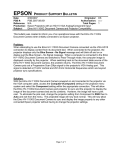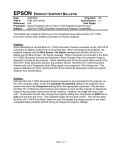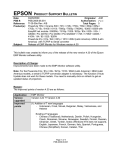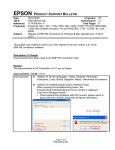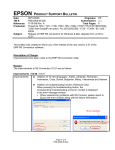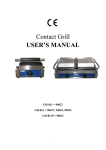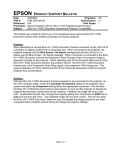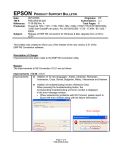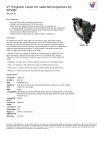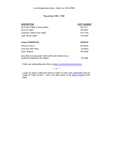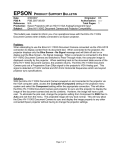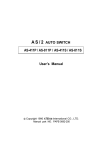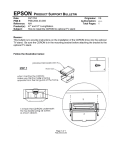Download Epson 730c Product Support Bulletin
Transcript
EPSON Date: PSB #: Reference: Product(s): Subject: PRODUCT SUPPORT BULLETIN 8/30/2007 Originator: DS PSB.2007.08.001 Authorization: N/A Total Pages: 1 Epson Projectors with an HD-15 VGA Analog/Component Input Elmo HV-110XG Document Camera and Projector Compatibility This bulletin was created to inform you of an operational issue with the Elmo HV-110XG Document Camera when initially connected to an Epson projector. Problem: When attempting to use the Elmo HV-110XG Document Camera connected via the VGA HD15 connection to display content from its document bed. When connected to the projector, the projector displays only the Blue Screen - No Signal message and will blink off and on or display just the Blue Screen - No Signal message. When a computer is connected to the Elmo HV-110XG Document Camera and switched to Pass-Through mode, the computer image is displayed correctly by the projector. When switching back to the document table source of the Elmo HV-110XG Document Camera, the problem returns. The Elmo HV-110XG Document Camera puts out a Progressive Scan 20fps signal to the projector's VGA Analog port. This signal is detected at 15 kHz Vertical and 291.8 kHz Horizontal frequencies which are beyond projector sync specifications. Solution: With the Elmo HV-110XG Document Camera powered on and connected to the projector via the VGA computer cable, access the Computer1/Computer2 setting in the projector menu system and select the Component setting within the appropriate connection. This will allow the Elmo HV-110XG Document Camera and projector to sync and the projector to display the image of the document camera bed and its contents. However, the image will have a pink cast. To eliminate the pink cast, change the projector setting from Component to RGB then to Auto and exit from the menu. The projected image will now look normal. This will now allow the Elmo HV-110XG Document Camera to sync and display the image properly to any other connected Epson projector without having to change the projector settings. Page 1 of 1 EPSON Date: PSB #: Reference: Product(s): Subject: PRODUCT SUPPORT BULLETIN 10/08/2004 Originator: DS PSB.2004.10.002 Authorization: TI 04-46e Rev. A Total Pages: 14 EMP NS Connection, EMP Network Manager, EMP Monitor, EMP Multi Screen Adjustment, Cinema Color Editor, VCOM Driver Evaluation results of Epson Projector PC applications tested in Windows XP with SP2. The purpose of this bulletin is to provide information on Epson PC projector applications tested under the Windows XP SP2 (Service Pack2) environment. Description: Information is provided about the evaluation results and recommendations for Epson PC projector applications functionality in Windows XP SP2 Firewall environment. Reason: Compatibility testing for functionality of EMP NS Connection, EMP Network Manager, EMP Monitor, EMP Multi Screen Adjustment, Cinema Color Editor, VCOM Driver in the Windows XP SP2 environment. Results of Windows XP SP2 installation: Installing SP2 on PCs did not disturb the installation of the above software applications. Also, the application software can be installed on PCs where SP2 or earlier versions are installed without any issues. The information contained in the following pages provides details for executing the applications in Windows XP SP2. Page 1 of 14 PSB.2004.10.002 Executing the Software: When executing the software noted below for the first time after SP2 installation completes, the following security alert messages are displayed: [EMP NS Connection] Security alert screen (EMP NS Connection) [EMP Network Manager] Security alert screen (EMP Network Manager) Page 2 of 14 PSB.2004.10.002 [EMP Monitor] Security alert screen (EMP Monitor) [EMP Multi Screen Adjustment] Security alert screen (EMP Multi Screen Adjustment) The Security Alert screen for EMP Multi Screen Adjustment is shown after clicking the Auto button of Network or clicking the Add button after entering an IP address in the IP Address box. Page 3 of 14 PSB.2004.10.002 [Cinema Color Editor] Security alert screen (Cinema Color Editor) The functions of the three buttons displayed in the security alert screen are explained below. [Keep Blocking] --- Enables you to register a started application in the “Exceptions” program of the Windows Firewall. The network port that the application uses is blocked. By selecting this button once, this security alert message will not be shown when starting the application next time. [Unblock] ------------- Enables you to register a started application in the “Exceptions” program of the Windows Firewall and unblock the network port that the application uses. By selecting this option once, this security alert message will not be shown when starting the application next time. [Ask me later]-------- When you want to select both buttons above or select either one later, this button is selected. The started application is not registered in the “Exceptions” program of the Windows Firewall and the network that the application uses is not unblocked. However, when restarting the application, the same security alert message is shown. • PC applications will work normally on Windows XP with SP2 if the “Unblock Item” is selected when the security alert screen is shown. For the detail operation information of each application, please refer to the following: Page 4 of 14 PSB.2004.10.002 Operating Status Report When selecting the Keep Blocking button, the security alert message is closed and the main screen of each application is displayed. [EMP NS Connection Application] Port 3620 is necessary for searching for projectors. If this port is blocked, projectors are not detected. The other applications operate normally. However, there is a case that execution of automatic search disables automatic detection. This occurs when projectors are registered for automatic detection in EMP Monitor before installing SP2, then the registered projectors may not be detected again after SP2 installation. Therefore it is recommended to select Unblock in the security alert screen. If “Keep Blocking” has been selected when starting the application for the first time, and the blocking needs to be removed, complete the execution of the application and proceed with unblocking as follows: a.) Start the Windows Security Center. Double click the icon in the shape of a shield that is always displayed on the taskbar after the installation of SP2. Windows Security Center screen b.) Select and start Windows Firewall Page 5 of 14 PSB.2004.10.002 [Caution] In case the check box for Don’t allow exceptions is checked (this box is not checked at the initial setting), a network port for software is not unblocked even though the software is checked on Exceptions. Make sure this option is not selected. Windows Firewall screen Page 6 of 14 PSB.2004.10.002 c.) Select the Exceptions tab and display exceptions program. [Caution] If this check box is not checked, the security alert screen is not displayed when starting software. •Exceptions screen d.) Check the check boxes for the software you don’t want to block. Page 7 of 14 PSB.2004.10.002 [EMP NS Connection] • Check EasyMP Software box Unblock screen (EMP NS Connection) Page 8 of 14 PSB.2004.10.002 [EMP Network Manager Application]• Check EPSON Projector box Unblock screen (EMP Network Manager) Page 9 of 14 PSB.2004.10.002 [EMP Monitor Application]→ Check EasyMP.net Software box Unblock screen (EMP Monitor) Page 10 of 14 PSB.2004.10.002 [EMP Multi Screen Adjustment Application]→ Check EPSON Projector Software for Multi Screen box Unblock screen (EMP Multi Screen Adjustment) Page 11 of 14 PSB.2004.10.002 [Cinema Color Editor Application] ---> Check Cinema Color Editor. Unblock screen (Cinema Color Editor) By following the above procedure, the network port that each application uses is unblocked and they can operate normally. Page 12 of 14 PSB.2004.10.002 Corresponding program name to PC applications PC Application Program name EMP NS Connection EasyMP Software EMP Network Manager EPSON Projector EMP Monitor EasyMP.net Software EMP Multi Screen Adjustment EPSON Projector Software for Multi Screen Cinema Color Editor Cinema Color Editor When selecting the Unblock button: The Security Alert screen is closed and the main screen is displayed. Then the search result is displayed. When selecting the Ask Me Later button: Port 3620 which is used by EMP NS Connection and is necessary for discovering projectors is blocked, and projectors are not detected. The other applications operate normally. However, there is a case where execution of automatic search disables automatic detection. This occurs when projectors are registered for automatic detection in EMP Monitor before installing SP2, the registered projectors may not be detected after SP2 installation. Page 13 of 14 PSB.2004.10.002 VCOM Driver The following message is shown after the VCOM driver is installed on your PC. Select “No, not this time” item and continue the Plug&Play of the device. 8.) Notes: When you add the program to Exceptions list, the program can receive network communication from outside. This may cause a security risk such as exposure to a virus attack. Page 14 of 14 PSB.2004.10.002 EPSON Date: PSB #: Reference: Product(s): Subject: PRODUCT SUPPORT BULLETIN 10/25/2002 Originator: TC PSB.2002.10.003 Authorization: TI02-35e Rev. A Total Pages: 1 PowerLite 720c / 730c No sound heard when using a resistive attenuator audio cable. This bulletin has been created to provide you with information about different types of audio cables that could affect the sound output operation of your PowerLite 720c or PowerLite 730c video projector. Description of Issue: Sound cannot be heard when an audio cable (3.5mm plug) with a built-in, resistive attenuator is connected to the specified projectors. Reason: There are two kinds of audio cables for stereo and monaural connections. One cable type includes a built-in, resistive attenuator. The cable with the attenuator is used between audio devices and recorders. The cable includes the resistance in order to attenuate the input audio signal by 80%, which equalizes signal output and input. Therefore, when the audio cable with the resistance is connected to the projector, sound does not come out from the projector’s speaker, or the sound is extremely low. This does not indicate a projector failure. Actions: When connecting the projector to speakers or other audio output device, make sure your audio cables are not the attenuated type. The packaging for the audio cable with the resistance typically will have a description like, “Resistance is included in the cable,” on it. Also, the mold for the mini plug of the audio cable with the resistance is thicker than the audio cable without the resistance. An example of this type of cable is the Radio Shack 42-2152 Attenuating Dubbing Cable. Page 1 of 1 EPSON Date: PSB #: Reference: Product(s): Subject: PRODUCT SUPPORT BULLETIN 07/17/2002 Originator: esc PSB.2002.08.003 Authorization: TI 02-14e Rev. A Total Pages: 1 Powerlite 600p / 800p / 810p / 811p / 820p / 720c / 730c / TW100 EMP Link21L Upgrade (Version 1.10) This bulletin was created to inform you of an upgrade to the EMP Link 21L software, which provides support for the Powerlite 600p / 800p / 810p / 811p / 820p / 720c / 730c and the TW100 projectors. Description of Change: The upgrade to the EMP Link21L software adds support for the newer projectors and for Windows XP and Mac OS 10.1 operating systems. Reason: The earlier version of the EMP Link21L (Version 1.00) provided support for the PowerLite 800p and 810p projectors only. In addition, Windows XP and Mac OS 10.1 have been added as supported operating systems, as shown below: Supported Operating Systems Windows 95 Windows 98 Windows Me Windows NT4.0 SP3 and later Windows 2000 Professional Windows XP Home Edition Windows XP Professional Mac OS 8.6, 9.0, 9.02, 9.04, 9.1, 9.2, 9.2.2, X 10.1 Serial port OK OK OK OK OK OK OK N/A Page 1 of 1 USB port Not supported OK OK Not supported OK OK OK OK