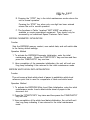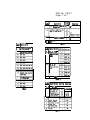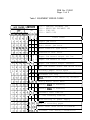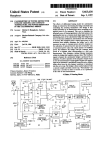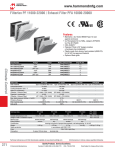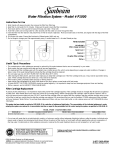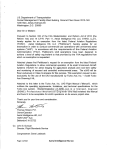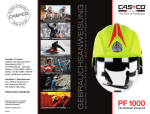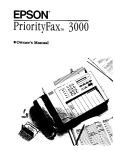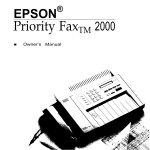Download Epson PriorityFAX 1000 Product Support Bulletin
Transcript
EPSON EPSON AMERICA, INC. INFORMATION Product Support Bulletin Subject: Priority Fax 1000 Maintenance Switch Function Tables Date: 8/8/90 Page: 1 of 7 PSB No: P-0071 Originator: VB The purpose of this document is to describe the PriorityFax IO00 maintenance soft switch functions and to supply instructions for accessing them. ACCESSING THE MAINTENANCE MODE 1. To enter the maintenance mode, apply AC power while pressing the “FINE/PHOTO” and the “START/COPY” keys. 2. The unit will output a long beep and the “ERROR” LED will blink, indicating the unit is in maintenance mode. If the unit does not enter the maintenance mode call Epson Product Support at 213- 539 - 9955 for assistance. 3. There are 2 levels of soft switch functions accessible in the maintenance mode. Table 1 lists the initial level functions. Tables 2, 3, and 4 list the second level functions. The tables are located at the end of this document. 4. The following operations explain how to execute the first level soft switch functions listed in Table 1. A. In Table 1, the second digit of the “Switch Number” is the number on the left. To enter a “1” as the second digit of the “Switch Number”, press the “FINE/ PHOTO” key once. At this point, If the “FINE/PHOTO” key is not pressed before the “START/COPY’ key, the second digit remains as zero. B. To Enter the first digit of the “Switch Number” press the “START/COPY’ key the number of times equal to the first digit of the “Switch Number” to be selected. To enter zero press the “START/COPY” key10 times. C. To complete the code entry, press the “FINE/PHOTO” key one time. D. The unit returns to the initial maintenance mode when the number entered does not correspond to a function listed in Table 1. PSB No: P-0071 Page: 2 of 7 E. Pressing the “STOP” key in the initial maintenance mode returns the unit to normal operation. Pressing the ‘STOP” key when only one digit has been entered returns the unit to normal operation. F. The functions in Table 1 marked “NOT USED” are either not available or require specialized equipment. They should only be accessed by an authorized Epson Customer Care Center. EEPROM PARAMETER INITIALIZATION Function Sets the EEPROM memory content, user switch data, and soft switch data to the factory default settings. Operation Method 1. To activate the EEPROM Parameter Initialization, enter the initial maintenance mode. Press the START/COPY’ key one time and then press the ‘FINE/PHOTO” key one time. 2. Upon completion of the parameter initialization, the unit will emit one long beep indicating it has returned to the initial maintenance mode. EEPROM WHITE LEVEL DATA INlTlALIZATION Function The unit scans a blank white sheet of paper to establish a while level reference point that is used for comparison of black and white levels. Operation Method 1. To activate the EEPROM White Level Data Initialization, enter the initial maintenance mode. Load a blank white sheet of paper in the document slot. 2. Press the “START/COPY’ key twice and then press the ‘FINE/PHOTO” key one time. 3. Upon completion of the white level data initialization, the unit will emit one long beep indicating it has returned to the initial maintenance mode. PSB No: P-0071 Page: 3 of 7 TRANSMISSION VERIFICATION REPORT 1. To set the Transmission Verification Report to “ON”, enter the initial maintenance mode. Press the “START/COPY’ key 7 times and then press the “FINE/PHOTO” key one time. To set the Transmission Verification Report to “OFF”, enter the initial maintenance mode. Press the “START/COPY’ key 8 times and then press the “FINE/PHOTO” key one time. 2. Upon completion, the unit will print the change made and emit one long beep indicating it has returned to the initial maintenance mode. TEST PATTERN 1. To print the test pattern shown in Figure 1, enter the initial maintenance mode. Press the “START/COPY’ key 9 times and then press the “FINE/PHOTO” key one time. 2. Upon completion of the test pattern print out, the unit will emit one long beep indicating it has returned to the initial maintenance mode. SECOND LEVEL SOFT SWITCH FUNCTIONS The second level of soft switch functions is accessed through switch 10 of the initial level of function switches. Refer to Figure 2 for instructions on accessing and changing these functions. SECOND LEVEL SOFT SWITCH DATA PRINTOUT 1. To print the “System Configuration List” which contains the Second Level Soft Switch Data, enter the initial maintenance mode. Press the “PHOTO/FINE” key one time, press the “START/COPY” key one time and then press the ‘PHOTO/FINE” key one time. 2. The unit will print the “System Configuration List” and emit one long beep indicating it has returned to the initial maintenance mode. PSB No: P-0071 Page: 4 of 7 SECOND LEVEL SOFT SWlTCH FUNCTION DESCRIPTIONS TABLE 2 - Switch 1: Overseas communication mode (reception) Setting switch 1 to a “1” allows the unit to acknowledge the 1100 Hz signal that suppresses echoes, instead of a 2100 Hz which disables the echo suppressor (ES). Suppressing the echoes provides a more reliable method of establishing communications. TABLE 2 - Switches 2 & 3: Overseas communication mode (Transmission) When switch 2 is set to “1” and switch 3 is set to “0”, the unit ignores the DIS signal sent from the calling station for suppressing echoes. Note: Some called models may cause an error by receiving an echoed DIS. When both switches 2 and 3 are set to “1“, the unit transmits an 1100 Hz signal for 3 seconds upon detection of the DIS V.21 flag. This operation prevents the called station from receiving its own DIS and enables a no- carrier state until the unit transmits a subsequential DIS. TABLE 2 - Switch 4: Direct connection mode When switch 4 is set to 1, the unit starts receiving signals from the remote station when the “START/COPY” key is pressed, regardless of whether the hand set is on- hook or off- hook. This mode is used for cross testing two fax machines when they are connected directly to each other. TABLE 3 - Switches 1 - 4: Stan/End Transmission speed in 63 mode The starting and ending transmission speed can be set separately in 63 overseas communication mode. If there is excessive noise, decrease the starting speed. Increase the ending speed if the transmission of the document takes too long. These settings are independent of the overseas communications mode (Table 2 switches 2 and 3). PSB No: P-0071 Page: 5 of 7 TABLE 4 - Switches 3 & 4: Modem Equalizer These switches are used for setting the modem equalizer to compensate for line loss. The function section of Table 4 lists the relationship between the line loss and the appropriate switch setting that compensates for that loss. TABLE 4 - Switches 5- 8: Modem Attenuator These switches are used to adjust the transmission level attenuation. The amount of attenuation is accumulative when setting more than one switch to “1”. For example, if switches 5 and 6 are set to ‘1” and switches 7 and 8 are set to “0”, the accumulative attenuation is 12 dB The maximum attenuation with all the switches set to “1” is 15 dB. When a switch in this section of Table 4 is set to “0”, that switch value is 0 dB. Figure 1 PSB No: P-0071 Page: 6 of 7 To enter Inttlal Halntenance Mode, Hold down the FINE/PHOTO and START/COPY buttons while aoDlYlng Dower. Initial Maintenance Mode , I Press FINE/PHOTO 1 time Press START/COPY 10 times Press FINE/PHOTO 1 time Sets second digit to 1 Sets first digit to 0 Completes code entry Second level switches accessible (OPTIONAL) Press the FINE/PHOTO Button: l=Table 2 1, 2, or 3 times to select : P=Table 3 the desired switch bank. (See Tables 2. 3, and 4) i 3=Tab'e 4 Press the START/COPY button To orrnt a SYSTEM CONFIGURATION LIST: Press FINE/PHOTO 1 tlme Press START/COPY 1 time Press FINE/PHOTO 1 tlcne Enters selection (Prints current switch status) Refer to the System configuration I 'Ii listortable 2. 3, or 4. 1 1 Press the START/COPY button 1 t I I1 Enters selection I Press the FINE/PHOTO button once to select 1. Sk10 this step to select 0. Refer to table 2, 3, or 4 for more detail. 1 Press the START/COPY button Enters selection Press START/COPY to set other switches. I Press STOP to exit I current switch bank. I Pressing STOP will print switch status I Press STOP to exit Initial Maintenance Mode Figure 2 Returns the unit to normal ooeration. PSB No: P-0071 Page: 7 of 7 I I Switch nuler Dorcriptim Ructch ' IRotting I Fuwxion O V E R S E A S -ICATlOR 0 ‘Off RODE (Rraption) 101 I I DIRECT CONYECTIOll #OE I 1 S-8 1 ROT USED Suitch' Faction Naber Dercriptim I I I I 01 EEPR# PMMETER lYfTlAlIzATlw OATA lYtllALl2ATlw DATA PRIWTM I I I I I BUCriptim II bpottha etert of a3 nicatiam &itch wr 1,2 5-a 1 Suit& T&k 1 0 OFF low I ROT URED IRider I Ooacriptim I 1*2 I ROTWED 3.4 I I Switch IRating I Fmctian II I I 1 Lim Lou EPSON EPSON AMERICA, INC. Product Support Bulletin Subject: PriorityFax 1000 Equipment Error Codes Date: 3/7/90 Page: 1 of 3 PSB No: P-0061 Originator: VB This product support bulletin explains the procedure for reading and interpreting PriorityFax 1000 (PF1000) error codes. The PF1000 equipment error codes are listed under the “Error Codes” column in Table 1. When the PF1000 is in error mode, the buzzer sounds and the “ERROR’ LED turns ON. Simultaneously pressing and holding the “FINE/PHOTO” and the “START/COPY” buttons until the buzzer stops sounding, sets the PF1000 into an error code display mode. In the error code display mode, the state of the “SENDING DOCUMENT”, “RECEIVING DOCUMENT”, “FINE”, and “PHOTO” LEDs on the front panel reflect the error condition of the PF1000. If an LED is ON it represents a “1”, if it is OFF it represents a “0”. Use Columns 0 through 7 of Table 1 to interpret the error code. The LEDs display the error code in 2 parts. The state of the “ADD PAPER” LED, which changes in 5 second intervals, determines which part of the error code is being displayed. 1. When the “ADD PAPER” LED is ON the “PHOTO”, “FINE”, “RECEIVE DOCUMENT”, and “SEND DOCUMENT LEDs represent columns 0, 1, 2, 3 of Table 1. 2. When the “ADD PAPER” LED is OFF the “PHOTO”, “FINE”, “RECEIVE DOCUMENT”, and “SEND DOCUMENT LEDs represent the columns 4, 5, 6, 7 of Table 1. PSB No: P-0061 Page: 2 of 3 For example, if a document is being sent and is not detected by document sensor 2, the PF1000 will go into error mode. Simultaneously pressing and holding the FINE/PHOTO and the START/COPY buttons until the buzzer stops sounding, sets the PF1000 into an error code display mode. In this error condition, when the “ADD PAPER” LED is ON, only the “PHOTO” and “FINE” LEDs will be ON. In Table 1, This is interpreted as a “1” for columns 0 and 1 and a “0” for columns 2 and 3. When the “ADD PAPER” LED is OFF, only the “SEND DOCUMENT” and “FINE” LED’s will be ON. In Table 1, this is interpreted as a “1” for columns 5 and 7 and a “0” for columns 4 and 6. In Table 1, locate the Row that has a “1” in columns 0, 1, 5, and 7 and a “0” in columns 2, 3, 4, and 6. Notice that this row corresponds to the same row that lists the “Doc. sensor 2 not detecting document” error. PSB No: P-0061 Page: 3 of 3 Table 1 EQUIPMENT ERROR CODES *SD *RD *FN *PH 1 .STATE ON = = = = SENDING DOCUMENT LED RECEIVING DOCUMENT LED FINE LED PHOTO LED RDIFN(PH Error Codes 1 0 0 0 1 1 0 0 0 1 1 0 0 0 1 10 0 01 i#E 0 0 0 Paper jam error 0 0 1 Auto cutter jam error 0 1 0 Head connector open error 0 1 1 Thermistor heat error o! 0 1 Paper low sensor output too low t1 0 Paper low sensor to high l! 1 I Paper low sensor output unstable 1 0 1 Paper low sensor black and white error 0 0 1 Recording paper cover open I## 1 0 1 0 0 0 1 0 Document too long 1 0 1 0 0 0 1 1 Dot. sensor 2 not detecting document 1 0 1 0 0 11 01 011 Faulty white level data 1 0 1 Faulty DMA0 in scanning 1 1 0 Faulty DMA1 in scanning 11 1 Document feed time-out 0 0 0 1 line scanning time-out 1 0 1 Over-heating of power supply 11 II 01 0111 Out of recording paper 11 l( 011 White level data error in EEPROM 01 4 OII Document lost during transmission I