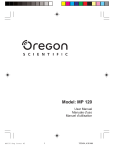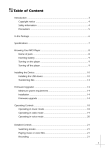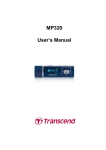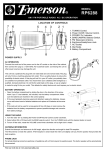Download Emerson MP120 Quick Start Manual
Transcript
Location of Controls LCD DISPLAY HOLD SWITCH VOLUME + BUTTON HEADPHONE JACK VOLUME - BUTTON USB CAP M EN U FWD BUTTON POWER/PLAY/ PAUSE/STOP BUTTON Quick Start Guide MP120 (128MB) MP320 (256MB) MENU BUTTON Copyright/Trademarks Warning © 2005 Emerson Radio Corp. All rights reserved. Emerson Radio Corp. shall not be liable for any errors contained herein or for any damages arising out of or related to this document or the information contained herein, even if Emerson Radio Corp. has been advised of the possibility of such damages. This document is intended for informational and instructional purposes only. Emerson Radio Corp. reserves the right to make changes in the specifications and other information contained in this document without prior notification. Emerson Radio Corp. disclaims any obligation to update the information contained herein. Microsoft®, WMA™ and the Windows® logo are trademarks or registered trademarks of Microsoft Corporation in the United States and/or other countries. Mac and the Mac logo are trademarks of Apple Computer, Inc. registered in the United States and/or other countries. Pentium is a registered trademark of Intel in the United States and/or other countries. All other product names may be trademarks of the companies with which they are associated. Emerson Radio Corp. Parsippany, New Jersey 07054 For additional set-up or operating assistance Please call: 1-800-898-9020 To reduce the risk of shock hazard, do not expose this product to rain or any type of moisture, as well as do not disassemble the player. There are no user-serviceable parts inside. Caution: Any changes or modifications not expressly approved by the party responsible for compliance could void the user's authority to operate this device. Shield cables must be used with this unit to ensure compliance with the Class B FCC limits. Risk of explosion, damage or battery leakage is possible if battery is replaced or inserted incorrectly, as well as an incorrect type. Never attempt to charge a non-rechargeable alkaline battery. Please dispose of used batteries according to local laws. This device complies with Part 15 of the FCC Rules. Operation is subject to the following two conditions: (1) This device may not cause harmful interference, and (2) This device must accept any interference received, including interference that may cause undesired operation. Note: This equipment has been tested and found to comply with the limits for a Class B digital device, pursuant to Part 15 of the FCC Rules. These limits are designed to provide reasonable protection against harmful interference in a residential installation. This equipment generates, uses, and can radiate radio frequency energy and, if not installed and used in accordance with the instructions, may cause harmful interference to radio communications. However, there is no guarantee that interference will not occur in a particular installation. If this equipment does cause harmful interference to radio or television reception, which can be determined by turning the equipment off and on, the user is encouraged to try to correct the interference by one or more of the following measures: - Emerson Radio Corp. World Wide Web address: http://www.emersonradio.com Emerson Radio Corp. email address for customer inquiries: [email protected] BATTERY COMPARTMENT Part No. 16-2980 503-02 Printed in China - Reorient or relocate the receiving antenna. Increase the separation between the equipment and receiver. Connect the equipment into an outlet on a circuit different from that to which the receiver is connected. Consult the dealer or an experienced radio/TV technician for help. Under the environment with electrostatic discharge, the sample may malfunction and require user to reset the sample. REV BUTTON Troubleshooting Player is not recognized on my Windows® 98 computer: Download and install the MP120/MP320 driver from www.emersonradio.com. Connect the player to your computer and follow your operating system's instructions to finish installing the driver. If player is still not recognized, locate the Universal Serial Bus (USB) devices in your operating system's device manager. If your MP120/MP320 driver displays a problem, follow your operating instruction's directions for updating the device driver and load the downloaded MP120/MP320 driver. After transferring files to the player, music did not play or data was not present: Make sure music is in the MP3 or WMA™ format. Follow your operating system's instructions for safely disconnecting USB devices. Buttons do not work/player does not power up: Make sure the HOLD switch is in the off position. Make sure the battery is in the correct position. Replace the battery with a new one if necessary. No sound is heard through the headphones: Check the headphone connection and adjust the volume level. System Requirements • Windows® 98, 98SE, ME, 2000 and XP (Driver is required for Windows 98SE and below) / Mac® OS 9.2.2 or higher • IBM PC / Mac® compatible machine with USB Port* • Pentium MMX® 233MHz or higher • 64 MB minimum RAM • 10 MB free space minimum on hard drive * The player is compatible with USB 2.0 / 1.1 / 1.0 ports. 1 2 Unpack box contents Deluxe Earbud Headphones MP120/MP320 Player U N ME 3 Insert the battery (not included) 1. Slide the battery compartment cover as shown. 1. Remove cap. 2. Insert one fresh "AAA" alkaline battery in the battery compartment. Be sure to follow the polarity marking in the battery compartment. If the battery is inserted incorrectly the unit will not work. 2. Place USB connector of player into female side of the USB extension cord (A). Plug the other end of the extension cord (B) into an open USB port in computer. 3. Slide the battery compartment into place. USB Cable Pouch Armband NOTE: Player can be connected directly to computer if space permits. • When the battery is getting weak, the indicator changes from " " (full battery) to " " (replace battery) in the display, the battery is almost exhausted and should be changed as soon as possible. Do not leave weak or exhausted battery in the player as it will eventually leak and cause corrosion inside the battery compartment. 1 U N ME NU ME 3 Warranty Information Quick Start Guide Connect player to your computer 2 A NU ME U M EN Warranty Card B 1 2 4 Transferring music and data files 1. Confirm player is powered up and connected to computer. 2. On your Desktop, double-click the "My Computer" icon. 3. Drag and drop files onto the MP120/MP320 drive ("Removable Disk"). NOTE: The player stores all types of formatted files. However, it will only play MP3, WMA™, and WMA™ with DRM™ (copy protected) formatted files. To transfer WMA™ with DRM™ formatted files to MP120/MP320, please visit www.emersonradio.com for details. NOTE: • 5 "AAA" BATTERY Use your MP120/MP320 as a MP3 player 6 How to operate your player 1. Unplug player from the USB cord. Make sure you have at least one MP3 or WMA™ file already stored on the player. Power on the unit: Press and hold the POWER/PLAY/ PAUSE/STOP button for approximately 2 seconds. 2. Make sure the HOLD switch is in the off position (A) and that the player is on (B). To play track: Press the POWER/PLAY/PAUSE/STOP button. 3. Connect the earbuds to the headphone jack. To select a different track: Press the FWD buttons. 4. Press the POWER/PLAY/PAUSE/STOP button to begin playing an audio track. Your player will have slightly less memory available than stated due to the necessary memory needed for its firmware. or REV To search through a track: Press and hold the FWD REV buttons. or To momentarily pause track: Press the POWER/PLAY/PAUSE/ STOP button when track is playing. indicator appears. NOTE: If you are using Windows® 98, you must first download and install the driver from www.emersonradio.com. To resume track: Press the POWER/PLAY/PAUSE/STOP button when track is paused. 3 2 A HOLD 'Off' To adjust volume: Press the VOL + or - buttons. 3.5mm 2 1 4 NU ME 2 3 B PRESS & HOLD TO POWER ON To stop track: Press and hold the POWER/PLAY/ PAUSE/STOP button for approximately 2 seconds when track is playing. Power off the unit: Press and hold the POWER/PLAY/ PAUSE/STOP button for approximately 5 seconds . To lock the buttons from accidentally being pressed: Slide the HOLD switch to the on position. indicator appears.