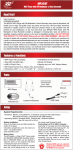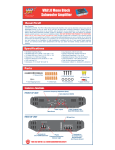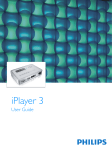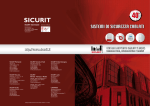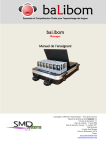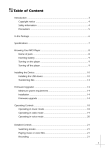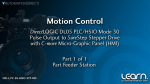Download Roadmaster MP320 Car Stereo System User Manual
Transcript
MP320 ® MP3 Player Setup Installation Operation System Requirements • Hardware: IBM PC, Compatible PC or Notebook Computer with USB interface. • Operating System: Windows98/SE, Windows Me, Windows2000/XP Read First! Dear Customer, CONGRATULATIONS. The MP320 MP3 Player, when used as described, will enable you to enjoy CD-quality music any where and any time. We have taken numerous measures in quality control to ensure that your product arrives in top condition and will perform to your satisfaction. In the rare event that your MP320 MP3 Player contains a damaged or missing item, does not perform as specified, requires warranty service or you have an installation problem. DO NOT RETURN THIS PRODUCT TO THE STORE. Please call our TOLL-FREE NUMBER (1-800-445-1797) and ask to speak with a member of our technical service team, or submit your questions by e-mail to [email protected] and a member of our technical service team will respond by E-Mail to your questions. Our in-house technical service team will expedite delivery of your part, advise you on installation, or help troubleshoot a problem with you. If your product needs warranty service, our technical service team representatives will help you obtain the fastest remedy possible under the warranty. Installing Battery Press on the battery cover in the direction of the arrow to slide it off. Insert one AAA - size battery. Close the battery cover. Insert the larger end of the USB cable into the USB port of the PC and insert the other smaller end to the USB connector of the player. You’ll see a safe removal icon at the right bottom of the screen. When you open “My Computer” on the desktop, you will see a new removable disk. That indicates the connection is successful. Before Using Connecting to the PC The MP3 player is a plug & play device under WIN2000/XP/ME OS. But for WIN98/SE, you are required to install the driver first before connecting it to the computer. Insert the driver CD into the CD-ROM and execute the Setup.htm file on it. Click the player picture with correct model. Windows 98/SE users are required to install the driver BEFORE connecting the MP320 to the computer! Installation Operation LCD Display Specifications Play Speed • MP3 Player with LCD Display • Plays MP3, WMA, and WAV Files • 128 MB Built-In Flash Memory • 8 to 12 Hours of Playing Time • USB 2.0 Plug N’ Play™ • Requires only one AAA battery • EQ Presets; Rock, Classic, Jazz, Pop, Normal and User Setable EQ Mode Repeat Mode A-B Repeat Play Indicator Battery Charge Track Number Length of Current Track Current Folder Elapsed Time File type Title Track BASIC OPERATION Parts Parts MP3 Player Manual One AAA Battery Earbuds Neck Strap USB Cable Software CD Features & Functions USB Port Hold MENU Carry Strap Holder A-B Increase Volume Next Play Earphone Jack Previous Display Decrease Volume Battery Compartment Give Us A Call, We'll Help You Install! For Information and Technical Assistance, Call Toll-Free in U.S.A. and Canada. 1-800-445-1797 PLEASE DO NOT RETURN PRODUCT TO STORE. Play ........................................................ Press the Play button to play track. Pause ................................................ During playback, press the Play button to pause. Stop........................................................ During playback, press and hold the Play button for a while to stop the playback and return to the beginning of current track. Volume ................................................ Press the V+ button to increase the volume. Press the V- button to decrease the volume. Previous Track ................................ Press the button. Next Track ........................................ Press the button. Fast Forward ........................................ Press and hold the button. Rewind ................................................ Press and hold the button. Lock/Unlock buttons ........................ Slide the Hold switch to the locked position to lock buttons against being pressed accidentally. Slide the Hold switch to the unlocked position to enable all buttons. Enter The Main Menu ........................ Press and hold the MENU button for a few seconds to enter the main menu Select Menu Item or Option ................ Press the button or button to select the menu item and press the Play button to confirm the selection. Return To The Previous Menu Level Press the Menu button to return to the previous level. The player will return to the previous level automatically if there is no activity within 10 seconds. Exit From The Menu ........................ Select “Return” and press the Play button to exit. Or, do not press any button, and the player will exit automatically. Folder Navigation Mode ................ Press the Menu button to enter the navigation mode, and you see the play list of current folder. Close The Folder ................................ In the navigation mode, press the button to close the current folder and return to the previous directory. ADVANCED OPERATION A-B Repeat To repeat a section of the current track, Press the A-B button during playback to select the start point of the section to repeat. The top of the LCD screen shows “A-”. Press the A-B button again at the desired end point of the repeat. The top of the screen will now display “A-B”. The section between the start point and the end point will be played repeatedly. To end the A-B repeat, press the A-B button shortly. Play Modes You can switch between the following five play modes: Normal – Play all tracks in the current folder in order. Repeat One – Repeats the current track. Repeat All – Repeats all tracks in the player. Folder - Repeats all tracks in the current folder. Shuffle – Repeats all tracks in the current folder at random. Introduction – Play the first 10 seconds of every track in the current folder. To Select The Play Mode: Press and hold the Menu button to enter the main menu. 1. Select the “PLAY SETTING” item and press the Play button to confirm. 2. Select the “REPEAT” item and press the Play button to show the provided options. 3. Select the desired mode option and press the Play button to confirm. Switch EQ Mode You can play the tracks with different pre-set equalizer settings. The device provides 5 EQ modes: Normal, Rock, Jazz, Classic and Pop. To Set The Eq Mode: 1. Enter the main menu, select “PLAY SETTING” and press the Play button to confirm. 2. Select “EQUALIZER” and press the Play button to show the provided options. 3. Select the desired EQ setting option and press the Play button to confirm. Adjust The Play Speed 1. On the main menu, select “PLAY SETTING” and press the Play button to confirm. 2.Select “PLAY SPEED” option and press the Play button to continue. 3. Press the button to slow down the playback or press the button to speed up the playback. The “00” level is the normal speed. Delete Single Track 1. Press the Menu button to enter the folder navigation mode. 2. Select the track that you want to delete and press the A-B button to delete it. 3. Press the button to select “YES” option and press the Play button to confirm deletion. Or, select “NO” to cancel deletion. Delete All Tracks To delete all tracks in the player, you need to format the device. 1. Enter the main menu, select the “Control Menu” item and press the Play button to show its submenus. 2. Select the “FORMAT” option and press the Play button to Confirm. Display Lyric To display song lyrics during playback, you must edit the lyrics using the Lyric Manager software first, then copy the edited file to the player. For detailed information on editing lyrics, see the section “Using the Lyric Manager”. Open The Folder ................................ In the navigation mode, press the button or the Play button to open the current folder and return to the previous directory. Select The Track To Play ................ Expand the folder, use the V+ or V- button to select the track that you want to play and press the Play button to play the track. Visit us on the WEB WWW.ROADMASTERUSA.COM TM ©2005 MegaSound TM All designs, logos and images are the exclusive property of MegaSound and/or it’s affiliates. All rights reserved. Advanced Operation Lyric Manager Recording With The Built-in Microphone Installing Lyric Manager Before editing lyrics you will need to install the Lyric Manager software. Record In The Music Mode, Press The A-B Key When The Playback Pauses Or Stops. Or, Enter The Voice Mode, And Press The A-B Key To Start Recording. Free Space Available Time File Type Bit Rate File Name Sample Rate Used Space Free Space READY TO RECORD Elapsed Time Used Space Free Space RECORDING To End Recording, Press The Play Key To Save The Voice File. Note: During Recording, You Can Press The A-B Key To Pause And Then Press It Again To Resume Recording. Record Settings You Can Set The Recording Format As Mp3 Or Wav Before Recording: 1. On The Main Menu, Select “Record Setting” And Press The Play Key To Show The Options. 2. Select “Voice Record” And Press The Play Key To Confirm. 3. Select “File Type” And Press The Play Key To Continue. 4. Select “Mp3 File” Or “Wav File” Option. For “Mp3 File”, You Can Also Adjust The Bit Rate And Sample Rate Using The Key And Key To Get Excellent Sound Quality Play Voice File Press The Menu Key To Enter The Folder Navigation Mode And Select The Voice File That You Want To Play. Customizing Settings On The Main Menu, Select The “Control Menu” Item And Press The Play Key To Enter The System Settings Mode. Timer 1. Sleep Off - To Set The Continuous Playback Time Before Which The Player Is Turned Off Automatically, Select The “Sleep Off” Option, And Use The Key And Key To Specify The Time. 2. Power Off - To Set The Length Of Time After Which The Player Is Turned Off Automatically When There Is No Activity, Select The “Power Off” Option, And Use The Key And Key To Specify The Time. Screen 1. Backlight - To Specify The Backlight Time, Select “Backlight” And Use The Key And Key To Specify The Time. 2. Contrast - To Set The LCD Contrast, Select “Contrast” And Use The Key And Key To Adjust The Contrast Level. Format To Empty All Files In The Player, Use The Format Option. System Info View The System Information Including Version No., Total Capacity And Remaining Space. 1. Insert the driver CD into the CD-ROM and execute the Setup.htm file on it. Click the Lyric Manager file below the EM633X player picture. 2. Select “Run this program from its current location” in order to execute Setup.exe program at once, and then click “OK” to continue. 3. Click “Yes” on the following dialogue to start installation. 4. The installation progress starts. 5. Click “Next” to continue. 6. Click “Yes” to accept the license agreement 7. Click “Finish” to finish the installation Editing Lyrics 1.Click “Start” menu on the tool bar, select “Programs”, then select “Lyric Manager” to run Lyric Manager. 2. On the left pane, select the MP3 or WMA audio file. On the right pane, click the foldericon above the right pane and select the lyric file with format of LRC or TXT to import the lyric file. 3. For the LRC file, just click the " " icon above the left pane to combine the MP3 or WMA file and the lyric file. Then save the combined file. For a TXT file that has no time stamp, you can insert the time stamp by following these steps: A. On the left pane, select the track and press the " " key to play the track. During playback, you can press the " " button to pause or press the " " to stop the playback. B. When you are listening to the playback, click the “Insert Time” button to insert the start time of each sentence on the right pane. C. When all sentences are marked by time stamp, click the " " icon to combine the MP3 file and the lyric file, and then save the combined file. USB Control A Tool That Is Used During Device Manufacture. 4. Copy the combined file to the player. When you play the combined file, you see the lyric displays. Language To Select The Display Language, Select “Language”, Use The Or Key To Select The Desired Language And Press The Play Key To Confirm. Notice Return Return To The Main Menu. Firmware Upgrade To get the latest version of the device, you can upgrade the firmware by the following steps. Method 1: 1. Download the update file named as FMYIFANG.BIN from the provider’s website to root of the player. 2. Take out the battery, and connect the player to the PC, you see “FIRMWARE UPGRADE” on the display. 3. When “FIRMWARE UPGRADE” disappears, remove the player and reconnect it. 4. Please wait for the device to complete formatting. When a dialog box pops up, just ignore it. 5. Connect the player to PC once again. When you see a removable disk, upgrade finishes. Method 2: 1. Copy the FMYIFANG.BIN update file to the player. 2. Power on the player, it will start firmware upgrade automatically. During upgrade, please make sure the battery charge is enough. Otherwise, the device will be damaged. IMPORTANT NOTICE! DO NOT REMOVE THE PLAYER UNDER THE FOLLOWING CONDITIONS THE DEVICE MAY BE DAMAGED! 1. The message “FIRMWARE UPGRADE” has not disappeared yet. 2. Formatting is in progress. The firmware upgrade process will format the device. Please backup the data before upgrade. Plug & Play is only available for WIN2000/XP. Plug & Play is not supported by WIN98 and WIN98SE a driver needs to be installed. Push the Hold switch to the unlocked position to enable all keys before operation. Please replace the battery immediately when the display indicates low battery, or the device will be powered off automatically. Please unplug the player properly to avoid data losing. The transfer rate displayed on the PC may be different depending on the operating system. Exact transfer rate should be subject to the player's indication. When the recorded voice file is too large, it is normal that the response of the device may be slow. Cautions 1. Do not subject the device to severe impact or drop it from high position. 2. Do not use the player in extreme hot or cold, dusty or damp field. Do not expose it to direct sunshine. 3. Back up the data frequently in case of accident data loss. 4. Avoid using the player in strong magnetic field. 5. Keep the device away from water or other liquids. In the event that water or other liquids enter the device, power off the product immediately, take out the battery and clean the device. 6. Do not use chemical solution to clean the device in order to avoid corrosion. Clean it with a dry cloth. 7. We are not responsible for the damages or lost data caused by malfunction, misusing, repairing the device or battery replacement. 8. Do not attempt to disassemble, repair or modify the product, or it will be out of guarantee. 9. The design of the player or actual display may be different from what is shown in this manual. It should be subject to the actual display or design. Troubleshooting Possible Cause Solution The LCD is blank when the play button is pressed. 1. No battery or battery is too low. 2. The keys are locked. 1. Install or replace the battery. 2. Unlock the Hold switch. The player will not turn on even when the battery is replaced. The internal flash memory may have errors from static, magnetism, or improper removal from the computer. Upgrade the firmware. The player will not play when play key is pressed and the player is on. The keys are locked by the Hold switch. Slide the Hold Switch to the unlocked position. No sound when playing music or voice file. 1. The volume is too low. 2. The file is corrupt. 1. Turn the volume up. 2. Delete the file or play another file. The player is not recognized by the computer. 1. The driver is not installed or is corrupt. 2. The USB cable is not fully inserted into the USB jack. 3. The USB cable is not supported by the computer. 1. Install/reinstall the driver. 2. Make the USB cable is fully inserted 2. Upgrade the computer. The displayed time is constantly changing. The bit rate of the MP3 file Use fixed bit rate to is changing during playback. compress the file. The player has an error when you plug into & unplug from the computer. The player is unplugged during file transfer. Do not unplug the player during file transfer. The removable disc icon does not show up when the player is plugged into the computer. The “USB CONTROL” option is selected and the device is in the system mode. Reconnect the player to the computer. The total memory displayed is not the same as the indicated player capacity. Part is the memory is used to store programs and display characters on the LCD . Problem Limited Warranty MegaSoundTM products are designed and manufactured to provide a high level of trouble-free performance. MegaSoundTM warrants, to the original purchaser, that its products are free from defects in material and workmanship for 30 days from the date of original purchase, as part of our commitment to product excellence. MegaSoundTM and/or it’s affiliates routinely improves the designs, materials or production methods of its existing products. Because it is impractical to publicize all changes in every product, we reserve the right to make such changes without notice. CONDITIONS OF WARRANTY: If during the 30 day warranty period your new product is found to be defective, MegaSoundTM will repair such defect, or replace the product, without charge for parts or labor subject to the following conditions: 1. All repairs must be performed by MegaSoundTM and/or it’s affiliates in Eatontown, New Jersey. 2. The equipment must not have been altered or been damaged through negligence, accident, or improper operation. 3. The replacement of parts are exempted from this warranty when replacement is necessary due to normal wear and tear. 4. All warranty claims must be accompanied by a copy of the sales receipt or bill of sale. 5. Repair or replacement parts supplied by MegaSoundTM under this warranty are protected only for the unexpired portion of the original warranty. 6. In the case of car s, this warranty does not extend to the elimination of car static or motor noise; correction of antenna problems; costs incurred for the removal or reinstallation of the product; damage to tapes, speakers, accessories or car electrical systems. 7. MegaSoundTM will not be responsible for any charge incurred for installation. OWNER'S RESPONSIBILITIES: MegaSoundTM will make every effort to provide warranty service within a reasonable period of time. SHOULD YOU HAVE ANY QUESTIONS ABOUT SERVICE RECEIVED, OR IF YOU WOULD LIKE ASSISTANCE IN OBTAINING SERVICE, PLEASE CALL TOLL FREE 1-800-445-1797, 8:30am - 4:30pm EST. In order to provide you with the proper warranty service, we request that you adhere to the following procedure: 1. Include a copy of your sales receipt or bill of sale with your unit when it is returned for warranty service. 2. If it is necessary to return your product for service, please return it securely packed, preferably in the original shipping carton, and freight and insurance prepaid to the following address: MegaSoundTM, Service Department, 6 G Industrial Way West, Eatontown, New Jersey 07724. 3. Please include a detailed explanation of the problem you are having. 4. If your product is found by MegaSoundTM to have a defect in material or workmanship, within the warranty period, it will be repaired or replaced at no charge and returned to you prepaid. Where permitted by Iaw MegaSoundTM liability shall be limited to that set forth in this warranty. This warranty shall be the exclusive remedy of the purchaser. MegaSoundTM makes no other warranty of any kind, expressed or implied; and all implied warranties, are hereby disclaimed by MegaSoundTM and excluded from this warranty, MegaSoundTM and/or it’s affiliates, the manufacturer, distributor and seller shall not be liable for any injury, loss or damage, incidental or consequential, arising out of the use or intended use of the product. TM ©2005 MegaSound TM All designs, logos and images are the exclusive property of MegaSound and/or it’s affiliates. All rights reserved. 022405 Printed in China 00000