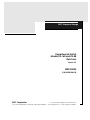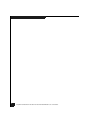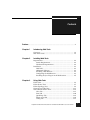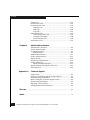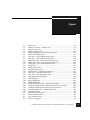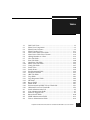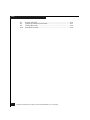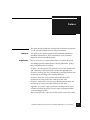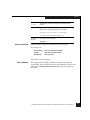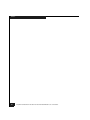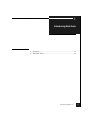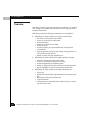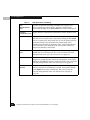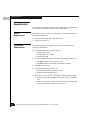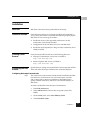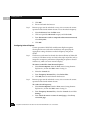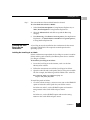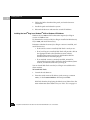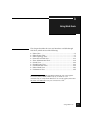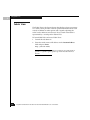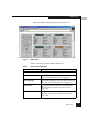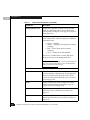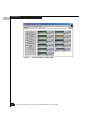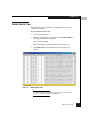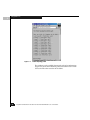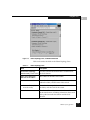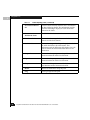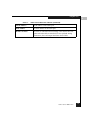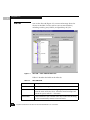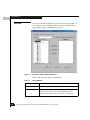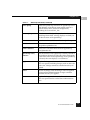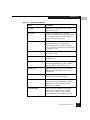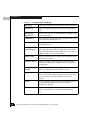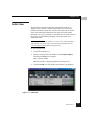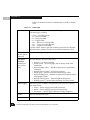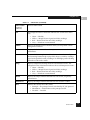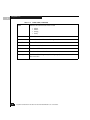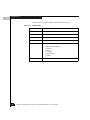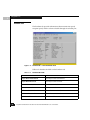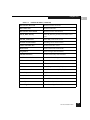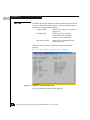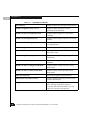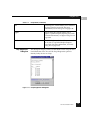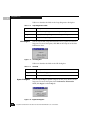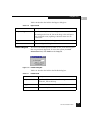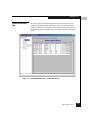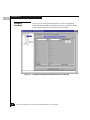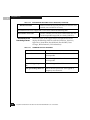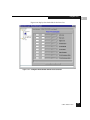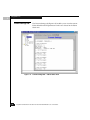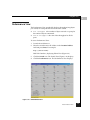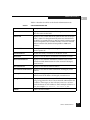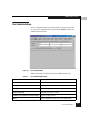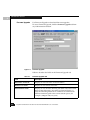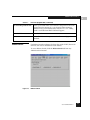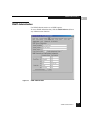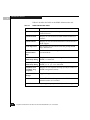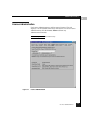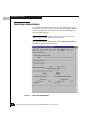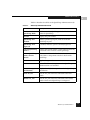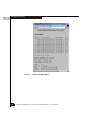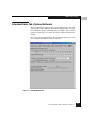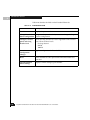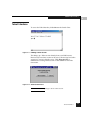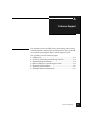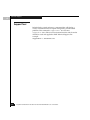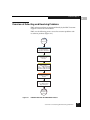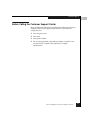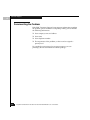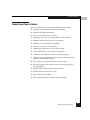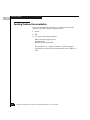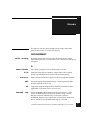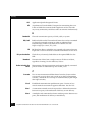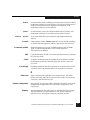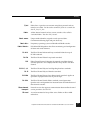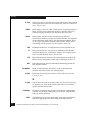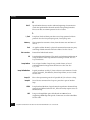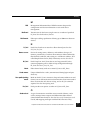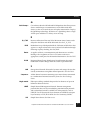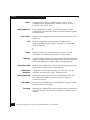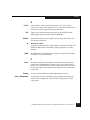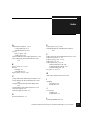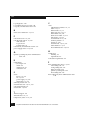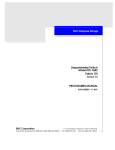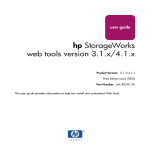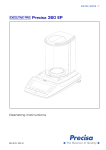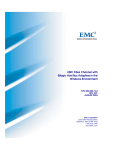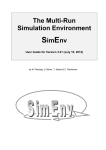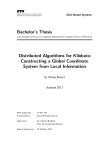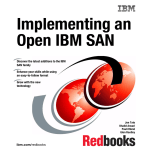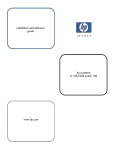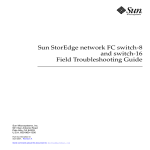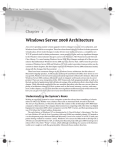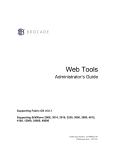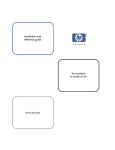Download EMC DS-8B User's Manual
Transcript
EMC Enterprise Storage Departmental Switch Models DS-16B and DS-8B Web Tools Version 2.3 USER GUIDE P/N 069001083-00 EMC Corporation Corporate Headquarters: (508) 435-1000, (800) 424-EMC2 171 South Street, Hopkinton, MA 01748-9103 Fax: (508) 435-5374 Service: (800) SVC-4EMC Copyright © 2001 EMC Corporation. All rights reserved. Printed March 2001 No part of this publication may be reproduced or distributed in any form or by any means, or stored in a database or retrieval system, without the prior written consent of EMC Corporation. The information contained in this document is subject to change without notice. EMC Corporation assumes no responsibility for any errors that may appear. All computer software programs, including but not limited to microcode, described in this document are furnished under a license, and may be used or copied only in accordance with the terms of such license. EMC either owns or has the right to license the computer software programs described in this document. EMC Corporation retains all rights, title and interest in the computer software programs. EMC Corporation makes no warranties, expressed or implied, by operation of law or otherwise, relating to this document, the products or the computer software programs described herein. EMC CORPORATION DISCLAIMS ALL IMPLIED WARRANTIES OF MERCHANTIBILITY AND FITNESS FOR A PARTICULAR PURPOSE. In no event shall EMC Corporation be liable for (a) incidental, indirect, special, or consequential damages or (b) any damages whatsoever resulting from the loss of use, data or profits, arising out of this document, even if advised of the possibility of such damages. Regulatory Agency Certification Connectrix DS-16B and DS-8B has been extensively tested and certified to met UL1950, CSA 950, IEC 950/EN 60950 Safety of Information Technology Equipment Including Electrical Business Equipment; FCC Rules Part 15 Subpart B; CISPR22 Class A; EN55022; EN50082-1. Canada: This class A digital apparatus complies with Canadian ICES-003. Cet appareil numérique de la classe A est conforme à la norme NMB-003 du Canada. Europe: Warning! This is a Class A product. In a domestic environment this product may cause radio interference in which case the user may be required to take adequate measures. Achtung! Dieses ist ein Gerät der Funkstörgrenzwertklasse A. In Wohnbereichen können bei Betrieb dieses Gerätes Rundfunkstörungen auftreten, in welchen Fällen der Benutzer für entsprechende Gegenmaßnahmen verantwortlich ist. Attention! Ceci est un produit de Classe A. Dans un environnement domestique, ce produit risque de créer des interférences radioélectriques, il appartiendra alors à l'utilisateur de prendre les mesures spécifiques appropriées. ii Departmental Switch Models DS-16B and DS-8B Web Tools User Guide Japan: United States: This equipment generates, uses, and may emit radio frequency energy. The equipment has been type tested and found to comply with the limits for a Class A digital device pursuant to Part 15 of FCC rules, which are designed to provide reasonable protection against such radio frequency interference. Operation of this equipment in a residential area may cause interference in which case the user at his own expense will be required to take whatever measures may be required to correct the interference. Any modifications to this device - unless expressly approved by the manufacturer - can void the user’s authority to operate this equipment under part 15 of the FCC rules. Taiwan: Trademark Information EMC2, EMC, MOSAIC:2000, and Symmetrix are registered trademarks and EMC Enterprise Storage, The Enterprise Storage Company, The EMC Effect, Connectrix, EDM, SDMS, SRDF, TimeFinder, PowerPath, InfoMover, FarPoint, EMC Enterprise Storage Network, EMC Enterprise Storage Specialist, EMC Storage Logic, Universal Data Tone, E-Infostructure, and Celerra are trademarks of EMC Corporation. Internet Explorer, Windows are registered trademarks of Microsoft Corporation. Netscape and Communicator are registered trademarks of Netscape. Java Plug-in on Sun, Solaris are registered trademarks of Sun Microsystems. All other trademarks used herein are the property of their respective owners. Departmental Switch Models DS-16B and DS-8B Web Tools User Guide iii iv Departmental Switch Models DS-16B and DS-8B Web Tools User Guide Contents Preface............................................................................................................................. xi Chapter 1 Introducing Web Tools Overview........................................................................................... 1-2 Web Tools Views............................................................................... 1-3 Chapter 2 Installing Web Tools Requirements.................................................................................... 2-2 Switch Requirements................................................................ 2-2 Workstation Requirements ...................................................... 2-2 Installation ........................................................................................ 2-3 Web Tools ................................................................................... 2-3 Additional Software ................................................................. 2-3 Installing a Web Browser ......................................................... 2-3 Configuring the Web Browser ................................................ 2-3 Installing the Java Plug-in on the Workstation..................... 2-5 Chapter 3 Using Web Tools Fabric View ....................................................................................... 3-2 Fabric Events View .......................................................................... 3-7 Fabric Topology View...................................................................... 3-9 Name Server Table View............................................................... 3-13 Zone Administration View ........................................................... 3-16 Alias Tab................................................................................... 3-18 Zone Tab................................................................................... 3-20 QuickLoop Tab ........................................................................ 3-22 Fabric Assist Tab ..................................................................... 3-24 Config Tab................................................................................ 3-27 Departmental Switch Models DS-16B and DS-8B Web Tools User Guide v Contents Switch View .................................................................................... 3-29 Switch Events View ....................................................................... 3-33 Port Information View .................................................................. 3-35 PortStats Tab ........................................................................... 3-38 GBIC Tab .................................................................................. 3-40 Loop Tab .................................................................................. 3-43 Fabric Watch View ......................................................................... 3-48 Alarm Notifications Tab ........................................................ 3-49 Configure Thresholds ............................................................ 3-50 Current Settings Tab............................................................... 3-54 Performance View.......................................................................... 3-55 Chapter 4 Administrative Interface Administrative Interface................................................................. 4-2 Switch Administration.................................................................... 4-4 User Administration........................................................................ 4-7 Reboot Switch ........................................................................... 4-9 SNMP Administration .................................................................. 4-11 License Administration................................................................. 4-13 Remote Switch................................................................................ 4-14 QuickLoop Administration .......................................................... 4-16 Config Admin Tab ......................................................................... 4-18 Switch Information Report.................................................... 4-19 Extended Fabric Tab (Optional Software) .................................. 4-21 Telnet Interface ............................................................................... 4-23 Appendix A Customer Support Support Tool ................................................................................... A-2 Overview of Detecting and Resolving Problems ...................... A-3 Troubleshooting the Problem ....................................................... A-4 Before Calling the Customer Support Center ............................ A-5 Documenting the Problem ........................................................... A-6 Reporting a New Problem ............................................................ A-7 Sending Problem Documentation ............................................... A-8 Glossary ........................................................................................................................ g-1 Index ................................................................................................................................ i-1 vi Departmental Switch Models DS-16B and DS-8B Web Tools User Guide Figures 3-1 3-2 3-3 3-4 3-5 3-6 3-7 3-8 3-9 3-10 3-11 3-12 3-13 3-14 3-15 3-16 3-17 3-18 3-19 3-20 3-21 3-22 3-23 3-24 3-25 3-26 4-1 4-2 4-3 4-4 Fabric View .................................................................................................... 3-3 Summary Version — Fabric View .............................................................. 3-6 Fabric Events View ....................................................................................... 3-7 Fabric Topology View ................................................................................ 3-10 Fabric Topology View, Scrolled Downwards ........................................ 3-11 Name Server Table View ........................................................................... 3-13 Alias Tab — Zone Administration View ................................................ 3-18 Zone Tab — Zone Administration View ................................................. 3-20 QuickLoop Tab — Zone Administration View ...................................... 3-22 Fabric Assist Tab — Zone Administration View ................................... 3-24 Config Tab — Zone Administration View .............................................. 3-27 Switch View ................................................................................................. 3-29 Switch Events View .................................................................................... 3-33 Port Information View ............................................................................... 3-35 PortStats Tab — Port Information View ................................................. 3-38 GBIC Tab — Port Information View ........................................................ 3-40 Loop Tab — Port Information View ........................................................ 3-43 Loop Diagnostics Dialog Box .................................................................... 3-45 LIP Dialog Box ............................................................................................ 3-46 Bypass Dialog Box ...................................................................................... 3-46 Enable Dialog Box ...................................................................................... 3-47 Alarm Notifications Tab — Fabric Watch View .................................... 3-49 Configure Threshold Tab with Environment Class Selected ............... 3-50 Configure Threshold Tab with Port Class Selected ............................... 3-53 Current Settings Tab — Fabric Watch View ........................................... 3-54 Performance View ...................................................................................... 3-55 Enter Network Password ............................................................................ 4-3 Switch Administration ................................................................................. 4-4 User Administration .................................................................................... 4-7 Firmware Upgrade ....................................................................................... 4-8 Departmental Switch Models DS-16B and DS-8B Web Tools User Guide vii Figures 4-5 4-6 4-7 4-8 4-9 4-10 4-11 4-12 4-13 4-14 A-1 viii Reboot Switch ................................................................................................ 4-9 SNMP Administration ................................................................................ 4-11 License Administration .............................................................................. 4-13 Remote Switch ............................................................................................. 4-15 QuickLoop Administration ....................................................................... 4-16 Config Admin Tab ...................................................................................... 4-18 Switch Information Report ........................................................................ 4-20 Extended Fabric Tab ................................................................................... 4-21 Initiating a Telnet Session .......................................................................... 4-23 Telnet Session in Use .................................................................................. 4-23 Problem Detection and Resolution Process .............................................. A-3 Departmental Switch Models DS-16B and DS-8B Web Tools User Guide Tables 1-1 3-1 3-2 3-3 3-4 3-5 3-6 3-7 3-8 3-9 3-10 3-11 3-12 3-13 3-14 3-15 3-16 3-17 3-18 3-19 3-20 3-21 3-22 3-23 4-1 4-2 4-3 4-4 4-5 4-6 Web Tools Views .......................................................................................... 1-3 Fabric View Components ............................................................................ 3-3 Fabric Events Columns ................................................................................ 3-8 Fabric Topology View ................................................................................ 3-11 Name Server Table View Fields ............................................................... 3-14 Name Server Table View Columns .......................................................... 3-14 Adding Members to a Zone ...................................................................... 3-16 Alias Tab Fields ........................................................................................... 3-18 Zone Tab Fields ........................................................................................... 3-20 QuickLoop Tab Fields ................................................................................ 3-22 Fabric Assist Tab Fields ............................................................................. 3-25 Config Tab Fields ........................................................................................ 3-27 Switch View ................................................................................................. 3-30 Switch Events .............................................................................................. 3-34 Port Information Fields .............................................................................. 3-36 PortStats Tab Fields .................................................................................... 3-38 GBIC Tab Fields .......................................................................................... 3-41 Loop Fields .................................................................................................. 3-43 Loop Diagnostics Fields ............................................................................. 3-46 LIP Fields ..................................................................................................... 3-46 Bypass Fields ............................................................................................... 3-47 Enable Fields ............................................................................................... 3-47 Environmental and GBIC Classes Thresholds ....................................... 3-51 Additional Port Class Thresholds ............................................................ 3-52 Switch Administration Tab ......................................................................... 4-5 User Administration Fields ......................................................................... 4-7 Firmware Upgrade Tab ............................................................................... 4-8 Reboot Switch Fields .................................................................................. 4-10 SNMP Administration Fields ................................................................... 4-12 License Administration Fields .................................................................. 4-14 Departmental Switch Models DS-16B and DS-8B Web Tools User Guide ix Tables 4-7 4-8 4-9 4-10 x Remote Tab Fields ....................................................................................... 4-15 QuickLoop Administration Fields ............................................................ 4-17 Config Admin Tab ...................................................................................... 4-19 Extend Fabric Fields .................................................................................... 4-22 Departmental Switch Models DS-16B and DS-8B Web Tools User Guide Preface This guide describes Web Tools and provides installation instructions as well as detailed information for using each function. Audience Organization This guide is part of the Department Switch Models DS-16B and DS-8B documentation set, and is intended for use by Customer Engineers and Switch Administrators. Here is an overview of where information is located in this guide. This Preface provides information on related publications, getting help, and getting software updates. Chapter 1, Introducing Web Tools, provides an overview of Web Tools and a summary of the information available through Web Tools. Chapter 2, Installing Web Tools, describes the system requirements and instructions for installing and launching Web Tools. Chapter 3, Using Web Tools, provides information about and instructions for using each of the windows in Web Tools. Chapter 4, Administrative Interface, provides information about and instructions for using each of the windows in Web Tools. Appendix A, Customer Support, provides essential questions that a customer should be prepared to answer when contacting the EMC Customer Support Center. The Glossary provides a glossary of related terms used with switches. Departmental Switch Models DS-16B and DS-8B Web Tools User Guide xi Preface Related Publications Conventions Used in this Manual Other publications that provide related information are: ◆ Departmental Switch Models DS-16B and DS-8B Fabric OS version 2.2, P/N 069001028 ◆ Departmental Switch Model DS-16B QuickLoop version 2.2 Reference Manual, P/N 069001027-01 EMC uses the following conventions for notes, cautions, warnings, and danger notices. A note presents information that is important, but not hazard-related. ! CAUTION A caution contains information essential to avoid damage to the system or equipment. The caution may apply to hardware or software. WARNING A warning contains information essential to avoid a hazard that can cause severe personal injury, death, or substantial property damage if you ignore the warning. DANGER A danger notice contains information essential to avoid a hazard that will cause severe personal injury, death, or substantial property damage if you ignore the warning. EMC uses the following type style conventions in this guide: Palatino, bold ◆ Palatino, italic ◆ ◆ ◆ ◆ xii Dialog box, button, icon, and menu items in text Selections you can make from the user interface, including buttons, icons, options, and field names New terms or unique word usage in text Command line arguments when used in text Book titles Departmental Switch Models DS-16B and DS-8B Web Tools User Guide Preface Courier, italic Arguments used in examples of command line syntax. Courier System prompts and displays and specific filenames or complete paths. For example: working root directory [/user/emc]: c:\Program Files\EMC\Symapi\db Courier, bold User entry. For example: symmpoll -p Where to Get Help Obtain technical support by calling your local sales office. For service, call: United States: (800) 782-4362 (SVC-4EMC) Canada: (800) 543-4782 (543-4SVC) Worldwide: (508) 497-7901 and ask for Customer Support. Your Comments Your suggestions will help us continue to improve the accuracy, organization, and overall quality of the user publications. Please send a message to [email protected] with your opinions of this guide. Departmental Switch Models DS-16B and DS-8B Web Tools User Guide xiii Preface xiv Departmental Switch Models DS-16B and DS-8B Web Tools User Guide 1 Invisible Body Tag Introducing Web Tools ◆ ◆ Overview .............................................................................................1-2 Web Tools Views.................................................................................1-3 Introducing Web Tools 1-1 Introducing Web Tools 1 Overview Web Tools provides a graphical interface that enables you to monitor and manage entire fabrics and individual switches and ports from a standard workstation. Web Tools provides the following information and capabilities: ◆ Monitoring of and the ability to manage the entire fabric: • • • • • • The status of all switches in the fabric. Access to event logs for entire fabric Zoning functions Access to the Name Server Table Telnet functions Switch beaconing for rapid identification in large fabric environments • Loop diagnostics and query and control of loop interfaces to aid in locating faulty devices • Ability to name and zone QuickLoops™ ◆ Monitoring of and the ability to manage individual switches: • • • • • ◆ Summary information about each switch Access to event logs for individual switches Switch configuration and administration Ability to upgrade Fabric OS and license key administration Report capability for switch configuration information Monitoring of and the ability to manage individual ports: • Port status • Information about GBIC (Gigabit Interface Converter) Serial IDs • Information about connected devices • Loop information • Port performance including frame counts (frames in, frames out) and error counts 1-2 Departmental Switch Models DS-16B and DS-8B Web Tools User Guide Introducing Web Tools Web Tools Views Web Tools provides access to and information about the fabric through a number of separate windows, making it possible to view several aspects of the fabric at the same time (Table 1-1). Table 1-1 Web Tools Views Initial Display Upon Launching Web Tools: Fabric View Displays a control panel that provides access to fabric-wide options, a panel for each switch in the fabric, plus a legend that explains the meaning of the background colors on the Switch icons. Each panel contains an icon that represents the switch itself, in addition to icons for Switch Events and the Administrative and Telnet interfaces. The background color of the switch icon represents the status of that particular switch or Integrated Fabric (as defined by the legend provided in the window). Switch status is calculated approximately once per second; however the initial calculation does not occur until 30-60 seconds after the switch is booted. It is calculated from the state of data structures in the switch, and stored as the variable switchStatus. For all statuses that are based on errors per time interval, any errors will cause the status to show faulty until the entire sample interval has passed. Accessible from Fabric View: Fabric Events View Displays the error log for the fabric, which is the combination of the error logs of all the switches in the fabric. Accessed by clicking on the Fabric Events icon on the control panel. Fabric Topology View Displays physical configuration, including active domains, paths, and routing information. Accessed by clicking on the Fabric Topology icon on the control panel. Name Server Table View Displays the Name Server Table for the fabric. Use to view information about the devices attached to the fabric. Accessed by clicking on the Name Server icon on the control panel. Web Tools Views 1-3 1 Introducing Web Tools 1 Table 1-1 Zone Administration View Web Tools Views (continued) Provides an interface to Zoning, including zone settings, zone aliases, QuickLoops, Fabric Assists, and zone configurations. Accessed by clicking on the Zone Admin icon on the control panel. Summary Toggles between summarized and detailed versions of Fabric View. View/Detail View 1-4 Switch View Displays information about individual switches, including a real-time view of switch status. Accessed by clicking on the Switch icon on a switch panel. The Switch View is also the launch point for the Switch Events View, Telnet Interface, Fabric Watch View, Administrative Interface, Performance View, and Port Information View. It includes icons that display the status of the switch fans, temperature monitors, and beacon. Switch Events View Displays the error log for the switch. Accessed by clicking on the Events icon on the switch panel. This view can also be accessed through Switch View (see Switch Events View on page 1-5). Telnet Interface Provides an interface for using Telnet commands for switch diagnostics, troubleshooting, and fabric management. Accessed by clicking on the Telnet icon on the switch panel. This view can also be accessed through Switch View (see Telnet Interface on page 1-5). Administrative Interface Provides an interface for performing functions such as upgrading firmware versions or reconfiguring a switch. Accessed by clicking on the Admin icon on the switch panel. This view can also be accessed through Switch View (see Administrative Interface on page 1-5). Departmental Switch Models DS-16B and DS-8B Web Tools User Guide Introducing Web Tools Table 1-1 Web Tools Views (continued) Accessible From Switch View (continued): Port Information View Displays statistics and status for the selected port, GBIC, or loop. Also provides options for managing loops. Accessed by clicking on the icon for the relevant port in Switch View. Power Supply Status The Power Supply icons on the switch graphic indicate the number of power supplies present, and the LED on the power supply indicates the status of the power assemblies. Switch Events View Displays the error log for the switch. Accessed by clicking on Events in Switch View. This view can also be accessed through Fabric View (see Fabric View on page 1-3). Telnet Interface Provides an interface for using Telnet commands for switch diagnostics, troubleshooting, and detailed fabric management. Accessed by clicking on Telnet in Switch View. This view can also be accessed through Fabric View (see Fabric View on page 1-3). Fabric Watch View Monitors fabric elements and displays error and performance counter status, issuing an alert when conditions are out of acceptable ranges. Accessed by clicking on Watch in Switch View. Fan Icon The color of this icon indicates the number of fans in the switch that are within normal range (see the color legend in Fabric View). Administrative Interface Provides an interface for performing functions such as upgrading firmware versions or reconfiguring a switch. Accessed by clicking on Admin in Switch View. This view can also be accessed through Fabric View (see Fabric View on page 1-3). Performance View Graphically portrays real-time data throughput for each port and displays total switch bandwidth utilization. Accessed by clicking on Perf in Switch View. Beacon Icon Click to turn the beacon, which is an indicator light on the front panel of the switch, on or off. Appearance of icon indicates whether beacon is lit. Temperature Icon The color of this icon indicates the number of temperature sensors in the switch that are within range (see the color legend in Fabric View). Web Tools Views 1-5 1 Introducing Web Tools 1 1-6 Departmental Switch Models DS-16B and DS-8B Web Tools User Guide 2 Invisible Body Tag Installing Web Tools This chapter provides the following information: ◆ ◆ Requirements......................................................................................2-2 Installation...........................................................................................2-3 Installing Web Tools 2-1 Installing Web Tools 2 Requirements The workstation and the switch must both meet specific requirements for the correct installation and operation of Web Tools. Switch Requirements Workstation Requirements Web Tools version 2.3 can be used to manage switches that meet the following requirements: ◆ Switches: EMC Models DS-16B and DS-8B ◆ Fabric OS version 2.3 The following items are required for the correct installation and operation of Web Tools: ◆ One of the following operating systems: • Solaris® 2.61 or later • Windows® 95, 98, or 2000 • Windows NT 4.0 ◆ Adequate RAM (required for Windows operating systems only): • 128 MB for fabrics of 21 switches or less • 256 MB for fabrics containing more than 21 switches ◆ 5 MB of free disk space ◆ One of the following web browsers: • Netscape® Communicator® 4.51 or later • Internet Explorer® 4.01 or later ◆ The correct version of the Java® Plug-in for the operating system: • Windows 95, 98, NT, or 2000: Java Plug-in version 1.2.2-006 or later • Solaris: Java Plug-in version 1.2.2-02 for Solaris, including the Java Plug-in patch created by Sun for Solaris 2-2 Departmental Switch Models DS-16B and DS-8B Web Tools User Guide Installing Web Tools Installation Web Tools Web Tools software has been preinstalled at the factory. Additional Software If the following software is not already installed and configured on your system, you will have to preform the following steps to prepare Web Tools for use to manage your fabric: Installing a Web Browser Configuring the Web Browser ◆ Installation of one of the supported web browsers on the workstation, if not already installed. ◆ Configuration of the web browser for use with Web Tools. ◆ Installation of the required Java Plug-in on the workstation, if not already installed. If not already installed, install one of the following browsers: ◆ Netscape Communicator 4.51 or later (available at http://www.netscape.com). ◆ Internet Explorer 4.01 or later (available at http://www.microsoft.com). Specific browser settings are required for the correct operation of Web Tools with either Netscape Communicator or Internet Explorer. Configuring Netscape Communicator Step 1 The web browser cache must be cleared after the installation of Fabric OS version 2.3. Some browsers use local cache copies of jar files and/or image files to improve performance (depending on the options selected in browser), which can cause incorrect display in Web Tools. To remove cached files from Netscape Communicator: 1. Select Edit, Preferences. 2. Select Advanced in the left text box to expand it, then click Cache. 3. On the Cache panel, select Clear Memory Cache. 4. Click Clear Disk Cache. Installation 2-3 2 Installing Web Tools 2 Step 2 5. Click OK. 6. Exit and relaunch the browser. Browser pages must be refreshed at every visit to ensure the correct operation of the Switch Admin feature. To set the refresh frequency: 1. Select Preferences from the Edit menu. 2. Click to expand the Advanced category and click Cache. 3. From Document in cache is compared to document on network, select Every time. 4. Click OK. Configuring Internet Explorer Correct operation of Web Tools with Internet Explorer requires clearing the browser cache after installation, and specifying the appropriate settings for browser refresh frequency and process model. Step 1 The browser cache must be cleared after the installation of Fabric OS version 2.3. The browser may use local cache copies of jar files and/or image files to improve performance (depending on options selected in browser), which can cause incorrect display. To remove cached files from Internet Explorer: Step 2 1. Select Internet Options from the View menu if using Internet Explorer 4.x, or from the Tools menu if using 5.x. 2. Select the General tab. 3. From Temporary Internet Files, select Delete Files. 4. Click OK, then exit and relaunch the browser. Browser pages must be refreshed at every visit to ensure the correct operation of the Switch Admin feature. To set the refresh frequency: 2-4 1. Select Internet Options from the View menu if using Internet Explorer 4.x, or from the Tools menu if using 5.x. 2. From Temporary Internet Files, select the General tab and click Settings. 3. From Check for newer versions of stored pages, select Every visit to the page. Departmental Switch Models DS-16B and DS-8B Web Tools User Guide Installing Web Tools Step 3 The correct Browser Process Model must be selected. To select the Browser Process Model: Installing the Java Plug-in on the Workstation 1. Select View, Internet Options if using Internet Explorer 4.x, or Tools, Internet Options if using Internet Explorer 5.x. 2. Select the Advanced tab and click to expand the Browsing category. 3. From Browsing, select Browse in a new process, if using Internet Explorer 4.x, or Launch browser windows in a separate process, if using Internet Explorer 5.0. A Java Plug-in must be installed on the workstation for the correct operation of Web Tools. The required version depends on the operating system. Installing the Java Plug-in on Solaris Solaris workstations require both the Java Plug-in version 1.2.2-02 for Solaris and the patch created by Sun Microsystems for use with the Java Plug-in on Solaris. To install the Java Plug-in on Solaris: 1. Locate the Java Plug-in on the internet, such as at the Sun Microsystems website. 2. Follow the instructions to install the Java Plug-in for Solaris. 3. Open the.cshrc file and set the path to the Java Plug-in executable file. For example, the following could be added to the .cshrc file: NPX_PLUG-IN_PATH=/opt/NSCPcom/plug-in export NPX_PLUG_IN_PATH To install the patch on Solaris: 1. Go to the website at http://access1.sun.com, use the SEARCH option to locate the correct patch for your Solaris version: for Solaris 2.6 and 2.7, use the SEARCH option and enter the string 108593 in the search field and press enter. or, for Solaris 2.8, use the SEARCH option and enter the string 109611 in the search field and press enter. Installation 2-5 2 Installing Web Tools 2 2. Follow the link to download the patch, and exit the browser when done. 3. Install the patch and reboot the system. 4. Relaunch the browser and enter the switch’s IP Address. Installing the Java® Plug-in on Windows® 2000 or Windows NT Platforms Windows 95, 98, 2000 and NT workstations require Java Plug-in version 1.2.2-006 or later. To determine the version of the Java Plug-in installed on Windows 98, NT, or 2000, and install if necessary: Determine whether the correct Java Plug-in version is installed, and install if necessary: • If the correct version is installed, Web Tools is ready to use. • If no Java Plug-in is installed, Web Tools will provide a link to the appropriate link to the Sun Microsystems website, download the correct Java Plug-in, then double-click the downloaded file to install the plug-in. • If an outdated version is currently installed, uninstall it, relaunch the browser, follow the link to the Sun Microsystems website, and download the new Java Plug-in. You can launch Web Tools once the Java Plug-in is installed on the client machine. To launch Web Tools: 1. Launch the web browser. 2. Enter the switch name or IP address (such as http://switch name/) in the Location/Address field and press Enter. Web Tools launches, displaying the default view, Fabric View. For more information about Fabric View, see Fabric View on page 3-2. 2-6 Departmental Switch Models DS-16B and DS-8B Web Tools User Guide 3 Invisible Body Tag Using Web Tools This chapter describes the views and interfaces available through Web Tools, which consist of the following: ◆ ◆ ◆ ◆ ◆ ◆ ◆ ◆ ◆ ◆ Fabric View .........................................................................................3-2 Fabric Events View.............................................................................3-7 Fabric Topology View........................................................................3-9 Name Server Table View .................................................................3-13 Zone Administration View .............................................................3-16 Switch View ......................................................................................3-29 Switch Events View .........................................................................3-33 Port Information View.....................................................................3-35 Fabric Watch View ...........................................................................3-48 Performance View............................................................................3-55 Switches can be accessed through different methods, such as through the Front Panel, Telnet, SNMP, and the web, any of which can occur simultaneously. To verify that modifications are correctly applied, ensure that the switch is modified from only one connection at a time. Using Web Tools 3-1 Using Web Tools 3 Fabric View The Fabric View is the first web page that displays when you connect to a switch, and it provides access to specific information about each switch, in addition to other options and a legend explaining the colors used to indicate switch status. Every switch in the fabric is represented by a switch panel in Fabric View. To launch Web Tools and access Fabric View: 1. Launch the web browser. 2. Enter the switch name or IP address in the Location/Address field and press Enter. http://switch name/ This switch is assumed to be in the local domain. To get information specific to a QuickLoop, the QuickLoop switch must be in the host domain. 3-2 Departmental Switch Models DS-16B and DS-8B Web Tools User Guide Using Web Tools Web Tools launches, displaying Fabric View (Figure 3-1). Figure 3-1 Fabric View Table 3-1 describes the items visible in Fabric View. Table 3-1 Fabric View Components Component Description The Control Panel (on the left side of Figure 3-1 on page 3-3) Fabric Events Opens Fabric Events View (for information about this view, see Fabric Events View on page 3-7). Fabric Topology Opens Fabric Topology View (for information about this view, see Fabric Topology View on page 3-9). Name Server Opens Name Server Table View (for information about this view, see Name Server Table View on page 3-13). Zone Admin Opens Zone Administration View (for information about this view, see Zone Administration View on page 3-16). Fabric View 3-3 3 Using Web Tools 3 Table 3-1 Fabric View Components (continued) Component Description Summary/Detail View Toggles the Summary or Detail version of Fabric View. The Summary version shows abbreviated switch panels (see Figure 3-2 on page 3-6). Detail is the default view. Status legend Defines meaning of colors visible in the background of the switch icons. Each color indicates a different operational state: • Green — Healthy • Yellow — Marginal (mix of good and faulty readings) • Red — Down (more than two faulty readings) • Gray — Unknown or unmonitored If no data is available from a switch, Web Tools displays the most recent background color. For all statuses that are based on errors per time interval, any errors will cause the status to show faulty until the entire sample interval has passed. The Switch Panel (on the right side of Figure 3-1 on page 3-3.) 3-4 Switch Opens Switch View for the switch. Each switch type is represented by a different icon. The background color around the icon indicates the status of the switch (for information about this view, see Switch View on page 3-29). Events Opens Switch Events View to display the switch events log (for information about this view, see Switch Events View on page 3-33). Admin Opens Switch Administration View (for information about this view, see Administrative Interface on page 4-2. Telnet Launches the Telnet Interface for the switch (for information about this view, see Telnet Interface on page 4-23. Departmental Switch Models DS-16B and DS-8B Web Tools User Guide Using Web Tools Table 3-1 Fabric View Components (continued) Component Description polled at or unreachable since Time of the last status check, or if currently unavailable, the time of the last successful status check. Name The name of the switch. Fabric OS version Version of Fabric OS installed on the switch. Domain ID A number that uniquely identifies the switch within the fabric. Ethernet IP Ethernet IP address. Ethernet Mask Ethernet subnetmask. FCnet IP Fibre channel IP address. FCnet Mask Fibre channel subnetmask. Gateway IP Gateway IP address. WWN Unique numeric identifier for the switch; assigned by manufacturer. The Control Panel (on the left side of Figure 3-1 on page 3-3) Fabric Events Opens Fabric Events View (for information about this view, see Fabric Events View on page 3-7). Fabric Topology Opens Fabric Topology View (for information about this view, see Fabric Topology View on page 3-9). Name Server Opens Name Server Table View (for information about this view, see Name Server Table View on page 3-13). Figure 3-2 illustrates Fabric View with the Summary View selected. Fabric View 3-5 3 Using Web Tools 3 Figure 3-2 3-6 Summary Version — Fabric View Departmental Switch Models DS-16B and DS-8B Web Tools User Guide Using Web Tools Fabric Events View The Fabric Events View provides a running log of events for all switches in the fabric. To access Fabric Events View: 1. Launch the web browser. 2. Enter the switch name or IP address in the Location/Address field and press Enter. For example: http://switch name/ Web Tools launches, displaying Fabric View (Figure 3-2). 3. Figure 3-3 Click Fabric Events. The Fabric Events View (Figure 3-3) displays. Fabric Events View To sort the events by a particular column, click the column header. To resize a column, drag the column divider. Fabric Events View 3-7 3 Using Web Tools 3 Table 3-2 describes the columns in the Fabric Events view. Table 3-2 Fabric Events Columns Column Description Switch Displays the name of the switch Num... (number) Displays the event number for an affected switch Time Displays the time of an event Count Displays the number of consecutive occurrences of same event Level Displays the severity level of an event: 0—panic (switch reboots) 1—critical 2—Error 3—warning 4—information 5—debug Message 3-8 Describes the event Departmental Switch Models DS-16B and DS-8B Web Tools User Guide Using Web Tools Fabric Topology View The Fabric Topology View summarizes the physical configuration of the fabric from the perspective of the local domain (the domain of the switch entered as a URL in the web browser). This includes information about the destination domains (all other domains in the fabric) and the paths between each destination domain and the local domain. To access Fabric Topology View: 1. Launch the web browser. 2. Enter the switch name or IP address in the Location/Address field and press Enter. For example: http://switch name/ The switch entered into the web browser is identified by Web Tools as the local domain. Web Tools launches, displaying Fabric View (Figure 3-2). 3. Click Fabric Topology. The Fabric Topology View (Figure 3-4) displays. Fabric Topology View 3-9 3 Using Web Tools 3 Figure 3-4 Fabric Topology View The window can be scrolled downwards to display information (Figure 3-5) about the individual paths between the local switch and each of the other switches in the fabric. 3-10 Departmental Switch Models DS-16B and DS-8B Web Tools User Guide Using Web Tools Figure 3-5 Fabric Topology View, Scrolled Downwards Table 3-3 describes the fields in the Fabric Topology View. Table 3-3 Fabric Topology View Field Description View Fabric Topology Lists the switch in the domain that is assumed to be from Switch [switch name] the local domain. There are a total of [n] domains in the fabric: The number of domains in the fabric. Local domain ID A number that uniquely identifies the local switch within the fabric, and the name of the switch. Domain ID (may be more than one) A number that uniquely identifies the switch within the fabric, and the name of the switch. Active Paths: This line is followed by information about each destination domain, including information about each of the paths between that domain and the local domain. Fabric Topology View 3-11 3 Using Web Tools 3 Table 3-3 3-12 Fabric Topology View (continued) Destination Domain ID The ID of the destination domain that is described in the lines following the ID. This information and the two lines following it display for each destination domain in the fabric. Destination’s Worldwide Name The WWN of the destination domain. Number of Paths The number of active paths between the destination domain and the local domain. Path Number The number assigned to the specific path described in the table that follows this information. This information and the following table display for each path for which the domain described above is the destination. Output Ports The number of output ports on the path between the destination domain and the local domain. Input Ports The number of input ports on the path between the destination domain and the local domain. Hop Count The number of hops (interswitch links) between the local domain and the destination domain. Metric Metrics for traffic flow along the path. Flag The flag assigned to the path. Departmental Switch Models DS-16B and DS-8B Web Tools User Guide Using Web Tools Name Server Table View The Name Server Table View provides the name server entries listed in the Simple Name Server database. This includes all name server entries for the fabric, not only those that are local to the local domain. Each row in the table represents a different device. To access Name Server Table View: 1. Launch the web browser. 2. Enter the switch name or IP address in the Location/Address field and press Enter. http://switch name/ Web Tools launches, displaying Fabric View (Figure 3-2). 3. Figure 3-6 Click Name Server. The Name Server Table View (Figure 3-6) displays. Name Server Table View Name Server Table View 3-13 3 Using Web Tools 3 To sort the events by a particular column, click the column header. To resize a column, drag the column divider. The following fields are included in the Name Server Table View: Table 3-4 Name Server Table View Fields Field Description Auto Refresh Enables Auto Refresh or uncheck to disable. Auto Refresh Interval If Auto Refresh is checked, enters the number of seconds for the refresh interval. Refresh Refreshes the window display. Done Closes the window. The Name Server Table contains the following columns: Table 3-5 3-14 Name Server Table View Columns Column Description Domain # The domain ID of the switch to which the device is connected. Port # The number of the switch port to which the device is connected. Port ID The port ID of the device (24-bit hexadecimal value). Port Type The port type of the device (N for fabric direct attached port or NL for fabric direct attached loop port). Port WWN The worldwide name of the device port. Node WWN The worldwide name of the device node. Symbolic Name The symbolic name of the device assigned through the SCSI INQUIRY command. FC4 Types The fibre channel FC4 layer types supported by the device, such as IP or FCP. COS The fibre channel classes of service supported by the device. Fabric Port Name The name of the fabric port in use by the device. Departmental Switch Models DS-16B and DS-8B Web Tools User Guide Using Web Tools Table 3-5 Name Server Table View Columns (continued) Port IP Address The IP address of the fabric port. Hard Address The hard address of the fabric port. Member of Zones The zones to which this device belongs. This column does not update when the table is refreshed. To view updated zoning information, close and reopen the Name Server Table. Name Server Table View 3-15 3 Using Web Tools 3 Zone Administration View Administrative privileges are required to access this view. If a switch or device is added or removed from the network, it is necessary to save the changes and relaunch the Zone Administration view for the changes to take effect. When administering Zoning, EMC recommends that you perform the following steps: 1. Define a zone alias for each individual device to make zone administration easier. 2. Create zones and add zone members. 3. Place zones into one or more zone configurations. 4. Enable one of the zone configurations (only one can be enabled at a time). There are three separate methods for adding members to a zone. Each method corresponds to a zoning mode, and the combination of the methods corresponds to an additional mode. Once you select a mode, all zoning operations must correspond to that mode, and any zones, aliases, and configuration files which do not cannot be selected. EMC recommends the use of WWN Zoning. See Table 3-6 for more information on this mode. Table 3-6 3-16 Adding Members to a Zone Zoning Mode Method Description Port Level Zoning Zoning by physical domain/port number. All alias, zoning, and configuration file operations must be performed using port. Aliases, zones, and configuration files which have objects other than ports cannot be selected or operated on. WWN Level Zoning Zoning by WWNs only. All alias, zoning, and configuration file operations must be performed by WWNs. Aliases, zones, and configuration files that have objects other than WWNs cannot be selected or operated on. Departmental Switch Models DS-16B and DS-8B Web Tools User Guide Using Web Tools Table 3-6 Adding Members to a Zone (continued) Zoning by physical domain/port number or WWN. With mixed level zoning, any object can be selected to be a member of a zone, alias, or configuration file. This mode is supported for backward compatibility with all 2000-series switches. Mixed Level Zoning For more information about using Zoning, refer to the Departmental Switches Model DS-16B and DS-8B Zoning User Guide. To access the Zone Administration View: 1. Launch the web browser. 2. Enter the switch name or IP address in the Location/Address field and press Enter. This switch is assumed to be the local domain. http://switch name/ Web Tools launches, displaying Fabric View (Figure 3-2). 3. Click Zone Admin. The Zone Administration View displays (Figure 3-7). For information specific to QuickLoop to be available, the QuickLoop switch must be the local domain. The following is a list of the tabs provided in the Zone Admin View, and the pages on which they are described: ◆ Alias Tab on page 3-18 ◆ Zone Tab on page 3-20 ◆ QuickLoop Tab on page 3-22 ◆ Fabric Assist Tab on page 3-24 ◆ Config Tab on page 3-27 Zone Administration View 3-17 3 Using Web Tools 3 Alias Tab You use the Alias tab (Figure 3-7) to create and manage aliases for devices in the fabric. An alias can have one or more members, including switches, ports, WWNs, and QuickLoop AL_PAs. Figure 3-7 Alias Tab — Zone Administration View Table 3-7 describes the fields on the Alias tab. Table 3-7 3-18 Alias Tab Fields Field Description Alias Name To modify an existing alias, select an alias name. Create Alias Click to create a new alias. A dialog displays in which you can enter the name of the new alias. All names must be unique and contain no spaces or dash "-" characters. Delete Alias Click to delete the alias selected in the Alias Name field. Deleting an alias automatically removes it from all zones. Departmental Switch Models DS-16B and DS-8B Web Tools User Guide Using Web Tools Table 3-7 Alias Tab Fields (continued) Rename Alias Renames the alias selected in the Alias Name field. A dialog displays in which you can edit the alias name. Renaming an alias automatically renames it in all zones. Member Selection List Provides a list of potential alias members, including switches, ports, WWNs, QuickLoop AL_PAs, and Fabric Assists. Add Member Adds the item selected in the Member Selection List to the Alias Members list. You can add individual ports or an entire switch. If a switch is added, all ports on the switch are added. To add a device WWN, select either a node WWN (folder icon) or port WWN (blue circle icon) from the WWN sub-tree. Remove Member Removes the selected member selected from the [Alias name] Members list. Add Other Adds a WWN, switch port, QuickLoop AL_PA, or Fabric Assist that is not available in the Member Selection List. Alias Members The member list of the alias selected in the Alias Name field. The name of this list depends on the name of the selected alias. If no alias is selected, the name displays as null Members. Apply Applies all changes made since the Zone Administration View was opened, including changes made on other tabs in the view. Changes cannot be cancelled once applied. Cancel Cancels all changes made since changes were last applied, and to exit the Zone Administration View. Changes cannot be cancelled once they are applied. Done Applies all changes made since the Zone Administration View was opened and to exit the Zone Administration View. Zone Administration View 3-19 3 Using Web Tools 3 Zone Tab You can use the Zone tab (Figure 3-8) to create and manage zones. A zone can have one or multiple members, and can include switches, ports, WWNs, aliases, and QuickLoop AL_PAs. Figure 3-8 Zone Tab — Zone Administration View Table 3-8 describes the fields on the Zone tab. Table 3-8 3-20 Zone Tab Fields Field Description Zone Name Modifies an existing zone, select a zone name. Create Zone Creates a new zone. A dialog displays in which you can enter the name of the new zone. All names must be unique and contain no spaces or dash "-" characters. Departmental Switch Models DS-16B and DS-8B Web Tools User Guide Using Web Tools Table 3-8 Zone Tab Fields (continued) Delete Zone Deletes the zone selected in the Zone Name field. Deleting a zone automatically removes it from all zone configurations. Rename Zone Renames the zone selected in the Zone Name field. A dialog displays in which you can edit the name of the zone. Member Selection List A list of potential zone members, including switches, ports, WWNs, aliases, QuickLoop AL_PAs, and Fabric Assists. Add Member Adds the member selected in the Member Selection List to the Zone Members list. If an entire switch is selected, all ports on the switch are added to the zone. You can also select individual ports. To add a device WWN, select either a node WWN (folder icon) or port WWN (blue circle icon) from the WWNs subtree. To add an alias to the zone, select it from the Aliases subtree (the alias must already exist). Remove Member Removes the selected member from the [Zone name] Members list. Add Other Adds a WWN, switch, port, or QuickLoop AL_PA that is not listed in the Member Selection List. [Zone name] Members The members of the zone selected in the Zone Name field. The name of this list depends on the name of the selected zone. If no zone is selected, the name displays as null Members. Apply Applies all changes made since the Zone Administration View was opened, including changes made on other tabs in the view. Changes cannot be cancelled once they are applied. Cancel Cancels all changes since the changes were last applied and to exit Zone Administration. Changes cannot be cancelled once they are applied. Done Applies all changes made since the Zone Administration View was opened and to exit the Zone Administration View. Zone Administration View 3-21 3 Using Web Tools 3 QuickLoop Tab Figure 3-9 You use the QuickLoop tab (Figure 3-9) to create and manage QuickLoops if used in conjunction with Zoning. For information on managing the QuickLoop feature separately, see Loop Tab on page 3-43. Refer to Departmental Switch Models DS-16B and DS-8B Zoning Reference Manual for more information on zoning QuickLoop Tab — Zone Administration View Table 3-9 describes the fields on the QuickLoop tab. Table 3-9 3-22 QuickLoop Tab Fields Field Description QuickLoop Name Modifies an existing QuickLoop name. Create Qloop Creates a new QuickLoop. A dialog displays in which you can enter the name of the new QuickLoop. All names must be unique and contain no spaces. Departmental Switch Models DS-16B and DS-8B Web Tools User Guide Using Web Tools Table 3-9 QuickLoop Tab Fields (continued) Delete Qloop Deletes the QuickLoop selected in the QuickLoop Name field. Deleting a QuickLoop automatically removes it from all aliases, zones, and zone configurations, including the associated AL_PAs. Rename Qloop Edits the name of the QuickLoop selected in the QuickLoop Name field. A dialog displays in which you can edit the name of the QuickLoop. Switch Selection List Lists the switches available to add to the QuickLoop. Add Member Adds the selected switch in the Switch Selection List to the QuickLoop Members list. Remove Member Removes the selected member from the [QuickLoop name] Members list. [QuickLoop name] Members Lists the members of the QuickLoop currently selected in the QuickLoop Name field. The name of this list depends on the name of the selected QuickLoop. If no QuickLoop is selected, the name displays as null Members. Apply Applies all changes made since the Zone Administration View was opened, including changes made on other tabs in the view. Changes cannot be cancelled once they are applied. Cancel Cancels all changes since the changes were last applied and to exit Zone Administration. Changes cannot be cancelled once they are applied. Done Applies all changes made since the Zone Administration View was opened and to exit the Zone Administration View. Zone Administration View 3-23 3 Using Web Tools 3 Fabric Assist Tab You can use the Fabric Assist tab (Figure 3-10) to create and manage Fabric Assists. EMC does not currently support Fabric Assist. Figure 3-10 Fabric Assist Tab — Zone Administration View Table 3-10 describes the fields on the Fabric Assist tab. 3-24 Departmental Switch Models DS-16B and DS-8B Web Tools User Guide Using Web Tools Table 3-10 Fabric Assist Tab Fields Field Description FA Name Modifies an existing Fabric Assist, select a Fabric Assist name. Create FA Creates a new Fabric Assist. A dialog displays in which you can enter the name of the new Fabric Assist. All names must be unique and contain no spaces. Delete FA Deletes the Fabric Assist selected in the FA Name field. Deleting a Fabric Assist automatically removes it from all aliases, zones, and zone configurations, including the associated AL_PAs. Rename FA Edits the name of the Fabric Assist selected in the FA Name field. Member Selection List Provides a list of members available to add to the Fabric Assist. Add Host Adds the selected item as a host to the [Fabric Assist name] Members list. Only a domain port or a WWN can be added as a host. Add Member Adds the member selected in the Member Selection List to the [Fabric Assist name] Members list. Remove Member Removes the selected member from the [Fabric Assist name] Members list. Add Other Adds the member selected in the Member Selection List to the [Fabric Assist name] Members list. Click to add an unlisted domain port or WWN. Add Other Host Adds a host to the [Fabric Assist name] Members list. Click to add an unlisted domain port or WWN. Click to add an unlisted domain port or WWN as a host. Zone Administration View 3-25 3 Using Web Tools 3 Table 3-10 Fabric Assist Tab Fields (continued) [Fabric Assist name] Members Provides a list of the members that belong to the Fabric Assist currently selected in the FA Name field. The name of this list depends on the name of the Fabric Assist selected. If no Fabric Assist is selected, the name displays as null Members. 3-26 Apply Applies all changes made since the Zone Administration View was opened, including changes made on other tabs in the view. Changes cannot be cancelled once they are applied. Cancel Cancels all changes since the changes were last applied and to exit Zone Administration. Changes cannot be cancelled once they are applied. Done Applies all changes made since the Zone Administration View was opened and to exit the Zone Administration View. Departmental Switch Models DS-16B and DS-8B Web Tools User Guide Using Web Tools Config Tab You use the Config tab (Figure 3-11) to create and manage zone configurations. Zone configurations allow you to enable or disable a group of zones simultaneously. Only one zone configuration can be enabled on a fabric at one time. Figure 3-11 Config Tab — Zone Administration View Table 3-11 describes the fields on the Config tab. Table 3-11 Config Tab Fields Field Description Config Name Modifies an existing configuration, select a configuration name. Create Cfg Creates a new configuration. A dialog displays in which you can enter the name of the new configuration. All names must be unique and contain no spaces or dash "-" characters. Zone Administration View 3-27 3 Using Web Tools 3 Table 3-11 3-28 Config Tab Fields (continued) Delete Cfg Deletes the configuration selected in the Config Name field. Rename Cfg Renames of the configuration selected in the Config Name field. Zone/QLoop Selection List Provides a list of the zones and QuickLoops available to add to the configuration. Add Member Adds the switch selected in the Zone/QLoop Selection List to the Configuration Members list. Remove Member Removes the selected member from the [Configuration name] Members list. [Configuration name] Members The members of the configuration selected in the Config Name field. The name of this list depends on the selection. Only one configuration can be enabled at a time; if none are enabled, zoning is not active in the fabric. Enable Config Enables the configuration selected in the Config Name field, or uncheck to disable it. Config to enable Displays the name of the configuration that is currently selected for enabling. This configuration can be enabled by clicking Apply. Config currently enabled Displays the name of the currently enabled configuration. Only one configuration can be enabled at a time. Apply Applies all changes made since the Zone Administration View was opened, including changes made on other tabs in the view. Changes cannot be cancelled once they are applied. Cancel Cancels all changes since they were last applied and to exit the Zone Administration View. Changes cannot be cancelled once applied. Done Applies all changes made since the Zone Administration View was opened and to exit the Zone Administration View. Departmental Switch Models DS-16B and DS-8B Web Tools User Guide Using Web Tools Switch View The Switch View represents the front panel of the switch, and displays when you click a Switch icon in Fabric View. This view provides information about the overall status of the switch and the status of the individual elements in the switch. The information displayed is as close as possible to a real-time view of switch status. If the switch is not functioning properly, a message explains the problem detected. Switch status is stored as the variable switchStatus, and is calculated approximately once per second; however the initial calculation does not occur until 30-60 seconds after the switch is booted. To access Switch View: 1. Launch the web browser. 2. Enter the switch name or IP address in the Location/Address field and press Enter. For example: http://switch name/ Web Tools launches, displaying Fabric View (Figure 3-2). 3. Figure 3-12 Click the Switch icon. The Switch View (Figure 3-12) displays. Switch View Switch View 3-29 3 Using Web Tools 3 Table 3-12 describes the items and information available in Switch View. Table 3-12 Port icons Switch View The letters in the Port icon indicate the GBIC (Gigabit Interface Converter) type, as follows: blank — No GBIC present. SW — Short wave GBIC LW — Long wave GBIC CU — Copper GBIC SWID — Short wave serial ID GBIC LWID — Long wave serial ID GBIC CUID — Copper serial ID GBIC A yellow outline around a port icon indicates port failure. For detailed port information, click the Port icon to see the Port Information View. Port numbers (on the right of each port) The number of the port. LED Status Indicators The color indicates the status of the port: (round light next to each port) Power supply • No light — No device attached • Steady yellow — Receiving light, but not online; check cable connections • Slowly flashing yellow — Disabled (diagnostics or portDisable command). • Rapidly flashing yellow— Error, fault with port • Steady green — Online (connected with device by cable) • Slowly flashing green — Online but segmented (loopback cable or incompatible switch) • Rapidly flashing green — Internal loopback (diagnostic) • Flickering green — Online and transmitting/receiving frames Removable power assemblies are updated to show presence/absence and status of each: • Green — Power supply present and operational. • Red X — Power supply present but not operational. • Cover plate — Power supply absent or not fully plugged in. 3-30 Events Accesses Switch Events View Telnet Launches a Telnet session Departmental Switch Models DS-16B and DS-8B Web Tools User Guide Using Web Tools Table 3-12 Switch View (continued) Fabric Watch (optional software) Accesses Fabric Watch Fan The background color of the button indicates the overall status of the fans: • • • • Green — Healthy Yellow — Marginal (mix of good and faulty readings) Red — Down (more than two faulty readings) Gray — Unknown or unmonitored Admin Displays the Administrative Interface where you can perform switch management functions. Perf Displays the Performance View where you can monitor switch performance. Beacon Turns on the beaconing function. If on, this icon shows beams of light. The beaconing function helps to physically locate a switch by sending a signal to the specified switch, resulting in an LED light pattern flashing from side to side on the switch. Temp Displays temperature readings from all switch thermo sensors. The background color of the button indicates the overall temperature status: • • • • Green — Healthy Yellow — Marginal (mix of good and faulty readings) Red — Down (more than two faulty readings) Gray — Unknown or unmonitored WWN Displays the unique numeric identifier for each switch; assigned by manufacturer. Domain ID Displays the unique numeric identifier for each switch in a fabric. Role Indicates the current role of the switch: • Principal —The principal switch as defined by FC_SW protocol. • Subordinate — Enabled but not the principal switch. • Disabled — Disabled. Switch View 3-31 3 Using Web Tools 3 Table 3-12 State Switch View (continued) Indicates the current state of the switch: • • • • 3-32 online offline testing faulty Firmware Fabric OS version. Serial # The serial number of the switch being viewed. Ether IP Ethernet IP address. Ether NM Ethernet netmask value. FC IP Fibre channel IP address. FC NM Fibre channel netmask value. Gateway IP address of default gateway. Must be properly set to access switch from other networks. Departmental Switch Models DS-16B and DS-8B Web Tools User Guide Using Web Tools Switch Events View The Switch Events View displays a running log of events for the selected switch. To access Switch Events View: 1. Launch the web browser. 2. Enter the switch name or IP address in the Location/Address field and press Enter. For example: http://switch name/ Web Tools launches, displaying Fabric View. 3. Click the Switch icon. The Switch View (Figure 3-12) displays. 4. Click the Events icon. The Switch Events View (Figure 3-13) displays. Figure 3-13 Switch Events View To sort the events by a particular column, click the column header. To resize a column, drag the column divider. Switch Events View 3-33 3 Using Web Tools 3 Table 3-13 lists available columns in Switch Events View. Table 3-13 Switch Events Field Description Switch Name of switch Num... Event number Time Time of event Count Number of back-to-back occurrences of same event Level Severity level of event: 0 panic (switch reboots) 1 critical 2 error 3 warning 4 information 5 debug Message 3-34 Description of event Departmental Switch Models DS-16B and DS-8B Web Tools User Guide Using Web Tools Port Information View The Port Information View displays statistics for the selected port. This information is automatically updated when the view is opened, and is also refreshed periodically while the view remains open. To access Port Information View: 1. Launch the web browser. 2. Enter the switch name or IP address in the Location/Address field and press Enter. For example: http://switch name/ Web Tools launches, displaying Fabric View (Figure 3-2). Figure 3-14 3. Click the Switch icon in Fabric View to display the Switch View. 4. Click a Port icon. The Port Information View (Figure 3-14) displays. Port Information View Port Information View 3-35 3 Using Web Tools 3 The following tabs are available in Port Information View and are described on the listed pages: PortStats Tab on page 3-38 GBIC Tab on page 3-40 ◆ Loop Tab on page 3-43 Table 3-14 describes the fields that are always visible in Port Information View whenever a tab is selected. ◆ ◆ Table 3-14 Port Information Fields Field Description Port World Wide Name World Wide Name (WWN) of this port. Port Module The GBIC type, as follows: -- — No GBIC present SW — Short wave GBIC LW — Long wave GBIC CU — Copper GBIC SWID — Short wave serial ID GBIC LWID — Long wave serial ID GBIC CUID — Copper serial ID GBIC Port Status The current status of the port: No_Module — No GBIC module is in this port. No_Light — Module is not receiving light. No_Sync — Module is receiving light but out of sync. In_Sync — Module is receiving light and in sync. Laser_Flt — Module signaling a laser fault (defective GBIC). Port_Flt — Port is marked faulty (defective GBIC, cable, or device). Diag_Flt — Port failed diagnostics. Online — Port is up and running. Lock_Ref — Port is locking to reference signal. ( continued on next page) 3-36 Departmental Switch Models DS-16B and DS-8B Web Tools User Guide Using Web Tools Table 3-14 Port Information Fields (continued) Port Status (continued) Removing a cable from an E_Port temporarily generates errors, causing the status to show as faulty. The status returns to healthy when the sample interval has passed (the default interval is 1 minute). Port Type The type of port: E_Port — Switch link port G_Port — Generic port U_Port — Universal port F_Port — Fabric port FL_Port — Fabric loop port L_Por t— Loop port Port Information View 3-37 3 Using Web Tools 3 PortStats Tab The PortStats tab provides information about transmission speed, reception speed, and the volume of traffic through the selected port. Figure 3-15 PortStats Tab — Port Information View Table 3-15 describes the fields on the PortStats tab: Table 3-15 3-38 PortStats Tab Fields Field Number of ... 4-Byte Word Transmitted Four-byte words transmitted. 4-Byte Word Received Four-byte words received. Frames Transmitted Frames transmitted. Frames Received Frames received. C2 Frames Received Class 2 frames received. C3 Frames Received Class 3 frames received. Link Control Frames Received Link control frames received. Departmental Switch Models DS-16B and DS-8B Web Tools User Guide Using Web Tools Table 3-15 PortStats Tab Fields (continued) Mcast Frames Received Multicast frames received. Mcast Time-outs Multicast timeouts. Mcast Frames Transmitted Multicast frames transmitted. Time R_RDY Priority Times R_RDY has priority over frames to be sent. Time BB_Credit Zero Times BB_Credit went to zero. Encd Errs Inside Frames Encoding errors inside frames. Frames with CRC Errs Frames with CRC errors. Short Frames Frames shorter than minimum. Long Frames Frames longer than maximum. Bad End-of-Frames Frames with faulty end-of-frames. Encd Errs Outside Frames Frames with encoding errors outside frames. C3 Frames Discarded Class 3 frames discarded. LIP Ins LIPs received. LIP Outs Times loop initialized by FL_Port. Last LIP Received Last LIP received: AL_PD, AL_PS. Frames Rejected F_RJTs sent. Frames Busied F_BSYs sent. Link Failure Times NOS received/sent. Loss of Sync Times loss of sync occurred. Loss of Signal Times loss of signal occurred. Port Information View 3-39 3 Using Web Tools 3 GBIC Tab The GBIC tab provides information about the GBIC (Gigabit Interface Converter) installed in the selected port. The information displayed depends on the type of GBIC installed: Standard GBIC Module type (short wave, long wave, copper, etc.). Serial ID GBIC Module type, plus extended information about capabilities, interfaces, and manufacturer. Smart Finisar GBIC All of the above information, plus GBIC active status. If the port does not contain a GBIC, the following information displays: Not a serial ID GBIC. No GBIC info available. Figure 3-16 GBIC Tab — Port Information View Table 3-16 describes the fields on the GBIC tab: 3-40 Departmental Switch Models DS-16B and DS-8B Web Tools User Guide Using Web Tools Table 3-16 GBIC Tab Fields Field Description Identifier Indicates the type of serial transceiver, which can be GBIC or on-board. Connector Indicates the external connector type, which can be one of the following: SC Style-1 Copper Style-2 Copper BNC/TNC Coaxial ID Name Indicates the GBIC module type: -- — No GBIC present sw — Short wave GBIC lw — Long wave GBIC c — Copper GBIC swid — Short wave serial ID GBIC lwid — Long wave serial ID GBIC cuid — Copper serial ID GBIC GBIC Speed Indicates the GBIC speed, which can be 100, 200, or 400 MB/sec. GBIC Media Indicates the transmission media, which can be: SM — single mode M5 — multimode, 50u M6 — multimode, 62.5u TV — video coax MI — miniature coax TP — shielded twisted pair TW — twin axial pair GBIC Distance Indicates the length of the fibre channel link, which can be long distance, intermediate distance, or short distance. Encoding Indicates the serial encoding mechanism, which can be 8B10B, 4B5B, NRZ, or Manchester. Baud Rate Nominal baud rate in units of 100 Megabyte. BR Max Upper limit at which GBIC meets its specifications (in units of 1 percent above nominal baud rate). Port Information View 3-41 3 Using Web Tools 3 Table 3-16 GBIC Tab Fields (continued) BR Min Lower limit at which GBIC meets its specifications (in units of 1 percent below nominal baud rate). Options May indicate any of the following: Loss of Signal Loss of Signal Inverted Transmission Fault Transmission Disable Length 9u Length of link using single mode fibre. Length 50u Length of link using 50um multimode fibre. Length 625u Length of link using 62.5um multimode fibre. Length Cu Minimum length of link using copper cable. Vendor Name Name of vendor. Vendor OUI Unique identifier for vendor. Vendor P/N Vendor part number. Vendor Rev Vendor revision number. Serial No. Vendor serial number. Date Code Vendor date code. Smart GBIC Data (only displays if a smart GBIC is present): 3-42 Temperature Module temperature (in Centigrade). Rx Power Received optical power in micro Watts. Tx Power Transmitted optical power in micro Watts (long wave only). Current Laser diode drive current in mAmps. Departmental Switch Models DS-16B and DS-8B Web Tools User Guide Using Web Tools Loop Tab The Loop tab (Figure 3-17) provides information about any loop on the port, including the following: ◆ Loop statistics ◆ Local AL_PA statistics ◆ QuickLoop looplet statistics (if the port is a member of the QuickLoop) ◆ QuickLoop statistics (if the port is a member of the QuickLoop) If the port is not a loop-enabled port, the following information displays: Not an L_Port. No loop info available. Figure 3-17 Loop Tab — Port Information View Table 3-17 describes the fields on the Loop tab: Table 3-17 Loop Fields Field Displays the ... FL Port Transfer Number of times FL_Port used transfer state. FL Tenancies Number of times FL_Port opens loop tenancy. Port Information View 3-43 3 Using Web Tools 3 Table 3-17 3-44 Loop Fields (continued) NL Tenancies Number of times NL_Port opens loop tenancy. Number of QL/Zone Inits Caused Number of times looplet has caused QuickLoop to be initialized. Number of Successful QL/Zones Inits Number of times looplet has successfully initialized. Number of Failed QL/Zone Inits Number of times looplet failed to successfully initialize. Number of Times Being Bypassed Number of times looplet was not included as part of QuickLoop. Last Time bypassed Time that looplet was last bypassed. Local AL_PA List List of AL_PAs associated with devices connected to loop. Number of QL Init Attempts Number of times QuickLoop attempted initialization. Number of Successful QL Inits Number of times QuickLoop successfully initialized. Number of Times in Single Switch Mode Number of times switch reverted to single switch mode. Number of Times in Dual Switch Mode Number of times switch operated in dual switch mode. Time of Last QL Init Time of latest QuickLoop initialization. Switch, Port Caused the Last Init Displays number of switch, port that caused the latest initialization. Diag Loop Diagnostics dialog box, which enables you to run loop diagnostics (requires password). For more information, see Loop Diagnostics Dialog Box on page 3-45. Departmental Switch Models DS-16B and DS-8B Web Tools User Guide Using Web Tools Table 3-17 Loop Fields (continued) LIP LIP dialog box, which enables you to initialize the loop (requires password). For more information, see LIP Dialog Box on page 3-46. Bypass Bypass dialog box, which enables you to bypass a specified looplet (requires password). For more information, see Bypass Dialog Box on page 3-46. Enable Enable dialog box, which enables you to enable an AL_PA on a specified looplet (requires password). For more information, see Enable Dialog Box on page 3-47. Loop Diagnostics Dialog Box Figure 3-18 This dialog box displays when you click DIAG on the Loop tab of the Port Information View. You use the Loop Diagnostics option to identify faulty devices on a loop. Loop Diagnostics Dialog Box Port Information View 3-45 3 Using Web Tools 3 Table 3-18 describes the fields in the Loop Diagnostics dialog box Table 3-18 Loop Diagnostics Fields Field Description Start Starts the Loop Diagnostics on the specified port. Stop Stops (abort) Loop Diagnostics on the specified port. Close Closes the Loop Diagnostics function. LIP Dialog Box Figure 3-19 You can use the LIP (Loop Initialization Process) option to initialize a loop port. To access this option, click LIP on the Loop tab of the Port Information View. LIP Dialog Box Table 3-19 describes the fields in the LIP dialog box. Table 3-19 Field Description Apply Initializes a loop port. Close Closes the LIP dialog box. Bypass Dialog Box Figure 3-20 3-46 LIP Fields You can use the Bypass option to bypass an AL_PA (a device) on the loop port. To access this option, from Performance Information View, click Bypass on the Loop tab. Bypass Dialog Box Departmental Switch Models DS-16B and DS-8B Web Tools User Guide Using Web Tools Table 3-20 describes the fields in the Bypass dialog box. Table 3-20 Bypass Fields Field Description AL_PA to Bypass Specifies the AL_PA number to bypass. Do not bypass the last AL_PA on the loop, as this will put it into a loopback state, requiring a reboot to return it to an L-Port state. Apply Bypasses an AL_PA on the loop port (must be a valid AL_PA). Close Closes the Bypass dialog box. Enable Dialog Box Figure 3-21 You can use the Enable option to enable an AL_PA on the loop port that was previously bypassed. To access this option, from Port Information View, click Enable on the Loop tab. Enable Dialog Box Table 3-21 describes the fields in the Enable dialog box. Table 3-21 Enable Fields Field Description AL_PA to Enable Specifies AL_PA to be enabled. Entering oxff enables all the AL_PAs in the loop. Apply Enables the AL_PA (must be valid AL_PA). Close Closes an AL_PA window. Port Information View 3-47 3 Using Web Tools 3 Fabric Watch View You use Fabric Watch View to monitor fabric elements for potential problem conditions. For detailed information about Fabric Watch, see the Departmental Switch Model DS-16B Fabric Watch User Guide. To access Fabric Watch View: 1. Launch the web browser. 2. Enter the switch name or IP address in the Location/Address field and press Enter. http://switch name/ Web Tools launches, displaying Fabric View. 3. Click the Switch icon. The Switch View displays. 4. Click the Watch icon. The Fabric Watch View displays, with the Alarm Notifications tab (described in the following section) selected by default. Fabric Watch View contains the following tabs: • Alarm Notifications • Configure Thresholds • Current Settings In addition, an organizational tree appears on the left, showing all the Fabric Watch areas regardless of which tab is selected. To expand or contract a folder in the tree, double-click the folder. 3-48 Departmental Switch Models DS-16B and DS-8B Web Tools User Guide Using Web Tools Alarm Notifications Tab Figure 3-22 You can use the Alarm Notifications tab (Figure 3-22) to view and customize the Fabric Watch notifications. You can either accept the default notifications or select the Custom option and specify the type of notification (Syslog, SNMP_Trap, or Port log lock) for each type of event. Alarm Notifications Tab — Fabric Watch View Fabric Watch View 3-49 3 Using Web Tools 3 Configure Thresholds You can use the Configure Thresholds tab to view and configure Fabric Watch thresholds for the Fabric Watch class currently selected in the organizational tree on the left side of the window. Figure 3-23 3-50 Configure Threshold Tab with Environment Class Selected Departmental Switch Models DS-16B and DS-8B Web Tools User Guide Using Web Tools The Configure Threshold display changes according to the class and area selected in the organizational tree. However, the Configure Thresholds tab always contains the following buttons: Default Returns settings to default values. Apply Applies the values specified in the current display. When you click Apply after a change, the Alarm Mechanism dialog box displays: To continue, select the type of alarm you want and click Apply. Restores the last changes that were applied. Reset Thresholds for the Environmental and GBIC Classes Table 3-22 The Environmental and GBIC classes both display a separate column for each area (see Figure 3-23). Environmental and GBIC Classes Thresholds Threshold Description The columns for the Temperature, Fan, RX Power, and TX Power areas contain the following items: Threshold Type drop-down list Selects the threshold type (outranged, above, in-between, below, changed). High/Low drop-down list Selects to enter the high and low settings for the threshold type selected in the Threshold Type drop-down list (not available for all areas). Scale Specifies the point at which you want to set the specified threshold. Area drop-down list Selects a Fabric Watch area. Fabric Watch View 3-51 3 Using Web Tools 3 Table 3-22 Environmental and GBIC Classes Thresholds (continued) Checks or unchecks to specify whether you want this area watched (not available for all areas). Watched checkbox The column for the Power Supply and Current areas contain the following item: “Send alarms when” box Thresholds for the Remaining Classes Table 3-23 3-52 Specifies whether you want to be notified when the area is in the acceptable range (OK) or is faulty (FAULTY). The Port, E_Port, F/FL Copper Port, F/FL Optical Port classes display the following fields for each area (Link Loss, Sync Loss, Signal Loss, Protol Error, Invalid Words, Invalid CRCs, State Changes, RX Performance, TX Performance): Additional Port Class Thresholds Threshold Description Low text box Enters the lowest number of occurrences that are acceptable. High text box Enters the highest number of occurrences that are acceptable. Threshold Type drop-down list Selects the type of threshold. Time period drop-down list Selects the time period you want applied to frequency measurements. Departmental Switch Models DS-16B and DS-8B Web Tools User Guide Using Web Tools Figure 3-24 displays the thresholds for the Port class. Figure 3-24 Configure Threshold Tab with Port Class Selected Fabric Watch View 3-53 3 Using Web Tools 3 Current Settings Tab Figure 3-25 3-54 The Current Settings tab (Figure 3-25) enables you to view the current Fabric Watch threshold parameters for the area selected in the Fabric Watch tree. Current Settings Tab — Fabric Watch View Departmental Switch Models DS-16B and DS-8B Web Tools User Guide Using Web Tools Performance View The Performance View graphically displays throughput (megabytes per second) for each port and also for the entire switch. ◆ ◆ Port throughput is the number of bytes received at a port plus the number of bytes transmitted. Switch throughput is the sum of the throughput for all the ports. To access Performance View: 1. Launch the web browser. 2. Enter the switch name or IP address in the Location/Address field and press Enter. For example: http://switch name/ Web Tools launches, displaying Fabric View (Figure 3-2). Figure 3-26 3. Click the Switch icon. The Switch View (Figure 3-12) displays. 4. Click the Performance icon. The Performance View displays. Performance View Performance View 3-55 3 Using Web Tools 3 In addition to the port graphs, a graph for the entire switch is provided at the bottom of the window. Resizing the window changes the size and shape of all the individual graphs. In both the port and switch graphs, the horizontal axis represents elapsed time and the vertical axis represents throughput. By default the port graph contains approximately 10 minutes worth of data and the switch graph contains approximately 20 minutes of data. 3-56 Departmental Switch Models DS-16B and DS-8B Web Tools User Guide 4 Invisible Body Tag Administrative Interface ◆ ◆ ◆ ◆ ◆ ◆ ◆ ◆ ◆ ◆ Administrative Interface ...................................................................4-2 Switch Administration ......................................................................4-4 User Administration ..........................................................................4-7 SNMP Administration..................................................................... 4-11 License Administration ...................................................................4-13 Remote Switch ..................................................................................4-14 QuickLoop Administration ............................................................4-16 Config Admin Tab............................................................................4-18 Extended Fabric Tab (Optional Software) ....................................4-21 Telnet Interface .................................................................................4-23 Administrative Interface 4-1 Administrative Interface 4 Administrative Interface The Administrative Interface consists of the functions below. To access the functions, from Switch View, click admin. The first function to display is Switch Administration. ◆ Switch Administration ◆ User Administration ◆ Firmware Upgrade ◆ Reboot Switch ◆ SNMP Administration ◆ License Administration ◆ Remote Switch ◆ QuickLoop Administration ◆ Configuration Administration ◆ Extended Fabric You access all other Administrative Interface functions by clicking the appropriate tab from any function. You must have administrative privileges to access these functions. Once an administrative login is entered, administrative privileges remain available until the web browser is exited. To access the Administrative Interface: 1. Launch the web browser. 2. Enter the switch name or IP address in the Location/Address field and press Enter. For example: http://switch name/ Web Tools launches, displaying Fabric View. 3. Click the Admin icon on the switch panel. The Enter Network Password dialog displays. 4-2 Departmental Switch Models DS-16B and DS-8B Web Tools User Guide Administrative Interface Figure 4-1 Enter Network Password 4. Enter your user name and password. The logon account must have administrative privileges. 5. Click OK. The Administrative Interface displays, with the Switch Admin tab selected by default. The sections that follow describe each function detail. Administrative Interface 4-3 4 Administrative Interface 4 Switch Administration Use Switch Administration to change IP information, disable a switch, change the domain, change the switch name, or to see which ports are disabled. To access Switch Administration, click admin from the Switch View. You can also click the Switch Admin tab from any Administration function. . Figure 4-2 4-4 Switch Administration Departmental Switch Models DS-16B and DS-8B Web Tools User Guide Administrative Interface Table 4-1 describes the fields on the Switch Administration tab: Table 4-1 Switch Administration Tab Field Description Switch Name Displays or sets the switch name. To change the switch name, enter new name in this field. Domain ID Displays or sets switch domain ID. Domain IDs must be unique within a fabric. To change domain ID, enter new domain ID in this field. Use a number from 1 to 239 for normal operating mode (FCSW compatible) and a number from 0 to 31 for VC encoded address format mode (backward compatible to 1000-series switches). Extended Fabric Allows ports to be configured for long distance, or uncheck to turn the option off. Switch Disabled Disables the switch, or uncheck to enable the switch. Ethernet IP Displays or sets IP address for Ethernet connection to switch. Ethernet Subnetmask Displays or sets Ethernet subnetmask. Default value is none. Contact network administrator for value to enter. If changed, restart browser. Fibre Channel IP Displays or sets fibre channel IP address. Fibre Channel Subnetmask Displays or sets fibre channel subnetmask. If changed, restart browser. Gateway IP Displays or sets gateway IP address. Contact network administrator for IP address. If changed, restart browser. Syslog Daemon IP Displays or sets destination station IP address for sending events using syslog protocol to host. Contact network administrator for IP address. If messages are not to be sent, enter none or leave blank. Maximum of six IP addresses. Enter multiple addresses as a list, for example 192.16864.35, 192.16862.36, etc. Port No Returns the Port number. Switch Administration 4-5 4 Administrative Interface 4 Table 4-1 4-6 Switch Administration Tab (continued) Port Disabled If the box is checked, disables the port. Commit Configuration Changes Applies changes made. Reset Resets all fields to values present when Switch Administration was launched. Departmental Switch Models DS-16B and DS-8B Web Tools User Guide Administrative Interface User Administration Use User Administration to rename accounts or change passwords. To access User Administration, click the User Admin tab from any Administration function. Figure 4-3 User Administration Table 4-2 describes the fields on the User Administration tab: Table 4-2 User Administration Fields Field Description Access Level Access level required - Admin or User. Change User Name To Enters new user name. Change Password To Enters new password. Verify Password Re-enter password to verify. Commit User Name/Password Changes Applies changes made. Reset Resets all fields to values set at last submission. User Administration 4-7 4 Administrative Interface 4 Firmware Upgrade Use Firmware Upgrade to download firmware upgrades. To access Firmware Upgrade, click the Firmware Upgrade tab from any Administration function. Figure 4-4 Firmware Upgrade Table 4-3 describes the fields on the Firmware Upgrade tab: Table 4-3 4-8 Firmware Upgrade Tab Field Description Host Name or Host IP Displays or sets host name or host IP address. Remote User Name Displays or sets remote user name. Download File From Displays or sets absolute directory path from source host where binary Fabric OS resides. (You must use forward slashes (/) when downloading Fabric OS in a Windows environment. In UNIX environment, path names cannot contain spaces, for example \temp\ds-16b\ver_220.) Departmental Switch Models DS-16B and DS-8B Web Tools User Guide Administrative Interface Table 4-3 Firmware Upgrade Tab (continued) Password Required for FTP Enters a password if FTP was selected as the protocol. The rsdh daemon must be running if rsh is selected. When running a Windows host, you must manually start the rshd.exe utility, which is available from EMC Technical Support. Download Firmware Downloads firmware. Reset Resets all fields to values present when Firmware Upgrade was launched. Reboot Switch Use Reboot Switch to reboot or fast boot the switch. POST (Power On Self Test) can also be disabled for future reboots. To access Reboot Switch, click the Reboot Switch tab from any Administration function. Figure 4-5 Reboot Switch User Administration 4-9 4 Administrative Interface 4 Table 4-4 describes the fields on the Reboot Switch tab: Table 4-4 4-10 Reboot Switch Fields Field Description Disable POST Disables POST for future reboots; check it off to enable POST. Commit Change Saves settings. Reboot Switch Reboots the switch. Fastboot Switch Performs a fast reboot. A fastboot bypasses POST. (This is the same as a reboot with POST disabled.) Departmental Switch Models DS-16B and DS-8B Web Tools User Guide Administrative Interface SNMP Administration Use SNMP Administration to set SNMP options. To access SNMP Administration, click the SNMP Admin tab from any Administration function. Figure 4-6 SNMP Administration SNMP Administration 4-11 4 Administrative Interface 4 Table 4-5 describes the fields on the SNMP Administration tab: Table 4-5 SNMP Administration Fields Field Description System Description Displays or sets system description. Default is Fibre Channel Switch. System Location Displays or sets location of switch. Default is End User Premise. System Contact Displays or sets contact information for switch. Default is Field Support. Event Trap Level Sets severity level of switch events that prompt SNMP traps. Default is 0. Enable Authentication Traps Enables authentication traps; click off to disable (recommended). Read Write Community String Displays or sets up to three strings that work with the SNMP set command. Read Only Community String Displays or sets up to three strings that work with the SNMP get or get-next command. Read Write and Read Only Trap Recipients Displays or sets recipients for traps (usually IP address of SNMP management station). Commit SNMP Changes Applies changes made. Reset Resets all fields to values present when SNMP Administration was launched. To disable the community string or trap recipient fields, leave them empty. 4-12 Departmental Switch Models DS-16B and DS-8B Web Tools User Guide Administrative Interface License Administration Use License Administration to add or remove licenses. This tab displays a list of installed license keys and features. To access License Administration, click the License Admin tab from any Administration function. All license keys are installed at the factory. Figure 4-7 License Administration License Administration 4-13 4 Administrative Interface 4 Table 4-6 describes the fields on the License Administration tab: Table 4-6 License Administration Fields Field Description License Key Enters license key to be added or removed. Add License Adds a specified license. Remove License Removes the specified license. Removing a license could render a switch inoperable. Never remove a license key unless instructed to do so by EMC Technical Support. Text Box A list of the licenses installed on the switch Remote Switch Use REMOTE SWITCH to configure a pair of switches to operate over an extended WAN interface so that they can communicate across an ATM network by using a CNT Fibre Channel to ATM interface. This feature requires an active REMOTE SWITCH sublicense in both switches. 4-14 Departmental Switch Models DS-16B and DS-8B Web Tools User Guide Administrative Interface To access Remote Switch, click the Remote Switch tab from any Administration function. Figure 4-8 Remote Switch Table 4-7 describes the fields on the Remote Switch tab: Table 4-7 Remote Tab Fields Tab Description Remote Switch Enabled Enables remote switch; check off to disable remote switch. Commit Remote Switch Change Applies changes made. Reset Resets all fields to values present when Remote Switch was launched. Remote Switch 4-15 4 Administrative Interface 4 QuickLoop Administration Use QuickLoop Administration to set up a QuickLoop for a single switch or for a pair of switches. Select one or more switches, enable or disable a QuickLoop at the switch level, and turn QuickLoop on or off on an individual port. For detailed information on QuickLoop, refer to the Departmental Switch Models DS-16B and DS-8B QuickLoop Reference Manual. To access QuickLoop Administration, click the QuickLoop Admin tab from any Administration function. Figure 4-9 4-16 QuickLoop Administration Departmental Switch Models DS-16B and DS-8B Web Tools User Guide Administrative Interface Table 4-8 describes the fields on the QuickLoop Administration tab: Table 4-8 QuickLoop Administration Fields Field Description Enable Switch for QuickLoop Mode Enables switch for QuickLoop; check off to disable switch for QuickLoop. Port No Displays the port number. QuickLoop Port Enabled Enables QuickLoop on port; check off to disable QuickLoop on port. QuickLoop Ports Bypassed If checked, indicates a port is currently bypassed. Current QuickLoop Partner Displays the current partner switch WWN, domain ID, and switch name of a dual-switch QuickLoop. Select a QuickLoop Partner for this Switch Selects a switch from the list of switch names currently in the fabric as the partner switch of a dual-switch QuickLoop. Submit Applies changes made. Reset Resets all fields to values present when QuickLoop Administration was launched. AL_PA Bitmap (in hexadecimal) Displays the AL_PA bitmap at the end of a QuickLoop initialization. Local AL_PAs Lists the AL_PAs of devices connected to the local switch. Remote AL_PAs Lists the AL_PAs of devices connected to the remote switch if dual-switch QuickLoop is configured. QuickLoop Administration 4-17 4 Administrative Interface 4 Config Admin Tab You can use the Config Admin tab to upload the switch configuration file for archiving, or to download a new configuration file from the host. Figure 4-10 4-18 Config Admin Tab Departmental Switch Models DS-16B and DS-8B Web Tools User Guide Administrative Interface Following is a description of the fields on the Config Admin tab: Table 4-9 Config Admin Tab Host Name or Host IP Specify the host name or host IP address. Remote User Name Specify the remote user name. Configuration File Name Specify the name of the configuration file to be uploaded or downloaded. Select Protocol Specify FTP or RSHD protocols. Password Required for FTP Specify a password if one is required by the host. Upload to Host Click to retrieve configuration file from the switch. Download to Switch Click to send configuration file to the switch. Reset Click to reset all fields to values present when Configuration Administration was launched. Switch information Report Click to open a browser window displaying a status report for the switch. Information can be printed or saved to file. Switch Information Report The Switch Information Report can be generated by clicking on the corresponding link on the Config Admin tab in the Switch Admin window. It provides information about all the switches, interswitch links, and ports in the fabric. Config Admin Tab 4-19 4 Administrative Interface 4 Figure 4-11 4-20 Switch Information Report Departmental Switch Models DS-16B and DS-8B Web Tools User Guide Administrative Interface Extended Fabric Tab (Optional Software) The Extended Fabric feature allows you to configure ports for a long distance link of up to 100 KM. The Extended Fabric license will only be installed on switches containing long wave GBICs. If the switch is purchased with long wave GBICs, the license will be installed at the factory. You can use the Extended Fabric tab to specify which ports you want to be configured for distance and at what level. Figure 4-12 Extended Fabric Tab Extended Fabric Tab (Optional Software) 4-21 4 Administrative Interface 4 Table 4-10 describes the fields on the Extended Fabric tab: Table 4-10 Extend Fabric Fields Field Description Port No Displays the port number. Change Extended Designates the ports for which you want to change the long Fabric Configuration distance configuration. 4-22 Configure selected port(s) to be long distance level Selects the long distance level to be supported for the selected ports. There are three levels: Commit Configuration Changes Applies configuration for Extended Fabric. Reset Resets all fields to values present when Extended Fabric was launched. Current Extended Fabric Settings Displays current settings by port number. No long distance 50 KM 100 KM Departmental Switch Models DS-16B and DS-8B Web Tools User Guide Administrative Interface Telnet Interface To access the Telnet Interface, click telnet on the Switch View. Figure 4-13 Initiating a Telnet Session This brings up a Telnet session directly from your Web browser. Because only one telnet session can be active, the message box below appears if a session is already active. Click Abort Session to terminate the existing Telnet session or click Cancel to cancel the transaction. Figure 4-14 Telnet Session in Use You must have admin privilege to abort a telnet session. Telnet Interface 4-23 4 Administrative Interface 4 4-24 Departmental Switch Models DS-16B and DS-8B Web Tools User Guide A nvisible Body Tag Customer Support This appendix reviews the EMC process for detecting and resolving software problems, and provides essential questions that you should answer before contacting the EMC Customer Support Center. This appendix covers the following topics: ◆ ◆ ◆ ◆ ◆ ◆ ◆ Support Tool ......................................................................................A-2 Overview of Detecting and Resolving Problems .........................A-3 Troubleshooting the Problem ..........................................................A-4 Before Calling the Customer Support Center ...............................A-5 Documenting the Problem...............................................................A-6 Reporting a New Problem ...............................................................A-7 Sending Problem Documentation...................................................A-8 Customer Support A-1 Customer Support A Support Tool Included in the switch software is a command that will display a variety of information that is helpful in diagnosing switch-related problems. This command is supportShow. You can enter supportShow into a Telnet session command window and the results should be saved and supplied to EMC Technical Support. For example: supportShow > switchinfo.txt A-2 Departmental Switch Models DS-16B and DS-8B Web Tools User Guide Customer Support Overview of Detecting and Resolving Problems EMC software products are supported directly by the EMC Customer Support Center in the United States. EMC uses the following process to resolve customer problems with its software products (Figure A-1). Problem Detection Refer to Technical Support Appendix in this Manual Collect Problem Information as Directed Contact the EMC Customer Support Center: (800) SVC-4EMC U.S.: Canada: (800) 543-4SVC Worldwide: (508) 497-7901 Confirm that the Problem is Software Related Call will be Directed to an EMC Software Support Engineer Problem is Tracked and Managed to Resolution Figure A-1 Problem Detection and Resolution Process Overview of Detecting and Resolving Problems A-3 A Customer Support A Troubleshooting the Problem Please perform the relevant diagnostic steps before you contact the EMC Customer Support Center: 1. Read the documentation carefully. 2. Reconstruct the events leading up to the problem and describe them in writing. 3. Run some test cases to reproduce the problem. If you encounter a problem that requires technical programming or analysis, call the nearest EMC office or contact the EMC Customer Support Center at one of the following numbers: United States: (800) 782-4362 (SVC-4EMC) Canada: (800) 543-4782 (543-4SVC) Worldwide: (508) 497-7901 Please do not request a specific support representative unless one has already been assigned to your particular system problem. A-4 Departmental Switch Models DS-16B and DS-8B Web Tools User Guide Customer Support Before Calling the Customer Support Center Have the following information available before calling the Customer Support Center or your support representative (if one has been assigned to you): ❑ Your company name ❑ Your name ❑ Your phone number ❑ For an existing problem, the problem tracking system ID, if one was previously assigned to the problem by a support representative Before Calling the Customer Support Center A-5 A Customer Support A Documenting the Problem If the EMC Customer Support Center requests information regarding the problem, please document it completely, making sure to include the following information: ❑ Your company name and address ❑ Your name ❑ Your telephone number ❑ The importance of the problem, so that it can be assigned a priority level To expedite the processing of your support request, you can photocopy this list and include it with the package. A-6 Departmental Switch Models DS-16B and DS-8B Web Tools User Guide Customer Support Reporting a New Problem For a new problem, please provide the following information: ❑ Release level of the software that you are running ❑ Software installation parameters ❑ Host type on which you are running ❑ Operating system you are running and its release number ❑ Functions of the software that you are running ❑ Whether you can reproduce the problem ❑ Previous occurrences of the problem ❑ Whether the software has ever worked correctly ❑ Time period that the software did work properly ❑ Conditions under which the software worked properly ❑ Changes to your system between the time the software worked properly and the problem began ❑ Exact sequence of events that led to the system error ❑ Message numbers and complete text of any messages that the system produced ❑ Log file dated near the time the error occurred ❑ Results from tests that you have run ❑ Other related system output ❑ Other information that may help solve the problem Reporting a New Problem A-7 A Customer Support A Sending Problem Documentation Use one of the following methods to send documentation of the problem to the EMC Customer Support Center: ◆ E-mail ◆ FTP ◆ U.S. mail to the following address: EMC Customer Support Center 45 South Street Hopkinton, MA 01748-9103 If the problem was assigned a number or a specific support representative, please include that information in the address as well. A-8 Departmental Switch Models DS-16B and DS-8B Web Tools User Guide Glossary This glossary contains terms related to disk storage subsystems. Many of these terms are used in this manual. ALPHANUMERIC 8b/10b encoding Encoding scheme that converts each 8-bit data byte into a 10-bit transmission character. Used to balance ones and zeros in high speed transports. A Address identifier AL_PA Alias server Arbitrated Value used to identify source or destination of a frame. Arbitrated Loop Physical Address. Unique 8-bit value assigned during loop initialization to each port in an arbitrated loop. Fabric software facility that supports multicast group management. ANSI American National Standards Institute. Governing body for fibre channel standards in the U.S.A. API Application Programming Interface. Defined protocol that allows applications to interface with a set of services. loop A shared 100 MBps fibre channel transport structured as a loop. Allows communication between ports without using a switch. Requires successful arbitration by a port before a circuit is established. Supports up to 126 devices and one fabric attachment. This is similar to a shared bandwidth ring on a network. Departmental Switch Models DS-16B and DS-8B Web Tools User Guide g-1 Glossary ASIC Application-Specific Integrated Circuit. ATM Asynchronous Transfer Mode. Transport for transmitting data over LANs or WANs that transmit fixed-length units of data. Provides any-to-any connectivity and allows nodes to transmit simultaneously. B Bandwidth The total transmission capacity of a link, cable, or system. BB_Credit Buffer-to-buffer credit. The number of frames that can be transmitted to a directly connected recipient or within an arbitrated loop. Determined by number of available receive buffers. See also Buffer-to-buffer flow control, EE_Credit. BER Bit Error Rate. Rate at which bits are expected to be received in error. Expressed as ratio of error bits to total bits transmitted. See also Error. Bit synchronization Broadcast Buffer-to-buffer flow control The delivery of correctly clocked bits at the required BER. See also BER. Transmission of data from a single source to all devices in fabric, regardless of zoning. See also Multicast, Unicast. Management of frame transmission rate between directly connected ports or within an arbitrated loop. See alsoBB_Credit. C Cascade g-2 Two or more interconnected fibre channel switches. Some switches can cascade up to 32; others can cascade up to 239. For Department switches, a maximum of seven hops is recommended (no path longer than eight switches). Circuit Established communication path between ports. Consists of two virtual circuits that transmit in opposite directions. See also Link. Class 1 A connection-oriented service that provides a dedicated connection between two ports, with notification of delivery or non-delivery. Class 2 A multiplex and connectionless frame switching service between two ports, with notification of delivery or nondelivery. Departmental Switch Models DS-16B and DS-8B Web Tools User Guide Glossary Class of Class 3 A connectionless frame switching service between two ports, without notification of delivery or non-delivery. Can also be used to provide a multicast connection between originator and recipients, with notification of delivery or non-delivery. Class F A connectionless service for control traffic between switches, with notification of delivery or non-delivery between the E_Ports. service A set of specific delivery characteristics and attributes for frame delivery. Comma Community (SNMP) CRC Credit Cut-through Unique pattern (either 1100000 or 0011111) used in 8b/10b encoding to specify character alignment within a data stream. See also K28.5. Relationship between a group of SNMP managers and an SNMP agent, in which authentication, access control, and proxy characteristics are defined. Cyclic Redundancy Check. A check for transmission errors; included in every data frame. As applies to fibre channel, the number of receive buffers available for transmission of frames between ports. See also BB_Credit and EE_Credit. Switching technique that allows selection of a transmission route for a frame as soon as destination address is received. See also Route. D Data word Type of transmission word that occurs within frames. The frame header, data field, and CRC all consist of data words. See also Frame, Ordered set, and Transmission Word. Defined configuration The complete set of all zone objects defined in the fabric; can include multiple zone configurations. See also Enabled configuration, Zone configuration. Disparity The relationship of ones and zeros in an encoded character. Neutral disparity indicates an equal number of each, positive disparity a majority of ones, and negative disparity a majority of zeros. Departmental Switch Models DS-16B and DS-8B Web Tools User Guide g-3 Glossary DLS Domain ID E_D_TOV Dynamic Load Sharing. Dynamic distribution of traffic over available paths. Allows for redistribution when an Fx_Port or E_Port comes up or down. As applies to some switches, a unique number between 1 and 239 that identifies the switch to the fabric. Error Detect Time-out Value. Time allowed for round-trip transmission before recovery is initiated. Can also be defined as the minimum time an L_Port waits for sequence completion before initiating recovery. See also R_A_TOV. E E_Port Expansion Port. A switch port that has the ability to connect to a similar port on another switch, allowing creation of an interswitch link. See also ISL. EE_Credit End-to-end credit. The number of receive buffers allocated by recipient port to originating port. Used by Class 1 and 2 services to manage exchange of frames across intervening ports in fabric. See also End-to-end flow control, BB_Credit. Enabled configuration End-to-end flow control Error Exchange Extended Fabrics g-4 The currently enabled zone configuration. Only one configuration can be enabled at a time. See also Defined configuration, Zone configuration. Governs flow of Class 1 and 2 frames between N_Ports. See also Buffer-to-buffer flow control,EE_Credit. As applies to fibre channel, a missing or corrupted frame, time-out, loss of synchronization, or loss of signal. See also Loop failure. As applies to fibre channel, a communication session between N_Ports involving the transmission of one or more related sequences, in one or both directions. See also Sequence. A product that allows interconnection of fibre channel fabric over distances of up to 100 kilometers. Departmental Switch Models DS-16B and DS-8B Web Tools User Guide Glossary F F_Port Fabric Port. A port that can transmit using fabric protocol and can interface over links. Can be used to connect N_Ports to a switch. See also FL_Port, Fx_Port. Fabric A fibre channel network of two or more switches. Also called a “switched fabric.” See also SAN, Cascade. Fabric name Fabric OSTM Fabric WatchTM FC-AL-3 FC-FLA FCP FC-PH-1, 2, 3 FC-PI Unique 64-bit identifier assigned to each separate fabric. Communicated during login and port discovery. Proprietary operating system on DS-16B and DS-8B switches. DS-16B and DS-8B product that allows monitoring and configuration of fabric and switch elements. The Fibre Channel Arbitrated Loop standard. Defined on top of FC-PH standards. The Fibre Channel Fabric Loop Attach standard. Fibre Channel Protocol. Mapping of protocols onto fibre channel standard protocols. For example, SCSI FCP maps SCSI-3 onto fibre channel. The Fibre Channel Physical and Signaling Interface standards. The Fibre Channel Physical Interface standard. FC-PLDA The Fibre Channel Private Loop Direct Attach standard. Applies to operation of peripheral devices on private loops. FC-SW-2 The Fibre Channel Switch Fabric standard, second generation. Specifies tools and algorithms for interconnection and initialization of fibre channel switches. Fibre channel transport Protocol service that supports communication between fibre channel service providers. See also FSP. Fill word A word transmitted to keep a fibre active. Either an idle or ARB ordered set. Departmental Switch Models DS-16B and DS-8B Web Tools User Guide g-5 Glossary FL_Port Fabric Loop Port. A port that can transmit under both fabric protocol and loop protocol. Can be used to connect NL_Ports to a switch. See also F_Port, Fx_Port. FLOGI Fabric Login. Process by which a node makes a logical connection to fabric. Used by ports to determine if fabric is present, and if so to exchange service parameters with the fabric. See also PLOGI. Frame Fibre channel structure used to transmit data. Consists of start-of-frame delimiter, header, any optional headers, data payload, cyclic redundancy check (CRC), and end-of-frame delimiter. There are two types: data frames and link control frames. Similar to the networking concept “packet”. See also Sequence, Data word. FRU Field Replaceable Unit. A component that can be replaced on site. FS Fibre Channel Service. A service that is defined by fibre channel standards and exists at a well-known address. For example, Name Server is a fibre channel service. See also FSP. FSP Fibre Channel Service Protocol. The common protocol used for all fabric services, transparent to fabric type or topology. See also FS. FSPF Fabric Shortest Path First. DS-16B and DS-8B routing protocol for fibre channel switches. Full-duplex Fx_Port Mode of communication that allows a port to simultaneously transmit and receive frames. See also Half-duplex. Fabric port that can operate either as F_Port or FL_Port. See also F_Portt, FL_Port. G G_Port g-6 Generic Port. Port that can operate either as E_Port or F_Port. Ports are defined as G_Ports when disconnected or have not assumed specific function within fabric. Gateway IP address assignment that provides translation for incompatible networks. For example, ATM gateway can connect a fibre channel link to an ATM connection. GBIC Gigabit Interface Converter. Removable serial transceiver module that allows gigabit physical-layer transport for fibre channel. Departmental Switch Models DS-16B and DS-8B Web Tools User Guide Glossary Gbps Gigabits (1,062,500,000 bits) per second. GBps Gigabytes (1,062,500,000 bytes) per second. H Half-duplex Hard address Mode of communication that allows a port to either transmit or receive frames, but not both at once. The only exception is link control frames, which can be transmitted at any time. See also Full-duplex. The AL_PA that an NL_Port attempts to acquire during loop initialization. HBA Host Bus Adapter. Interface card between a server or workstation bus and the fibre channel network. Similar to a network interface card. Hub Fibre channel wiring concentrator that collapses loop topology into physical star topology. Nodes are automatically added when active and removed when inactive. I Idle Initiator Continuous transmission of an ordered set when no data is being transmitted to maintain an active fibre channel link and bit, byte, and word synchronization. See also Fill word. Server or workstation that initiates communications with storage devices over a fibre channel network. See also Target. IOD In Order Delivery. A parameter that, when set, guarantees that frames are delivered in-order if possible, and dropped if not. ISL Interswitch Link. Fibre channel link from the E_Port of one switch to E_Port of another. Used to connect equipment ports to fabric in loop configuration through FL_Port. See also E_Port, Cascade. IU Information Unit. An individual set of information as defined by higher level process protocol definition, or upper-level protocol mapping. J JBOD Just a Bunch Of Disks. A number of disks connected in a single chassis to one or more controllers. See also RAID. Departmental Switch Models DS-16B and DS-8B Web Tools User Guide g-7 Glossary K K28.5 Special 10-bit character used to indicate beginning of transmission words that perform fibre channel control and signaling functions. First seven bits are comma pattern. See also Comma. L L_Port Loop Port. Node or fabric port that can use loop protocol or fabric protocol. See also Non-participating mode, Participating mode. Latency Time required to transmit a frame, from the time sent until time of arrival. Link Link services LIP Loop failure Protocol for link-related actions. Loop Initialization Primitive. The signal used to begin initialization in a loop. Indicates either loop failure or resetting of a node. See also Loop initialization. Loss of signal within a loop for any period of time, or loss of synchronization for longer than the time-out value. See also E_D_TOV. Loop initialization Logical procedure used by L_Ports to discover environment. Can be used to assign AL_PA addresses, detect loop failure, or reset a node. See also LIP. Loop_ID Hex value representing one of 127 possible AL_PA values in a loop. Looplet g-8 As applies to fibre channel, a physical connection between two ports, consisting of both transmit and receive fibres. See also Circuit. Set of devices connected in a loop to a port that is part of another loop. LPSM Loop Port State Machine. Logical entity that performs arbitrated loop protocols and defines behavior of L_Ports when they require access to arbitrated loop. LWL Long wavelength fibre optic cable. Based on 1300 nm lasers supporting 1.0625 Gbps link speeds. Connectors are color-coded blue. See also SWL. Departmental Switch Models DS-16B and DS-8B Web Tools User Guide Glossary M MIB Multicast Multimode Management Information Base. SNMP structure that provides configuration and device information to assist with device management. Transmission of data from a single source to a number of specified N_Ports. See also Broadcast, Unicast. Fibre-optic cabling specification allowing up to 500 meters between devices. N N_Port Name server NL_Port Node Node name Non-participating mode Nx_Port Node Port. Port that can attach to a fibre channel port. See also NL_Port, Nx_Port. Service of storing names, addresses, and attributes for up to 15 minutes, provided by a switch to other entities in fabric. Defined by fibre channel standards, and existing at a well-known address. Also called Simple Name Server, SNS, or directory service. See also FS. Node Loop Port. An N_Port that can use loop protocol Used to connect equipment ports to fabric in loop configuration through FL_Port. See also N_Port, Nx_Port. Fibre channel entity with one or more N_Ports or NL_Ports. Unique identifier for a node, communicated during login and port discovery. Mode in which L_Port is inactive in loop and cannot arbitrate or send frames, but can retransmit received transmissions. Port enters mode if there are more than 127 devices in loop, and an AL_PA cannot be acquired. See also Participating mode. Node port that can operate as either an N_Port or NL_Port. O Ordered set A type of transmission word that occurs outside of frames, and is used to manage frame transport and differentiate fibre channel control information from data. See also Data word, Transmission word. Use 8b/10b mapping and begin with the K28.5 character. They Departmental Switch Models DS-16B and DS-8B Web Tools User Guide g-9 Glossary include frame delimiters (which mark frame boundaries and describe frame contents), primitive signals (indicate events), and primitive sequences (indicate or initiate port states). P Participating mode Phantom device Device not physically in a loop but logically included by phantom address. Phantom address AL_PA value assigned to device not physically in loop. Also called phantom AL_PA. PLOGI Port Login. Port-to-port login process by which initiators establish sessions with targets. See also FLOGI. Point-to-point Two fibre channel devices connected by a direct link. See also Topology. Port_Name Unique FC identifier for port, communicated during login and port discovery. POST Power On Self Test. Series of self-tests run after a switch is rebooted or reset. Private NL_Port Private device NL_Port that does not log into the fabric and communicates only with private NL_Ports in same loop. Device that supports arbitrated loop protocol and understands 8-bit addresses, but cannot log into fabric. Private loop An arbitrated loop with no fibre channel attachment. Protocol A defined method and standards for communication. Public NL_Port Public device Public loop g-10 Mode in which an L_Port in a loop has valid AL_PA and can arbitrate, send frames, and retransmit received transmissions. See also Non-participating mode. NL_Port that logs into the fabric, can function within public or private loops, and can communicate with public or private NL_Ports. Device that supports arbitrated loop protocol, understands 8-bit addresses, and can log into fabric. An arbitrated loop attached to a switch. Departmental Switch Models DS-16B and DS-8B Web Tools User Guide Glossary Q QuickLoopTM Can indicate either the DS-16B and DS-8B product that allows private devices within loops to communicate over the fabric with other devices, or the set of actual devices or looplets connected in a loop by the QuickLoop technology. All devices in a QuickLoop share a single AL PA space and behave as if they are in one loop. R R_A_TOV Resource Allocation Time-out Value. Maximum time a frame can be delayed in the fabric and still be delivered. See also E_D_TOV. RAID Redundant Array of Independent Disks. Collection of disk drives that appear as a single volume to the server, and are fault-tolerant through mirroring or parity checking. See also JBOD. Route As applies to fabric, a communication path between two switches. Routing is the assignment of Class 2 or 3 frames to the most appropriate switch ports for the intended destinations. See also FSPF. RSCN Registered State Change Notification. Switch function that sends notification of fabric changes from the switch to specified nodes. S SAN Storage Area Network. Network of systems and storage devices that usually communicate using fibre channel protocols. See also Fabric. Sequence A fibre channel structure containing one or more frames transmitted in a unidirectional manner between N_Ports. See also Exchange, Frame. Single mode SNMP SNS Fibre-optic cabling standard that provides for distances of up to 10 kilometers between devices. Simple Network Management Protocol. Internet management protocol that does not rely on underlying communication protocols and can therefore be made available over other protocols, such as UDP/IP. Uses IP for network layer functions and UPD for transport layer function, or TCP/IP for both. See also Community (SNMP). Simple Name Server. See Name server. Departmental Switch Models DS-16B and DS-8B Web Tools User Guide g-11 Glossary Switch A combination of hardware and firmware that routes frames according to fibre channel protocol. Switches can have G_Ports, E_Ports, F_Ports, and FL_Ports. Switch Domain_ID Unique identifier for a switch, used in routing frames. Usually automatically assigned by the switch, but can be manually assigned by administrator. Switch name Arbitrary name assigned to switch by administrator. See also Switch Domain_ID. SWL Short wavelength fiber-optic cable. Based on 850 nm lasers supporting 1.0625 Gbps link speeds. Connectors are color-coded black. See also LWL. T Target Topology As applies to fibre channel, the structure of the fibre channel network and the resulting possible communication paths. There are three fibre channel topologies: point-to-point, fabric, and arbitrated loop. Translative mode Mode in which public devices can communicate with private devices across fabric. Translates 8-bit to 24-bit addresses. Transmission Character Transmission Word Trap (SNMP) Tunneling g-12 Storage device that receives communications from a server or workstation over a fibre channel network. See also Initiator. A 10-bit character encoded according to the rules of the 8b/10b algorithm. See also 8b/10b encoding, Transmission word. Group of four transmission characters, totaling 40 bits. Two types: data words and ordered sets. See also Data word, Ordered set, Transmission character. Message sent by SNMP agent to inform SNMP management station of critical error. See also SNMP. Technique for enabling source and destination hosts to communicate when on same type of network but connected by a different type of network. Departmental Switch Models DS-16B and DS-8B Web Tools User Guide Glossary U U_Port ULP Unicast W Universal Port. Switch port that can operate as G_Port, E_Port, F_Port, or FL_Port. A port is defined as a U_Port if not connected or if it has not assumed a specific function in the fabric. Upper Layer Protocol. Protocol that runs on top of fibre channel. Typical upper layer protocols: SCSI, IP, HIPPI, IPI. Transmission of data from a single source to single destination. See also Broadcast, Multicast. Well-known address As applies to fibre channel, a logical address stored on the switch and defined by fibre channel standards as being assigned to a specific function. WWN World Wide Name. Identifier that is unique world-wide. Each entity in a fabric has a separate WWN. Z Zone Zoning Zone configuration Set of hosts and devices attached to same fabric and having access permission, including RSCNs and user data, to each other. Entities inside a zone are not visible to entities outside the same zone, even if the outside entities are in another zone. Equivalent to network term virtual LAN. A way to partition fabric into logical groupings of devices. A specified set of zones. Enabling a zone configuration enables all zones in that configuration. See also Defined configuration, Enabled configuration. Departmental Switch Models DS-16B and DS-8B Web Tools User Guide g-13 Glossary g-14 Departmental Switch Models DS-16B and DS-8B Web Tools User Guide Index A E administrative interface 1-4, 1-5 Config Admin tab 4-18 Extended Fabric tab 4-21 AL_PA bypass option 3-46 enable option 3-47 Alarm Notifications tab, Fabric Watch View 3-49 Alias Settings tab, Zone Administration View 3-18 enable option, AL_PA 3-47 Extended Fabric tab, administrative interface 4-21 B beacon, status of 1-5, 3-31 browser installing 2-3 requirements 2-2 bypass option, AL_PA 3-46 GBIC tab, Port Information View 3-40 Config Admin tab, administrative interface 4-18 Config Settings tab, Zone Administration View 3-27 Configure Thresholds tab, Fabric Watch View 3-50 Current Settings tab, Fabric Watch View 3-54 Customer support A-4 Customer Support Center A-8 domain information 3-9 Fabric Assist tab, Zone Administration View 3-24 Fabric Events View 1-3, 3-7 Fabric Topology View 1-3, 3-9 Fabric View 1-3, 3-2 Fabric Watch View 1-5, 3-48 Alarm Notifications tab 3-49 Configure Thresholds tab 3-50 Current Settings tab 3-54 fan, status of 1-5, 3-31 G C D F I installing Java Plug-in 2-6 web browser 2-3 J Java Plug-in installing 2-6 requirements 2-2 L launching WEB TOOLS 2-6 Departmental Switch Models DS-16B and DS-8B Web Tools User Guide i-1 Index loop diagnostics 3-45 loop initialization process (LIP) 3-46 Loop tab, Port Information View 3-43 N Name Server Table View 1-3, 3-13 P Performance View 1-5, 3-55 Port Information View 1-5, 3-35 GBIC tab 3-40 Loop tab 3-43 PortStats tab 3-38 PortStats tab, Port Information View 3-38 power supply, status of 1-5, 3-30 V views administrative interface 1-4, 1-5 Fabric 1-3, 3-2 Fabric Events 1-3, 3-7 Fabric Topology 1-3, 3-9 Fabric Watch 1-5, 3-48 Name Server Table 1-3, 3-13 Performance 1-5, 3-55 Port Information 1-5, 3-35 Summary/Detail 1-4 Switch 1-4, 3-29 Switch Events 1-4, 1-5, 3-33 Telnet interface 1-4, 1-5 Zone Administration 1-4, 3-16 W Q QuickLoop Settings tab, Zone Administration View 3-22 web browser installing 2-3 requirements 2-2 workstation requirements 2-2 R requirements Java Plug-in 2-2 switch 2-2 web browser 2-2 workstation 2-2 S status beacon 1-5, 3-31 fan 1-5, 3-31 power supply 1-5, 3-30 temperature 1-5, 3-31 Summary/Detail view 1-4 Switch Events View 1-4, 1-5, 3-33 switch requirements 2-2 Switch View 1-4, 3-29 Z Zone Administration View 1-4, 3-16 Alias Settings tab 3-18 Config Settings tab 3-27 Fabric Assist tab 3-24 QuickLoop Settings tab 3-22 Zone Settings tab 3-20 Zone Settings tab, Zone Administration View 3-20 T Technical support A-4 Telnet interface 1-4, 1-5 temperature, status of 1-5, 3-31 i-2 Departmental Switch Models DS-16B and DS-8B Web Tools User Guide