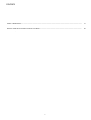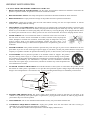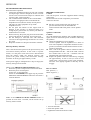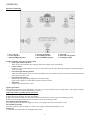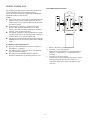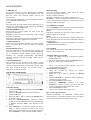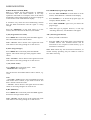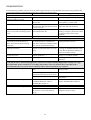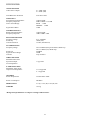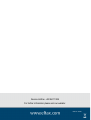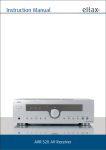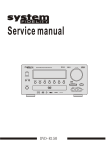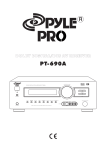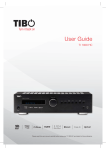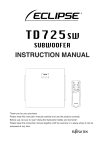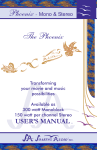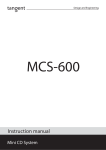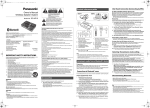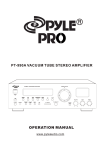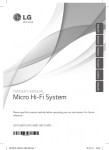Download Eltax AVR-900 User's Manual
Transcript
Instruction Manual 1 2 CONTENTS IMPORTANT SAFETY INSTRUCTION------------------------------------------------------------------------------------------BEFORE USE--------------------------------------------------------------------------------------------------------------------------CONNECTION-------------------------------------------------------------------------------------------------------------------------REMOTE CONTROL UNIT---------------------------------------------------------------------------------------------------------FRONT PANEL INFORMATION---------------------------------------------------------------------------------------------------REMOTE CONTROL INFORMATION-------------------------------------------------------------------------------------------REAR PANEL INFORMATION-----------------------------------------------------------------------------------------------------BASIC OPERATION------------------------------------------------------------------------------------------------------------------RADIO DATA SYSTEM -------------------------------------------------------------------------------------------------------------VIDEO OPERATION-----------------------------------------------------------------------------------------------------------------DELAY TIME & DYNAMIC RANGE CONTROL------------------------------------------------------------------------------TEST TONE, LFE TRIMMER & CHANNEL SELECT------------------------------------------------------------------------TROUBLESHOOTING---------------------------------------------------------------------------------------------------------------SPECIFICATIONS--------------------------------------------------------------------------------------------------------------------- 3 4 6 7 12 13 14 15 16 18 19 20 21 22 23 IMPORTANT SAFETY INSTRUCTION CAUTION: READ THIS BEFORE OPERATING YOUR UNIT. 1. READ AND FOLLOW INSTRUCTIONS: All the safety and operation instructions should be read before the product is operated. Follow all operation instructions within this manual. 2. RETAIN INSTRUCTIONS: The safety and operation instructions should be retained for future reference. 3. HEED WARNINGS: Comply with all warnings on the product and in the operation instructions. 4. CLEANING: Unplug this product from the wall outlet before cleaning. Do not use liquid cleaners or aerosol cleaners. Use a damp cloth for cleaning. 5. GROUNDING or POLARIZATION: This product may be equipped with a polarized alternating current line plug (a plug having one blade wider than the other). This plug will fit into the power outlet only one way. This is a safety feature. If you are unable to insert the plug fully into the outlet, try reversing the plug. If the plug should still fail to fit, contact your electrician since it is likely you have an out of sate wall socket. Never force the plug into the socket. 6. OVERLOADING: Do not overload wall outlets or extension cords as this can result in the risk of fire or electric shock. Overloaded AC outlets, extension cords, frayed power cables, damaged or cracked wire insulation, and broken plugs are dangerous. They may result in electric shock or fire hazard. Periodically examine the power cable - if its appearance indicates damage or deteriorated receptacles have it replaced by your service technician. 7. POWER SOURCES: This product should be operated only from the type of power source indicated on the rear panel label. If you are not sure of the type of power supply to your home, consult your product dealer or local power company. For products intend to be operated from battery power, or other sources, refer to the operation instructions. 8. ACCESSORIES: Do not place this product on an unstable surface or support. The product may fall, causing serious injury to a child or adult as well as serious damage to the product. Any mounting of the product should follow the manufacture’s instructions and use a mounting accessory recommended by the manufacturer. A product and cart combination should be moved with care. Quick stops, excessive force, and uneven surfaces may cause the product and cart combination to overturn. 9. OUTDOOR ANTENNA GROUNDING: If an outside antenna or cable system is connected to the product, be sure the antenna or cable system is grounded so as to provide some protection against voltage surges and built-up static charges. The example below is for reference only. Correct grounding should always be installed by an electrician. ANTENNA LEAD IN WIRE GROUND CLAMP ANTENNA DISCHARGE UNIT (NEC SECTION 810-21) ELECTRIC SERVICE EQUIPMENT GROUNDING CONDUCTORS (NEC SECTION 810-21) GROUND CLAMPS POWER SERVICE GROUNDING ELECTRODE SYSTEM (NEC ART 250.PART H) 10. POWER-CORD PROTECTION: The power supply cables should be routed so that they are not likely to be walked on or pinched by items placed upon or against them, paying particular attention to cables at plugs and the point where they exit from the product. 11. ATTACHMENTS: Do not use unauthorized attachments as they may cause faults with the unit. 12. CONDITIONS REQUIREING SERVICE: Unplug this product from the wall outlet and refer servicing to qualified service personnel under the following conditions: a) If the unit exhibits sudden unusual operation or unusual display characteristics. 4 IMPORTANT SAFETY INSTRUCTION b). If liquid has been spilled, or objects have fallen into the product. c). If the product has been exposed to rain or water. d). If the product does not operate normally by following the operation instructions, adjusting only those controls that are covered by the operation instructions. (NOTE: improper adjustment of other controls may result in damage and will often require extensive work by a qualified technician to restore the product to its normal operation). e). If the product has been dropped or damaged in any way. f). If the product exhibits a distinct change in performance. 13. SERVICING: Do not attempt to service this product yourself as removing cover may expose you to dangerous voltages or other hazards. Refer all servicing to qualified service personnel. 14. LIGHTNING: For added protection for this product during a thunderstorm, or when it is left unattended and unused for long period of time, unplug it from the wall outlet and disconnect the antenna or cable system. This will prevent damage to the product due to lightning and power line surges. 15. REPLACEMENT PARTS: Should replacement parts be required, have the service technician verify that the replacement parts he uses have the same safety characteristics as the original parts. Use of unauthorized replacements parts can cause fire or electric shock. 16. SAFETY CHECK: Upon completion of any service or repairs to this product, ask the service technician to perform safety checks recommended by the manufacturer to determine that the product is in a safe operating condition. 17. HEAT DISPERSION: Leave at least 10 cm of space between the top, back and sides of the unit and the wall or other components for proper ventilation. 10cm or more 10cm or more 10c m or more 10c m or more 18. NOTES ON USE Keep the set free from moisture. water,and dust. Do not let foreign objects in the set. Avoid high temperatures Allow for sufficient heat dispersion when installed on a rack. Unplug the power cord when not using the set for long periods of time Handle the power cord carefully. Hold the plug when unplugging the cord. Do not let insecticides,benzene,and thinner come in contact with the set. *(For sets with ventilation holes) Do not obstruct the ventilation holes 5 Never disassemble or modify the set in any way. BEFORE USE READ THIS BEFORE OPERATION Read this before operation 1. Choose the installation location of your unit carefully. Avoid placing it in direct sunlight or close to a source of heat. Also avoid locations subject to vibration and excessive dust, cold or moisture. 2. The ventilation holes should not be covered. Make sure there is enough space above and beside the amplifier/receiver (about 4 inches). Do not place a CD player or other equipment on top of the amplifier/receiver. 3. Do not open the cabinet as this might result in damage to the circuitry or electrical shock. If a foreign object gets into the set, contact your dealer or authorized service center. 4. When removing the power plug from the wall outlet, always pull directly on the plug, never on the cord. 5. Do not attempt to clean the unit with chemical solvents as this might damage the finish. Use a clean, dry cloth. 6. Keep this manual in a safe place for future reference. BEFORE CONNECTION Caution Turn off the power of all the equipment before making connections. Read instructions of each component you intend to connect to this unit. z Be sure to insert each power plug securely. To prevent hum and noise, do not bundle the interconnection leads with power cord or speaker leads. Speaker Connections Caution: To avoid damaging the speakers with a sudden high-level signal, be sure to switch the power off before connecting the speakers. z Check the impedance of your speakers. Connect speaker with an impedance of 8 ohms or more. The amplifier’s red speaker terminals are the + (positive) terminals and the black terminals are the – (negative) terminals. z The + side of the speaker cable is marked to make it distinguishable from the – side of the cable. Connect this marked side to the red + terminals and the unmarked side is the black terminal. z Prepare the speaker cords for connection by stripping off approximately 10 mm or less (no more as this could cause a short-circuit) of the outer insulation. Twist the wires tightly together so that they are not straggly. Back-up Memory Function This is the function that preserves the preset memory and most-recent memory function. In the event of a power failure, or if the power cord of this unit is disconnected from the electric outlet, the back-up memory will preserve the preset memory and most-recent memory functions for as long as approximately 1 week. If the power supply is interrupted for 7 days or longer, the memory settings will be erased. When to use ORIGINAL SETUP PRESET switch 1. When this system is subjected to an electrical shock. 2. When the power is interrupted. In this case, try the following: Switch on the POWER, use a paper clip to press the ORIGINAL SETUP PRESET button for more than 3 seconds duration. How to connect Red: positive (+) Black: negative (-) Note: If the ORIGINAL SETUP PRESET button is pressed for more than 3 seconds, all the current set up memory will be erased. 1. Unscrew the knob 2. Insert the speaker cable. 3. Tighten the knob and secure the cable. 6 CONNECTION Crimp the jagged metal fixtures so they hold the braided portion using pliers, etc. Put the cover back in place. FM INDOOR ANTENNA If you live reasonably close to a transmitter and want to use the provided lead-type FM antenna, you will have to connect it direct to the “FM 75Ω” socket. Fit the metal sleeve of the lead-type antenna over the core (center) pin of the (FM 75Ω) socket, extend the lead and attach it to a window frame or wall with thumbtacks, or move around the room, where reception is best. Jagged metal Insert into slit. Jagged metal AM INDOOR LOOP ANTENNA To stand the antenna on a surface, fix the claw to the slot. Lead-type FM Antenna (75Ω provided) 2 1 3 High performance AM loop antenna provided with the receiver is sufficient for good reception in most areas. FM 75Ω AM LOOP FM 75Ω ANTENA AM LOOP Connect the loop antenna’s wires to the AM antenna terminals as shown. Place the antenna on a shelf, for example, and move around to obtain the best reception, place as far away as possible from the entire system, speaker leads and the power cords, to prevent unwanted noise. ANTENA Optional OUTDOOR FM ANTENNA (75Ω) FM OUTDOOR ANTENNA In an area where FM signals are weak, it will be necessary to use a 75Ω unbalanced-type outdoor FM antenna using the optional matching transformer, as shown. Generally, a 3-element antenna will be sufficient: if you live in an area where the FM signals are particularly weak, it may be necessary to use one with 5 or more elements. Connect the coaxial cable of the antenna to the matching transformer as shown. After completing connection, plug the transformer into the “FM 75Ω” socket. AM Loop Antenna (provided) FM 75Ω AM LOOP ANTENA How to connect a coaxial cable to the matching transformer Strip the cable and dress it as shown. 4mm 3mm AM Outdoor Antenna 7mm AM Outdoor Antenna If the AM loop antenna provided does not receive sufficient reception, it may be necessary to use an outdoor AM antenna. Use an insulated cable of a length of 15 ft (5m) long, strip one end, and connect this to the terminal as shown. The antenna wire should be strung outdoors or indoors near a window. For better reception, connect the GND terminal to a reliable ground. Note: When connecting an outdoor AM antenna, do not disconnect the AM loop antenna. Press both side tabs outward to remove the cover. Wrap the core conductor around the central metal fixture as shown. 7 CONNECTION Speakers connecting 1. TV or Screen 4. Center Speaker 7. Surround Right Speaker 2. Front Left Speaker 5. Front Right Speaker 8. Surround Back Speaker 3. Subwoofer 6. Surround Left Speaker 9. Listening Position Standard speaker setup for surround sound • Front right and left speakers These are the main speakers providing the front stereo effect of the sound image. • Center speaker Produces a rich sound image by serving as a sound source for the front right and left speakers and enhancing the sonic movement. • Surround right and left speakers Adds three-dimensional sonic movement and produces environmental sound associated with the background and effect sound for each scene. • Surround back speaker Required for enjoying Dolby Digital EX or DTS-ES audio. Improves the quality of sound effects and the realistic acoustics. • Subwoofer Produces powerful and heavy bass. Speaker placement Ideal speaker placement varies depending on the size of your room and the wall coverings. Here, only typical examples of speaker placement and recommendations are shown. Important points regarding speaker placement Front right and left speakers and center speaker ● Place these three speakers all at the same height. ● Place each speaker so that it is aimed at the location of the listener’s ears when at the listening position. ● Place front and right speakers at the same distance from the listening position. Surround left and right speakers Place these speakers so that their height is 1 meter (3 feet) higher than that of the listener’s ears. Surround back speaker Place this speaker so that its height is 1 meter (3 feet) higher than that of the listener’s ears. Subwoofer A subwoofer is recommended for the highest bass effect. 8 CONNECTION SPEAKER CONNECTION Power cord (AC) Be sure to connect the power cord to an AC outlet, which supplies the correct voltage. Hold the power plug when plugging or unplugging the power cord. Subwoofer Out Use this jack to connect an active subwoofer. 9 CONNECTION If you use both S-Video and RCA composite cables to connect different video components to your Receiver, you must also use both S-Video and RCA composite cables to connect the TV monitor to your Receiver. DVD PLAYER, TELEVISION (MONITOR), ETC For example, if you connect a DVD player to your Receiver using S-Video cable and a VCR using an RCA to RCA composite cable, you must also connect the TV to your Receiver using both types of cables. This requires an S-Video cable from the S-Video monitor out jack on your Receiver to an S-Video input on the TV (i.e. Video 1). In addition, you must use an RCA composite cable from the composite video monitor out jack on your Receiver to an RCA composite video input on the TV but not the same input used for the S-Video cable (i.e. Video 2). Using this type of dual cable video connection, you will need to switch the TV video input source from TV to Video 1 to Video 2 depending on the video source being played-TV, DVD or VCR. When connecting video components such as DVD players, cable boxes, satellite receivers and television, you can use different types of cables depending on how the video component is equipped. Audio connections: Some video components are equipped with special digital audio outputs (i.e. DVD players). If your video component is equipped with a digital audio output, it is recommended that you connect to your Receiver using a digital cable. Digital audio cables are required to use the DTS and Dolby Digital surround sound modes. If you do not use digital connections, your Receiver will only operate in Dolby Prologic II, PASSTHRU, MOVIE, MUSIC, ROOM, THEATER and HALL surround modes. There are two types of digital cables, coaxial (75 ohm) and optical. This Receiver is equipped with both types of digital inputs. These inputs are labeled COAXIAL IN and OPTICAL IN on the rear of the unit. Connect the video component outputs to any one of the two digital inputs on your Receiver. If the video component is not equipped with a digital output, use a dual RCA to RCA composite audio cable to connect to your Receiver. Make sure to connect: Video connections: If the video component is equipped with S-VIDEO jacks, it is recommended connect to your Receiver or directly to the television monitor using an S-VIDEO cable. S-VIDEO cables provided better picture clarity and resolution. If the video component is not equipped with an S-VIDEO jack, use a conventional RCA or RCA composite cable to connect to your Receiver or directly to the television. The illustration here shows how to connect video components to your Receiver. Note: When connecting more than one video component to your Receiver (i.e. VCR and DVD player) it is easier to use either all S-VIDEO cables or all RCA to RCA composite cables. This allows both video signals (DVD and VCR) to be sent through your receiver to the TV monitor using just one video input on the TV (S-Video or RCA). Regardless of the video component being played DVD or VCR, the picture will always appear on the same video input of the monitor. White plug to white jack (L: left) Red plug to red jack (R: right) Note: When an optical cable is used, remove the protection caps from the component and your Receiver before attempting to insert the optical cable. If not using an optical cable or if the cable is removed, always re-install the protection caps to prevent dirt and dust from entering the inputs. If using a coaxial digital cable, leave the protection caps in both the video component and your Receiver. 10 CONNECTION CD, TAPE jacks CD, TAPE JACKS Connect the component with RCA to RCA cords. Make sure to connect: White plug to white jack (L: left) Red plug to red jack (R: right) DIGITAL IN/OUT terminals If the CD player or MD player has digital outputs, connect the component with coaxial cables or optical cables. DIGITAL IN to DIGITAL OUT (CD, etc.) DIGITAL OUT to DIGITAL IN (MD, etc.) Connect to any one of the DIGITAL IN terminals. When using DIGITAL OPTICAL IN terminals, remove the caps from the terminals. When you do not use them, leave the caps in place. To record digitally, connect the source (CD player, etc,) to DIGITAL IN and the recorder (MD, etc.) to DIGITAL OUT. 11 REMOTE CONTROL UNIT BATTERY INSTALLATION By using the provided remote control unit, the receiver can be controlled from your listening position. To use the remote control unit, point it at the REMOTE SENSOR window of the receiver. Notes: z Even if the remote control unit is operated within the effective range, remote control operation may not work if there are any obstacles between the unit and the remote control. z If the remote control unit is operated near other products that generate infrared rays, or if other remote control devices using infrared are used near the unit, it may operate incorrectly. z To simplify explanation, this manual refers to names of buttons and controls on the front panel, making no mention of the use of remote control unit. z The power is turned on/off (standby) by pressing the POWER button on the remote control unit in standby mode. Precautions concerning batteries z Be sure to insert the batteries with correct positive+ and negative – polarities. z Use batteries of the same type. Never use different types of batteries together. z Do not heat or disassemble batteries and never dispose of old batteries by throwing them in a fire. 1. Remove the battery compartment cover. 2. Insert two “AAA” dry batteries. Make sure that the batteries are inserted with their positive “+” and negative “-” poles positioned correctly. 3. Close the cover until it clicks. If the distance required between the remote control unit and main unit decreases, the batteries are exhausted. In this case, replace the batteries with new ones. 12 FRONT PANEL INFORMATION NO. & NAME 1. POWER DESCRIPTION Press this button to turn the unit on or off. NO. & NAME 12. PRO LOGIC II x 2. STANDBY The power amplifier is in remote Stand by mode, indicated by the stand by indicator. 13.DTS/DOLBY DIGITAL 3.SURROUND BACK Push this button to turn on or off the surround back output. 14. MASTER VOLUME 4. DISPLAY Press this key repeatedly to have PS (program name) or PTY or CT (current time) or RT. In FM state, press this button, the current program type appears on the display, using TUNER + / - to select the program type you desire. Allocates and memorizes radio stations automatically. Press this button to turn on/off the output of subwoofer. Press this button to select the 6.1 analogue input. 15. PHONES Press this button when using a source connected by a DIGITAL IN. Pressing this button selects, DVD COA. DVD OPT. VIDEO 1 OPT & VIDEO 2 OPT. Or when using an analog source. Selects surround modes: Theater, Hall, Passthru, Movie, Music, and Room. 20. BALANCE With the unit in the STEREO mode, only front left and front right speakers and Woofer are working. 22. ORIGINAL SETUP 5. PTY SEARCH 6. APS 7. WOOFER ON/OFF 8. DIRECT IN 9. DIGITAL IN 10. SURROUND MODE 11. STEREO DESCRIPTION When receiving Analog/digital PCM signal or 2CH Pro Logic, turn on this button then the playing is under analog 5.1CH state. When play 5.1 CH source, and while you are enjoying Stereo, press this button to playback source in DTS/DOLBY DIGITAL. Rotate this knob clockwise or counterclockwise, the master volume will be increased or decreased. This is the jack for the stereo headphones. 16. STATION Press this button to select a preset channel during the tuner mode. 17. MEMORY Press this button when you wish to preset the broadcast stations. Broadcast frequency up & down. 18. TUNING -/+ 19. INPUT SELECTOR 21. AV 3 13 Rotate this knob to select inputs BROADCAST (FM, AM), TAPE AUX, VIDEO 1, VIDEO 2, VIDEO 3, DVD. This knob is used to adjust the balance of the front speakers. Input for VCR, Video Camera Recorder, etc. It contains an S-VIDEO input jack, one video input and Analog Left and Right inputs. When this unit is ON, use a paper clip to press this button for more than 3 seconds to reset the whole system (including memories). REMOTE CONTROL INFORMATION 9. Station +/Press these buttons to select a preset channel during the tuner mode. 10. Tuning buttons - Tuning +/-: Tuner frequency up and down. - Band: Press this button to alternate between FM and AM. - Auto/Manual: This button is used to select AUTO or MANUAL tuning for AM and FM stations. Press once to set to AUTO again for MANUAL. - ST/Mono: Press this button to alternate between Stereo and Mono mode when listen to FM broadcast. 11. CH Select Select channels by pushing this button, then use volume key to balance speakers. 12. Direct In Press this button to select the 6.1 analogue input. 13. LFE Trim Under the Pro Logic 5.1CH or DTS 5.1CH mode, press this button and adjust the volume to set the Low Frequency output level 14. Volume +/Press these buttons to decrease or increase the volume. 15. Bass Press this button for Bass adjustment, then press +/- key to adjust the level. 16. +/These keys are used for SPK SETUP and DELAY TIME, Treble and Bass adjustment. 17. Treble Press this button for Treble adjustment, then press +/- key to adjust the level. 18. Delay Time Press this button to set the delay time for the Dolby digital/Dolby Pro Logic modes. 19. SPK Setup Under PRO LOGIC II or Digital state, it can change the desired Speaker Setting shown on the display. 20. Dynamic Press this button repeatedly to reach your desired compression dynamic range. 21. DTS/Dolby Digital When playing 5.1CH source, and while you are enjoying Stereo, push this button to playback source in DTS/DOLBY DIGITAL. 22. Surround Back Push this button to turn on or off the surround back output. 23. Surround Mode Selects surround modes: Theater, Hall, Passthru, Movie, Music, and Room. 24. Pro Logic IIx When receiving Analog/digital PCM signal or 2CH Pro Logic, turn on this button then the playing is under analog 5.1CH state. 25. Stereo With the unit in the STEREO mode, only front left and front right speakers and Woofer are working. 26. SUB On/Off Push this button to turn on or off the subwoofer output. 1. Power Push this button to turn the unit into standby mode, push it again to turn off the unit. 2. Mute Press this button to mute the sound, push again to cancel the mute function. 3. Test Tone To balance speakers in Dolby Digital or Dolby Pro Logic mode. 4. Input Mode To select input modes: ANA, OPT, and COAX when using digital in. 5. Display Press this button to display the state of input source. And when listening to the FM broadcasting with RDS, press this button to show PS, PTY, RT and RT. 6. Input Selector buttons 7. Memory Press it to store the broadcast station as a preset. 8. PTY Search In FM state, press this button, the current program type appears on the display, using TUNING +/- to select the program type you desire. 14 REAR PANEL INFORMATION 1. Optical Out Optical audio output to the optical input of a DVD player or a VCD player. 2. Optical In - AV1/AV2: Digital audio input to the digital output of a VCD - DVD: Optical audio input to the optical output of a DVD. 3. Input Source 1). COAXIAL IN - AV1/AV2: Digital audio input to the digital output of a VCD. - DVD: Digital audio input to the digital output of a DVD. 2). VIDEO IN - AV1/AV2: Connect the output terminal of a VCR to the VIDEO 1 & VIDEO 2 IN. - DVD: Connect to the line output terminals of a DVD. 3). ANALOG IN - AV1/AV2: Connect to the analog output of external VCD player. - DVD: Connect to the analog output of external DVD player. 4. DVD Rec Out - COAXIAL OUT: Digital audio output to the digital coaxial input of a DVD decoder. - VIDEO OUT: Video output to the video input of a DVD decoder. * - REC OUT: Audio output to the audio input of a DVD recorder. 5. S-Video In - DVD: Connect to the line output terminals of a DVD. - AV1/AV2: Connect the output terminal of a VCR to the S-AV 1/2. 6. Video Out: Connect TV set to the VIDEO OUT. 7. S-Video Out: Connect TV set to the S-VIDEO OUT. 8. Component In - DVD IN: Connect to the YUV output of a DVD. - AV1 IN: Connect to the YUV output of external players. 9. Component Out: Connect to the YUV terminal on the TV set. 10. AM/FM Antenna 11. 6.1 Direct Out: Connect to the 7 channels input terminals of another amplifier. 12. 6.1 Direct In: Connect to the 7 channels output terminals of another player. 13. - AUX In: Connect to the line output of an external player. -TAPE In: Connect to the line output terminals on the TAPE DECK. * 14. Tape Rec: Connect to the line input terminals on the TAPE DECK. 15. Speakers 4~8 Ω: Connect to the external speakers. 16. Power Cord: Connect to the A/C socket. Note: * = Digital audio inputs are transferred to analog DVD_Rec. out and TAPE-Rec. out 15 BASIC OPERATION BASIC OPERATION 1 B. DTS /DOLBY DIGITAL With this unit in the “DTS /DOLBY DIGITAL” mode, you can enjoy up to 5.1 channels of digital surround sound. C. STEREO With the unit in the STEREO mode, only Front Left and Front Right Speaker and Woofer have output. D. PRO LOGIC IIx Dolby® Pro Logic® IIx technology (PLIIx) is an extension of Dolby Pro Logic II (PLII) matrix-decoding technology. Dolby Pro Logic IIx technology offers decoders more flexibility in deriving additional outputs to take better advantage of all the amplifiers and speakers found in higher-end surround systems, and to do so from a wider range of program material and sources. There are two standard modes: Movie, Music. How to get PL II x: After power on this unit 1. Press the PRO LOGIC IIx key on the front panel or on the remote, you will get SURROUND BACK 1 SPEAKER DOLBY PL II x 6 MOVIE MODE (factory default mode), press the PRO LOGIC IIx key again, you will get SURROUND BACK 1 SPEAKER DOLBY PL II x 6 MUSIC MODE; 2. Press the SURROUND BACK key on the front panel, you will get SURROUND BACK 1 SPEAKER DOLBY PL II x 6 MUSIC MODE (if the previous mode is movie mode, you will get SURROUND BACK 1SPEAKER DOLBY PL II x 6 MOVIE MODE), by this time, if you press PRO LOGIC IIx key, you will get SURROUND BACK 1SPEAKER DOLBY PL II x 6 MOVIE MODE; 3. Press the SURROUND BACK key on the front panel, you will get SURROUND BACK OFF DOLBY PL II MOVIE, by this time, if you press PRO LOGIC IIx key, you will get SURROUND BACK OFF DOLBY PL II MUSIC. Note: During the press, the corresponding wording appears on the display. E. SURROUND MODE This mode is possible to achieve a realistic sound field with a “three dimensional” feel, giving the sense of distance, movement and relative position, and creating a surprisingly real and powerful sense of presence when playing movie software in AV rooms. There are six surround modes: THEATER, HALL, PASSTHRU, MOVIE, MUSIC, and ROOM. F. DIRECT IN Press this button when you want to enjoy the 8 discrete channels of high quality digital audio from the external source. G. ORIGINAL SETUP When this unit is ON, use a paper clip to press this button for more than 3 seconds to reset the whole system (including memories). H. BALANCE control This control is used to adjust the balance of the front speakers. Normally set to the center position. 1. Press the POWER button to ON. 2. Press STANDBY button to switch on the unit. 3.Select the desired source by rotating the INPUT SELECTOR knob. DVD (ANA, OPT, COAX) TUNER (FREQUENCY) TAPE AUX VIDEO 1 (ANA, OPT,) VIDEO 2 (ANA, OPT,) VIDEO 3(ANA) Note: DIGITAL IN is used to select one of the 3 Modes. ANA→OPT→COAX When DVD, VIDEO 1, VIDEO 2 is selected, press the DIGITAL IN button and select “ANALOG”, “OPTICAL” or “COAXIAL” in accordance with your connection. appears on the display: If A digital input source (OPT or COAX) has been selected, and the source is connected successfully. If “ UNLOCK” appeared for 5 seconds on the display: The source is not connected properly or the source is not switched on. In that case, connect and switch the source on, or select ANALOG by pressing the DIGITAL IN button. 4. Play the source, and gradually turn up the volume to the required level with the MASTER VOLUME control. BASIC OPERATION 2 A. POWER & STANDBY/ON button Press this button to turn the power on. Press it again to turn the system off (power standby mode). The STANDBY indicator lights up in power standby mode and goes out when this unit is turned on. 16 BASIC OPERATION Manual Tuning It is for selecting stations, which cannot be tuned automatically (manual selection) To tune a channel manually: Skip step 4 in the above procedures. Each time the TUNING +/ - button is pressed momentarily (0.5 second or less), the frequency changes by a fixed step. FM: 50 kHz steps; MW: 9 kHz steps I. PHONES jack For private listening, insert optional (not included) headphones (1/4-inch plug) into the PHONES jack, and then the center and surround speaker will be cut automatically. Note: When the headphone is used, the output will down mix to STEREO automatically. J. AV 3 The input ports for VCR, Video Camera Recorder, etc. It contains one video input port and Analog Left and Right input ports and an S-VIDEO jack. K. BASS/TREBLE control BASS control is used to adjust the level of the low frequency sound range. TREBLE control is used to adjust the level of high frequency sound rang. Press one of them on the remote control and then turn the MASTER VOLUME to adjust the level of them. L. Dolby Digital EX When using surround back speakers, the Dolby Digital source is played back using the matrix 6.1-channel decoder. M. DTS-ES Discrete 6.1 With the additional of the surround back channel, this new format has all 6.1 channels recorded independently for a completely discrete digital format. Since all channels are recorded independently, high-fidelity surround playback with the increased sound space is achieved. N. DTS-ES Matrix 6.1 This format has the surround back channel matrix encoded and inserted into the left and right surround channels so that at playback the output for the left, right, and back surround channels are decoded using a high-precision matrix decoder. 8 Two FM modes available: Press ST/MONO button on remote control to alternate between Stereo mode and Mono mode. Stereo FM stereo broadcasts are received in stereo and the “ ” indicator lights on the display. Mono To compensate for weak FM stereo reception, select this mode. Reception will now be forced monaural, reducing unwanted noise. If DISPLAY button is pressed, the details of incoming digital source will be displayed. Preset Tuning This facility is used to store FM, AM broadcasting from channel 1 to15 respectively. Automatic Memory Presetting 1. Select the Tuner mode by rotating the INPUT SELECTOR knob. 2. Select the AM or FM by pressing the BAND button. 3 Press the “APS” button on front panel. Up to 15 of the best-received stations in your area will be automatically stored. Manual Memory Presetting 1. Select the TUNER by rotating the INPUT SELECTOR knob. 2. Select the AM or FM by pressing the BAND button. 3. Press the TUNING +/ - buttons to select a frequency channel you want to preset. 4. Press the MEMORY button briefly. 5. While the “MEMORY” indicator is lit, press TUNING +/ - button to select a preset station. The station number will be displayed on the screen. 6. Press the MEMORY button. To store more stations, repeat steps 3 to 6. THE RADIO OPERATIONS Automatic Tuning 1. Press the POWER button, then press the STANDBY button to ON. 2. Select the TUNER mode by turning the INPUT SELECTOR knob. 3. Select the FM or AM by pressing the BAND button on remote control. 4. Press the “AUTO/MANUAL” button on remote control to activate automatic selection. (Default mode is Manual selection) Note: Auto appears on the display. 5. Press TUNING +/ - to select the station you want to listen to. When a station is tuned in, the tuning process will stop automatically. (Automatic selection) Press TUNING +/ - again to select another channel. How to select preset stations Press the “STATION +” or “STATION -” buttons on the remote control or “STATION” button on the front panel to select a preset channel during the tuner mode. 17 RADIO DATA SYSTEM PTY SEARCH (Program Type Search) RADIO DATA SYSTEM (RDS) RDS is a method for the transmission of additional information from local Radio Stations. It can only operated in FM mode. For example, name of the station broadcasting, name of the program or the type of program will be shown on the multi-function display. 1. Press the “PTY SEARCH” on Front Panel or on the remote, “PTY SELECT” will flash on the display. 2. Press TUNING + /- to choose the program type, for example, NEWS, SPORT, …etc. It functions only when the local broadcasting stations have the RDS transmission and the signal is strong enough. 3. Press “PTY SEARCH” again once you choose the program type. Press the “DISPLAY” on the front panel or on the remote, there are functions for PS, PTY, CT and RT. 4. a) PS (Program Service Name) APS (Auto Program Search) Press “DISPLAY” on the front panel until “PS” appears. The current station name will be shown. 1. Select your FM or AM band. 2. Press the “APS” on the front panel, it will search the available stations. The searched stations will be memorized in the respective band memory up to maximum 15 memories. Note: “NO PS” will be shown if the signal from local radio station is not strong enough or no such service. b) PTY (Program Type) Note: Weak station may also be storied in memories, so manual memory presetting may be needed in order to have better receiving. Press ”DISPLAY” on the front panel until “PTY” appears. The current name type of the program will be shown. Note: “NO PTY” will be shown if the signal from local radio station is not strong enough or no such service. c) CT (Clock - Time) Press “DISPLAY” on the front panel. “WAITING CT” will appear. When the type of program tuned in, it will stop searching, otherwise, “NO FOUND” will appear. Then The current time from Radio Station will be shown, e.g. 15:30 Note: - The Clock - Time will be only transmitted from local radio station once a minute, so you need to wait for less than 1 minute to show the result. - “NO CT” will be shown if the signal from local radio station is not strong enough or no such service. d) RT (Radiotext) Press “DISPLAY” on the front panel until “RT” appears. Some Text messages will be shown. Note: “NO RT” will be shown if the signal from local radio station is not strong enough or no such service. 18 VIDEO OPERATIONS NOTE: When the different video source from the DVD or VCD connected to this Amplifier, you must connect the corresponding source output to the TV set, otherwise you can’t see the picture on the TV set. For example, when the source from the DVD to the Amplifier is YUV, you must connect the YUV output on the Amplifier to the YUV input on the TV set. Similarly, if the video source to the Amplifier is video/s-video, the output from the Amplifier to the input on the TV set must be video/s-video. Playing Video sources 1. Select the DVD, VIDEO 1, VIDEO 2 or VIDEO 3 modes by rotating the INPUT SELECTOR. 2. Play the component corresponding to the INPUT selected. 3. The picture from the video source can be seen on the TV and the sound from the video source will be heard from the speakers. 19 DELAY TIME AND DYNAMIC RANGE CONTROL properties, whether the walls and furnishings reflect or absorb sound, etc. It is recommended that you try different delay times to obtain the best effect. The delay is digitally synthesized. For the highest sound quality with minimum noise and distortion, the delay time can be set independently for DELAY TIME The delay time can be individually set for the Dolby Digital/Dolby Pro Logic II modes using the DELAY (CENTER/REAR) buttons. When you adjust the delay time in the Dolby Digital mode, an additional 15 ms is automatically added to the surround channels in the Dolby Pro Logic mode. The current setting is shown on the display. DYNAMIC RANGE CONTROL This button controls the compression range of sound track. If the compression is large (DRC = 4/4), the sound effect is retarded to a certain range. As a result, sound effect is not as excited as normal range DRC = 0/4). It is useful when you want to movies at the late night. z Press DYNAMIC on remote control repeatedly until the desired compression range reached. 1. Press SPK SETUP on the remote control as shown. The corresponding speaker appears on the display. i.e .C → S → LR 2. Press “DELAY TIME” button to set the time delay. DRC=0/4 DRC=1/4 DRC=2/4 DRC=3/4 DRC=4/4 Delay Time Setting Adjustable Range DOLBY DIGITAL MODES: 0-15 ms in 5 ms step (S-Delay) 0-5 ms in 1 ms step (C-Delay) No Compression Greatest Compression Note: The Dynamic Range Control state will resume to normal if you do not press it after 5 seconds. DOLBY PRO LOGIC II MODE: 15-30 ms in 1 ms step (S-Delay) In the surround modes, the sound from the speakers should be delayed slightly, relative to that from the front speakers. The optimum delay time will depend on acoustic each surround mode using the DELAY TIME buttons, with the current setting shown in the display. Dynamic Range Compression is not possible with DTS sources. 20 TEST TONE, LFE TRIMMER AND CHANNEL SELECT. TEST TONE Speaker Level balance Adjustment The test tone function is useful to adjust the relative volume between speakers in DOLBY DIGITAL or DOLBY PRO LOGIC II mode. Once the balance is set, you don’t have to change the balance as long as the speakers aren’t moved. 1. Adjust the MASTER VOLUME to the normal listening level. (Half of max. Volume is recommended) 2. Press the TEST TONE button (on the remote control) in DTS, Dolby Digital or Dolby PRO LOGIC II mode. The test tone is emitted from each speaker each time you press “TEST TONE”. CHANNEL SELECT Balancing volume between speakers in 6.1 channel mode when using the 6.1 analogue inputs. As the Dolby Digital signal is decoded in the external source, sometimes, you may have to balance volume between speakers due to the location of speakers. In this case: → L→ R → LS →RS → ← BS ← SUB ← C← 3. Select a speaker by pressing the “TEST TONE” button and adjust the level by pressing the MASTER VOLUME button. The level of each speaker can be adjusted in 1 dB step from –10 dB to +10 dB. 4.When the setting is finished, press the TEST TONE button to stop the test tone. Note: You must keep press TEST TONE until one complete cycle is finished. LOW FREQUENCY EFFECT (LFE MIX) 1. Press “CH SEL” on the remote, the following loop will appear on the display: Under COAX./OPT mode, when playing , input AC3 or DTS 5.1CH signal, LFE will appear on the VFD, then press LFE key on the remote, and again press VOL +/key to adjust the level between 0dB to –10dB. → L(FRONT LEFT)→R (FRONT RIGHT)→LS (SUR. LEFT) → ←SUB← C (CENTER) ← RS(SUR. RIGHT) ←BS(SUR. BACK) Note: The LFE adjust state resume to normal, if MASTER VOLUME is not press after 5 seconds. 2. Adjust the Master Volume to balance all speakers. The level of each speaker can be adjusted in 1 dB steps from –10 dB to +10 dB. Note: If the Master Volume is not adjusted for 5 seconds in Channel Trimmer state, it returns to normal state. 21 TROUBLESHOOTING To determine any problem with your receiver, always check the most obvious possible causes first. If any problem still remains after your having checked the items below, consult your nearest dealer. Problem Probable Cause Suggestion Amplifier When listening to the music in stereo. Speakers are connected wrong. After checking, if needed, reconnect. Left/right speakers reversed. Low hum or buzz sound Power cords or lighting placed near Place this product as far as possible this product. from lighting or power leads Sound is only heard from one channel One of the input cords is Connect the input leads and disconnected. The BALANCE control adjust the BALANCE control. is set to one side. Sound cuts off when listening to the Speaker impedance is less than After turning off the power and then music or no sound even though power prescribed for this unit. turning it on again, reduce the volume is ON. or change to the correct 8 ohm speakers. Low bass response. Speaker polarity (+/-) is reversed. Check all speakers for correct polarity. Tuner An unusual hissing noise is heard A slight noise may be heard because Try reducing the treble sound by when listening to the broadcast in the method used for modulation of turning the treble controls. stereo, but not heard when listening FM stereo broadcasts in different than monaurally. that used for monaural broadcasts. Noise is excessive in both stereo and Poor location and/or direction of the Set the FM mode to monaural by monaural broadcasts. antenna. Transmitted station is too far pressing the STEREO/MONO button. away. (Note that the broadcast will then be heard as monaural sound) Sound is distorted and/or the volume Broadcast signals are poor or poor If an indoor antenna is being used, level becomes low. antenna placement change to an outdoor antenna Excessive distortion in speaker output Poor reception area Try using an antenna with more elements. Surround Effects: (Important) The center and rear speaker only operate with the unit set to a Surround Sound mode and the source material being played is recorded or broadcast in Dolby Digital, DTS or Dolby Pro Logic surround sound. Stereo broadcasts or recordings will produce some rear channel effects when played in a surround mode. However, mono sources will not produce and sound from the rear speakers. No sound from the rear speakers SURROUND ON/OFF button is set to Set the button to the desired surround OFF. mode position Source being played is not recorded or broadcast in surround sound or stereo. Cable not connected securely No sound from the center speaker Remote Control Unit Remote control not working SURROUND mode button is not set to DOLBY DIGITAL, DTS or DOLBY PRO LOGIC II. The batteries are exhausted. The remote control unit is too far from the receiver or out of the effective range. 22 Use surround or stereo source Check all rear speaker wires for good connection Set the button to DOLBY DIGITAL, DTS or DOLBY PRO LOGIC II. Replace with new batteries. Operate the Remote Control unit within the effective range SPECIFICATIONS AUDIO SECTION Audio Power Output Total Harmonic Distortion LINE INPUT Input Sensitivity/Impedance Frequency Response Tone Control Range 6 x 130W (8Ω) 6 x 210W (4Ω) Less than 0.05% Signal-Noise Ratio 150mV/47kΩ 20Hz~25KHz +0.5/-1dB BASS ± 6dB TREBLE ± 6dB 75dB WOOFER OUTPUT Rated Output/Impedance Frequency Response 150mV/10kΩ 10Hz~300Hz +3dB FM TUNER SECTION Frequency Range Sensitivity Antenna Terminal 87.5~108MHz 14dB (5uV) 75 ohm (unbalanced) TUNER SECTION Frequency Range Sensitivity Signal-to-Noise Range Antenna VIDEO SECTION Standard Video Jacks Input and Output Level/Impedance S-VIDEO SECTION Standard S-Video Jacks Output Level/Impedance 522~1629kHz (Europe and others) 9kHz step 530~1710kHz (US) 10kHz step 68 dB/M 30 dB Loop Antenna 1 Vpp/75Ω C 0.3 Vpp/75Ω Y 1 Vpp/75Ω GENERAL Power Requirement AC220-240V~50Hz Power Consumption 600Watts DIMENSIONS 511 (L) x 461 (W) x 255 (H) mm WEIGHT 18.5 kg *Design and specifications are subject to change without notice. 23 Service Hotline: +45 9641 1599 For further information please visit our website: Item No.: 40240 24