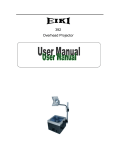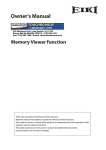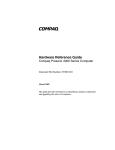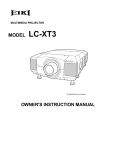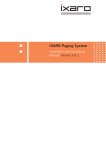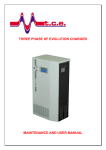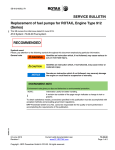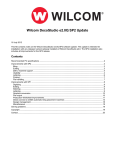Download Eiki NPC-1 User's Manual
Transcript
NEU_NPC-1 Umschlag140x180 05.03.2003 17:42 Uhr Seite 1 www.eiki.com NPC-1 Japan & Worldwide EIKI Industrial Co., Ltd. 4-12 Banzai-Cho, Kita-Ku Osaka 530-0028 JAPAN Phone: +81-6-6311-9479 Fax: +81-6-6311-8486 E-Mail: [email protected] U.S.A. EIKI International, Inc. 30251 Esperanza Rancho Santa Margarita, CA 92688-2132 U.S.A. Phone: 800-242-3454 949-457-0200 Fax: 800-457-3454 949-457-7878 E-Mail: [email protected] Canada EIKI International, Inc. P.O. Box 156, Midland, ON, L4R 3N9 CANADA Phone: 800-563-3454 705-527-4084 Fax: 800-567-4069 705-527-4087 E-Mail: [email protected] Deutschland und Österreich EIKI Deutschland GmbH Am Frauwald 12 65510 Idstein DEUTSCHLAND Phone: 06126-9371-0 Fax: 06126-9371-11 E-Mail: [email protected] TCP/IP Network Projector Control QuickLogix™ NetControl 1.0 Starter Package Getting Started Guide Eastern Europe EIKI Czech spol. s r.o. Umelecká 15 170 00, Praha 7 CZECH REPUBLIC Phone: +420-2-20-571413 +420-2-20-570024 Fax: +420-2-20-571411 E-Mail: [email protected] AUDIO VISUAL / VIDEO PRODUCTS cover.pmd 1 2/13/2003, 2:39 PM NPC-1 Network Projector Control and NetControlTM 1.0 Starter Package Getting Started Guide First Edition, March 2003 -1- manual.pmd 1 3/18/2003, 6:32 PM The software described in this manual is furnished under a license agreement and may be used only in accordance with the terms of this agreement. Copyright Notice Made by QuickLogixTM Copyright © 2003 QuickLogix International LLC. All rights reserved. All QuickLogix brand and product names are trademarks or registered trademarks of QuickLogix International LLC in the United States and other countries. Reproduction without permission is prohibited. Disclaimer Information in this document is subject to change without notice and does not represent a commitment on the part of QuickLogix. QuickLogix provides this information “as is” without warranty of any kind, either expressed or implied, including, but not limited to, the particular purpose. QuickLogix reserves the right to make improvments and/or changes to this manual or the product and/or software described herein at any time. Information provided in this manual is intended to be accurate and reliable. However, QuickLogix assumes no responsability for its use, or for any infringements on the rights of fourth parties which may result from its use. This manual could include unintentional technical or typographical errors. Changes are periodically made to the information herein, with the changes incorporated into new editions of the publications. -2- manual.pmd 2 3/18/2003, 6:32 PM Table of Contents Introduction ....................................................................................................................... 5 Technical Specifications ................................................................................................. 6 Package Checklist ............................................................................................................ 7 TCP/IP Description ........................................................................................................... 7 Ethernet address ................................................................................................... 7 IP address .............................................................................................................. 7 Subnet mask .......................................................................................................... 7 Gateway address .................................................................................................. 7 Getting Started ................................................................................................................. 8 Serial connection .................................................................................................. 8 Power connection .................................................................................................. 8 Connecting the NPC-1 to a network .................................................................... 9 LED indicators ....................................................................................................... 9 NetControl software installation ........................................................................... 9 System requirements ............................................................................................ 9 Changing Network Properties ...................................................................................... 10 Selecting a NPC-1 device .................................................................................. 10 Changing the projector location ......................................................................... 11 Changing the IP address .................................................................................... 11 Changing the subnet mask ................................................................................ 12 Changing the gateway ........................................................................................ 12 DHCP setting ....................................................................................................... 13 Searching the Network .................................................................................................. 14 Search the network ............................................................................................. 14 View a list of all NPC-1 devices ......................................................................... 14 Connecting to a Projector ............................................................................................. 15 Choosing a valid IP address .............................................................................. 15 Selecting a projector ........................................................................................... 15 Connecting to a projector ................................................................................... 16 Disconneting procedure ...................................................................................... 16 Reading the Staus of a Projector ................................................................................ 17 Am I connected? ................................................................................................. 17 Understanding the status reply .......................................................................... 17 Controlling the Projector .............................................................................................. 19 Using control features of the projector .............................................................. 19 Selecting different inputs .................................................................................... 19 Why are some buttons deactivated? ................................................................. 20 Cable Pinouts .................................................................................................................. 21 RS232 .................................................................................................................. 21 RS232 on DB9 (EIA/TIA 574) ............................................................................ 21 Software License Agreement ....................................................................................... 22 Declaration of Conformity ............................................................................................ 24 -3- manual.pmd 3 3/18/2003, 6:32 PM -4- manual.pmd 4 3/18/2003, 6:32 PM Introduction Welcome to NPC-1, a compact palm-sized control device that allows you to control and maintain projectors and other audiovisual equipment over a TCP/IP based Ethernet connection. This chapter is an introduction to NPC-1 and includes the following sections: • Technical Specifications • Package Checklist • TCP/IP Description NetControl is a software tool for the audiovisual market to assist in controlling and maintaining projector equipment over a regular TCP/IP network. You can track projectors on a network using NetControl along with the NPC-1 device. An easy access interface will give you important information about the projector status. Basic control features are provided through the control and input selector screen. You can easily switch to different input sources with just one-button-click. NetControl basic control features give you the ability to do remote maintenance from your computer without actually seeing the projector. NetControl and NPC-1 are designed to run in 24/7 applications. The unique design of the NetControl software allows you to control your equipment from another building, town, country or continent. Enjoy the freedom of easy projector control through your TCP/IP network. If you require more features in your software such as multiple projector control you should use the NetControl Advanced Package. The Advanced Package allows you to manage events, do e-mail reporting and supervise your equipment through a powerful theft control. Please see our website www.quicklogix.com to get more information. -5- manual.pmd 5 3/18/2003, 6:32 PM Technical Specifications Hardware Processor Memory Serial Connector 16 bit processor, 80186 512 KB Male DB9, DTE Interface LAN Serial Signals Auto-detecting 100Base-T (10/100 Mbps) RS-232 RS-232: TxD, RxD, RTS, CTS, DTR, DSR, DCD, GND Performance Speed 50 bps – 230 Kbps OS supported NPC-1 Windows XP, Windows 2000, Windows NT (SP5), Windows 98SE and Windows ME Protocol TCP, IP, UDP, DHCP, ICMP Operation Mode TCP Server Management QuickLogix™NetControl Starter Package QuickLogix™NetControl Advanced Package (optional) Power and Environment Power requirements Operating temp. Operating Humidity Storage Temp. Dimensions Surge protection Magnetic isolation Regulatory approvals NPC-1: DC 9V to 30V, 300 mA (max.) at 9V 0 – 55°C, 32 – 131°F 5 – 95%RH -20 – 85°C, -4 – 185°F 90 x 100.4 x 22 mm (W x D x H, including ears) 67 x 100.4 x 22 mm (W x D x H) 3.54 x 3.95 x 0.87 inch (W x D x H, including ears) 2.64 x 3.95 x 0.87 inch (W x D x H) 15KV ESD protection for serial port 1.5KV for Ethernet FCC, CE, UL, CUL -6- manual.pmd 6 3/18/2003, 6:32 PM Package Checklist If you purchased the NetControl software along with the NPC-1 device you should find the follwing items in your shipping box: • • • • • NPC-1 device Getting started guide Power adapter (100-240 V, 50/60 Hz) European power plug adapter CD with NetControl installation software for Windows 98SE/NT/ME/2000/XP systems TCP/IP Description You should be aware of the following basic network terminology before installing and setting up the software for the NPC-1. Ethernet Address Also referred to as the product’s MAC address, this is a unique 6-byte (48-bit) number assigned by the manufacturer. Devices use each other’s MAC address to maintain pointto-point communication over the Internet. IP Address This is a 4-byte (32-bit) number assigned to a network device for communicating over an Ethernet. Depending on how a device connects to the network (over a LAN, via modem to an ISP’s server, etc.) the IP address my not be fixed, i.e., it could change each time the device is plugged into the network. Subnet Mask A subnet mask is a 32-bit number that is notated by using four numbers from 0 through 255, separated by periods. Typically, default subnet mask number uses either 0 or 255 as values (such as 255.255.255.0), but other number values can appear, they indicate that subnetting of a single TCP/IP network is in use. This number is combined with the IP address to identify the network to which the NPC-1 device is connected. Gateway Address A gateway address is the IP address of a local IP router on the same network as the NPC-1 device. It is used to forward traffic to destinations beyond the local network. A gateway is the connection or interchange point that connects seperate IP networks. A local area network (LAN) may need a gateway to connect in to a wide area network (WAN) or to the Internet. -7- manual.pmd 7 3/18/2003, 6:32 PM Getting Started Now that you have been introduced to NPC-1’s features and specifications, it is time to set up the hardware, install the software, and get your system up and running. This section describes briefly how to connect NPC-1 to your projector or other audiovisual equipment, how to connect to the Ethernet and how to install the software. Serial Connection NPC-1 has one male DB9 serial port on the back panel. Depending on your audiovisual equipment and serial interface, there are two options: 1. The NPC-1 device has a standardized RS-232 DTE interface like the one you find on your computer. This serial interface provides all of the features of a regular computer RS-232 interface. Please use the RS-232 cable provided by your projector manufacturer to connect your projector or other audiovisual equipment. Connect one side of the cable to the NPC-1 device serial port and the other side to the serial port on the projector. 2. Refer to Serial Pinouts for details of NPC-1’s DB9 pinouts to make your own serial interface cable. My projector manufacturer did not deliver a RS-232 cable? Please order the right cable from your supplier. Almost every projector uses a special RS232 cable with different connectors. You can use a regular 9 pin serial cable in only a few cases. Check the user manual of the projector. Most manufacturers publish detailed RS232 information. What should be the position of the three DIP switches on NPC-1? Next to the RS-232 connector on the NPC-1 device you can see three DIP switches. These switches are in the OFF-Position by default. Please make sure that the DIP switches are in the OFF-Position. Because the NPC-1 device can support different protocols (RS-422, RS-485 by RTS or ADDC) it is necessary to have access to the DIP switches. Power Connection Please check the content of your shipping box. All items should be included. Take the following steps to connect NPC-1’s power adapter: 1. Plug the power adapter’s DC plug into NPC-1’s DC-IN jack 2. Plug the power adapter into an electrical outlet Note that there is no ON/OFF switch. The NPC-1 device automatically turns on when plugged into the outlet, and the red power light will glow to indicate that it is receiving power. -8- manual.pmd 8 3/18/2003, 6:32 PM Connecting the NPC-1 to a network There are two ways to use the 10/100BaseT Ethernet jack located on NPC-1’s front panel: 1. For most applications using NPC-1, you will simply plug one end of an Ethernet cable (RJ45) into NPC-1’s 100BaseT jack, and plug the other end into a hub connected to your network. In this case, use a regular straight-through Ethernet cable. 2. In some cases, you may connect NPC-1 directly to your computer’s Ethernet card. To do this you will need to use a cross-over Ethernet cable. The orange/green link light will flicker when NPC-1 is properly connected to a live Ethernet. LED Indicators NPC-1’s top panel contains three LED indicators, as described in the following list. LED Name LED Function Power Red indicates that the power is ON Link Orange indicates a 10 Mbps Ethernet connection Green indicates a 100 Mbps Ethernet connection Ready Green indicates NPC-1 system is ready NetControl software installation Insert the CD into your CD ROM drive. The installation routine will start automatically. If it does not start please run “setup.exe” manually. The installation requires a software registration code. The registration code for the NetControl software in printed on the back of the CD cover. System requirements • Intel® Pentium® II/400 MHz or compatible • Microsoft® Windows® 98SE, ME, NT (SP5), 2000 (SP3), or XP • 128 MB RAM • Network adapter • Access to TCP/IP network • 23 MB hard disk space (full install) • CD-ROM drive • XGA or higher resolution monitor (1024x768, 256 color) • Mouse or other pointing device -9- manual.pmd 9 3/18/2003, 6:32 PM Changing Network Properties Selecting a NPC-1 device Click on the menu Tools|Network Properties to get a list of all NPC-1 devices on your network. If this list is empty click the Search button to perform an actual search. Pick an IP address in the NPC-1 list to change the network properties. - 10 - manual.pmd 10 3/18/2003, 6:32 PM Changing the projector location Change the projector location to the location where the projector is installed. E.g. “Meeting Room 3” or “Building 1, Level 2, Room 17”. Click the Change button to save the new location. You can close the window by clicking on the Close Tool button. Changing the IP address The NPC-1 device is shipped with the following default private IP address: 192.168.0.99 IP addresses of the form 192.168.xxx.xxx are private in the sense that they are never assigned by ISPs. Applications of NPC-1 that require sending data over a public network, such as the Internet, require providing the NPC-1 with a valid public IP address. Public IP addresses are generally purchased or leased from a local ISP. Change the IP address of the NPC-1 to a valid IP address. If you are unsure about changing the IP address please ask your system administrator. Click the Change button to save the new IP address. Perform a new search by clicking on the Search button to see the updated IP address on the network. - 11 - manual.pmd 11 3/18/2003, 6:32 PM Changing the subnet mask The NPC-1 device is shipped with the following default subnet mask: 255.255.255.0 Change the subnet mask of the NPC-1. If you are unsure about changing the subnet mask please ask your system administrator. Click the Change button to save the new subnet mask. Changing the gateway The NPC-1 device is shipped with no default gateway address. There is no need to use a gateway address for simple private networks. If you are unsure about changing the gateway please ask your system administrator. Click the Change button to save the new gateway. You can close the window by clicking on the Close Tool button. - 12 - manual.pmd 12 3/18/2003, 6:32 PM DHCP setting This topic is applicable if you are using a DHCP (Dynamic Host Configuration Protocol) server in your network. This type of server is set up to provide IP addresses for new devices as they log onto a network. As the operation of the NPC-1 requires a fixed IP address, we strongly recommend that you establish an IP reservation list in DHCP to maintain fixed IP assignments based on the NPC-1’s MAC address. The MAC address can be found on the bottom panel of the NPC-1 or by accessing the MAC address through a search function in the NetControl software. Follow the instructions for selecting a NPC-1 device to pick a NPC-1 device from the search list. You will see the actual data for the projector location, IP address, netmask, gateway and DHCP setting in the edit fields. The NPC-1 device is shipped with DHCP setting off (check box is NOT checked). If you are unsure about changing the DHCP setting please ask your system administrator. Click the Change button to save the DHCP setting. You can close the window by clicking on the Close Tool button. - 13 - manual.pmd 13 3/18/2003, 6:32 PM Searching the network Search the Network Click on the menu Search|Search Network to do a network search for NPC-1 devices. You can perform the same network search if you click the Network Tool button under the Projector Tools category. Hit the Search button in the Search Network window to get a list of all NPC-1 devices on your network. Mark the IP address of the NPC-1 device that you want to use in the search list. Click the Select IP button to pass the selected NPC-1device to the main application window. View a list of all NPC-1 devices Click on the menu Search|View|View NPC list to get a list of all NPC-1 devices on your network. If this list is empty select the View button to perform an actual search. You can close the View NPC window by clicking on the Close Tool button. - 14 - manual.pmd 14 3/18/2003, 6:32 PM Connecting to a Projector Choosing a valid IP address Before you can work with your projector on the network you have to type a valid IP address into Active IP Address field in the main application window. We recommend that you use the search function to pick an existing NPC-1 device. The default factory IP address is 192.168.0.99. You can find the default IP address on the bottom panel of the NPC-1 device. Do not use two or more NPC-1 devices with the same IP address. The network will not work properly and you will not have access to a projector you need to control. Selecting a projector Before you can work with your projectors on the network you have to pick a projector model from Projector Model List in the main application window. If you cannot find your exact projector model please select the closest model name you can find. Most projector manufacturers use the same control codes for their projectors. If you need a specific projector brand and model please contact QuickLogix at [email protected]. We probably can include your requested model in the NetControl software. It is very important to pick the right model to use all available projector functions. - 15 - manual.pmd 15 3/18/2003, 6:32 PM Connecting to a projector Before you can work with your projectors on the network you have to pick a valid IP address and a projector model from the Projector Model list in the main application window. Click the Connect button to establish the actual connection between the NetControl software and a projector. Disconnecting procedure Click the Disconnect button to close the actual connection between the NetControl software and a projector. All projector control functions will be deactivated automatically. - 16 - manual.pmd 16 3/18/2003, 6:32 PM Reading the Status of a Projector Am I connected? To get a status reply from your projector you have to be connected to a projector. If your are not connected to a projector the Get Status button in the Projector Status window is deactivated. You can close the Projector Status window by clicking the Close Tool button. Understanding the status reply Click on the Get Status button to receive the current projector status. The NetControl software requests all status data from the projector in real time. You can be sure that all data are up-to-date. Request Possible Reply Status Shows the current working condition of the projector. Input Mode Tells the user the active input source. Lamp Time This data show the hours of lamp usage. Setting Returns the actual picture setting (e.g. up-side-down). Temperature Temperature sensors return the actual temperature in the projector. Lamp Mode If more than 1 lamp is used this data shows information about the lamps. Signal Returns the actual signal type. A/V Status Returns actual status of video/audio mute functions. - 17 - manual.pmd 17 3/18/2003, 6:32 PM Not all status requests are available with every projector model. Missing replies will be indicated. - 18 - manual.pmd 18 3/18/2003, 6:32 PM Controlling the Projector Using control features of the projector To control a projector the NetControl software has to be connected to a projector. If you are not connected to a projector all control buttons are deactivated. If the NetControl software is connected to a projector you receive direct feedback from the projector’s screen after pressing a function button. Selecting different inputs Click the Input Select button in the control window. The Input Control Center window pops up. Select a valid input. If the projector is connected to a video or data source the input will be switched to that specific input source. Most projectors need some time to recognize the new input signal. Switching to a different input can take between 1 and 2 seconds. - 19 - manual.pmd 19 3/18/2003, 6:32 PM Why are some buttons deactivated? Buttons are normally deactivated when the NetControl software is not connected to a projector. You have to connect to a projector before using the Control window. Another reason for the a deactivated button could be that the function of the button is not supported on the selected projector model. - 20 - manual.pmd 20 3/18/2003, 6:32 PM Cable Pinouts RS232 RS232 standards are defined by EIA/TIA (Electronic Industries Alliance /Telecommunications Industry Association). RS232 defines both the physical and electrical characteristics of the interface. RS232 is practically identical to ITU V.24 and V.28 (electrical). RS232 is an Active LOW voltage driven interface and operates at +12V to -12V where: Signal = 0 (LOW) > +3.0V Signal = 1 (HIGH) < -3.0V Signal voltages in the range >-3.0V to +3.0V is regarded as the 'dead area' and allows for absorption of noise. Please watch carefully the terms DTE (Data Terminal Equipment - e.g. a terminal or PC) and DCE (Data communications Equipment - e.g. a modem) the meaning and use of certain pins may differ. The diagrams below define the interface from the DTE perspective. The NPC-1 has a RS232 DTE connection. RS232 on DB9 (EIA/TIA 574) Pin No. 1 2 3 4 5 6 7 8 9 Description DCD, Data Carrier Detect RxD, Receive Data TxD, Transmit Data DTR, Data Terminal Ready GND, Ground DSR, Data Set Ready RTS, Request To Send CTS, Clear To Send RI, Ring Indicator - 21 - manual.pmd 21 3/18/2003, 6:32 PM Software License Agreement PLEASE READ THIS SOFTWARE LICENSE AGREEMENT ("LICENSE") CAREFULLY BEFORE USING THE SOFTWARE. IF YOU DO NOT AGREE TO THE TERMS OF THIS LICENSE, RETURN THE QUICKLOGIX SOFTWARE TO THE PLACE WHERE YOU OBTAINED IT FOR A REFUND. 1. License. The software, documentation and any fonts accompanying this License whether on disk, in read only memory, on any other media or in any other form (the "QuickLogix Software") are licensed to you by QuickLogix International LLC or its local subsidiary, if any ("QuickLogix"). You own the media on which the QuickLogix Software is recorded but QuickLogix and/or QuickLogix's licensor(s) retain title to the QuickLogix Software. The QuickLogix Software in this package and any copies which this License authorizes you to make are subject to this License. 2. Permitted Uses and Restrictions. This License allows you to install and use the QuickLogix Software on a single computer at a time. This License does not allow the QuickLogix Software to exist on more than one computer at a time. You may make one copy of the QuickLogix Software in machine-readable form for backup purposes only. The backup copy must include all copyright information contained on the original. Except as expressly permitted in this License, you may not decompile, reverse engineer, disassemble, modify, rent, lease, loan, sublicense, distribute or create derivative works based upon the QuickLogix Software in whole or part or transmit the QuickLogix Software over a network. You may, however, transfer your rights under this License provided you transfer the related documentation, this License and a copy of the QuickLogix Software to a party who agrees to accept the terms of this License and destroy any other copies of the QuickLogix Software in your possession. THE QUICKLOGIX SOFTWARE IS NOT INTENDED FOR USE IN THE OPERATION OF NUCLEAR FACILITIES, AIRCRAFT NAVIGATION OR COMMUNICATION SYSTEMS, OR AIR TRAFFIC CONTROL MACHINES IN WHICH CASE THE FAILURE OF THE QUICKLOGIX SOFTWARE COULD LEAD TO DEATH, PERSONAL INJURY, OR SEVERE PHYSICAL OR ENVIRONMENTAL DAMAGE. Your rights under this License will terminate automatically without notice from QuickLogix if you fail to comply with any term(s) of this License. 3. Limited Warranty on Media (if applicable). QuickLogix warrants the media on which the QuickLogix Software is recorded to be free from defects in materials and workmanship under normal use for a period of ninety (90) days from the date of original retail purchase. Your exclusive remedy under this paragraph shall be, at QuickLogix's option, a refund of the purchase price of the product containing the QuickLogix Software or replacement of the QuickLogix Software which is returned to QuickLogix or an QuickLogix authorized representative with a copy of the receipt. THIS LIMITED WARRANTY AND ANY IMPLIED WARRANTIES ON THE MEDIA INCLUDING THE IMPLIED WARRANTIES OF MERCHANTABILITY AND FITNESS FOR A PARTICULAR PURPOSE ARE LIMITED IN DURATION TO NINETY (90) DAYS FROM THE DATE OF ORIGINAL RETAIL PURCHASE. SOME JURISDICTIONS DO NOT ALLOW LIMITATIONS ON HOW LONG AN IMPLIED WARRANTY LASTS, SO THIS LIMITATION MAY NOT APPLY TO YOU. THE LIMITED WARRANTY SET FORTH HEREIN IS EXCLUSIVE AND IN LIEU OF ALL OTHERS, WHETHER ORAL OR WRITTEN, EXPRESS OR IMPLIED. QUICKLOGIX SPECIFICALLY DISCLAIMS ALL OTHER WARRANTIES. THIS LIMITED WARRANTY GIVES YOU SPECIFIC LEGAL RIGHTS, AND YOU MAY ALSO HAVE OTHER RIGHTS WHICH VARY BY JURISDICTION. 4. Disclaimer of Warranty on QuickLogix Software. You expressly acknowledge and agree that use of the QuickLogix Software is at your sole risk. The QuickLogix Software is provided "AS IS" and without warranty of any kind and QuickLogix and QuickLogix's licensor(s) (for the purposes of provisions 4 and 5, QuickLogix and QuickLogix's licensor(s) shall be collectively referred to as "QuickLogix") EXPRESSLY DISCLAIM ALL WARRANTIES AND/OR CONDITIONS, EXPRESS OR IMPLIED, INCLUDING, BUT NOT LIMITED TO, THE IMPLIED WARRANTIES AND/OR CONDITIONS OF MERCHANTABILITY OR SATISFACTORY QUALITY AND FITNESS FOR A PARTICULAR PURPOSE AND NONINFRINGEMENT OF THIRD PARTY RIGHTS. QUICKLOGIX DOES NOT WARRANT THAT THE FUNCTIONS CONTAINED IN THE QUICKLOGIX SOFTWARE WILL MEET YOUR REQUIREMENTS, OR THAT THE OPERATION OF THE QUICKLOGIX SOFTWARE WILL BE UNINTERRUPTED OR ERROR-FREE, OR THAT DEFECTS IN THE QUICKLOGIX SOFTWARE WILL BE - 22 - manual.pmd 22 3/18/2003, 6:32 PM CORRECTED. FURTHERMORE, QUICKLOGIX DOES NOT WARRANT OR MAKE ANY REPRESENTATIONS REGARDING THE USE OR THE RESULTS OF THE USE OF THE QUICKLOGIX SOFTWARE OR RELATED DOCUMENTATION IN TERMS OF THEIR CORRECTNESS, ACCURACY, RELIABILITY, OR OTHERWISE. NO ORAL OR WRITTEN INFORMATION OR ADVICE GIVEN BY QUICKLOGIX OR AN QUICKLOGIX AUTHORIZED REPRESENTATIVE SHALL CREATE A WARRANTY OR IN ANY WAY INCREASE THE SCOPE OF THIS WARRANTY. SHOULD THE QUICKLOGIX SOFTWARE PROVE DEFECTIVE, YOU (AND NOT QUICKLOGIX OR AN QUICKLOGIX AUTHORIZED REPRESENTATIVE) ASSUME THE ENTIRE COST OF ALL NECESSARY SERVICING, REPAIR OR CORRECTION. SOME JURISDICTIONS DO NOT ALLOW THE EXCLUSION OF IMPLIED WARRANTIES, SO THE ABOVE EXCLUSION MAY NOT APPLY TO YOU. THE TERMS OF THIS DISCLAIMER DO NOT AFFECT OR PREJUDICE THE STATUTORY RIGHTS OF A CONSUMER ACQUIRING QUICKLOGIX PRODUCTS OTHERWISE THAN IN THE COURSE OF A BUSINESS, NEITHER DO THEY LIMIT OR EXCLUDE ANY LIABILITY FOR DEATH OR PERSONAL INJURY CAUSED BY QUICKLOGIXÕS NEGLIGENCE. 5. Limitation of Liability. UNDER NO CIRCUMSTANCES, INCLUDING NEGLIGENCE, SHALL QUICKLOGIX BE LIABLE FOR ANY INCIDENTAL, SPECIAL, INDIRECT OR CONSEQUENTIAL DAMAGES ARISING OUT OF OR RELATING TO THIS LICENSE. SOME JURISDICTIONS DO NOT ALLOW THE LIMITATION OF INCIDENTAL OR CONSEQUENTIAL DAMAGES SO THIS LIMITATION MAY NOT APPLY TO YOU. In no event shall QuickLogix's total liability to you for all damages exceed the amount of fifty dollars ($50.00). 6. Export Law Assurances. You may not use or otherwise export or re-export the QuickLogix Software except as authorized by United States law and the laws of the jurisdiction in which the QuickLogix Software was obtained. In particular, but without limitation, the QuickLogix Software may not be exported or reexported (i) into (or to a national or resident of) any U.S. embargoed country or (ii) to anyone on the U.S. Treasury Department's list of Specially Designated Nationals or the U.S. Department of Commerce's Table of Denial Orders. By using the QuickLogix Software, you represent and warrant that you are not located in, under control of, or a national or resident of any such country or on any such list. 7. Government End Users. If the QuickLogix Software is supplied to the United States Government, the QuickLogix Software is classified as "restricted computer software" as defined in clause 52.22719 of the FAR. The United States Government's rights to the QuickLogix Software are as provided in clause 52.227-19 of the FAR. 8. Controlling Law and Severability. If there is a local subsidiary of QuickLogix in the country in which the QuickLogix Software License was obtained, then the local law in which the subsidiary sits shall govern this License. Otherwise, this License shall be governed by the laws of the United States and the State of Texas. If for any reason a court of competent jurisdiction finds any provision, or portion thereof, to be unenforceable, the remainder of this License shall continue in full force and effect. 9. Complete Agreement. This License constitutes the entire agreement between the parties with respect to the use of the QuickLogix Software and supersedes all prior or contemporaneous understandings regarding such subject matter. No amendment to or modification of this License will be binding unless in writing and signed by QuickLogix. QUICKLOGIX INTERNATIONAL LLC Cross Roads, Texas - 23 - manual.pmd 23 3/18/2003, 6:32 PM Declaration of Conformity We, EIKI Industrial Co., Ltd. 4-12 Banzai-Cho, Kita-Ku Osaka 530-0028 Japan declare under our sole responsibility that the product NPC-1, Network Projector Control to which this declaration relates, is in conformity with the following standards and/or other normative documents. EMC: FCC Class B EN55022: 1994 class B EN61000-3-2: 1995 class B EN61000-3-3: 1995 EN55082-1: 1997 EN61000-4-2: 1995 Contact Discharge 4kV, Air Discharge 8kV EN61000-4-3: 1995 EN61000-4-4: 1995 AC/DC Power supply 1kV, Data/Signal lines 5kV EN61000-4-5: 1995 AC/DC Line to Line 1kV, AC/DC Line to Earth 2kV EN61000-4-6: 1995 EN61000-4-8: 1993 3 A/m at 50 Hz EN61000-4-11: 1994 Safty: UL/CUL EN60950 EIKI Industrial Co., Ltd. - 24 - manual.pmd 24 3/18/2003, 6:32 PM cover.pmd 1 2/13/2003, 2:39 PM NEU_NPC-1 Umschlag140x180 05.03.2003 17:42 Uhr Seite 1 www.eiki.com NPC-1 Japan & Worldwide EIKI Industrial Co., Ltd. 4-12 Banzai-Cho, Kita-Ku Osaka 530-0028 JAPAN Phone: +81-6-6311-9479 Fax: +81-6-6311-8486 E-Mail: [email protected] U.S.A. EIKI International, Inc. 30251 Esperanza Rancho Santa Margarita, CA 92688-2132 U.S.A. Phone: 800-242-3454 949-457-0200 Fax: 800-457-3454 949-457-7878 E-Mail: [email protected] Canada EIKI International, Inc. P.O. Box 156, Midland, ON, L4R 3N9 CANADA Phone: 800-563-3454 705-527-4084 Fax: 800-567-4069 705-527-4087 E-Mail: [email protected] Deutschland und Österreich EIKI Deutschland GmbH Am Frauwald 12 65510 Idstein DEUTSCHLAND Phone: 06126-9371-0 Fax: 06126-9371-11 E-Mail: [email protected] TCP/IP Network Projector Control QuickLogix™ NetControl 1.0 Starter Package Getting Started Guide Eastern Europe EIKI Czech spol. s r.o. Umelecká 15 170 00, Praha 7 CZECH REPUBLIC Phone: +420-2-20-571413 +420-2-20-570024 Fax: +420-2-20-571411 E-Mail: [email protected] AUDIO VISUAL / VIDEO PRODUCTS