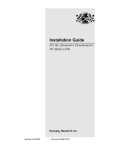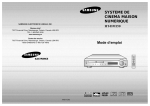Download Dynojet Research Motorcycle Accessories 250 User's Manual
Transcript
©2001-2005 Dynojet Research, Inc. All Rights Reserved. Torque Module Installation and User Guide for Model 250 Motorcycle Dynamometers. This manual is copyrighted by Dynojet Research, Inc., hereafter referred to as Dynojet, and all rights are reserved. This manual, as well as the software described in it, is furnished under license and may only be used or copied in accordance with the terms of such license. This manual is furnished for informational use only, is subject to change without notice, and should not be construed as a commitment by Dynojet. Dynojet assumes no responsibility or liability for any error or inaccuracies that may appear in this manual. Except as permitted by such license, no part of this manual may be reproduced, stored in a retrieval system, or transmitted, in any form or by any means, electronic, mechanical, recording, or otherwise, without the prior written permission of Dynojet. The Dynojet logo is a trademark of Dynojet Research, Inc. Any trademarks, trade names, service marks, or service names owned or registered by any other company and used in this guide are the property of their respective companies. Dynojet Research, Inc., 2191 Mendenhall Drive, North Las Vegas, Nevada 89031, USA. Printed in USA. Part Number: 98295104 (03/05) TABLE OF CONTENTS Chapter 1 Torque Module Installation Introduction . . . . . . . . . . . . . . . . . . . . . . . . . . . . . . . . . . . . . . . . . . . . . . . . . . 1-2 Conventions Used In This Manual . . . . . . . . . . . . . . . . . . . . . . . . . . . . . . . 1-2 Technical Support . . . . . . . . . . . . . . . . . . . . . . . . . . . . . . . . . . . . . . . . . . . 1-2 Torque Module Installation . . . . . . . . . . . . . . . . . . . . . . . . . . . . . . . . . . . . . 1-3 Parts List . . . . . . . . . . . . . . . . . . . . . . . . . . . . . . . . . . . . . . . . . . . . . . . . . . 1-3 Installing the Torque Module . . . . . . . . . . . . . . . . . . . . . . . . . . . . . . . . . . . 1-4 Load Cell Installation . . . . . . . . . . . . . . . . . . . . . . . . . . . . . . . . . . . . . . . . . . . 1-6 Removing the Hood . . . . . . . . . . . . . . . . . . . . . . . . . . . . . . . . . . . . . . . . . . 1-6 Installing the Load Cell . . . . . . . . . . . . . . . . . . . . . . . . . . . . . . . . . . . . . . . 1-7 Replacing the Hood . . . . . . . . . . . . . . . . . . . . . . . . . . . . . . . . . . . . . . . . . 1-10 Calibration Arm Assembly . . . . . . . . . . . . . . . . . . . . . . . . . . . . . . . . . . . . . 1-11 Chapter 2 Using the Torque Module Torque Cell Calibration . . . . . . . . . . . . . . . . . . . . . . . . . . . . . . . . . . . . . . . . . 2-2 Appendix A The Torque Module and WinPEP 6 Torque Module Calibration . . . . . . . . . . . . . . . . . . . . . . . . . . . . . . . . . . . . .A-2 Index . . . . . . . . . . . . . . . . . . . . . . . . . . . . . . . . . . . . . . . . . . . . . . . . . Index-i Torque Module Installation and User Guide for Model 250 Dynamometers i CHAPTER 1 TORQUE MODULE INSTALLATION This document provides instructions for installing and using the Torque Module on the model 250 dynamometer (dyno) with WinPEP 7. Appendix A includes instructions for using the Torque Module with WinPEP 6. To ensure safety and accuracy in the procedures, perform the procedures as they are described. This chapter will walk you through installing the Torque Module, installing the load cell, and assembling the calibration arm. Document Part Number: 98295104 Version 4 Last Updated: 03-09-05 This chapter is divided into the following categories: • Introduction, page 1-2 • Torque Module Installation, page 1-3 • Load Cell Installation, page 1-6 • Calibration Arm Assembly, page 1-11 Torque Module Installation and User Guide for Model 250 Dynamometers 1-1 CHAPTER 1 Introduction INTRODUCTION ................................... The Torque Module, when added to Dynojet’s market leading inertia dynamometer, results in a complete vehicle performance test. CONVENTIONS USED IN THIS MANUAL The conventions used in this manual are designed to protect both the user and the equipment. example of convention description The Caution icon indicates a potential hazard to the dynamometer equipment. Follow all procedures exactly as they are described and use care when performing all procedures. The Warning icon indicates potential harm to the person performing a procedure and/or the dynamometer equipment. Bold Highlights items you can select on in the software interface, including buttons and menus. The arrow indicates a menu choice. For example, “select File Open” means “select the File menu, then select the Open choice on the File menu.” TECHNICAL SUPPORT For assistance, please contact Dynojet Technical Support at 1-800-992-3525, or write to Dynojet at 2191 Mendenhall Drive, North Las Vegas, NV 89081. Visit us on the World Wide Web at www.dynojet.com where Dynojet provides state of the art technical support, on-line shopping, 3D visualizations, and press releases about our latest product line. 1-2 Torque Module Installation and User Guide for Model 250 Dynamometers TO R Q U E M O D U L E I N S T A L L A T I O N Torque Module Installation TORQUE MODULE INSTALLATION ................................... This section describes how to install the Torque Module. PARTS LIST The following table lists all of the parts included in the Torque Module Installation kit. Check your kit against the parts listed to make sure you have received all of the parts. If any part is missing, contact Dynojet Technical Support. part number description 36708100 Nut, 1/2"-13, Nylock-Hex 36801640 Bolt, 1/2-13 x 2", Hex 36933100 Washer, 7/16", Flat Torque Module Sub-Assembly 66114002 or or Torque Module High Resolution Sub-Assembly 66104001 76950500 Cable, Load Cell DM150-034 5/8" Cable Clamp 73422230 3/8" Cable Clamp DM150-020-005 1/4"-20 Crush Nut The following parts are included in the calibration arm assembly p/n 63920002: 35430899 Weight, 25 LB 22105040 Weight Support Pin 32904480 Pin, Cotter, 1/8 x 1-1/2" 36488100 Nut, 3/8"-16, Nylock 36584070 Bolt, 3/8-16 x 2.5", Hex 63920001 Calibration Arm, Main Bar Assembly 63920003 Calibration Arm Extension Assembly DM150-002-007 5/16" Flat Washers The following parts are also used in the eddy current brake retrofit kit p/n 73920002: DM150-002-007 5/16" Flat Washers 61329301 Load Cell Bracket 36583270 Bolt, 3/8-16 x 2", Hex 36488100 Nut, 3/8"-16, Nylock 22461002 Sleeve, 3/8" ID x 1/2" OD 21227106 Spacer, Calibration Bar-Retro Version 4 quantity 2 2 4 1 1 3 1 3 4 1 1 3 3 1 1 6 2 1 1 1 1 1 Torque Module Installation and User Guide for Model 250 Dynamometers 1-3 CHAPTER 1 Torque Module Installation INSTALLING THE TORQUE MODULE 1 2 Turn off the main power switch on the CPU Module on the dyno electronics and unplug the power cord. Remove the dust cover from the existing top module. dust cover power cord input power switch Figure 1-1: Remove Dust Cover 3 4 5 Loosen the top right screw on the back of the existing top module. Plug the Torque Module into the existing top module. Place the dust cover, removed in step 2, on the Torque Module. Secure the grounding strap on the back of the Torque Module to the existing top module. grounding strap Figure 1-2: Secure Grounding Strap 1-4 Torque Module Installation and User Guide for Model 250 Dynamometers TO R Q U E M O D U L E I N S T A L L A T I O N Torque Module Installation 6 7 8 Secure the Torque Module to the dyno electronics with the plastic tie straps (one on each side). Attach the 9-pin connector on the load cell cable to the front of the Torque Module and tighten down the screws. Attach the power cord to the dyno electronics and turn the power switch on. The green LED light on the Torque Module should now be on. torque module tie strap green LED light load cell cable and port Figure 1-3: Attach Torque Module and Load Cell Cable Version 4 Torque Module Installation and User Guide for Model 250 Dynamometers 1-5 CHAPTER 1 Load Cell Installation LOAD CELL INSTALLATION ................................... This section describes how to remove the hood, install the load cell, and replace the hood. REMOVING THE HOOD 1 2 Disconnect all power to the dyno. Remove the four bolts securing the eddy current brake cover and set aside. Note: You may want to place the four bolts you just removed back into the hood to prevent misplacement. 3 Remove the two bolts securing the hood clamps to the brake and set aside. brake cover hood clamps Figure 1-4: Remove the Brake Cover and Hood Clamps 4 5 6 7 Remove the four bolts securing the hood to the dyno and prop up the hood. Disconnect the wires to the key switch if present. Disconnect all battery wires. Remove the hood from the dyno and set aside. key switch Figure 1-5: Remove the Hood 1-6 Torque Module Installation and User Guide for Model 250 Dynamometers TO R Q U E M O D U L E I N S T A L L A T I O N Load Cell Installation INSTALLING THE LOAD CELL 1 Remove the two bolts securing the existing bar on the eddy current brake and remove the bar. bar Figure 1-6: Remove the Bar 2 Install the mounting bracket. Note: If you already have the newer style bracket attached to your eddy current brake, skip this step and continue with step 3. 2a Remove the four bolts securing the existing mounting bracket and set aside. 2b Install the new mounting bracket using the four bolts you just removed. 2c Torque the bolts to 100 ft.-lbs. old bracket new bracket Figure 1-7: Install the Mounting Bracket Version 4 Torque Module Installation and User Guide for Model 250 Dynamometers 1-7 CHAPTER 1 Load Cell Installation 3 Install the load cell. 3a Orient the load cell so the cable faces the dynamometer and the printing on the load cell is right side up. 3b Secure the load cell to the mounting bracket and the bracket welded to the frame using two 1/2-13 x 2-inch bolts, four 7/16-inch flat washers, and two 1/2-13-inch nylock nuts. mounting bracket load cell cable load cell bracket welded to frame Figure 1-8: Install the Load Cell Note: Older versions of the eddy current brake frame will require you to install the sleeve into the load cell. You must also use a 3/8-16 x 2-inch bolt and 3/8-16-inch nylock nut for the lower hole. sleeve 3/8-inch bolt Figure 1-9: Install the Load Cell on Older Brake Models 1-8 Torque Module Installation and User Guide for Model 250 Dynamometers TO R Q U E M O D U L E I N S T A L L A T I O N Load Cell Installation 4 Route the load cell cable. 4a Make sure the load cell cable is clear of any power cables or hot or rotating objects. 4b Secure the load cell cable to the three existing bolts underneath the aluminum top using three 5/8-inch cable clamps and 1/4-inch lock nuts. load cell cable secure under aluminum top load cell cable Figure 1-10: Secure the Load Cell Cable to the Dyno 4c Remove the bolt on the brake and place a 3/8-inch cable clamp on the bolt. 4d Run the load cell cable through the clamp and tighten the bolt. load cell cable cable clamp Figure 1-11: Secure the Load Cell Cable to the Brake Version 4 Torque Module Installation and User Guide for Model 250 Dynamometers 1-9 CHAPTER 1 Load Cell Installation REPLACING THE HOOD 1 2 Replace the hood on the dyno leaving it propped up. Secure the key switch, if present, and connect the battery. Lower and secure the hood using the four bolts you removed earlier. key switch Figure 1-12: Replace the Hood 3 4 Secure the hood clamps to the brake using the two bolts you removed earlier. Replace the brake cover and secure using the four bolts you removed earlier. brake cover hood clamps Figure 1-13: Replace the Brake Cover and Hood Clamps 1-10 Torque Module Installation and User Guide for Model 250 Dynamometers TO R Q U E M O D U L E I N S T A L L A T I O N Calibration Arm Assembly CALIBRATION ARM ASSEMBLY ................................... Dynojet recommends you use the calibration arm with the extension unless space constraints in your dyno room do not allow you to 1 2 Place the extension on the main arm and secure using a 3/8-16 x 2.5-inch bolt, 5/16-inch flat washer, and a 3/8-16 nylock nut. Be sure to insert the bolt from the bottom. Insert two 3/8-16 x 2.5-inch cross bolts with four 5/16-inch flat washers and secure with two 3/8-16 nylock nuts. cross bolts extension calibration arm insert bolt from bottom Figure 1-14: Assemble the Calibration Arm Version 4 Torque Module Installation and User Guide for Model 250 Dynamometers 1-11 CHAPTER 2 USING THE TORQUE MODULE This chapter provides instructions for using the Torque Module with WinPEP 7. Appendix A includes instructions for using the Torque Module with WinPEP 6. To ensure safety and accuracy in the procedures, perform the procedures as they are described. Torque Module Installation and User Guide for Model 250 Dynamometers 2-1 CHAPTER 2 Torque Cell Calibration TORQUE CELL CALIBRATION ................................... The Torque Module must be calibrated prior to use. Follow the directions on the screen exactly. Failure to perform the directions accurately will result in improper torque values. 1 2 Verify you are in the MakeRun screen. Verify you are connected to the dyno electronics. Note: For more information on connecting to the dyno electronics, refer to the WinPEP 7 User Guide (on your WinPEP CD or at www.dynojet.com/manuals.shtml) or the WinPEP 7 Online Help. 3 Select Tools MakeRun Options Torque Cell Calibration. Note: Before proceeding, be sure the eddy current brake is free and clear of any obstructions. There should not be anything resting on the eddy current brake or the dynamometer drum during this procedure. 4 Click Next to perform the Zero Calibration. The Calibration window will appear. The hardware is now zeroing out the torque cell. If the unit does not calibrate, recheck the setup and retry. Figure 2-1: Zero Calibration Window 2-2 Torque Module Installation and User Guide for Model 250 Dynamometers U S I N G T H E TO R Q U E M O D U L E Torque Cell Calibration Once the Zero Calibration is complete, the Calibration Mass window will appear. 5 Enter the Torque Module calibration value. Refer to Figure 2-3. Note: You must perform this step the first time you calibrate the load cell. Or If you are only performing a Zero Calibration, click Finish. Figure 2-2: Calibration Mass Window Enter the calibration number stamped on the calibration arm extension. If you do not have enough room to install the extension, use the number stamped on the main bar. Note: Dynojet recommends you use the calibration arm with the extension unless space constraints in your dyno room do not allow you to. calibration arm with extension calibration arm main bar Figure 2-3: Calibration Arm Version 3 Torque Module Installation and User Guide for Model 250 Dynamometers 2-3 CHAPTER 2 Torque Cell Calibration 6 Click Next to continue. The Span Calibration window will appear. 7 Install the calibration arm and weights. Refer to step 8 and Figure 2-5 on page 2-5. Figure 2-4: Span Calibration Window 2-4 Torque Module Installation and User Guide for Model 250 Dynamometers U S I N G T H E TO R Q U E M O D U L E Torque Cell Calibration 8 Install the calibration arm and weights. 8a Insert the stud on the end of the calibration arm into the bracket on the mounting plate on the front of the eddy current brake. 8b Insert the cotter pin in the small hole on the stud. This will secure the calibration arm during the calibration process. Note: If the calibration arm is not level, you will need to use the spacer included. 8c 8d Place the weight support pin in the end of the calibration arm. Gently place the weights on the calibration arm. The calibration weights are very heavy. The weights must be set on the arm gently or you will damage the load cell. bracket weight support pin weights stud cotter pin mounting plate connecting arm with extension insert spacer if arm is not level Figure 2-5: Install Calibration Arm and Weights Version 3 Torque Module Installation and User Guide for Model 250 Dynamometers 2-5 CHAPTER 2 Torque Cell Calibration While installing the calibration weights, you should notice the Torque Gauge on the DynoTrac Window moving from 0 to about 500 foot-pounds. Note: The Torque Gauge may or may not be in this range. If the torque cell has been previously calibrated incorrectly or has not been calibrated for a while, the gauge may show values out of this range until calibration is complete. Note: Let the torque gauge needle stabilize before clicking Next. 9 From the Span Calibration window (Figure 2-4), click Next to continue. Note: At this point, the value on the gauge should match the value on the calibration arm. 10 Remove the calibration arm and weights and click Finish. Figure 2-6: Calibration Is Complete Window 2-6 Torque Module Installation and User Guide for Model 250 Dynamometers APPENDIX A THE TORQUE MODULE AND WINPEP 6 This appendix provides instructions for using the Torque Module with WinPEP 6. To ensure safety and accuracy in the procedures, perform the procedures as they are described. Torque Module Installation and User Guide for Model 250 Dynamometers A-1 APPENDIXA Torque Module Calibration TORQUE MODULE CALIBRATION ................................... After initial calibration, the Torque Module should be Zero Calibrated approximately every thirty hours of use. Before proceeding, be sure the eddy current brake (retarder) is free and clear of any obstructions. There should not be anything resting on the eddy current brake or the dynamometer drum during this procedure. 1 Launch WinPEP and click the DynoTrac icon. DynoTrac icon Figure A-1: Launch WinPEP The DynoTrac window will appear. 2 Select Options Display Eng Torque from the main menu. The gauge needs to display “Eng Torque” and not “Braking”. main menu gauge displays engine torque Figure A-2: DynoTrac Window A-2 Torque Module Installation and User Guide for Model 250 Dynamometers T H E TO R Q U E M O D U L E A N D W I N P E P 6 Torque Module Calibration 3 Select Options Calibrate. Note: Before proceeding, be sure the eddy current brake is free and clear of any obstructions. There should not be anything resting on the eddy current brake or the dynamometer drum during this procedure. 4 Enter the Torque Module calibration value. 4a Enter the calibration number stamped on the calibration arm extension. If you do not have enough room to install the extension, use the number stamped on the main bar. Note: Dynojet recommends you use the calibration arm with the extension unless space constraints in your dyno room do not allow you to. calibration arm with extension calibration arm main bar Figure A-3: Calibration Arm Note: Follow the directions on the screen exactly. Failure to perform the directions accurately will result in improper torque values. 5 Click Next to continue. Figure A-4: Calibration Mass Window Version 4 Torque Module Installation and User Guide for Model 250 Dynamometers A-3 APPENDIXA Torque Module Calibration The Zero Calibration is now being performed. Figure A-5: Zero Calibration Window The Span Calibration window will appear. 6 Install the calibration arm and weights. Refer to step 7 and Figure A-7 on page A-5. Note: You must perform this step the first time you calibrate the load cell. Or If you are only performing a Zero Calibration, click Cancel. Figure A-6: Span Calibration Window A-4 Torque Module Installation and User Guide for Model 250 Dynamometers T H E TO R Q U E M O D U L E A N D W I N P E P 6 Torque Module Calibration 7 Install the calibration arm and weights. 7a Insert the stud on the end of the calibration arm into the bracket on the mounting plate on the front of the eddy current brake. 7b Insert the cotter pin in the small hole on the stud. This will secure the calibration arm during the calibration process. Note: If the calibration arm is not level, you will need to use the spacer included. 7c Place the weight support pin in the end of the calibration arm. 7d Gently place the weights on the calibration arm. The calibration weights are very heavy. The weights must be set on the arm gently or you will damage the load cell. bracket weight support pin weights stud cotter pin mounting plate connecting arm with extension insert spacer if arm is not level Figure A-7: Install Calibration Arm and Weights Version 4 Torque Module Installation and User Guide for Model 250 Dynamometers A-5 APPENDIXA Torque Module Calibration While installing the calibration weights, you should notice the Torque Gauge on the DynoTrac Window moving from 0 to about 500 ft.-lbs. The gauge is for display purposes only and may not read correctly. The gauge remains uncalibrated until the calibration process is complete. Note: Let the torque gauge needle stabilize before clicking Next. Figure A-8: Torque Gauge 8 9 From the Span Calibration window (Figure A-6), click Next to continue. Remove the calibration arm and weights and click Finish. Figure A-9: Calibration Is Complete Window A-6 Torque Module Installation and User Guide for Model 250 Dynamometers INDEX C calibration arm 1-11, A-3 installation 2-5, A-5 number 2-3, 2-5, A-3 weights 2-5, A-5 conventions 1-2 D document part number 1-1 H hood removing 1-6 replacing 1-10 L load cell installation 1-6–1-10 mounting bracket 1-7 routing the cable 1-9 sleeve 1-8 M mounting bracket 1-7 R removing the hood 1-6 replacing the hood 1-10 routing the load cell cable 1-9 S sleeve 1-8 span calibration 2-4, A-4 T technical support 1-2 torque cell calibration 2-2–2-6 calibration number 2-3 torque gauge 2-6, A-6 torque module installation 1-3–1-5 W WinPEP 6 A-1 WinPEP 7 2-1 Z zero calibration 2-2, A-4 P parts list 1-3 Torque Module Installation and User Guide for Model 250 Dynamometers Index-i