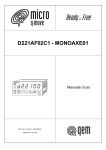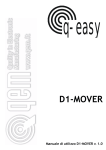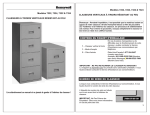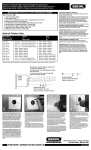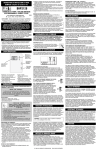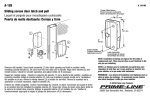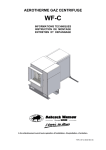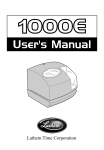Download DYMO Dymo Clock DATEMARK User's Manual
Transcript
Getting Started Setting the Date and Time 1 Press and hold the SET/EDIT button for 2 seconds. The stamper enters Program mode and the Month (M) and Day (D) indicators begin flashing. Inserting the Batteries 1 Press the thumb latch on the back of the stamper to remove the battery compartment cover. If no keys are pressed for 10 seconds, the stamper returns to Normal mode. 2 Insert four AA batteries following the polarity markings (+ and -). 2 Press the LOCK button to cycle through the available date formats. 3 Using a coin, remove the lithium cell battery compartment cover. 3 Select one of the following date formats, and then press the SHIFT button. • MM-DD-YY • YY-MM-DD • DD-MM-YY 4 To set the value for the first field, do the following: • To increase the value, press the LOCK button. • To decrease the value, press and hold the LOCK and SHIFT buttons for 5 seconds, and then press the LOCK button to decrease the value. 5 Press the SHIFT button to move to the next field. 4 Remove the safety ribbon and make sure the positive (+) side of the battery is facing up. 5 Replace the lithium cell battery compartment cover. Use a coin to lock the cover in place. 6 If the LCD display flashes P-RESET, use a ballpoint pen to press the reset button. 6 Repeat steps 4 and 5 to set the value for each field. 7 Replace the battery compartment cover. Display Selected Fields 26-12-12 P12:38 26-12-12 P12:38 RCVD Date, Time, and Message 26-12-12 RCVD 1234 Date, Message, and 4-digit counter 26-12-12 000456 Date and 6-digit counter Selecting the Message to Print You can print any combination of the following fields: Date Time Message You can also choose to print any of the two fields above and a 4-digit counter or any one of the fields above with a 6-digit counter. 1 Press and hold the PRINT SELECT button for 2 seconds. The date field begins flashing. When you select to print the message field, you can also select which message to print. `` Press the SHIFT button to select the message to print. Each time you press the SHIFT button, the next available message is selected. 2 Press the SET/EDIT button to select or not select to print the field. 3 Press the PRINT SELECT button to move to the next field. Printing 1 Set the stamper on a clean, flat surface. 2 Rock the stamper forward and push down on the top of the stamper. The stamper prints the selected fields. In Program mode, change field values. Select message to print. In program mode, move between fields. Set alarm. 3 When you hear that printing has finished, release pressure on the stamper. 4 To select to print the date, do the following: a Press the SET/EDIT button until a rectangle is displayed around DATE in the display. Set a security code to lock your stamper settings. b Press the PRINT SELECT button to move to the next field. 5 Repeat step 4 for each remaining field. Change stamper settings. Select fields to print. DISTRIBUTED BY/DISTRIBUÉ PAR: DYMO, ATLANTA, GA 30328 ©2011 SANFORD, L.P. WWW.DYMO.COM IMPORTED INTO CANADA BY/IMPORTÉ AU CANADA PAR SANFORD CANADA L.P., OAKVILLE, ON L6J 3J3 6 Press the ALARM MODE button to return to Normal mode. 7 Press the SET/EDIT button to return to Normal mode. Example Date and Time Selecting the Fields to Print Message IN OUT PAID FILE REFERENCE CONFIRMED RECEIVED Abbreviation IN OUT PAID FILE REF: CFMD RCVD W010793 Using Auto-Numbering Locking Auto-Numbering Setting Auto-Numbering You can choose to lock auto-numbering so that the counter does not automatically increment to the next number after each printing. `` Press the LOCK button. CNTLOCK appears in the display. You can print a 4-digit or 6-digit counter. A 4-digit counter can be combined with any two additional fields. A 6-digit counter can be combined with any one additional field. 1 Press and hold the PRINT SELECT button for 2 seconds. The date field begins flashing. 2 Press the PRINT SELECT button until the desired counter type is flashing. • 4-DIGIT - counts up • q 6-DIGIT - counts down • 6-DIGIT p - counts up 3 Press the SET/EDIT button until a rectangle is displayed around the selected counter. 4 To set the first digit, do the following: a Press the LOCK button to increase the value. b Press the SHIFT button to move to the next digit. 5 Repeat step 4 for each digit. 6 Press the ALARM MODE button to return to Normal mode. To unlock auto-numbering, press the LOCK button again. Turning Off the Alarm 1 Press the ALARM MODE button. The alarm indicator begins flashing. 2 Press the LOCK button to deactivate the alarm. The alarm icon disappears from the display. Using a Security Code Using the Alarm To prevent unauthorized changing of stamper or counter settings, you can use a four digit security code to lock your stamper. Setting the Alarm Locking the Stamper 1 Press the ALARM MODE button. The alarm indicator begins flashing. 2 Press the LOCK button to activate the alarm. The alarm icon appears in the display. 3 Press the SET/EDIT button while the alarm indicator is still flashing. The hour field begins flashing. 4 Press the LOCK button to set the hour, and then press the SHIFT button. 5 Press the LOCK button to set the minute. 6 Press the ALARM MODE button to save the alarm settings and return to Normal mode. When the alarm sounds, press the ALARM MODE button to stop the alarm. 1 Press and hold the SECURITY CODE button for 2 seconds. The first digit of the security code begins flashing. 2 Press the LOCK button to set the first digit. 3 Press the SHIFT button to move to the next digit. 4 Repeat steps 2 and 3 for each digit. 5 Press the SECURITY CODE button to lock the stamper and return to Normal mode. A key icon appears in the display. Unlocking the Stamper 1 Press and hold the SECURITY CODE button for 2 seconds. 2 Press the LOCK button to select the first digit of the code. 3 Press the SHIFT button to move to the next digit. 4 Repeat steps 2 and 3 for each digit. 5 Press the SECURITY CODE button to unlock the stamper and return to Normal mode. The key icon disappears from the display. If you have forgotten the security code, remove and replace the lithium cell battery to reset the code. Removing the lithium cell battery resets all stamper settings. Resetting the Stamper If the AA batteries are low or there is a printer error, the display will flash P-RESET. The stamper will not print while P-RESET is flashing. You must reset the stamper in order to print. 1 Press the thumb latch on the back of the stamper to remove the battery compartment cover. 2 Use a ballpoint pen to press the PRINTER RESET button. The printing belt is reset. If you do not hear the printing belt reset, replace the four AA batteries and press the PRINTER RESET button again. Maintaining the Stamper To maintain your stamper at peak operating performance, follow these guidelines: Do not touch the print head or belt when the unit is printing. This will cause the printer to malfunction and require servicing. If printer speed slows down, replace all four AA batteries. Operating the stamper with low batteries will damage the stamper. Immediately replace the lithium cell display battery if BATT appears in the display. Always cover the battery compartment before printing. Keep stamper away from moisture. Avoid placing stamper in direct sunlight. Before printing, ensure paper surface is dust free and print head is clean. When printing, place the paper on an even surface. To clean the exterior of the stamper and the battery compartment, wipe with a lint-free cloth. Remove dirt and smudges using a cotton ball and alcohol. Ensure surroundings are clean and free of dust before performing maintenance on the stamper. Perform stamper maintenance every three months to prevent particle accumulation on the print head. Using tweezers, carefully remove any dried ink from the roller and then clean using a lint-free cloth or cotton ball and alcohol. Clean stamper before storing if the stamper will not be used for an extended period of time. Maintaining the Battery The stamper checks the status of the display battery every hour. If the lithium cell display battery is low, BATT appears in the display. IMPORTANT: If BATT appears in the display, change the lithium cell battery immediately. Operating the stamper on a low display battery may cause damage to the stamper. Refilling the Ink Roll 1 Remove the ink roll compartment cover. 2 Using tweezers or a paper clip, rotate the ink roll counter-clockwise and pull the ink roll to remove from the stamper. 3 Apply a few drops of ink pad ink on the ink roll. 4 Carefully insert the ink roll in the proper position inside the stamper. 5 Replace the ink roll compartment cover. Mise en route Insertion des piles 1 Appuyez sur le loquet à poucier à l'arrière de l'horodateur pour retirer le couvercle du compartiment à piles. 2 Insérez quatre piles AA en respectant la polarité (+ et -). 3 À l'aide d'une pièce de monnaie, retirez le couvercle du compartiment de la pile au lithium. 4 Retirez le ruban de sécurité et assurez-vous que le côté positif (+) de la pile est tourné vers le haut. 5 Remettez en place le couvercle du compartiment de la pile au lithium. À l'aide d'une pièce de monnaie, verrouillez le couvercle en place. 6 Si l'affichage à cristaux liquides clignote P-RESET (réinitialiser), utilisez un stylo à bille pour appuyer sur le bouton de réinitialisation. 7 Remettez en place le couvercle du compartiment à piles. Réglage de la date et de l'heure 1 Appuyez sur le bouton SET/EDIT (régler/modifier) et maintenez-le enfoncé pendant 2 secondes. L'horodateur passe en mode Program (programmation) et les indicateurs Mois (M) et Jour (D) commencent à clignoter. Si vous n'appuyez sur aucune touche dans les 10 secondes, l'horodateur repasse en mode Normal. 2 Appuyez sur le bouton LOCK (verrouiller) pour faire défiler les formats de date disponibles. 3 Sélectionnez l'un des formats de date suivants et appuyez sur le bouton SHIFT (maj). • MM-DD-YY (MM-JJ-AA) • YY-MM-DD (AA-MM-JJ) • DD-MM-YY (JJ-MM-AA) 4 Pour définir la valeur du premier champ, procédez comme suit : • Pour augmenter la valeur, appuyez sur le bouton LOCK (verrouiller). • Pour réduire la valeur, appuyez sur les boutons LOCK (verrouiller) et SHIFT (maj) et maintenez-les enfoncés pendant 5 secondes, puis appuyez sur le bouton LOCK (verrouiller) pour réduire la valeur. 5 Appuyez sur le bouton SHIFT (maj) pour passer au champ suivant. 6 Répétez les étapes 4 et 5 pour définir la valeur de chaque champ. 7 Appuyez sur le bouton SET/EDIT (définir/ modifier) pour rétablir le mode Normal. Utilisation de la numérotation automatique Verrouillage de la numérotation automatique Paramétrage de la numérotation automatique Vous pouvez verrouiller la numérotation automatique pour que le compteur ne soit pas incrémenté automatiquement après chaque impression. `` Appuyez sur le bouton LOCK (verrouiller). CNTLOCK s'affiche sur l'écran. Vous pouvez imprimer un compteur à 4 ou 6 chiffres. Vous pouvez associer un compteur à 4 chiffres à l'un des deux champs supplémentaires. Vous pouvez associer un compteur à 6 chiffres à l'un des champs supplémentaires. 1 Appuyez sur le bouton PRINT SELECT (sélection de l'impression) et maintenez-le enfoncé pendant 2 secondes. Le champ Date commence à clignoter. 2 Appuyez sur le bouton PRINT SELECT (sélection de l'impression) jusqu'à ce que le type de compteur souhaité clignote. • 4-DIGIT (4 chiffres) - comptage progressif • q 6-DIGIT (6 chiffres) - comptage à rebours • 6-DIGIT (6 chiffres) p - comptage progressif 3 Appuyez sur le bouton SET/EDIT (définir/ modifier) jusqu'à ce qu'un rectangle s'affiche autour du compteur sélectionné. 4 Pour définir le premier chiffre, procédez comme suit : a Appuyez sur le bouton LOCK (verrouiller) pour augmenter la valeur. b Appuyez sur le bouton SHIFT (maj) pour passer au chiffre suivant. 5 Répétez l'étape 4 pour chaque chiffre. 6 Appuyez sur le bouton ALARM MODE (mode alarme) pour rétablir le mode Normal. Pour déverrouiller la numérotation automatique, appuyez à nouveau sur le bouton LOCK (verrouiller). Utilisation de l'alarme Paramétrage de l'alarme 1 Appuyez sur le bouton ALARM MODE (mode alarme). L'indicateur d'alarme commence à clignoter. 2 Appuyez sur le bouton LOCK (verrouiller) pour activer l'alarme. L'icône d'alarme s'affiche à l'écran. 3 Appuyez sur le bouton SET/EDIT (définir/ modifier) tandis que l'indicateur d'alarme clignote. Le champ heure commence à clignoter. 4 Appuyez sur le bouton LOCK (verrouiller) pour régler l'heure, puis appuyez sur le bouton SHIFT (maj). 5 Appuyez sur le bouton LOCK (verrouiller) pour régler les minutes. 6 Appuyez sur le bouton ALARM MODE (mode alarme) pour enregistrer les paramètres d'alarme et rétablir le mode Normal. Lorsque l'alarme retentit, appuyez sur le bouton ALARM MODE (mode alarme) pour arrêter l'alarme. Sélection des champs à imprimer Sélection du message à imprimer Vous pouvez imprimer n'importe quelle combinaison des champs suivants : Date Heure Message Vous pouvez également imprimer l'un des deux champs ci-dessus et un compteur à 4 chiffres ou l'un des champs ci-dessus et un compteur à 6 chiffres. 1 Appuyez sur le bouton PRINT SELECT (sélection de l'impression) et maintenez-le enfoncé pendant 2 secondes. Le champ Date commence à clignoter. 2 Appuyez sur le bouton SET/EDIT (définir/ modifier) pour sélectionner ou désélectionner le champ à imprimer. 3 Appuyez sur le bouton PRINT SELECT (sélection de l'impression) pour passer au champ suivant. 4 Pour imprimer la date, procédez comme suit : a Appuyez sur le bouton SET/EDIT (définir/ modifier) jusqu'à ce qu'un rectangle s'affiche autour de la DATE affichée. Lorsque vous souhaitez imprimer le champ de message, vous pouvez également sélectionner le message à imprimer. `` Appuyez sur le bouton SHIFT (maj) pour sélectionner le message à imprimer. Chaque fois que vous appuyez sur le bouton SHIFT (maj), le message suivant est sélectionné. Impression 1 Placez l'horodateur sur une surface propre et plane. Champs sélectionnés En mode Program (programmation), permet de modifier les valeurs des champs. le dessus de l'horodateur. Celui-ci imprime les champs sélectionnés. 3 À la fin de l'impression, relâchez la pression sur l'horodateur. Permet de régler l'alarme. Pour empêcher toute modification non autorisée des paramètres de l'horodateur, vous pouvez utiliser un code de sécurité à quatre chiffres pour le verrouiller. Verrouillage de l'horodateur 1 Appuyez sur le bouton SECURITY CODE (code de sécurité) et maintenez-le enfoncé pendant 2 secondes. Le premier chiffre du code de sécurité commence à clignoter. 2 Appuyez sur le bouton LOCK (verrouiller) pour définir le premier chiffre. 3 Appuyez sur le bouton SHIFT (maj) pour passer au chiffre suivant. 4 Répétez l'étape 2 et 3 pour chaque chiffre. 5 Appuyez sur le bouton SECURITY CODE (code de sécurité) pour verrouiller l'horodateur et rétablir le mode Normal. Une icône de clé s'affiche à l'écran. Déverrouillage de l'horodateur 1 Appuyez sur le bouton SECURITY CODE (code de sécurité) et maintenez-le enfoncé pendant 2 secondes. 2 Appuyez sur le bouton LOCK (verrouiller) pour sélectionner le premier chiffre du code. 3 Appuyez sur le bouton SHIFT (maj) pour passer au chiffre suivant. 4 Répétez l'étape 2 et 3 pour chaque chiffre. 5 Appuyez sur le bouton SECURITY CODE (code de sécurité) pour déverrouiller l'horodateur et rétablir le mode Normal. L'icône de clé disparaît de l'écran. Si vous avez oublié le code de sécurité, retirez et remettez en place la pile au lithium pour réinitialiser le code. Le retrait de la pile au lithium réinitialise tous les paramètres de l'horodateur. 26-12-12 RCVD 1234 Date, message et compteur à 4 chiffres 26-12-12 000456 Date et compteur à 6 chiffres Permet de modifier les paramètres de l'horodateur. Permet de sélectionner les champs à imprimer. alarme) pour rétablir le mode Normal. Utilisation d'un code de sécurité 26-12-12 P12:38 RCVD Date, heure et message Message IN (arrivée) OUT (départ) PAID (payé) FILE (fichier) REFERENCE (référence) CONFIRMED (confirmé) RECEIVED (reçu) Abréviation IN (arrivée) OUT (départ) PAID (payé) FILE (fichier) REF: (réf) CFMD (confirmé) RCVD (reçu) 6 Appuyez sur le bouton ALARM MODE (mode alarme). L'indicateur d'alarme commence à clignoter. 2 Appuyez sur le bouton LOCK (verrouiller) pour désactiver l'alarme. L'icône d'alarme disparaît de l'écran. 26-12-12 P12:38 Date et heure Permet de sélectionner un message à imprimer. En mode Program (programmation), permet de passer d'un champ à l'autre. Permet de définir un code de sécurité pour verrouiller les paramètres de votre horodateur. (sélection de l'impression) pour passer au champ suivant. 5 Répétez l'étape 4 pour chaque champ suivant. 1 Appuyez sur le bouton ALARM MODE (mode Exemple 2 Basculez l'horodateur vers l'avant et appuyez sur b Appuyez sur le bouton PRINT SELECT Désactivation de l'alarme Affichage Réinitialisation de l'horodateur Entretien de l'horodateur Si la tension des piles AA est faible ou en cas d'erreur de l'imprimante, l'affichage P-RESET (réinitialisation) clignote à l'écran. L'horodateur n'imprime pas lorsque P-RESET (réinitialisation) clignote. Vous devez réinitialiser l'horodateur pour pouvoir imprimer. 1 Appuyez sur le loquet à poucier à l'arrière de l'horodateur pour retirer le couvercle du compartiment à piles. 2 Utilisez un stylo à bille pour appuyer sur le bouton PRINTER RESET (réinitialisation de l'imprimante). La courroie d'impression est réinitialisée. Si la courroie d'impression n'est pas réinitialisée, remplacez les quatre piles AA, puis appuyez à nouveau sur le bouton PRINTER RESET (réinitialisation de l'imprimante). Pour que les performances de votre horodateur restent optimales, respectez les consignes suivantes : Si une impression est en cours, évitez de toucher la tête d'impression ou la courroie. L'imprimante risque de ne pas fonctionner correctement et doit être soumise à un entretien. En cas de ralentissement de la vitesse d'impression, remplacez les quatre piles AA. Vous risquez d'endommager l'horodateur si la tension des piles est faible. Remplacez immédiatement la pile au lithium, si BATT s'affiche à l'écran. Avant d'imprimer, couvrez toujours le compartiment à piles. Évitez d'exposer l'horodateur à l'humidité. Évitez d'exposer l'horodateur à un ensoleillement direct. Avant d'imprimer, assurez-vous de l'absence de poussière à la surface du papier et que la tête d'impression est propre. Au moment de l'impression, mettez le papier sur une surface régulière. Pour nettoyer l'extérieur de l'horodateur et le compartiment à piles, utilisez un chiffon non pelucheux. Éliminez les salissures et les taches à l'aide d'un tampon d'ouate imprégné d'alcool. Assurez-vous que la zone avoisinante est propre et dépoussiérée avant de procéder à l'entretien de l'horodateur. Effectuez l'entretien de l'horodateur tous les trois mois pour éviter l'accumulation de particules sur la tête d'impression. À l'aide d'une pincette, éliminez soigneusement toute trace d'encre séchée sur le rouleau, puis nettoyez-le en utilisant un chiffon non pelucheux ou un tampon d'ouate imprégné d'alcool. Nettoyez l'horodateur avant de le ranger si vous ne l'utilisez pas pendant une période prolongée. Entretien de la pile L'horodateur vérifie l'état de la pile de l'affichage toutes les heures. Si la tension de la pile au lithium de l'affichage est faible, BATT s'affiche à l'écran. IMPORTANT : Si BATT s'affiche à l'écran, remplacez immédiatement la pile au lithium. Vous risquez d'endommager l'horodateur si vous l'utilisez lorsque la tension de la pile de l'affichage est faible. Remplissage du rouleau d'encrage 1 Retirez le couvercle du compartiment du rouleau d'encrage. 2 À l'aide d'une pincette ou d'un trombone, faites tourner le rouleau d'encrage dans le sens contraire des aiguilles d'une montre et tirez sur le rouleau d'encrage pour le retirer de l'horodateur. 3 Appliquez quelques gouttes d'encre de tampon encreur sur le rouleau d'encrage. 4 Insérez soigneusement le rouleau d'encrage et vérifiez que la position est correcte à l'intérieur de l'horodateur. 5 Remettez en place le couvercle du compartiment du rouleau d'encrage.
This document in other languages
- français: Dymo Dymo Clock DATEMARK