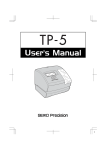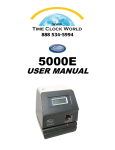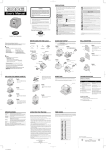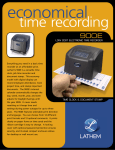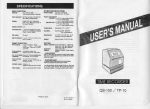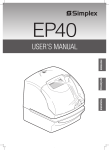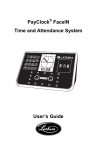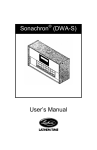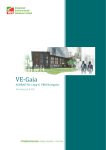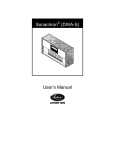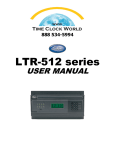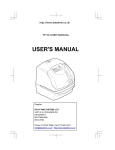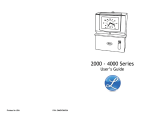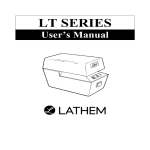Download 1000E - Cleveland Time Clock
Transcript
Lathem Time Corporation
WARNING
This equipment has been tested and found to comply with the limits for a Class A
digital device, pursuant to Part 15 of FCC Rules. These limits are designed to
provide reasonable protection against harmful interference when the equipment
is operated in a commercial environment. This equipment generates, uses, and
can radiate radio frequency energy and, if not installed and used in accordance
with the instruction manual, may cause harmful interference to radio
communications. Operation of this equipment in a residential area is likely to
cause harmful interference in which case the user will be required to correct the
interference at his or her own expense.
Caution: Changes or modifications not expressly approved by the party
responsible for compliance could void the user's authority to operate the
equipment.
THIS DIGITAL APPARATUS DOES NOT EXCEED THE CLASS A LIMITS FOR RADIO NOISE EMISSIONS
FROM DIGITAL APPARATUS AS SET OUT IN THE RADIO INTERFERENCE REGULATIONS OF THE
CANADIAN DEPARTMENT OF COMMUNICATIONS.
LE PRÉSENT APPAREIL NUMÉRIQUE N'ÉMET PAS DE BRUITS RADIOÉLECTRIQUES DÉPASSANT LES
LIMITES APPLICABLES AUX APPAREILS NUMÉRIQUES DE CLASSE A PRESCRITES DANS LE
RÈGLEMENT SUR LE BROUILLAGE RADIOÉLECTRIQUE ÉDICTÉ PAR LE MINISTÈRE DES
COMMUNICATIONS DU CANADA.
1. The details of this User's Manual are subject to change even without previous notification.
2. This User's Manual has been prepared with the utmost care to cover all aspects of the time
clock's use.
3. Be sure to use your time clock after you have fully understood the hardware and software
specifications and limits.
4. No part of this publication may be reproduced, stored in a retrieval system, or transmitted,
in any form or by any means, mechanical, photocopying, recording or otherwise.
This User's Manual and its contents are copyrighted by LATHEM
TIME CORP. with all rights reserved.
Lathem Time Corporation
www. lathem. com
(800) 241-4990
Thank you for purchasing our time clock.
For safe and proper operation, please carefully read the manual
before using the time clock and save it for reference.
Features:
Main applications: Payroll/job cost recorder or time stamp
• Quartz time clock
• Dot matrix printer
• Perpetual calendar
• Automatic daylight saving time
• 3-way print activation
•
Automatic
Semi-automatic
Manual
Prints in 4 languages
•
•
•
•
•
•
•
•
•
•
•
•
•
•
•
•
•
•
•
•
•
•
•
•
• 12 or 24-hour format
• Regular minute, 1/10, 1/60,
1/100 or 5/100 of an hour
2
• or 4-digit year imprint
• 13 preprogramed comments
• Digital LCD display (Date, Hour,
Minute, Day of the week indication)
• Adjustable print position
• Prints seconds
Caution:
Avoid placing the unit in environments that are:
• humid or dusty.
• exposed to direct sunshine.
• subject to frequent or continuous vibrations.
• outside the temperature range between -5˚ and 45˚C
(+25˚and 113˚F)
• affected by chemicals or ozone.
Place the time clock close to the wall outlet so that it is easily
accessible to disconnect.
Do not put a heavy object on the clock, or not forcefully press the
cover of the clock. It may cause mechanism trouble and danger
especially when the unit is hung on the wall.
Replace battery with TOSHIBA, part no. CR 2450 TVB only.
Use of another battery may present a risk of fire or explosion.
For questions about the operation of this time clock, or to order
supplies and accessories, please contact Lathem Time at
(800)241-4990.
1
BEFORE USING THE TIME CLOCK
Accessories
Key
User's manual
Wall-mount fittings
Screws (2 pcs.)
Template
Configuration
Ribbon cassette
(installed at the factory)
<Cover off>
<Front view>
Cover
Ribbon cassette
Key hole
Display
Display
Control buttons
Print head
Push bar
<Back view>
<Print position adjuster>
The print position from the card
edge is adjustable by pressing
and sliding the print position
button on outside bottom.
Wall-mount holes
(Upper side)
AC adapter
30mm
JAN31A
15mm
JAN 31AM12:00
JAN 31AM12:00
2
PRINT POSITION ON TIME CARD
The print position from the card edge is adjustable by pressing
and sliding the print position button located on the right outside
bottom of the recorder. Maxuim distance from edge of form to
print is approximately 1 3/16"(30mm).
QUICK EASY SETUP
NOTICE: Remove the PROTECTION PAD before you plug the AC adapter into the AC outlet.
To setup your time clock, follow next steps:
Step 1
Step 2
Unlock the key and remove the cover.
CA
UT
IO
Remove the PROTECTIONPAD , and
plug the AC adapter into the time clock.
CA
N
UT
IO
N
Step 4
Step 3
Replace the cover and lock.
Plug the AC adapter into the AC outlet
and insert a card.
AC outlet
AC adapter
Card
3
HOW TO PROGRAM THE CLOCK
To enter the program setting mode, you should plug the AC adapter into the AC outlet and
remove the cover. Thereafter press the SELECT button once. Then the clock goes into the
program mode showing the " " on the display positioned at the "TIME".
Program modes
Control buttons
Function of 3 control buttons
SELECT : You can select the desired program setting mode by pressing this SELECT button.
Selected program setting mode is indicated by the " " mark on the display.
CHANGE : When you press the CHANGE button, you can increment the set value.
SET : You can set the value selected on the display by pressing the SET button. Thereafter you
press this SET button again, you can return the clock to the normal operation mode.
4
SETTING THE DISPLAY FORMAT
SETTING THE TIME
Example: Change the time from 10:08 to 10:09.
Hour
Second
Minute
TIME
SELECT
CHANGE
SET
TIME
SELECT
CHANGE
SET
Step 1
Press the SELECT button and position
the " " mark at the "TIME".
At that moment, the "Hour" flashes. (The
flashing means it can be changed.)
Change the "Hour".
In case of the example, press the SET
button because the hour is not to be
changed.
At that moment, the flashing changes
from "Hour" to "Minute".
Step 2
TIME
SELECT
CHANGE
SET
Change the "Minute".
Press the CHANGE button to set at "09",
and then press the SET button.
At that moment, the "Second" starts to
run from "00".
Step 3
MO
TU
WE
TH
FR
SA
SU
After you finish setting the time, press
the SET button once again.
Now the time setting has been
completed. Replace the cover and lock.
IMPORTANT: If you do not complete
Step 3, the clock will not print.
5
SETTING THE DATE
Example: Change the date from October 20, 2001 to October 21, 2001.
Month
Year
Date
DATE
Step 1
Press the SELECT button and position
the " " mark at the "DATE".
At that moment, the "Year" flashes. (The
flashing means it can be changed.)
SELECT
CHANGE
SET
DATE
SELECT
CHANGE
SET
Change the "Year".
In case of the example, press the SET
button because the year 2001 is not to be
changed.
At that moment, the flashing changes
from "Year" to "Month".
Step 2
DATE
SELECT
CHANGE
SET
Change the "Month".
In case of the example, press the SET
button because the month is not to be
changed.
At that moment, the flashing changes
from "Month" to "Date".
Step 3
DATE
Change the "Date".
Press the CHANGE button to set at "21",
and then press the SET button.
SELECT
CHANGE
SET
Step 4
MO
TU
WE
TH
FR
SA
SU
After you finish setting the date, press
the SET button once again.
Now the date setting has been completed.
Replace the cover and lock.
IMPORTANT: If you do not complete
Step 4, the clock will not print.
6
SETTING THE 12/24 HOUR
Example: Change the hour format to 24 hour.
Step 1
HOUR
SELECT
CHANGE
SET
Press the SELECT button and position
the " " mark at the "HOUR".
At that moment, the flashing digit
indicates "Order Options" of the hour
format. (The flashing means it can be
changed.)
Order Options
Display
1.
12 hour
PM 3:00
2.
24 hour
15:00
HOUR
In case of the example, press the CHANGE
button to set at "2". And then press the SET
button.
SELECT
CHANGE
SET
Step 2
MO
TU
WE
TH
FR
SA
SU
After you finish setting the 12/ 24 hour,
press the SET button once again.
Now the 12/24 hour setting has been
completed. Replace the cover and lock.
IMPORTANT: If you do not complete
Step 2, the clock will not print.
7
SETTING THE PRINT ORDER
Example: Change the print order to "Month, Date, Year, Hour, Minute".
Step 1
PRINT
ORDER
SELECT
CHANGE
SET
Press the SELECT button and position the
" " mark at the "PRINT ORDER".
At that moment, the flashing digits indicate
"Order Options" of the print order. (The
flashing means it can be changed.)
Y=Year, M=Month, D=Date, DOW=Day of the week, H=Hour, Min=Minute
S=Second, C=Comment
Order Option
M, D, H, Min
D, M, H, Min
M, D, Y, H, Min
D, M, Y, H, Min
Y, M, D, H, Min
Y, M, D, H, Min, S
D, H, Min
DOW, D, H, Min
Y, M, D
M, D
DOW, D, M, Y
C, M, D, Y
C, D, M, Y
C, Y, M, D
M, D, Y, C
D, M, Y, C
Y, M, D, C
C, D, H, Min
1.
2.
3.
4.
5.
6.
7.
8.
9.
10.
11.
12.
13.
14.
15.
16.
17.
18.
Print Example
JAN 31 AM10:00
31 JAN AM10:00
JAN 31 '01 AM10:00
31 JAN '01 AM10:00
'01 JAN 31 AM10:00
'01 JAN 31 AM 10:00:00
31 AM10:00
WE, 31 AM10:00
'01 JAN 31
JAN 31
WE, 31 JAN '01
SENT JAN 31 '01
SENT 31 JAN '01
SENT '01 JAN 31
JAN 31 '01 SENT
31 JAN '01 SENT
'01 JAN 31 SENT
SENT 31 AM10:00
PRINT
ORDER
In case of the example, press the CHANGE
button to set at "3". And then press the SET
button.
SELECT
CHANGE
SET
Step 2
MO
TU
WE
TH
FR
SA
SU
After you finish setting the print order,
press the SET button once again.
Now the print order setting has been
completed. Replace the cover and lock.
IMPORTANT: If you do not complete
Step 2, the clock will not print.
8
SETTING THE PRINT STYLE
SETTING THE YEAR DIGIT
Example: Change the year imprint to 4 digits.
Step 1
YEAR
DIGIT
SELECT
CHANGE
SET
Press the SELECT button and position
the " "mark at the "YEAR DIGIT".
At that moment, the flashing digit
indicates "Order Options" of the year
imprint. (The flashing means it can be
changed.)
Order Options
Print Example
1.
2 Digits
JAN 31 '01 AM10:00
2.
4 Digits
JAN 31 2001 AM10:00
YEAR
DIGIT
In case of the example, press the CHANGE
button to set at "2", and then press the SET
button.
SELECT
CHANGE
SET
Step 2
MO
TU
WE
TH
FR
SA
SU
After you finish setting the year digit,
press the SET button once again.
Now the year digit setting has been
completed. Replace the cover and lock.
IMPORTANT: If you do not complete
Step 2, the clock will not print.
9
SETTING THE HOUR/MIN.
Example: Change the print style of the "Hour" and "Minute" to 24 hour and 1/100 min.
Type of
an hour
SELECT
Type of
Minute
HOUR
MIN.
CHANGE
Step 1
Press the SELECT button and position the
" "mark at the "HOUR /MIN".
At that moment, the flashing digit at the
left indicates "Order Options" of the print
style of the "Hour". (The flashing means it
can be changed.)
SET
Change the "Hour".
Order Options
12 Hour
24 Hour
1.
2.
Print Example
JAN 31 PM3:00
JAN 31 15:00
HOUR
MIN.
SELECT
CHANGE
In case of the example, press the CHANGE
button to set at "2". And then press the SET
button.
At that moment, the flashing changes from
"Hour" to "Minute".
SET
Step 2
Change the "Minute".
1.
2.
Order Options
1/60 Min.
1/100 Min.
Print Example
JAN 31 AM12:10
JAN 31 AM12.17
3.
4.
Order Options
Print Example
1/20 Min. (=5/100 Min.) JAN 31 AM12.15
JAN 31 AM12.1
1/10 Min.
HOUR
MIN.
In case of the example, press the
CHANGE button to set at "2". And then
press the SET button.
SELECT
CHANGE
SET
Step 3
MO
10
TU
WE
TH
FR
SA
SU
After you finish setting the hour/minute,
press the SET button once again.
Now the hour/minute setting has been
completed. Replace the cover and lock.
IMPORTANT: If you do not complete
Step 3, the clock will not print.
SETTING THE LEADING ZERO
Example: Change the leading zero to "ZERO: Disabled".
Step 1
LEADING
ZERO
SELECT
CHANGE
SET
Press the SELECT button and position
the " "mark at the "LEADING ZERO".
At that moment, the flashing digit
indicates "Order Options" of the leading
zero.
(The flashing means it can be changed.)
Order Options
Print Example
1.
ZERO Disabled
JAN 1 PM3:00
2.
ZERO Enabled
JAN 01 PM03:00
LEADING
ZERO
In case of the example, press the CHANGE
button to set at "1". And then press the
SET button.
SELECT
MO
CHANGE
TU
WE
TH
FR
SET
SA
SU
Step 2
After you finish setting the leading zero,
press the SET button once again.
Now the leading zero setting has been
completed. Replace the cover and lock.
IMPORTANT: If you do not complete
Step 2, the clock will not print.
11
SETTING THE COMMENT
Example: Change the comment to "SENT".
COMMENT
SELECT
CHANGE
1.
2.
3.
4.
5.
6.
7.
8.
9.
10.
11.
12.
13.
SET
Step 1
Press the SELECT button and position the
" " mark at the "COMMENT".
At that moment, the flashing digits indicate
"Order Options" of the comment.
(The flashing means it can be changed.)
Order Options
Print Example
RCVD
SENT
IN
OUT
CFMD
FILED
PAID
USED
FAXED
VOID
ORIGN
APR'D
CMPL'D
JAN 31 '01 RCVD
JAN 31 '01 SENT
JAN 31 '01 IN
JAN 31 '01 OUT
JAN 31 '01 CFMD
JAN 31 '01 FILED
JAN 31 '01 PAID
JAN 31 '01 USED
JAN 31 '01 FAXED
JAN 31 '01 VOID
JAN 31 '01 ORIGN
JAN 31 '01 APR'D
JAN 31 '01 CMPL'D
COMMENT
In case of the example, press the CHANGE
button to set at "2". And then press the SET
button.
SELECT
CHANGE
SET
Step 2
MO
TU
WE
TH
FR
SA
SU
After you finish setting the comment, press
the SET button once again.
Now the comment setting has been
completed. Replace the cover and lock.
IMPORTANT: If you do not complete
Step 2, the clock will not print.
12
SETTING THE LANGUAGE
This setting is available if you select "Month," "Day of the week" or "Comment" in previous
"PRINT ORDER".
Example: Change the print language into French.
Step 1
LANGUAGE
SELECT
CHANGE
SET
Order Options
Print Example
WE, 26 DEC '01
1.
ENGLISH
2.
FRENCH
3.
SPANISH
4.
PORTUGUESE
OUT 31 AM10:00
ME, 26 DEC '01
SORT 31 AM10:00
MI, 26 DIC '01
SAL 31 AM10:00
QA, 26 DEZ '01
SAIDA 31 AM10:00
LANGUAGE
SELECT
CHANGE
Press the SELECT button and position
the " " mark at the "LANGUAGE".
At that moment, the flashing digit
indicates "Order Options" of the print
language. (The flashing means it can be
changed.)
In case of the example, press the
CHANGE button to set at "2". And then
press the SET button.
SET
Step 2
MO
TU
WE
TH
FR
SA
SU
After you finish setting the language,
press the SET button once again.
Now the language setting has been
completed. Replace the cover and lock.
IMPORTANT: If you do not complete
Step 2, the clock will not print.
13
SETTING THE PRINT METHOD
Example: Change the print direction to "Left" and the print activation to "Manual".
Print
direction
Print
activation
PRINT DIRECTION
PRINT ACTIVATION
SELECT
CHANGE
SET
Step 1
Press the SELECT button and position the
" " mark at the "PRINT DIRECTION;
PRINT ACTIVATION".
At that moment, the flashing digit at the
left indicates "Order Options" of the print
direction. (The flashing means it can be
changed.)
Change the "Print Direction".
Order Options
1.
Right
2.
Left
PRINT DIRECTION
PRINT ACTIVATION
SELECT
14
CHANGE
SET
In case of the example, press the
CHANGE button to set at "2". And then
press the SET button.
At that moment, the flashing changes
from the "Print Direction" to the "Print
Activation".
Step 2
Change the "Print Activation".
Order Options
1.
Automatic
2.
Semi-automatic
3.
Manual
In case of the example, press the
CHANGE button to set at "3". And then
press the SET button.
PRINT DIRECTION
PRINT ACTIVATION
SELECT
CHANGE
SET
Step 3
MO
TU
WE
TH
FR
SA
SU
After you finish setting the print method,
press the SET button once again.
Now the print method setting has been
completed. Replace the cover and lock.
IMPORTANT: If you do not complete
Step 3, the clock will not print.
Automatic will allow the clock to print by
simply inserting a card or sheet of paper.
Semi-automatic will allow the clock to print by
pressing the push bar only when a card or piece
of paper is inserted.
Manual will allow the clock to print by pressing
the push bar.
Push bar
15
SETTING THE DAYLIGHT SAVING TIME
Example: Start date Sunday, March 25, 2001.
End date Sunday, October 28, 2001.
If you set as the above, the time clock remembers the start date as the last Sunday of March
and the end date as the last Sunday of October. Once set, the time clock automatically
updates the settings every year thereafter. No further manual setting is necessary.
SETTING THE STARTING DATE OF DAYLIGHT SAVING TIME
Example: Daylight saving time starts on Sunday, March 25, 2001.
Year
Month
Date
SELECT
D.S.T.
START
CHANGE SET
SELECT
D.S.T.
START
CHANGE SET
SELECT
D.S.T.
START
CHANGE SET
Step 1
Press the SELECT button and position
the " " mark at the "D.S.T. START".
At that moment, the "Year" flashes.
(The flashing means it can be changed.)
Change the "Year".
In case of the example, press the
CHANGE button to set at "01". And then
press the SET button.
At that moment, the flashing changes
from "Year" to "Month".
Step 2
Change the "Month".
Press the CHANGE button to set at "3".
And then press the SET button.
At that moment, the flashing changes
from "Month" to "Date".
Step 3
Change the "Date".
Press the CHANGE button to set at "25".
And then press the SET button.
SELECT
16
D.S.T.
START
CHANGE SET
Step 4
After you finish setting the starting date of
D.S.T., press the SET button once again.
Now the starting date of D.S.T. setting has
been completed.
Go on to the "SETTING THE ENDING
DATE OF DAYLIGHT SAVING
TIME".
SETTING THE ENDING DATE OF DAYLIGHT SAVING TIME
Example: Daylight saving time ends on Sunday, October 28, 2001.
Year
Month
Date
Step 1
Press the SELECT button and position
the " " mark at the "D.S.T. END".
At that moment, the "Year" flashes. (The
flashing means it can be changed.)
SELECT
D.S.T.
END
CHANGE
SET
SELECT
D.S.T.
END
CHANGE
SET
Change the "Year".
In case of the example, press the
CHANGE button to set at "01". And then
press the SET button.
At that moment, the flashing changes
from "Year" to "Month".
Step 2
SELECT
D.S.T.
END
CHANGE
Change the "Month".
Press the CHANGE button to set at "10".
And then press the SET button.
At that moment, the flashing changes
from "Month" to "Date".
SET
Step 3
Change the "Date".
Press the CHANGE button to set at "28".
And then press the SET button.
SELECT
D.S.T.
END
CHANGE
Step 4
SET
After you finish setting the ending date of
D.S.T., press the SET button once again.
Now the ending date of D.S.T. setting has
been completed. Replace the cover and
lock.
IMPORTANT: If you do not complete
Step 4, the clock will not print.
17
DELETING THE DAYLIGHT SAVING TIME SETTING
To delete and cancel the daylight saving time setting, change the display of "Month" of the
starting setting to "
".
Example: Change March 25, 2001 of "D.S.T. START" and delete daylight saving time setting.
Year
Month
Date
Step 1
Press the SELECT button and position
the " " mark at the "D.S.T. START".
At that moment, the "Year" flashes. (The
flashing means it can be changed.)
SELECT
D.S.T.
START
CHANGE SET
Next, press the SET button. At that
moment, the flashing changes from
"Year" to "Month".
SELECT
D.S.T.
START
CHANGE SET
Step 2
Press the CHANGE button to set at
"
". And then press the SET button.
At that moment, the flashing changes
from "Month" to "Date".
SELECT
D.S.T.
START
CHANGE SET
Step 3
Press the SET button again. At that
moment, the flashing changes from
"25" to "
".
SELECT
D.S.T.
START
CHANGE SET
Step 4
Press the SET button once again.
Now the D.S.T. deleting has been
completed. Replace the cover and lock.
IMPORTANT: If you do not complete
Step 4, the clock will not print.
18
SETTING THE PASSWORD
When the password is set, you are asked to enter it. If the password you entered does not
coincide with the setting, you cannot change the setting values.
You may set a password by any 4-digit number from 0001 to 9998.
Note a number "0000" and "9999" cannot be used as a password.
REGISTERING THE PASSWORD
Example: Set the password "1234".
Step 1
PASSWORD
SELECT
CHANGE
SET
PASSWORD
SELECT
CHANGE
SET
Press the SELECT button and position the
" " mark at the "PASSWORD".
At that moment, first two digits flash. (The
flashing means it can be changed.)
In case of the example, press the CHANGE
button to set at "12". And then press the
SET button.
At that moment, the flashing changes to
last two digits.
Step 2
PASSWORD
SELECT
MO
SELECT
CHANGE
TU
WE
TH
FR
CHANGE
SET
SA
SU
SET
In case of the example, press the CHANGE
button to set at "34". And then press the
SET button.
Step 3
After you finish registering the password,
press the SET button once again.
Now the password registering has been
completed. Replace the cover and lock.
IMPORTANT: If you do not complete
Step 3, the clock will not print.
19
HOW TO CHANGE SETTING WHEN THE PASSWORD IS SET
Once the password is set, you have to enter the password for changing any setting.
"99 99" will be displayed when you press the SELECT button before entering.
Example: Password "1234".
Step 1
SELECT
SELECT
CHANGE
CHANGE
SET
SET
Press the SELECT button, at that
moment "99 99" is displayed and first
two digits flashes. (The flashing means it
can be changed.)
In the example, press the CHANGE
button to set at "12". And then press the
SET button.
At that moment, the flashing changes to
last two digits.
Step 2
SELECT
CHANGE
SET
CHANGE
SET
In case of the example, press the CHANGE
button to set at "34". And then press the
SET button.
At that moment, the " " mark indicates
the "TIME".
TIME
SELECT
Step 3
Select desired setting mode by pressing
the SELECT button.
Then make settings as explained.
20
3. SETTING THE DISPLAY FORMAT
CANCELING THE PASSWORD
The code "00 00" must be entered to cancel the password.
Example: Cancel the password "1234".
Step 1
SELECT
SELECT
CHANGE
CHANGE
SET
SET
Press the SELECT button, at that
moment "99 99" is displayed and first
two digits flashes. (The flashing means it
can be changed.)
In case of the example, press the
CHANGE button to set at "12". And then
press the SET button.
At that moment, the flashing changes to
last two digits.
Step 2
SELECT
CHANGE
SET
CHANGE
SET
In case of the example, press the
CHANGE button to set at "34". And then
press the SET button.
At that moment, the " " mark indicates
the "TIME".
TIME
SELECT
21
Step 3
PASSWORD
SELECT
CHANGE
SET
PASSWORD
SELECT
CHANGE
SET
Press the SELECT button and position
the " " mark at the "PASSWORD".
At that moment, first two digits "12"
flashes. (The flashing means it can be
changed.)
Press the CHANGE button to set at "00".
And then press the SET button.
At that moment, the flashing changes to
last two digits "34".
Step 4
Press the CHANGE button to set at "00".
And then press the SET button.
PASSWORD
SELECT
CHANGE
SET
Step 5
MO
TU
WE
TH
FR
SA
SU
After you finish canceling the password,
press the SET button once again.
Now the password canceling has been
completed. Replace the cover and lock.
IMPORTANT: If you do not complete
Step 5, the clock will not print.
22
RESETTING
To return all setting to the factory defaults, push the reset switch with a pointed implement.
NOTICE: All your custom settings will be deleted and will revert to the factory defaults when
the reset switch is pushed. To make new settings, please refer to "SETTING".
Reset switch
23
WALL MOUNTING
Caution: The supplied screws are intended for use on a thick wooden wall or wooden column.
Do not use them on any other materials. The time clock may come off if used on other materials.
WALL
(Upper side)
Step 1
Install the supplied wall-mount screws
into a wall by using the template, 9 cm
by 5 cm apart. Be sure to keep about
6 mm of the screw head away from the
wall.
WALL
Step 2
Unlock the key and remove the cover.
And then hang it on the wall.
WALL
Step 3
Replace the cover and lock.
24
REPLACING THE RIBBON CASSETTE
Step 1
Unlock the key and remove the cover.
Step 2
Pick up the cassette and remove it.
Step 3
Turn the knob of the new cassette in the
direction of the arrow to tighten the
ribbon.
Step 4
Place the cassette inside the time clock as
shown in the figure. Keep on pushing in
the cassette until the clasps at both sides
catch and you hear a "pop" sound. If it is
difficult to insert the cassette, try it while
turning the knob.
25
Print head
NOTICE: Install the cassette so that the
ribbon is between the print head and the
ribbon mask. Printing will not come out
properly if the ribbon is placed behind
the ribbon mask.
Ribbon mask
Ribbon
Step 5
Turn the knob of the cassette in the
direction of the arrow to tighten the
ribbon.
Step 6
Replace the cover and lock.
26
TROUBLESHOOTING
ERROR No. APPEARS
Refer to the following list for proper operation.
Error
No.
Error contents
Action
E-00
CPU error
E-01
The remaining life of lithium battery for
memory back-up is short.
E-05
The card is not inserted in the clock properly.
Correctly insert the card.
E-30
Cannot print.
The printer motor or home position sensor
is not normal.
Make sure that the ribbon cassette is
correctly inserted in place.
E-38
Cannot print.
The print head motor or the sensor does not
operate properly.
Press the push bar.
E-40
Incorrect password
Enter the correct password again.
E-41
D.S.T. setting mistake
Make sure the correct starting and ending
date of daylight saving time and enter again.
E-49
Setting data you entered is not usable.
Refer to your owner's manual on the page
related to the item you want to set and enter
again correct setting data.
Contact the store from whom you bought
the Time Clock, call Lathem Time directly
at (800) 241-4990.
OTHER FAILURES
clock does not operate.
• The timeEnsure
the AC adapter is properly plugged into the AC outlet.
clock does not print.
• The timeEnsure
the ribbon is installed correctly.
is jammed.
• The card
Press the push bar and try to pull out the card at the same time.
27
SPECIFICATIONS
Clock accuracy
Monthly accuracy ±15sec. (at ordinary temperatures)
Calendar
Year up to 2099. Automatically adjusted to leap years, 31-day months
and months with thirty or fewer days, and the days of the week.
Printing system
Dot matrix imprint
Power failure
compensation
Five years of cumulative power failure hours after the date of shipment.
Operating
environment:
Temperature: -5˚to 45˚C, +25˚ to 113˚F
Humidity: 20 to 80%, no condensation
The unit operates normally at temperatures of 5˚C or below, but the print
density, reaction of the liquid crystal display, and the number of prints
at power failure are inferior to those at normal temperature operation.
Dimension
160(w) x 143(h) x 172(d) mm, 6.3"(w) x 5.63"(h) x 6.77"(d)
Weight
Approx. 1.4 kg. (2.0 kg with AC adapter)
Power consumption
Approx. 13W, AC120V+/- 10%, 60Hz
Rating of AC adapter
I/P AC 120V/60Hz O/P AC 15.0V 1300mA
NOTICE: Use only the supplied AC adapter.
28
MANUFACTURER'S WARRANTY
Limited One-Year Warranty
Lathem warrants the model 1000E hardware product against defects in material and
workmanship for a period of one year from date of original purchase. The conditions of this
warranty and the extent of the responsibility of Lathem Time Corporation ("Lathem") under this
warranty are listed below.
1. This warranty will become void when service performed by anyone other than an approved
Lathem warranty service dealer results in damage to the product.
2. This warranty does not apply to any product which has been subject to abuse, neglect, or
accident, or which has had the serial number altered or removed, or which has been
connected, installed, adjusted, or repaired other than in accordance with instructions
furnished by Lathem.
3. This warranty does not cover dealer labor cost for removing and reinstalling the machine for
repair, or any expendable parts that are readily replaced due to normal use.
4. The sole responsibility of Lathem under this warranty shall be limited to repair of this
product, or replacement thereof, at the sole discretion of Lathem.
5. If it becomes necessary to send the product or any defective part to Lathem or any authorized
service dealer, the product must be shipped in its original carton or equivalent, fully insured
with shipping charges prepaid.
Lathem will not assume any responsibility for any loss or damage incurred in shipping.
6. WARRANTY DISCLAIMER: Limitation of Liability. Except in only the limited express
warranty set forth above, there are no expressed or implied warranties of merchantability and
fitness for a particular purpose. In no event will Lathem be liable for any direct, special, or
consequential damages arising out of or in connection with the delivery, use or inability to
use, or performance of this product.
7. Proof of date of purchase is required for warranty service on this product.
8. This Warranty grants specific legal rights. Additional legal rights, which may vary by locale,
may also apply.
9. Should any difficulties arise with the performance of this product during warranty, or with
any Lathem authorized service centers, contact Lathem Time at the address below.
Lathem Time Corporation
200 Selig Drive, SW, Atlanta, Georgia 30336
800-241-4990
www.lathem.com