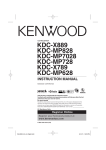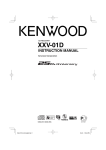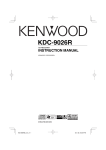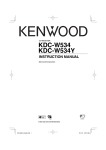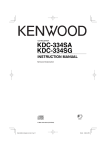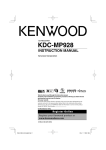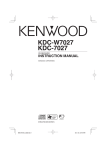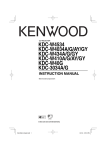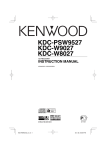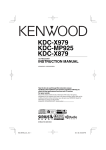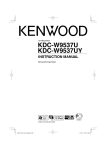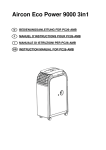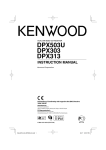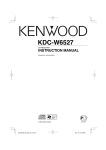Download Dolby Laboratories KDC-W8534 User's Manual
Transcript
CD-RECEIVER
KDC-W8534
INSTRUCTION MANUAL
© B64-3304-00/01 (EW, E2W)
B64-3304-00_01_E_English.indd 1
05.11.15 2:35:32 PM
Contents
Safety precautions
4
Notes
5
About CDs
7
About AAC, MP3 and WMA
8
Notes on Multi-function Key System 9
General features
Power
Selecting the Source
Volume
Attenuator
Audio Control
Subwoofer Output
Audio Setup
Sound Field Control
Sound Management system
Equalizer Control
WOW Control
Bypass Control
Memory mode
Memory Recall mode
Theft Deterrent Faceplate
Faceplate Angle Adjustment
TEL Mute
Display Type Selection
Graphic part Display Switching
Wallpaper selecting
Text Selection for Display
Text Display Switching
Font Color Select
External Display Switching
2 |
10
Tuner features
25
Tuning
Direct Access Tuning
Station Preset Memory
Auto Memory Entry
Preset Tuning
RDS features
27
Traffic Information
Radio Text Scroll
PTY (Program Type)
Program Type preset
Changing Language for PTY Function
CD/Audio file/External disc control
features
30
Playing CD & Audio file
Playing External Disc
Fast Forwarding and Reversing
Track/File Search
Disc Search/Folder Search
Direct Track/File Search
Direct Disc Search
Track/File/Disc/Folder Repeat
Scan Play
Random Play
Magazine Random Play
All Random Play
Folder Select
Switching the Play mode
Letter Seek
Disc Naming (DNPS)
Text/Title Scroll
English
B64-3304-00_01_E_English.indd 2
05.11.15 2:35:32 PM
Menu system
37
Menu System
Security Code
Touch Sensor Tone
Manual Clock Adjustment
Date Adjustment
Date Mode
Synchronize Clock
DSI (Disabled System Indicator)
Selectable Illumination
Display Illumination Control
Dimmer
Built-in Amp Setting
Dual Zone System Setting
B.M.S. (Bass Management System)
B.M.S. Frequency Offset
AMP Control
News Bulletin with Timeout Setting
Local Seek
Tuning Mode
AF (Alternative Frequency)
Restricting RDS Region (Region Restrict
Function)
Auto TP Seek
Monaural Reception
Auxiliary Input Display Setting & Disc Naming
Selecting Russian Characters
Text Scroll
Built-in Auxiliary input Setting
Power OFF Timer
CD Read Setting
Picture downloading
Voice Index
ACDrive firmware version display
Unique ID display
Demonstration mode Setting
Basic Operations of remote control 47
Accessories/ Installation Procedure 49
Connecting Wires to Terminals
50
Installation
52
Removing the Unit
53
Troubleshooting Guide
54
Specifications
58
WOW, SRS and
symbol are trademarks
of SRS Labs, Inc.
WOW technology is incorporated under
license from SRS Labs, Inc.
The "AAC" logo is trademark of Dolby
Laboratories.
English |
B64-3304-00_01_E_English.indd 3
3
05.11.15 2:35:33 PM
Safety precautions
2WARNING
To prevent injury or fire, take the
following precautions:
• To prevent a short circuit, never put or leave any
metallic objects (such as coins or metal tools)
inside the unit.
• Do not watch or fix your eyes on the unit’s display
when you are driving for any extended period.
• Mounting and wiring this product requires
skills and experience. For safety’s sake, leave the
mounting and wiring work to professionals.
2CAUTION
To prevent damage to the machine, take
the following precautions:
• Make sure to ground the unit to a negative 12V
DC power supply.
• Do not install the unit in a spot exposed to direct
sunlight or excessive heat or humidity. Also avoid
places with too much dust or the possibility of
water splashing.
• Do not place the faceplate (and the faceplate
case) in areas exposed to direct sunlight, excessive
heat or humidity. Also avoid places with too much
dust or the possibility of water splashing.
• To prevent deterioration, do not touch the
terminals of the unit or faceplate with your
fingers.
• Do not subject the faceplate to excessive shock,
as it is a piece of precision equipment.
• When replacing a fuse, only use a new fuse with
the prescribed rating. Using a fuse with the wrong
rating may cause your unit to malfunction.
• Do not apply excessive force to the open
faceplate or place objects on it. Doing so will
cause damage or breakdown.
• Do not use your own screws. Use only the screws
provided. If you use the wrong screws, you could
damage the unit.
Do Not Load 3-in. CDs in the CD slot
If you try to load a 3 in. CD with its adapter into the
unit, the adapter might separate from the CD and
damage the unit.
About CD players/disc changers
connected to this unit
Kenwood disc changers/ CD players released in
1998 or later can be connected to this unit.
Refer to the catalog or consult your Kenwood
dealer for connectable models of disc changers/
CD players.
Note that any Kenwood disc changers/ CD players
released in 1997 or earlier and disc changers made
by other makers cannot be connected to this unit.
Connecting unsupported disc changers/CD players
to this unit may result in damage.
Set the "O-N" Switch to the "N" position for the
applicable Kenwood disc changers/ CD players.
The functions you can use and the information
that can be displayed may differ depending on the
models being connected.
• You can damage both your unit and the CD changer if
you connect them incorrectly.
Lens Fogging
When you turn on the car heater in cold weather,
dew or condensation may form on the lens in the
CD player of the unit. Called lens fogging, this
condesnation on the lens may not allow CDs to
play. In such a situation, remove the disc and wait
for the condensation to evaporate. If the unit still
does not operate normally after a while, consult
your Kenwood dealer.
Attach the panel while you are on the
vehicle
The panel lock arm appears when the panel is
removed. Therefore, the panel must be attached
while the electrical system of the car is operating.
4 |
English
B64-3304-00_01_E_English.indd 4
05.11.15 2:35:34 PM
Notes
• If you experience problems during installation,
consult your Kenwood dealer.
• When you purchase optional accessories, check
with your Kenwood dealer to make sure that they
work with your model and in your area.
• If the unit fails to operate properly, press the Reset
button. The unit returns to factory settings when
the Reset button is pressed.
• Press the reset button if the disc auto changer fails
to operate correctly. Normal operation should be
restored.
Reset button
• Characters that conform to ISO 8859-1 can be
displayed.
• Characters that conform to ISO 8859-5 or ISO
8859-1 can be displayed. Refer to <Selecting
Russian Characters> (page 44). (Russian sales area
of KDC-W8534)
• The RDS feature won’t work where the service is
not supported by any broadcasting station.
• There are places in this manual where lit
indicators are described; however, the only time
an indicator will light is in the following settings.
When Indicator is selected as mentioned in <Text
Display Switching> (page 22).
• The illustrations of the display and the panel
appearing in this manual are examples used to
explain more clearly how the controls are used.
Therefore, what appears on the display in the
illustrations may differ from what appears on
the display on the actual equipment, and some
of the illustrations on the display may represent
something impossible in actual operation.
Cleaning the Unit
If the faceplate of this unit is stained, wipe it with a
dry soft cloth such as a silicon cloth.
If the faceplate is stained badly, wipe the stain off
with a cloth moistened with neutral cleaner, then
wipe it again with a clean soft dry cloth.
• Applying spray cleaner directly to the unit may affect its
mechanical parts. Wiping the faceplate with a hard cloth
or using a volatile liquid such as thinner or alcohol may
scratch the surface or erases characters.
Cleaning the Faceplate Terminals
If the terminals on the unit or faceplate get dirty,
wipe them with a dry, soft cloth.
Before using this unit for the first time
This unit is initially set on the Demonstration mode.
When using this unit for the first time, cancel the
<Demonstration mode Setting> (page 46).
About ODD (Offset Dual Differential) D/A
System
The high quality sound play is to be done by ODD
D/A System. Dual D/A converters are built-in the
ODD D/A System, and the digital processing is
isolated and controlled separately for front channel
so the channel separation is improved sharply.
Also, the ODD D/A System produces the data by
which the sound data is offset on the minus side
and converts the two signals (original and offset
data) to the analog signal, which has less noise and
distortion, by the synthetic process.
However, ODD D/A System will be disabled if the
following settings are selected.
- When "2 ZONE" of <Audio Setup> (page 12)is
"ON".
- When <Bypass Control> (page 16) is "Bypass".
About DAB Tuner control
Refer to A group on the Instruction manual of DAB
Tuner KTC-9090DAB (optional accessory) for the
control method of DAB Tuner function.
However, the following control methods of the
function for this unit may be different from the
Instruction manual; therefore, refer to the following
supplemental instruction.
<Auto Ensemble Memory Entry>
1. Select the preset band for Auto Ensemble
Memory Entry.
2. Press the [AME] button for at least 2 seconds.
Open Auto Ensemble Memory Entry.
After storing in the memory finishes, the
number of the pre-set buttons and the
ensemble label are displayed.
<Searching by programme type and language>
and <Languages to be displayed> in
<Programme Type (PTY) Function>
At the operation to press [DISP] button, use [TI]
button instead.
English |
B64-3304-00_01_E_English.indd 5
5
05.11.15 2:35:34 PM
Notes
About "Media Manager" of PC application
attached to KDC-W8534
The marking of products using lasers
(Except for some areas)
• "Media Manager" is recorded in the CD-ROM
attached to this unit.
• Refer to the attached installation manual for the
installation method of "Media Manager".
• Refer to the user’s manual in the installation
CD-ROM and Help of "Media Manager" for the
operation method of "Media Manager".
• The unit can play CDs (hereafter called "ACDrive
disc") created by "Media Manager".
• Refer to the following site for updated information
of "Media Manager".
http://www.kenwood.mediamanager.jp
• Contact Kenwood for the function and operation
of the "Media Manager".
• "Media Manager" is a product of PhatNoise.
The label is attached to the chassis/case and says
that the component uses laser beams that have
been classified as Class 1. This means that the unit
is utilizing laser beams that are of a weaker class.
There is no danger of hazardous radiation outside
the unit.
This Product is not installed by the manufacturer
of a vehicle on the production line, nor by the
professional importer of a vehicle into an EU
Member State.
Information on Disposal of Old Electrical
and Electronic Equipment (applicable for
EU countries that have adopted separate
waste collection systems)
Products with the symbol (crossed-out
wheeled bin) cannot be disposed as
household waste.
Old electrical and electronic equipment
should be recycled at a facility capable
of handling these items and their
waste byproducts. Contact your local
authority for details in locating a
recycle facility nearest to you. Proper
recycling and waste disposal will help
conserve resources whilst preventing
detrimental effects on our health and the
environment.
6 |
English
B64-3304-00_01_E_English.indd 6
05.11.15 2:35:35 PM
About CDs
Handling CDs
Removing CDs
• Do not touch the recording surface of the CD.
When removing CDs from this unit pull them out
horizontally.
CDs that cannot be used
• CDs that are not round cannot be used.
• CD-R and CD-RW are easier to damage than a
normal music CD. Use a CD-R or a CD-RW after
reading the caution items on the package etc.
• Do not stick tape etc. on the CD, or use a CD with
tape stuck on it.
When using a new CD
If the CD center hole or outside rim has burrs,
use the CD only after removing the burrs with a
ballpoint pen, etc.
Burrs
Burrs
• CDs with coloring on the recording surface or CDs
that are dirty cannot be used.
• This unit can only play the CDs with
.
This unit may not correctly play discs which do
not have the mark.
• You cannot play a CD-R or CD-RW that has not
been finalized. (For the finalization process refer to
your CD-R/CD-RW writing software, and your CDR/CD-RW recorder instruction manual.)
CD storage
• Do not place CDs in direct sunlight (On the seat
or dashboard etc.) or where the temperature is
high.
• Store CDs in their cases.
CD accessories
Do not use disc type accessories.
CD cleaning
Clean from the center of the disc and move
outward.
English |
B64-3304-00_01_E_English.indd 7
7
05.11.15 2:35:35 PM
About AAC, MP3 and WMA
The playable AAC/MP3/WMA file (hereafter called
Audio file) and the media format has the following
limitation. The Audio file, which is not conforming
to the specification, may not play normally, or the
file and folder names may not display correctly.
Playable Audio file
The maximum number of characters for
display
File/Folder name: 128 characters
MP3 ID3 Tag/ WMA Contents property
: 30 characters
AAC song information: 60 characters
• AAC, MP3, WMA
• Attach the correct extension for the Audio file
(AAC: ".M4A", MP3: ".MP3", WMA: ".WMA")
• Do not attach the extensions to files other than the
Audio file. If the extension is attached, the file, which is
not the Audio file, will play and outputs a loud noise,
causing damage to the speaker.
• The files with copy protection cannot be played.
• The settings of your encoding software and the
environment in which it is used may now allow you
to play or view specific audio files. For encoding
specifications and instructions on how to set encoding
software, browse through software help or check with
the developers.
• The unit may not be compatible with upgrade
of compression format standard and additional
specifications.
Playable AAC file
• ".m4a" file encoded by AAC-LC format.
Refer to http://www.kenwood.mediamanager.jp
for the details.
Playable MP3 file
• MPEG 1/2 Audio Layer 3 file
• Transfer bit rate: 8-320 kbps
• Sampling frequency: 16, 22.05, 24, 32, 44.1, 48 kHz
Playable WMA file
• The file in accordance with Windows Media Audio
(Except for the file for Windows Media Player 9 or
after which applies the new functions)
• Transfer bit rate: 48-192 kbps
• Sampling frequency: 32, 44.1, 48 kHz
Playable media
• CD-ROM, CD-R, CD-RW
• CD-RW discs which are quick formatted by the writing
software cannot be used.
• When recording to the maximum media capacity at
once, the writing software is set to "Disc at once".
Playable disc format
•
•
•
•
ISO 9660 Level 1/2
Joliet
Romeo
Long file name.
8 |
• File/Folder name is the number of the characters
including the extensions
• This unit can display the following versions of MP3 ID3
tag: version 1.0/ 1.1/ 2.3
• AAC ID3 Tag cannot be displayed.
Limitation of structure for the file and the
folder
• Maximum number of directory levels: 8
• Maximum number of folders: 100
• Maximum number of files per folder: 4096
Playing order of the Audio file
The Audio file plays in the order which is written by
writing software. You may be able to set the playing
order by writing the play sequence numbers such
as "01" to "99" at the beginning of the file name.
Example
0: Folder
CD (1)
¡: Audio file
¡!
2
4
¡"
3
¡#
¡$
¡%
• Playing order
Playing order after ¡! play.
➡ ¡", ¡#, ¡$, ¡%...
• File search
Forward file search during ¡# play.
Push the Control knob towards [¢] ➡ ¡$
• Folder search
Forward folder search during ¡" play.
Push the Control knob towards [FM] ➡ 3, 4...
• Folder select
When the selection is set to directory 4, and you
want to skip to the folder 2 at the same level.
Push the Control knob towards [4] ➡ 2
When the selection is set to directory 3, moves
the level up by folder select.
Push the Control knob towards [AM] ➡ 2
English
B64-3304-00_01_E_English.indd 8
05.11.15 2:35:35 PM
Notes on Multi-function Key System
Multi-function Key System serves to control various
functions with the [1] — [6] buttons.
The basic operation of the Multi-function Key
System is described below.
What is the Multi-function Key System?
This unit is equipped with the Multi-function Key
System that enables the operation of multiple
functions with one button.
For example, you can enter the Display Control
Mode or turn ON/OFF the Random Play by pressing
the [3] button during CD play.
Setting each function
The function display will show the controllable
function of the [1] — [6] button above the button.
Pressing the [1] — [6] button below the desired
function enables the setting of the function.
Real operational example of the Multifunction Key System
Example: Turning ON/OFF the Random Play during
CD play.
1. Show the function display of the Random Play.
If "RDM" is not shown in the display, press the
[NEXT] button to alternate the sections until the
"RDM" function display is shown above the [3]
button.
2. Turn ON/OFF the Random Play.
Press the [3] button.
Each time you press the [3] button under the
"RDM" function display the Random Play is
turned ON/OFF.
S.F.C S.M.S
EQ
WOW On Off DISP
XT
Function
displaying
Button
Displaying the desired function
If five or more functions are available to be set with
the [1] — [6] button, they are divided into multiple
function groups (referred to by sections in this
manual) for registration.
Press the [NEXT] button to switch the sections.
S.MODE SCAN RDM
REP
F SEL
1st section
S.F.C S.M.S EQ WOW On Off DISP
2nd section
S.MODE SCAN RDM REP FSEL
English |
B64-3304-00_01_E_English.indd 9
9
05.11.15 2:35:37 PM
General features
ATT
Control knob
VOL
Release button
NEXT
1–6
ANG
SRC
Power
Turning ON the Power
Press the [SRC] button.
• When the power is ON, the <Security Code> (page
38) is displayed as "CODE ON" or "CODE OFF".
Turning OFF the Power
Press the [SRC] button for at least 1 second.
Decreasing Volume
Turn the [VOL] knob counterclockwise.
Press the [SRC] button.
10 |
Volume
Increasing Volume
Turn the [VOL] knob clockwise.
Selecting the Source
Source required
Tuner
CD
External disc (Optional accessory)
Auxiliary input
Auxiliary input (Optional accessory)
Standby (Illumination only mode)
• This unit automatically turns full power OFF after 20
minutes lapses in Standby mode in order to save the
vehicle's battery.
The time until full power OFF can be set in <Power
OFF Timer> (page 44).
Display
"TUNER"
"Compact Disc"
"CD Changer"
"AUX"
"AUX EXT"
"STANDBY"
English
B64-3304-00_01_E_English.indd 10
05.11.15 2:35:40 PM
Attenuator
Subwoofer Output
Turning the volume down quickly.
Turning the Subwoofer output ON or OFF.
Press the [ATT] button.
Each time you press the button, the Attenuator
turns ON and OFF.
When the Attenuator is ON, "ATT" is displayed.
Audio Control
1 Select the source to adjust
Press the [SRC] button.
Push the Control knob toward [AM] for at
least 2 seconds.
Each time you press the button, Subwoofer
output switches ON and OFF.
When it is ON, "SW ON" is displayed.
• You can control this item when Speaker Select
Subwoofer of <Sound Management system> (page
14) is set to any item other than "None".
• You can control this function when "2 ZONE" of
<Audio Setup> (page 12) is set to "OFF".
2 Enter Audio Control mode
Press the [VOL] knob.
3 Select the Audio item to adjust
Press the [VOL] knob.
Each time you press the knob, the item to be
adjusted alternates between the items shown in
the table below.
4 Adjust the Audio item
Turn the [VOL] knob.
Adjustment Item Display
Range
"Rear Volume" 0 — 35
Rear Volume *1
Subwoofer level*2,3 "Sub-W Level" –15 — +15
Balance
"Balance"
Left 15 — Right 15
"Fader"
Rear 15 — Front 15
Fader*3
Exit Audio Control mode (Volume control mode)
• *1 You can control this item when "2 ZONE" of <Audio
Setup> (page 12) is set to "ON".
• *2 You can control this item when Speaker Select
Subwoofer of <Sound Management system> (page
14) is set to any item other than "None".
• *3 You can control this item when <Subwoofer
Output> (page 11) is set to "SW ON".
• *3 You can control this item when "2 ZONE" of <Audio
Setup> (page 12) is set to "OFF".
5 Exit Audio Control mode
Press any button.
Press a button other than the [VOL] knob, [ANG]
and [ATT] button.
English |
B64-3304-00_01_E_English.indd 11
11
05.11.15 2:35:41 PM
General features
Audio Setup
Sound Field Control
Setting the Sound system, such as Volume offset
and Dual Zone.
1 Select the source to adjust
1 Select the source to adjust
2 Select the key function section
Press the [SRC] button.
2 Enter Audio Setup mode
Press the [VOL] knob for at least 1 second.
3 Select the Audio Setup item to adjust
Press the [VOL] knob.
Each time you press the knob, the item to be
adjusted alternates between the items shown in
the table below.
4 Setup the Audio item
Display
"Vol-Offset"
"2 ZONE"
Press the [NEXT] button.
Repeatedly press the button until "S.F.C" is
displayed above the [1] button.
Refer to <Notes on Multi-function Key System>
(page 9).
3 Enter Sound Field Control mode
Press the [1] ("S.F.C") button.
• When "2 ZONE" of <Audio Setup> (page 12) is ON,
you cannot select "S.F.C".
Turn the [VOL] knob.
Adjustment Item
Volume offset
Dual Zone System
Press the [SRC] button.
Range
–8 — ±0
OFF/ON
• Volume offset: Sets each source’s volume as a
difference from the basic volume.
• Dual Zone System
Main source and sub source (Auxiliary input) output
Front channel and Rear channel separately.
- Set up the channel of sub source by <Dual Zone
System Setting> (page 40).
- Select Main source by [SRC] button.
- Adjust the volume of Front channel by [VOL] knob.
- Adjust the volume of Rear channel by <Audio
Control> (page 11).
- The Audio Control has no effect on sub source.
• You can use the Dual Zone System with the Auxiliary
input sources listed below.
- Internal auxiliary input
• You can use the Dual Zone System only when you
have set the rear speaker to any mode other than
"None" in the <Sound Management system> (page
14).
• When the "2 ZONE" is ON, ignore the following setups.
- <Sound Field Control> (page 12)
- <Sound Management system> (page 14)
- <Equalizer Control> (page 15)
- <WOW Control> (page 16)
- <Bypass Control> (page 16)
• ODD D/A System is not effective when the "2 ZONE" is
ON.
4 Select the Sound Field Control item to
adjust
Press a [1] — [3] and [5] button.
Each time you press the [1] — [3] and [5] button,
the adjustable audio item alternates between
the ranges of all stage section’s tables on the
following pages.
Multi-function key operation
[1] "XOver"
"HPF-F Fc"*
"HPF-R Fc"*
"LPF-SW Fc"*
[2] "DTA"
"DTA-F SP"
"DTA-R SP"
"DTA-SW"
[3] "POSI"
"Position"
[5] "Preset"
[1] "RCL"
[2] "MEM"
Sound Field control item
Front High Pass Filter
Rear High Pass Filter
Subwoofer Low Pass Filter
DTA Front
DTA Rear
DTA Subwoofer
Position Setting
Recall mode
Memory mode
• * The following adjustment items can be selected by
[FM] or [AM] knob for "XOver".
[1] "XOver"
[FM] or [AM] Knob
"HPF-F Fc"
Front High Pass Filter Center
"HPF-F Slope"
"HPF-R Fc"
Front High Pass Filter Slope
Rear High Pass Filter Center
"HPF-R Slope"
"LPF-SW Fc"
Rear High Pass Filter Slope
Subwoofer Low Pass Filter Center
"LPF-SW Slope"
"SW Phase"
Subwoofer Low Pass Filter Slope
Subwoofer Low Pass Filter Phase
5 Exit Audio Setup mode
Press the [VOL] knob for at least 1 second.
12 |
English
B64-3304-00_01_E_English.indd 12
05.11.15 2:35:41 PM
• "Preset": You can store an adjusted audio control
value by selecting "MEM". Refer to <Memory
mode> (page 17). Also, you can recall it by
selecting "RCL". Refer to <Memory Recall
mode> (page 17).
• X'Over (Crossover Network Setup)
You can manually set a crossover frequency for the
speakers.
• DTA (Digital Time Alignment)
Manually set the sound output timing of each
channel.
5 Adjust the Sound Field Control item
Push the Control knob towards [4] or
[¢].
Each time you push the knob, the setting
alternates between the settings shown in the
table below.
Sound Field Control Item
Front High Pass Filter Center/
Rear High Pass Filter Center*2
Front High Pass Filter Slope/
Rear High Pass Filter Slope*2/
Subwoofer Low Pass Filter Slope*1
Subwoofer Low Pass Filter Center*1
Subwoofer Low Pass Filter Phase*1
DTA Front/DTA Rear*2
DTA Subwoofer*1
Position Setting
Range
Through/30 — 100/120/150/
180/220/250 (Hz)
-12/-18/-24 dB/oct
30 — 100/120/150/180/220/
250 (Hz)/Through
Reverse/ Normal
0 — 610 (cm)
Front-L/ Front-R/ Front/ ALL
• When the "2 ZONE" of <Audio Setup> (page 12) is
"ON", the following setups are ignored.
- "XOver"
- "DTA"
- "POSI"
- "Preset"
• *1 You can control this item when <Subwoofer
Output> (page 11) is set to "SW ON".
• *1 You can control this item when Speaker Select
Subwoofer of <Sound Management system> (page
14) is set to any item other than "None".
• *2 You can control this item when Speaker Select Rear
of <Sound Management system> (page 14) is set to
any item other than "None".
6 Exit Sound Field Control mode
Press the [6] ("RTN") button.
English |
B64-3304-00_01_E_English.indd 13
13
05.11.15 2:35:42 PM
General features
Sound Management system
1 Select the source to adjust
Press the [SRC] button.
2 Select the key function section
Press the [NEXT] button.
Repeatedly press the button until "S.M.S" is
displayed above the [2] button.
Refer to <Notes on Multi-function Key System>
(page 9).
3 Enter Sound Management mode
Press the [2] ("S.M.S") button.
Sound Managemnt Item Range
Cabin Setting
OFF/ Compact/ Sedan/ Wagon1/
Wagon2/ Mini Van1/ MiniVan2/ SUV/
Passenger Van
Speaker Select Front
Speaker Select Rear
Speaker Select Subwoofer
16cm/ 17cm/ 18cm/ 4x6/ 5x7/ 6x8/ 6x9/
7x10/ O.E.M./ 10cm/ 13cm
16cm/ 17cm/ 18cm/ 4x6/ 5x7/ 6x8/ 6x9/
7x10/ None/ O.E.M./ 10cm/ 13cm
25cm/ 30cm/ 38cm over/ None/
16cm/ 20cm
6 Exit Sound Managemnt mode
Press the [6] ("RTN") button.
• When "2 ZONE" of <Audio Setup> (page 12) is ON,
you cannot select "S.M.S".
4 Select the Sound Management item to
adjust
Press a [1] — [5] button.
Multi-function key operation
[1] "CABIN"
[2] "F"
[3] "R"
[4] "SW"
[5] "Preset"
[1] "RCL"
[2] "MEM"
Sound Management Item
Cabin Setting
Speaker Select Front
Speaker Select Rear
Speaker Select Subwoofer
Recall mode
Memory mode
• "Preset": You can store an adjusted sound
management system value by selecting
"MEM". Refer to <Memory mode> (page 17).
Also, you can recall it by selecting "RCL". Refer
to <Memory Recall mode> (page 17).
5 Adjust the Sound Management item
Push the Control knob towards [4] or
[¢].
Each time you push the knob, the setting
alternates between the settings shown in the
table below.
14 |
English
B64-3304-00_01_E_English.indd 14
05.11.15 2:35:42 PM
Equalizer Control
1 Select the source to adjust
Press the [SRC] button.
2 Select the key function section
Press the [NEXT] button.
Repeatedly press the button until "EQ" is
displayed above the [3] button.
Refer to <Notes on Multi-function Key System>
(page 9).
3 Enter Equalizer Control mode
Press the [3] ("EQ") button.
• When "2 ZONE" of <Audio Setup> (page 12) is ON,
you cannot select "EQ".
4 Select the Equalizer Control item to adjust
Press a [1] — [3]/[5] button.
Multi-function key operation
[1] "SYS.Q"
[2] "F"
[3] "R"
[5] "Preset"
[1] "RCL"
[2] "MEM"
Equalizer Control Item
System Q Setting
Equalizer Front Setting
Equalizer Rear Setting
Recall mode
Memory mode
• "Preset": You can store an adjusted equalizer control
value by selecting "MEM". Refer to <Memory
mode> (page 17). Also, you can recall it by
selecting "RCL". Refer to <Memory Recall
mode> (page 17).
• User memory:
The values set on the <Audio Control> (page 11).
• Change each setting value with the <Sound
Management system> (page 14).
First, select the speaker type with the Speaker setting.
Equalizer Front Setting/
Equalizer Rear Setting
1 Select a frequency band you wish to adjust.
Press the [2] ("F") or [3] ("R") button.
Each time you press the button, the band
alternates between "Band 1" and "Band 4".
2 Select the items to adjust for Equalizer.
Push the Control knob towards [FM] or [AM].
Each time you push the knob, the item to be
adjusted alternates between the items shown
in the table below.
3 Adjust the Equalizer.
Push the Control knob towards [4] or
[¢].
Each time you push the knob, the setting
alternates between the settings shown in the
table below.
Equarizer adjustment item
Equalizer Front Frequency/
Equalizer Rear Frequency
Equalizer Front Level/
Equalizer Rear Level
Equalizer Front Quality/
Equalizer Rear Quality
Range
Refer to the followings.
–9 — +9
0.25/ 0.50/ 1.00/ 2.00
5 Adjust the Equalizer control item
System Q Setting (Sound Type)
Push the Control knob towards [4] or
[¢].
Each time you push the knob, the setting
alternates between the settings shown in the
table below.
Sound setting
User memory
Natural
Rock
Pops
Easy
Top 40
Jazz
Display
"USER"
"NATURAL"
"ROCK"
"POPS"
"EASY"
"TOP 40"
"JAZZ"
• The frequency which can be selected by each
Frequency band is shown below.
Band
Band1
Band2
Band3
Band4
Frequency
60/ 80/ 100/ 120/ 160/ 200 Hz
250/ 315/ 400/ 500/ 630/ 800/ 1k Hz
1.25/ 1.6/ 2/ 2.5/ 3.15/ 4 kHz
5/ 6.3/ 8/ 10/ 12.5/ 16 kHz
• To get the best sound, first set the Cabin Setting
and Speaker Select Front/Rear parameters using the
<Sound Management system> (page 14).
6 Exit Equalizer Control mode
Press the [6] ("RTN") button.
English |
B64-3304-00_01_E_English.indd 15
15
05.11.15 2:35:43 PM
General features
WOW Control
1 Select the source to adjust
Press the [SRC] button.
2 Select the key function section
Press the [NEXT] button.
Repeatedly press the button until "WOW" is
displayed above the [4] button.
Refer to <Notes on Multi-function Key System>
(page 9).
• FOCUS: Adjusts the vertical position of the front
speaker and sound image by virtual
adjustment.
• TruBass: Assists the playback for the super bass sound.
• SRS 3D: Makes a natural 3D sound field.
• You cannot set SRS 3D in tuner source.
6 Exit WOW Control mode
Press the [6] ("RTN") button.
• To get the best sound, first set the Speaker select.
3 Enter WOW Control mode
Press the [4] ("WOW") button.
Bypass Control
• When "2 ZONE" of <Audio Setup> (page 12) is ON,
you cannot select "WOW".
4 Select the WOW Control item to adjust
Press a [1] — [5] button.
Multi-function keyoperation
[1] "EFFECT"
[2] "FOCUS"
[3] "TB_F"
[4] "TB_R"
[5] "SRS 3D"
WOW Control Item
Effect
FOCUS
TruBass Front
TruBass Rear
SRS 3D
5 Adjust the WOW control item
Push the Control knob towards [4] or
[¢].
Each time you push the knob, the setting
alternates between the settings shown in the
table below.
WOW Control Item
Effect
FOCUS
TruBass Front
TruBass Rear
SRS 3D
Range
Mid/High/User/Through/Low
OFF/1 — 9
OFF/1 — 4
OFF/1 — 4
OFF/1 — 4
• WOW: TruBass, FOCUS and SRS 3D are all set to values
shown in the table below.
WOW
High
Mid
Low
16 |
TruBass
4
3
2
FOCUS
8
6
3
SRS 3D
4
2
1
Temorarily bypassing DSP (Digital Signal
Processor) System.
1 Select the source to adjust
Press the [SRC] button.
2 Select the key function section
Press the [NEXT] button.
Repeatedly press the button until "On Off" is
displayed above the [5] button.
Refer to <Notes on Multi-function Key System>
(page 9).
3 Enter Bypass Control mode
Press the [5] ("On Off") button.
• When "2 ZONE" of <Audio Setup> (page 12) is ON,
you cannot select "On Off".
4 Set up Bypass
Push the Control knob towards [4] or
[¢].
"Bypass": There is no effect by DSP.
"Through": There is an effect by DSP.
• When operation stops for 3 seconds, the Bypass
Control mode closes.
• When the mode is set to "Bypass", DSP System cannot
be adjusted.
• When the mode is set to "Bypass", ODD D/A System is
not effective.
English
B64-3304-00_01_E_English.indd 16
05.11.15 2:35:43 PM
Memory mode
Storing the values of Field Control in memory.
1 Adjust the item you wish to put in memory
By referring to <Sound Field Control> (page 12),
<Sound Management system> (page 14), and
<Equalizer Control> (page 15), adjust the item
you wish to put in the memory.
2 Select the Preset Memory item
5 Select the recall item
Press the [1] ("RCL 1")/ [2] ("RCL 2") button for
at least 2 seconds.
"RCL 1": Recall the value put in "MEM.1" by
<Memory mode> (page 17).
"RCL 2": Recall the value put in "MEM.2" by
<Memory mode> (page 17).
6 Exit Memory Recall mode
Press the [6] ("RTN") button.
Press the [5] ("Preset") button.
3 Enter Memory mode
Press the [2] ("MEM") button.
4 Put in the memory
Press the [1] ("MEM.1")/ [2] ("MEM.2") button
for at least 2 seconds.
5 Exit Memory mode
Press the [6] ("RTN") button.
• "MEM.1": When you press the Reset, all the sources will
be the setting value which is registered.
• The following items cannot be registered.
System Q Setting, Position Setting
Memory Recall mode
Recall the value in the memory by the memory
mode.
1 Select the source to adjust
Press the [SRC] button.
2 Select the key function
Press the [1]("S.F.C")/[2]("S.M.S")/[3]("EQ")
button.
Refer to <Notes on Multi-function Key System>
(page 9).
3 Select the Preset Memory item
Press the [5] ("Preset") button.
4 Enter recall mode
Press the [1] ("RCL") button.
English |
B64-3304-00_01_E_English.indd 17
17
05.11.15 2:35:44 PM
General features
Theft Deterrent Faceplate
Faceplate Angle Adjustment
The faceplate of the unit can be detached and
taken with you, helping to deter theft.
Press the [ANG] button for at least 1 second.
Removing the Faceplate
Press the Release button.
The faceplate is unlocked, allowing you to detach
it.
• Do not apply excessive force to the faceplate. It can
cause damage.
TEL Mute
The audio system automatically mutes when a
call comes in.
When a call comes in
"CALL" is displayed.
The audio system pauses.
• The faceplate is a precision piece of equipment and
can be damaged by shocks or jolts.
• Keep the faceplate in its faceplate case while
detached.
• Do not expose the faceplate (and the faceplate case)
to direct sunlight or excessive heat or humidity. Also
avoid places with too much dust or the possibility of
water splashing.
Reattaching the Faceplate
Listening to the audio during a call
Press the [SRC] button.
The "CALL" display disappears and the audio
system comes back ON.
When the call ends
Hang up the phone.
The "CALL" display disappears and the audio
system comes back ON.
1 Align the shaft on the unit with the
depression on the faceplate.
• To use the TEL Mute feature, you need to hook up
the MUTE wire to your telephone using a commercial
telephone accessory. Refer to <Connecting Wires to
Terminals> (page 50).
2 Push the faceplate in until it clicks.
The faceplate is locked in place, allowing you to
use the unit.
18 |
English
B64-3304-00_01_E_English.indd 18
05.11.15 2:35:44 PM
Display Type Selection
Changing the display mode.
1 Select the key function section
Press the [NEXT] button.
Repeatedly press the button until "DISP" is
displayed above the [6] button.
Refer to <Notes on Multi-function Key System>
(page 9).
2 Enter display control mode
Press the [6] ("DISP") button.
3 Select the display mode
Press the [1] ("MODE") button.
4 Select the display Type
Push the Control knob towards [4] or
[¢].
Each time you push the knob, the display mode
alternates between the display modes shown in
the table below.
Display Mode
"Display Type A"
Display
"Display Type B"
1
"Display Type C"
• Under the display type other than "Display Type D",
the function item is not displayed. When you select
the display type other than "Display Type D", press [1]
to [6] buttons or [NEXT] button. The function item will
be displayed approximately 5 seconds.
• The indicator is displayed when the display type is set
to "Display Type C" or "Display Type D".
• Change the information by the Display Type. Refer to
the page on the following table for the methods to
alternate by the Display Type.
Display Type
A
B
C
D
Graphic 1
20
20
—
—
Text 2
—
21
—
—
Upper 4
—
—
22
22
Middle 5
—
—
23
—
Lower 6
—
—
23
23
1
2
3
3
3
4
5
6
"Display Type D"
4
7
6
8
8
8
8
8
8
1 Graphic display part
2 Text display part
3 Text icon display part
4 Upper text display part
5 Middle text display part
6 Lower text display part
7 Source icon display part
8 Function item display
5 Exit display control mode
Press the [6] ("RTN") button.
English |
B64-3304-00_01_E_English.indd 19
19
05.11.15 2:35:45 PM
General features
Display Type A/ Display Type B
Display Type A/ Display Type B
Graphic part Display Switching
Wallpaper selecting
Changing the graphic Display.
Selecting a wallpaper to display when Display
Type is set to "Display Type A"/ "Display Type B".
1 Select the key function section
Press the [NEXT] button.
Repeatedly press the button until "DISP" is
displayed above the [6] button.
Refer to <Notes on Multi-function Key System>
(page 9).
2 Enter display control mode
Press the [6] ("DISP") button.
3 Select the display mode
Press the [1] ("MODE") button.
4 Select the display Type
Push the Control knob towards [4] or
[¢].
Select the "Display Type A"/ "Display Type B"
display.
5 Select the graphic display
Press the [3] ("Graph") button.
6 Select the graphic part display
Push the Control knob towards [4] or
[¢].
Each time you press the button, the graphic
display alternates between the displays shown in
the table below.
1 Select the wallpaper display
Refer to <Graphic part Display Switching> (page
20).
2 Select the wallpaper
Display the wallpapers one after another
Press the Control knob.
Each time you press the knob, the Wallpaper
scan is turned ON and OFF.
When scan is ON, "SCAN" is displayed.
When scan is ON, each wallpaper is displayed
every several seconds.
Select wallpaper manually
1 Turn the wallpaper scan OFF.
Press the Control knob.
Each time you press the knob, the Wallpaper
scan is turned ON and OFF.
2 Select the wallpaper.
Push the Control knob towards [FM] or [AM].
Each time you push the knob, the Wallpaper
changes.
3 Exit Display Control mode
Press the [6] ("RTN") button.
Graphic display
Movie 1
Movie 2
Movie 3
*Downloaded movie
Wallpaper & *Downloaded Wallpaper
• * For Download movie and Download Wall Paper, refer
to <Picture downloading> (page 45).
7 Exit display control mode
Press the [6] ("RTN") button.
• The setting of this function is available while "Display
Type A"/ "Display Type B" is selected for the Display
mode.
20 |
English
B64-3304-00_01_E_English.indd 20
05.11.15 2:35:46 PM
Display Type B
In Audio file source
Text Selection for Display
Selecting the text display.
1 Select the key function section
Press the [NEXT] button.
Repeatedly press the button until "DISP" is
displayed above the [6] button.
Refer to <Notes on Multi-function Key System>
(page 9).
Information
Song title & Artist name
Album name & Artist name
Folder name
File name
Play time & File number
Clock
Date
Display
"Title/Artist"*
"Album/Artist"*
"Folder Name"
"File Name"
"P-Time"
"Clock"
"Date"
In Standby/ Auxiliary input source
2 Enter display control mode
Press the [6] ("DISP") button.
3 Select the display mode
Press the [1] ("MODE") button.
Information
Source name
Clock
Date
Display
"Source Name"
"Clock"
"Date"
4 Select the display Type
Push the Control knob towards [4] or
[¢].
Select the "Display Type B" display.
5 Enter text select mode
Press the [2] ("TEXT") button.
6 Select the text
Push the Control knob towards [4] or
[¢].
7 Exit Display Control mode
Press the [6] ("RTN") button.
• * If the contents of the information cannot be
displayed, Play time or Frequency is displayed.
• When LX-AMP is connected, the item setup by the
Display mode of LX-AMP is displayed.
• Track number at Audio file displays the last 3 digits
when the track number exceeds 1000 songs.
In Tuner source
Information
Program Service name (FM)
Radio text or Program Service name (FM)
Frequency (MW, LW)
Clock
Date
Display
"Frequency/PS"*
"Radio Text"*
"Frequency"
"Clock"
"Date"
In CD & External disc source
Information
Disc title
Track title
Track number & Play time
Disc name
Clock
Date
Display
"Disc Title"*
"Track Title"*
"P-Time"
"DNPS"
"Clock"
"Date"
English |
B64-3304-00_01_E_English.indd 21
21
05.11.15 2:35:46 PM
General features
Display Type C/ Display Type D
Text Display Switching
The text display in the Upper text display
part
Changing the text display.
In Tuner source
1 Select the key function section
Press the [NEXT] button.
Repeatedly press the button until "DISP" is
displayed above the [6] button.
Refer to <Notes on Multi-function Key System>
(page 9).
2 Enter display control mode
Press the [6] ("DISP") button.
3 Select the display mode
Press the [1] ("MODE") button.
4 Select the display Type
Push the Control knob towards [4] or
[¢].
Select the "Display Type C"/"Display Type D"
display.
5 Enter text select mode
Press the [2] ("TEXT") button.
6 Select the text display part
Push the Control knob towards [FM] or [AM].
The cursor ( ) moves to the selected text display
part.
Select the text
Push the Control knob towards [4] or
[¢].
Refer to the table described later for setting
items.
7 Exit Display Control mode
Press the [6] ("RTN") button.
• You can switch the information displayed in Upper
text display part, Middle text display part and Lower
text display part when "Display Type C" is selected.
• You can switch the information displayed in Upper
text display part and Lower text display part when
"Display Type D" is selected.
• Same information cannot be displayed in Upper text
display part, Middle text display part and Lower text
display part. However, the blank display is able to have
multiple selections.
• Track number at Audio file displays the last 3 digits
when the track number exceeds 1000 songs.
• When LX-AMP is connected, the item setup by the
Display mode of LX-AMP is displayed.
22 |
Information
Program Service name (FM)
Radio text or Program Service name (FM)
Frequency (MW, LW)
Clock
Date
Display
"Frequency/PS"*
"Radio Text"*
"Frequency"
"Clock"
"Date"
In CD & External disc source
Information
Disc title
Track title
Track number & Play time
Disc name
Clock
Date
Display
"Disc Title"*
"Track Title"*
"P-Time"
"DNPS"
"Clock"
"Date"
In Audio file source
Information
Song title & Artist name
Album name & Artist name
Folder name
File name
Play time & File number
Clock
Date
Display
"Title/Artist"*
"Album/Artist"*
"Folder Name"
"File Name"
"P-Time"
"Clock"
"Date"
In Standby/ Auxiliary input source
Information
Source name
Clock
Date
Display
"Source Name"
"Clock"
"Date"
• * If the contents of the information cannot be
displayed, Play time or Frequency is displayed.
English
B64-3304-00_01_E_English.indd 22
05.11.15 2:35:47 PM
The text display in the Middle text display
part
The text display in the Lower text display
part
In Tuner source
In Tuner source
Information
Clock
Date
Blank
Radio text (FM)
Display
"Clock"
"Date"
"Blank"
"Radio Text"*
Information
Indicator
Clock
Date
Blank
Radio text (FM)
Display
"Status"
"Clock"
"Date"
"Blank"
"Radio Text"*
In CD & External disc source
Information
Clock
Date
Blank
Disc title
Track title
Disc name
Display
"Clock"
"Date"
"Blank"
"Disc Title"*
"Track Title"*
"DNPS"
In Audio file source
Information
Clock
Date
Blank
Song title & Artist name
Album name & Artist name
Folder name
File name
Display
"Clock"
"Date"
"Blank"
"Title/Artist"*
"Album/Artist"*
"Folder Name"
"File Name"
In Standby/ Auxiliary input source
Information
Clock
Date
Blank
Display
"Clock"
"Date"
"Blank"
• * If the contents of the information cannot be
displayed, Kenwood Logo is displayed.
In CD & External disc source
Information
Indicator
Clock
Date
Blank
Disc title
Track title
Disc name
Display
"Status"
"Clock"
"Date"
"Blank"
"Disc Title"*
"Track Title"*
"DNPS"
In Audio file source
Information
Indicator
Clock
Date
Blank
Song title & Artist name
Album name & Artist name
Folder name
File name
Display
"Status"
"Clock"
"Date"
"Blank"
"Title/Artist"*
"Album/Artist"*
"Folder Name"
"File Name"
In Standby/ Auxiliary input source
Information
Indicator
Clock
Date
Blank
Display
"Status"
"Clock"
"Date"
"Blank"
• * If the contents of the information cannot be
displayed, indicator is displayed.
English |
B64-3304-00_01_E_English.indd 23
23
05.11.15 2:35:47 PM
General features
Display Type B/ Display Type C/ Display Type D
Font Color Select
External Display Switching
Selecting the display font color.
Changing the display in the connected External
Display.
1 Select the key function section
1 Select the key function section
Press the [NEXT] button.
Repeatedly press the button until "DISP" is
displayed above the [6] button.
Refer to <Notes on Multi-function Key System>
(page 9).
2 Enter display control mode
Press the [6] ("DISP") button.
3 Select the display mode
Press the [1] ("MODE") button.
4 Select the display Type
Push the Control knob towards [4] or
[¢].
Select the "Display Type B"/ "Display Type C"/
"Display Type D" display.
5 Enter Font Color select mode
Press the [4] ("COLOR") button.
6 Select the text display part
Press the [NEXT] button.
Repeatedly press the button until "DISP" is
displayed above the [6] button.
Refer to <Notes on Multi-function Key System>
(page 9).
2 Enter display control mode
Press the [6] ("DISP") button.
3 Enter External display select mode
Press the [5] ("OUT") button.
"OEM DISP" is displayed.
4 Select the display
Push the Control knob towards [4] or
[¢].
Each time the knob is pressed the display
switches.
5 Exit display control mode
Press the [6] ("RTN") button.
Select the row (Display Type C/ Display Type
D only)
Push the Control knob towards [FM] or [AM].
The cursor ( ) moves to the selected text display
part.
Select the Font Color
Push the Control knob towards [4] or
[¢].
7 Exit display control mode
Press the [6] ("RTN") button.
• When you selected the Display Type B display, select
an easy viewable font color.
• The "Status" item of Display type C/D can be set;
however, the actual display color does not change.
• This function can be set for each display type.
24 |
English
B64-3304-00_01_E_English.indd 24
05.11.15 2:35:48 PM
Tuner features
Control knob
AME NEXT
Band display
1–6
Preset station
number
SRC
Frequency display
ST indicator
Tuning
Function of remote control
Selecting the station.
Direct Access Tuning
1 Select tuner source
Press the [SRC] button.
Select the "TUNER" display.
2 Select the band
Push the Control knob towards [FM] or [AM].
Each time you push the knob toward [FM], it
switches between the FM1, FM2, and FM3 bands.
3 Tune up or down band
Push the Control knob towards [4] or
[¢].
• During reception of stereo stations the "ST" indicator
is ON.
Entering the frequency and tuning.
1 Select the band
Press the [FM] or [AM] button.
2 Enter Direct Access Tuning mode
Press the [DIRECT] button on the remote
control.
"– – – –" is displayed.
3 Enter the frequency
Press the number buttons on the remote
control.
Example:
Desired frequency
Press button
92.1 MHz (FM)
[0], [9], [2], [1]
810 kHz (AM)
[0], [8], [1], [0]
Cancelling Direct Access Tuning
Press the [DIRECT] button on the remote
control.
English |
B64-3304-00_01_E_English.indd 25
25
05.11.15 2:35:48 PM
Tuner features
Station Preset Memory
Preset Tuning
Putting a station in the memory.
Recalling the stations in the memory.
1 Select the band
1 Select the band
Push the Control knob towards [FM] or [AM].
2 Select the frequency to put in the memory
Push the Control knob towards [4] or
[¢].
3 Select the key function section
Press the [NEXT] button.
Repeatedly press the button until "[1]" — "[6]" are
displayed above the [1] — [6] buttons.
Refer to <Notes on Multi-function Key System>
(page 9).
Push the Control knob towards [FM] or [AM].
2 Select the key function section
Press the [NEXT] button.
Repeatedly press the button until "[1]" — "[6]" are
displayed above the [1] — [6] buttons.
Refer to <Notes on Multi-function Key System>
(page 9).
3 Recall the station
Press the desired [1] — [6] button.
4 Put the frequency in the memory
Press the desired [1] — [6] button for at least
2 seconds.
The preset number display blinks 1 time.
On each band, 1 station can be put in the
memory on each [1] — [6] button.
Auto Memory Entry
Putting stations with good reception in the
memory automatically.
1 Select the band for Auto Memory Entry
Push the Control knob towards [FM] or [AM].
2 Open Auto Memory Entry
Press the [AME] button for at least 2 seconds.
When 6 stations that can be received are put in
the memory Auto Memory Entry closes.
• When the <AF (Alternative Frequency)> (page 42) is
ON, only RDS stations are put in the memory.
• When Auto Memory Entry is done in the FM2 band,
the RDS stations preset in the FM1 band are not put in
the memory.
Likewise, when Auto Memory Entry is done in the FM3
band, RDS stations preset in FM1 or FM2 are not put
in the memory.
26 |
English
B64-3304-00_01_E_English.indd 26
05.11.15 2:35:49 PM
RDS features
Control knob
TI
1–6
Band display
Program Service name
Radio text
Traffic Information
Changing to traffic information automatically
when a traffic bulletin starts even when you are
not listening to the radio.
Press the [TI] button.
Each time you press the button, the Traffic
information function turns ON and OFF.
When a traffic bulletin starts, "Traffic INFO" is
displayed and the audio changes to traffic
information.
Receiving other traffic information stations
Push the Control knob towards [4] or
[¢].
• Traffic information can be switched when it is on the
Tuner Source. However, you cannot switch the Traffic
information during reception of the Traffic bulletin
switched from the source other than the Tuner.
Radio Text Scroll
• During reception of an AM station when the Traffic
Information function is turned ON, the frequency
changes to an FM station.
• During reception of traffic information the adjusted
volume is automatically remembered, and the next
time the audio changes to traffic information, the
volume automatically becomes the remembered
volume.
Scrolling the displayed radio text.
Push the Control knob toward [FM] for at
least 2 seconds.
• When the <Display Illumination Control> (page 40) is
set to OFF, the display may black out while scrolling.
English |
B64-3304-00_01_E_English.indd 27
27
05.11.15 2:35:49 PM
RDS features
PTY (Program Type)
Selecting the Program Type and searching for a
station.
1 Enter PTY mode
Press the Control knob.
"PTY Select" is displayed.
• This function cannot be used during a traffic bulletin
or AM reception.
2 Select the Program Type
Push the Control knob towards [FM] or [AM].
Each time you push the knob, the Program Type
alternates between the program types shown in
the table below.
No.
1.
2.
3.
4.
5.
6.
7.
8.
9.
10.
11.
12.
13.
14.
15.
16.
17.
18.
19.
20.
21.
22.
23.
24.
25.
26.
27.
28.
29.
30.
31.
28 |
Program Type
Speech
Music
News
Current Affairs
Information
Sport
Education
Drama
Culture
Science
Varied
Pop Music
Rock Music
Easy Listening Music
Light Classical
Serious Classical
Other Music
Weather
Finance
Children’s programs
Social Affairs
Religion
Phone In
Travel
Leisure
Jazz Music
Country Music
National Music
Oldies Music
Folk Music
Documentary
Display
"All Speech"
"All Music"
"News"
"Current Affairs"
"Information"
"Sport"
"Education"
"Drama"
"Cultures"
"Science"
"Varied Speech"
"Pop Music"
"Rock Music"
"Easy Listening M"
"Light Classic M"
"Serious Classics"
"Other Music"
"Weather & Metr"
"Finance"
"Children's Prog"
"Social Affairs"
"Religion"
"Phone In"
"Travel & Touring"
"Leisure & Hobby"
"Jazz Music"
"Country Music"
"National Music"
"Oldies Music"
"Folk Music"
"Documentary"
• Speech and Music include the Program type shown
below.
Music: No.12 — 17, 26 — 30
Speech: No.3 — 11, 18 — 25, 31
• You can put the Program Type in the [1] — [6] button
memory and for quick recall. Refer to the <Program
Type preset> (page 28).
• You can change the display language. Refer to
<Changing Language for PTY Function> (page 29).
3 Search for the selected Program Type
station
Push the Control knob towards [4] or
[¢].
When you want to search for other stations, push
[4] or [¢] of the Control knob again.
• When the selected Program Type is not found, "NO
PTY" is displayed. Select another Program Type.
4 Exit PTY mode
Press the Control knob.
Program Type preset
Putting the Program Type in the Preset button
memory and quick recall.
Presetting the Program Type
1 Select the Program Type to preset
Refer to <PTY (Program Type)> (page 28).
2 Preset the Program Type
Press the desired [1] — [6] button for at least
2 seconds.
Recalling the preset Program Type
1 Enter PTY mode
Refer to <PTY (Program Type)> (page 28).
2 Recall the Program Type
Press the desired [1] — [6] button.
English
B64-3304-00_01_E_English.indd 28
05.11.15 2:35:50 PM
Changing Language for PTY
Function
Selecting the Program Type display language.
1 Enter PTY mode
Refer to <PTY (Program Type)> (page 28).
2 Enter Changing Language mode
Press the [TI] button.
3 Select the language
Push the Control knob towards [FM] or [AM].
Each time you push the knob, the language
alternates between the languages shown in the
table below.
Language
English
Spanish
French
Dutch
Norwegian
Portuguese
Swedish
German
Display
"English"
"Spanish"
"French"
"Dutch"
"Norwegian"
"Portuguese"
"Swedish"
"German"
4 Exit Changing Language mode
Press the [TI] button.
English |
B64-3304-00_01_E_English.indd 29
29
05.11.15 2:35:50 PM
CD/Audio file/External disc control features
Control knob
1–6
NEXT/
MENU
Track number
0
SRC
Play time
IN indicator
Playing CD & Audio file
When there is no disc inserted
1 Open the panel
Press the [0] button.
2 Insert a disc.
• When the faceplate slides open, it might interfere
with the shift lever or other vehicle function. If this
happens, pay attention to safety and move the shift
lever or take an appropriate action to remove the
obstacle, then operate the unit.
• Insert the disc horizontal to the slot. If you insert the
Disc as you push down on the Disc, it may scratch the
Disc.
When a disc is inserted
Press the [SRC] button.
Select the "Compact Disc" display.
Pause and play
Press the Control knob.
Each time you press the knob, the audio pauses
or plays.
Eject the disc
1 Eject the disc
Press the [0] button.
2 Return the panel to the original position
Press the [0] button.
• You can cancel the announcement when selecting
the folder by <Voice Index> (page 46) during the play
of the ACDrive.
• When a disc is inserted the "IN" indicator is ON.
30 |
English
B64-3304-00_01_E_English.indd 30
05.11.15 2:35:51 PM
Playing External Disc
Playing discs set in the optional accessory disc
player connected to this unit.
Press the [SRC] button.
Select the display for the disc player you want.
Display examples:
Display
"CD Changer"
"MD Changer"
Disc player
CD changer
MD changer
Pause and play
Press the Control knob.
Each time you press the knob, the audio pauses
or plays.
Function of disc changer/ Audio file
Disc Search/Folder Search
Selecting the disc set in the Disc changer or the
folder recorded on the Audio file media.
Push the Control knob towards [FM] or [AM].
Function of remote control
Direct Track/File Search
Doing Track/File Search by entering the track/file
number.
1 Enter the track/file number
Press the number buttons on the remote
control.
• The functions that can be used and the information
that can be displayed will differ depending on the
external disc players being connected.
• You can select Direct File Search up to 999.
2 Do Track/File Search
Press the [4] or [¢] button.
Fast Forwarding and Reversing
Fast Forwarding
Hold down toward [¢] with the Control
knob.
Release your finger to play the disc at that point.
Reversing
Hold down toward [4] with the Control
knob.
Release your finger to play the disc at that point.
Cancelling Direct Track/File Search
Press the [38] button.
Function of disc changers with remote control
Direct Disc Search
Doing Disc Search by entering the disc number.
1 Enter the disc number
Press the number buttons on the remote
control.
• There is no sound while the Audio file is being
searched.
• You cannot fast Forwarding and Reversing depending
on AAC file format.
2 Do Disc Search
Press the [+] or [–] button.
Cancelling Direct Disc Search
Press the [38] button.
Track/File Search
Searching for a song on the disc or in the Audio
file folder.
Push the Control knob towards [4] or
[¢].
English |
B64-3304-00_01_E_English.indd 31
31
05.11.15 2:35:51 PM
CD/Audio file/External disc control features
Track/File/Disc/Folder Repeat
Random Play
Replaying the song, disc in the Disc changer or
Audio file folder folder you are listening to.
Play all the songs on the disc or Audio file folder
in random order.
1 Select the key function section
1 Select the key function section
Press the [NEXT] button.
Repeatedly press the button until "REP" is
displayed above the [4] button.
Refer to <Notes on Multi-function Key System>
(page 9).
2 Turn ON/OFF the Repeat Play
Press the [4] ("REP") button.
Each time you press the button, the Repeat Play
alternates between the modes shown in the
tables below.
In CD & External disc source
Repeat play
Track Repeat
Disc Repeat (In Disc Changer)
OFF
Display
"Track Repeat ON"
"Disc Repeat ON"
"Repeat OFF"
Press the [NEXT] button.
Repeatedly press the button until "RDM" is
displayed above the [3] button.
Refer to <Notes on Multi-function Key System>
(page 9).
2 Turn ON/OFF the Random Play
Press the [3] ("RDM") button.
Each time you press the button, Random Play
turns ON or OFF.
When the Random mode is ON, "Random
ON"/ "Disc Random ON"/ "Folder RDM ON" is
displayed.
• When you push the Control knob toward [¢], the
next random song starts.
In Audio file source
Repeat play
File Repeat
Folder Repeat
OFF
Display
"File Repeat ON"
"Folder Repeat ON"
"Repeat OFF"
Function of disc changer
Magazine Random Play
Play the songs on all the discs in the disc changer
in random order.
1 Select the key function section
Scan Play
Playing the first part of each song on the disc
or Audio file folder you are listening to and
searching for the song you want to hear.
1 Select the key function section
Press the [NEXT] button.
Repeatedly press the button until "SCAN" is
displayed above the [2] button.
Refer to <Notes on Multi-function Key System>
(page 9).
Press the [NEXT] button.
Repeatedly press the button until "M.RDM" is
displayed above the [6] button.
Refer to <Notes on Multi-function Key System>
(page 9).
2 Turning ON/OFF the Magazine Random Play
Press the [6] ("M.RDM") button.
Each time you press the button, the Magazine
Random Play turns ON or OFF.
When the Magazine Random mode is ON,
"Magazine RDM ON" is displayed.
2 Start Scan Play
Press the [2] ("SCAN") button.
"Scan ON"/ "Track Scan ON"/ "File Scan ON" is
displayed.
• When you push the Control knob toward [¢], the
next random song starts.
3 Release it when the song you want to listen
to is played
Press the [2] button.
32 |
English
B64-3304-00_01_E_English.indd 32
05.11.15 2:35:52 PM
Function of Audio file
All Random Play
Folder name display
Displays the current folder name.
Playing randomly from all of the Audio files
recorded in the disc.
1 Select the key function section
Press the [NEXT] button.
Repeatedly press the button until "RDM" is
displayed above the [3] button.
Refer to <Notes on Multi-function Key System>
(page 9).
2 Turn ON the All Random Play
Press the [3] ("RDM") button for at least 1
second.
When the random mode is ON, "All Random ON"
is displayed.
Cancelling the All Random Play
Press the [3] ("RDM") button.
• When you push the Control knob toward [¢], the
next random song starts.
Function of Audio file
Folder Select
Folder number display
Displays the number in the folder belonging to
the currently selected folder.
• The Folder select mode does not function when <All
Random Play> (page 33) is ON.
3 Select the folder level*
Push the Control knob towards [FM] or [AM].
With the [FM] button, you move 1 level down
and with the [AM] button, 1 level up.
Selecting a folder in the same level
Push the Control knob towards [4] or
[¢].
With the [4] of the Control knob, you move
to the previous folder, and with the [¢] of the
Control knob, to the next folder.
Returning to the top level*
Press the [3] ("HOME") button.
Quickly selecting the folder you want to hear.
1 Select the key function section
Press the [NEXT] button.
Repeatedly press the button until "FSEL" is
displayed above the [5] button.
Refer to <Notes on Multi-function Key System>
(page 9).
2 Enter Folder Select mode
Press the [5] ("FSEL") button.
"FOLDER SELECT" is displayed.
During Select mode the folder information is
displayed as shown below.
• * You cannot operate this function when <Switching
the Play mode> (page 34) is set to other than "Folder
Mode" while playing ACDrive.
Scrolling the folder name display
Push the Control knob toward [FM] for at
least 2 seconds.
4 Decide the folder to play
Press the [1] ("OK") button.
The Folder Select mode releases, and the Audio
file in the folder being displayed plays.
Cancelling the Folder Select mode
Press the [2] ("EXIT") button.
English |
B64-3304-00_01_E_English.indd 33
33
05.11.15 2:35:52 PM
CD/Audio file/External disc control features
Function of ACDrive disc
Function of ACDrive disc
Switching the Play mode
Letter Seek
Arrange the playing orders of the songs by
categories.
You can search for the song, you want to play, by
selecting the initial of Genre name, Artist name,
or Album name.
1 Select the key function section
Press the [NEXT] button.
Repeatedly press the button until "S.MODE" is
displayed above the [1] button.
Refer to <Notes on Multi-function Key System>
(page 9).
2 Select the Play mode
Press the [1] ("S.MODE") button.
Each time you press the button, the Play mode
alternates between the modes shown on the
table below.
Play mode
Category which is to be arranged
"PlayList Mode" Play list order.
"Genre Mode" By genre.
"Artist Mode"
By artist.
"Album Mode" By album.
"Folder Mode" By the folder recorded in Disc.
1 Select the key function section
Press the [NEXT] button.
Repeatedly press the button until "S.MODE" is
displayed above the [1] button.
Refer to <Notes on Multi-function Key System>
(page 9).
2 Enter the Letter Seek mode
Press the [1] ("S.MODE") button for at least 1
second.
• This operation does not function when <All Random
Play> (page 33) is ON.
• This function is available only when the Play mode is
set Genre, Artist, or Album.
Cancelling the Letter Seek
Press the [1] ("EXIT") button.
3 Start the Letter Seek
• The category information of each song is the data
registered in Media Manager when ACDrive disc is
being generated.
• You can cancel the announcement made when the
mode is changed by <Voice Index> (page 46).
• You can select the advancement of the Play mode
information by [AM] and [FM] knob.
Push the Control knob towards [4] or
[¢].
The initial of Genre name, Artist name, or Album
name is displayed and announced in order.
• The announcement of the initial can be canceled by
<Voice Index> (page 46).
• When you push the Control knob to the reverse [4]
or [¢] during Letter Seek, the initial is displayed and
announced in the reversed order.
• Once Letter Seek starts, it cannot be cancelled.
4 Select the song to play
Press the Control knob when the initial of
the song you are searching is displayed and
announced.
The selected initial group plays.
• Letter seek can be performed for letters of the
alphabet (A-Z).
34 |
English
B64-3304-00_01_E_English.indd 34
05.11.15 2:35:53 PM
Disc Naming (DNPS)
9 Exit Menu mode
Press the [MENU] button.
Attaching a title to a CD.
1 Play the disc you want to attach a name to
• A title cannot be attached to MD or Audio file media.
2 Enter Menu mode
Press the [MENU] button for at least 1 second.
"MENU" is displayed.
3 Select Name set mode
• When operation stops for 10 seconds the name at
that time is registered, and Name Set mode closes.
• Media that you can attach a name to
- Internal CD player: 10 discs.
- External CD changer/ player: Varies according to the
CD changer/ player. Refer to the CD changer/ player
manual.
• You can change the name of a CD by the same
operation you used to name it.
Push the Control knob towards [FM] or [AM].
Select the "Name Set" display.
4 Enter Name set mode
Press the Control knob for at least 1 second.
5 Move the cursor to the enter character
position
Push the Control knob towards [4] or
[¢].
6 Select the character type
Press the Control knob.
Each time you press the knob, the character type
alternates between the types shown in the table
below.
Character type
Alphabet upper case
Alphabet lower case
Numbers and symbols
Special characters (Accent characters)
7 Select the characters
Push the Control knob towards [FM] or [AM].
• You can enter characters by using a remote control
with a number button.
Example: If you enter "DANCE".
Character
"D"
"A"
"N"
"C"
"E"
Button
[3]
[2]
[6]
[2]
[3]
Times pressed
1
1
2
3
2
8 Repeat steps 5 through 7 and enter the name.
English |
B64-3304-00_01_E_English.indd 35
35
05.11.15 2:35:53 PM
CD/Audio file/External disc control features
Text/Title Scroll
Scrolling the displayed CD text, Audio file text, or
MD title.
Push the Control knob toward [FM] for at
least 2 seconds.
• When the <Display Illumination Control> (page 40) is
set to OFF, the display may black out while scrolling.
36 |
English
B64-3304-00_01_E_English.indd 36
05.11.15 2:35:54 PM
Menu system
Control knob
MENU
SRC
Menu display
Menu System
Setting beep sound during operation, etc.
functions.
The Menu system basic operation method is
explained here. The reference for the Menu items
and their setting content is after this operation
explanation.
1 Enter Menu mode
Press the [MENU] button for at least 1 second.
"MENU" is displayed.
2 Select the menu item
Push the Control knob towards [FM] or [AM].
Example: When you want to set the beep sound
select the "Beep" display.
You can continue by returning to step 2 and
setting other items.
4 Exit Menu mode
Press the [MENU] button.
• When other items those applicable to the basic
operation method above are displayed, their setting
content chart is entered. (Normally the setting listed at
the top of the chart is the original setting.)
Also, the explanation for items that are not applicable
(<Manual Clock Adjustment> etc.) are entered step
by step.
• Three menu items appear on the display. The menu
item displayed at the center is the one you can adjust.
3 Set the menu item
Push the Control knob towards [4] or
[¢].
Example: When you select "Beep", each time you
push the knob it alternates between
"Beep : ON" or "Beep : OFF". Select 1 of
them as the setting.
English |
B64-3304-00_01_E_English.indd 37
37
05.11.15 2:35:54 PM
Menu system
In Standby mode
Security Code
Activating the Security Code disables the usage
of audio unit by someone else. Once the Security
Code is activated, the entry of authorized Security
Code is required to turn on the audio unit when
it is removed from the vehicle. Indication of this
Security Code activation prevents your precious
audio unit from stealing.
• Set the Security Code when the <Demonstration mode
Setting> (page 46) is set to OFF.
• When you activate the Security Code function, it cannot
be released.
Note, your Security Code is the 4 digit number entered in
your "Car Audio Passport" in this package.
1 Enter Standby
Press the [SRC] button.
Select the "STANDBY" display.
2 Enter Menu mode
Press the [MENU] button for at least 1 second.
When "MENU" is displayed, "Security Set" is
displayed.
3 Enter Security Code mode
Press the Control knob for at least 1 second.
When "Enter" is displayed, "Security Set" is also
displayed.
4 Select the digits to enter
Push the Control knob towards [4] or
[¢].
5 Select the Security Code numbers
Resetting the Security Code function when
the audio unit is first used after removed
from the battery power source or the Reset
button is pressed
1 Turn the power ON.
2 Do the step 4 through 7 step operation, and
reenter the security code.
"Approved" is displayed.
Now, you can use the unit.
• If an incorrect code is entered, "Waiting" is displayed,
and the input prohibition periods shown in the table
below is generated.
After the input prohibition time lapses, "Security" is
displayed, and you can reenter the code.
Number of times the
incorrect code was input
1
2
3
4
Input prohibited time
—
5 minutes
1 hour
24 hours
In Standby mode
Touch Sensor Tone
Setting the operation check sound (beep sound)
ON/OFF.
Display
"Beep : ON"
"Beep : OFF"
Setting
Beep is heard.
Beep canceled.
Push the Control knob towards [FM] or [AM].
6 Repeat steps 4 and 5, and complete the
Security Code.
7 Confirm the Security Code
Press the Control knob for at least 3 seconds.
When "Re-Enter" is displayed, "Security Set" is also
displayed.
8 Do the step 4 through 7 step operation, and
reenter the security code.
"Approved" is displayed.
The Security Code function activates.
• If you enter a Code different from your Security Code,
you have to start over from step 4.
38 |
English
B64-3304-00_01_E_English.indd 38
05.11.15 2:35:55 PM
In Standby mode
In Standby mode
Manual Clock Adjustment
Date Mode
Setting the date format.
• You can do this adjustment when the <Synchronize
Clock> (page 39) is set as OFF.
1 Select Clock Adjustment mode
Push the Control knob towards [FM] or [AM].
Select the "Clock Adjust" display.
2 Enter Clock Adjust mode
Press the Control knob for at least 1 second.
The clock display blinks.
1 Select Date Mode
Push the Control knob towards [FM] or [AM].
Select the "Date Mode" display.
2 Select the date format
Push the Control knob towards [4] or
[¢].
3 Exit Menu mode
Press the [MENU] button.
3 Adjust the hours
Push the Control knob towards [FM] or [AM].
Adjust the minutes
Push the Control knob towards [4] or
[¢].
4 Exit Clock adjustment mode
Press the [MENU] button.
In Standby mode
Synchronize Clock
Synchronizing the RDS station time data and this
unit’s clock.
Display
"SYNC : ON"
"SYNC : OFF"
Setting
Synchronizes the time.
Adjust the time manually.
In Standby mode
Date Adjustment
• It takes 3 to 4 minutes to synchronize the clock.
1 Select Date Adjust mode
Push the knob towards [FM] or [AM].
Select the "Date Adjust" display.
2 Enter Date Adjust mode
Press the Control knob for at least 1 second.
The date display blinks.
3 Selecting the item (day, month, or year) to
adjust
Push the Control knob towards [4] or
[¢].
The items that are blinking are items that you
can adjust.
In Standby mode
DSI (Disabled System Indicator)
A red indicator will blink on the unit after the
faceplate is removed, warning potential thieves.
Display
"DSI : ON"
"DSI : OFF"
Setting
LED flashes.
LED OFF.
4 Adjust each item
Push the Control knob towards [FM] or [AM].
5 Repeat step 3 and 4 operation and adjust the
date.
6 Exit Date adjustment mode
Press the [MENU] button.
English |
B64-3304-00_01_E_English.indd 39
39
05.11.15 2:35:55 PM
Menu system
In Standby mode
In Standby mode
Selectable Illumination
Dimmer
Selecting the button illumination color as green
or red.
Dimming this unit’s display automatically when
the vehicle light switch is turned ON.
Display
"Button : Red"
"Button : Green"
Setting
The illumination color is red.
The illumination color is green.
Display Illumination Control
This function turns off the display when you
perform no operation for 5 seconds. This function
is effective when you are driving at night.
Display
"Display : ON"
"Display : OFF"
Setting
Keeps the display on.
Turns off the display when you perform no
operation for 5 seconds.
• Set the Display Illumination Control when the
<Demonstration mode Setting> (page 46) is set to
OFF.
• When the display is off, pressing any key will turn on
the display.
• When the display is off, you cannot perform any
operation except for the following:
• Volume
• Attenuator
• Selecting the source
• Ejecting the disc
• Faceplate Angle Adjustment
• Turning off the power
• During function control, such as the Menu System, the
display stays on.
40 |
Display
"Dimmer : ON"
"Dimmer : OFF"
Setting
The display dims.
The display doesn’t dim.
In Standby mode
Built-in Amp Setting
Controlling the built-in amplifier.
Turning OFF this control enhances the preout
quality.
Display
"AMP : ON"
"AMP : OFF"
Setting
The built-in amplifier activates.
The built-in amplifier deactivates.
Other than Standby mode/
When the Dual Zone System is ON
Dual Zone System Setting
Setting the Front channel and Rear channel
sound in the Dual Zone System.
Display
"Zone 2 : Rear"
"Zone 2 : Front"
Setting
Sub source (Auxiliary input source) is to be rear
channel.
Sub source (Auxiliary input source) is to be front
channel.
English
B64-3304-00_01_E_English.indd 40
05.11.15 2:35:56 PM
Other than Standby mode
When LX AMP unit connecting
B.M.S. (Bass Management System)
AMP Control
Adjust the bass boost level of the external
amplifier using the main unit.
You can control the LX AMP connected to the
unit.
Display
"AMP Bass : Flat"
"AMP Bass : +6"
"AMP Bass : +12"
"AMP Bass : +18"
Setting
Bass boost level is flat.
Bass boost level is low (+6dB).
Bass boost level is mid (+12dB).
Bass boost level is high (+18dB).
1 Select AMP Control mode
Push the Control knob towards [FM] or [AM].
Select the "AMP Control" display.
2 Enter AMP Control mode
Press the Control knob for at least 1 second.
3 Select the AMP Control item for adjustment
• Refer to the catalog or instruction manual for power
amplifiers that can be controlled from this unit.
• For amplifiers, there are the models you can set from
Flat to +18 dB, and the models you can set from Flat
to +12 dB.
When an amplifier that can only be set to +12 is
connected to the unit, "AMP Bass : +18" will not work
correctly even if it is selected.
Push the Control knob towards [FM] or [AM].
• For the details on the AMP Control item, see the
Instruction manual attached to the LX AMP.
4 Adjust the AMP Control item
Push the Control knob towards [4] or
[¢].
5 Exit AMP Control mode
Press the [MENU] button.
Other than Standby mode
B.M.S. Frequency Offset
Setting the central frequency, boosted by B.M.S.
Display
"AMP FREQ : Normal"
"AMP FREQ : Low"
• You cannot use the LX AMP operation during standby
mode.
Setting
Boost with the normal central frequency.
Drop the normal central frequency 20%.
English |
B64-3304-00_01_E_English.indd 41
41
05.11.15 2:35:56 PM
Menu system
News Bulletin with Timeout Setting
The tuner automatically changes when a news
bulletin starts even if the radio is not being
listened to. Also, you can set the time interval
when interruption is prohibited.
Display and Setting
"News : OFF"
"News : 00min"
In Tuner mode
Tuning Mode
Sets the tuning mode.
Tuning mode
Auto seek
…
Preset station seek
Manual
"News : 90min"
When you set "News : 00min" — "News : 90min",
the News Bulletin Interrupt function is ON.
When the news bulletin starts, "NEWS" is
displayed, and the tuner changes to the news
bulletin.
• If you choose the "News : 20min" setting, further news
bulletins will not be received for 20 minutes once the
first news bulletin is received.
• The news bulletin volume is the same level that was
set for <Traffic Information> (page 27).
• This news bulletin function is only available if the
desired station sends PTY-code for news bulletin or
belongs to <Enhanced Other Network>-Network
sending PTY-code for news bulletin.
• When the News Bulletin Interrupt function is ON, the
tuner changes to an FM station.
Display
"Seek Mode :
Auto1"
"Seek Mode :
Auto2"
"Seek Mode :
Manual"
Operation
Automatic search for a station.
Search in order of the stations
in the Preset memory.
Normal manual tuning control.
AF (Alternative Frequency)
When the reception is poor, automatically
alternate to another frequency broadcasting the
same program in the same RDS network with
better reception.
Display
"AF : ON"
"AF : OFF"
Setting
The AF function is ON.
The AF function is OFF.
When the AF function is ON, the "RDS" indicator
is ON.
• When no other stations with stronger reception are
available for the same program in the RDS network,
you may hear the incoming broadcast in bits and
snatches. Turn OFF the AF function in such a case.
In Tuner mode
Local Seek
Only stations whose reception is good are
searched in auto seek tuning.
Display
"Local Seek : OFF"
"Local Seek : ON"
42 |
Setting
The local seek function is OFF.
The local seek function is ON.
English
B64-3304-00_01_E_English.indd 42
05.11.15 2:35:57 PM
Restricting RDS Region (Region
Restrict Function)
Auxiliary Input Display Setting &
Disc Naming
You can choose whether or not to restrict the
RDS channels, received with the AF function for a
particular network, to a specific region.
Selecting the display when alternating to
Auxiliary input source. For the Disc Naming refer
to the <Disc Naming (DNPS)> (page 35).
Display
"Regional : ON"
"Regional : OFF"
Setting
The Region Restrict Function is ON.
The Region Restrict Function is OFF.
1 Select Auxiliary input source
Press the [SRC] button.
Select the "AUX"/ "AUX EXT" display.
2 Enter Menu mode
• If AF function is not restricted to the specified region
and network, the AF function sets up to search the
station with good reception in the same RDS network.
Press the [MENU] button for at least 1 second.
"MENU" is displayed.
3 Select Auxiliary input display setting mode
Push the Control knob towards [FM] or [AM].
Select the "Name Set" display.
Auto TP Seek
4 Enter Auxiliary input display setting mode
When the TI function is ON and the reception
is poor while listening to a traffic information
station, another traffic information station
with better reception will be searched for
automatically.
5 Select the Auxiliary input display
Display
"Auto TP Seek : ON"
"Auto TP Seek : OFF"
Setting
The Auto TP Seek Function is ON.
The Auto TP Seek Function is OFF.
In FM reception
Monaural Reception
You can reduce the noise when stereo broadcasts
are received as monaural.
Display
"MONO : OFF"
"MONO : ON"
Setting
The monaural reception is OFF.
The monaural reception is ON.
Press the Control knob for at least 1 second.
The selected Auxiliary input display is displayed.
Push the Control knob towards [4] or
[¢].
Each time you push the knob, the display
alternates as listed below.
• "AUX"/ "AUX EXT"
• "DVD"
• "PORTABLE"
• "GAME"
• "VIDEO"
• "TV"
6 Exit Menu mode
Press the [MENU] button.
• When operation stops for 10 seconds, the name at
that time is registered, and the Auxiliary input display
setting mode closes.
• The Auxiliary Input Display can be set only when the
built-in auxiliary input or the auxiliary input of optional
KCA-S210A is used.
English |
B64-3304-00_01_E_English.indd 43
43
05.11.15 2:35:57 PM
Menu system
Function of the KDC-W8534 (Russian sales area)
In Standby mode
Selecting Russian Characters
Select Russian as a text display language.
Display
"Russian : ON"
"Russian : OFF"
Setting
Displays texts using Russian characters.
Displays texts using European characters.
• Texts displayed using Russian characters are as follows.
- Folder name/ File name/ Song title/ Artist name/
Album name
• Texts cannot distinguish upper case and lower case in
Russian characters.
In Standby mode
Power OFF Timer
Setting the timer to turn this unit’s power OFF
automatically when Standby mode continues.
Using this setting can save the vehicle’s battery
power.
Display
"Power OFF : – – – –"
"Power OFF : 20min"
(Original setting)
"Power OFF : 40min"
"Power OFF : 60min"
Setting
Power OFF Timer function is OFF.
Turns the power OFF after 20 minutes.
Turns the power OFF after 40 minutes.
Turns the power OFF after 60 minutes.
• Do this setting after setting <Security Code> (page
38).
Text Scroll
Setting the displayed text scroll.
In Standby mode
Display
"Scroll : Manual"
"Scroll : Auto"
Setting
Doesn’t scroll.
Scrolls when the display changes.
• The text scrolled is listed below.
- CD text
- Folder name/ File name/ Song title/ Artist name/
Album name
- MD title
- Radio text
CD Read Setting
When there is a problem with playing a CD with
special format, this setting plays the CD by force.
Display
"CD Read : 1"
"CD Read : 2"
Setting
Play CD and Audio file.
Play CD by force.
• Setting "CD Read : 2" cannot play Audio file.
Some music CDs may not play even in the "CD Read
: 2" mode.
In Standby mode
Built-in Auxiliary input Setting
Set the Built-in Auxiliary Input function.
Display
Setting
"Built in AUX : OFF" When selecting the source there’s no Auxiliary
Input.
"Built in AUX : ON" When selecting the source there’s Auxiliary
Input.
44 |
English
B64-3304-00_01_E_English.indd 44
05.11.15 2:35:58 PM
In Standby mode
Picture downloading
Downloading movies and wallpapers. You can use
downloaded pictures for the display of this unit.
1 Insert a CD-R/CD-RW.
Insert a CD-R/CD-RW containing files to be
downloaded into this unit.
Refer to <Playing CD & Audio file> (page 30) for
details.
Our URL http://www.kenwood.net-disp.com
describes how to make CD-R/CD-RW.
2 Enter Standby
Press the [SRC] button.
Select the "STANDBY" display.
3 Enter Menu mode
Press the [MENU] button for at least 1 second.
"MENU" is displayed.
4 Select the downloading mode
Push the Control knob towards [FM] or [AM].
Select the "DISP Data DL" display.
5 Enter the downloading mode
Press the Control knob for at least 1 second.
"File Check!!" is displayed.
6 Select files to be downloaded
• Do not operate this unit,while "Downloading" is
displayed to prevent data from being damaged.
• The number of files that can be downloaded.
- Downloaded movie: 1 file
- Wallpaper: 1 file
• When you download a new movie, it is overwritten to
the currently downloaded movie.
Also, when a new wallpaper is downloaded, it is
overwritten to the currently downloaded wallpaper.
There is no way to delete the downloaded pictures.
• The downloaded pictures can be used for display.
<Graphic part Display Switching> (page 20)
<Wallpaper selecting> (page 20)
• When you cannot download the pictures to this unit,
there may be a problem with the CD-R/CD-RW write
method.
Refer to the URL http://www.kenwood.net-disp.com,
and rewrite the CD-R/CD-RW.
PICTURE ENGINE
Picture Engine is an application software
distributed from Kenwood's official website.
Utilizing this software, you can create an
original still image file. As for the download
of application, please browse "http://www.
kenwood.net-disp.com/" for directions.
Push the Control knob towards [4] or
[¢].
7 Start downloading
Press the Control knob for at least 2 seconds.
"Downloading" is displayed.
When the downloading finishes, "Finished
Download" is displayed.
• Picture downloading may take as long as 10 minutes.
Quantity
Cancelling Downloading
Press the [MENU] button.
8 Exit the downloading mode
Press the [MENU] button.
English |
B64-3304-00_01_E_English.indd 45
45
05.11.15 2:35:58 PM
Menu system
Function of ACDrive disc
In Standby mode
Voice Index
Demonstration mode Setting
Setting the announcement during the play of
ACDrive disc.
Sets the demonstration mode.
Display
"Voice Index : ON"
"Voice Index : OFF"
Setting
Guide is announced.
Not be announced.
• KDC-W8534 (Russian sales area)
Default setting is "Voice Index : OFF".
In CD mode
ACDrive firmware version display
1 Select the Demonstration mode
Push the Control knob towards [FM] or [AM].
Select the "DEMO Mode" display.
2 Set the Demonstration mode
Press the Control knob for at least 2 seconds.
Each time you press the knob at least 2 seconds,
the Demonstration mode alternates between the
settings shown in the table below.
Display
"DEMO Mode : ON"
"DEMO Mode : OFF"
Setting
The Demonstration mode function is ON.
Exit Demonstration mode (Normal mode).
Displaying the firmware version with the ACDrive
function.
1 Select the firmware version display mode
Push the Control knob towards [FM] or [AM].
Select the "ACD F/W Version" display.
2 Display the ACDrive firmware version
Push the Control knob towards [4] or
[¢].
In CD mode
Unique ID display
Displaying the serial number for each product.
1 Select the unique ID display mode
Push the Control knob towards [FM] or [AM].
Select the "ACD Unique ID" display.
2 Display the unique ID
Push the Control knob towards [4] or
[¢].
46 |
English
B64-3304-00_01_E_English.indd 46
05.11.15 2:35:59 PM
Basic Operations of remote control
SRC
VOL
SRC
ATT
ATT
VOL
AUD
38
AUD
FM+
¢
4
FM/AM/+/–
AM–
2-ZONE
DIRECT
/OK
ABC
DEF
GHI
JKL
MNO
PRS
TUV
WXY
38
4/¢
DIRECT
2-ZONE
[0] — [9]
QZ
R.VOL
Loading and Replacing the battery
Use two "AA"/ "R6"-size batteries.
Slide the cover while pressing downwards to
remove it as illustrated.
Insert the batteries with the + and – poles aligned
properly, following the illustration inside the case.
Basic operations
[VOL] buttons
Adjusts the volume.
[SRC] button
Each time you press the button, the source
alternates.
For the source alternating order refer to
<Selecting the Source> (page 10).
[ATT] button
Turns the volume down quickly.
When the button is pressed again, the volume
returns to the previous level.
✱
[ ] button
Adjusts the Faceplate Angle.
2WARNING
• Store unused batteries out of the reach of children.
Contact a doctor immediately if the battery is
accidentally swallowed.
• Do not set the remote control in hot places such as
above the dashboard.
English |
B64-3304-00_01_E_English.indd 47
47
05.11.15 2:35:59 PM
Basic Operations of remote control
Audio Control
In Tuner source
[AUD] button
Selects the Audio item to be adjusted.
[FM]/ [AM] buttons
Selects the band.
Each time you press the [FM] button, the band
alternates between the FM1, FM2, and FM3
bands.
[VOL] buttons
Adjusts the Audio item.
• Refer to <Audio Control> (page 11) for the operation
method, such as the procedures for Audio control and
others operations.
[4]/ [¢] buttons
Tune up or down band.
[0] — [9] buttons
Press buttons [1] — [6] to recall preset stations.
Dual Zone System
[DIRECT] button
Enters and cancels the <Direct Access Tuning>
(page 25) mode.
[2-ZONE] button
Each time you press the button, "2 ZONE" of
<Audio Setup> (page 12) is turned ON or OFF.
[38] button
Enters and cancels the <PTY (Program Type)>
(page 28) mode.
[5]/ [∞] buttons
Adjusts the volume of the rear channel.
The rear channel activates while the Dual Zone
System is ON.
In Disc source
[4]/ [¢] buttons
Going forwards and backwards between track/
files.
[+]/ [–] buttons
Going forwards and backwards between disc/
folders.
[38] button
Each time you press the button, the song pauses
or plays.
[0] — [9] buttons
When in <Direct Track/File Search> (page 31) and
<Direct Disc Search> (page 31), enters the track/
file/disc number.
48 |
English
B64-3304-00_01_E_English.indd 48
05.11.15 2:36:00 PM
Accessories/ Installation Procedure
Accessories
1
..........1
2
..........2
3
..........1
4
..........1
Installation Procedure
1. To prevent short circuits, remove the key from
the ignition and disconnect the - terminal of
the battery.
2. Make the proper input and output wire
connections for each unit.
3. Connect the wire on the wiring harness.
4. Take Connector B on the wiring harness and
connect it to the speaker connector in your
vehicle.
5. Take Connector A on the wiring harness and
connect it to the external power connector on
your vehicle.
6. Connect the wiring harness connector to the
unit.
7. Install the unit in your car.
8. Reconnect the - terminal of the battery.
9. Press the reset button.
• If the power is not turned ON (or it is ON, but will be OFF
immediately), the speaker wire may have a short-circuit
or touched the chasis of the vehicle and the protection
function may have been activated. Therefore, the speaker
wire should be checked.
• If your car is not prepared for this special connectionsystem, consult your Kenwood dealer.
• Only use antenna conversion adapters (ISO-JASO) when
the antenna cord has an ISO plug.
• Make sure that all wire connections are securely made by
inserting jacks until they lock completely.
• If your vehicle’s ignition does not have an ACC position,
or if the ignition wire is connected to a power source
with constant voltage such as a battery wire, the power
will not be linked with the ignition (i.e., it will not turn on
and off along with the ignition). If you want to link the
unit’s power with the ignition, connect the ignition wire
to a power source that can be turned on and off with the
ignition key.
• If the fuse blows, first make sure that the wires have not
caused a short circuit, then replace the old fuse with one
with the same rating.
• Insulate unconnected wires with vinyl tape or other
similar material. To prevent short circuits, also do not
remove the caps on the ends of the unconnected wires
or the terminals.
• Connect the speaker wires correctly to the terminals to
which they correspond. The unit may receive damage or
fail to work if you share the - wires and/or ground them
to any metal part in the car.
• After the unit is installed, check whether the brake lamps,
indicators, wipers, etc. on the car are working properly.
• If the console has a lid, make sure to install the unit so
that the faceplate does not hit the lid when closing and
opening.
• Mount the unit so that the mounting angle is 30° or less.
English |
B64-3304-00_01_E_English.indd 49
49
05.11.15 2:36:00 PM
Connecting Wires to Terminals
Sub Woofer right output (Red)
SUB
WOOFER
Sub Woofer left output (White)
Rear right output (Red)
To Kenwood disc changer/
External optional accessory
REAR
To connect these leads,
refer to the relevant
instruction manuals.
Rear left output (White)
Front right output (Red)
FRONT
Front left output (White)
AUX right input (Red)
AUX IN
AUX left input (White)
To External Display/
Steering remote
Antenna Cord
(ISO)
Fuse (10A)
FM/AM antenna
input
Antenna Conversion Adaptor
(ISO–JASO) (Accessory3)
Wiring harness
(Accessory1)
External amplifier control wire
(Pink/Black)
EXT.
CONT
TEL mute wire (Brown)
MUTE
If no connections are made, do not
let the wire come out from the tab.
Power control/Motor antenna
control wire (Blue/White)
P.CONT
ANT.CONT
To "EXT.AMP.CONT." terminal of the amplifier
having the external amp control function.
Connect to the terminal that is grounded when
either the telephone rings or during conversation.
To connect the Kenwood navigation system, consult
your navigation manual.
Connect either to the power control terminal
when using the optional power amplifier, or to the
antenna control terminal in the vehicle.
Battery wire (Yellow)
Ignition wire (Red)
See next page
A-–7 Pin (Red)
A–4 Pin (Yellow)
8
7
6
5
4
3
2
1
Connector A
8
7
6
5
4
3
2
1
Connector B
50 |
English
B64-3304-00_01_E_English.indd 50
05.11.15 2:36:01 PM
Functions
2WARNING
Connecting the ISO Connector
Yellow
Blue/White
Orange/White
Red
Black
Battery
Power Control
Dimmer
Ignition (ACC)
Earth (Ground)
Connection
The pin arrangement for the ISO connectors depends
on the type of vehicle you drive. Make sure to make the
proper connections to prevent damage to the unit.
The default connection for the wiring harness is described
in 1 below. If the ISO connector pins are set as described
in 2 or 3, make the connection as illustrated.
Please be sure to reconnect the cable as shown 2 below
to install this unit to the Volkswagen vehicles etc.
Purple
Purple/Black
Gray
Gray/Black
White
White/Black
Green
Green/Black
Rear Right (+)
Rear Right (–)
Front Right (+)
Front Right (–)
Front Left (+)
Front Left (–)
Rear Left (+)
Rear Left (–)
Connector Function Guide
Pin Numbers for
ISO Connectors
External Power
Connector
A-4
A-5
A-6
A-7
A-8
Speaker
Connector
B-1
B-2
B-3
B-4
B-5
B-6
B-7
B-8
Cable Colour
1 (Default setting) The A-7 pin (red) of the vehicle’s
ISO connector is linked with the ignition, and
the A-4 pin (yellow) is connected to the constant
power supply.
Ignition cable (Red)
A-7 Pin (Red)
Unit
Battery cable (Yellow)
Vehicle
A-4 Pin (Yellow)
2 The A-7 pin (red) of the vehicle’s ISO connector
is connected to the constant power supply, and
the A-4 pin (yellow) is linked to the ignition.
Ignition cable
(Red)
A-7 Pin (Red)
Unit
Battery cable
(Yellow)
Vehicle
A-4 Pin (Yellow)
3 The A-4 pin (yellow) of the vehicle’s ISO
connector is not connected to anything, while
the A-7 pin (red) is connected to the constant
power supply (or both the A-7 (red) and A-4
(yellow) pins are connected to the constant
power supply).
Ignition cable (Red)
Unit
Battery cable (Yellow)
A-7 Pin (Red)
Vehicle
A-4 Pin (Yellow)
• When the connection is made as in 3 above, the unit’s
power will not be linked to the ignition key. For that
reason, always make sure to turn off the unit’s power
when the ignition is turned off.
To link the unit’s power to the ignition, connect the
ignition cable (ACC...red) to a power source that can be
turned on and off with the ignition key.
English |
B64-3304-00_01_E_English.indd 51
51
05.11.15 2:36:01 PM
Installation
Installation
Screwing the Faceplate on the Unit
Metal mounting strap
(commercially available)
If you want to fasten the faceplate to the main
unit so that it does not fall off, screw in the
provided screws in the holes shown below.
Firewall or metal support
Bottom panel
Accessory4
Bend the tabs of the
mounting sleeve with a
screwdriver or similar utensil
and attach it in place.
Self-tapping screw
(commercially available)
Screw (M4X8)
(commercially available)
• Never insert the screw in any other screw hole than the
one specified. If you screw them in another hole, it will
contact and may cause damage to the mechanical parts
inside the unit.
• Make sure that the unit is installed securely in place. If
the unit is unstable, it may malfunction (for example, the
sound may skip).
52 |
English
B64-3304-00_01_E_English.indd 52
05.11.15 2:36:02 PM
Removing the Unit
Removing the hard rubber frame
1 Engage the catch pins on the removal tool and
remove the two locks on the upper level.
Upper the frame and pull it forward as shown in
the figure.
Lock
Catch
Removing the Unit
1 Refer to the section <Removing the hard rubber
2
3
frame> (page 53) and then remove the hard
rubber frame.
Remove the screw (M4 × 8) on the back panel.
Insert the two removal tools deeply into the slots
on each side, as shown.
Screw (M4X8)
(commercially available)
Accessory2
Removal tool
2 When the upper level is removed, remove the
lower two locations.
Accessory2
Removal tool
4 Lower the removal tool toward the bottom, and
pull out the unit halfway while pressing towards
the inside.
• The frame can be removed from the bottom side in the
same manner.
• Be careful to avoid injury from the catch pins on the
removal tool.
5 Pull the unit all the way out with your hands,
being careful not to drop it.
English |
B64-3304-00_01_E_English.indd 53
53
05.11.15 2:36:02 PM
Troubleshooting Guide
What might seem to be a malfunction in your unit
may just be the result of slight misoperation or
miswiring. Before calling service, first check the
following table for possible problems.
?
The sound quality is poor or distorted.
✔ One of the speaker wires is being pinched by a
screw in the car.
☞ Check the speaker wiring.
✔ The speakers are not wired correctly.
☞ Reconnect the speaker wires so that each
output terminal is connected to a different
speaker.
?
The Touch Sensor Tone doesn’t sound.
✔ The preout jack is being used.
☞ The Touch Sensor Tone can’t be output from
the preout jack.
There’s a source you can’t switch.
✔ There’s no media inserted.
☞ Set the media you want to listen to. If there’s
no media in this unit, you can’t switch to each
source.
✔ The Disc changer isn’t connected.
☞ Connect the Disc changer. If the Disc changer
isn’t connected to it’s input terminal, You can’t
switch to an external disc source.
?
Even though Synchronize Clock is ON, the clock
can’t be adjusted.
✔ The received RDS station isn’t sending time data.
☞ Receive another RDS station.
?
?
The Dimmer function does not work.
✔ The Dimmer wire is not connected correctly.
☞ Check the Dimmer wire connection.
✔ The <Dimmer> (page 40) is OFF.
☞ Turn it ON.
The memory is erased when the ignition is
turned OFF.
✔ The ignition and battery wire are incorrectly
connected.
☞ Connect the wire correctly, referring to the
section on <Connecting Wires to Terminals>.
?
The sound is not output from Subwoofer or it
outputs the different sound.
✔ When "2 ZONE" of <Audio Setup> (page 12) is set
to ON.
☞ Turn OFF "2 ZONE" of <Audio Setup>.
?
The TEL mute function does not work.
✔ The TEL mute wire is not connected properly.
☞ Connect the wire correctly, referring to the
section on <Connecting Wires to Terminals>.
?
There are no audio control effects.
✔ FOCUS/ SRS 3D item on <WOW Control> (page
16) have no effect in rear output.
☞ ---
?
The TEL mute function turns ON even though the
TEL mute wire is not connected.
✔ The TEL mute wire is touching a metal part of the
car.
☞ Pull the TEL mute wire away from the metal
part of the car.
?
Cannot display the Russian characters.
✔ --☞ Refer to <Selecting Russian Characters> (page
44).
?
The display blacks out while scrolling.
✔ <Display Illumination Control> is set to OFF.
☞ Refer to <Display Illumination Control> (page
40).
General
?
?
?
The power does not turn ON.
✔ The fuse has blown.
☞ After checking for short circuits in the wires,
replace the fuse with one with the same
rating.
No sound can be heard, or the volume is low.
✔ The fader or balance settings are set all the way to
one side.
☞ Center the fader and balance settings.
✔ The input/output wires or wiring harness are
connected incorrectly.
☞ Reconnect the input/output wires or the
wiring harness correctly. See the section on
<Connecting Wires to Terminals>.
✔ The values of Volume offset are low.
☞ Turn up the Volume offset, referring to the
section on <Audio Setup> (page 12).
✔ The <Built-in Amp Setting> (page 40) is OFF.
☞ Turn it ON.
54 |
English
B64-3304-00_01_E_English.indd 54
05.11.15 2:36:03 PM
Tuner source
Disc source
?
Radio reception is poor.
✔ The car antenna is not extended.
☞ Pull the antenna out all the way.
✔ The antenna control wire is not connected.
☞ Connect the wire correctly, referring to the
section on <Connecting Wires to Terminals>.
?
?
The desired frequency can’t be entered with the
Direct Access Tuning.
✔ A station that can’t be received is being entered.
☞ Enter a station that can be received.
✔ You’re trying to enter a frequency with a 0.01 MHz
unit.
☞ What can be designated in the FM band is to
0.1 MHz.
"AUX EXT" is displayed without achieving
External disc control mode.
✔ Unsupported disc changer is connected.
☞ Use the disc changer mentioned in the
<About CD players/disc changers connected
to this unit> (page 4) of the section on <Safety
precautions>.
?
The specified disc does not play, but another one
plays instead.
✔ The specified CD is quite dirty.
☞ Clean the CD.
✔ The disc is loaded in a different slot from that
specified.
☞ Eject the disc magazine and check the
number for the specified disc.
✔ The disc is severely scratched.
☞ Try another disc instead.
?
A CD ejects as soon as it is loaded.
✔ The CD is quite dirty.
☞ Clean the CD, referring to the CD cleaning of
the section on <About CDs> (page 7).
?
Can’t remove disc.
✔ The cause is that more than 10 minutes has
elapsed since the vehicle ACC switch was turned
OFF.
☞ The disc can only be removed within 10
minutes of the ACC switch being turned OFF.
If more than 10 minutes has elapsed, turn
the ACC switch ON again and press the Eject
button.
?
The disc won’t insert.
✔ There’s already another disc inserted.
☞ Press the [0] button and remove the disc.
?
Direct Search can’t be done.
✔ Another function is ON.
☞ Turn Random Play or other functions OFF.
?
Track Search can’t be done.
✔ For the discs first or last song.
☞ For each disc, Track Search cannot be done in
the backward direction for the first song or in
the forward direction for the last song.
?
It isn’t the set Traffic information sound volume.
✔ The set sound volume is less than the tuner sound
volume.
☞ If the tuner sound volume is louder than the
set sound volume,the tuner sound volume is
used.
English |
B64-3304-00_01_E_English.indd 55
55
05.11.15 2:36:03 PM
Troubleshooting Guide
Audio file source
?
?
?
Cannot play an Audio file.
✔ The media is scratched or dirty.
☞ Clean the media, referring to the CD cleaning
of the section on <About CDs> (page 7).
The sound skips when an Audio file is being
played.
✔ The media is scratched or dirty.
☞ Clean the media, referring to the CD cleaning
of the section on <About CDs> (page 7).
✔ The recording condition is bad.
☞ Record the media again or use another media.
The messages shown below display your
systems condition.
Eject:
No disc magazine has been loaded in
the changer. The disc magazine is not
completely loaded.
➪ Load the disc magazine properly.
No CD in the unit.
➪ Insert the CD.
No Disc:
No disc has been loaded in the disc
magazine.
➪ Load a disc into the disc magazine.
TOC Error:
No disc has been loaded in the disc
magazine.
➪ Load a disc into the disc magazine.
The CD is quite dirty. The CD is upsidedown. The CD is scratched a lot.
➪ Clean the CD and load it correctly.
Error 05:
The CD is upside-down.
➪ Load the CD correctly.
Blank Disc:
Nothing has been recorded on the MD.
No Track:
No tracks are recorded on the MD,
although it has a title.
Error 15:
Media was played that doesn’t have data
recorded that the unit can play.
➪ Use media that has data recorded that
the unit can play.
The Audio file track time isn’t displayed correctly.
✔ --☞ There are times when it isn’t displayed
correctly according to the Audio file recording
conditions.
No Music Data: Media was played that doesn’t have data
recorded that the unit can play.
➪ Use media that has data recorded that
the unit can play.
Files for picture downloading only are
recorded in CD-R/CD-RW.
56 |
No Panel:
The faceplate of the slave unit being
connected to this unit has been removed.
➪ Replace it.
Error 77:
The unit is malfunctioning for some reason.
➪ Press the reset button on the unit. If
the "Error 77" code does not disappear,
consult your nearest service center.
Mecha Error:
Something is wrong with the disc
magazine. Or the unit is malfunctioning for
some reason.
➪ Check the disc magazine. And then
press the reset button on the unit. If the
"Mecha Error" code does not disappear,
consult your nearest service center.
English
B64-3304-00_01_E_English.indd 56
05.11.15 2:36:04 PM
Hold Error:
The protective circuit in the unit activates
when the temperature inside the
automatic disc changer exceeds 60°C
(140°F), stopping all operation.
➪ Cool down the unit by opening
the windows or turning on the air
conditioner. As the temperature falls
below 60°C (140°F), the disc will start
playing again.
No Name:
Attempted to display DNPS during the CD
play having no disc names preset.
Waiting:
Radio text data is being received.
Load:
Discs are being exchanged in the Disc
changer.
Reading:
The unit is reading the data on the disc.
IN (Blink):
The CD player section is not operating
properly.
➪ Reinsert the CD. If the CD cannot be
ejected or the display continues to flash
even when the CD has been properly
reinserted, please switch off the power
and consult your nearest service center.
Protect (Blink): The speaker wire has a short-circuit or
touches the chassis of the vehicle, and
then the protection function is activated.
➪ Wire or insulate the speaker cable
properly and press the reset button.
Can’t Download:
Download Error:
This unit does not work properly for some
reason.
➪ Press the reset button to download
it again. If this error is still displayed,
consult a local Kenwood dealer.
No Display File:
No file that can be downloaded is
contained in the CD-ROM.
➪ Make sure that a files created with
referring to <http://www.kenwood.netdisp.com> is contained in the CD-ROM.
Do not delete the extension (.kbm)
created when the file was created.
Incorrect File:
The file selected to be downloaded has a
format that this unit cannot read.
➪ Recreate the file.
Writing Error:
Writing failed while the file was
downloaded.
➪ Try the downloading again.
DEMO MODE (Blink):
The Demonstration mode has been
selected.
➪ The <Demonstration mode Setting>
(page 46) is ON. Turn it OFF.
Unsupported File:
An Audio file is played with a format that
this unit can’t support.
➪ ---Copy Protection:
A copy-protected file is played.
➪ ----
English |
B64-3304-00_01_E_English.indd 57
57
05.11.15 2:36:04 PM
Specifications
Specifications subject to change without notice.
FM tuner section
Frequency range (50 kHz space)
: 87.5 MHz – 108.0 MHz
Usable sensitivity (S/N = 26dB)
: 0.7 μV /75 Ω
Quieting Sensitivity (S/N = 46dB)
: 1.6 μV /75 Ω
Frequency response (±3.0 dB)
: 30 Hz – 15 kHz
Signal to Noise ratio (MONO)
: 65 dB
Selectivity (DIN) (±400 kHz)
: ≥ 80 dB
Stereo separation (1 kHz)
: 35 dB
MW tuner section
Frequency range (9 kHz space)
: 531 kHz – 1611 kHz
Usable sensitivity (S/N = 20dB)
: 25 μV
LW tuner section
Frequency range
: 153 kHz – 281 kHz
Usable sensitivity (S/N = 20dB)
: 45 μV
CD player section
Laser diode
: GaAlAs
Digital filter (D/A)
: 8 Times Over Sampling
D/A Converter
: 1 Bit
Spindle speed (Audio file)
: 1000 – 400 rpm (CLV 2times)
Wow & Flutter
: Below Measurable Limit
Frequency response (±1 dB)
: 10 Hz – 20 kHz
Total harmonic distortion (1 kHz)
: 0.008 %
Signal to Noise ratio (1 kHz)
: 110 dB
Dynamic range
: 93 dB
58 |
MP3 decode
: Compliant with MPEG-1/2 Audio Layer-3
WMA decode
: Compliant with Windows Media Audio
AAC decode
: AAC-LC ".m4a" files
Audio section
Maximum output power
: 50 W x 4
Output power (DIN 45324, +B=14.4V)
: 30 W x 4
Speaker impedance
:4–8Ω
Tone action
Band 1 : 60 – 200 Hz ±9 dB
Band 2 : 250 Hz – 1 kHz ±9 dB
Band 3 : 1.25 kHz – 4 kHz ±9 dB
Band 4 : 5 kHz – 16 kHz ±9 dB
Preout level / Load (during disc play)
: 5000 mV/10 kΩ
Preout impedance
: ≤ 80 Ω
Auxiliary input
Frequency response (±1 dB)
: 20 Hz – 20 kHz
Input Maximum Voltage
: 1200 mV
Input Impedance
: 100 kΩ
General
Operating voltage (11 – 16V allowable)
: 14.4 V
Current consumption
: 10 A
Installation Size (W x H x D)
: 182 x 53 x 155 mm
Weight
: 1.5 kg
English
B64-3304-00_01_E_English.indd 58
05.11.15 2:36:05 PM
B64-3304-00_01_E_English.indd 59
05.11.15 2:36:05 PM
B64-3304-00_01_E_English.indd 60
05.11.15 2:36:05 PM