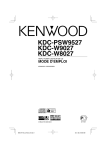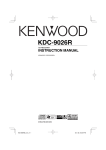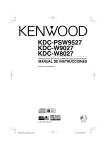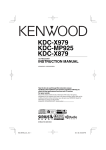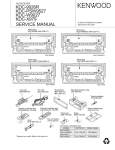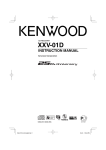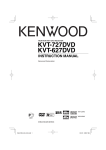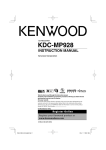Download Kenwood KDC-PSW9527 Car Stereo System User Manual
Transcript
KDC-PSW9527
KDC-W9027
KDC-W8027
CD-RECEIVER
INSTRUCTION MANUAL
© B64-2746-00/00 (EV)
KDC-PSW9527(E)_U.S _r5 1
03.11.28, 10:58:07 PM
Contents
Safety precautions
4
Notes
6
About CDs
7
Notes on playing MP3/WMA
8
Notes on Multi-function Key
System
10
Notes on Sound Management
System
11
General features
12
33
Tuning
Direct Access Tuning
Station Preset Memory
Auto Memory Entry
Preset Tuning
SNPP (Station Name Preset Play)
RDS features
35
Traffic Information
Radio Text Scroll
PTY (Program Type)
Program Type preset
Changing Language for PTY Function
CD/MP3/WMA/External disc
control features
Power
Hiding the Control Panel
Selecting the Source
Volume
Attenuator
Rotary Volume knob operation mode select
Display Mode Switching
Text Display Switching
Side Graphic Display Switching
Graphic part/ Spectrum Analyzer Display
Switching
Wallpaper selecting
Text Display Switching
External Display Switching
Auxiliary Input Display Setting
Panel Position Setting
Theft Deterrent Panel
TEL Mute
System Q (KDC-W8027)
System Q (KDC-PSW9527/KDC-W9027)
Audio Control (KDC-W8027)
Speaker Setting (KDC-W8027)
Dual Zone System
Subwoofer Output
Sound management features
(KDC-PSW9527/KDC-W9027)
Tuner features
38
Playing CD & MP3/WMA
Playing External Disc
Fast Forwarding and Reversing
Track/File Search
Disc Search/Folder Search
Direct Track/File Search
Direct Disc Search
Track/File/Disc/Folder Repeat
Scan Play
Random Play
Magazine Random Play
Folder Select
Disc Naming (DNPS)
Text/Title Scroll
DNPP (Disc Name Preset Play)
GSM Hands Free Unit control
features
43
Receiving a call
Phone Book Search
Direct Dial
SMS (Short Message Service) Mode
Phone Book/ Message (SMS) data synchronize
26
Audio control
Audio Setup (Easy mode)
Audio Setup (PRO mode)
Audio Setup Memory (PRO mode)
Audio Setup memory Recall
2 |
English
KDC-PSW9527(E)_U.S _r5 2
03.11.28, 10:58:11 PM
Menu system
Menu System
Security Code
Touch Sensor Tone
Manual Clock Adjustment
Phone voice speaker setting
Microphone sensitivity adjust
Auto Response time Adjust
Date Adjustment
Date Mode
Synchronize Clock
DSI (Disabled System Indicator)
Selectable Illumination
Triangle indicator setting
Font Type Select
Dimmer
OFF Wait Time Setting
Eject angle setting
Panel action setting
System Q Setting(KDC-W8027)
Audio Setup (KDC-PSW9527/KDC-W9027)
Built-in Amp Mute Setting
B.M.S. (Bass Management System)
B.M.S. Frequency Offset
News Bulletin with Timeout Setting
Local Seek
Tuning Mode
Auto Memory Entry
AF (Alternative Frequency)
Restricting RDS Region (Region Restrict
Function)
Auto TP Seek
Monaural Reception
Text Scroll
Power OFF Timer
Built-in Auxiliary input Setting
CD Read Setting
Picture downloading (KDC-PSW9527)
AMP Control
Rotary volume operation select
46
Basic Operations of remote
55
Loading and Replacing the battery
Basic operations
In Tuner source
In Disc source
GSM Hands Free Unit operations
Accessories/
Installation Procedure
57
Connecting Wires to Terminals
58
Installation
60
Removing the Unit
61
Troubleshooting Guide
62
Specifications
66
English |
KDC-PSW9527(E)_U.S _r5 3
3
03.11.28, 10:58:15 PM
Safety precautions
2WARNING
2CAUTION
To prevent injury or fire, take the
following precautions:
To prevent damage to the machine, take
the following precautions:
• Insert the unit all the way in until it is fully locked
in place. Otherwise it may fall out of place when
jolted.
• When extending the ignition, battery, or ground
wires, make sure to use automotive-grade wires
or other wires with a 0.75mm² (AWG18) or more
to prevent wire deterioration and damage to the
wire coating.
• To prevent a short circuit, never put or leave any
metallic objects (such as coins or metal tools)
inside the unit.
• If the unit starts to emit smoke or strange smells,
turn off the power immediately and consult your
Kenwood dealer.
• Make sure not to get your fingers caught between
the faceplate and the unit.
• Be careful not to drop the unit or subject it to
strong shock.
The unit may break or crack because it contains
glass parts.
• Make sure to ground the unit to a negative 12V
DC power supply.
• Do not open the top or bottom covers of the unit.
• Do not install the unit in a spot exposed to direct
sunlight or excessive heat or humidity. Also avoid
places with too much dust or the possibility of
water splashing.
• Do not set the removed faceplate or the faceplate
case in areas exposed to direct sunlight, excessive
heat or humidity. Also avoid places with too much
dust or the possibility of water splashing.
• To prevent deterioration, do not touch the
terminals of the unit or faceplate with your
fingers.
• Do not subject the faceplate to excessive shock,
as it is a piece of precision equipment.
• When replacing a fuse, only use a new one with
the prescribed rating. Using a fuse with the wrong
rating may cause your unit to malfunction.
• To prevent a short circuit when replacing a fuse,
first disconnect the wiring harness.
• Do not place any object between the faceplate
and the unit.
• Do not apply excessive force to the moving
faceplate. Doing so will cause damage or
malfunction.
• Do not apply excessive force to the open
faceplate or place objects on it. Doing so will
cause damage or breakdown.
• Do not use your own screws. Use only the screws
provided. If you use the wrong screws, you could
damage the unit.
4 |
English
KDC-PSW9527(E)_U.S _r5 4
03.11.28, 10:58:17 PM
About CD players/disc changers
connected to this unit
KENWOOD disc changers/ CD players released in
1998 or later can be connected to this unit.
Refer to the catalog or consult your Kenwood
dealer for connectable models of disc changers/
CD players.
Note that any KENWOOD disc changers/ CD players
released in 1997 or earlier and disc changers made
by other makers cannot be connected to this unit.
Unsupported connection may result in damage.
Setting the "O-N" Switch to the "N" position for the
applicable KENWOOD disc changers/ CD players.
The functions that can be used and the information
that can be displayed will differ depending on the
models being connected.
NOTE
• If you experience problems during installation,
consult your Kenwood dealer.
• If the unit fails to operate properly, press the Reset
button. The unit returns to factory settings when
the Reset button is pressed. If the unit still fails to
operate properly after the Reset button has been
pressed, contact your local KENWOOD dealer for
assistance.
• Press the reset button if the disc auto changer fails
to operate correctly. Normal operation should be
restored.
• You can damage both your unit and the CD changer if
you connect them incorrectly.
Reset button
LX-bus connection
The LX AMP and the sensor unit cannot be
connected simultaneously.
You must connect any of them at a time.
(The power supply does not turn ON if you have
connected both of them.)
Do Not Load 8 cm (3 in.) CDs in the CD
slot
If you try to load a 8 cm (3 in.) CD with its adapter
into the unit, the adapter might separate from the
CD and damage the unit.
• The illustrations of the display and the panel
appearing in this manual are examples used to
explain more clearly how the controls are used.
Therefore, what appears on the display in the
illustrations may differ from what appears on
the display on the actual equipment, and some
of the illustrations on the display may represent
something impossible in actual operation.
Lens Fogging
Right after you turn on the car heater in cold
weather, dew or condensation may form on
the lens in the CD player of the unit. Called lens
fogging, CDs may be impossible to play. In such
a situation, remove the disc and wait for the
condensation to evaporate. If the unit still does
not operate normally after a while, consult your
Kenwood dealer.
English |
KDC-PSW9527(E)_U.S _r5 5
5
03.11.28, 10:58:19 PM
Notes
Cleaning the Unit
If the faceplate of this unit is stained, wipe it with a
dry soft cloth such as a silicon cloth.
If the faceplate is stained badly, wipe the stain off
with a cloth moistened with neutral cleaner, then
wipe neutral detergent off.
• Applying spray cleaner directly to the unit may affect its
mechanical parts. Wiping the faceplate with a hard cloth
or using a volatile liquid such as thinner or alcohol may
scratch the surface or erases characters.
The marking of products using lasers
(Except for some areas)
CLASS 1
LASER PRODUCT
The label is attached to the chassis/case and says
that the component uses laser beams that have
been classified as Class 1. It means that the unit
is utilizing laser beams that are of a weaker class.
There is no danger of hazardous radiation outside
the unit.
Cleaning the Faceplate Terminals
If the terminals on the unit or faceplate get dirty,
wipe them with a dry, soft cloth.
Cleaning the CD Slot
This Product is not installed by the manufacturer
of a vehicle on the production line, nor by the
professional importer of a vehicle into an EU
Member State.
As dust tends to accumulate in the CD slot, clean it
every once in a while. Your CDs can get scratched if
you put them in a dusty CD slot.
Dolby Pro Logic II
WOW, SRS and
symbol are trademarks of SRS
Labs, Inc.
WOW technology is incorporated under license
from SRS Labs, Inc.
The matrix decoding technologies that have been
evolved from the conventional Dolby Pro Logic
system and that is based on the latest digital matrix
technologies. It realizes the excellent 5.1-channel
sound playback of Dolby Surround and ordinary CD
stereo sounds. You can enjoy surround channels as
full-band sounds (from 20 Hz to 20 kHz) and stereo
sources as real 5.1-channel sounds. The Movie
mode, Music mode, Matrix mode, can be selected
according to the playback source. When the Dolby
Pro Logic II mode is selected, the sound level is
slightly dropped due to its characteristics.
Manufactured under license from Dolby
Laboratories.
"Dolby", "Pro Logic", and the double-D symbol
are trademarks of Dolby Laboratories.
6 |
English
KDC-PSW9527(E)_U.S _r5 6
03.11.28, 10:58:22 PM
About CDs
Handling CDs
Removing CDs
• Don’t touch the recording surface of the CD.
When removing CDs from this unit pull them out
horizontally.
CDs that can’t be used
• CDs that aren’t round can’t be used.
• CD-R and CD-RW are easier to damage than a
normal music CD. Use a CD-R or a CD-RW after
reading the caution items on the package etc.
• Don’t stick tape etc. on the CD.
Also, don’t use a CD with tape stuck on it.
When using a new CD
If the CD center hole or outside rim has burrs, use it
after removing them with a ball pen etc.
Burrs
• CDs with coloring on the recording surface or that
are dirty can’t be used.
• This unit can only play the CDs with
.
It may not correctly play discs which do not have
the mark.
• A CD-R or CD-RW that hasn’t been finalized can’t
be played. (For the finalization process refer to
your CD-R/CD-RW writing software, and your CDR/CD-RW recorder instruction manual.)
Burrs
CD storage
• Don’t place them in direct sunlight (On the seat
or dashboard etc.) and where the temperature is
high.
• Store CDs in their cases.
CD accessories
Don’t use disc type accessories.
CD cleaning
Clean from the center of the disc and move
outward.
English |
KDC-PSW9527(E)_U.S _r5 7
7
03.11.28, 10:58:25 PM
Notes on playing MP3/WMA
Note, however, that the MP3/WMA recording
media and formats acceptable are limited. When
writing MP3/WMA, pay attention to the following
restrictions.
Acceptable media
The MP3/WMA recording media acceptable to this
unit are CD-ROM, CD-R, and CD-RW.
When using CD-RW, do full format not quick format
to prevent malfunction.
Acceptable medium formats
The following formats are available for the media
used in this unit. The maximum number of
characters used for file and folder name including
the delimiter (".") and three-character extension are
indicated in parentheses.
• ISO 9660 Level 1 (12 characters)
• ISO 9660 Level 2 (31 characters)
• Joliet (64 character)
(KDC-W8027; Up to 32 characters are displayed)
• Romeo (128 character)
(KDC-W8027; Up to 64 characters are displayed)
• Long file neme (200 characters)
(KDC-W8027; Up to 64 characters are displayed)
• Maximum number of characters for folder name:
64
(KDC-W8027; Joliet: Up to 32 characters are
displayed)
For a list of available characters, see the instruction
manual of the writing software and the section
Entering file and folder names below.
The media reproducible on this unit has the
following limitations:
• Maximum number of directory levels: 8
• Maximum number of files per folder: 255
• Maximum number of folders:
KDC-PSW9527/W9027; 100
KDC-W8027; 50
• Maximum number of files and folders
(KDC-W8027): 512
MP3/WMA written in the formats other than the
above may not be successfully played and their file
names or folder names are not properly displayed.
Settings for your MP3/WMA encoder and
CD writer
Do the following setting when compressing
audio data in MP3/WMA data with the MP3/WMA
encoder.
• Transfer bit rate: MP3: 8 —320 kbps
WMA: 48 —192 kbps
• Sampling frequency
MP3: 8, 11.025, 12, 16, 22.05, 24, 32, 44.1, 48 kHz
WMA: 32, 44.1, 48 kHz
When you use your CD writer to record MP3/WMA
up to the maximum disc capacity, disable additional
writing. For recording on an empty disc up to the
maximum capacity at once, check Disc at Once.
• Play mode may not be possible when portions of the
functions of Windows Media Player 9 or higher are used.
Entering ID3 tag
The Displayable ID3 tag is ID3 version 1.x.
For the character code, refer to the List of Codes.
Entering file and folder names
The code list characters are the only file names and
folder names that can be entered and displayed.
If you use any other character for entry, the file and
folder names are not displayed correctly. They may
neither be displayed correctly depending on the CD
writer used.
The unit recognizes and plays only those MP3/WMA
which have the MP3/WMA extension (.MP3/.WMA).
• A file with a name entered with characters not on the
code list may not play correctly.
Writing files into a medium
When a medium containing MP3/WMA data is
loaded, the unit checks all the data on the medium.
If the medium contains a lot of folders or non-MP3/
WMA files, therefore, it takes a long time until the
unit starts playing MP3/WMA.
In addition, it may take time for the unit to move
to the next MP3/WMA file or a File Search or Folder
Search may not be performed smoothly.
8 |
English
KDC-PSW9527(E)_U.S _r5 8
03.11.28, 10:58:27 PM
Loading such a medium may produce loud noise to
damage the speakers.
• Do no attempt to play a medium containing a non-MP3/
WMA file with the MP3/WMA extension.
The unit mistakes non-MP3/WMA files for MP3/WMA data
as long as they have the MP3/WMA extension.
• Do not attempt to play a medium containing non MP3/
WMA.
MP3/WMA playing order
When selected for play, Folder Search, File Search,
or for Folder Select, files and folders are accessed
in the order in which they were written by the CD
writer.
Because of this, the order in which they are
expected to be played may not match the order in
which they are actually played. You may be able to
set the order in which MP3/WMA are to be played
by writing them onto a medium such as a CD-R
with their file names beginning with play sequence
numbers such as "01" to "99", depending on your
CD writer.
For example, a medium with the following folder/
file hierarchy is subject to Folder Search, File Search,
or Folder Select as shown below.
Example of a medium’s folder/file hierarchy
When a File Search is executed with file ¡$
being played ...
Operation of
the button
(Current file: ¡$)
4 Button
Beginning of file ¡$ ➜ ¡#
¢ Button
¡% ➜ ¡&
When a Folder Search is executed with file ¡$
being played ...
Operation of
the button
(Current folder: 4)
AM Button
3 ➜ 2 ➜ 1 ➜ 8 ...
FM Button
5 ➜ 6 ➜ 7 ➜ 8 ➜ 1 ...
When Folder Select is selected with file ¡$
being played to move from folder to folder ...
Operation of
the button
(Current folder: 4)
4 Button
3
¢ Button
6
AM Button
2
FM Button
5
Folder
File
Root
Level 1
Level 3
Level 2
Level 5
Level 4
English |
KDC-PSW9527(E)_U.S _r5 9
9
03.11.28, 10:58:29 PM
Notes on Multi-function Key System
Multi-function Key System serves to control various
functions with the [2] — [5] buttons.
The basic operation of the Multi-function Key
System is described below.
What’s the Multi-function Key System?
This unit is equipped with the Multi-function Key
System that enables the operation of multiple
functions with one button.
For example, you can enter the Display Control
Mode or turn ON/OFF the Random Play by pressing
the [3] button during CD play.
Setting each function
The function display will show the controllable
function of the [2] — [5] button above the button.
Pressing the [2] — [5] button below the desired
function enables the setting of the function.
Displaying the desired function
Real operational example of the Multifunction Key System
Example: Turning ON/OFF the Random Play during
CD play.
1. Show the function display of the Random Play.
If "RDM" is not shown in the display, press the
[NEXT] button to switch the sections until the
"RDM" function display is shown above the [3]
button.
2. Turn ON/OFF the Random Play.
Press the [3] button.
Each time the [3] button under the "RDM"
function display is pressed the Random Play is
turned ON/OFF.
EXT
If five or more functions are available to be set with
the [2] — [5] button, they are divided into multiple
function groups (referred to as sections in this
manual) for registration.
Press the [NEXT] button to switch the sections.
If the display of the desired function is not shown,
press the [NEXT] button 1 to 3 times to switch the
sections until the wanted function display is shown.
Example: Function display of CD & External disc
source
• "MRDM", "H-F", "SYNC" or "DISP" are displayed when an
optional accessory is connected.
10 |
English
KDC-PSW9527(E)_U.S _r5 10
03.11.28, 10:58:31 PM
Notes on Sound Management System
The KDC-PSW9527/W9027 allows you to set up the
best sound field to your car using the audio setup.
This is the Sound Management System.
First, set up the sound field in your car by 'Audio
setup (Easy mode)' (page 28). Proceed to the
following steps for sound field setup.
There are two types of audio setup mode:
Easy audio setup (called Easy mode) and
Professional audio setup (called PRO mode).
1. Enter Audio Setup mode.
Press the [NEXT] button.
Repeatedly press the button until "AD SET" is
displayed above the [3] button.
Refer to 'Notes on Multi-function Key System'
(page 10).
2. Set the cabin size of your car.
Press the [2] ("CABIN") button.
3. Select the cabin size of your car.
Press the [4] or [¢] button.
4. Select a speaker
Press the [3] ("SP-SEL") button.
5. Set up the speaker
Press the [2] — [5] button.
Audio setup (Easy mode)
When you select the cabin size and the speaker
type you are using in the easy audio setup (Easy
mode), you can set the best sound field to your
car automatically.
• Refer to 'Audio Setup (Easy mode)' (page 28).
Audio setup (PRO mode)
While in the professional audio setup (PRO
mode), you can fine-tune and memory the
X’Over (Cross-over), DTA (Digital Time Alignment),
and EQ (Equalizer), controls in addition to the
sound quality you have set in the audio setup
(Easy mode).
• For the speakers you can set up using buttons [2] to
[5], see the 'Audio setup (Easy mode)' (page 28).
6. Select the speaker size.
Press the [4] or [¢] button.
7. Exit Audio setup mode
Press the [6] ("RTN") button.
• Refer to 'Audio Setup (PRO mode)' (page 30).
Now, you can create the best sound field to your
car.
For the detailed speaker setup, see the 'Audio Setup
(PRO mode)' (page 30).
English |
KDC-PSW9527(E)_U.S _r5 11
11
03.11.28, 10:58:33 PM
General features
ATT
VOL
1-6
Q
38
Power
Turning ON the Power
Turn the vehicle ignition ON.
The panel appears.
• When the power is ON, the 'Security Code' (page 46)
is displayed as "CODE ON" or "CODE OFF".
NEXT
SCRL/ AM/
NAME.S SW
FM
4
SRC
¢
Hiding the control panel
Press the [SRC] button for at least 1 second.
When the time set in 'OFF Wait Time Setting'
(page 49) lapses, the panel is hidden and the
power turns OFF.
Showing the control panel
Press the left part at the lower side of the
panel.
Turing OFF the Power
Turn the vehicle ignition OFF or press the
[SRC] button for at least 1 second.
The panel hides.
• Do not apply force to the panel during operation. It
can cause damage.
The panel is opened to enable the operation.
Hiding the Control Panel
Prevents tampering with the unit while your car is
being serviced etc.
12 |
English
KDC-PSW9527(E)_U.S _r5 12
03.11.28, 10:58:35 PM
Selecting the Source
Rotary Volume knob operation
mode select
Press the [SRC] button.
Source required
Tuner
CD
External disc (Optional accessory)
Auxiliary input
Standby (Illumination only mode)
Display
"TUNER"
"Compact Disc"
"CD Changer"
"AUX"
"STANDBY"
• This unit automatically turns full power OFF after 20
minutes lapses in Standby mode in order to save the
vehicles battery.
The time until full power OFF can be set in 'Power OFF
Timer' (page 52).
Volume
The rotary volume knob can be used for volume
adjustment and various function setups.
Available setup functions
The rotary volume knob can be used for the
following setup:
• Menu system : Item selection
• Audio Control : Adjustment of setup value
• Audio Setup : Adjustment of setup value
• Display control : Display switching
• Disc Naming : Character selection
• Folder select : Folder search
• You can select the Rotary Volume Operation mode
only when the "
" indicator is displayed above
the [1] button during any function setup.
• When the "
" indicator is ON, you cannot use the
rotary volume control for function setup and sound
level adjustment.
To use the rotary volume knob:
Increasing Volume
Turn the [VOL] knob clockwise.
Decreasing Volume
Turn the [VOL] knob counterclockwise.
Attenuator
Turning the volume down quickly.
Press the [ATT] button.
Each time the button is pressed the Attenuator
turns ON or OFF.
When it’s ON, "ATT" is displayed.
1 Turn the rotary volume operation ON
See the 'Rotary volume operation select' (54
page) and select "Rotary SEL: ON".
2 Selecting the Rotary Volume Operation
mode
Press the [1] button.
When it’s ON, the "
" indicator blinks.
3 Setting the function
Rotate the Rotary Volume knob.
4 Terminates the function setup using the
rotary volume knob
Press the [1] button.
English |
KDC-PSW9527(E)_U.S _r5 13
13
03.11.28, 10:58:38 PM
General features
Display Mode Switching
Switching the display mode.
1 Select the key function section
Press the [NEXT] button.
Repeatedly press the button until "DISP" is
displayed above the [3] (KDC-W8027)/ [4] (KDCPSW9527/W9027) button.
Refer to 'Notes on Multi-function Key System'
(page 10).
2 Enter display control mode
Press the [3] ("DISP") (KDC-W8027)/ [4]
("DISP") (KDC-PSW9527/W9027) button.
3 Select the display mode
Display
1
2
1
3
4
"Display:B"
6
5
4
"Display:C"
"Display:D"
6
Display:A
Text Display Switching
Switching the text display.
1 Select the key function section
Press the [2] ("MODE") button.
Each time the button is pressed the display
mode switches as shown below.
Display Mode
"Display:A"
• When the 'Dual Zone System' (page 24) is ON, the
spectrum analyzer cannot be displayed.
• The display is dimmed during "Display:B" or "Display:
C" mode.
• The indicator appears only when the Clock is
displayed in the upper or lower position during
"Display:A" mode.
Press the [NEXT] button.
Repeatedly press the button until "DISP" is
displayed above the [3]/ [4] button.
Refer to 'Notes on Multi-function Key System'
(page 10).
2 Enter display control mode
Press the [3]/ [4] ("DISP") button.
3 Select the display mode
Press the [2] ("MODE") button.
Select the "Display:A" display.
4 Enter text select mode
Press the [3] ("TEXT") button.
5
6
• In the Rotary Volume Operation mode, you can select
the Upper part or Lower part using button [3] ("TEXT")
and switch the display using the rotary volume key.
5 Select the text in the upper text display part
Press the [FM] or [AM] button.
1 Side graphic part
2 Upper text display part
3 Lower text display part
4 Function item display
5 Text display part
6 Graphic & spectrum analyzer display part
Select the text in the lower text display part
Press the [4] or [¢] button.
Refer to the table described later for setting
items.
6 Exit Display Control mode
Press the [6] ("RTN") button.
4 Exit display control mode
Press the [6] ("RTN") button.
• No function item is displayed if "Display:C" or "Display:
D" is selected. To use a function item, press any of [1]
to [6] buttons or [NEXT] button. The function item will
be displayed approximately 5 seconds.
14 |
• The setting of this function is available while "Display:
A" is selected for the Display mode.
• Upper text display part cannot display the same
information as Lower text display part.
• The Album name cannot be displayed during WMA
play.
English
KDC-PSW9527(E)_U.S _r5 14
03.11.28, 10:58:44 PM
The text display in the Upper text display
part
In Tuner source
Information
Program Service name or Frequency
Radio text or Frequency
Date
Clock
Spectrum Analyzer & Clock
Display
"BAND+ch+PS"
"R-TEXT"
"DATE"
"CLOCK"
"S/ANA+CLOCK"
Displaying the frequency during Program
Service name reception
Press the [SCRL] button for at least 1 second.
The frequency for the RDS station will be
displayed for 5 seconds instead of the Program
Service name.
In Auxiliary input source
Information
Auxiliary input name
Date
Clock
Spectrum Analyzer & Clock
Display
"AUX NAME"
"DATE"
"CLOCK"
"S/ANA+CLOCK"
• If the Disc title, Track title, Song title & Artist name, or
Album name & Artist name is selected when the disc
which does not have Disc title, Track title, Song title,
Album name, or Artist name is played, track number
and play time are displayed.
In CD & External disc source
Information
Disc title
Track title
Track number & Play time
Disc name
Date
Clock
Spectrum Analyzer & Clock
Display
"DISC-TITLE"
"TRACK-TITLE"
"P-Time"
"DNPS"
"DATE"
"CLOCK"
"S/ANA+CLOCK"
In MP3/WMA source
Information
Song title & Artist name
Album name & Artist name
Folder name
File name
Play time & File number
Date
Clock
Spectrum Analyzer & Clock
Display
"TITLE/ARTIST"
"ALBUM/ARTIST"
"FOLDER NAME"
"FILE NAME"
"P-Time"
"DATE"
"CLOCK"
"S/ANA+CLOCK"
In Standby
Information
Standby (Illumination only mode)
Date
Clock
Display
"STANDBY"
"DATE"
"CLOCK"
English |
KDC-PSW9527(E)_U.S _r5 15
15
03.11.28, 10:58:47 PM
General features
The text display in the Lower text display
part
In Tuner source
Display
"LOGO"
"CLOCK"
"S/ANA+CLOCK"
"R-TEXT"
"DATE"
Display
"LOGO"
"CLOCK"
"S/ANA+CLOCK"
"DISC-TITLE"
"TRACK-TITLE"
"DNPS"
"DATE"
In MP3/WMA source
Information
KENWOOD Logo
Clock
Spectrum Analyzer & Clock
Song title & Artist name
Album name & Artist name
Folder name
File name
Date
Display
"LOGO"
"CLOCK"
"S/ANA+CLOCK"
"DATE"
• If 'Dual Zone System' (page 24) is turned ON while the
spectrum analyzer is displayed, the spectrum analyzer
disappears from the display.
16 |
Press the [NEXT] button.
Repeatedly press the button until "DISP" is
displayed above the [3]/ [4] button.
Refer to 'Notes on Multi-function Key System'
(page 10).
2 Enter display control mode
Press the [3]/ [4] ("DISP") button.
Press the [2] ("MODE") button.
Select the "Display:A" display.
4 Enter display control mode
Press the [4] ("SIDE") button.
"Side Graphic" is displayed.
5 Select the side graphic display
Press the [4] or [¢] button.
Each time the button is pressed the side graphic
display switches as shown below.
Side graphic display
Text + Source
Graphic 1
Graphic 3
Spectrum analyzer 1
…
Display
"LOGO"
"CLOCK"
"DATE"
In Auxiliary input source
Information
KENWOOD Logo
Clock
Spectrum Analyzer & Clock
Date
1 Select the key function section
3 Select the display mode
Display
"LOGO"
"CLOCK"
"S/ANA+CLOCK"
"TITLE/ARTIST"
"ALBUM/ARTIST"
"FOLDER NAME"
"FILE NAME"
"DATE"
In Standby
Information
KENWOOD Logo
Clock
Date
Side Graphic Display Switching
Switching the Side graphic Display.
In CD & External disc source
Information
KENWOOD Logo
Clock
Spectrum Analyzer & Clock
Disc title
Track Title
Disc name
Date
Display:A
…
Information
KENWOOD Logo
Clock
Spectrum Analyzer & Clock
Radio text
Date
• If the Disc title, Track title, Song title & Artist name, or
Album name & Artist name is selected when the disc
which does not have Disc title, Track title, Song title,
Album name, or Artist name is played, Kenwood Logo
are displayed.
Spectrum analyzer 4
Blank
6 Exit display control mode
Press the [6] ("RTN") button.
• The setting of this function is available while "Display :
A" is selected for the Display mode.
English
KDC-PSW9527(E)_U.S _r5 16
03.11.28, 10:58:49 PM
Display:B/ Display:C/ Display:D
Display:B/ Display:C/ Display:D
Graphic part/ Spectrum Analyzer
Display Switching
Wallpaper selecting
Switching the graphic Display/ Spectrum analyzer
display.
1 Select the key function section
Press the [NEXT] button.
Repeatedly press the button until "DISP" is
displayed above the [3]/ [4] button.
Refer to 'Notes on Multi-function Key System'
(page 10).
2 Enter display control mode
Press the [3]/ [4] ("DISP") button.
3 Select the display mode
Press the [2] ("MODE") button.
Select the "Display:B"/ "Display:C"/ "Display:D"
display.
4 Select the graphic/ spectrum analyzer
display
Press the [4] ("SA-grph") button.
5 Select the graphic/ spectrum analyzer
display part display
Press the [4] or [¢] button.
Each time the button is pressed the graphic
display/ spectrum analyzer display switches as
shown below.
1 Select the wallpaper display
Refer to 'Graphic part/ Spectrum Analyzer Display
Switching' (page 17).
2 Select the wallpaper
Display the wallpapers one after another
and select one
1 Turn the wallpaper scan ON.
Press the [38] button.
Each time the button is pressed the Wallpaper
scan is turned ON and OFF.
When it’s ON, "SCAN" is displayed.
When it’s ON, each wallpaper is displayed every
several seconds.
2 At the wallpaper you want to display.
Press the [38] button.
Select wallpaper manually
1 Turn the wallpaper scan OFF.
Press the [38] button.
Each time the button is pressed the Wallpaper
scan is turned ON and OFF.
2 Select the wallpaper.
Press the [FM] or [AM] button.
Each time the button is pressed the wallpaper
changes.
3 Exit Display Control mode
Press the [6] ("RTN") button.
…
Graphic display/ Spectrum Analyzer display
Movie 1
Movie 2
*Downloaded movie
Spectrum analyzer 1
Select a wallpaper to display when Display Type is
set to "Display:B"/ "Display:C"/ "Display:D".
Spectrum analyzer 5
Wallpaper
• * Function of the KDC-PSW9527
6 Exit display control mode
Press the [6] ("RTN") button.
• The setting of this function is available while "Display :
B"/ "Display:C"/ "Display:D" is selected for the Display
mode.
English |
KDC-PSW9527(E)_U.S _r5 17
17
03.11.28, 10:58:52 PM
General features
In MP3/WMA source
Display:B/ Display:C
Text Display Switching
Switching the text display.
1 Select the key function section
Press the [NEXT] button.
Repeatedly press the button until "DISP" is
displayed above the [3]/ [4] button.
Refer to 'Notes on Multi-function Key System'
(page 10).
2 Enter display control mode
Press the [3]/ [4] ("DISP") button.
3 Select the display mode
Press the [2] ("MODE") button.
Select the "Display:B"/ "Display:C" display.
4 Select the text
• It can also be switched by pressing either [4] or
[¢] button.
In Tuner source
In Auxiliary input source
Information
Auxiliary input name
Date
Clock
Display
"AUX NAME"
"DATE"
"CLOCk"
Information
Standby (Illumination only mode)
Date
Clock
Display
"STANDBY"
"DATE"
"CLOCK"
5 Exit Display Control mode
Display
"BAND+ch+PS"
"R-TEXT"
"DATE"
"CLOCK"
Displaying the frequency during Program
Service name reception
Press the [SCRL] button for at least 1 second.
The frequency for the RDS station will be
displayed for 5 seconds instead of the Program
Service name.
In CD & External disc source
Information
Disc title
(In External disc source)
Track title
Track number & Play time
Disc name
Date
Clock
Display
"TITLE/ARTIST"
"ALBUM/ARTIST"
"FOLDER NAME"
"FILE NAME"
"P-Time"
"DATE"
"CLOCK"
In Standby
Press the [3] ("TEXT") button.
Information
Program Service name or Frequency
Radio text
Date
Clock
Information
Song title & Artist name
Album name & Artist name
Folder name
File name
Play time & File number
Date
Clock
Press the [6] ("RTN") button.
• If the Disc title, Track title, Song title & Artist name, or
Album name & Artist name is selected when the disc
which does not have Disc title, Track title, Song title,
Album name, or Artist name is played, track number
and play time are displayed.
External Display Switching
Display
"DISC-TITLE"
Switching the display in the External Display
connected.
"TRACK-TITLE"
"P-Time"
"DNPS"
"DATE"
"CLOCK"
1 Select the key function section
Press the [NEXT] button.
Repeatedly press the button until "DISP" is
displayed above the [3]/ [4] button.
Refer to 'Notes on Multi-function Key System'
(page 10).
2 Enter display control mode
Press the [3]/ [4] ("DISP") button.
18 |
English
KDC-PSW9527(E)_U.S _r5 18
03.11.28, 10:58:54 PM
3 Select the display
Press the [5] ("OUT") button.
"Disp Out Select" is displayed.
Each time the button is pressed the display
switches.
4 Exit display control mode
Press the [6] ("RTN") button.
Panel Position Setting
Setting the angle or back-forward position of the
control panel.
1 Select the key function section
Press the [NEXT] button.
Repeatedly press the button until "PNL" is
displayed above the [4]/ [5] button.
2 Enter Panel Position Setting mode
Press the [4] ("PNL") (KDC-W8027)/ [5] ("PNL")
(KDC-PSW9527/W9027) button.
Auxiliary Input Display Setting
Selecting the display when this device is switched
to Auxiliary input source.
1 Select Auxiliary input source
Press the [SRC] button.
Select the "AUX" display.
2 Enter Auxiliary input display setting mode
Press the [NAME.S] button for at least 2
seconds.
The presently selected AUX Name is blinks.
3 Select the item for adjustment
Press the desired [2] — [5] button.
Each time the button is pressed the items that
can be adjusted switch as shown below.
Adjustment Item
The panel tilts upwards.
The panel tilts downwards.
The panel slides backward.
The panel slides forward.
Button
[2]
[3]
[4]
[5]
Display
"ANG–"
"ANG+"
"SLD–"
"SLD+"
4 Exit Panel Position Setting mode
Press the [6] ("RTN") button.
3 Select the Auxiliary input display
Press the [4] or [¢] button.
Each time the button is pressed it switches
through the below displays.
• "AUX"
• "TV"
• "VIDEO"
• "GAME"
• "PORTABLE"
• "DVD"
4 Exit Auxiliary input display setting mode
• The control panel may be interfered with the shift
lever or another part depending on the angles of the
control panel.
Set the angle to avoid any interference.
• When a hard rubber frame is mounted
Do not use with the panel slid in the forward
direction.
If so, the hard rubber frame will interfere with the
panel when the angle is adjusted downward.
• No sound is produced while the panel is operating.
Press the [NAME.S] button.
• When operation stops for 10 seconds, the name
at that time is selected, and Auxiliary input display
setting mode closes.
• The Auxiliary Input Display can be set only when the
built-in auxiliary input or the auxiliary input of optional
KCA-S210A is used.
English |
KDC-PSW9527(E)_U.S _r5 19
19
03.11.28, 10:58:56 PM
General features
Theft Deterrent Panel
TEL Mute
The Backpanel of the unit can be detached and
taken with you, helping to deter theft.
The audio system automatically mutes when a
call comes in.
Removing the Backpanel
When a call comes in
"CALL" is displayed.
The audio system pauses.
1 Turn the ignition OFF or press the [SRC]
button for at least 1 second.
Turn OFF the power, and the control panel
becomes horizontal.
• After the set time passes in 'OFF Wait Time Setting'
(page49), the panel is closed.
2 Remove the Backpanel forward.
When 'DSI (Disabled System Indicator)' (page49)
is set to ON, DSI blinks.
Listening to the audio during a call
Press the [SRC] button.
The "CALL" display disappears and the audio
system comes back ON.
When the call ends
Hang up the phone.
The "CALL" display disappears and the audio
system comes back ON.
Function of the KDC-W8027
System Q
You can recall the best sound setting preset for
different types of music.
1 Select the source to set
Press the [SRC] button.
2 Select the Sound type
• The back panel is a precision piece of equipment and
can be damaged by shocks or jolts. For that reason,
keep the back panel in its special storage case while
detached.
• Do not expose the Backpanel or its storage case to
direct sunlight or excessive heat or humidity. Also
avoid places with too much dust or the possibility of
water splashing.
Reattaching the Backpanel
1 Set the Backpanel to the panel bracket.
2 Hold down on the Backpanel until it is locked.
Press the [Q] button.
Each time the button is pressed the sound
setting switches.
Sound setting
SRS WOW
Natural
User memory
Rock
Pops
Easy
Top 40
Jazz
Display
"SRS WOW"
"Natural"
"USER"
"ROCK"
"POPS"
"EASY"
"TOP 40"
"JAZZ"
• User memory: The values set on the 'Audio Control'
(KDC-W8027) (page 22).
• Each setting value is changed with the 'Speaker
Setting' (page 24).
First, select the speaker type with the Speaker setting.
• When 'Dual Zone System' (page 24) is set to ON, the
setting of SRS WOW is disabled.
20 |
English
KDC-PSW9527(E)_U.S _r5 20
03.11.28, 10:58:58 PM
Function of the KDC-PSW9527/KDC-W9027
System Q
You can recall the best sound setting preset for
different types of music.
1 Select the source to set
Press the [SRC] button.
2 Select the Sound type
Press the [Q] button.
Each time the button is pressed the sound
setting switches.
Sound setting
Natural
Rock
Pops
Easy
Top 40
Jazz
User memory
Installer
Display
"Natural"
"ROCK"
"POPS"
"EASY"
"TOP 40"
"JAZZ"
"USER"
"INSTALLER"
• User memory: The values set on the 'Audio Setup (PRO
mode)' (page 30).
• Installer: The values set on the 'Audio Setup (PRO
mode)' (page 30).
• Each setting value is changed with the 'Audio Setup
(PRO mode)' (page 30).
First , select the Cabin size and the speaker type with
'Audio Setup (Easy mode)' (page 28). Refer to 'Notes
on Sound Management System' (page 11).
English |
KDC-PSW9527(E)_U.S _r5 21
21
03.11.28, 10:59:01 PM
General features
Function of the KDC-W8027
6 Adjust the Audio Control item
Audio Control
1 Select the source for adjustment
Press the [4] or [¢] button.
Each time the button is pressed the setting
switches as shown below.
Press the [SRC] button.
2 Select the key function section
Press the [NEXT] button.
Repeatedly press the button until "AUD" is
displayed above the [2] button.
Refer to 'Notes on Multi-function Key System'
(page 10).
3 Enter Audio Control mode
Press the [2] ("AUD") button.
4 Select the Adjustment item section
Press the [NEXT] button.
Repeatedly press the button until the desired
Adjustment item is displayed above the [2] — [5]
button.
• The Adjustment item can also be controlled by the
rotary volume knob. Refer to 'Rotary Volume knob
operation mode select'(page 13).
7 Exit Audio Control mode
Press the [6] ("RTN") button.
• The loudness setting can also be adjusted by pressing
the [5] button.
• WOW can be set when SRS WOW or User memory is
selected at 'System Q' (KDC-W8027) (page 20).
• The Loudness can not be set when SRS WOW is
selected at 'System Q' (KDC-W8027) (page 20).
• *This mode is available only when 'Subwoofer Output'
(page 25) is ON.
1st section
Adjustment Item
Bass
Middle
Treble
WOW
Button
[2]
[3]
[4]
[5]
Display
"BASS"
"MID"
"TRE"
"WOW"
Button
[2]
[3]
[4]
[5]
Display
"SW"
"HPF"
"LPF"
"LOUD"
Button
[2]
[3]
Display
"BL/F"
"VOFF"
2nd section
Adjustment Item
Subwoofer*
High Pass Filter
Low Pass Filter*
Loudness
3rd section
Adjustment Item
Balance & Fader
Volume offset
5 Select the Audio Control item for
adjustment
Press the [2] — [5] button.
Each time the [2] — [5] button is pressed the
adjustable audio items are switched among
ranges of all stage section’s tables on the
following pages.
22 |
1st section
[2] button
Adjustment Item
Bass Center Frequency
Bass level
Bass Q Factor
Bass Extend
Display
"BASS F"
"BASS L"
"BASS Q"
"BASS Ext"
Range
60/70/80/100 or 150 Hz
–8 — +8 dB
1.00/1.25/1.50/2.00
ON/OFF
[3] button
Adjustment Item
Middle Center Frequency
Middle level
Middle Q Factor
Display
"MIDDLE F"
"MIDDLE L"
"MIDDLE Q"
Range
0.5/1.0/1.5/2.0 kHz
–8 — +8 dB
1.0/2.0
[4] button
Adjustment Item
Treble Center Frequency
Treble level
Display
"TREBLE F"
"TREBLE L"
Range
10.0/12.5/15.0/17.5 kHz
–8 — +8 dB
Display
"SRS WOW"
"FOCUS"
"TruBass"
"SRS 3D"
Range
OFF/LOW/HIGH
OFF/LOW/HIGH
ON/OFF
ON/OFF
[5] button
Adjustment Item
SRS WOW
FOCUS
TruBass
SRS 3D
English
KDC-PSW9527(E)_U.S _r5 22
03.11.28, 10:59:03 PM
[5] button
• According to the Bass Q Factor setting value, the
frequencies that can be set in Bass Center Frequency
change as shown below.
Bass Q Factor
1.00/1.25/1.50
2.00
Bass Center Frequency
60/70/80/100
60/70/80/150
• When the bass extend is set to ON, low frequency
response is extended by 20%.
• WOW: TruBass, FOCUS and SRS 3D are all set to values
shown below.
WOW
High
Low
OFF
TruBass
ON
ON
OFF
FOCUS
High
Low
OFF
SRS 3D
ON
ON
OFF
• TruBass: Assisting the playback for the super bass
sound.
• FOCUS: Adjusts the sound image by changing the
vertical position of the speakers virtually and
increases or decreases the soundscape.
• SRS 3D: Making a natural 3D sound field.
• SRS 3D cannot be set in tuner source.
Adjustment Item
Loudness
Display
"LOUD"
Range
ON/OFF
• Loudness: Compensating for low and high tones
during low volume.
3rd section
[2] button
Adjustment Item
Balance
Fader
Display
"BL"
"F"
Range
Left 15 — Right 15
Rear 15 — Front 15
[3] button
Adjustment Item
Volume offset
Display
"VOL OFFSET"
Range
–8 — 0
• Volume offset: Each source’s volume can be set as a
difference from the basic volume.
2nd section
[2] button
Adjustment Item Display
Subwoofer level
"SW LEVEL"
Subwoofer phase
"PHASE"
Range
–15 — +15
Normal (0°)/Reverse (180°)
[3] button
Adjustment Item
Front High Pass Filter
Rear High Pass Filter
Display
Range
"X'OVER Front" Through/40/60/80/100/
120/150/180/220 Hz
"X'OVER Rear" Through/40/60/80/100/
120/150/180/220 Hz
[4] button
Adjustment Item Display
Range
"X'OVER Sub Woofer" 50/80/120/Through Hz
Subwoofer
Low Pass Filter
English |
KDC-PSW9527(E)_U.S _r5 23
23
03.11.28, 10:59:06 PM
General features
Function of the KDC-W8027
4 Select the item for adjustment
Speaker Setting
Fine-tuning so that the System Q value is optimal
when setting the speaker type.
Press the desired [2] — [3] button.
Each time the button is pressed the items that
can be adjusted switch as shown below.
Adjustment Item
Dual Zone System
Dual Zone System
Front & Rear
1 Enter Standby
Press the [SRC] button.
Select the "STANDBY" display.
Button
[2]
[3]
Display
"ON/OFF"
"F j R"
Range
ON/OFF
Front/Rear
2 Enter Speaker Setting mode
Press the [Q] button.
"SP SELECT" is displayed.
3 Select the Speaker type
Press the [2] — [5] button.
Each time the button is pressed the setting
switches as shown below.
Speaker type
OFF
For 5 & 4 in. speaker
For 6x9 & 6 in. speaker
For the OEM speaker
Button
[2]
[3]
[4]
[5]
Display
"OFF"
"5/4"
"6*9/6"
"OEM"
4 Exit Speaker Setting mode
Dual Zone System Rear:
The front is this unit’s internal source, and the rear is
selected source sound.
Dual Zone System Front:
The rear is this unit’s internal source, and the front is
selected source sound.
5 Exit the Dual Zone System Control mode
Press the [6] ("RTN") button.
6 Select the source
Press the [SRC] button.
Select the source sound to be output from the
internal source channel.
Press the [Q] button.
In External disc, or Auxiliary input source
Dual Zone System
Makes the sound different for the front channel
and rear channel.
Output the Internal source sound from either one
of the front or rear channels, and the sound of
other source from the Dual zone channel.
1 Select the source
Press the [SRC] button.
Select the source sound to be output from the
Dual zone channel.
2 Select the key function section
Press the [NEXT] button.
Repeatedly press the button until "2-ZN" is
displayed above the [5] /[2] button.
Refer to 'Notes on Multi-function Key System'
(page 10).
3 Enter the Dual Zone System Control mode
• The Dual Zone System can be used with the sources
shown below.
- Internal auxiliary input
- KCA-S210A
- CA-C1AX
- External disc changer/ player
• While Dual Zone System is ON, the setting of Dual
Zone System Front or Rear is disabled.
Set Dual Zone System Front or Rear first, and then set
the Dual Zone System to ON.
• When the Dual Zone System is ON, there is no Dual
zone channel audio control or other effect.
• When you use the Dual Zone System by selecting the
optional accessory source for the output of the Dual
zone channel, you cannot select another optional
accessory source as the source for the Internal source
channel.
• When "SRS WOW" is selected at 'System Q' (KDCW8027) (page 20) the Dual Zone System cannot be
turned on and off.
Also set all the 'Audio Control' (KDC-W8027) (page 22)
WOW items to OFF.
The Dual Zone System cannot be turned on and off if
even one of the items is set to ON.
• The Dual Zone System cannot be used if a GSM hands
free unit or a DAB control unit is connected.
Press the [5] ("2-ZN")(KDC-W8027)/ [2] ("2ZN")(KDC-PSW9527/W9027) button.
24 |
English
KDC-PSW9527(E)_U.S _r5 24
03.11.28, 10:59:09 PM
• When the 'Dual Zone System' is ON, each of the
following setup is ignored.
- "WOW"/ "PLII"/ "POSI"/ "PHASE"
('Audio control' (KDC-PSW9527/W9027) (page 26))
- "X'over"/ "EQ"/ "DTA"
('Audio Setup (PRO mode)' (page 30))
- System Q
('System Q' (KDC-PSW9527/W9027) (page 21))
- WOW/ X'OVER
('Audio Control' (KDC-W8027) (page 22))
• The Dual Zone System can be used only when you
have set the rear speaker to any mode other than
"None" in the 'Audio Setup (Easy mode)' (page 28).
Subwoofer Output
Turning the Subwoofer output ON or OFF.
Press the [SW] button for at least 1 second.
Each time the button is pressed Subwoofer
output switches ON or OFF.
When it’s ON, "SUB WOOFER ON" is displayed.
English |
KDC-PSW9527(E)_U.S _r5 25
25
03.11.28, 10:59:12 PM
Function of the KDC-PSW9527/KDC-W9027
Sound management features
1-6
NEXT
4
Audio control
1 Select the source for adjustment
Press the [SRC] button.
2 Select the key function section
Press the [NEXT] button.
Repeatedly press the button until "AD CTRL" is
displayed above the [2] button.
Refer to 'Notes on Multi-function Key System'
(page 10).
3 Enter Audio Control mode
Press the [2] ("AD CTRL") button.
4 Select the Adjustment item section
Press the [NEXT] button.
Repeatedly press the button until the desired
Adjustment item is displayed above the [2] — [5]
button.
5 Select the Audio Control item for
adjustment
Press the [2] — [5] button.
26 |
SRC
¢
Each time the [2] — [5] button is pressed the
adjustable audio items are switched among
ranges of all stage section’s tables on the
following pages.
1st section
Multi-function key operation
[2] "PLII"*
[3] "WOW"
[4] "OFF"
[5] "FINE"
[2] "PNRM"
[3] "DIM"
[4] "CT-WDTH"
[2] "FOCUS"
[3] "TruBass-F"
[3] "TruBass-R"
[4] "SRS 3D"
Audio control item
Dolby ProLogic II setting
SRS WOW setting
OFF setting
Panorama setting
Dimension control
Center width control
FOCUS setting
SRS TruBass Front setting
SRS TruBass Rear setting
SRS 3D setting
• When you select the "MUSIC" using "PLII", you can set
the "PNRM", "DIM" and "CT-WDTH" using the "FINE"
function. Also, when you select the "WOW", you can
set the "FOCUS", "TruBass-F/TruBass-R", and "SRS 3D"
using the "FINE" function.
English
KDC-PSW9527(E)_U.S _r5 26
03.11.28, 10:59:13 PM
2nd section
[2] "PLII"
"MUSIC" (Music)
"MOVIE" (Movie)
"MATRIX" (Matrix)
[5] "FINE"
[3] "WOW"
"LOW" (Low)
"MIDDLE" (Middle)
"HIGH" (High)
"USER" (User)
[5] "FINE"
[2] "PNRM"
[3] "DIM"
[4] "CT-WDTH"
[2] "FOCUS"
[3] "TruBass-F"
[3] "TruBass-R"
[4] "SRS 3D"
2nd section
Multi-function key operation
[2] "POSI"
[3] "BL/F"
[3] "BL"
[3] "F"
[4] "VOFF"
[5] "SW LEVEL"
[5] "SW"*2
[5] "PHASE"
Audio control item
Position setting
Balance setting
Fader setting
Volume offset
Subwoofer level
Subwoofer Phase setting
• Volume offset: Each source’s volume can be set as a
difference from the basic volume.
• *2 You can control this item when 'Subwoofer Output'
(page 25) is set to "SUB WOOFER ON". Note that you
can control it only when "SP-LEV" is set to any item
other than "None" by 'Audio Setup (Easy mode)'
(page28).
6 Adjust the Audio Control item
Press the [4] or [¢] button.
Each time the button is pressed the setting
switches as shown below.
1st section
Audio Control Item
Dolby ProLogic II setting*
SRS WOW setting
OFF setting
Panorama setting
Dimension control
Center width control
FOCUS setting
SRS TruBass Front setting
SRS TruBass Rear setting
SRS 3D setting
Range
MUSIC/ MOVIE/ MATRIX
LOW/ MIDDLE/ HIGH/ USER
Through/ Bypass
ON/ OFF
R3 — R1/ Neutral/ F1 — F3
0—7
OFF/ 1 — 9
OFF/ 1 — 4
Audio Control Item
Position setting
Balance setting
Fader setting
Volume offset
Subwoofer level
Subwoofer Phase setting
Range
ALL/ Front-L/ Front-R/ Front
L15 — R15
R15 — F15
-8 — 0
-10 — +10
Normal/ Reverse
• * Function of the KDC-PSW9527
• The Adjustment item can also be controlled by the
rotary volume knob. Refer to 'Rotary Volume knob
operation mode select' (page 13).
• When the 'Dual Zone System' (page 24) is ON, each of
the following setup is ignored.
- "WOW"/ "PLII"/ "POSI"/ "PHASE"
• WOW: TruBass, FOCUS and SRS 3D are all set to values
shown below.
WOW
HIGH
MIDDLE
LOW
FOCUS
8
6
3
TruBass
4
3
2
SRS 3D
4
2
1
• FOCUS: Adjusts the sound image by changing the
vertical position of the speakers virtually and
increases or decreases the soundscape.
• TruBass: Assisting the playback for the super bass
sound.
• SRS 3D: Making a natural 3D sound field.
• SRS 3D cannot be set in tuner source.
• The Dimension Control can be set only when the rear
speaker is ON.
• The Center Width Control can be set only when the
center speaker is ON.
• Before you set the "TruBass-F"/ "TruBass-R" to get
the best sound, set the speaker size using the 'Audio
Setup (Easy mode)' (page 28) function. Refer to 'Notes
on Sound Management System' (page 11).
7 Exit Audio Control mode
Press the [6] ("RTN") button.
OFF/ 1 — 4
English |
KDC-PSW9527(E)_U.S _r5 27
27
03.11.28, 10:59:17 PM
Function of the KDC-PSW9527/KDC-W9027
Sound management features
Audio Setup (Easy mode)
1 Selects the Easy mode of Audio setup
See the 'Audio Setup' (page 50) and select "Audio
Setup: Easy".
2 Select the source for adjustment
Press the [SRC] button.
3 Select the key function section
Press the [NEXT] button.
Repeatedly press the button until "AD SET" is
displayed above the [3] button.
Refer to 'Notes on Multi-function Key System'
(page 10).
4 Enter Audio Setup mode
Press the [3] ("AD SET") button.
Function of the KDC-PSW9527
Multi-function key operation
[2]
"CABIN"
[2] "FRONT"
[3]
"SP-SEL" [3] "REAR"
[4] "CNTR"
[5] "SW"
[2] "FRONT" [2] "Front-L"
[4]
[2] "Front-R"
"SP-LEV"
[3] "REAR" [3] "Rear-L"
[3] "Rear-R"
[4] "CT/SW" [4] "Center"
[4] "SubWoofer"
[5] "T-TONE"*
[5]
[2] "USER"
"CALL" [3] "INST"
Audio setup item
Cabin setting
Speaker select Front
Speaker select Rear
Speaker select Center
Speaker select Subwoofer
Speaker level Front Left
Speaker level Front Right
Speaker level Rear Left
Speaker level Rear Right
Speaker level Center
Speaker level Subwoofer
Speaker level Test tone
Call User
Call Insttaller
5 Select the Audio Setup item for adjustment
Press the [2] — [5] button.
Each time the [2] — [5] button is pressed the
adjustable audio items are switched among
ranges of all stage section’s tables on the
following pages.
Function of the KDC-W9027
Multi-function key operation
[2]
"CABIN"
[2] "FRONT"
[3]
"SP-SEL" [3] "REAR"
[4] "SW"
[4]
[2] "FRONT" [2] "Front-L"
"SP-LEV"
[2] "Front-R"
[3] "REAR" [3] "Rear-L"
[3] "Rear-R"
[4] "SW"
[5] "T-TONE"*
[5]
[2] "USER"
"CALL" [3] "INST"
Audio setup item
Cabin setting
Speaker select Front
Speaker select Rear
Speaker select Subwoofer
Speaker level Front Left
Speaker level Front Right
Speaker level Rear Left
Speaker level Rear Right
Speaker level Subwoofer
Speaker level Test tone
Call User
Call Insttaller
• You can recall the value you have adjusted in the
Audio setup PRO mode by selecting the "CALL". Refer
to 'Audio Setup memory Recall' (page 32).
• * You can listen to the "T-TONE" when you have
tuned it. The sound level is reduced when "T-TONE"
is selected. The sound returns to the normal level
when the original source is selected.
6 Adjust the Audio setup item
Press the [4] or [¢] button.
Each time the button is pressed the setting
switches as shown below.
Audio setup Item
Cabin setting
Speaker select Front
Speaker select Rear
Speaker select Center*2
Speaker select Subwoofer
Speaker level Front Left
Speaker level Front Right
Speaker level Rear Left
Speaker level Rear Right
Speaker level Center*2
Speaker level Subwoofer
28 |
Range
OFF/ Compact/ Sedan/ Wagon1/
Wagon2/ MiniVan1/ MiniVan2/ SUV/
Passenger Van
O.E.M./ 10/ 13/ 16/ 17/ 18 (cm)/
4✳6/ 5✳7/ 6✳8/ 6✳9/ 7✳10 (inch)
None/ O.E.M./ 10/ 13/ 16/ 17/ 18 (cm)/
4✳6/ 5✳7/ 6✳8/ 6✳9/ 7✳10 (inch)
None/ 40✳70 (mm)/ 5/ 10/ 13/ 16
Over (cm)
16/ 20/ 25/ 30/ 38 Over (cm)/ None
-10 — +10
-10 — +10
English
KDC-PSW9527(E)_U.S _r5 28
03.11.28, 10:59:25 PM
• The Adjustment item can also be controlled by the
rotary volume knob. Refer to 'Rotary Volume knob
operation mode select' (page 13).
• You can select the Speaker level only when you have
set the speaker to anything other than "None" using
the "SP-SEL".
• *2 Function of the KDC-PSW9527
7 Exit Audio setup mode
Press the [6] ("RTN") button.
English |
KDC-PSW9527(E)_U.S _r5 29
29
03.11.28, 10:59:29 PM
Function of the KDC-PSW9527/KDC-W9027
Sound management features
Audio Setup (PRO mode)
1 Selects the PRO mode of Audio setup
See the 'Audio Setup' (page 50) and select "Audio
Setup: PRO".
2 Select the Audio Setup item for adjustment
Select an audio setup item you wish to adjust by
referring to Step 2-5 of 'Audio Setup (Easy mode)'
(page 28).
1st section
Function of the KDC-W9027
Multi-function key operation
[2] "FRONT"
[2]
"X’Over" [3] "REAR"
[4] "SW"
[4] "PHASE"
[3]
[2] "FRONT"
"DTA" [3] "REAR"
[4] "SW"
[4] * [2] "FRONT" [2] "BASS"*
"EQ"
[3] "MID"*
[4] "TRE"*
[3] "REAR" [2] "BASS"*
[3] "MID"*
[4] "TRE"*
[5]
[2] "FRONT" [2] "Front-L"
"SP[2] "Front-R"
LEV" [3] "REAR" [3] "Rear-L"
[3] "Rear-R"
[4] "SW"
2
*
[5] "T-TONE"
30 |
Audio setup Item
High Pass Filter Front
High Pass Filter Rear
Low Pass Filter Subwoofer
Subwoofer Phase setting
DTA Front
DTA Rear
DTA Subwoofer
EQ Front Bass setting
EQ Front Middle setting
EQ Front Treble setting
EQ Rear Bass setting
EQ Rear Middle setting
EQ Rear Treble setting
SP-LEV Front Left
SP-LEV Front Right
SP-LEV Rear Left
SP-LEV Rear Right
SP-LEV Subwoofer
SP-LEV Test tone
Function of the KDC-PSW9527
Multi-function key operation
[2]
[2] "FRONT"
"X’Over" [3] "REAR"
[4] "CNTR"
[5] "SW"
[5] "PHASE"
[3]
[2] "FRONT"
"DTA" [3] "REAR"
[4] "CNTR"
[5] "SW"
[4]
[2] "FRONT" [2] "BASS"*
"EQ"
[3] "MID"*
[4] "TRE"*
[3] "REAR" [2] "BASS"*
[3] "MID"*
[4] "TRE"*
[4] "CNTR" [2] "BASS"*
[3] "MID"*
[4] "TRE"*
[5]
[2] "FRONT" [2] "Front-L"
"SP[2] "Front-R"
LEV" [3] "REAR" [3] "Rear-L"
[3] "Rear-R"
[4] "CT/SW" [4] "Center"
[4] "Sub Woofer"
*2
[5] "T-TONE"
Audio setup Item
High Pass Filter Front
High Pass Filter Rear
High Pass Filter Center
Low Pass Filter Subwoofer
Subwoofer Phase setting
DTA Front
DTA Rear
DTA Center
DTA Subwoofer
EQ Front Bass setting
EQ Front Middle setting
EQ Front Treble setting
EQ Rear Bass setting
EQ Rear Middle setting
EQ Rear Treble setting
EQ Center Bass setting
EQ Center Middle setting
EQ Center Treble setting
SP-LEV Front Left
SP-LEV Front Right
SP-LEV Rear Left
SP-LEV Rear Right
SP-LEV Center
SP-LEV Subwoofer
SP-LEV Test tone
• * The followings can be adjusted each time button [2]
"BASS", button [3] "MID" or button [4] "TRE" of "EQ"
functions is pressed.
[2]"BASS" : "BASS F" (Bass Center Frequency)
"BASS L" (Bass Level)
"BASS Q" (Bass Q Factor)
[3]"MID" : "MID F" (Middle Center Frequency)
"MID L" (Middle Level)
"MID Q" (Middle Q Factor)
[4]"TRE" : "TRE F" (Treble Center Frequency)
"TRE L" (Treble Level)
"TRE Q" (Treble Q Factor)
• *2 You can listen to the "T-TONE" when you have
tuned it. The sound level is reduced when "T-TONE"
is selected. The sound returns to the normal level
when the original source is selected.
• X'over (Crossover Network Setup)
You can manually set a crossover frequency of
speakers.
• DTA (Digital Time Alignment)
Manually set the sound output timing of each
channel.
• EQ (Equalizer)
You can manually set the equalizer curve.
• SP-LEV (Speaker Level)
Set the volume at each setup position.
English
KDC-PSW9527(E)_U.S _r5 30
03.11.28, 10:59:30 PM
2nd section
Audio Setup Memory (PRO mode)
Audio setup item
User Memory
User Insttaller
Call User
Call Insttaller
Multi-function key operation
[2]
[2] "USER"
"MEMORY" [3] "INST"
[3]
[2] "USER"
"CALL"
[3] "INST"
1 Selects the PRO mode of Audio setup
See the 'Audio Setup' (page 50) and select "Audio
Setup: PRO".
2 Select the source for adjustment
Press the [SRC] button.
• You can store an adjusted audio setup value by
selecting "MEMORY". Also, you can recall it by
selecting "CALL". Refer to 'Audio Setup memory Recall'
(page 32).
3 Adjust the Audio setup item
Press the [4] or [¢] button.
Each time the button is pressed the setting
switches as shown below.
Adjustment Item
High Pass Filter Front
High Pass Filter Rear
High Pass Filter Center*3
Low Pass Filter Subwoofer
Subwoofer Phase setting
DTA Front/DTA Rear/
DTA Subwoofer
DTA Center*3
Bass Center Frequency
Middle Center Frequency
Treble Center Frequency
Bass Level/ Middle Level/
Treble Level
Bass Q Factor/ Middle Q Factor/
Treble Q Factor
SP-LEV Front Left/SP-LEV Front Right
SP-LEV Rear Left/SP-LEV Rear Right
SP-LEV Center*3/SP-LEV Subwoofer
Range
Through/30 — 250 (Hz)
30 — 250 (Hz)
Normal/ Reverse
0 — 610 (cm)
3 Select the key function section
Press the [NEXT] button.
Repeatedly press the button until "AD SET" is
displayed above the [3] button.
Refer to 'Notes on Multi-function Key System'
(page 10).
4 Enter Audio Setup mode
Press the [3] ("AD SET") button.
5 Select the Adjustment item section
Press the [NEXT] button.
Repeatedly press the button until the desired
Adjustment item is displayed above the [2] — [5]
button.
6 Select the Audio Setup item for adjustment
Press the [2] — [5] button.
Adjust the audio setup by referring to the 'Audio
Setup (PRO mode)' (page 30).
0 — 170 (cm)
60 — 400 (Hz)
500 (Hz) — 3.15 (KHz)
4.00 (kHz) — 16.00 (KHz)
-9 — +9 dB
7 Select the Memory item section
0.25/ 0.50/ 1.00/ 2.00
8 Select the Memory item
-10 — +10
• The Adjustment item can also be controlled by the
rotary volume knob. Refer to 'Rotary Volume knob
operation mode select' (page 13).
• To get the best sound, first set the "CABIN" and "SPSEL" parameters using the 'Audio Setup (Easy mode)'
(page 28). Refer to 'Notes on Sound Management
System' (page 11).
• *3 Function of the KDC-PSW9527
• When the 'Dual Zone System' (page 24) is ON, each of
the following setup is ignored.
- "X'over"/ "EQ" / "DTA"
Press the [NEXT] button.
Repeatedly press the button until "MEMORY" is
displayed above the [2] button.
Press the [2] ("MEMORY") button.
9 Stores the adjusted audio setup value in
memory
Press the [2] ("USER")/ [3] ("INST") button for
at least 2 seconds.
The "MEMORY" display blinks 1 time.
"USER": The values are erased from memory if the
battery is removed or if the reset button
is pressed.
"INST": The values are held in memory even if the
battery is removed or if the reset button
is pressed.
10
Exit Audio Setup mode
Press the [6] ("RTN") button.
4 Exit Audio setup mode
Press the [6] ("RTN") button.
English |
KDC-PSW9527(E)_U.S _r5 31
31
03.11.28, 10:59:33 PM
Function of the KDC-PSW9527/KDC-W9027
Sound management features
Audio Setup memory Recall
1 Enter Audio Setup mode
Press the [3] ("AD SET") button.
2 Select the Recall section
Press the [NEXT] button.
Repeatedly press the button until "CALL" is
displayed above the [3]/[5] button.
3 Call the Audio setup memory and select an
item to call the memory value
Press the [3]/ [5] ("CALL") button.
• If you have set the Audio Setup to "Audio Setup: PRO"
using 'Audio Setup' (page 50), press button [3]. If you
have set the Audio Setup to "Audio Setup: Easy", press
button [5].
4 Recalls the value from memory
Press the [2] ("USER")/ [3] ("INST") button.
5 Exit Audio Setup mode
Press the [6] ("RTN") button.
32 |
English
KDC-PSW9527(E)_U.S _r5 32
03.11.28, 10:59:37 PM
Tuner features
1-6
NEXT
MENU
Band display
AM
Preset station
number
FM
4
SRC
¢
Frequency display
Tuning
Function of remote
Selecting the station.
Direct Access Tuning
1 Select tuner source
Press the [SRC] button.
Select the "TUNER" display.
2 Select the band
Press the [FM] or [AM] button.
Each time the [FM] button is pressed it switches
between the FM1, FM2, and FM3 bands.
3 Tune up or down band
Press the [4] or [¢] button.
Entering the frequency and tuning.
1 Select the band
Press the [FM] or [AM] button.
2 Enter Direct Access Tuning mode
Press the [DIRECT] button on the remote.
"– – – –" is displayed.
3 Enter the frequency
Press the number buttons on the remote.
Example:
Desired frequency
Press button
92.1 MHz (FM)
[0], [9], [2], [1]
810 kHz (AM)
[0], [8], [1], [0]
Canceling Direct Access Tuning
Press the [DIRECT] button on the remote.
English |
KDC-PSW9527(E)_U.S _r5 33
33
03.11.28, 10:59:38 PM
Tuner features
Station Preset Memory
Preset Tuning
Putting the station in the memory.
Calling up the stations in the memory.
1 Select the band
1 Select the band
Press the [FM] or [AM] button.
2 Select the frequency to put in the memory
Press the [4] or [¢] button.
3 Select the key function section
Press the [NEXT] button.
Repeatedly press the button until "[1]" — "[6]" are
displayed above the [1] — [6] buttons.
Refer to 'Notes on Multi-function Key System'
(page 10).
Press the [FM] or [AM] button.
2 Select the key function section
Press the [NEXT] button.
Repeatedly press the button until "[1]" — "[6]" are
displayed above the [1] — [6] buttons.
Refer to 'Notes on Multi-function Key System'
(page 10).
3 Call up the station
Press the desired [1] — [6] button.
4 Put the frequency in the memory
Press the desired [1] — [6] button for at least
2 seconds.
The preset number display blinks 1 time.
On each band, 1 station can be put in the
memory on each [1] — [6] button.
Auto Memory Entry
Putting a station with good reception in the
memory automatically.
1 Select the band for Auto Memory Entry
Press the [FM] or [AM] button.
Function of Remote
SNPP (Station Name Preset Play)
Displaying the program service name and
selecting the station.
1 Enter SNPP mode
Press the [DNPP] button on the remote.
When "SNPP" is displayed, the program service
name displays in the FM1, FM2, FM3 and AM
band in order.
2 Enter Menu mode
Press the [MENU] button for at least 1 second.
"MENU" is displayed.
3 Select the Auto Memory Entry mode
Press the [FM] or [AM] button.
Select the "Auto Memory" display.
4 Open Auto Memory Entry
Press the [4] or [¢] button for at least 2
seconds.
When 6 stations that can be received are put in
the memory Auto Memory Entry closes.
• When the 'AF (Alternative Frequency)' (page 51) is ON,
only RDS stations are put in the memory.
• When Auto Memory Entry is done in the FM2 band,
the RDS stations preset in the FM1 band aren’t put in
the memory.
Likewise, when it is done in the FM3 band, RDS
stations preset in FM1 or FM2 aren’t put in the
memory.
34 |
• For stations without a program service name the
frequency is displayed instead.
Changing the display order
Press the [4] or [¢] button.
Changing the displayed band
Press the [FM] or [AM] button.
2 If the station you want is displayed
Press the [OK] button on the remote.
The station for the program service name being
displayed is received.
Canceling the SNPP mode
Press the [DNPP] button on the remote.
English
KDC-PSW9527(E)_U.S _r5 34
03.11.28, 10:59:42 PM
RDS features
1-6
PTY
TI
SCRL AM
FM
4
¢
Frequency display
Radio text
Traffic Information
Radio Text Scroll
Switching to traffic information automatically
when a traffic bulletin starts even when you aren’t
listening to the radio.
Scrolling the displayed radio text.
Press the [SCRL] button.
Press the [TI] button.
Each time the button is pressed the Traffic
Information function turns ON or OFF.
When it’s ON, "Traffic Info"/ "Announcement" is
displayed.
When a traffic bulletin starts, "Traffic Info"/
"Announcement" is displayed it and it switches to
traffic information.
• During reception of an AM station when the Traffic
Information function is turned ON, it switches to an
FM station.
• During reception of traffic information the adjusted
volume is automatically remembered, and the next
time it switches to traffic information it’s automatically
the remembered volume.
English |
KDC-PSW9527(E)_U.S _r5 35
35
03.11.28, 10:59:46 PM
RDS features
PTY (Program Type)
Selecting the Program Type and searching for a
station.
1 Enter PTY mode
Press the [PTY] button.
• This function can’t be used during a traffic bulletin or
AM reception.
2 Select the Program Type
Press the [FM] or [AM] button.
Each time the button is pressed the Program
Type switches as shown below.
No.
1.
2.
3.
4.
5.
6.
7.
8.
9.
10.
11.
12.
13.
14.
15.
16.
17.
18.
19.
20.
21.
22.
23.
24.
25.
26.
27.
28.
29.
30.
31.
36 |
Program Type
Speech
Music
News
Current Affairs
Information
Sport
Education
Drama
Culture
Science
Varied
Pop Music
Rock Music
Easy Listening Music
Light Classical
Serious Classical
Other Music
Weather
Finance
Children's programs
Social Affairs
Religion
Phone In
Travel
Leisure
Jazz Music
Country Music
National Music
Oldies Music
Folk Music
Documentary
Display
"All Speech"
"All Music"
"News"
"Current Affairs"
"Information"
"Sport"
"Education"
"Drama"
"Cultures"
"Science"
"Varied Speech"
"Pop Music"
"Rock Music"
"Easy Listening M"
"Light Classic M"
"Serious Classics"
"Other Music"
"Weather & Metr"
"Finance"
"Children's Prog"
"Social Affairs"
"Religion"
"Phone In"
"Travel & Touring"
"Leisure & Hobby"
"Jazz Music"
"Country Music"
"National Music"
"Oldies Music"
"Folk Music"
"Documentary"
• Speech and Music include the Program type shown
below.
Music: No.12 — 17, 26 — 30
Speech: No.3 — 11, 18 — 25, 31
• The Program Type can be put in the [1] — [6] button
memory and called up quickly. Refer to the 'Program
Type preset' (page 36).
• The display language can be changed. Refer to
'Changing Language for PTY Function' (page 37).
3 Search for the selected Program Type
station
Press the [4] or [¢] button.
When you want to search for other stations press
the [4] or [¢] button again.
• When the selected Program Type isn’t found, "NO PTY"
is displayed. Select another Program Type.
4 Exit PTY mode
Press the [PTY] button.
Program Type preset
Putting the Program Type in the Preset button
memory and calling it up quickly.
Presetting the Program Type
1 Select the Program Type to preset
Refer to 'PTY (Program Type)' (page 36).
2 Preset the Program Type
Press the desired [1] — [6] button for at least
2 seconds.
Calling up the preset Program Type
1 Enter PTY mode
Refer to 'PTY (Program Type)' (page 36).
2 Call up the Program Type
Press the desired [1] — [6] button.
English
KDC-PSW9527(E)_U.S _r5 36
03.11.28, 10:59:50 PM
Changing Language for PTY
Function
Selecting the Program Type display language.
1 Enter PTY mode
Refer to 'PTY (Program Type)' (page 36).
2 Enter Changing Language mode
Press the [SCRL] button.
3 Select the language
Press the [FM] or [AM] button.
Each time the button is pressed the language
switches as shown below.
Language
English
Spanish
French
Dutch
Norwegian
Portuguese
Swedish
German
Display
"English"
"Spanish"
"French"
"Dutch"
"Norwegian"
"Portuguese"
"Swedish"
"German"
4 Exit Changing Language mode
Press the [SCRL] button.
English |
KDC-PSW9527(E)_U.S _r5 37
37
03.11.28, 10:59:55 PM
CD/MP3/WMA/External disc control features
2-5
38
SCRL/ AM/ FM/
NAME.S DISC- DISC+
Track number
Playing CD & MP3/WMA
When there is no disc inserted
1 Open the panel to insert disc
Press the [0] button.
2 Insert a disc.
SRC
NEXT
4
¢
Track time
Pause and play
Press the [38] button.
Each time the button is pressed the song pauses
or plays.
Eject the disc
1 Eject the disc
Press the [0] button.
• When the faceplate has been slid open, it might
interfere with the shift lever or something else. If this
happens, pay attention to safety and move the shift
lever or take an appropriate action, then operate the
unit.
• The sound will be temporarily muted while the
faceplate is moving.
When a disc is inserted
Press the [SRC] button.
Select the "Compact Disc" display.
38 |
2 Return the panel to the original position
Press the [0] button.
• 3 in. (8cm) disc can’t be played. Using an adapter and
inserting them into this unit can cause damage.
• The MP3/WMA media that this unit can play are CDROM, CD-R, and CD-RW.
The medium formats must be ISO 9660 Level 1, Level
2, Joliet, or Romeo. The methods and precautions to
be followed for writing MP3/WMA data are covered
in 'Notes on playing MP3/WMA' (page 8). Check that
section before creating your MP3/WMA media.
English
KDC-PSW9527(E)_U.S _r5 38
03.11.28, 10:59:57 PM
Playing External Disc
Playing discs set in the optional accessory disc
player connected to this unit.
Press the [SRC] button.
Select the display for the disc player you want.
Display examples:
Display
"Compact Disc"
"CD Changer"
"MD Changer"
Disc player
CD player
CD changer
MD changer
Pause and play
Press the [38] button.
Each time the button is pressed it pauses and
plays.
Function of remote
Direct Track/File Search
Doing Track/File Search by entering the track/file
number.
1 Enter the track/file number
Press the number buttons on the remote.
2 Do Track/File Search
Press the [4] or [¢] button.
Canceling Direct Track/File Search
Press the [38] button.
Function of disc changers with remote
Direct Disc Search
• The functions that can be used and the information
that can be displayed will differ depending on the
external disc players being connected.
Doing Disc Search by entering the disc number.
1 Enter the disc number
Press the number buttons on the remote.
2 Do Disc Search
Press the [DISC+] or [DISC–] button.
Fast Forwarding and Reversing
Fast Forwarding
Hold down on the [¢] button.
Release your finger to play the disc at that point.
Canceling Direct Disc Search
Press the [38] button.
Reversing
Hold down on the [4] button.
Release your finger to play the disc at that point.
Track/File Search
Searching for a song on the disc or in the MP3/
WMA folder.
Press the [4] or [¢] button.
Function of disc changer/ MP3/ WMA
Disc Search/Folder Search
Selecting the disc set in the Disc changer or the
folder recorded on the MP3/WMA media.
Press the [DISC–] or [DISC+] button.
English |
KDC-PSW9527(E)_U.S _r5 39
39
03.11.28, 11:00:01 PM
CD/MP3/WMA/External disc control features
Track/File/Disc/Folder Repeat
Random Play
Replaying the song, disc in the Disc changer or
MP3/WMA folder you’re listening to.
Play all the songs on the disc or MP3/WMA folder
in random order.
1 Select the key function section
1 Select the key function section
Press the [NEXT] button.
Repeatedly press the button until "REP" is
displayed above the [4] button.
Refer to 'Notes on Multi-function Key System'
(page 10).
2 Turn ON/OFF the Repeat Play
Press the [4] ("REP") button.
Each time the button is pressed the Repeat Play
switches as shown below.
In CD & External disc source
Repeat play
Track Repeat
(In Disc Changer)
Disc Repeat (In Disc Changer)
OFF
Display
"Repeat ON"
"Track Repeat ON"
"Disc Repeat ON"
"Repeat OFF"
Press the [NEXT] button.
Repeatedly press the button until "RDM" is
displayed above the [3] button.
Refer to 'Notes on Multi-function Key System'
(page 10).
2 Turn ON/OFF the Random Play
Press the [3] ("RDM") button.
Each time the button is pressed Random Play
turns ON or OFF.
When it’s ON, "Random ON" is displayed.
• When the [¢] button is pressed, the next song
select starts.
In MP3/WMA source
Repeat play
File Repeat
Folder Repeat
OFF
Display
"File Repeat ON"
"Folder Repeat ON"
"Repeat OFF"
Function of disc changer
Magazine Random Play
Play the songs on all the discs in the disc changer
in random order.
1 Select the key function section
Scan Play
Playing the first part of each song on the disc
or MP3/WMA folder you are listening to and
searching for the song you want to listen to.
1 Select the key function section
Press the [NEXT] button.
Repeat to press the button until "SCAN" is
displayed above the [2] button.
Refer to 'Notes on Multi-function Key System'
(page 10).
2 Start Scan Play
Press the [NEXT] button.
Repeatedly press the button until "M.RDM" is
displayed above the [5] button.
Refer to 'Notes on Multi-function Key System'
(page 10).
2 Turning ON/OFF the Magazine Random Play
Press the [5] ("M.RDM") button.
Each time the button is pressed the Magazine
Random Play turns ON or OFF.
When it’s ON, "M.Random ON" is displayed.
• When the [¢] button is pressed, the next song
select starts.
Press the [2] ("SCAN") button.
"Scan ON" is displayed.
3 Release it when the song you want to listen
to is played
Press the [2] button.
40 |
English
KDC-PSW9527(E)_U.S _r5 40
03.11.28, 11:00:06 PM
Function of MP3/WMA
Folder Select
Quickly selecting the folder you want to listen to.
1 Select the key function section
Press the [NEXT] button.
Repeatedly press the button until "FSEL" is
displayed above the [5] button.
Refer to 'Notes on Multi-function Key System'
(page 10).
• The methods for moving to other folders in the folder
select mode are different from those in the folder
search mode.
See 'Notes on playing MP3/WMA' (page 8) for details.
Canceling the Folder Select mode
Press the [3] ("EXIT") button.
2 Enter Folder Select mode
Press the [5] ("FSEL") button.
"FOLDER SELECT" is displayed.
During Select mode the folder information is
displayed as shown below.
Folder name display
Displays the current folder name.
Folder number display
Displays the number in the folder
belonging to the currently selected folder.
3 Select the folder level
Press the [FM] or [AM] button.
With the [FM] button you move 1 level down and
with the [AM] button 1 level up.
Selecting a folder in the same level
Press the [4] or [¢] button.
With the [4] button you move to the previous
folder, and with the [¢] button to the next
folder.
Returning to the top level
Press the [4] ("HOME") button.
Scrolling the folder name display
Press the [SCRL] button.
4 Decide the folder to play
Press the [2] ("OK") button.
The Folder Select mode releases, and the MP3/
WMA in the folder being displayed is played.
English |
KDC-PSW9527(E)_U.S _r5 41
41
03.11.28, 11:00:08 PM
CD/MP3/WMA/External disc control features
Disc Naming (DNPS)
Attaching a title to a CD.
1 Play the disc you want to attach a name to
• A title can’t be attached to MD or MP3/WMA media.
• Refer to the 'Text Display Switching' (page14/18) and
select the "DNPS" display.
2 Enter name set mode
• When operation stops for 10 seconds the name at
that time is registered, and Name Set mode closes.
• Media that you can attach names to
- Internal CD player: 30 discs.
- External CD changer/ player: Varies according to the
CD changer/ player. Refer to the CD changer/ player
manual.
• The name of a CD can be changed by the same
operation you used to name it.
Press the [NAME.S] button for at least 2
seconds.
"NAME SET" is displayed.
3 Move the cursor to the enter character
position
Press the [4] or [¢] button.
Text/Title Scroll
Scrolling the displayed CD text or MD title.
Press the [SCRL] button.
4 Select the character type
Press the [2] — [4] button.
Each time the button is pressed the character
type switches as shown below.
Character type
Alphabet (Upper case/ Lower case)
Numbers and symbols
Special characters (Accent characters)
Button
[2] ("A • a")
[3] ("1")
[4] ("CHAR")
Function of disc changers with remote
DNPP (Disc Name Preset Play)
Selecting the CD displayed in the DNPS of the
CDs set in the Disc changer.
1 Enter DNPP mode
5 Select the characters
Press the [FM] or [AM] button.
• Characters can be entered by using a remote with a
number button.
Example: If "DANCE" is entered.
Character
"D"
"A"
"N"
"C"
"E"
Button
[3]
[2]
[6]
[2]
[3]
Times pressed
1
1
2
3
2
Press the [DNPP] button on the remote.
When "DNPP" is displayed the DNPS display in
order.
Forward / Reverse display
Press the [DISC–] or [DISC+] button.
2 When the disc you want is displayed
Press the [OK] button on the remote.
The disc being displayed is played.
Canceling the DNPP mode
Press the [DNPP] button on the remote.
6 Repeat steps 3 through 5 and enter the name.
7 Exit name set mode
Press the [NAME.S] button.
42 |
English
KDC-PSW9527(E)_U.S _r5 42
03.11.28, 11:00:13 PM
GSM Hands Free Unit control features
1-6
TI
NEXT
SCRL AM
FM
4
¢
Name/ Telephone number
Receiving a call
Received calls can be answered when a GSM
Hands Free Unit (optional accessory) is connected
to this unit.
1 When a Call is Received
3 Hang up
Press the [2] ("HANG") button.
• Inserting a disc while a call is in progress will cause the
telephone to be hung up.
"Hands Free" will be displayed.
2 Accept a call
Press the [1], [3] — [6] or [NEXT] button.
Display: A
Switching between the Name and Telephone
Number
Press the [TI] button.
Each time the button is pressed the display
switches as shown below.
Information
Name
Telephone Number
English |
KDC-PSW9527(E)_U.S _r5 43
43
03.11.28, 11:00:17 PM
GSM Hands Free Unit control features
Function of remote
Phone Book Search
Selecting a telephone number from the phone
book.
1 Select the key function section
Press the [NEXT] button.
Repeatedly press the button until "H-F" is
displayed above the [2] (KDC-W8027)/ [3] (KDCPSW9527/W9027) button.
Refer to 'Notes on Multi-function Key System'
(page 10).
2 Enter Hands Free mode
Inputting the telephone number with number
buttons on the remote, and dialing.
1 Select the key function section
Press the [NEXT] button.
Repeatedly press the button until "H-F" is
displayed above the [2]/ [3] button.
Refer to 'Notes on Multi-function Key System'
(page 10).
2 Enter Hands Free mode
Press the [2]/ [3] ("H-F") button.
3 Select the Phone Book Search Mode item
Press the [2] ("SRCH") button.
Each time the button is pressed the mode
switches as follows:
Phone Book Search Mode item
Initial Select Mode
Redial Mode
Direct Dial
Display
"Initial SEL"
"Redial"
4 Select the initial of a person to dial (In Initial
Select Mode)
Press the [FM] or [AM] button.
Press the [2]/ [3] ("H-F") button.
3 Select the Dial Mode
Press the [3] ("DIAL") button.
"Number Dial" is displayed.
4 Enter the telephone number
Press the number [#], [*] and [+](ANG)
buttons on the remote.
• You can input max 32 digits.
• If an incorrect digit is entered, pressing the [4]
button will clear it.
5 Dial an input number
• Initials including no corresponding name will not be
displayed.
5 Switch the Name
Press the [4] or [¢] button.
Switching between the Name and Telephone
Number
Press the [TI] button.
Press the [4] ("CALL") button.
6 Hang up
Press the [2] ("HANG") button.
Canceling the Hands Free mode
Press the [6] ("RTN") button.
SMS (Short Message Service) Mode
• Not available if the name has not been stored.
• Not applicable if the text scroll function has been set
to Auto (in menu).
Scrolling the Name and Telephone Number
Press the [SCRL] button.
6 Dial a selected number
Press the [4] ("CALL") button.
7 Hang up
Press the [2] ("HANG") button.
Canceling the Hands Free mode
Press the [6] ("RTN") button.
44 |
1 Select the key function section
Press the [NEXT] button.
Repeatedly press the button until "H-F" is
displayed above the [2]/ [3] button.
Refer to 'Notes on Multi-function Key System'
(page 10).
2 Enter Hands Free mode
Press the [2]/ [3] ("H-F") button.
3 Select the SMS Mode
Press the [5] ("SMS") button.
"SMS Mode" is displayed.
English
KDC-PSW9527(E)_U.S _r5 44
03.11.28, 11:00:20 PM
4 Select the Message
Press the [FM] or [AM] button.
5 Switch the Display
Press the [4] or [¢] button.
Each time the button is pressed the mode
switches as follows:
SMS Mode item
Name/ Phone Number
Date
Message
When the display line of a message is 'Text Scroll'
(page 52) set to "Manual", scrolling is possible
with [4]/[¢], and when the setting is set to
"Auto", scrolling is automatic.
Switching between the Name and Telephone
Number
Press the [TI] button.
Scrolling the Name and Telephone Number
display
Press the [SCRL] button.
6 Exit Hands Free mode
Press the [6] ("RTN")
button.
• When New Message is Received, "New Message" is
displayed.
Phone Book/ Message (SMS) data
synchronize
Synchronizing the data in this unit with the data
in the GSM telephone.
1 Select the key function section
Press the [NEXT] button.
Repeatedly press the button until "SYNC" is
displayed above the [3] (KDC-W8027)/ [4] (KDCPSW9527/W9027) button.
Refer to 'Notes on Multi-function Key System'
(page 10).
2 Synchronize the data
Press the [3]/[4] ("SYNC") button.
The "GSM Memory SYNC" display turns off when
data synchronization starts.
English |
KDC-PSW9527(E)_U.S _r5 45
45
03.11.28, 11:00:26 PM
Menu system
SRC
MENU
AM
FM
4
¢
Menu display
Menu System
Setting during operation beep sound etc.
functions.
The Menu system basic operation method is
explained here. The reference for the Menu items
and their setting content is after this operation
explanation.
1 Enter Menu mode
Press the [MENU] button for at least 1 second.
"MENU" is displayed.
4 Exit Menu mode
Press the [MENU] button.
• When other items that are applicable to the basic
operation method above are displayed afterwards
their setting content chart is entered. (Normally the
uppermost setting in the chart is the original setting.)
Also, the explanation for items that aren’t applicable
('Manual Clock Adjustment' etc.) are entered step by
step.
2 Select the menu item
Press the [FM] or [AM] button.
Example: When you want to set the beep sound
select the "Beep" display.
3 Set the menu item
Press the [4] or [¢] button.
Example: When "Beep" is selected, each time the
button is pressed it switches "Beep: ON"
or "Beep: OFF". Select 1 of them as the
setting.
You can continue by returning to step 2 and
setting other items.
46 |
In Standby mode
Security Code
Because authorization by the Security Code is
required when it’s removed from the vehicle,
personalizing this unit is by using the Security
Code is a help in preventing theft.
English
KDC-PSW9527(E)_U.S _r5 46
03.11.28, 11:00:27 PM
• When the Security Code function is activated it can’t be
released.
Note, your Security Code is the 4 digit number entered in
your "Car Audio Passport" in this package.
1 Enter Standby
Press the [SRC] button.
Select the "STANDBY" display.
2 Enter Menu mode
Press the [MENU] button for at least 1 second.
When "MENU" is displayed, "Security" is displayed.
• If an incorrect code is input, "WAITING" is displayed,
and the input prohibited time shown below is
generated.
After the input prohibited time lapses, "CODE" is
displayed, and input can be done.
Number of times the
incorrect code was input
1
2
3
4
Input prohibited time
—
5 minutes
1 hour
24 hours
3 Enter Security Code mode
Press the [4] or [¢] button for at least 1
second.
When "ENTER" is displayed, "CODE" is displayed.
4 Select the digits to enter
Press the [4] or [¢] button.
5 Select the Security Code numbers
Press the [FM] or [AM] button.
6 Repeat steps 4 and 5, and complete the
Security Code.
Touch Sensor Tone
Setting the operation check sound (beep sound)
ON/OFF.
Display
"Beep: ON"
"Beep: OFF"
Setting
Beep is heard.
Beep canceled.
7 Confirm the Security Code
Press the [¢] button for at least 3 seconds.
When "RE-ENTER" is displayed, "CODE" is
displayed.
Manual Clock Adjustment
8 Do the step 4 through 7 step operation, and
reenter the security code.
"APPROVED" is displayed.
The Security Code function activates.
• If you enter a Code different from your Security Code,
you have to start over from step 4.
Press the Reset button and when it’s removed
from the battery power source
1 Turn the power ON.
2 Do the step 4 through 7 step operation, and
reenter the security code.
"APPROVED" is displayed.
The unit can be used.
• This adjustment can be done when the 'Synchronize
Clock' (page 48) is set as OFF.
1 Select Clock Adjustment mode
Press the [FM] or [AM] button.
Select the "Clock Adjust" display.
2 Enter Clock Adjust mode
Press the [4] or [¢] button for at least 1
second.
The clock display blinks.
3 Adjust the hours
Press the [FM] or [AM] button.
Adjust the minutes
Press the [4] or [¢] button.
4 Exit Clock adjustment mode
Press the [MENU] button.
English |
KDC-PSW9527(E)_U.S _r5 47
47
03.11.28, 11:00:31 PM
Menu system
When hands free unit connecting; In Standby
mode
Date Adjustment
Phone voice speaker setting
1 Select Date Adjust mode
Selecting the speaker to output the Phone voice.
Display
"SP SEL: ALL"
"SP SEL: F-Right"
"SP SEL: F-Left"
Setting
Phone voice sent to the front and rear speaker.
Phone voice send to the front right speaker.
Phone voice sent to the front left speaker.
Press the [FM] or [AM] button.
Select the "Date Adjust" display.
2 Enter Date Adjust mode
Press the [4] or [¢] button for at least 1
second.
The date display blinks.
3 Selecting the item (day, month, or year) to
When hands free unit connecting
Microphone sensitivity adjust
Adjusting the volume of the Microphone.
adjust
Press the [4] or [¢] button.
The items that are blinking are items that can be
adjusted.
4 Adjust each item
Press the [FM] or [AM] button.
…
Display and Setting
"HF MIC ADJ: 00"
…
"HF MIC ADJ: 15" (Original setting)
5 Repeat step 3 and 4 operation and adjust the
date.
6 Exit Date adjustment mode
Press the [MENU] button.
"HF MIC ADJ: 31"
Date Mode
When hands free unit connecting
Auto Response time Adjust
Setting the time from an incoming call to the
automatic response.
1 Select Date Mode
Press the [FM] or [AM] button.
Select the "Date Mode" display.
2 Select the date format
Press the [4] or [¢] button.
…
Display and Setting
"Wait Time: OFF"
"Wait Time: 1s"
Setting the date format.
…
"Wait Time: 5s" (Original setting)
Synchronize Clock
"Wait Time: 30s"
• If the time set in the GSM telephone is shorter than
that set in the unit, the former will be used.
Synchronizing the RDS station time data and this
unit’s clock.
Display
"SYNC: ON"
"SYNC: OFF"
Setting
Synchronizes the time.
Adjust the time manually.
• It takes 3 to 4 minutes to synchronize the clock.
48 |
English
KDC-PSW9527(E)_U.S _r5 48
03.11.28, 11:00:37 PM
DSI (Disabled System Indicator)
Dimmer
A red indicator will blink on the unit after the
faceplate is removed, warning potential thieves.
Dimming this unit’s display automatically when
the vehicle light switch is turned ON.
Display
"DSI: ON"
"DSI: OFF"
Setting
LED flashes.
LED OFF.
Display
"Dimmer: ON"
"Dimmer: OFF"
Setting
The display dims.
The display doesn’t dim.
Selectable Illumination
OFF Wait Time Setting
Selecting the button illumination color as green
or red.
Setting the time until the faceplate hide
operation starts after the power is turned OFF.
The faceplate can be removed only during the set
time period.
Setting
The illumination color is red.
The illumination color is green.
Display and Setting
"Off Wait : 0sec"
…
Display
"Button: Red"
"Button: Green"
…
"Off Wait : 3sec" (Original setting)
Triangle indicator setting
"Off Wait : 25sec"
Sets the blinking mode during triangle indicator
system adjustment (such as audio control, audio
setup, multi-key system setup).
Display
"TRIAGL Blink:ON"
"TRIAGL Blink:OFF"
Setting
The Triangle indicator blinks.
The Triangle indicator does not blink.
Font Type Select
Selecting the display font.
1 Select Font Type Select Mode
Press the [FM] or [AM] button.
Select the "Font Select" display.
In Standby mode
Eject angle setting
This function sets the opening and closing
operation of a panel when a disc is inserted and
when it is ejected.
Display
Setting
"Eject ANG: Slope" Opens and closes the panel while maintaining
the angle of the control panel to the set angle.
"Eject ANG: Level" Opens and closes the panel after setting the
angle of the control panel to the horizontal
position.
2 Select the font
Press the [4] or [¢] button.
English |
KDC-PSW9527(E)_U.S _r5 49
49
03.11.28, 11:00:39 PM
Menu system
In Standby mode
In Standby mode
Panel action setting
Built-in Amp Mute Setting
Sets the panel movement when the panel action
(back/forward movement) is set to its most end
position.
Toggles ON or OFF the mute control on the builtin amplifier.
Turning ON this control enhances the preout
quality.
Display
"Panel Control:1"
"Panel Control:2"
Setting
No angle can be adjusted if the panel position
has been set to its most end position. Also, if you
have set the angle below the horizontal position,
the angle is set to horizontal when you set the
panel to its most end position.
The angle can be adjusted regardless of the
panel position.
Display
"AMP Mute: OFF"
"AMP Mute: ON"
Setting
The built-in amplifier activates.
The built-in amplifier deactivates.
B.M.S. (Bass Management System)
Function of the KDC-W8027
System Q Setting
Setting whether the display indicates the System
Q factors (Bass center frequency, Bass Q factor,
Bass extend, Middle center frequency, Middle
Q factor, and Treble center frequency) in Audio
control.
Display
"System Q: ON"
"System Q: OFF"
Setting
The System Q factors are displayed.
The System Q factors aren’t displayed.
Function of the KDC-PSW9527/KDC-W9027
Audio Setup
Adjust the bass boost level of the external
amplifier using the main unit.
Display
"AMP Bass: Flat"
"AMP Bass: +6"
"AMP Bass: +12"
"AMP Bass: +18"
Setting
Bass boost level is flat.
Bass boost level is low (+6dB).
Bass boost level is mid (+12dB).
Bass boost level is high (+18dB).
• Refer to the catalog or instruction manual for power
amplifiers that can be controlled from this unit.
• For amplifiers there are the model that can be set
from Flat to +18 dB, and the model that can be set
from Flat to +12 dB.
When an amplifier that can only be set to +12 is
connected to the unit, "AMP Bass: +18" won’t work
correctly even if it’s selected.
Switches between the Easy mode and PRO mode
(for detailed setup) during Audio setup.
Display
Setting
"Audio Setup:Easy" Selects the quick Audio setup.
"Audio Setup:PRO" Selects the detailed Audio setup.
• Refer to 'Audio Setup (Easy)' (page 28) and 'Audio
Setup (PRO)' (page 30).
"Audio Setup:Easy" : [CABIN] [SP-SEL] [SP-LEV] [CALL]
"Audio Setup:PRO" : [X’over] [DTA] [EQ] [SP-LEV]
[MEMORY] [CALL]
50 |
B.M.S. Frequency Offset
Setting the central frequency boosted by B.M.S.
Display
"AMP FRQ: Normal"
"AMP FRQ: Low"
Setting
Boost with the normal central frequency.
Drop the normal central frequency 20%.
English
KDC-PSW9527(E)_U.S _r5 50
03.11.28, 11:00:41 PM
In Tuner mode
News Bulletin with Timeout Setting
It switches automatically when a news bulletin
starts even if the radio isn’t being listened to. Also,
the time interval when interrupt is prohibited can
be set.
Tuning mode Display
Operation
Auto seek
"Seek mode: Auto 1" Automatic search for a
station.
Preset station "Seek mode: Auto 2" Search in order of the stations
seek
in the Preset memory.
Manual
"Seek mode: Manual" Normal manual tuning
control.
…
Display and Setting
"News: OFF"
"News: 00min"
In Tuner mode
"News: 90min"
Auto Memory Entry
When "News: 00min" — "News: 90min" is set, the
News Bulletin Interrupt function is ON.
When it’s ON, the "News " indicator is ON.
When the news bulletin starts, "News " is
displayed, and it switches to the news bulletin.
• If you choose the "20min" setting, further news
bulletins will not be received for 20 minutes once the
first news bulletin is received.
• The news bulletin volume is the same level that was
set for 'Traffic Information' (page 35).
• This function is only available if the desired station
sends PTY-code for news bulletin or belongs to
'Enhanced Other Network'-Network sending PTY-code
for news bulletin.
• When the News Bulletin Interrupt function is ON, it
switches to an FM station.
In Tuner mode
For the operation method refer to 'Auto Memory
Entry' (page 34).
AF (Alternative Frequency)
When poor reception is experienced,
automatically switch to another frequency
broadcasting the same program in the same RDS
network with better reception.
Display
"AF: ON"
"AF: OFF"
Setting
The AF function is ON.
The AF function is OFF.
• When no other stations with stronger reception are
available for the same program in the RDS network,
you may hear the incoming broadcast in bits and
snatches. Turn OFF the AF function in such a case.
Local Seek
Only stations whose reception is good are
searched for in auto seek tuning.
Display
"Local Seek: OFF"
"Local Seek: ON"
Setting
The local seek function is OFF.
The local seek function is ON.
In Tuner mode
Restricting RDS Region (Region
Restrict Function)
You can choose whether or not to restrict the
RDS channels, received with the AF function for a
particular network, to a specific region.
Display
"Regional: ON"
"Regional: OFF"
Setting
The Region Restrict Function is ON.
The Region Restrict Function is OFF.
Tuning Mode
Sets the tuning mode.
• Sometimes stations in the same network broadcast
different programs or use different program service
names.
English |
KDC-PSW9527(E)_U.S _r5 51
51
03.11.28, 11:00:44 PM
Menu system
Auto TP Seek
When the TI function is ON and poor reception
conditions are experienced when listening to
a traffic information station, another traffic
information station with better reception will be
searched for automatically.
Display
"ATPS: ON"
"ATPS: OFF"
Setting
The Auto TP Seek Function is ON.
The Auto TP Seek Function is OFF.
Display
"OFF: – – – – –"
"OFF: 20min"
(Original setting)
"OFF: 40min"
"OFF:60min"
Setting
Power OFF Timer function is OFF.
Turns the power OFF after 20 minutes.
Turns the power OFF after 40 minutes.
Turns the power OFF after 60 minutes.
• This setting is done after setting 'Security Code' (page
46).
Built-in Auxiliary input Setting
In FM reception
Monaural Reception
Noise can be reduced when stereo broadcasts are
received as monaural.
Display
"MONO: OFF"
"MONO: ON"
Setting
The monaural reception is OFF.
The monaural reception is ON.
Setting the displayed text scroll.
Setting
Doesn’t scroll.
Scrolls when the display changes.
• The text scrolled is shown below.
- CD text
- Folder name/ File name/ Song title/ Artist name/
Album name
- MD title
- Radio text
- Text for GSM hands free source (message, etc.)
Power OFF Timer
Setting the timer to turn this unit’s power OFF
automatically when Standby mode continues.
Using this setting can save the vehicle’s battery
power.
52 |
Display
"Builtin AUX: OFF"
"Builtin AUX: ON"
Setting
When selecting the source there’s no Auxiliary
Input.
When selecting the source there’s Auxiliary
Input.
In Standby mode
Text Scroll
Display
"Scroll: Manual"
"Scroll: Auto"
Set the Built-in Auxiliary Input function.
CD Read Setting
When there is a problem on playing a CD with
special format, this setting play the CD by force.
Display
"CD READ: 1"
"CD READ: 2"
Setting
Play CD and MP3/WMA.
Play CD by force.
• Setting "CD READ: 2" cannot play MP3/WMA.
Some music CDs may not be played back even in the
"CD READ: 2" mode.
Function of the KDC-PSW9527
In Standby mode
Picture downloading
Downloading movies and wallpapers.
Downloaded pictures can be used for the display
of this unit.
English
KDC-PSW9527(E)_U.S _r5 52
03.11.28, 11:00:46 PM
1 Inset a CD-R/CD-RW.
Insert a CD-R/CD-RW containing files to be
downloaded into this unit.
Refer to 'Playing CD & MP3/WMA' (page 38) for
details.
Our URL http://www.kenwood.net-disp.com
describes how to make CD-R/CD-RW.
2 Enter Standby
Press the [SRC] button.
Select the "STANDBY" display.
3 Enter Menu mode
Press the [MENU] button for at least 1 second.
"MENU" is displayed.
• When a new movie is downloaded, it is overwritten to
the currently downloaded movie.
Also, when a new wallpaper is downloaded, it is
overwritten to the currently downloaded wallpaper.
There is no way to delete the downloaded pictures.
• The downloaded pictures can be used for display.
'Graphic part/ Spectrum Analyzer Display Switching'
(page 17)
'Wallpaper selecting' (page 17)
• When you can’t download the pictures to this unit,
there may be a problem with the CD-R/CD-RW write
method.
Refer to the URL http://www.kenwood.net-disp.com,
and rewrite the CD-R/CD-RW.
4 Select the downloading mode
Press the [FM] or [AM] button.
Select the "DISP Data DL" display.
5 Enter the downloading mode
Press the [4] or [¢] button.
"File Check!!" is displayed.
6 Select files to be downloaded
Press the [FM] or [AM] button.
7 Start downloading
Press the [4] or [¢] button for at least 2
seconds.
"Downloading" is displayed.
When the downloading finishes, "Finished
Download" is displayed.
When LX AMP unit connecting
AMP Control
You can control the LX AMP connected to the
unit.
1 Select AMP Control mode
Press the [FM] or [AM] button.
Select the "AMP Control" display.
2 Enter AMP Control mode
Press the [4] or [¢] button for at least 1
second.
3 Select the AMP Control item for adjustment
Press the [FM] or [AM] button.
• Picture download may take as long as 10 minutes.
• For the details of the AMP Control item, see the
Instruction manual attached to the LX AMP.
4 Adjust the AMP Control item
Gradation Level
Press the [4] or [¢] button.
5 Exit AMP Control mode
Canceling Downloading
Press the [MENU] button.
8 Exit the downloading mode
Press the [MENU] button.
Press the [MENU] button.
• You cannot use the LX AMP operation during standby
mode.
• The number of files that can be downloaded.
- Downloaded movie: 1 file
- Wallpaper: 1 file
English |
KDC-PSW9527(E)_U.S _r5 53
53
03.11.28, 11:00:49 PM
Menu system
Rotary volume operation select
Various items can be set using the rotary volume
knob.
Display
"Rotary SEL:ON"
"Rotary SEL:OFF"
Setting
The rotary volume knob can be used for item
setup.
The rotary volume knob cannot be used for
item setup.
• To use the rotary volume knob for item setup, select
"Rotary SEL: ON" and press the [1] button in each
setup mode.
54 |
English
KDC-PSW9527(E)_U.S _r5 54
03.11.28, 11:00:52 PM
Basic Operations of remote
Loading and Replacing the battery
Use one lithium battery (CR2025).
Insert the batteries with the + and – poles aligned
properly, following the illustration inside the case.
Keep on slide
Pull out
2WARNING
Basic operations
[VOL.] buttons
Adjusting the volume.
[SRC] button
Each time the button is pressed the source
switches.
For the source switching order refer to 'Selecting
the Source' (page 13).
[ATT] button
Turning the volume down quickly.
When it is pressed again it returns to the previous
level.
• Store unused batteries out of the reach of children.
Contact a doctor immediately if the battery is
accidentally swallowed.
• Do not set the remote on hot places such as above
the dashboard.
English |
KDC-PSW9527(E)_U.S _r5 55
55
03.11.28, 11:00:53 PM
Basic Operations of remote
In Tuner source
GSM Hands Free Unit operations
[FM]/ [AM] buttons
Select the band.
Each time the [FM] button is pressed it switches
between the FM1, FM2, and FM3 bands.
[4]/ [¢] buttons
Switching the display.
[4]/ [¢] buttons
Tune up or down band.
[0] — [9] buttons
Press buttons [1] — [6] to recall preset stations.
[DIRECT]/ [OK] button
Enters and cancels the 'Direct Access Tuning'
(page 33) mode.
[FM]/ [AM] buttons
Switching the initials and messages.
[0] — [9]/ [+]/ [#]/ [*] buttons
When in 'Direct Dial' (page 44), enter the
telephone number.
[
] button
Entering and switching the Hands Free mode.
Press the button for at least one second to dial a
phone number or to hang up.
[38] button
Enters and cancels the 'PTY (Program Type)'
(page 36) mode.
[DNPP] button
Enters and cancels the 'SNPP (Station Name
Preset Play)' (page 34) mode.
In Disc source
[4]/ [¢] buttons
Doing track/file forward and backward.
[DISC+]/ [DISC–] buttons
Doing disc/folder forward and backward.
[38] button
Each time the button is pressed the song pauses
and plays.
[DNPP] button
Enters and cancels the 'DNPP (Disc Name Preset
Play)' (page 42) mode.
[0] — [9] buttons
When in 'Direct Track/File Search' (page 39) and
'Direct Disc Search' (page 39), enter the track/file/
disc number.
56 |
English
KDC-PSW9527(E)_U.S _r5 56
03.11.28, 11:00:55 PM
Accessories/ Installation Procedure
Accessories
Installation Procedure
1
..........1
2
..........2
3
..........1
4
..........2
1. To prevent short circuits, remove the key from
the ignition and disconnect the - terminal of
the battery.
2. Make the proper input and output wire
connections for each unit.
3. Connect the wire on the wiring harness.
4. Take Connector B on the wiring harness and
connect it to the speaker connector in your
vehicle.
5. Take Connector A on the wiring harness and
connect it to the external power connector on
your vehicle.
6. Connect the wiring harness connector to the
unit.
7. Install the unit in your car.
8. Reconnect the - terminal of the battery.
9. Turn the vehicle’s ignition key on and open the
panel.
10.Press the [5] button and the reset button.
• If your car is not prepared for this special connectionsystem, consult your Kenwood dealer.
• Only use antenna conversion adapters (ISO-JASO) when
the antenna cord has an ISO plug.
• Make sure that all wire connections are securely made by
inserting jacks until they lock completely.
• If your vehicle’s ignition does not have an ACC position,
or if the ignition wire is connected to a power source
with constant voltage such as a battery wire, the power
will not be linked with the ignition (i.e., it will not turn on
and off along with the ignition). If you want to link the
unit’s power with the ignition, connect the ignition wire
to a power source that can be turned on and off with the
ignition key.
• If the fuse blows, first make sure that the wires have not
caused a short circuit, then replace the old fuse with one
with the same rating.
• Insulate unconnected wires with vinyl tape or other
similar material. To prevent short circuits, also do not
remove the caps on the ends of the unconnected wires
or the terminals.
• Connect the speaker wires correctly to the terminals to
which they correspond. The unit may receive damage or
fail to work if you share the - wires and/or ground them
to any metal part in the car.
• After the unit is installed, check whether the brake lamps,
indicators, wipers, etc. on the car are working properly.
• If the console has a lid, make sure to install the unit so
that the faceplate does not hit the lid when closing and
opening.
• Mount the unit so that the mounting angle is 30° or less.
English |
KDC-PSW9527(E)_U.S _r5 57
57
03.11.28, 11:00:57 PM
Connecting Wires to Terminals
A
B
Subwoofer output
(Navy Blue)
KDC-W9027
Subwoofer output
(Black)
KDC-W8027
Subwoofer right
output (Red)
Center output
(Navy Blue)
—
CENTER
Subwoofer left
output (White)
SUB
WOOFER
KDC-PSW9527
FRONT
Antenna Conversion Adaptor
(ISO–JASO) (Accessory3)
REAR
Antenna Cord (ISO)
A
B
Front right output (Red)
Front left output (White)
Rear right output (Red)
Rear left output (White)
AUX right input (Red)
AUX IN
To External Display/
Steering remote
FM/AM antenna
input
Fuse (10A)
AUX left input (White)
To KENWOOD disc changer/
GSM hands free unit/
External optional accessory
To connect these leads, refer
to the relevant instruction
manuals.
Wiring harness
(Accessory1)
External amplifier control wire
(Pink/ Black)
EXT.
CONT
TEL mute wire (Brown)
TEL MUTE
If no connections are made, do
not let the wire come out from
the tab.
Power control/ Motor antenna
control wire (Blue/White)
P.CONT
ANT.CONT
To "EXT.AMP.CONT." terminal of the amplifier
having the external amp control function.
Connect to the terminal that is grounded
when either the telephone rings or during
conversation.
To connect the KENWOOD navigation
system, consult your navigation
manual.
Connect either to the power control terminal
when using the optional power amplifier, or to
the antenna control terminal in the vehicle.
Battery wire (Yellow)
Ignition wire (Red)
See next page
A–7 Pin (Red)
A–4 Pin (Yellow)
Connector A
8
7
6
5
4
3
2
1
Connector B
8
7
6
5
4
3
2
1
58 |
English
KDC-PSW9527(E)_U.S _r5 58
03.11.28, 11:00:59 PM
Functions
2WARNING
Connecting the ISO Connector
Yellow
Blue/White
Orange/White
Red
Black
Battery
Power Control
Dimmer
Ignition (ACC)
Earth (Ground)
Connection
The pin arrangement for the ISO connectors depends
on the type of vehicle you drive. Make sure to make the
proper connections to prevent damage to the unit.
The default connection for the wiring harness is described
in 1 below. If the ISO connector pins are set as described
in 2 or 3, make the connection as illustrated.
Please be sure to reconnect the cable as shown 2 below
to install this unit to the Volkswagen vehicles etc.
Purple
Purple/Black
Gray
Gray/Black
White
White/Black
Green
Green/Black
Rear Right (+)
Rear Right (–)
Front Right (+)
Front Right (–)
Front Left (+)
Front Left (–)
Rear Left (+)
Rear Left (–)
Connector Function Guide
Pin Numbers for
ISO Connectors
External Power
Connector
A-4
A-5
A-6
A-7
A-8
Speaker
Connector
B-1
B-2
B-3
B-4
B-5
B-6
B-7
B-8
Cable Colour
1 (Default setting) The A-7 pin (red) of the vehicle’s
ISO connector is linked with the ignition, and
the A-4 pin (yellow) is connected to the constant
power supply.
Ignition cable (Red)
A-7 Pin (Red)
Unit
Battery cable (Yellow)
Vehicle
A-4 Pin (Yellow)
2 The A-7 pin (red) of the vehicle’s ISO connector
is connected to the constant power supply, and
the A-4 pin (yellow) is linked to the ignition.
Ignition cable
(Red)
A-7 Pin (Red)
Unit
Battery cable
(Yellow)
Vehicle
A-4 Pin (Yellow)
3 The A-4 pin (yellow) of the vehicle’s ISO
connector is not connected to anything, while
the A-7 pin (red) is connected to the constant
power supply (or both the A-7 (red) and A-4
(yellow) pins are connected to the constant
power supply).
Ignition cable
(Red)
Unit
Battery cable
(Yellow)
A-7 Pin (Red)
Vehicle
Connect to a power source
that can be turned on and
off with the ignition key.
English |
KDC-PSW9527(E)_U.S _r5 59
59
03.11.28, 11:01:02 PM
Installation
Installation
Locking the Backpanel to the unit
Metal mounting strap
(commercially available)
If you want to fasten the faceplate to the main
unit so that it does not fall off.
Firewall or metal support
1 Refer to the Removing the Backpanel function of
2
the section on 'Theft Deterrent Panel' (page 20)
and remove the Backpanel.
Insert the panel lock screws into the holes at the
sides of the panel.
Bend the tabs of the
mounting sleeve with a
screwdriver or similar utensil
and attach it in place.
Self-tapping screw
(commercially available)
Screw (M4X8)
(commercially available)
• Make sure that the unit is installed securely in place. If
the unit is unstable, it may malfunction (for example, the
sound may skip).
Accessory4
3 Reattach the Backpanel.
• Never insert the panel lock screws in any other screw
holes than the one specified. If you insert them in
another hole, it will contract and may cause damage to
the mechanical parts inside the unit.
• To attach this unit, make sure the front of the control
panel faces you and fit it into the mounting sleeve by
pressing the four corners of the hard rubber frame at the
same time.
Do not apply strong pressure to other sections than the
corners; otherwise troubles such as the impossibility of
opening or closing the panel may result.
• The hollow at the center of the rubber frame is designed
to make it easier to remove discs.
If you do not want the hollow to be visible, mount the
rubber frame in the opposite direction (with the flat side
at the top instead of the bottom).
60 |
English
KDC-PSW9527(E)_U.S _r5 60
03.11.28, 11:01:04 PM
Removing the Unit
Removing the hard rubber frame
1 Engage the catch pins on the removal tool and
remove the two locks on the upper level.
Upper the frame and pull it forward as shown in
the figure.
Lock
Catch
Removing the Unit
1 Refer to the section 'Removing the hard rubber
2
3
frame' (page 61) and then remove the hard
rubber frame.
Remove the screw (M4 × 8) on the back panel.
Insert the two removal tools deeply into the slots
on each side, as shown.
Screw (M4X8)
(commercially available)
Accessory2
Removal tool
2 When the upper level is removed, remove the
lower two locations.
Accessory2
Removal tool
4 Lower the removal tool toward the bottom, and
pull out the unit halfway while pressing towards
the inside.
• The frame can be removed from the bottom side in the
same manner.
• Be careful to avoid injury from the catch pins on the
removal tool.
5 Pull the unit all the way out with your hands,
being careful not to drop it.
English |
KDC-PSW9527(E)_U.S _r5 61
61
03.11.28, 11:01:07 PM
Troubleshooting Guide
What might seem to be a malfunction in your unit
may just be the result of slight misoperation or
miswiring. Before calling service, first check the
following table for possible problems.
General
?
The power does not turn ON.
✔ The fuse has blown.
☞ After checking for short circuits in the wires,
replace the fuse with one with the same
rating.
✔ Speaker cable touches on chassis etc.
☞ Wire or insulate the speaker cable properly
and press the reset button.
✔ The Demonstration mode has been selected.
☞ Hold down button [5] and press the Reset
button to release the Demonstration mode.
?
There’s a source you can’t switch.
✔ There’s no media inserted.
☞ Set the media you want to listen to. If there’s
no media in this unit, you can’t switch to each
source.
✔ The Disc changer isn’t connected.
☞ Connect the Disc changer. If the Disc changer
isn’t connected to it’s input terminal, You can’t
switch to an external disc source.
?
The memory is erased when the ignition is
turned OFF.
✔ The ignition and battery wire are incorrectly
connected.
☞ Connect the wire correctly, referring to the
section on 'Connecting Wires to Terminals'.
?
There’s no loudness effect.
✔ The 'System Q' (KDC-W8027) (page 20) is set to
SRS WOW.
☞ Turn it to the other items.
?
?
?
The TEL mute function does not work.
✔ The TEL mute wire is not connected properly.
☞ Connect the wire correctly, referring to the
section on 'Connecting Wires to Terminals'.
The TEL mute function turns ON even though the
TEL mute wire is not connected.
✔ The TEL mute wire is touching a metal part of the
car.
☞ Pull the TEL mute wire away from the metal
part of the car.
Even if Loudness is turned ON, high-pitched tone
isn’t compensated for.
✔ Tuner source is selected.
☞ High-pitched tone isn’t compensated for when
in Tuner source.
✔ The 'System Q' (KDC-W8027) (page 20) is set to
SRS WOW.
☞ Turn it to the other items.
62 |
?
The Bass center frequency, Bass quality factor,
Bass extend, Middle center frequency, Middle
quality factor, and Treble center frequency can’t
be adjusted.
✔ The 'System Q Setting' (page 50) is set OFF.
☞ Set it ON.
?
No sound can be heard, or the volume is low.
✔ The fader or balance settings are set all the way to
one side.
☞ Center the fader and balance settings.
✔ The input/output wires or wiring harness are
connected incorrectly.
☞ Reconnect the input/output wires or the
wiring harness correctly. See the section on
'Connecting Wires to Terminals'.
✔ The values of Volume offset are low.
☞ Turn up the Volume offset, referring to the
section on 'Audio Control' (KDC-W8027) (page
22)/ 'Audio control' (KDC-PSW9527/W9027)
(page 26).
✔ The 'Built-in Amp Mute Setting' (page 50) is ON.
☞ Turn it OFF.
✔ If the PLII is selected by 'Audio Setup (Easy mode)'
(KDC-PSW9527/W9027) (page28) and if the Front
speaker is set to "16 — 7✳10" and the Center
speaker is set to "16 over," the subwoofer does not
sound.
☞ ---
?
The sound quality is poor or distorted.
✔ One of the speaker wires is being pinched by a
screw in the car.
☞ Check the speaker wiring.
✔ The speakers are not wired correctly.
☞ Reconnect the speaker wires so that each
output terminal is connected to a different
speaker.
?
Subwoofer Output, Subwoofer Low Pass Filter
and Subwoofer setting can’t be done.
✔ The 'Dual Zone System' (page 24) is ON.
☞ Turn it OFF.
?
The Touch Sensor Tone doesn’t sound.
✔ The preout jack is being used.
☞ The Touch Sensor Tone can’t be output from
the preout jack.
?
Even though Synchronize Clock is ON, the clock
can’t be adjusted.
✔ The received RDS station isn’t sending time data.
☞ Receive another RDS station.
?
The Dimmer function doesn’t work.
✔ The Dimmer wire isn’t connected correctly.
☞ Check the Dimmer wire connection.
English
KDC-PSW9527(E)_U.S _r5 62
03.11.28, 11:01:09 PM
?
?
?
?
?
The panel is not hidden even when the power is
turned off.
✔ The protection function for preventing fingers or
other things from getting caught in between the
panel and this unit has been activated.
☞ Turn off the power again.
Sound is interrupted when Dual Zone System is
set to ON.
✔ When Dual Zone System is set to ON while
the Menu system’s 'AF (Alternative Frequency)'
(page 51) is set to ON, the sound quality may be
adversely affected if the internal source is set to
the tuner.
☞ --There are no audio control effects.
✔ FOCUS/ SRS 3D item on 'Audio control' (KDCPSW9527/W9027) (page 26) and SRS WOW item
on 'System Q' (KDC-W8027) (page 20) have no
effect in rear output.
☞ --The Control Panel moves although you do not
desire.
✔ The Demonstration mode has been selected.
☞ Hold down button [5] and press the Reset
button to release the Demonstration mode.
Some speakers may not sound even if you
control the "T-TONE".
✔ You have selected "None" by Speaker Select
control.
☞ The speaker does not sound if it has been set
to "None" by Speaker Select control.
✔ --☞ The subwoofer does not sound.
Disc source
?
"AUX EXT" is displayed without achieving
External disc control mode.
✔ Unsupported disc changer is connected.
☞ Use the disc changer mentioned in the
'About CD players/disc changers connected
to this unit' (page 5) of the section on 'Safety
precautions'.
?
The specified disc does not play, but another one
plays instead.
✔ The specified CD is quite dirty.
☞ Clean the CD.
✔ The disc is loaded in a different slot from that
specified.
☞ Eject the disc magazine and check the
number for the specified disc.
✔ The disc is severely scratched.
☞ Try another disc instead.
?
A CD ejects as soon as it is loaded.
✔ The CD is quite dirty.
☞ Clean the CD, referring to the CD cleaning of
the section on 'About CDs' (page 7).
?
Can’t remove disc.
✔ The cause is that more than 10 minutes has
elapsed since the vehicle ACC switch was turned
OFF.
☞ The disc can only be removed within 10
minutes of the ACC switch being turned OFF.
If more than 10 minutes has elapsed, turn
the ACC switch ON again and press the Eject
button.
?
The disc won’t insert.
✔ There’s already another disc inserted.
☞ Press the [0] button and remove the disc.
?
Direct Search can’t be done.
✔ Another function is ON.
☞ Turn Random Play or other functions OFF.
?
Track Search can’t be done.
✔ For the discs/folders first or last song.
☞ For each disc/folder, Track Search can’t be
done in the backward direction for the first
song or in the forward direction for the last
song.
Tuner source
?
Radio reception is poor.
✔ The car antenna is not extended.
☞ Pull the antenna out all the way.
✔ The antenna control wire is not connected.
☞ Connect the wire correctly, referring to the
section on 'Connecting Wires to Terminals'.
?
The desired frequency can’t be entered with the
Direct Access Tuning.
✔ A station that can’t be received is being entered.
☞ Enter a station that can be received.
✔ You’re trying to enter a frequency with a 0.01 MHz
unit.
☞ What can be designated in the FM band is to
0.1 MHz.
?
It isn’t the set Traffic information sound volume.
✔ The set sound volume is less than the tuner sound
volume.
☞ If the tuner sound volume is louder than the
set sound volume,the tuner sound volume is
used.
English |
KDC-PSW9527(E)_U.S _r5 63
63
03.11.28, 11:01:12 PM
Troubleshooting Guide
MP3/WMA source
?
?
?
Cannot play an MP3/WMA.
✔ The media is scratched or dirty.
☞ Clean the media, referring to the CD cleaning
of the section on 'About CDs' (page 7).
The sound skips when an MP3/WMA is being
played.
✔ The media is scratched or dirty.
☞ Clean the media, referring to the CD cleaning
of the section on 'About CDs' (page 7).
✔ The recording condition is bad.
☞ Record the media again or use another media.
The messages shown below display your
systems condition.
Eject:
No disc magazine has been loaded in
the changer. The disc magazine is not
completely loaded.
➪ Load the disc magazine properly.
No CD in the unit.
➪ Insert the CD.
No Disc:
No disc has been loaded in the disc
magazine.
➪ Load a disc into the disc magazine.
TOC Error:
No disc has been loaded in the disc
magazine.
➪ Load a disc into the disc magazine.
The CD is quite dirty. The CD is upsidedown. The CD is scratched a lot.
➪ Clean the CD and load it correctly.
E-05:
The CD is upside-down.
➪ Load the CD correctly.
Blank Disc:
Nothing has been recorded on the MD.
The MP3/WMA track time isn’t displayed
correctly.
✔ --☞ There are times when it isn’t displayed
correctly according to the MP3/WMA
recording conditions.
If the following situations, consult your
nearest service center:
Even though the disc changer is connected, the
Disc Changer source is not ON, with "AUX EXT"
showing in the display during the Changer Mode.
No Track Disc: No tracks are recorded on the MD,
although it has a title.
E-15:
Media was played that doesn’t have data
recorded that the unit can play.
➪ Use media that has data recorded that
the unit can play.
No Music Data: Media was played that doesn’t have data
recorded that the unit can play.
➪ Use media that has data recorded that
the unit can play.
Files for picture downloading only are
recorded in CD-R/CD-RW.
64 |
No Panel:
The faceplate of the slave unit being
connected to this unit has been removed.
➪ Replace it.
E-77:
The unit is malfunctioning for some reason.
➪ Press the reset button on the unit. If the
"E-77" code does not disappear, consult
your nearest service center.
Mecha Error:
Something is wrong with the disc
magazine. Or the unit is malfunctioning for
some reason.
➪ Check the disc magazine. And then
press the reset button on the unit. If the
"Mecha Error" code does not disappear,
consult your nearest service center.
English
KDC-PSW9527(E)_U.S _r5 64
03.11.28, 11:01:14 PM
Hold Error:
NO NAME:
The protective circuit in the unit activates
when the temperature inside the
automatic disc changer exceeds 60°C
(140°F), stopping all operation.
➪ Cool down the unit by opening
the windows or turning on the air
conditioner. As the temperature falls
below 60°C (140°F), the disc will start
playing again.
• Attempted to display DNPS during the CD
play having no disc names preset.
• Attempted to display SNPS during the
receiving session of the station having no
station name preset.
• Attempted to display the ID3 tag while
the MP3/WMA having no ID3 tag is being
played.
Waiting:
Radio text data is being received.
Load:
Discs are being exchanged in the Disc
changer.
Reading:
The unit is reading the data on the disc.
NO ACCESS:
After setting it in the Disc Changer, DNPP
was done without having it been played at
least 1 time.
IN (Blink):
The CD player section is not operating
properly.
➪ Reinsert the CD. If the CD cannot be
ejected or the display continues to flash
even when the CD has been properly
reinserted, please switch off the power
and consult your nearest service center.
No Display File:
No file that can be downloaded is
contained in the CD-ROM.
➪ Make sure that a files created with
referring to <http://www.kenwood.netdisp.com> is contained in the CD-ROM.
Do not delete the extension (.kbm)
created when the file was created.
Incorrect File:
The file selected to be downloaded has a
format that this unit cannot read.
➪ Recreate the file.
Writing Error:
Writing failed while the file was
downloaded.
➪ Try the downloading again.
DEMO MODE: The Demonstration mode has been
selected.
➪ Hold down button [5] and press
the Reset button to release the
Demonstration mode.
Unsupported File:
A MP3/WMA is played with a format that
this unit can’t support.
➪ ---Protected File:
A copy-protected file is played.
➪ ----
Can’t Download/ Download Error:
This unit does not work properly for some
reason.
➪ Press the reset button to download
it again. If this error is still displayed,
consult a local Kenwood dealer.
English |
KDC-PSW9527(E)_U.S _r5 65
65
03.11.28, 11:01:16 PM
Specifications
Specifications subject to change without notice.
FM tuner section
Frequency range (50 kHz space)
: 87.5 MHz – 108.0 MHz
Usable sensitivity (S/N = 26dB)
: 0.7 µV /75 Ω
Quieting Sensitivity (S/N = 46dB)
: 1.6 µV /75 Ω
Frequency response (±3.0 dB)
: 30 Hz – 15 kHz
Signal to Noise ratio (MONO)
: 65 dB
Selectivity (DIN) (±400 kHz)
: ≥ 80 dB
Stereo separation (1 kHz)
: 35 dB
MW tuner section
Frequency range (9 kHz space)
: 531 kHz – 1611 kHz
Usable sensitivity (S/N = 20dB)
: 25 µV
LW tuner section
Frequency range
: 153 kHz – 281 kHz
Usable sensitivity (S/N = 20dB)
: 45 µV
Audio section
Maximum output power
: 50 W x 4
Output power (DIN 45324, +B=14.4V)
: 30 W x 4
Tone action
(KDC-W8027)
Bass : 60 Hz – 150 Hz ±8 dB
Middle : 500 Hz – 2 kHz ±8 dB
Treble : 10 kHz – 17.5 kHz ±8 dB
(KDC-PSW9527/W9027)
Bass : 60 Hz – 400 Hz ±9 dB
Middle : 500 Hz – 3.15 kHz ±9 dB
Treble : 4 kHz – 16 kHz ±9 dB
Preout level / Load (during disc play)
: 5000 mV/10 kΩ (KDC-PSW9527/W9027)
: 2000 mV/10 kΩ (KDC-W8027)
Preout impedance (during disc play)
: ≤ 80 Ω (KDC-PSW9527/W9027)
: ≤ 600 Ω (KDC-W8027)
Auxiliary input
Frequency response (±1 dB)
: 20 Hz – 20 kHz
Input Maximum Voltage
: 1200 mV
Input Impedance
: 100 kΩ
CD player section
Laser diode
: GaAlAs
Digital filter (D/A)
: 8 Times Over Sampling
D/A Converter
: 1 Bit
Spindle speed (CD-DA) (MP3) (WMA)
: 1000 – 400 rpm (CLV 2times)
Wow & Flutter
: Below Measurable Limit
Frequency response (±1 dB)
: 10 Hz – 20 kHz
Total harmonic distortion (1 kHz)
: 0.01 %
Signal to Noise ratio (1 kHz)
: 105 dB
Dynamic range
: 93 dB
Channel separation
: 95 dB
MP3 decode
: Compliant with MPEG-1/2 Audio Layer-3
WMA decode
: Compliant with Windows Media Audio
66 |
General
Operating voltage (11 – 16V allowable)
: 14.4 V
Current consumption
: 10 A
Installation Size (W x H x D)
: 182 x 53 x 163 m m (KDC-PSW9527/W9027)
: 182 x 53 x 162 mm (KDC-W8027)
Weight
: 2.1 kg (KDC-PSW9527/W9027)
: 1.9 kg (KDC-W8027)
English
KDC-PSW9527(E)_U.S _r5 66
03.11.28, 11:01:18 PM
KDC-PSW9527(E)_U.S _r5 68
03.11.28, 11:01:20 PM