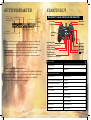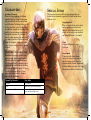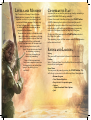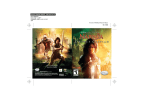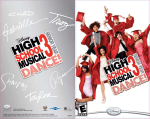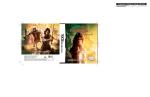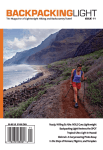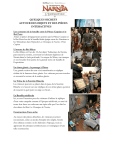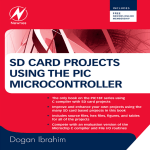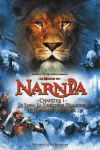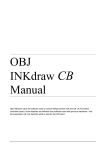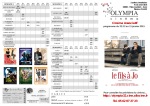Download Disney Interactive Studios The Chronicles of Narnia: Prince Caspian for PlayStation 2 User's Manual
Transcript
WARNING: PHOTOSENSITIVITY/EPILEPSY/SEIZURES READ BEFORE USING YOUR PLAYSTATION®2 COMPUTER ENTERTAINMENT SYSTEM. A very small percentage of individuals may experience epileptic seizures or blackouts when exposed to certain light patterns or flashing lights. Exposure to certain patterns or backgrounds on a television screen or when playing video games may trigger epileptic seizures or blackouts in these individuals. These conditions may trigger previously undetected epileptic symptoms or seizures in persons who have no history of prior seizures or epilepsy. If you, or anyone in your family, has an epileptic condition or has had seizures of any kind, consult your physician before playing. IMMEDIATELY DISCONTINUE use and consult your physician before resuming gameplay if you or your child experience any of the following health problems or symptoms: s DIZZINESS s DISORIENTATION s ALTEREDVISION s SEIZURES s EYEORMUSCLETWITCHES s ANYINVOLUNTARYMOVEMENTORCONVULSION s LOSSOFAWARENESS RESUME GAMEPLAY ONLY ON APPROVAL OF YOUR PHYSICIAN. _____________________________________________________________________________ LIMITED WARRANTY 0UBLISHERWARRANTYREQUIREDHERE Use and handling of video games to reduce the likelihood of a seizure s 5SEINAWELLLITAREAANDKEEPASFARAWAYASPOSSIBLEFROMTHETELEVISIONSCREEN s !VOIDLARGESCREENTELEVISIONS5SETHESMALLESTTELEVISIONSCREENAVAILABLE s !VOIDPROLONGEDUSEOFTHE0LAY3TATION®SYSTEM4AKEAMINUTEBREAKDURING each hour of play. s !VOIDPLAYINGWHENYOUARETIREDORNEEDSLEEP _____________________________________________________________________________ Stop using the system immediately if you experience any of the following symptoms: lightheadedness, nausea, or a sensation similar to motion sickness; discomfort or pain in the eyes, ears, hands, arms, or any other part of the body. If the condition persists, consult a doctor. WARNING TO OWNERS OF PROJECTION TELEVISIONS: Do not connect your PlayStation®2 system to a projection TV without first consulting the user manual for your projection TV, unless it is of the LCD type. Otherwise, it may permanently damage your TV screen. HANDLING YOUR PLAYSTATION®2 FORMAT DISC: s 4HISDISCISINTENDEDFORUSEONLYWITH0LAY3TATION®2 consoles with the NTSC U/C designation. s $ONOTBENDITCRUSHITORSUBMERGEITINLIQUIDS s $ONOTLEAVEITINDIRECTSUNLIGHTORNEARARADIATOROROTHERSOURCEOFHEAT s "ESURETOTAKEANOCCASIONALRESTBREAKDURINGEXTENDEDPLAY s +EEPTHISCOMPACTDISCCLEAN!LWAYSHOLDTHEDISCBYTHEEDGESANDKEEPITINITSPROTECTIVE CASEWHENNOTINUSE#LEANTHEDISCWITHALINTFREESOFTDRYCLOTHWIPINGINSTRAIGHTLINES from center to outer edge. Never use solvents or abrasive cleaners. Table of Contents Getting Started. . . . . . . . . . . . . . . 2 Starting Up . . . . . . . . . . . . . . . . . . . 3 Introduction. . . . . . . . . . . . . . . . . . 4 The Game. . . . . . . . . . . . . . . . . . . . . 6 Characters . . . . . . . . . . . . . . . . . . . 8 Special Items . . . . . . . . . . . . . . . . . . 9 Levels and Missions. . . . . . . . . . . . 10 Co-operative Play . . . . . . . . . . . . . . 11 Saving and Loading . . . . . . . . . . . . . 11 Customer Support. . . . . . . . . . . . . . 12 Limited Warranty. . . . . . . . . . . . . . 13 1 42AA6;4@A.?A21 open button @A.?A6;4B= disc cover memory card slot 2 memory card slot 1 DUALSHOCK®2 ANALOG CONTROLLER CONFIGURATIONS R2 button L2 button on/standby/ reset button R1 button L1 button IR receiver USB connectors directional buttons controller port 1 controller port 2 Set up your PlayStation®2 computer entertainment system according to the instructions supplied with your system. Check that the system is turned on (the on/standby indicator is green). Insert The Chronicles of Narnia: Prince Caspian disc in the system with the label side facing up. Attach game controllers and other peripherals as appropriate. Follow the on-screen instructions and refer to this manual for information on using the software. left analog stick (L3 button when pushed down) SELECT button ANALOG mode button START button right analog stick (R3 button when pushed down) button button button button Menu Control Memory Card (8MB)(for PlayStation 2) To save game settings and progress, insert a memory card (8MB)(for PlayStation®2) into MEMORY CARD slot 1 of your PlayStation®2 system. You can load saved game data from the same memory card or any memory card (8MB)(for PlayStation®2) containing previously saved games. ® 2 Menu Highlight Left analog stick/Directional buttons up/down Menu Select X button In Game Action Control Move Character Left analog stick Special or Heavy Attack/Action X button Switch Character/Team Up C button Light Attack V button Pick Up/Throw Z button Parry L2 or R2 button Aim L1 or R1 button Map SELECT button Camera Look Right analog stick Pause Menu START button 3 Introduction The characters of C.S. Lewis’s timeless fantasy come to life once again in this newest installment of The Chronicles of Narnia series. One year after the incredible events of The Lion, the Witch and the Wardrobe, Peter, Susan, Edmund and Lucy find themselves back in that faraway wondrous realm, only to discover that more than 1300 years have passed in Narnian time. During their absence, the Golden Age of Narnia has come to an end; Narnia has been conquered by the Telmarines and is now under the control of the evil King Miraz. The four children meet Narnia’s rightful heir to the throne, the young Prince Caspian, who has been forced into hiding by Miraz and, with the help of a large number of characters from Old Narnia, they embark on a remarkable quest to rescue the Narnians from tyranny, and restore magic and glory to the land. 4 4 5 5 Now in The Chronicles of Narnia: Prince Caspian, you control not only the Pevensie children but this special group of Narnians and you must use all of their combined skills and abilities to fight against Miraz’s countless hordes. Ultimately, you must help to restore Prince Caspian to the throne. This is your quest. The Game Shield • Health • • Key Shard • • Level Map The Game Screen 1. Shield This shows the current character’s identifying shield. If any character disappears from sight, you will see their shield in a position approximating where they are (behind a wall, in a tunnel, etc). 2. Keys There are a number of special keys in the game throughout the levels that can be picked up. These are used to unlock various bonus chests (which allow access to bonus missions or other rewards). 3. Shards Silver, Gold and Blue Shards, are scattered throughout the game world. Collect the shards to level-up your overall health. 4. Health The current character’s health is shown below your shield. Health can be restored by picking up Shards in the game world - look out for them. 6 5. Level Map The Level Map is a top down view of the immediate area around the current character and shows the location of other game characters, enemies and other useful objects. You can also access a large area Map by pressing the SELECT button. 7. Help You will get lots of on-screen help as you explore the many levels and missions. If something can be done to an object or location there will be a prompt on the screen. 7. Objects, Items and Puzzles Explore the detailed world very carefully; many objects in the game can be picked up, thrown, smashed, pushed, pulled, or made to work in some special way that could solve a puzzle. 8. Performing Tasks Sometimes one of the characters will have to perform a specific task to progress the adventure and it’s up to you to choose that character. For example, if a large chunk of rock has to be moved, you must select a physically strong character in the party to move it. These tasks are shown clearly with a flashing outline, an arrow or a button press graphic. 7 Characters Special Items Switching Characters There are a large number of different characters you can control in the game and you can easily switch control from one to the other. Switching allows you to use the characters’ special skills, weapons, abilities, strength, or size (large and small) to your advantage in progressing through the adventure. For example, if there is a small opening, why not switch to a small figure like a Dwarf, and see if he can fit through it, stand close to the other character and press the C button to switch. Teaming Up Characters Your selected character can also team up and control other unique characters. This allows them to do exciting things like flying (with the Gryphon); racing at high speed (with the Horse) or smashing big structures (with the Giant). To Team Up with a Gryphon, Horse or Giant stand close to the team-up character and press the C button. Teamed Up Character New Ability Horse Speed across ground and jumping Gryphon The game features many different special items that can be used in the adventure to great effect. Look out for them. Here are a few: Grappling Hook his is a length of rope with a hook T on the end that you can aim and throw. It can be lodged at the top of a high wall allowing your character, and others in the party, to climb it. Torch A torch will light up a target or an area. Power Smash Characters with Power Smash ability can lunge forward and do massive damage to any object or structure ahead of them. Sometimes a Power Smash is the only way to get through some difficult obstructions. Fly or Hover Wimbleweather and Giants Increased throwing distance, smash power and allows high access 8 9 Levels and Missions The Chronicles of Narnia: Prince Caspian leaves you free to roam all of the surrounding areas in a level. As you explore you will encounter different missions. You may also be faced with puzzles to solve or enemies to defeat before you can make any more progress in the adventure. Some missions are key to the main adventure, while others are secondary, allowing you (if you so wish) to explore other less frequented parts of the world around you. These missions will become available by opening bonus chests with keys. Bonus missions are based on defending, capturing, surviving, eliminating or destroying something. Once all the main missions have been completed (most can be completed in any order) then you will be able to go to a new level. Co-operative Play A second player can join the game at any time by connecting a second DUALSHOCK® analog controller. Connect the second Controller and press the START button A HUD containing the statistics of the second player will appear at the top right corner of the screen. From that point on both players will be able to play the game co-operatively until one of the players decides to drop out of the game. To drop out of the game press the START button and select the ‘Drop Out’ option. The remaining player will then resume control of the characters in the mission or level. Saving and Loading Saving The game will be auto-saved at the end of each mission. Loading Select ‘Continue Game’ from the Main Menu screen to load from a list of saved games. Pause Menu You can pause the game by pressing the START button. This will also give you access to the following Pause Menu options: 10 • Resume the game • View Mission Objectives • Drop Out of a Co-operative game • Options - Adjust Sound and Music Options • Quit 11