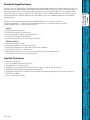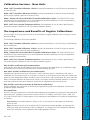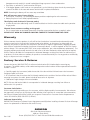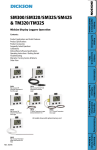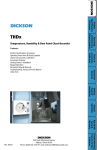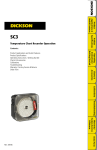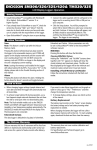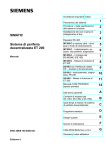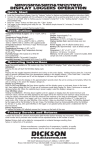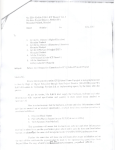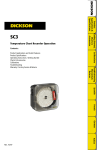Download Dickson Industrial SM720/SM725 User's Manual
Transcript
DICKSON DICKSON Product Applications & Useful Features SM720/SM725 & TM725 Midsize Display Loggers Operation Contents: Product Specifications Product Applications and Useful Features Product Specifications Product Accessories Frequently Asked Questions Calibrations DicksonWare Software Specifications Operating Instructions / Getting Started Troubleshooting Warranty / Factory Service & Returns Order Form Product Accessories & FAQs Calibrations DicksonWare Software Specifications TM725 Remote Probe Temperature & Humidity Logger Operating Instructions / Getting Started All models shown with optional memory card Warranty/ Factory Service & Returns Rev. 1/06 SM725 2 K-TC Channel Temperature Data Logger Troubleshooting SM720 2 Channel Temperature Logger (Internal & Remote K-TC) Featuring our fastest data download ever! Download data in just seconds, using new USB port compared to 1.5 minutes using standard serial port. Or, leave the logger in the field and use memory cards to transfer data to your PC. *Using optional A203 remote K-Thermocouple probe DicksonWare Software Specifications Ethernet Connectivity ±0.8°F Temperature Accuracy (TM725) Removeable FLASH memory card Available: Extreme temperature range (-300 to +2000°F) models SM720 & SM725 Temperature and humidity remote probe model TM725 Huge digital display (0.9” numerals) with minimum and maximum displayed at the touch of a button Optional AC adapter Stores 32,000 sample points Calibrations Useful Features • • • • • • • • Product Accessories & FAQs SM720 & SM725 • Monitoring HVAC/R Systems • Evaluating Conditions in Freezers and Ovens • Monitoring Temperatures in Autoclaves, Baths and Incubators • Monitoring Conditions in Clean Rooms • Remote probe is perfect for hard to reach locations and extreme temperatures!* Product Specifications TM725 • Monitoring HVAC/R Systems • Recording Conditions in Clean Rooms • Monitoring Walk in Freezers and Refrigerators • Monitoring Incubators and Chambers • Remote probe is perfect for hard to reach locations! Product Applications & Useful Features Dickson’s series of Temperature / Temperature and Humidity Data Loggers with Jumbo Display offer all of the key features you’ve been looking for including: Ethernet Connectivity, High/Low Alarm, Min/Max Display, Super high-speed USB 2.0 Connectivity, One Step Data Transfer using removable SD FLASH memory cards, and much more! Our High Accuracy TM725 model offer ±0.8°F temperature accuracy. All of these features combined with Dickson quality and accuracy will make this your most valuable temperature and humidity monitoring tool. DICKSON Product Applications Operating Instructions / Getting Started Troubleshooting Warranty/ Factory Service & Returns Rev. 1/06 SM725 Internal Temp. Accuracy: ±1.8°F (±1°C) ±1.8°F (±1°C) External Temp. Sensor: Thermocouple (2) Thermocouple External Temp. Range: -300 to +2000˚F (-184 to +1093˚C) -300 to +2000˚F (-184 to +1093˚C) External Temp. Accuracy: ±1.8°F (±1°C) (unit) ±1.8°F (±1°C) (unit) TM725 External Temp. Sensor: External Temp. Range: Thermistor -40 to +185°F (-40 to +85°C) ±0.8°F (±0.5°C) R/H Sensor Type: Monolithic IC Humidity Sensor % R/H Accuracy: ±2% RH @ 77°F (25°C), 0 to 95% Common Product Specifications 0.1°F Dimensions: 4.0” x 3.0” x 1.6” (10.2cm x 7.7cm x 3.9cm) Display: LCD 4 Digit Alarms: High/Low Audible Alarm Battery/Life: 4 “AA” batteries; 6 months Download: Ethernet Connectivity, USB, Serial, or Memory Card Minimum Version Dicksonware™ Required: DicksonWare™ SECURE version 9.0 Calibrations 32,000 sample points (div. x 2) Resolution: DicksonWare Software Specifications Storage Capacity: Product Accessories & FAQs External Temp. Accuracy: Product Specifications Product Applications & Useful Features SM720 DICKSON Product Specifications Operating Instructions / Getting Started Troubleshooting Warranty/ Factory Service & Returns Rev. 1/06 (for current pricing go to www.dicksonweb.com or call 1-800-323-2448) Order # N300 N100 N400 N520 Cases Locking Wall Mount Case - Small Carrying Case Order # A715 A708 Cables 50’ Cable - For remote connection of logger to PC (serial) 25’ Cable - For remote connection of logger to PC (serial) Extra 6’ Serial Download Cable Extra 6’ USB Download Cable Order # X050 X025 A060 A061 Other Card Reader w/ FLASH Memory Card Extra FLASH Memory Card Order # A220 A210 *SW400 not for use with DicksonWare™ SECURE (A025/A026) Sample Interval: The Sample Interval determines how frequently the data logger will save a reading. Using DicksonWare™ Software, the user can set a Sample Interval ranging from 10 seconds to 24 hours in 10 second increments. A temperature logger with data storage of 32,512 set at a 10 second Sample Interval will record for 3.75 days, while the same logger set at a 1 minute Sample Interval will record for 22.5 days. Does it have to stay connected to a PC in order for it to work? No. Unless you’re viewing data in real-time you only connect the logger to a PC when you want to view / retrieve data. What happens if I leave it monitoring somewhere too long? The Data Loggers have two user selectable modes, Stop and Wrap. In Stop mode, they will quit logging data when the memory is full. In Wrap mode, the Logger will begin to overwrite the oldest data in its memory. How are they mounted? The smallest ones, about the size of a pager, can be wall-mounted with Velcro or simply set anywhere you need to monitor. The larger units have keyhole slots for wall mounting and can also stand on their own. Warranty/ Factory Service & Returns What is the biggest advantage of a Data Logger? Its data is “logged”, stored on a microchip inside the Data Logger. Data in electronic memory takes advantage of the power of a PC and software. * Store the data as you would store any document on your PC. * Retrieve archived data as easily as opening a file on your PC. * Share the data as you would any PC file, email, copy and paste. * Data can be imported into spreadsheet software and word processing documents. * Easily import data from multiple data loggers onto a single graph. Troubleshooting Where can I put them? Depending on the Dickson model, just about anywhere. We have waterproof units, stainless steel models, units with probes, and units that handle extreme temperatures. Our wide selection of instruments should fit about any application. Operating Instructions / Getting Started What happens when all the storage space is taken up? Do I have to throw it away? After you have downloaded the data, you simply “clear” the logger and it is ready to log more data. DicksonWare Software Specifications Data Storage: Data Storage is the number of Sample Points a data logger can hold. You will find models that range from 7,680 samples to 32,512. A temperature logger with Data Storage of 32,512 and a sample interval set at 30 seconds would record for 11.25 days, while a temperature logger with Data Storage of 7,680 and the same sample interval would record for only 2.6 days. Calibrations Frequently Asked Questions Product Accessories & FAQs Calibrations NIST Traceable Calibration 3-pt (new unit) NIST Traceable Calibration 1-pt (new unit) A2LA Accredited Calibration 3-pt. (new units) Certificate of Validation Product Specifications Order # A016 A015 A026 A025 SW400 Product Applications & Useful Features Software DicksonWare™ Software and USB Download Cable DicksonWare™ Software and Serial Download Cable DicksonWare™ SECURE Software and USB Download Cable (21CFR11 Compliant) DickosnWare™ SECURE Software and Serial Download Cable (21CFR11 Compliant) Logger Calibration Software* DICKSON Accessories N100 - NIST Traceable Calibration 1-Point: Includes documentation to one Dickson pre-selected point on new units only. N400 - Deluxe A2LA Accredited NIST Traceable Calibration 3-Point: ISO Guide 25/A2LA Documentation of 3 pre-selected points of as found data before and after calibration for Dickson temperature and/or humidity instrumentation on new units only. The Importance and Benefits of Regular Calibrations Once you begin to use your precision Dickson instrumentation, regular calibrations are necessary to ensure accurate readings. Product Specifications N995 - NIST User Selected Temperature Points: Documentation of one customer specified point. Should be selected in addition to one of the above calibration options. Product Applications & Useful Features N300 - NIST Traceable Calibration 3-Point: Includes documentation of three Dickson pre-selected points (a high, medium, and low) on new units only. DICKSON Calibration Services - New Units The following Calibration Services are available: N350 - NIST Traceable Calibration 3-Point: Includes documentation of three Dickson pre-selected points (a high, medium, and low) after re-calibration. N995 - NIST User Selected Temperature Points: Documentation of one customer specified point. Should be selected in addition to one of the above calibration options. Why should I return my instrument to Dickson for calibration? Dickson calibrates your instrument at the factory using proprietary production/calibration software that guarantees proper calibration. Fast Service: Our turnaround time is 3 days or less so you receive not only expert service but fast service as well. Easy: We make it easy for you! No phone calls for Return Authorization Numbers are required. We remind you when your instrument is due for calibration. You simply send in the completed Calibration Order Form with your unit for calibration with freight prepaid to Dickson. Rev. 1/06 Warranty/ Factory Service & Returns Troubleshooting Our Capabilities Dickson is the first manufacturer of humidity and temperature instrumentation to r eceive A2LA accreditation. We are also NIST Traceable; our procedures conform to MIS-STD-45662A, ANSI/NCSL 2540-1-1994, ISO/ IEC Guide 25 and ISO10012. We are experts in the manufacture and calibration of humidity and temperature instruments. Operating Instructions / Getting Started How often should I recalibrate my instrumentation? Depending on the environment your instrument is used in and how often it is handled you will want to recalibrate your instrument every 6 to 12 months. Instruments in environments where there are extreme temperatures, wide temperature ranges, humidity or pressure variations, high condensation, dirt, dust and other debris will require calibration at least every 6 months. Instruments that are frequently moved or in locations with heavy machinery that cause vibrations should also be calibrated at least every 6 months. DicksonWare Software Specifications Why should I recalibrate my instrumentation? Over time dirt, dust and normal handling can throw your precision instrumentation out of calibration. Regular calibrations ensure that you receive the most accurate readings possible. Calibrations N450 - Deluxe A2LA Accredited NIST Traceable Calibration 3-Point: ISO Guide 25/A2LA Documentation of 3 pre-selected points of as found data before and after calibration for Dickson temperature and/or humidity instrumentation. Product Accessories & FAQs N150 - NIST Traceable Calibration 1-Point: Includes documentation to one Dickson pre-selected point after re-calibration. DICKSON DicksonWare™ Software Specifications Microsoft Windows® compatible Allows for simple viewing and zooming of logged data Easy set-up of Dickson Data Loggers including: •User selectable sample intervals from 10 seconds to 24 hours •Display temperature in °C or °F •Delayed logger start times •Logger data capacity can be set to wrap data or stop when full •Allow for real time monitoring and graphing. •Effortless exporting of data and graphs to other software •Data can be viewed in tabular (numeric/table) or graphical formats Fast downloading of logged data - 30 seconds (typical) from full logger Even shows battery power status for battery operated loggers Product Applications & Useful Features Specifications: DicksonWare™ SECURE Software Specifications Order # A025 or A026 N520 N300 N100 N400 Note: SW400 Calibration Software may not be used with DicksonWare™ SECURE software. Prices are subject to change without notification. Compatible With: Windows® 95, 98, 2000, NT & XP PC Requirements: 386MHz processor or higher, 4MB RAM, 1 free COM (serial) port, CD drive Cable Type/Length: A025: 9 pin male D-shell to male 2.5mm stereo plug, 6” long; A026: USB male series “A” plug to 5-pin male series “B” mini plug, 6’ (2 meters) Operating Range: -20 to +135˚F, 0 to 95%RH (non-condensing) Computer Interface: RS-232 COM (serial port) Troubleshooting Specifications: Operating Instructions / Getting Started Description 1. Appropriate Validated data logger 2. DicksonWare™ SECURE Software & Serial or USB Download Cable 3. Certificate of Validation/logger 4. Choose One Calibration Option Listed Below: NIST Traceable Calibration 3-pt. (new unit) NIST Traceable Calibration 1-pt. (new unit) A2LA Accredited Calibration 3-pt. (new unit) DicksonWare Software Specifications For a complete 21CFR11 compliant package, order the following: Calibrations To ensure the authenticity, integrity and confidentiality of data, 21CFR Part 11 requires that electronic records adhere to certain criteria. DicksonWare™ SECURE software collects data from our validated data logger, creates detailed graphs and reports and contains the following features that comply with 21CFR11: • Password protection • Electronic signature consisting of User ID and Password • Collected data encrypted in secure files • Audit trail capability to identify date, time, user and action Product Accessories & FAQs Compatible With: Microsoft Windows® 95, 98, 2000, NT & XP PC Requirements: PC with 486 MHz or faster microprocessor, 4 MB RAM (A015), 16 MB RAM (A016/ A026/A025), 1 free COM (serial) port with dedicated interrupt (A015/A025) or 1 USB root hub (A016/A026), CD drive, VGA monitor or better Cable Type/Length: 9 pin male D-shell to male 2.5mm stereo plug, 6’ long Computer Interface: RS-232 serial (COM) port or USB DicksonWare™ Version Required (minimum): 9.0 Product Specifications • • • • • Warranty/ Factory Service & Returns Alarm Pressing this button will silence the alarm. Holding this button down for about 5 secounds will toggle between Fahrenheit and Celsius. (Alarm parameters can only be set in DicksonWare™.) MIN/MAX Pressing this button will start the Min/Max display cycle. Note: DicksonWare™ will show the minimum and maximum values of the downloaded data. These could be different than that displayed on the unit itself. For Battery Replacement To replace the batteries (4 “AA” alkaline) remove the screw on the back of the case. Install the DicksonWare™ Software. Connect the cable (supplied with the software) to the logger and to a working serial or USB port on your computer. Click the Setup button. When the setup window appears, all fields should be automatically filled in, this will confirm that DicksonWare has recognized the logger. Should all fields remain blank, refer to “No Communication” in the Trouble Shooting section of this manual. Once DicksonWare™ recognizes the logger, press the Clear button. This will delete all data currently stored. The logger is now sampling and ready for use, a Delta (∆) symbol will appear in the display to confirm logging. The default sample interval is 1 minute. You may choose to change Default settings for sample interval and start-date and time. When changing these settings, the logger will automatically go through the clear process to accept your changes. • Networking: While the unit is connected via Serial or USB, enter a valid IP address for the unit in the Network tab in the Setup window. See the Network Setup section for more information. Network Setup Note: The network (ethernet) functionality will work only in conjunction with DicksonWare™ Secure version 9.0 or later and when the unit’s powered by its AC adapter (will not work on batteries). Warranty/ Factory Service & Returns IP Address After the logger is connected and communicating with DicksonWare™ Secure. You must get a valid IP address for your internal network from your Network Administrator. The Data logger, Software, and Dickson Technical Support are not able to locate this information for you and this feature will not work without this piece of information. Continued on next page Rev. 1/06 Troubleshooting Note: To achieve longer battery life during operation, use a less frequent sample rate, disconnecting the unit form the USB port when not downloading data, limiting the frequency of memory card transfers, and NOT inserting the memory card unless downloading. Operating Instructions / Getting Started Please refer to the “Software and Logger Operations” section of this manual for more Setup and Download instructions. DicksonWare Software Specifications • • • • Calibrations Getting Started Product Accessories & FAQs Example: Your logger is set for a 2 minute sample which is good for about 11 days. After 5 days you clear MIN/MAX. After another 6 days you download the logger. The Min/Max displayed by the logger will be the MIN/MAX for the last 6 days. The MIN/MAX shown by DicksonWare™ will be the Min/Max for the last entire 11 days. Dew point MIN/MAX in the TM320 and TM325 models are not updated unless dew point is enabled. (See Software Setup Instructions) Product Specifications Clearing MIN/MAX Values Holding the “MIN/MAX” and “ALARM” buttons down together until “clr” appears on display will clear the stored minimum and maximum values. The Min and Max displayed by the logger will be the minimum and maximum values sensed since it was last cleared. Product Applications & Useful Features Save Pressing this button will download any data stored in the logger to the removeable memory card. STORE will appear on the display momentarily and the counter will start counting down from 100. DO NOT remove the memory card until STORE is no longer in the display and the counter has reached zero. DICKSON Operating Instructions Note: Unit must have AC Power to work on network. Preferences setup: Under File/Preferences/Communications there are options for communication methods, where USB, Serial, or Network communications can be toggled on or off. Note: Detailed instructions for using DicksonWare™ software is available in the Software Manual. Troubleshooting Troubleshooting Continued on next page Warranty/ Factory Service & Returns Rev. 1/06 Operating Instructions / Getting Started No Communication - USB Connection • Make sure that “USB” is selected under File > Preferences > Serial. • Unplug USB cable and plug back in. • Remove all power to the logger (this will not cause the unit to lose any data within the logger, but you will have to start the unit logging again using DicksonWare™) unplug the USB cable, power the logger back on, then reconnect the USB cable. • If the logger was used in a moist or humid environment Condensation may have formed on the unit. Place unit in a warm dry environment for 24 hrs. Clear memory and try again. These loggers are designed for use in a non-condensing environment. If the environment creates condensation, try placing the unit DicksonWare Software Specifications No communication - Serial Connection • Verify that you have the correct version of DicksonWare™ software installed on your PC. Version 9.0 • Verify that the correct COM port is selected: From the main Dicksonware screen, click on Logger then Communication, a black dot will appear next to the selected COM port. You may need to select a different COM port. Should you get an error message stating that ”Device Is Already Open”, this could mean that you have the proper COM port selected, but another device, or it’s software, has it allocated. Palm pilots, for example, will cause this problem, in which case the port is not actually “available” and you may have to disable that device. • You may need to relocate the download cable to another serial port on the back of the PC and possibly try changing the COM port again in DicksonWare™. • If communication has not been established with the previous steps, you may need to open the logger and press the reset button and then try all COM port and cable combinations again. • If possible, try another PC • Make sure the USB is unplugged, and that “USB” is NOT checked in File > Preferences > Serial. Calibrations Scan All Scan All will look for every logger on the same Subnet as your computer. If your logger is on a different Subnet then your computer, see your Network Administrator for what starting IP address should be used to scan for all Dickson data loggers. If you want to connect to a different logger, click on the Disconnect button on the main window. After disconnecting with the first logger, you may then connect to another logger. Product Accessories & FAQs A list of data loggers and their corresponding IP address that have previously communicated with DicksonWare™ Secure over the Network will automatically be displayed. If that information is not up to date or is incorrect, use the Scan All button (see next section) to look for Dickson data loggers attached to the network. Highlight the data logger you wish to communicate with and hit the ìconnectî button to connect to that unit. Once connected to the unit, you can then download, change settings, clear the logger or use any other feature or setting for that unit. Product Specifications Communication with a network logger First, change communication preferences to “Use Network Interface.” Click on the connect button to initiate communication with a networked data logger. Product Applications & Useful Features Setup Once you have your IP address, enter the IP address into the field provided in the Setup window Network tab. After you have entered the information, hit change to store the new information into the unit. Note that this change step may take up to two minutes. After the unit has the IP address loaded into it, it should display that new IP address in the setup window under the network tab. You may now unplug the unit from USB/Serial and plug the unit into your network (standard RJ45 network connection). Once the IP address has been stored, you may change the User ID and any other settings of the data logger you think should be changed to something useful and appropriate for your application. DICKSON Network Administrator Information The Subnet Mask is fixed at 255.255.255.0. This is not a user adjustable setting. NOTE: Removing the battery will not erase any stored data The display reads Prob on RF (remote probe) • Is there an extension cable being used? It could be defective. Omit the extension cable and try another K-type probe. PLEASE VISIT WWW.DICKSONWEB.COM FOR COMPLETE TROUBLESHOOTING GUIDE Warranty • Carefully repack the instrument, label the outside of the box with the RA# and return the instrument (freight pre-paid) to Dickson. • All instruments that do not have the RA# clearly marked on the outside of the box will be refused. When returning instruments for credit, please include all accessories in shipment. • Calibration/Freight charges are non-refundable. Software Return Policy IMPORTANT-Read your Software License Agreement carefully before installing software. DIckson will accept returns for replacement of defective disks and CDs only. Rev. 1/06 Warranty/ Factory Service & Returns DICKSON 930 South Westwood Avenue Addison, Illinois 60101 Phone: (630) 543-3747 • E-mail: [email protected] Troubleshooting Customer Satisfaction Dickson takes pride in providing you, the customer, with the highest quality instrumentation. We welcome the opportunity to help you in any way possible. Whether it be a question or a new idea in documentation, the Dickson Company would like to hear your response. Please call our Customer Service Department at 1-800-323-2448 or (630) 543-3747 (in Illinois). Operating Instructions / Getting Started NOTE: Dickson shall not be liable for consequential or incidental damages resulting from failure or malfunction of its products. DicksonWare Software Specifications Contact the factory (630-543-3747) for a Return Authorization (RA) Number before returning any instrument. The model number, serial number and a purchase order number will be requested before an RA number is issued. Calibrations Factory Service & Returns Product Accessories & FAQs Dickson warrants that the products it sells will be free from defects in material and workmanship under normal use and service for a period of twelve months after delivery. In the event of a claim under this warranty, the product or part must be returned to the factory for repair or replacement (shipping pre-paid) with a Return Authorization Number (see Return Information above). It will be repaired at Dickson’s option without charge. This warranty DOES NOT cover routine calibration, pen, chart and battery replacement. The foregoing warranty and remedy are exclusive and in lieu of all other warranties either expressed or implied. Dickson shall not be liable for consequential or incidental damages resulting from failure or malfunction of its products. Dickson makes no warranty for products not manufactured by it or for any products modified by buyer, or subject to misuse or neglect. Product Specifications Channel shows extreme reading on the graph • This is normal when an activated channel has no probe connected at the time a sample is taken. Product Applications & Useful Features Unit will not turn on or frozen display • Unit may be “locked up”, try removing the battery and then replacing after a few moments. • Battery may be to low or dead, replace batteries DICKSON (temperature only models) in a small sealed plastic bag to protect it from condensation. • If possible, try another PC, and/or another USB port. • If the logger appears to be frozen or non operational, try the following: Open the unit by removing the screw on the back of the case and remove and reinstall or replace the batteries. Step 1 - Bill To: Product Applications & Useful Features Name Company Address City State Phone ( Email Zip ) – Product Specifications Step 2 - Ship To (if different than above) Zip ) – Calibrations Total $ $ $ $ $ $ $ $ DicksonWare Software Specifications Step 3 - Ordering Information Order # Quantity Price/Unit $ /each $ /each $ /each $ /each Subtotal: In Illinois, add 7.5% sales tax 4 Tax: Freight: All Prices in U.S. Dollars 4 Total: Product Accessories & FAQs Name Company Address City State Phone ( Email Step 4 - Payment Method Check: Check # Money Order Credit Card: Credit Card Number: – – Expires: (mm/yy) / – Signature Purchase Order: P.O.# Customer #: (Net 15 days for established customers) U.S.A. Freight Charges UPS Next $35 $44 $59 $62 $79 $99 UPSGround $11 $16 $19 $27 $40 $47 Warranty/ Factory Service & Returns Total Order UPS 2nd Day $0-100 $17 $101-400 $21 $401-700 $29 $701-1,000 $38 $1,001-1,500 $57 $1,501-2,000 $75 $2,001-over Please call Dickson Customer Service All shipments UPS 2nd day unless otherwise requested. Troubleshooting Operating Instructions / Getting Started DICKSON Fax to: 1-800-676-0498 Mail to: Dickson, 930 S. Westwood Ave, Addison, IL 60101