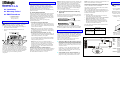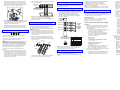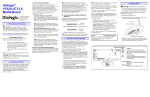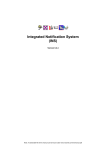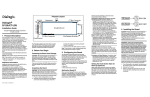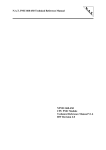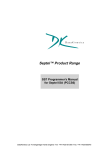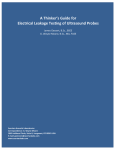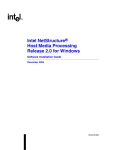Download Dialogic Switch D41JCT-LS-W User's Manual
Transcript
2. Set Hardware Switches D/41JCT-LS n Installation n Warranty Period n RMA Procedure Part Number 05-1352-001 Copyright © 2000 Dialogic Corporation All Rights Reserved 1. Protect Boards from Damage The D/41JCT-LS board includes hardware autoconfiguration for IRQ and memory address. This technology lets you use the factory default hardware settings for quick installation and operation. However, we recommend that you review the following information before installing your board and select any options as desired. A. Set the Board ID Number When you start Dialogic boards, each board is assigned a sequential number for identification and use by the system software. This sequential number specifies the device and channel name(s) for each board. The board number is based on the board ID that you set using the SW30 rotary switch on the board. Use the SW30 rotary switch to specify board sequencing as follows: • Automatic Assignment: Board ID 0 Also called geographical method. All Dialogic PCI boards can share the factory default setting of board ID 0. In this case, boards are automatically sorted by PCI bus and slot number. Caution! Computer boards are static-sensitive and can be damaged by touching or handling. To prevent damage from static electricity, do the following: • Wear a grounded, static-dissipating wrist strap for the entire hardware installation. • Work at a static-safeguarded work station (see below). Note: Adding or removing a board can cause the renumbering of boards in the system. Consequently, the assignment of device names may change during the next system start-up. • Manual Assignment: Board IDs 1–9, A-F In addition to the automatic assignment method, you can use the manual or discrete assignment method to further identify boards in your system. If you change the board ID from the factory default of 0 to any other number, the software will use that setting to identify the board. Note: When not set to 0, the board ID must be The work surface drains electrical charges from conductive materials when the materials are placed on the surface. The grounded, static-dissipating wrist strap drains static charge from the person wearing the strap. Both components ensure that static charges are drained at a rate and current level that are safe. Both must be used any time a person is handling a board or component. unique. It must not conflict with the board ID of any other Dialogic ISA or PCI board. If you use this method, we recommend that you assign sequential numbers starting at 1. This method is also used for all ISA bus boards. Numbering Precedence in Mixed Systems In systems using both automatic and manual assignment methods, or where both ISA and PCI boards exist, PCI boards take precedence and are numbered before an ISA board that uses board IDs 1-9 or A-F. Note: The Dialogic software can correctly register your Note: If these boards are operating in SCbus mode, CT boards for proper operation; however, due to variations among computer chassis, it is not possible for the software to determine where each board is physically placed. For more information on board ID numbering issues, see the Dialogic Installation and Configuration Guide for your operating system or visit the Dialogic Technical Support website at http://support.dialogic.com/tnotes/tnbyos/winnt/tn187.htm . Bus (H.100) termination is not required. B. Set the Hook-Switch State for Start-Up (Optional) Set the SW4 switch as follows to select how the board responds to an incoming call when the computer power is on but the board is not initialized. Ringing (On-Hook) SW4 OFF SW4 = Off (default): Callers hear ringing (on-hook). Busy (Off-Hook) SW4 ON SW4 = On: Callers hear a busy signal (off-hook). The following instructions only apply to the boards at each end of the CT Bus cable. Only boards at each end of the CT Bus cable must be terminated. JP1 jumper is reserved and unused. DO NOT install a shunt across the pins of JP1. JP2 is a 2-pin jumper that is used to terminate the CT Bus, ensuring that proper electrical characteristics exist on the CT Bus. By factory default, this jumper is not terminated on the board. To use the CT Bus: Install the shunt on the JP2 jumper of a board to terminate the CT Bus at that board. • Only terminate the first and last boards (the boards located at each end) on the CT Bus cable. • Do not install a shunt across the pins of JP2 on boards located between the end boards on the CT Bus cable (the shunt must be disconnected on the JP2 jumper to disable termination). • 4. Install the Board Warning! To reduce the risk of electric shock: Switch off the power and disconnect all power cords. • Do not re-attach power cords or switch on power to the computer while the computer cover is removed. • Install the board in the computer chassis according to the following instructions: 1. Remove the computer cover. 2. Select an empty PCI bus slot, and remove the slot’s retaining screw and access coverplate. Retaining Screw Metal Coverplate for Slot The JP2 jumper terminates the H.100 signals listed in the following table. Note: If the computer power is off, callers hear ringing (on-hook) regardless of the setting of the SW4 switch. 3. Set CT Bus Jumpers (optional) The Computer Telephony bus (CT Bus) provides communication and flexible resource sharing among the boards connected to the bus. This Dialogic board has a CT Bus connector that complies with the ECTF H.100 specification, and as such can be connected to the CT Bus with a CT Bus cable. You can connect the board to the CT Bus or use it without the CT Bus in stand-alone mode. Shunt JP2, Pins 1 and 2 (used on boards at each end of CT Bus cable only) H.100 signal terminated CT_FRAME_(A&B) CT_C8_(A&B) In addition, you may skip the instructions in this section when you use the board in SCbus mode without a CT Bus master board; that is, using only SCbus master/slave boards. n CT Bus Mode (CT Bus Jumpers Needed): To connect the boards to the CT Bus, set the CT Bus jumpers according to instructions in this section. 32-Bit PCI Slots Note: If you are not installing your board in an ISA form-factor PCI slot, remove the slot retainer bracket from the end of the board before installation. Physical Description SW30 SW4 n Stand-Alone Mode (CT Bus Jumpers Ignored): For applications that do not require media sharing or switching across the CT Bus, use the board in standalone mode. No CT Bus cable is required. You can skip the rest of this section and proceed to Section 4 “Install the Board.” 16-Bit ISA Slots CT Bus connector Pin 1 JP2 J1 J2 JP1 J3 J4 PCI bus connector rear bracket Part Function SW30 SW4 J1–J4 Rotary switch to set board ID number Switch to set hook-switch state for start-up RJ-11 jacks to connect to PBX or Central Office lines Jumper reserved. Jumper to terminate CT Bus on board at each end of CT Bus cable (factory default is unterminated) JP1 JP2 slot retainer bracket JP2 (top row, pins 1 and 2) JP1 (bottom row, pins 1 and 2) 2 1 2 1 CT Bus connector ECTF H.100-compliant CT Bus edge connector PCI bus connector PCI expansion bus edge connector 3. Insert the board’s edge connector into the bus slot. Use the slot’s board guides as you insert the board edge connector into the slot. Apply pressure only to the top edge of the board, and press firmly until the edge connector is securely seated in the slot. 2. Attach the cable to the next board until all boards are connected by the cable. After you have installed the board(s) and if applicable attached cables and adapter, replace the computer cover and re-attach power cords. Colored Stripe (Pin 1) 5. Attach CT Bus Cable to Board (optional) Colored Stripe (Pin 1) If you use the board in stand-alone mode, skip the instructions in this section. Use a CT Bus cable to connect your board to other CT Bus form-factor boards in the system. CT Bus, use a CT Bus cable with the appropriate number of connectors (“drops”). We recommend that no more than two connectors at either end of the cable be left unused. In addition, it is preferable to distribute the installed boards in slots along the length of the CT Bus cable rather than clustered in one area. If you use the board in stand-alone mode, skip the instructions in this section. To connect your board to SCbus form-factor boards, use the CT Bus/SCbus adapter (part number 99-2446-001). You may use only one CT Bus/SCbus adapter per system. Attach the CT Bus cable to the Dialogic board as follows: 1. Attach the end connector on the CT Bus cable to the CT Bus edge connector on the top edge of the first board in the sequence. The connectors are designed to fit together one way only. If the connector does not seat fully on the board, turn the cable around and try again. Make sure that the colored stripe on the cable faces the rear bracket. Each RJ-11 jack on the rear bracket of the voice board supports a single voice channel. Use each RJ11 jack and phone cable to connect each channel to an analog PBX or standard telephone outlet. • Since this board emulates a standard telephone, a standard telephone will not function when directly attached to the board. 2. Align pin 1 of the adapter with pin 1 of the edge connector on the board. Press the adapter onto the board with the SCbus cable connector facing the rear edge of the board. CT Bus / SCbus Adapter For technical specifications and product information, visit the Dialogic website, http://www.dialogic.com, or use the Dialogic On-Line Information Retrieval System at 1-800-755-5599 or 1-973-993-1063. Go to the Dialogic Technical Support website at http://support.dialogic.com/rma, and fill out the Repair of Merchandise Authorization form. Warranty Period Rear bracket on board Colored Stripe (Pin 1 Indicator) Channel 1 To analog PBX or standard telephone outlet Channel 2 Channel 3 2) Observe correct static-safe handling 1. 3) Record the serial number (two letters Channel 4 J1-J4 on the D/41JCT-LS Board RJ-11 Connector Signal Pin 1 Unused 2 Station - Earth Recall 3 Station - Ring 4 Station - Tip 5 Unused 6 Unused Continental Europe, Middle East, Africa +32-2-712-4321 ISA Slots For more information, see the hardware installation instructions for the CT Bus/SCbus Adapter. Install the Dialogic software release and configure the Dialogic boards as described in the Dialogic Installation and Configuration Guide for your operating system. procedures. Disconnect power cables and remove the board from the chassis. followed by numeric digits, and located on a label on the board). 4) Include your Service Request Number given to you by a Technical Support representative, if appropriate. 5) E-mail the RMA form to the RMA Department. 3. After you receive an RMA number from Dialogic, return the problem board to Dialogic as outlined in the steps below: a. Pack the board(s) in their original anti-static packaging and protected packaging. b. Clearly display the RMA number on the package. If this number is not on your package, it will be treated as an unauthorized return. Southeast Asia, West Asia, and Australia/New Zealand +65-339-9833 For more information and a complete list of Worldwide Technical Support centers, visit: http://www.dialogic.com/support/tech.htm 2. 9. Install Software, Configure and Test Before completing the RMA process, verify that the problem is not due to a mistake or oversight in the installation process. Choose one of the following methods: TM • On the Web, go to the Dialogic FirstCall Info Server at http://support.dialogic.com and browse through the various topics. • If you have a Dialogic Support Plan, contact one of our Technical Support Departments listed below and they will troubleshoot the problem over the phone. The Americas 973-993-1443 NOT connect Tip or Ring lines to pin 2 or improper operation of the D/41JCT-LS will result. D/xxx Board the serial number of the board. This information must be given at the time of the return or the request cannot be processed. Repair of Merchandise Authorization (RMA) Process Note: Connect the Earth Recall signal to pin 2. DO PCI Slots 1) To complete the RMA form, you will need This Dialogic board has a 3-year warranty. See the Hardware Limited Warranty on the back of the Regulatory Notice for coverage details. 12 345 6 SCbus Cable D/xxx JCT Board • Warranty and Return Information 1. Before installing the adapter, the Dialogic boards in your chassis must be positioned in the correct order. The board on which the adapter is installed must be inserted in the first PCI slot adjacent to an ISA slot. Locate this board. CT Bus Cable For Dialogic products purchased from a distributor, the distributor owns the warranty and you MUST go through them if you do not want to be charged for the repair. Note: You may return the board to Dialogic for repair, even if you did not purchase your board through the Dialogic Corporate Sales Office. However, if the repairs are not authorized by your local distributor or local Dialogic Sales office, the board is considered “out of warranty” and a fee is charged for repair services. Note: If you are adding hardware to an existing system, • 6. Connect CT Bus/SCbus Adapter (optional) Caution! To preserve the electrical integrity of the • 8. Connect External Cables 3. If the cable has extra connectors or is loose, tuck the cable down so that it does not snag when you replace the computer cover. See the Caution given earlier in this section. 5. To install an additional board, select an empty PCI slot adjacent to the location of the previous board, and repeat (the second part of) step 2 through step 4. Your application software or Dialogic software release may have special installation or configuration requirements. Be sure to read your software documentation including release note information before you install the software. you do not need to uninstall existing Dialogic software. Your CT Bus cable may have a different number of connectors (drops). 4. Replace and tighten the retaining screw to secure the board. If the screw is not installed and you attach a CT Bus cable to the board, the board may be accidentally unseated from the slot. 7. Complete Board Installation After you have determined that you have a problem board, do one of the following: • For Dialogic products purchased outside of the United States or Canada, contact your local Dialogic Sales Office for RMA procedures. Note: Dialogic is not responsible for risk of loss or damage in transit. c. Ship the board to the Dialogic address listed below: Dialogic 1515 Route 10 Parsippany, NJ 07054 USA ATTN: RMA#