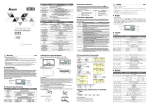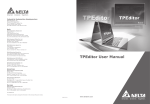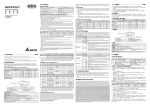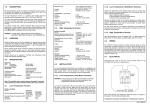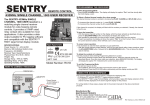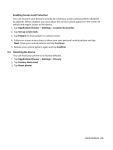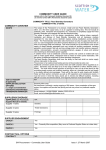Transcript
Warning ENGLISH TP-PCC01 doesn’t support plug and play function. Please turn off power before plugging. The voltage for TP-PCC01 is supplied from TP extension slot. Please ensure that plug direction is correct when connecting TP-PCC01 to TP extension slot in case danger and damage on the device may occur. Introduction Model Name Explanation Program Copy Card Series Electrical Specifications Model Name TP-PCC01 Item Data Reserved Life / Times for Writing In 20 years / one hundred thousand times Operation Temperature 0ºC ~ 55ºC Weight / Dimensions 6g / 50.85×19.8×10 mm Program Copy Card Functions Compatible firmware version: TP05G/TP08G (V1.00 and above) Using program copy card functions can copy the whole system parameters and application programs set in one TP05G/TP08G to another TP05G/TP08G rapidly. It can save much time and manpower. The operation is described in the following sections. TP-PCC01 : Program Copy Card TP : Terminal Panel (TP05G/TP08G Series) TP TP-PCC01 (Copy TP program to TP-PCC01) Step TP-PCC01 TP (Copy program in TP-PCC01 to TP) 1 Turn the switch on the TP-PCC01 to TP TP-PCC01 Turn the switch on the TP-PCC01 to TP-PCC01 TP 2 Insert the TP-PCC01 into the extension slot of TP Insert the TP-PCC01 into the extension slot of TP 3 Apply power to TP 4 Apply power to TP If the model type of TP does not match the model type of the program set in TP-PCC01: If there is no program in TP-PCC01. TP will display: (TP05G program and TP08G program can’t be compatible with each other. It means that TP05G program can’t be opened and edited by TP08G, and TP08G program can’t be opened and edited by TP05G either.) The TP-PCC01 is Empty TP-PCC01 TP series is illegal TP will display: TP series and TP-PCC01 is different Press Enter to Confirm TP seriesTP-PCC01 Press Esc to Exit Press CLR to Erase TP-PCC01 Remove the program TP will display: TP-PCC01 will be Erased! TP series and TP-PCC01 is different Please Remove the TP-PCC01 and Reboot Press Enter to Confirm Press ESC to Exit If the model type of TP and the model type of the program set in TP-PCC01 is matched. TP will display: Press Enter to Confirm TP-PCC01 TP series Press Esc to Exit Press CLR to Erase TP-PCC01 Press <Enter> key to confirm the “writing in” operation. When executing “writing in” operation, TP will display: Press <Enter> key to confirm the “writing in” operation. TP-PCC01 TP series Please wait! “Writing in” operation is completed. TP will display: “Writing in” operation is completed. TP will display: Please Remove the TP-PCC01 and Reboot 6 When executing “writing in” operation, TP will display: TP series TP-PCC01 Please wait! If the model type of TP and the model type of the program set in TP-PCC01 is matched. TP will display: Press Enter to Confirm TP seriesTP-PCC01 Press Esc to Exit 5 If the model type of TP does not match the model type of the program set in TP-PCC01. TP will display: Please Remove the TP-PCC01 and Reboot Please turn the power of TP off and remove TP-PCC01 from TP. At this time, all TP programs and system parameters have been copied to TP-PCC01. Please turn the power of TP off and remove TP-PCC01 from TP. At this time, all programs and system parameters stored in TP-PCC01 have been copied to TP. Turn the power of TP off and then remove TP-PCC01 when the message “Please Remove the TP-PCC01 and Reboot” displays on the screen of TP. Turn the power of TP off and then remove TP-PCC01 when the message “Please Remove the TP-PCC01 and Reboot” displays on the screen of TP. Dimension and Installation (Units: mm) Note: To avoid damage to TP-PCC01, when installing TP-PCC01 into TP, please pay particular attention to the installation direction of TP-PCC01 and ensure that the side which there is a switch on it should be up and toward the user.