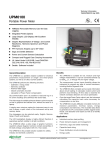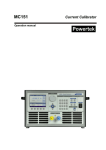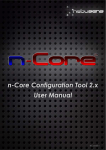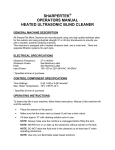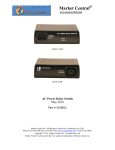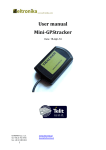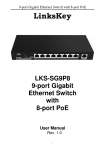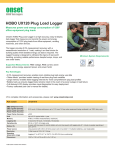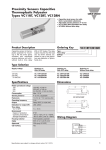Download User Manual_pg 55_59
Transcript
Enabling Screen Lock Protection You can increase your device’s security by creating a screen unlock pattern (disabled by default). When enabled, you must draw the correct unlock pattern on the screen to unlock and regain access to the device. 1. Tap Application Drawer > Settings > Location & security. 2. Tap Set up screen lock. 3. Tap Pattern to draw pattern to unlock screen. 4. Follow on-screen instructions to draw your own personal unlock pattern and tap Next. Draw your unlock pattern and tap Continue 5. Redraw your unlock pattern again and tap Confirm. 9.5 Resetting the Device You can reset your phone to its factory defaults. 1. Tap Application Drawer > Settings > Privacy 2. Tap Factory data reset. 3. Tap Reset phone . USER MANUAL | 55 Chapter 10: Using PC Tools Application PC Tools application is a software that enables you todo the following when your device is connected to a computer. Available modes are as follows:. 1. Language : Select the language . 2. USB Mass Storage : Allows you to use your device in U disk mode. 3. Synchronization Tool : Allows you to sync your device with a computer. 10.1 Using PC Tools Application Installing the Driver 1. 2. 3. 4. Turn on your device, and connect it to your computer using the USB cable. From the Windows desktop, double click on My Computer and locate the CD drive. Browse and double click Setup.exe . Follow the on - screen instructions to complete the driver installation USER MANUAL | 56 Using Your Device as a Storage Device To browse and transfer video, still images,music etc to a computer, do the following: 1. In PC Tools application, select USB Mass Storage. 2. The Removable Disk window appears on the screen or go to My computer and select the Removable disk. 3. Locate your desired folder and double click on the folder to open it to find more folders. For example If you choose the DCIM folder and double click on this folder then you will get the folders containing your recorded images and video clips. 4. Do the editing features like Copy , paste, rename, etc. Using Your Device to Sync with a Computer This feature allows you to sync your device with a computer. In PC Tools application, select Synchronization Tool • Start Synchronization: allows you to initiate synchronization. • Synchronization Setting: allows you to set the synchronization settings. Follow the on-screen instructions to complete the settings. • Synchronization Summary: displays the summary of the synchronization process. USER MANUAL | 57 Safety Information Please read before proceeding • Use only the batteries and power adapter provided by the manufacturer. Use of unauthorized accessories may void your warranty. • Do not remove the battery while the device is charging. • Avoid using the device near electromagnetic sources such as TVs, radios, and microwave ovens. • Unplug the power adapter from the wall outlet during lightning storms to avoid electric shock or fire. • Do not expose the device or the battery to direct sunlight. • Do not store your device in temperatures higher than 70ºC or 158ºF. • Do not use harsh chemicals or detergents to clean your device. • Do not handle the device with wet hands while it is being charged. This may cause an electric shock or serious damage to the device. SAFETY PRECAUTIONS FOR BATTERY USE • Use only approved battery. • Keep the battery dry and away from any liquid since this may cause a short circuit. • Keep the battery away from metal objects since this may cause a short circuit. • Do not use damaged or deformed batteries. • If the battery emits a foul odor, discontinue use. • Keep the battery away from babies and small children. • If the battery leaks: • Do not allow the leaking fluid to come in contact with your skin, eyes or clothing. If already in contact, rinse with clean water immediately and seek medical advice. • Keep the battery away from fire since this may cause the battery to explode. • Do not attempt to open or service the battery yourself. • Do not dispose battery in fire or water. • Recycle or dispose used batteries according to the local regulations. ROAD AND ENVIRONMENTAL SAFETY • Turn off the devicein areas with a potentially explosive atmosphere or where flammable objects exist such as gas stations, fuel depots, and chemical plants among others. Sparks from these areas could cause explosion or fire and result in injury or even dea th. • Do not use hand held phones while driving a vehicle. Use hands free devices as an alternative. USER MANUAL | 58 SAFETY IN AIRCRAFT Do not use the device on board an aircraft. The device network signals may cause interference to the navigation system. As a safety measurement, it is against the law in most countries to use the device on board an aircraft. SPECIFICATIONS Radio Band & Standard 850 / 900 / 1800 / 1900 GSM bands UMTS bands 900 / 1900 / 2100 GPRS GPRS Class 12 EGPRS/EDGE Multi -Slot Class 12 UMTS DL / UL, HSUPA 7.2Mbps Connectivity GPS GPS / AGPS Wi Fi 802.11 b/g Bluetooth 2.1 + EDR USB USB 2.0 High Speed client - Power Battery 3240mAh-with-hard packed Li Polymer AC Adaptor AC input voltage: 100 240Vac, 50 / 60Hz AC input current: 300mAac max. DC output voltage: 5Vdc (typical) DC output current: 2A (typical) Temperature Operating -15ºC to 55ºC Charging 0ºC to 40ºC Humidity Operating 10% to 90% non condensing USER MANUAL | 59 www.olive.net