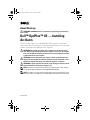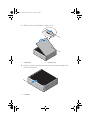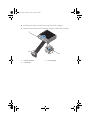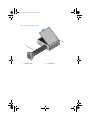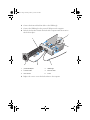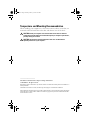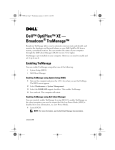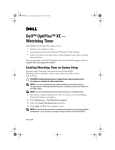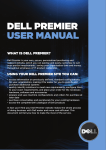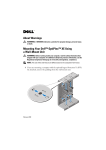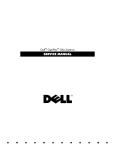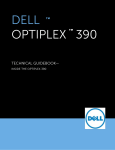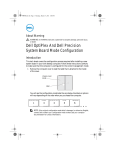Download Dell OptiPlex XE (Early 2010) Air-Ducts Installation Manual
Transcript
54350.fm Page 1 Monday, January 11, 2010 6:08 PM About Warnings WARNING: A WARNING indicates a potential for property damage, personal injury, or death. Dell™ OptiPlex™ XE — Installing Air-Ducts You can install air-ducts on your Dell OptiPlex XE computer in a low-airflow environment (like enclosed space) to ensure optimal performance. You can install air-ducts on both the front and back of the computer. WARNING: Do not block, push objects into, or allow dust to accumulate in the air vents. Restricting the airflow can damage the computer or cause a fire. The computer turns on the fan when the computer gets hot. Fan noise is normal and does not indicate a problem with the fan or the computer. WARNING: Before working inside your computer, read the safety information that shipped with your computer. For additional safety best practices information, see the Regulatory Compliance Homepage at www.dell.com/regulatory_compliance. WARNING: To guard against electrical shock, always unplug your computer from the electrical outlet before removing the computer cover. NOTE: To find more information about removing and replacing parts on the computer, see the Service Manual available on the support.dell.com/manuals. NOTE: You will have access to external power button routing, but will not have access to the optical drive, front USB ports, and the 24V USB port on the back of the computer. January 2010 54350.fm Page 2 Monday, January 11, 2010 6:08 PM 1 Slide the release latch and lift the computer cover. 1 2 1 release latch 2 computer cover 2 Gently pry open the front bezel retention tabs away from the computer and remove the front bezel. 1 1 front bezel 54350.fm Page 3 Monday, January 11, 2010 6:08 PM 3 Insert the tabs on the front air-duct into the slots on the computer. 4 Rotate the front air-duct bezel towards the computer until it clicks into place. 1 3 2 1 front air-duct bezel 3 front air-duct 2 air-duct slots (4) 54350.fm Page 4 Monday, January 11, 2010 6:08 PM 5 Close the computer cover. 1 2 1 computer cover 2 front air-duct 54350.fm Page 5 Monday, January 11, 2010 6:08 PM 6 Connect the front and back fan cables to the USB dongle. 7 Connect the USB dongle to the powered USB port on the computer. 8 Push the back air-duct towards the back of the computer until the retention tabs click into place. 1 6 2 5 3 4 1 powered USB port 2 USB dongle 3 front fan-cable 4 back fan-cable 5 back air-duct 6 screw 9 Replace the screw to secure the back air-duct to the computer. 54350.fm Page 6 Monday, January 11, 2010 6:08 PM Temperature and Mounting Recommendation When installing your computer in a closed environment, always ensure that you mount the inlet and outlet fan on the inlet and exhaust vents of the kiosk. CAUTION: Install your computer in an enclosure that ensures there is sufficient airflow. Restricting the airflow to less than 30% impacts your computer's performance, possibly causing it to overheat. CAUTION: The maximum operating temperature of 55 °C is recommended for optimum performance of your computer. ____________________ Information in this document is subject to change without notice. © 2010 Dell Inc. All rights reserved. Reproduction of these materials in any manner whatsoever without the written permission of Dell Inc. is strictly forbidden. Trademarks used in this text: Dell, the DELL logo and Optiplex are trademarks of Dell Inc. Other trademarks and trade names may be used in this document to refer to either the entities claiming the marks and names or their products. Dell Inc. disclaims any proprietary interest in trademarks and trade names other than its own.