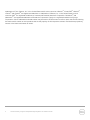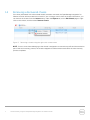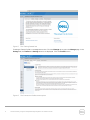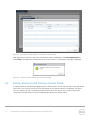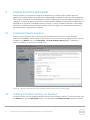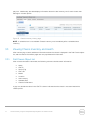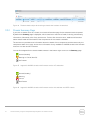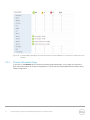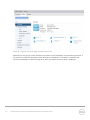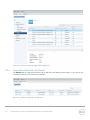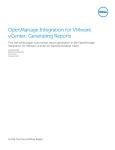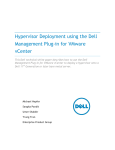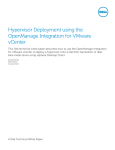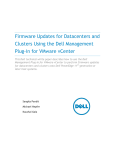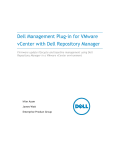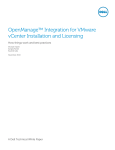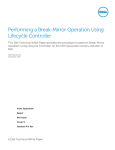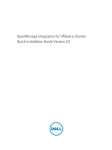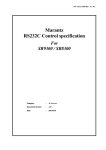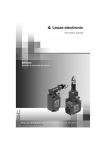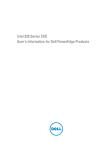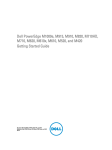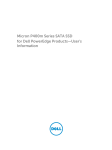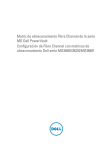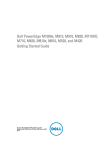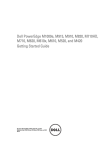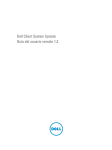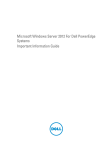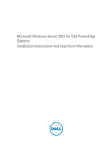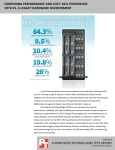Download Dell OpenManage Integration for VMware vCenter 2.1 Technical White Paper
Transcript
Chassis Inventory using the Dell OpenManage Integration for VMware vCenter How to configure and view Dell chassis inventory and health information from within the VMware vCenter Web Client using the OpenManage Integration for VMware vCenter Irfan Azam Kathleen Hattaway Michael Hepfer Sangita Pandit Michael Regert May 2014 A Dell Technical White Paper Revisions Date Description May 2014 Initial release THIS WHITE PAPER IS FOR INFORMATIONAL PURPOSES ONLY, AND MAY CONTAIN TYPOGRAPHICAL ERRORS AND TECHNICAL INACCURACIES. THE CONTENT IS PROVIDED AS IS, WITHOUT EXPRESS OR IMPLIED WARRANTIES OF ANY KIND. © 2014 Dell Inc. All rights reserved. Reproduction of this material in any manner whatsoever without the express written permission of Dell Inc. is strictly forbidden. For more information, contact Dell. PRODUCT WARRANTIES APPLICABLE TO THE DELL PRODUCTS DESCRIBED IN THIS DOCUMENT MAY BE FOUND AT: http://www.dell.com/learn/us/en/19/terms-of-sale-commercial-and-public-sector Performance of network reference architectures discussed in this document may vary with differing deployment conditions, network loads, and the like. Third party products may be included in reference architectures for the convenience of the reader. Inclusion of such third party products does not necessarily constitute Dell’s recommendation of those products. Please consult your Dell representative for additional information. Trademarks used in this text: Dell™, the Dell logo, Dell Boomi™, Dell Precision™ ,OptiPlex™, Latitude™, PowerEdge™, PowerVault™, PowerConnect™, OpenManage™, EqualLogic™, Compellent™, KACE™, FlexAddress™, Force10™ and Vostro™ are ® trademarks of Dell Inc. Other Dell trademarks may be used in this document. Cisco Nexus®, Cisco MDS , Cisco NX® ® ® ® 0S , and other Cisco Catalyst are registered trademarks of Cisco System Inc. EMC VNX , and EMC Unisphere are ® ® ® ® ® registered trademarks of EMC Corporation. Intel , Pentium , Xeon , Core and Celeron are registered trademarks of ® Intel Corporation in the U.S. and other countries. AMD is a registered trademark and AMD Opteron™, AMD ® ® Phenom™ and AMD Sempron™ are trademarks of Advanced Micro Devices, Inc. Microsoft , Windows , Windows ® ® ® ® ® Server , Internet Explorer , MS-DOS , Windows Vista and Active Directory are either trademarks or registered ® ® trademarks of Microsoft Corporation in the United States and/or other countries. Red Hat and Red Hat Enterprise ® ® ® Linux are registered trademarks of Red Hat, Inc. in the United States and/or other countries. Novell and SUSE are ® registered trademarks of Novell Inc. in the United States and other countries. Oracle is a registered trademark of ® ® ® ® Oracle Corporation and/or its affiliates. Citrix , Xen , XenServer and XenMotion are either registered trademarks or 2 Chassis Inventory using the Dell OpenManage Integration for VMware vCenter ® ® ® trademarks of Citrix Systems, Inc. in the United States and/or other countries. VMware , Virtual SMP , vMotion , ® ® vCenter and vSphere are registered trademarks or trademarks of VMware, Inc. in the United States or other ® ® countries. IBM is a registered trademark of International Business Machines Corporation. Broadcom and ® NetXtreme are registered trademarks of Broadcom Corporation. Qlogic is a registered trademark of QLogic Corporation. Other trademarks and trade names may be used in this document to refer to either the entities claiming the marks and/or names or their products and are the property of their respective owners. Dell disclaims proprietary interest in the marks and names of others. 3 Chassis Inventory using the Dell OpenManage Integration for VMware vCenter Table of contents Revisions ............................................................................................................................................................................................. 2 Executive summary .......................................................................................................................................................................... 5 Introduction ....................................................................................................................................................................................... 5 1 2 3 Chassis Discovery ...................................................................................................................................................................... 6 1.1 Chassis discovered during host inventory .................................................................................................................. 6 1.2 Removing a discovered chassis .................................................................................................................................... 7 Chassis Profile ............................................................................................................................................................................ 8 2.1 Creating a Chassis Profile .............................................................................................................................................. 8 2.2 Editing, Removing and Testing a Chassis Profile ...................................................................................................... 11 Chassis Inventory and Health ................................................................................................................................................ 13 3.1 Scheduled Chassis Inventory ...................................................................................................................................... 13 3.2 Initiating a Chassis Inventory on Demand ................................................................................................................ 13 3.3 Viewing Chassis Inventory and Health ...................................................................................................................... 14 3.3.1 Dell Chassis Object List ................................................................................................................................................ 14 3.3.2 Chassis Summary Page ................................................................................................................................................ 15 3.3.3 Chassis Information Page ............................................................................................................................................ 17 3.3.4 Hosts Associated with the Chassis ............................................................................................................................. 19 3.3.5 Host Health Summary Portlet ..................................................................................................................................... 20 Conclusion ....................................................................................................................................................................................... 20 4 Chassis Inventory using the Dell OpenManage Integration for VMware vCenter Executive summary The OpenManage Integration for VMware vCenter provides value to IT administrators by surfacing hardware inventory and health information in the single pane of glass that they use for their daily virtualization management tasks. Instead of logging in to the chassis management console (CMC), important information is now easily obtained when using the VMware vSphere Web Client. The integration also enables a new set of alerts that are registered with the VMware vCenter. Introduction The purpose of this white paper is to provide information about monitoring a chassis by Dell OpenManage Integration for VMware vCenter, instructions on creating a chassis profile, and additional information about the integration points for displaying health and inventory information presented by the integration. Objective Using this whitepaper as a guide, the user should have a better understanding about the chassis discovery process and how to configure a chassis profile. With a chassis profile created, the user should be able to see inventory and health information about the managed chassis. Prerequisites The OpenManage Integration for VMware vCenter is designed to display chassis information within the VMware vSphere web client only. Chassis information is not available within the OpenManage Integration th desktop client. Chassis information is only available for Dell 10 generation or latest blade servers and designed for the Dell M1000e and Dell VRTX blade chassis. The OpenManage Integration for VMware vCenter version 2.1 or later should be installed and configured as specified in the User’s Guide. If you want to view information about chassis and health in the VMware web client, the chassis must first be discovered and inventoried. The required configuration prerequisites to monitor the chassis from the web client are: 1. Discovery of the chassis by the OpenManage Integration for VMware vCenter 2. Adding the discovered chassis to a Chassis Profile 3. Inventory of the chassis 5 Chassis Inventory using the Dell OpenManage Integration for VMware vCenter 1 Chassis Discovery Chassis Discovery is the term used when the Dell OpenManage Integration for VMware vCenter obtains information about the existence of a chassis. 1.1 Chassis discovered during host inventory th A chassis is discovered when a Dell 10 Generation or latest blade server configured as a VMware host is inventoried by the OpenManage Integration for VMware vCenter. The chassis for which the blade server belongs is identified, and during the host inventory process only basic information about the chassis is retrieved and stored. NOTE: Discovered chassis information is visible from the integration in the VMware web client only. In the vCenter Home context, the number of chassis is visible on the left hand navigation menu. The number of discovered chassis is displayed next to the “Dell Chassis” menu item. Figure 1 Number of discovered chassis as displayed on the Dell chassis menu item If you click on the “Dell Chassis” menu item, a list of the discovered chassis is displayed. Figure 2 Dell Chassis objects with minimal information after discovery After discovery, the minimal information about the objects available on the Dell Chassis page is: CMC IP address Service Tag CMC URL After a chassis has been inventoried, additional information about the chassis and its components is displayed. 6 Chassis Inventory using the Dell OpenManage Integration for VMware vCenter 1.2 Removing a discovered chassis If the hosts associated with a discovered chassis have been removed, the OpenManage Integration for VMware vCenter still knows about the chassis. If you no longer want to view the chassis information, you can remove the chassis from the Actions menu, under the Objects tab, on the Dell Chassis page or rightclick on the chassis, and then select Remove Chassis. Figure 3 Removing a chassis using the right-click context menu NOTE: If one or more hosts belonging to the chassis is assigned to a connection profile and inventoried as part of the host inventory process, the chassis reappears as a discovered chassis after the host inventory process completes. 7 Chassis Inventory using the Dell OpenManage Integration for VMware vCenter 2 Chassis Profile A chassis profile is similar to a host connection profile, and used to associate one or more chassis with credentials that is used to access the CMC to obtain inventory and health information. 2.1 Creating a Chassis Profile Use the Home icon or Home menu item in the VMware vSphere Web Client to access the Home page. Under Administration, click OpenManage Integration. Figure 4 The OpenManage Integration icon in the Administration section on the Home page The OpenManage Integration for VMware vCenter page opens and the following tabs are displayed: Getting Started; Monitor; Manage; Licensing; Help and Support. 8 Chassis Inventory using the Dell OpenManage Integration for VMware vCenter Figure 5 The “Getting Started” tab Creating a Chassis Profile is a management action. Click the Manage tab to open the Manage page. In the Manage tab, the Profiles and Settings buttons are displayed. Click the Profiles button. Figure 6 9 The Connection Profiles menu option. Chassis Inventory using the Dell OpenManage Integration for VMware vCenter In the left pane, click Credential Profiles to expand the menu, and then click on the Chassis Profile option. The existing chassis profiles are displayed in the list. Figure 7 The Chassis Profiles menu option If you click on the green plus sign in the action menu, a new Chassis Profile is created. A Chassis Profile Wizard is displayed and then type the required name and credentials to be used before continuing to the next step. Figure 8 Step 1 of the Chassis Profile Wizard. After typing the required information, click Next. A list of discovered chassis with checkboxes beside their IP is displayed. Use this page to select one or more chassis to associate with the chassis profile. 10 Chassis Inventory using the Dell OpenManage Integration for VMware vCenter Figure 9 The Select Chassis page in the Chassis Profile wizard After selecting the chassis to associate, the selected chassis is displayed in the Associated Chassis list. Click Finish to complete the wizard and save the chassis profile. A confirmation message is displayed. Figure 10 Chassis Profile Created confirmation message 2.2 Editing, Removing and Testing a Chassis Profile A chassis profile can be edited by highlighting the chassis profile in the list, and clicking on the appropriate action item. The icons for the action items are greyed out if a chassis profile is not selected. The pencil icon is for editing, the red X for deleting, and the chassis icon with two arrows is used for testing the connectivity with the chassis using the credentials provided in the chassis profile. 11 Chassis Inventory using the Dell OpenManage Integration for VMware vCenter Figure 11 Highlighting a chassis enables the action item icons to edit, remove and test 12 Chassis Inventory using the Dell OpenManage Integration for VMware vCenter 3 Chassis Inventory and Health Chassis inventory is the process of using the credentials in the Chassis Profile to obtain and store additional information about the chassis into the OpenManage Integration for VMware vCenter database. This inventory information is then available for use and is displayed on the various pages provided by the integration. A chassis inventory occurs after a chassis has been added to a chassis profile. Additionally, it is designed to run as part of a scheduled inventory process, or can be initiated on demand. Chassis health information is obtained on demand when a page is clicked. The page is not refreshed automatically. To get the latest data, a page refresh is required. 3.1 Scheduled Chassis Inventory Chassis inventory does not have its own schedule. All chassis that are part of a chassis profile are inventoried immediately after the hosts for any vCenter are inventoried. You can adjust the host inventory schedule in the Monitor tab, on the Job Queue, and Hosts Inventory history pages. To adjust the inventory schedule, clicking on the calendar icon. Figure 12 Adjusting the host inventory schedule on the Host Inventory history page. 3.2 Initiating a Chassis Inventory on Demand A chassis inventory can be initiated on demand for all of the connection profiles. To perfom this task, click the Monitor tab, click the Job Queue button, in the left pane, click Chassis Inventory, and then click the 13 Chassis Inventory using the Dell OpenManage Integration for VMware vCenter play icon. Additionally, the table displays information about the last inventory ran for each chassis that belongs to a chassis profile. Figure 13 Chassis Inventory history page. NOTE: A schedule icon is not available. Chassis inventory runs immediately after a scheduled host inventory. 3.3 Viewing Chassis Inventory and Health After inventorying a chassis, additional information about the chassis is displayed in the Dell Chassis object list, and the chassis information pages are now populated with information. 3.3.1 Dell Chassis Object List After a chassis has been inventoried, the following columns should contain information: Name CMC IP Service Tag CMC URL Model Location Last Inventory Available Slots Chassis Profile Name A gray icon beside the value in the CMC IP column indicates that the chassis is not associated with a chassis profile. 14 Chassis Inventory using the Dell OpenManage Integration for VMware vCenter Figure 14 The dell chassis object list showing a chassis that has been inventoried 3.3.2 Chassis Summary Page If you click or double-click on a chassis, the chassis information page for the selected chassis is opened. By default the Summary page is displayed, which contains an overview of health, licensing, and warranty information, followed by a list of any active errors. Further, after the active error, additional information about chassis health and the health of the components on the chassis is available. The active errors provides more information about the health of the components and the reason why the component health is not okay. Active errors information is only available for M1000e chassis with firmware version 4.4 or later and VRTX chassis. You can find a legend for the chassis health statuses in the bottom right corner on the Summary page: Normal (Healthy) Warning or Critical (Not Ok) Not Present Figure 15 Legend for M1000e chassis with firmware version 4.3 and earlier Normal (Healthy) Warning Critical Not Present Figure 16 Legend for M1000e chassis with firmware version 4.4 and later and VRTX chassis 15 Chassis Inventory using the Dell OpenManage Integration for VMware vCenter Figure 17 Chassis summary page 16 Chassis Inventory using the Dell OpenManage Integration for VMware vCenter Figure 18 (Unmanaged) is displayed for hosts that have not been added to a connection profile within this vCenter 3.3.3 Chassis Information Page If you click on the Monitor tab, the chassis information page is displayed. On this page, an overview of basic information about the chassis is displayed first. The left menu provides additional information about chassis components. 17 Chassis Inventory using the Dell OpenManage Integration for VMware vCenter Figure 19 Chassis Information page, overview menu item. Depending on the type of chassis, different information may be displayed in the hardware information. If the chassis is a Dell VRTX, storage and PCIe information is displayed. If the chassis is a M1000e and contains an Equallogic PS-M1xxx storage array, basic information about the array is displayed. 18 Chassis Inventory using the Dell OpenManage Integration for VMware vCenter Figure 20 Chassis Information page, PCIe information 3.3.4 Hosts Associated with the Chassis The Manage tab for a Dell chassis shows a list of Dell hosts that belong to the chassis. If you click on the IP address, the host in the web client is opened. Figure 21 Chassis manage tab, related hosts 19 Chassis Inventory using the Dell OpenManage Integration for VMware vCenter 3.3.5 Host Health Summary Portlet Status information about the Dell chassis health is now displayed for the associated hosts. The host Summary page has a Dell Host Health portlet that displays the Chassis Global Status. Figure 22 Dell Host Health for a host associated with a chassis Conclusion Starting with version 2.1, the Dell OpenManage Integration for VMware vCenter presents information about the chassis to the VMware vSphere web client. By configuring a chassis profile as shown, an administrator can view high-level inventory and health information for their associated chassis, and then drill down to additional information as required, without the logging in to the CMC web console. 20 Chassis Inventory using the Dell OpenManage Integration for VMware vCenter