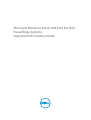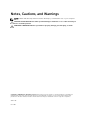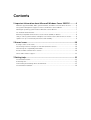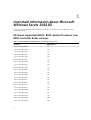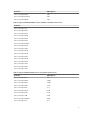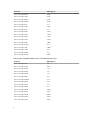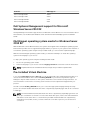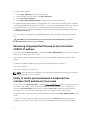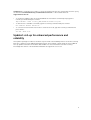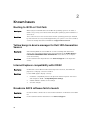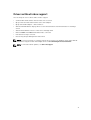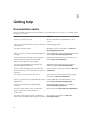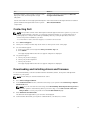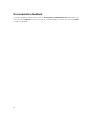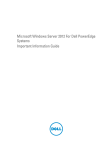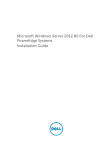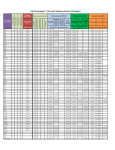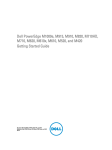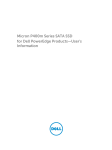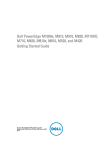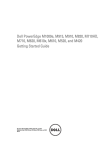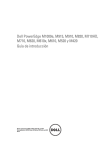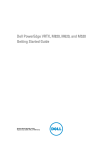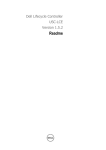Download Dell R2 Important Information Guide
Transcript
Microsoft Windows Server 2012 R2 For Dell PowerEdge Systems Important Information Guide Notes, Cautions, and Warnings NOTE: A NOTE indicates important information that helps you make better use of your computer. CAUTION: A CAUTION indicates either potential damage to hardware or loss of data and tells you how to avoid the problem. WARNING: A WARNING indicates a potential for property damage, personal injury, or death. Copyright © 2014 Dell Inc. All rights reserved. This product is protected by U.S. and international copyright and intellectual property laws. Dell™ and the Dell logo are trademarks of Dell Inc. in the United States and/or other jurisdictions. All other marks and names mentioned herein may be trademarks of their respective companies. 2014 - 08 Rev. A01 Contents 1 Important information about Microsoft Windows Server 2012 R2 ............4 Minimum supported iDRAC, BIOS, System Firmware, and RAID controller driver versions.............. 4 Dell Systems Management support for Microsoft Windows Server 2012 R2 .....................................7 Multilingual operating system media for Windows Server 2012 R2.................................................... 7 Pre-Installed Virtual Machine................................................................................................................ 7 Retrieving Integrated Dell Remote Access Controller (iDRAC) IP address......................................... 8 Utility to switch system between a Graphical User Interface (GUI) and Server Core mode..............8 Update 1 roll-up for enhanced performance and reliability................................................................9 2 Known Issues....................................................................................................... 10 Booting to iSCSI or FCoE fails.............................................................................................................10 Yellow bangs in device manager for Dell 12th Generation Servers.................................................. 10 Internet Explorer compatibility with iDRAC....................................................................................... 10 Broadcom BACS software fails to launch.......................................................................................... 10 Drivers without inbox support.............................................................................................................11 3 Getting help......................................................................................................... 12 Documentation matrix........................................................................................................................ 12 Contacting Dell....................................................................................................................................13 Downloading and installing drivers and firmware..............................................................................13 Documentation feedback................................................................................................................... 14 Important information about Microsoft Windows Server 2012 R2 1 This document provides important information about Microsoft Windows Server 2012 R2 for Dell PowerEdge systems. Minimum supported iDRAC, BIOS, System Firmware, and RAID controller driver versions Table 1. Supported Minimum iDRAC6 Version For 11th Generation Servers Platforms BIOS Support Dell PowerEdge R610 1.97 Dell PowerEdge R710 1.97 Dell PowerEdge T610 1.97 Dell PowerEdge R410 1.97 Dell PowerEdge T410 1.97 Dell PowerEdge T710 1.97 Dell PowerEdge T310 1.97 Dell PowerEdge R210 1.97 Dell PowerEdge T110 1.97 Dell PowerEdge R510 1.97 Dell PowerEdge R810 1.97 Dell PowerEdge R910 1.97 Dell PowerEdge R815 1.97 Dell PowerEdge R715 1.97 Dell PowerEdge R415 1.97 Dell PowerEdge R515 1.97 Dell PowerEdge M915 1.97 Dell PowerEdge R210 II 1.97 Dell PowerEdge T110 II 1.97 Dell PowerEdge R310 1.97 Dell PowerEdge M610 3.60 Dell PowerEdge M710 3.60 4 Platforms BIOS Support Dell PowerEdge M910 3.60 Dell PowerEdge M710 HD 3.60 Dell PowerEdge M610x 3.60 Table 2. Supported Minimum iDRAC Version (1.50.50) For 12th Generation Servers Platforms Dell PowerEdge T20 Dell PowerEdge R220 Dell PowerEdge R920 Dell PowerEdge M820 Dell PowerEdge R820 Dell PowerEdge R720 Dell PowerEdge R720xd Dell PowerEdge R620 Dell PowerEdge T620 Dell PowerEdge M620 Dell PowerEdge M520 Dell PowerEdge R520 Dell PowerEdge M420 Dell PowerEdge R420 Dell PowerEdge T420 Dell PowerEdge R320 Dell PowerEdge T320 Table 3. Supported Minimum BIOS Versions For 11th Generation Servers Platforms BIOS Support Dell PowerEdge M915 3.2.1 Dell PowerEdge M910 2.10.0 Dell PowerEdge R910 2.10.0 Dell PowerEdge R810 2.9.0 Dell PowerEdge R815 3.2.1 Dell PowerEdge M710 6.4.0 Dell PowerEdge R710 6.4.0 Dell PowerEdge T710 6.4.0 Dell PowerEdge M710HD 8.0.0 Dell PowerEdge R715 3.2.1 5 Platforms BIOS Support Dell PowerEdge R610 6.4.0 Dell PowerEdge T610 6.4.0 Dell PowerEdge M610 6.4.0 Dell PowerEdge M610x 6.4.0 Dell PowerEdge R515 2.2.1 Dell PowerEdge R510 1.12.0 Dell PowerEdge R415 2.2.1 Dell PowerEdge R410 1.12.0 Dell PowerEdge T410 1.12.0 Dell PowerEdge R310 1.12.0 Dell PowerEdge T310 1.12.0 Dell PowerEdge R210 1.10.0 Dell PowerEdge R210 II 2.6.1 Dell PowerEdge T110 1.10.0 Dell PowerEdge T110 II 2.6.1 Dell PowerEdge C6105 2.1.7 Dell PowerEdge C6145 3.0.0 Table 4. Supported Minimum BIOS Versions For 12th Generation Servers Platforms BIOS Support Dell PowerEdge T20 A03 Dell PowerEdge R220 1.0.3 Dell PowerEdge R920 1.2.2 Dell PowerEdge R820 1.7.1 Dell PowerEdge M820 1.7.3 Dell PowerEdge R720 2.1.2 Dell PowerEdge R720xd 2.1.2 Dell PowerEdge R620 2.1.2 Dell PowerEdge T620 2.1.2 Dell PowerEdge M620 2.1.3 Dell PowerEdge M520 2.0.22 Dell PowerEdge R520 2.0.21 Dell PowerEdge M420 2.0.22 Dell PowerEdge R420 2.0.21 Dell PowerEdge T420 2.0.21 6 Platforms BIOS Support Dell PowerEdge R320 2.0.21 Dell PowerEdge T320 2.0.21 Dell PowerEdge C8220 2.1.0 Dell PowerEdge C6220 2.0.4 Dell Systems Management support for Microsoft Windows Server 2012 R2 Dell OpenManage 7.4 and later supports Microsoft Windows Server 2012 R2. For more information about the installation, see the Microsoft Windows Server 2012 R2 For Dell PowerEdge Systems Installation Guide. Multilingual operating system media for Windows Server 2012 R2 With the Windows Server 2012 R2 release, Dell systems are shipped with a multilingual operating system interface that provides a list of supported languages. When you power on your system for the first time or re-install the operating system using the Dell provided media, you can select the required language. With the new multilingual operating system media, you have the flexibility to re-install the operating system in the language of your choice. To deploy the operating system using the multilingual DVD media: 1. Boot to the operating system media. 2. Select the language of your choice from the Language Selection screen and follow the instructions. NOTE: Simplified Chinese and Traditional Chinese images are provided in separate DVDs. Pre-Installed Virtual Machine If you select enable hyper-v role at dell.com, you are provided with a pre-installed virtual machine. You can use the virtual machine files located at C:\Dell_OEM\VM in your server along with the Hyper-V Manager to import virtual machines on this system, under Microsoft's normal licensing restrictions. For more information on the terms of licensing, see the End User License Agreement shipped with your product. The VM located at C:\Dell_OEM\VM allows you to select the appropriate language during the setup process. The virtual hard disk attached to this VM is of dynamically expanding type and can be converted to fixed type. NOTE: The virtual hard disk (VHDx) attached to the VM is of dynamically expanding type which can grow up to a maximum of 127 GB. To increase the virtual disk space, create a new virtual hard disk and attach it to the same VM. To convert the Dell provided virtual hard disk from a dynamically expanding to a fixed disk, ensure you have a minimum of 127 GB of space in your server before conversion. 7 To use the virtual machine: 1. Go to Hyper-V Manager in your operating system. 2. Select and right-click the server in the Hyper-V Manager. 3. Select Import Virtual Machine. 4. In the Import Virtual Machine Wizard provide the path of the VM and import it. To activate the VM created using the sysprepped VHDx file, use the virtual product key on the certificate of authenticity (COA) sticker affixed on the system. If your server is shipped with the datacenter edition of the operating system, you can also auto activate the VM using Microsoft's AVMA keys. For more information on how to activate the AVMA keys refer to the article Automatic Virtual Machine Activation on technet.microsoft.com. You can perform security updates using standard methods before placing the system into production use. CAUTION: It is recommended that you create a backup of the VM. Dell will not provide a replacement file in case of loss or damage. Retrieving Integrated Dell Remote Access Controller (iDRAC) IP address A PowerShell module DellTools.psm1 is located in the C:\Dell_OEM\PSModule. This folder is in installed at the factory to assist with common tasks. This module includes commands that allow you to access the iDRAC IP address from the operating system. To retrieve the iDRAC IP Address, type the following command, and press <ENTER>. Get-iDRACIPAddress This function retrieves IPv4 values only. NOTE: This script must be tested with all your applications and supported Server Core roles before using it in a production environment. Utility to switch system between a Graphical User Interface (GUI) and Server Core mode A PowerShell module DellTools.psm1 is located in C:\Dell_OEM\PSModule folder, installed in the factory to assist you with common tasks. The module includes a function that allows you to configure your system in a Server with a GUI mode and then convert to Server Core mode and place the system in production. Also, it can be used to switch back to GUI for configuration and troubleshooting. The detailed steps on using this add-in are provided in the readme file at C:\Dell_OEM\PSModule in your system. For security reasons, PowerShell script execution policy is set to restricted by default and must be modified to allow scripts to run on the system. It is recommended to set the execution policy back to 8 restricted after completing your scripts. For more information about how to change the execution policy, see the article Set-ExecutionPolicy at technet.microsoft.com or other related articles at support.microsoft.com. • To use the provided module, at an elevated Windows PowerShell command prompt, type the following command and press <Enter>: Import-Module –Name C:\Dell_OEM\PSModule\DellTools.psm1 • To view the list of available commands, type the following command and press <Enter>: Get-Command –Module DellTools • To convert from Server with a GUI mode to Server Core mode, type the following command and press <Enter>: Set-GUI –Mode Core Update 1 roll-up for enhanced performance and reliability This update 1 package from Microsoft enhances performance and reliability and also resets the servicing base line of windows server 2012 R2 Operating system. This package contains windows server 2012 R2 Roll-up updates released from the GA to March 2014. For more information refer the following knowledge Base articles : KB 2919442 & KB2919355 at support.microsoft.com. 9 Known Issues 2 Booting to iSCSI or FCoE fails Description: When trying to install Windows Server 2012 R2 operating system on an iSCSI or FCOE LUN, you may see a failure either during the operating system installation or at first boot. Resolution: This is a known issue. This issue has been fixed in operating systems pre-installed by Dell and in the recovery media shipped with your system. For more information, see the knowledge base article KB2894179 at support.microsoft.com. Yellow bangs in device manager for Dell 12th Generation Servers Description: After installing Windows Server 2012 R2 on Dell PowerEdge 12th Generation Servers, two yellow bangs appear in the Device Manager under Hidden Devices: PCI SIMPLE COMMUNICATIONS CONTROLLER. These devices do not impact server functionality. Resolution: Download and install chipset drivers from dell.com/support for the respective servers. Internet Explorer compatibility with iDRAC Description: On Windows Server 2012 R2 with Internet Explorer 11 browser, the iDRAC GUI page does not display correct information. Resolution: For the iDRAC page to display correctly: 1. Enable the compatibility view mode: Open the Internet Explorer 11 browser and navigate to Tools → Compatibility View Settings. 2. Add the iDRAC IP address to the settings. 3. Save the changes. Broadcom BACS software fails to launch Description: Broadcom BACS software fails to launch after installation on Windows Server 2012 R2. Resolution: Download and install the latest drivers from dell.com/support. 10 Drivers without inbox support The following are a list of drivers without inbox support: • Software RAID PERC S110 on the Dell Value Line of Servers • QLogic 246x and 256x Fiber Channel series Dell adapters • Qlogic 81xx CNA Adapters – NDIS and FCoE • AMD and NVIDIA Add-On display driver for Dell 11th Generation and 12th Generation PowerEdge servers • Shared PERC8 RAID Controller on the Dell PowerEdge VRTX • Matrox G200W and G200eR embedded video controllers • Dell PCIeSSD storage controller • Intel Romley Chipset Management Node Driver NOTE: For more information on drivers without Inbox Support, see Windows Server 2012 R2 RTM Inbox Driver Support on Dell PowerEdge Servers at en.community.dell.com/techcenter. NOTE: For the latest driver updates, see dell.com/support. 11 3 Getting help Documentation matrix The documentation matrix provides information on documents that you can refer to, for setting up and managing your system. To... Refer to... Install your system into a rack Rack documentation included with your rack solution Set up your system and know the system technical specifications Getting Started Guide Install the operating system Operating system documentation at dell.com/ operatingsystemmamnuals Get an overview of the Dell Systems Management offerings Dell OpenManage Systems Management Overview Guide at dell.com/openmanagemanuals Configure and log in to iDRAC, set up managed and management system, know the iDRAC features and troubleshoot using iDRAC Integrated Dell Remote Access Controller User's Guide at dell.com/esmmanuals Know about the RACADM subcommands and supported RACADM interfaces RACADM Command Line Reference Guide for iDRAC and CMC at dell.com/esmmanuals Launch, enable and disable Lifecycle Controller, know the features, use and troubleshoot Lifecycle Controller Dell Lifecycle Controller User’s Guide at dell.com/ esmmanuals Use Lifecycle Controller Remote Services Dell Lifecycle Controller Remote Services Quick Start Guide at dell.com/esmmanuals Set up, use, and troubleshoot OpenManage Server Administrator Dell OpenManage Server Administrator User’s Guide at dell.com/openmanagemanuals Install, use and troubleshoot OpenManage Essentials Dell OpenManage Essentials User’s Guide at dell.com/openmanagemanuals Know the system features, remove and install system components, and troubleshoot components Owner’s Manual at dell.com/poweredgemanuals Know about I/O module features, configure the I/O module documentation at dell.com/ I/O module and additional I/O module information poweredgemanuals 12 To... Refer to... Know the features of the storage controller cards, deploy the cards, and manage the storage subsystem Storage controller documentation at dell.com/ storagecontrollermanuals See the event and error messages generated by the Dell Event and Error Messages Reference Guide at system firmware and agents that monitor system dell.com/esmmanuals components Contacting Dell NOTE: Dell provides several online and telephone-based support and service options. If you do not have an active Internet connection, you can find contact information on your purchase invoice, packing slip, bill, or Dell product catalog. Availability varies by country and product, and some services may not be available in your area. To contact Dell for sales, technical support, or customer-service issues: 1. Go to dell.com/support. 2. Select your country from the drop-down menu on the top left corner of the page. 3. For customized support: a. Enter your system service tag in the Enter your Service Tag field. b. Click Submit. The support page that lists the various support categories is displayed. 4. For general support: a. Select your product category. b. Select your product segment. c. Select your product. The support page that lists the various support categories is displayed. Downloading and installing drivers and firmware It is recommended that you download and install the latest BIOS, drivers, and systems management firmware on your system. NOTE: Ensure that you clear the web browser cache. 1. Go to dell.com/support/drivers. 2. In the Product Selection section, enter the service tag of your system in the Service Tag or Express Service Code field. NOTE: If you do not have the service tag, select Automatically detect my Service Tag for me to allow the system to automatically detect your service tag, or select Choose from a list of all Dell products to select your product from the Product Selection page. 3. Click Get drivers and downloads. The drivers that are applicable to your selection are displayed. 4. Download the drivers that you require to a diskette drive, USB drive, CD, or DVD. 13 Documentation feedback If you have feedback for this document, write to [email protected]. Alternatively, you can click on the Feedback link in any of the Dell documentation pages, fill out the form, and click Submit to send your feedback. 14