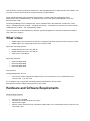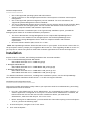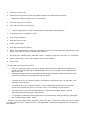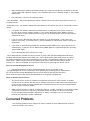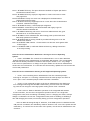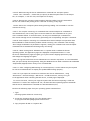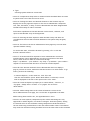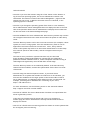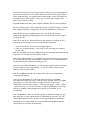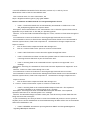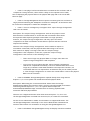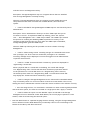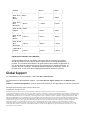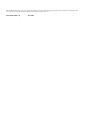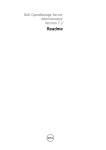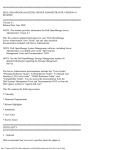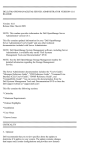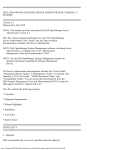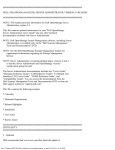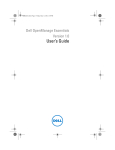Download Dell OpenManage Server Administrator Managed Node for Fluid Cache for DAS Read me
Transcript
DELL OPENMANAGE SERVER ADMINISTRATOR Version 7.1.2 Readme This document contains updated information for "Dell OpenManage Server Administrator User's Guide" and any other technical documentation included with Server Administrator. NOTE: Dell OpenManage System Management software, including the Dell OpenManage Server Administrator (Server Administrator), is available only on the "Dell Systems Management Tools and Documentation" DVD. The Dell OpenManage Server Administrator (Server Administrator) documentation includes the "User's Guide", "Messages Reference Guide", "CIM Reference Guide", "Command Line Interface (CLI) User's Guide", "SNMP Reference Guide", and "Compatibility Guide". You can access the documentation from the Dell Systems Management Tools and Documentation DVD or from "dell.com/ support". What’s New • • Added support for Fluid Cache for DAS for configuring and monitoring Fluid Cache using PCIe SSDs. Added support for configuring Fluid Cache using PCIe SSDs Supported operating systems: • • • RedHat Enterprise Linux 6 SP2 x86_64 RedHat Enterprise Linux 6 SP3 x86_64 SUSE Linux 11 SP2 x86_64 Supported platforms: • • • • Dell PowerEdge Dell PowerEdge Dell PowerEdge Dell PowerEdge R720 R820 R620 T620 New Features: Storage Management Service: • The current release supports the Web browsers, Internet Explorer 10.0, and Mozilla Firefox versions 10.0, 11.0, and 12.0 For a complete list of supported operating systems and platforms, see the latest Dell Systems Software Support Matrix stored on the media. Hardware and Software Requirements Hardware Requirements ===================== • • • • Minimum of 2 GB RAM Minimum of 512 MB free hard drive space Administrator rights Monitor with a minimum screen resolution of 800 x 600. The recommended screen resolution is at least 1024 x 768 Software Requirements ===================== • • • • One of the supported operating system and web browsers. TCP/IP connection on the managed system and the remote system to facilitate remote system management. One of the supported systems management protocol standards. For more information, see "Supported Systems Management Protocol Standards". The Server Administrator Remote Access Controller service requires remote access controller (RAC) to be installed on the managed system. See the relevant Dell Remote Access Controller User’s Guide for complete software and hardware requirements. NOTE: The RAC software is installed as part of the Typical Setup installation option, provided the managed system meets all of the RAC installation prerequisites. • • The Server Administrator Storage Management Service requires Dell OpenManage Server Administrator to be installed on the managed system. See the Dell OpenManage Server Administrator Storage Management User’s Guide for complete software and hardware requirements. Microsoft Software Installer (MSI) version 3.1 or later. NOTE: Dell OpenManage software detects the MSI version on your system. If the version is lower than 3.1, the prerequisite checker prompts you to upgrade to MSI version 3.1. After upgrading the MSI to version 3.1, you may have to reboot the system to install other software applications such as Microsoft SQL Server. Installation As part of the 7.1.2 release, the following installation files are made available: 1. Linux Consolidated Managed Node Web bundle OM-SrvAdmin-Dell-Web-LX-7.1.2-6980.tar.gz and OM-SrvAdmin-Dell-Web-LX-7.1.2-6980.tar.gz.sign 2. Managed Node RHEL6 64 OM-SrvAdmin-Dell-Web-LX-7.1.2-6980.RHEL6.x86_64.tar.gz and OM-SrvAdmin-Dell-Web-LX-7.1.2-6980.RHEL6.x86_64.tar.gz.sign 3. Managed Node SLES11 64 OM-SrvAdmin-Dell-Web-LX-7.1.2-6980.SLES11.x86_64.tar.gz and OM-SrvAdmin-Dell-Web-LX-7.1.2-6980.SLES11.x86_64.tar.gz.sign * For detailed installation instructions, including silent installation options, see the "Dell OpenManage Server Administrator Installation Guide version 7.1" at dell.com/support/manuals. Installation and Configuration Notes ==================================== This section provides information to help enhance your experience with Server Administrator, particularly, implementations and environments. • Port 1311 is the default port for Server Administrator. It is a registered port number of Dell Inc. If another application is configured to run on port 1311 before Server Administrator is installed, the DSM SA Connection Service does not start after installation. Before you install Server Administrator, make sure that the port 1311 is not in use. • Before starting Server Administrator, you must enable the client-side scripting in Internet Explorer. To do so, perform the following steps: 1. In Internet Explorer, navigate to the "Tools" menu. 2. Click "Internet Options". 3. Click the "Security" tab. 4. Select the security zone to which the system running Server Administrator belongs. NOTE: This option should be set to "Trusted sites". 5. Click the "Custom Level" button. 6. Click "OK" and restart your browser. • To allow Single Sign-on for Server Administrator, perform the following steps: 1. In Internet Explorer, navigate to "Tools". 2. Click "Internet Options". 3. Click the "Security" tab. 4. Select "Trusted sites". 5. Click the "Custom Level" button. 6. Under "User Authentication", select the "Automatic Logon with current username and password" radio button. Click ‘OK’ to exit the "Custom Level" window. 7. Now select the "Advanced" tab, and under "HTTP 1.1 settings", make sure "Use HTTP 1.1" is checked. 8. Select "Trusted sites". Click "Sites". Add the server to the website. 9. Click "Close". 10. Click "OK" and restart your browser. • • If you run a security scanner tool such as Nessus, against the Server Administrator Web server, certain security warnings may be displayed against port 1311 running the Server Administrator Web server. The following warnings have been investigated by Dell engineering and are determined to be "false positives" (invalid security warnings) that you can ignore: • "The Web server on 1311 allows scripts to read sensitive configuration and / or XML files." This warning is a false positive. • "The Web server on 1311 allows to delete "/" which implies that the Web server will allow a remote user to delete the files in root on the server." This warning is a false positive. • "The web server on 1311 may be susceptible to a 'www Infinite Request' attack." Dell has determined that this warning is a false positive. • "It is possible to make the remote thttpd server execute arbitrary code by sending a request like: GET If-Modified-Since:AAA[...]AAAA Solution: If you are using the tpd, upgrade to version 2.0. Else, contact your vendor and ask for a patch, or change your web server. CVE on this one is CAN-2000-0359". Dell has determined that this warning is a false positive. • The Server Administrator security settings are not applicable for Active Directory users. Active Directory users with read-only login can access Server Administrator, even after the access is blocked in the Server Administrator Preferences page. • Dell SNMP MIB Files for Dell Systems Dell SNMP MIB files for Dell systems allows you to obtain and verify information provided by supported software agents. The current MIB files supported by PowerEdge(TM) software agents are located at "\support\mib" on the "Dell Systems Management Tools and Documentation" DVD. NOTE: A MIB-II-compliant, SNMP-supported network management station is required to compile and browse MIB files. • OpenManage support for Encrypting File System (EFS) To improve security, Microsoft provides the capability to encrypt files using EFS. Note that OMSA will not function if its dependent files are encrypted. • Server Administrator GUI and CLI Response Time On Dell PowerEdge x9xx and later systems, the response time for some parts of the Server Administrator GUI and CLI has increased to several seconds as Server Administrator no longer caches some of the DRAC/iDRAC data. The data must be retrieved from the DRAC/iDRAC when you request for it. Following are the Server Administrator GUI pages whose response time may have increased: • • • Server Administrator home page on log in Remote Access -> Users Alert Management -> Platform Events Following are the Server Administrator CLI commands whose response time may have increased: • omreport chassis remoteaccess config=user • omreport system platformevents • omreport system pedestinations The amount of time varies depending on the hardware system and operating system. Notes Notes for Instrumentation Service • On 11G systems, if conflicting BIOS settings exist while configuring BIOS setup options through Server Administrator, the update attempt may fail at system reboot and none of the BIOS setup options may be updated. For example, when you configure Embedded SATA Controller to RAID and Boot Mode to UEFI simultaneously (UEFI does not support RAID option), this conflict prevents updates to any BIOS configuration (at system reboot). • On certain systems, user-defined thresholds set under Server Administrator become the default thresholds after uninstalling Server Administrator. After you change the threshold value of a probe on certain systems running Server Administrator and then uninstall the application, the changed threshold value becomes the default threshold value. • While modifying the warning threshold settings, the values are stored in the firmware as discrete integer values and scaled for display. If the modified value is not a discrete integer, it may change when saved. • Fan redundancy can have the following states: Fully Redundant - The sensors display this status if all the fans in the system are present and are in a non-failure state. Redundancy Lost - The sensors display this status whenever any system fan fails or is removed from the chassis. • If a system with memory redundancy enabled enters a "redundancy lost" state, it may not be clear which memory module caused it. If you cannot determine which DIMM to replace, see the "switch to spare memory detected" log entry in the ESM system log to find the memory module that failed. • If you run Server Administrator when the system is in "OS Install Mode", it may report the memory incorrectly. To avoid this issue, you must disable "OS Install Mode" before running the application. • If you have to uninstall and reinstall the operating system SNMP service, then reinstall Server Administrator, so that the Server Administrator SNMP agents are registered with the operating system SNMP agent. • Server Administrator Device Drivers for Linux Server Administrator includes two device drivers for Linux: Dell Systems Management Base Driver (dcdbas) and Dell BIOS Update Driver (dell_rbu). Server Administrator uses these drivers to perform its systems management functions. Depending on the system, the application loads one or both of these drivers. These drivers have been released as open source under the GNU General Public License v2.0. They are available in Linux kernels from kernel.org starting with kernel 2.6.14. Notes for Storage Management Service • Detailed information on the Storage Management Service is available in the Storage Management Service online help. After installing and launching Server Administrator, you can access the Storage Management Service online help by selecting the Storage or lower-level tree object and clicking the Help button on the global navigation bar. Notes for Remote Access Service • The remote access service is available on supported systems only in this release. It enables remote access to a server that has lost its network connection or that has become unresponsive. In the current release of Server Administrator, the Remote Access Service uses Integrated Dell Remote Access Controller (iDRAC). • iDRAC also has its own CLI that is accessed through the "racadm" command. You can add "racadm" commands to a batch or script file to automate various user tasks. To limit the stress load on the managed system and RAC, add "sleep" or "delay" commands of one or two seconds between the individual "racadm" commands. Corrected Problems The following problems were reported in earlier releases of Server Administrator and have been corrected in this release: Issue 1: DF416987 E-Clarity: The space between two RAID 10 layout span disk in the Advance wizard is more Issue 2: DF419932 E-Clarity: Improper alignment for "Date" text boxes in asset info page FF3.x Issue3: DF419976 E-Clarity: An extra line is displayed in the Destinations Table-Platform Events Page Issue 4: DF421616 E-Clarity: Page Expired error occurs when the Go Back button is clicked - Inband failure page Issue 5: DF421990 E-clarity: |Om6.4|Improper Alignment Issue6: DF423927: Inconsistency seen between DWS and Legacy Login for Interface Names in Brazilian OS Issue 7: DF445065: Restarting web server from Server Administrator GUI gives fatal JRE error-no functionality loss Issue 8: DF449421: Server Administrator GUI: Setting power profile fails when BIOS setup password is enabled Issue 9: DF451609: Mail-to Setting should be provided allowing user to set the default mail-address Issue 10: DF451867: OM6.5.0x136 - ITA omremote.exe does not work against SLES 10 SP4 targets Issue 11: DF465223: OM6.5, In IE8 with Enhanced Security, adding trusted site is not fully working Issues for Server Administrator Web Server running on all Linux Operating Systems • Issue 1: DF533809: The "Launch Server Administrator" icon on the X-Windows desktop launches Server Administrator in the default Web browser. The corresponding URL uses the default parameters "localhost" and the port number "1311". Any change in the server IP parameters or a change in the port number for the Server Administrator renders the icon/link useless. To re-activate the functionality, update the icon file with the correct URL parameters. Issues for Server Administrator Running on All Supported Operating Systems • Issue 1: After installing Server Administrator from the command prompt, entering an "omreport" or "omconfig" command from the same prompt can cause an error. Open a new command prompt window and enter commands. • Issue 2: If the command log page in the Server Administrator GUI displays an error message indicating that the XML is malformed, you must clear the command log from the CLI using the "omconfig system cmdlog action=clear" command. • Issue 3: After a "Reset to Defaults" operation of the Integrated Dell Remote Access Controller, the first user configuration operation fails if it is a single-user configuration item (such as enabling or disabling a user or changing user name). Always change a combination of two-user configuration items (such as enabling or disabling a user and changing user name) concurrently during your first configuration operation. • Issue 4: While browsing through IT Assistant, if the SNMP protocol is disabled and the CIM protocol is enabled, the redundancy status is shown as "lost" even if the system has full redundancy. To confirm the correct state of the system, use the Server Administrator userinterface. * Issue 5: While entering the Server Administrator command line "omreport system version -outc <filename>", ensure that you specify an absolute path name for the output file, for example, "c:\out.txt" else, the output file is empty. * Issue 6: Entering the "omreport system esmlog/alertlog/cmdlog -fmt tbl" command on the CLI can result in XML parsing errors if the size of the log is very large. Use the GUI or the "omreport system esmlog/alertlog/cmdlog" CLI command to view the contents of the log. * Issue 7: For complex "omconfig" CLI commands that contain multiple set commands in one command line, the CLI may report a success status for the command even if a part of the command failed. To avoid this issue, run only one command per command line. The current settings can be confirmed by performing the corresponding "omreport" command. * Issue 8: Some complex "omconfig" CLI commands that contain multiple set operations have been modified to avoid the above problem. While executing a CLI command if the message, "Error! Illegal combination of parameters" appears, modify your command into several simpler commands. Each command should change only one setting. * Issue 9: When running Server Administrator on a system with a traditional Chinese operating system, the application pages are displayed in simplified Chinese. To view the Server Administrator pages in English, go to your browser language preference page and change the language to English. * Issue 10: Log files saved from Server Administrator are saved in zip format. It is recommended that you open this zip file using WinZip. Using the Windows Server 2003 or Windows XP embedded "Compressed (zipped) Folder" utility is not recommended. * Issue 11: After configuring BIOS settings on certain systems, a second reboot may be required for the Server Administrator to display the updated BIOS settings properly. * Issue 12: If you import an invalid root certificate into Server Administrator, using "Preferences-> General Settings-> Web Server-> X.509 Certificate", and try to log on to the application after restarting the Web server, a blank page is displayed. To correct this issue, restore your original "keystore.db" file before importing a valid root certificate. To restore the "keystore.db" file, use both the basic operating system commands and the Server Administrator Command Line Instrumentation (CLI). Perform the following steps from your operating system command line: 1. Type: omconfig system webserver action=stop 2. Locate the "keystore.db.bak" file. The default path is "C:\program files\dell\SysMgt\apache-tomcat\conf". 3. Copy "keystore.db.bak" to "keystore.db". 4. Type: omconfig system webserver action=start * Issue 13: A temperature drop below a minimum failure threshold does not cause a system reset even if this alert action is set. * Issue 14: Clicking the "Back" and "Refresh" buttons on the browser may not display the correct page with respect to the Server Administrator component tree, tabs, tab menus, or help, as Server Administrator has been designed with limited functionality to reduce overhead. Full feature capabilities of the Web browser such as "Back", "Refresh", and "Open in New Window" may not be supported. * Issue 15: Selecting the boot sequence under the BIOS "Setup" tab does not re-enable boot devices that have been disabled in the System Setup Program, earlier. * Issue 16: The links on the Server Administrator home page may not work after repeated random clicking. To resolve this issue, refresh the browser by pressing <F5> or click the browser "Refresh" button. * Issue 17: All unsecured HTTP requests to Server Administrator receive an invalid response. Server Administrator runs only one instance of the Web server, which is secure. Make all connections through https://<ip address> : <port number>. Any "http://<ip address>: <port number>" request for connection with the server receives an invalid response. * Issue 18: If the browser used with Server Administrator does not display a page or perform an action, make sure that the browser is in online mode. To go online, perform the following: - In Internet Explorer, on the menu bar, click "File" and clear the "Work Offline" option. When "Work Offline" is selected, a check mark is displayed to the left of the option on the "File" menu. * Issue 19: If Internet Explorer prompts you to "Work Offline", "Connect", or "Try Again", always select "Connect" or "Try Again". Do not select "Work Offline". * Issue 20: While setting dates in the "Asset Information" section of the Server Administrator home page, the current time is appended to the date. While setting dates with the CLI, the appended time is noon. * Issue 21: On some systems, temperature probe values and settings are only supported for whole degrees, not tenths of a degree. On these systems, setting a fractional value for the minimum warning temperature threshold results in the set value being rounded down to the next whole number value. This behavior may cause the minimum warning threshold to have the same value as the minimum failure threshold. * Issue 22: If you close the browser using the "Close" button on the browser or log off from the operating system, the Server Administrator session is not terminated. This session is listed in the Session Management page until the session time out occurs, or DSM SA connection service is restarted, or the operating system is rebooted. * Issue 23: If you change the operating system Time Zone to a new timezone, Server Administrator session management does not display the time in the new time zone specified. Restart Server Administrator to display the accurate time for the time zone in the Session Management page. * Issue 24: DF78425: The Server Administrator Auto Recovery feature may execute the configured action before the time interval when the system is under heavy stress. The Auto Recovery feature can be set to execute an action (For example, reboot system) to recover a hung system. Since the Auto Recovery timer is now an application-level timer instead of a kernel-level timer, heavy resource stress on the system may result in an inaccurate measurement of a short keep alive interval (less than 120 seconds), and the configured action may be triggered. The issue is more prevalent in systems that have only one CPU with hyper-threading unsupported/disabled or systems that are subjected to persistent stressful conditions such as, resource depletion and CPU running at 100% usage with significantly more threads than normal usage. The Auto Recovery feature is not enabled by default. If the Auto Recovery feature has been enabled, increase the System Reset Timer value to at least 120 seconds. * Issue 25: Using the Internet Explorer browser, if you install Server Administrator on a system that includes an underscore in its hostname, you must use the IP address of the target system in the browser URL to launch Server Administrator, as Hostnames with underscores are not supported. For example, (assuming Server Administrator is listening on port 1311): https://192.168.2.3:1311. For more information, see the following article on the: Microsoft website http://support.microsoft.com/kb/312461 * Issue 26: DF 152755: The Server Administrator GUI does not respond when the alerts log has many events. If the Alert Log contains several entries and if you try to navigate to another page, the Server Administrator GUI may take about 30 seconds to display the content. * Issue 27: DF 172125: Power monitoring probes are shown on certain systems that do not support power monitoring. On certain systems that do not support power monitoring, Server Administrator reports the two platform event filters related to power monitoring as "System Power Probe Warning" and "System Power Probe Failure". These two filters are not supported on these systems. That is, you can view and configure these filters, but no action is taken. * Issue 28: DF185770: Primary User Telephone Number does not accept symbols. On Server Administrator, Under Asset Information->System Information->Primary User Telephone Number configuration allows only alphanumeric characters. * Issue 29: The selection of default option for front panel LCD in Server Administrator displays the Model Name where as the default is Service Tag on the physical LCD. * Issue 30: In case Server Administrator does not respond or is locked to your selections on the component tree, perform the following steps: 1. Click “Preferences”. The Preferences page appears. 2. Click “Server Administrator”. The items on the front page may respond to your click. * Issue 31: DF315853: Some Server Administrator CLI commands functions properly only when run from the elevated console window. Some Server Administrator CLI commands may function properly only when they are run from the elevated console window. Therefore, it is recommended that you use the elevated console for running the CLI. * Issue 32: Due to some limitations, you cannot login simultaneously to multiple browser instances/tabs using SSO login, as only one session remains active while the other sessions expire. * Issue 33: DF489034: Intel(R) TXT configuration fails due to Virtualization technology dependency If the current Virtualization Technology attribute setting is "Disabled" (Virtualization Technology is part of the Processor Settings group on the BIOS setup page); the Intel TXT attribute configuration fails on the Server Administrator user interface (System -> Main System Chassis -> BIOS -> Setup ->System Security.) To resolve this issue, configure Virtualization technology setting to "Enabled" and reconfigure the Intel (R) TXT attribute, if it is configurable. * Issue 34: DF549057: When an operating system is installed through USC, the BIOS attributes in Server Administrator are displayed as read-only. You can edit the BIOS attributes after 18 hours of the operating system installation. Workaround: To enable editing of the Server Administrator BIOS attributes, launch Lifecycle Controller while booting. * Issue 35: DF552204: On Mozilla Firefox browsers (versions 10, 11 and 12), Server Administrator fails to launch if IPv6 address used. This is a known issue. For more information, see https://bugzilla.mozilla.org/show_bug.cgi?id=633001. Known Limitations and Workarounds For Storage Management Service • Issue 1: Fluid Cache Details are not automatically enumerated on SUSE Linux 11 SP2 x86_64 Operating System after system reboot. Description: Fluid Cache details are not enumerated in CLI or GUI after system reboot.Issue is applicable only to SUSE Linux 11 SP2 x86_64 Operating system Solution: To see the Fluid Cache details through CLI or GUI, connect to Fluid cache through CLI or GUI. CLI Command to connect to Fluid Cache: omconfig storage fluidcache action=connect GUI Command to connect to Fluid Cache: Although Fluid Cache details are not enumerated in GUI after system reboot, Fluid Cache component is enumerated in Storage component tree. Steps to connect: 1. Click on Fluid Cache component listed under storage tree. 2. Click on “Connect Fluid Cache” option to connect to Fluid Cache. • Issue 2: DAS Fluid Cache License cannot be applied through DWS Client. • Issue 3: Fluid Cache Pool does not show the updated value of Cache Count after hot removing the PCIe SSD which is part of Fluid Cache Pool. • Issue 4: omconfig fluid cache commands fail with “Operation not supported” error message Description: omconfig CLI commands for fluid cache fail with “Operation not supported” error message Solution: Connect to Fluid cache through CLI or GUI. CLI Command to connect to Fluid Cache: omconfig storage fluidcache action=connect GUI Command to connect to Fluid Cache: Although Fluid Cache details are not enumerated in GUI after system reboot, Fluid Cache component is enumerated in Storage component tree. Steps to connect: 1. Click on Fluid Cache component listed under storage tree. 2. Click on “Connect Fluid Cache” option to connect to Fluid Cache. • Issue 5: omconfig fluid cache command addtocachepool fails with “The requested operation failed due to an internal system error” message Description: omconfig fluid cache command addtocachepool fails with “The requested operation failed due to an internal system error” message Solution: This PCIeSSD belongs to another cache pool. This device may contain data that was being cached in that cache pool. If you are absolutely sure that you want to reuse this PCIeSSD and you don’t want to preserve any data, then run Full Initialization on the PCIeSSD.Warning! All data will be lost on the PCIeSSD when Full Initialization is run. • Issue 6: DF529750: Inconsistent reporting between iDRAC7 and Storage Management regarding HBA adapter batteries. Description: “Battery Status reported by Storage Management is inconsistent with the one reported by iDRAC7 interfaces (for example: iDRAC7 Web interface, RACADM and so on) for PERC 8 controllers when a Learn Cycle is in progress. Storage Management reports the Battery status as Warning while iDRAC7 interfaces report the Battery status as ‘ok’.” Workaround: Warning status is transient and does not warrant any action by the user. Battery status changes to ‘ok’ once the Learn cycle is complete Recommendation: Ignore the warning • Issue 7: View slot occupancy report shows 4 HDD slots on backplanes with just two HDD slots for any server. • Issue 8: Physical disk clear operation is not available on PERC 8 family of controllers. • Issue 9: Physical disk properties such as Manufacture day, Manufacture week, and Manufacture year are available for SAS drives only. • Issue 10: Hot removal of enclosure is not supported in Storage Management. It may result in unpredictable errors, such as stopping Storage Management service. • Issue 11: Creating many sliced span virtual disks using the spun-down drives through the command line or GUI result may be delayed. Workaround: After creating one sliced span virtual disk, wait for some time to create the next sliced span virtual disk. • Issue 12: A Security Key Identifier can contain numerals, lowercase alphabets, uppercase alphabets, non-alphanumeric characters (except space), or a combination of any of these. NOTE: If you have used the special characters ”/” (forward slash) or “ ‘ ” (single quote) in the Security Key Identifier, they are displayed as “_” (underscore) on the Change Security Key page and Import Secured Foreign Configurations page. This is applicable only to the Security Key Identifier and not to the Passphrase. • Issue 13: If Storage Management displays a path failure message for a Logical Connector after a reboot, use the "Clear Redundant Path View", provided in the "Change Controller Properties" controller task, and during system reboot. NOTE: Use this command only if you have intentionally removed the multipath connection during the reboot of the system. • Issue 14: Patrol Read is not supported on SSD media. The Patrol Read feature fails for any controller that has SSD media on a virtual disk. • Issue 15: Hot plug of enclosures takes time to enumerate the enclosure and its components. During this time, there will be a delay in the response time of tasks, such as displaying the physical disks on the physical disk page and in the virtual disk selection page. • Issue 16: Storage Management does not permit connecting the first enclosure in single path and attaching the subsequent enclosures in multipath. All enclosures must be connected in multipath to enable the multipath view. • Issue 17: An error message may not appear when "Import Foreign Configuration" task is not successful. Description: The "Import Foreign Configuration" task can only import virtual disks that have consistent data. A virtual disk with inconsistent data cannot be imported. When importing multiple virtual disks in a single operation, however, the "Import Foreign Configuration" task may report successful completion even when inconsistent virtual disks are present and have not been imported successfully. Solution: If the "Import Foreign Configuration" task is unable to import an inconsistent virtual disk, then the physical disks that belong to the virtual disk continue to display a "Foreign" state after the "Import Foreign Configuration" task completes. In this case, repeat the "Import Foreign Configuration" task until one of the following occurs: o There are no longer any physical disks in "Foreign" state after the "Import Foreign Configuration" task completes. o You receive an error stating that the "Import Foreign Configuration" task has not completed successfully. This error indicates that there are no longer any consistent virtual disks available to be imported. Therefore, all virtual disks that are not imported are inconsistent and you can either perform a "Clear Foreign Configuration" to remove the virtual disks or remove the physical disks from the controller. • Issue 18: DF60696: Storage Management responds slowly when using Internet Explorer 7.x, 8.x on a system with mixed SAS and SATA physical disks. Description: When using the "Create Virtual Disk" wizard from the Storage Management graphical user interface (GUI), you may notice decreased performance when using Internet Explorer 7.x, 8.x on a system with multiple Dell PowerVault(TM) MD1000 storage enclosures that are heavily populated with mixed SAS and SATA physical disks. Solution: Use a supported browser other than Internet Explorer 7.x, 8.x or use the Storage Management command line interface (CLI) to create the virtual disk. See the Server Administrator readme for information on supported browsers. See the Storage Management online help or the "Server Administrator Command Line Interface User's Guide" for information on using the Storage Management CLI. • Issue 19: DF152362: Storage Management may not display controllers installed with the Service and Diagnostics utility. Description: Storage Management may not recognize devices that are installed after Storage Management is already running. Solution: If Storage Management does not recognize a newly-added device and this problem has not been corrected with a Global Rescan, then reboot the system. • Issue 20: DF120475: Storage Management SNMP traps are not filtered by Server Administrator. Description: Server Administrator allows you to filter SNMP traps that you do not want to receive. To implement SNMP trap filtering, select the "System" tree-> "Alert Management" tab-> "SNMP Traps" subtab. The "SNMP Traps" subtab has options for enabling and disabling SNMP traps based on severity or the component that generates the trap. Even when the SNMP traps are disabled, Storage Management generates SNMP traps. Solution: SNMP trap filtering will be provided in a future release of Storage Management. • Issue 21: When issuing certain "omconfig storage" CLI commands with "Power User" privileges, the "Error! User has insufficient privileges to run command: omconfig" message may be displayed. You must be logged on as an Administrator to perform these actions. • Issue 22: Invalid "Format and Check Consistency" options are displayed for regenerating a virtual disk. When a physical disk in a virtual disk is rebuilding, the virtual disk changes to a "Regenerating" state. The Format and Check Consistency operations should not be performed on a virtual disk that is in a "Regenerating" state. However, the task drop-down menu for a "Regenerating" RAID 1-concatenated virtual disk may display the "Format and Check Consistency" options. • Issue 23: Using the Storage Management Service "Advanced Create VDisk Wizard" may occasionally result in a vertical scrollbar of less than normal width. If this occurs, resizing the Server Administrator window causes the vertical scrollbar to be redrawn correctly. • Issue 24: Using the GUI, if a virtual disk is renamed to a name containing multiple blank and consecutive spaces, the name is truncated to a single space after "Apply" is clicked. • Issue 25: When the "Open in a New Window" option is selected in the Storage Management Service Advanced Create VDisk Wizard, the current page is opened in a new window, rather than launching the selected option. • Issue 26: With Chinese or Japanese language browser settings, using the Storage Management Service Advanced Create VDisk Wizard may occasionally result in text overflowing to the bottom of the side-by-side blue text boxes. Firmware for PERC controllers Firmware for PERC PERC H710 Adapter, PERC H710 Mini Blades,PERC H710 Mini Monolithic, PERC H710P Adapter, PERC H710P Mini Blades, PERC H710P Mini Monolithic, and PERC H810 Adapter Controllers. ----------------------------------| Controller | Firmware/ | | | BIOS | | | | | | | -----------------------------------| PERC H710 | | | Adapter | 21.1.0-0007 | | | | -----------------------------------| PERC H710 | | | Mini | 21.1.0-0007 | | Blades | | -----------------------------------| PERC H710 | | | Mini | 21.1.0-0007 | | Monolithic | | -----------------------------------| PERC H710P| | | Adapter | 21.1.0-0007 | | | | -----------------------------------| PERC H710P | | | Mini | 21.1.0-0007| | Blades | | ----------------------------------| PERC H710P | | | Mini | 21.1.0-0007| | Monolithic | | -----------------------------------| PERC H810 | | | Adapter | 21.1.0-0007| | | | -----------------------------------Linux Drivers for PERC Controllers Drivers for PERC H710 Adapter,PERC H710 Mini Blades, PERC H710 Mini Monolithic,PERC H710P Adapter,PERC H710P Mini Blades, PERC H710P Mini Monolithic, and PERC H810 Adapter Controllers -------------------------------------------------------------------------------------------| Controller | Red Hat Enterprise | Red Hat Enterprise | SUSE Linux | | | Linux | Linux | 11 SP2 | | | Driver | Driver | 64-Bit | | | 6.2 | 6.3 | Driver | -------------------------------------------------------------------------------------------| PERC H710 |Native | | | | Adapter | | Native | Native | | | | | | -------------------------------------------------------------------------------------------| PERC H710 |Native | | | | Mini | | Native | Native | | Blades | | | | -------------------------------------------------------------------------------------------| PERC H710 | | | | | Mini | Native | Native | Native | | Monolithic | | | | --------------------------------------------------------------------------------------------| PERC H710P | Native | | | | Adapter | | Native | Native | | | | | | --------------------------------------------------------------------------------------------| PERC H710P | | | | | Mini | Native | Native | Native | | Blades | | | | --------------------------------------------------------------------------------------------| PERC H710P | | | | | Mini | Native | Native | Native | | Monolithic | | | | --------------------------------------------------------------------------------------------| PERC H810 | | | | | Adapter | Native | Native | Native | | | | | | --------------------------------------------------------------------------------------------PREREQUISITE DRIVERS AND FIRMWARE Storage Management does not display controllers and their features on systems that do not meet the driver and firmware requirements. At Storage Management runtime, you can determine whether the system meets the firmware requirement or not, by checking the application log files for notifications on outdated firmware. At runtime, On SCSI controllers, Storage Management displays the firmware version at runtime while on SAS controllers it displays the firmware and driver versions. Global Support For information on technical support, visit www.dell.com/contactus. For information on documentation support, visit www.dell.com/ support /manuals. On the Manuals page, click Software ->Systems Management. Click on the specific product on the right‐side to access the documents. Information in this document is subject to change without notice. © 2013 Dell Inc. All rights reserved. Reproduction of these materials in any manner whatsoever without the written permission of Dell Inc. is strictly forbidden. Trademarks used in this text: Dell™, the DELL logo, Dell Precision™, OptiPlex™, Latitude™, PowerEdge™, PowerVault™, PowerConnect™, OpenManage™, EqualLogic™, KACE™, FlexAddress™, and Vostro™ are trademarks of Dell Inc. Intel®, Pentium®, Xeon®, and Celeron® are registered trademarks and Core™ is a trademark of Intel Corporation in the U.S. and other countries. AMD® is a registered trademark and AMD Opteron™, AMD Phenom™, and AMD Sempron™ are trademarks of Advanced Micro Devices, Inc. Microsoft®, Windows®, Windows Server®, MS-DOS® and Windows Vista® are registered trademarks of Microsoft Corporation in the United States and/or other countries. Red Hat Enterprise Linux® and Enterprise Linux® are registered trademarks of Red Hat, Inc. in the United States and/or other countries. Novell® is a registered trademark and SUSE ™ is a trademark of Novell Inc. in the United States and other countries. Oracle® is a registered trademark of Oracle Corporation and/or its affiliates. Citrix®, Xen®, XenServer® , and XenMotion® are registered trademarks of Citrix Systems, Inc. in the United States and/or other countries. VMware®, Virtual SMP®, vMotion®, vCenter®, and vSphere® are registered trademarks of VMWare, Inc. in the United States or other countries. Other trademarks and trade names may be used in this publication to refer to either the entities claiming the marks and names or their products. Dell Inc. disclaims any proprietary interest in trademarks and trade names other than its own. Year Month (2013 – 3) Rev. A00