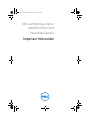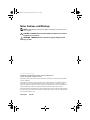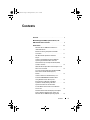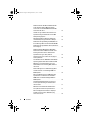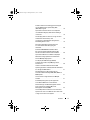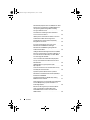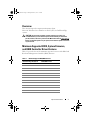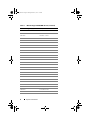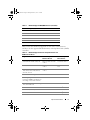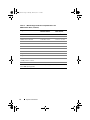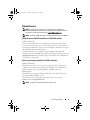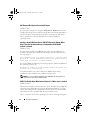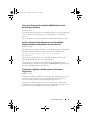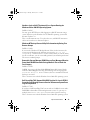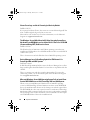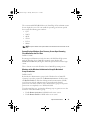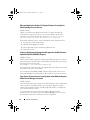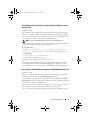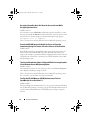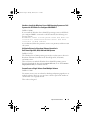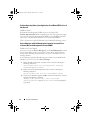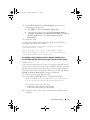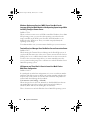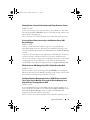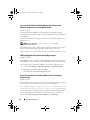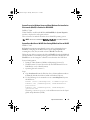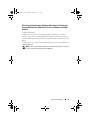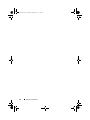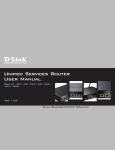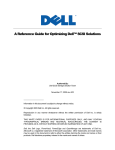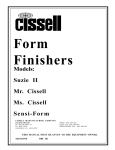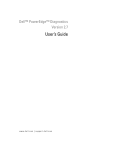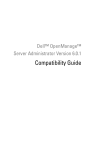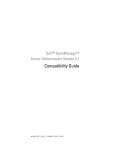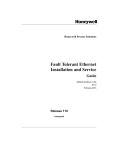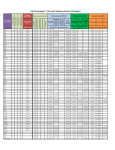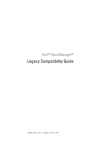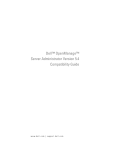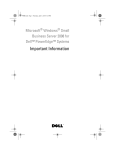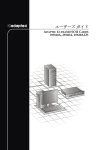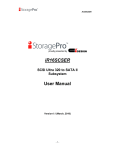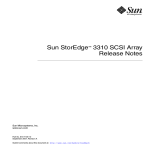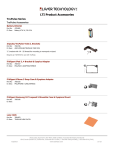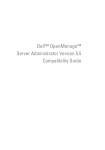Download Dell Microsoft Windows 2008 Server Service Pack 2 Important information
Transcript
imp_info.book Page 1 Monday, March 21, 2011 1:52 PM
Microsoft Windows Server
2008 With SP2 for Dell
PowerEdge Systems
Important Information
imp_info.book Page 2 Monday, March 21, 2011 1:52 PM
Notes, Cautions, and Warnings
NOTE: A NOTE indicates important information that helps you make better use of
your computer.
CAUTION: A CAUTION indicates potential damage to hardware or loss of data if
instructions are not followed.
WARNING: A WARNING indicates a potential for property damage, personal
injury, or death.
____________________
Information in this publication is subject to change without notice.
© 2009—2011 Dell Inc. All rights reserved.
Reproduction of these materials in any manner whatsoever without the written permission of Dell Inc.
is strictly forbidden.
Trademarks used in this text: Dell™, the DELL logo, and PowerEdge™ are trademarks of Dell Inc.
Intel® and Xeon® are registered trademarks of Intel Corporation in the U.S. and other countries.
Microsoft®, Windows®, Windows Server®, Hyper-V®, and Windows NT® are either trademarks or
registered trademarks of Microsoft Corporation in the United States and/or other countries.
Other trademarks and trade names may be used in this publication to refer to either the entities claiming
the marks and names or their products. Dell Inc. disclaims any proprietary interest in trademarks and
trade names other than its own.
February 2011
Rev. A02
imp_info.book Page 3 Monday, March 21, 2011 1:52 PM
Contents
Overview .
. . . . . . . . . . . . . . . . . . . . . . . . .
Minimum Supported BIOS, System Firmware, and
RAID Controller Driver Versions . . . . . . . . . .
Known Issues
. . . .
. . . . . . . . . . . . . . . . . . . . . .
Windows Server 2008 SP2 Installation on
iSCSI Offload Fails . . . . . . . . . . . .
. . . . .
BlueScreen During Setup With Two PERC
Controllers . . . . . . . . . . . . . . . . .
NIC Removal Not Updated in msinfo32
Report . . . . . . . . . . . . . . . . . .
7
7
11
11
. . . .
11
. . . . . .
12
Unable to Install Windows Server 2008 SP2
Operating System When More Than One
Redundant Arrays of Inexpensive Disks (RAID)
Volume is Created . . . . . . . . . . . . . . .
. .
12
XML Files Do Not Open With Internet Explorer 7.0
When Java is Loaded . . . . . . . . . . . . . . . .
12
The Icons for Removable Storage Media (RSM)
Work Queue View Do Not Display Any
Details. . . . . . . . . . . . . . . . . . . . . . .
.
13
. . . .
13
. . . . . .
13
Unable to Perform Scheduled Backup on a
PowerVault RD1000 Removable Disk Drive
Using Windows Server Backup Tool . . . .
Event Viewer Log Displays a Red Bang
Symbol for Inadequate Page File Size .
System Information Screen Does Not
Provide Network Information in the Windows
Server Core . . . . . . . . . . . . . . . . . . .
. .
Dell IT Assistant Does Not Display the Complete
Path for Network Adapter Driver File for the
Windows Server 2008 SP2 Operating System . .
.
Contents
14
14
3
imp_info.book Page 4 Monday, March 21, 2011 1:52 PM
Dell PowerVault 124T DLT VS160 Autoloader
is Not Shown in Device Manager When
Connected to the Dell 39320A SCSI Ultra320
Lead Controller Card . . . . . . . . . . . . .
. . .
14
Unable to Login to Dell IT Assistant 8.2 on a
System Running the Windows Server 2008
SP2 Operating System . . . . . . . . . . .
. . . .
15
Windows NT Backup-Restore Utility Fails
Intermittently During First Restore Attempt
. . . .
15
Removable Storage Manager (RSM) Gives an
Error Message When the PowerVault RD1000
Removable Storage Media is Placed Under the
Free Category . . . . . . . . . . . . . . . . . .
. .
15
Dell PowerEdge T605 Systems With BIOS
Revision 0.2.4 and a PERC 6i Controller Card
Running Firmware Version 78 Generates
System Event Logs at Every Reboot . . . . .
. . .
15
Cluster Event Logs are Not in Chronological
Order by Default. . . . . . . . . . . . . . . .
. . .
16
The Windows Server 2008 x86 and x64 Edition
Operating System Does Not Install From DVD
Media to a Local Hard Drive if There is a
iSCSI LUN (Connected Using IBFT) Visible to
the Server . . . . . . . . . . . . . . . . . . . .
. .
16
. . .
16
Microsoft Windows Server 2008 Operating
System Fails to Install From Certain DVD
ROM Drives on Dell PowerEdge 2650 and
4600 Systems . . . . . . . . . . . . . . . .
. . . .
16
System Displays Windows Error Recovery
Screen Upon Resuming From Hibernation
the First Time . . . . . . . . . . . . . . . .
. . . .
17
. . . . .
17
Device Manager has a Yellow Bang Symbol
for ATA Channel 1 in PowerEdge 6600 and
6650 Systems . . . . . . . . . . . . . . . . .
Members of the Windows Administrative
Group Do Not Inherit Group Permissions .
Microsoft Application Verifier 3.1 Displays
Software Licensing Error While Running
slsvc.exe Process . . . . . . . . . . . . . .
4
Contents
. . . .
18
imp_info.book Page 5 Monday, March 21, 2011 1:52 PM
Firmware Path Cannot be Dragged and Dropped
Into the Dell Firmware Update Utility DOS
(DFU DOS) Program . . . . . . . . . . . . . . . .
.
18
Tape Device Firmware Version is not Updated
in the Windows Registry When Device Manager
is Scanned . . . . . . . . . . . . . . . . . . . .
.
18
Virtual Floppy Drive is Listed as a Target Location
for Windows Server Backup Tool . . . . . . . . .
19
Inconsistency of Disk Number Assignment in
Disk Management Screen . . . . . . . . . .
. . .
19
. . . .
20
Decrypting Status Bar Does Not Show the
Accurate Status While Decrypting the
Hard Drive . . . . . . . . . . . . . . . . .
PowerVault RD1000 Removable Disk Drive
Ejects the Cartridge Immediately During File
Transfer if ProStor Software is Not Installed .
. . .
Tape Device Manufacturer Name is Displayed
Within Percentage Symbols for the Windows
Server 2008 Operating System . . . . . . . . .
The Pop-Up NT LAN Manager (NTLM)
Authentication Fails for OpenManage Server
Assistant 5.4 . . . . . . . . . . . . . . . . .
20
. .
20
. . .
20
Unable to Install the Windows Server 2008
Operating System on a Dell System with SCSI Disks
Pre-Configured With RAID 1 . . . . . . . . . . . . 21
No Native Drivers for Broadcom Ethernet
Controller in Dell PowerEdge 6650, 2650, 4600 and
6600 Systems . . . . . . . . . . . . . . . . . . . .
21
Cannot Create a Single Volume from Multiple
Volumes . . . . . . . . . . . . . . . . . . . . .
. .
21
. . .
22
Problem Reporting History Lists Application
Crash When WER Service is Not Started . .
Device Manager and Disk Management Cannot
be Accessed From a Remote Microsoft
Management Console (MMC) . . . . . . . . . .
.
22
Cannot Map a Drive From Server Core to Another
System From an Account Different Than That Used
to Login to the Server Core System . . . . . . . . . 23
Contents
5
imp_info.book Page 6 Monday, March 21, 2011 1:52 PM
Windows Deployment Services (WDS) Server Does
Not List the Language String and Build Number of
the Operating System Image While Installing
Through a Remote Server. . . . . . . . . . . . . . 24
Terminal Services Manager Does Not Reflect
Correct Connection Status . . . . . . . . . . .
. .
24
I/O Requests are Timed Out If a Reset is Issued in
a Multi-Path or Multi-Host Configuration . . . . . .
24
Shutting Down a Cluster Node Inadvertently
Brings Down the Cluster . . . . . . . . . . .
. . .
25
. . . .
25
Processor Speed Shown Incorrectly in the
Windows Server 2008 Device Manager . .
Windows Server 2008 Debug Using USB 2.0
Cable Does Not Work . . . . . . . . . . . . .
. . .
25
Intelligent Platform Management Interface (IPMI)
Drivers are Listed Twice in the Device Manager if
You Load the Drivers Manually in an Older BIOS
and Then Upgrade the BIOS . . . . . . . . . . . .
25
Incorrect FailoverThreshold Value Displayed for
Groups on the Windows Command Line and the
Windows GUI . . . . . . . . . . . . . . . . . . .
.
26
USB Key Might not get Populated Under
My Computer . . . . . . . . . . . . . . .
. . . . .
26
Cannot Activate Server Core Online With a Proxy
That Requires Authentication . . . . . . . . . . . .
26
System Properties Window Comes up When
Windows Pre-Installation Environment (WinPE) is
Enabled for OSLOADER . . . . . . . . . . . . . . .
27
System Does Not Boot to WinPE After Setting
BCDedit to Boot to WinPE . . . . . . . . . . .
27
. .
"Disk Full" Drives are not Listed During the Windows
Server 2008 Operating System Installation in a
PowerEdge System . . . . . . . . . . . . . . . . . 28
BlueScreen During Startup or Shutdown When
Hyper-V is Enabled on Systems With Intel
Xeon 5600 Series Processors That Have Intel
SMX Enabled . . . . . . . . . . . . . . . . . .
6
Contents
. .
29
imp_info.book Page 7 Monday, March 21, 2011 1:52 PM
Overview
This document provides important information about
Microsoft Windows Server 2008 Service Pack 2 (SP2) for Dell PowerEdge
systems.
CAUTION: To prevent the possibility of viruses infecting your system, it is
recommended that you use a different system to download any recommended
patches, hotfixes, and service packs from the Microsoft website at microsoft.com.
Before you install the updates on your system, ensure that the system is connected
to your network.
Minimum Supported BIOS, System Firmware,
and RAID Controller Driver Versions
Table 1-1 provides a list of the minimum supported versions of the BIOS and
Baseboard Management Controller (BMC) firmware.
Table 1-1. Minimum Supported BIOS/BMC Versions
Dell PowerEdge (PE) System
BIOS/BMC Version
PE 440
1.5.0 or later
PE 650
A05 or later
PE 750
A06 or later
PE 800
A03/A06 or later
PE 830
A04/A04 or later
PE 840
A05/A03 or later
PE 850
A04/A04 or later
PE 860
A05/A03 or later
PE 1435
1.4.2/A07 or later
PE 1750
A12/A37 or later
PE 1800
A07/A08 or later
PE 1850
A06/A09 or later
PE 1855
A01/A00 or later
Important Information
7
imp_info.book Page 8 Monday, March 21, 2011 1:52 PM
Table 1-1. Minimum Supported BIOS/BMC Versions (continued)
Dell PowerEdge (PE) System
BIOS/BMC Version
PE 1900
2.2.6/A07 or later
PE 1950
2.2.6/A11 or later
PE 2600
A14/A37 or later
PE 2650
A21/A02 or later
PE 2800
A06/A09 or later
PE 2850
A06/A09 or later
PE 2900
2.2.6/A09 or later
PE 2950
2.2.6/A10 or later
PE 2970
1.5.2/A05 or later
PE 6800
A05/A10 or later
PE 6850
A05/A10 or later
PE 6950
1.4.5/A07 or later
PE 4600
A13/A37 or later
PE 6600
A17/A37 or later
PE 6650
A17/A37 or later
PE M600
1.2.2 or later
PE M605
2.0.5 or later
PE M610
1.0.4/A00 or later
PE M805
1.1.2 or later
PE M810
1.0.4/A00 or later
PE M905
1.1.2 or later
PE R200
1.2.1/A00 or later
PE R300
1.2.0/A00 or later
PE R610
1.0.4/A00 or later
PE R710
1.0.4/A00 or later
PE R805
1.0.2/A00 or later
PE R905
1.0.3/A01 or later
8
Important Information
imp_info.book Page 9 Monday, March 21, 2011 1:52 PM
Table 1-1. Minimum Supported BIOS/BMC Versions (continued)
Dell PowerEdge (PE) System
BIOS/BMC Version
PE R900
1.1.6/A00 or later
PE T100
1.1.2 or later
PE T105
1.1.1 or later
PE T300
1.2.0/A00 or later
PE T605
1.2.3/A01 or later
PE T610
1.0.4/A00 or later
Table 1-2 lists the minimum supported versions of the system firmware
and driver for the supported Redundant Array of Independent Disks (RAID)
controllers.
Table 1-2. Minimum Supported Versions of System Firmware and
RAID Controller Driver
Supported Platforms
Minimum Required
Firmware Version
Minimum Required
Driver Version
Serial Attached SCSI (SAS) 5/E
00.10.51.00.06.12.05.00
or later
1.26.05.00 or later
SAS 5/i
00.10.51.00.06.12.05.00
or later
1.26.05.00 A00 or
later
SAS 5/iR on PowerEdge 840, 860,
1900, 2900, 2970, 6950, SC440,
SC1430, SC1435
00.10.51.00.06.12.05.00
or later
1.26.05.00 or later
SAS 5/iR on PowerEdge 1955
A04 or later
1.26.05.00 or later
PowerEdge Expandable Raid
5.2.1-0066 or later
Controller (PERC) 5/E Adapter on
PowerEdge 1950, 2900 and 2950
2.23 or later
PERC 5/i integrated on PowerEdge 5.2.1-0067 or later
1950, 2900 and 2950
2.23 or later
PERC 4e/DC
5A2D or later
6.50.3.xxa or later
PERC 4e/Si (PE1850)
5A2D or later
6.50.3.xxa or later
PERC 4e/Di
5A2D or later
6.50.3.xxa or later
PERC 4e/DC
5A2D or later
6.50.3.xxa or later
Important Information
9
imp_info.book Page 10 Monday, March 21, 2011 1:52 PM
Table 1-2. Minimum Supported Versions of System Firmware and
RAID Controller Driver (continued)
Supported Platforms
Minimum Required
Firmware Version
Minimum Required
Driver Version
PERC 4/SC and 4/DC
352D or later
6.50.3.xxa or later
PERC 4/Di on PE1750
422D A24 or later
6.50.3.xxa or later
PERC 4/Di on PE2600
252D A30 or later
6.50.3.xxa or later
PERC 4/im on PE1855MC
Use the latest
1.09.11 or later
PERC 3/Di and PERC 3/Si
2.8.1.7692 or later
1.1.4.2302 or later
PERC 6i
6.0.2.0002 or later
2.23 or later
PERC 6e
6.0.2.0002 or later
2.23 or later
PERC 320/DC
5813 or later
1.1.5.2392 or later
Adaptec 39160
A03 or later
6.4.630.101 or later
Adaptec 39320/39320A
v4.30.1 or later
7.0.4.1 or later
Cost Effective RAID Controller
(CERC) SATA 1.5/6CII
4.1.0.7419
4.1.1.7043 or later
CERC ATA 100
6.67 or later
6.46.2.32 or later
a. xx stands for 32 (in a 32-bit Windows Server 2008 operating system) or 64 (in a 64-bit Windows
Server 2008 operating system).
10
Important Information
imp_info.book Page 11 Monday, March 21, 2011 1:52 PM
Known Issues
NOTE: For information on Hyper-V issues, see the Microsoft Hyper-V for
Dell PowerEdge Systems Running Microsoft Windows Server 2008 Installation
Instructions and Important Information at support.dell.com/manuals.
NOTE: The Hyper-V RTM component is available with Windows Server 2008 SP2.
Windows Server 2008 SP2 Installation on iSCSI Offload Fails
Dell Ref: DF184787
Once you install Windows Server 2008 SP2, the system may fail to boot,
or restart repeatedly. This issue occurs because you have set your system to
boot from an iSCSI device that uses network adapters, which do not support
the iSCSI Boot Firmware Table drivers.
To workaround this issue, install the hotfix available in the Microsoft
knowledge base article 952942 on the Microsoft Help and Support website at
support.microsoft.com, in an offline image of Windows Server 2008 before
you perform a clean install.
BlueScreen During Setup With Two PERC Controllers
Dell Ref: DF168481
The BlueScreen error may occur if you are using the edge-to-edge media
or Dell recovery media to install Microsoft Windows Server 2008 SP2 on
Dell PowerEdge servers containing PERC5 or PERC6 family of
RAID adapters.
The BlueScreen may appear during installation on the 9th, 10th, or 11th
generation Dell PowerEdge servers.
To resolve this issue, download and install the latest version of the
PERC driver from support.dell.com.
NOTE: The minimum required PERC driver version is 2.23.
Important Information
11
imp_info.book Page 12 Monday, March 21, 2011 1:52 PM
NIC Removal Not Updated in msinfo32 Report
Dell Ref: 75097
If you stop the NIC process using the Safely Remove Hardware icon in the
Task Bar, the changes are not reflected in the Microsoft System Information
(msinfo32) report. A manual refresh also does not change the NIC status.
This is a known issue with the Windows Server 2008 x86 Edition
operating system.
Unable to Install Windows Server 2008 SP2 Operating System When
More Than One Redundant Arrays of Independent Disks (RAID)
Volume is Created
Dell Ref: 77442
If you create more than one RAID volume on the system, and then try to
install the Windows Server 2008 SP2 operating system, the following error
message appears:
Your hardware may not support booting to the selected
partition. If you experience difficulty please ensure
that disk controller is BIOS enabled.
If you select Next, the following error message appears, and the installation of
the operating system stops:
Windows is unable to find system volume that meets its
criteria for installation
To workaround this issue, remove all but one RAID volume during
installation of the Windows Server 2008 operating system.
NOTE: You cannot install the Windows Server 2008 SP2 operating system on a
system that has more than one RAID volume.
XML Files Do Not Open With Internet Explorer 7.0 When Java is Loaded
Dell Ref: 168952
When Java is loaded on a system that runs on the Windows Server 2008 SP2
operating system, XML files do not open with Internet Explorer 7.0 . This
issue is seen with Unicode transformation Format (UTF) 16 encoded XML
files. However, UTF 8 encoded XML files open with no issues.
This is a security feature of the operating system and is working as designed.
12
Important Information
imp_info.book Page 13 Monday, March 21, 2011 1:52 PM
The Icons for Removable Storage Media (RSM) Work Queue View
Do Not Display Any Details
Dell Ref: 147879
If you click on the work queue view for RSM; the large icon view, the small icon
view, the details view, and the list view do not display any text describing
the icon.
This is a known issue with the Windows Server 2008 SP2 operating system.
Unable to Perform Scheduled Backup on a PowerVault RD1000
Removable Disk Drive Using Windows Server Backup Tool
Dell Ref: 168102
The following error message appears if you schedule backup on a PowerVault
RD1000 removable disk drive using the Windows Server Backup tool:
No disks are available for use as a backup
destination.
This is because the Windows Server 2008 SP2 operating system lists the
PowerVault RD1000 disk drive as a removable drive.
The Windows Server Backup tool does not allow scheduled backups on
removable devices. However, you can perform a Backup Once operation using
the Powervault RD1000 removable disk drive.
Event Viewer Log Displays a Red Bang Symbol for Inadequate
Page File Size
Dell Ref: 74185
During the installation of Windows Server 2008 SP2 operating system, if you
do not choose the Microsoft recommended partition size, Event Viewer
displays a red bang symbol reporting inadequate page file size.
To remove the red bang symbol, choose the partition size recommended
by Microsoft while installing the Windows Server 2008 SP2 operating system.
Event Viewer does not display an error for the page file size.
Important Information
13
imp_info.book Page 14 Monday, March 21, 2011 1:52 PM
System Information Screen Does Not Provide Network Information in the
Windows Server Core
Dell Ref: 76977
In Windows Server Core, if you run the systeminfo command for
information about the network, it returns a N/A value denoting non
availability. The same issue occurs if you run systeminfo in the
Windows Server 2008 SP2 operating system full version.
This is a known issue of the Windows Server Core. To workaround the issue,
type ipconfig -all at the network port command prompt.
Dell IT Assistant Does Not Display the Complete Path for Network
Adapter Driver File for the Windows Server 2008 SP2 Operating System
Dell Ref: 62704
In Dell IT Assistant, if you navigate to ToolsUser PreferencesDetails,
and then select SNMPIntel NICGenericadaptersdriversAttrtable,
the adapter driver path is not shown completely for Network Interface Cards
(NICs). The full driver path gets truncated.
This is a cosmetic issue and does not affect functionality. The attributes table
still appears.
Dell PowerVault 124T DLT VS160 Autoloader is Not Shown in Device
Manager When Connected to the Dell 39320A SCSI Ultra320 Lead
Controller Card
Dell Ref: 145111
When you connect the Dell PowerVault 124T DLT VS160 Autoloader to the
Dell 39320A Small Computer System Interface (SCSI) controller card,
the Autoloader is not shown in the Device Manager screen, but you can
perform backup. However, if you check the BIOS screen, the device is listed.
This is a cosmetic issue. To resolve this issue, install any third party
backup software.
14
Important Information
imp_info.book Page 15 Monday, March 21, 2011 1:52 PM
Unable to Login to Dell IT Assistant 8.2 on a System Running the
Windows Server 2008 SP2 Operating System
Dell Ref: 189345
You may get an HTTPS error while logging in to Dell IT Assistant using a
system that runs on the Windows Server 2008 SP2 operating system with
Internet Explorer 7.0.
This is an intermittent issue. To resolve this issue, add Dell IT Assistant to
the list of trusted sites in Internet Explorer.
Windows NT Backup-Restore Utility Fails Intermittently During First
Restore Attempt
Dell Ref: 191438
If you run the Windows NT Backup-Restore Utility for the first time, the
restore may fail displaying the following error message: "C: is not
responding." However, there is no loss of data, and if you run the utility
for the second time, you can successfully perform a system backup and restore.
The error is a random prompt.
Removable Storage Manager (RSM) Gives an Error Message When the
PowerVault RD1000 Removable Storage Media is Placed Under the
Free Category
Dell Ref: 195981
In RSM, if you move the PowerVault RD1000 Removable Storage Media
under the Free Category for backup, the following error message appears:
Could Not Write to Media. However, the free command works and
backup is successful.
This is a known issue with the Windows Server 2008 SP2 operating system.
Dell PowerEdge T605 Systems With BIOS Revision 0.2.4 and a PERC 6i
Controller Card Running Firmware Version 78 Generates System Event
Logs at Every Reboot
Dell Ref: 177892
If you have a Dell PowerEdge T605 system with a 0.2.4 BIOS revision and a
Dell PERC 6i Controller Card running firmware version 78, you may see
multiple OEM Event Data Record errors in the System Event Log.
This is a known issue with the Windows Server 2008 SP2 operating system.
Important Information
15
imp_info.book Page 16 Monday, March 21, 2011 1:52 PM
Cluster Event Logs are Not in Chronological Order by Default
Dell Ref: 141322
If you query the Cluster Events, the events are not sorted chronologically. You
must scroll through the log to find any recent error.
Microsoft has a fix for this issue. For more information, see the Microsoft
Support site support.microsoft.com.
The Windows Server 2008 x86 and x64 Edition Operating System Does
Not Install From DVD Media to a Local Hard Drive if There is a iSCSI LUN
(Connected Using IBFT) Visible to the Server
Dell Ref: 163289
The Windows Server 2008 x86 or x64 Edition operating system does not
install from a DVD media to a local SATA hard drive if there is an iSCSI LUN
visible to the system.
This is a known issue with the Windows Server 2008 SP2 operating system.
Device Manager has a Yellow Bang Symbol for ATA Channel 1 in
PowerEdge 6600 and 6650 Systems
Dell Defect: 46691
In Dell PowerEdge 6600 and 6650 systems, the Device Manager has a yellow
bang symbol against the ATA Channel 1 even if there is no problem with the
channel.
This is a cosmetic issue and does not affect functionality. To remove the
yellow bang symbol, you can download a patch from the Microsoft Support
site at support.microsoft.com.
Microsoft Windows Server 2008 Operating System Fails to Install From
Certain DVD ROM Drives on Dell PowerEdge 2650 and 4600 Systems
When you try to install Microsoft Windows Server 2008 SP2 operating
system on Dell PowerEdge 2650 and 4600 systems from certain DVD ROM
drives, the installation fails because of the timing issue with the optical drive.
The DVD ROM drive does not respond on time to an Advanced Technology
Attachment (ATA) command, forcing the system to send another command.
The operating system assumes this latest system command to be the output
of the DVD ROM drive. Hence the installation fails.
16
Important Information
imp_info.book Page 17 Monday, March 21, 2011 1:52 PM
The recommended DVD ROM drives for PowerEdge 2650, and 4600 systems
do not display the issue. You can install the operating system from optical
drives with the following part numbers:
•
1J255
•
2M451
•
6R382
•
9T494
•
FG219
•
MI689
NOTE: The part number of the optical drive is located on the barcode sticker on the
drive.
System Displays Windows Error Recovery Screen Upon Resuming
From Hibernation the First Time
Dell Ref: 144905
Resuming from hibernation for the first time, the Dell PowerEdge system
with the Windows Server 2008 SP2 operating system displays the
Windows Error Recovery dialog box with boot options instead of the login
screen.
This is a known issue of the Windows Server 2008 SP2 operating system.
Members of the Windows Administrative Group Do Not Inherit
Group Permissions
Dell Ref: 88971
By default, the administrative group for the Windows Server 2008 SP2
operating system has permissions for Remote Activation on COM security
and Remote Enable on Windows Management Instrumentation (WMI)
root. However, only the administrator account inherits the default
permissions. The other members of the administrative group need specific
permissions to completely access WMI and COM.
To workaround the issue, perform the following steps to grant access to the
members of the administrative group:
•
Enable Remote Activation for DCOM on the server system.
•
Enable Remote Enable for WMI on the server system.
Important Information
17
imp_info.book Page 18 Monday, March 21, 2011 1:52 PM
Microsoft Application Verifier 3.1 Displays Software Licensing Error
While Running slsvc.exe Process
Dell Ref: 69097
When you run Microsoft Application Verifier 3.1 against the slsvc.exe
(Software Licensing Service) process on a system that has an activated
operating system, the following error appears: Software Licensing
Service reported that the License is Tampered.
Perform the following steps to remove slsvc.exe from the applications list:
1 Log in to the system in Safe Mode.
2 Run Microsoft Application Verifier.
3 Ensure slsvc.exe is removed from the applications list.
4 Reboot the system.
Firmware Path Cannot be Dragged and Dropped Into the Dell Firmware
Update Utility DOS (DFU DOS) Program
Dell Ref: 119616
When you do firmware upgrades using the DFU DOS program, you cannot
drag and drop the firmware path onto the DFU path. Instead, you must type
the entire device firmware path.
For example, C:\Dell\Firmware\AEIOU.FW.
If the path is not entered correctly, the upgrade fails; as the utility tries to find
the firmware file at the entered path.
As a workaround, click StartRun, and then drag the file to the run box.
This method displays the full path of the file so that you can enter it correctly.
Tape Device Firmware Version is not Updated in the Windows Registry
When Device Manager is Scanned
Dell Ref: 99240
After you flash a tape device firmware, the older firmware version still appears
in the tape device hardware details screen, and in the Windows registry.
However, the firmware utilities (TapeRx, AppleTalk, DUPs, etc) display the
most current firmware version.
As a workaround, you must reboot the system to display the latest
firmware version. You may also go to the Device Manager screen to rescan
the hardware so that the new firmware version is displayed.
18
Important Information
imp_info.book Page 19 Monday, March 21, 2011 1:52 PM
Virtual Floppy Drive is Listed as a Target Location for Windows Server
Backup Tool
Dell Ref: 120261
The Windows Server 2008 SP2 operating system reports the virtual floppy
drive as a removable USB media, and the Windows Server Backup tool also
lists as removable media devices for backup. Hence, the virtual floppy drive
gets listed as one of the media options for taking backup.
NOTE: It is not recommended to take a backup on a virtual floppy drive.
Use the following commands to remove the virtual floppy drive from the list
of target locations for Windows Server Backup tool:
Remote Racadm:
racadm -r <ipaddress> -u <user name> -p <password>
config -g cfgRacVirtual –o cfgVirMediaFloppyEmulation 1
Local Racadm:
racadm config -g cfgRacVirtual –o
cfgVirMediaFloppyEmulation 1
Default is: cfgVirMediaFloppyEmulation 0
This changes the default behavior of the virtual floppy drive to emulate a
normal floppy drive instead of USB-based floppy drive and does not list
virtual floppy drive as a backup option in the Windows Server Backup tool.
Inconsistency of Disk Number Assignment in Disk Management Screen
Dell Ref: 139206
After you install the Windows Server 2008 SP2 operating system, the disk
numbers appear incorrect in the Disk Management screen.
For example, if you select disk 1 for Windows Server installation, the Disk
Management screen may display the C partition created as in disk 3 instead of
disk 1 at the completion of installation.
The inconsistency in disk number assignment occurs every time you restart
the system or boot the system from the Windows Server media.
This is a known issue with the Windows Server 2008 SP2 operating system.
Important Information
19
imp_info.book Page 20 Monday, March 21, 2011 1:52 PM
Decrypting Status Bar Does Not Show the Accurate Status While
Decrypting the Hard Drive
Dell Ref: 163532
If you decide to turn off Bitlocker, and then decrypt the hard drive, a status
bar pops up behind the Bitlocker window. When the status bar shows 9 to 20
percent increase, the bar disappears and the following message appears:
Decryption of C: is complete.
This is a known issue with the Windows Server 2008 SP2 operating system.
PowerVault RD1000 Removable Disk Drive Ejects the Cartridge
Immediately During File Transfer if ProStor Software is Not Installed
Dell Ref: 80327
If the ProStor software is not installed on the system, and you press the eject
button of the PowerVault RD1000 removable disk while a file transfer is in
progress, the cartridge is ejected immediately stopping the file transfer. This may
corrupt the file system.This is a known issue with the Windows Server 2008
SP2 operating system.
Tape Device Manufacturer Name is Displayed Within Percentage Symbols
for the Windows Server 2008 Operating System
Dell Ref: 140654
The manufacturer name of some of the tape drives in the Device Properties
tab is displayed within percentage symbols.
This is a known issue with the Windows Server 2008 SP2 operating system.
It is a cosmetic issue and does not affect functionality.
The Pop-Up NT LAN Manager (NTLM) Authentication Fails for
OpenManage Server Assistant 5.4
Dell Ref: 94201
For OpenManage Server Administrator 5.4 on a system running the Windows
Server 2008 SP2 operating system, the pop-up NTLM authentication fails. As
a workaround, click Cancel in the NTLM dialog box and log in using the
browser.
20
Important Information
imp_info.book Page 21 Monday, March 21, 2011 1:52 PM
Unable to Install the Windows Server 2008 Operating System on a Dell
System with SCSI Disks Pre-Configured With RAID 1
Dell Ref: 102680
If you install the Windows Server 2008 SP2 operating system on SCSI disks
pre-configured RAID 1 connected to a SCSI controller, the following error
message appears:
Windows is unable to find system volume that meets its
criteria for installation—Please ensure that disk
controller is BIOS enabled.
As a workaround, delete the partition, create a new partition, and then restart
the system.
No Native Drivers for Broadcom Ethernet Controller in
Dell PowerEdge 6650, 2650, 4600 and 6600 Systems
Dell Ref: 141791
The Windows Server 2008 operating system does not have native drivers for
Broadcom Ethernet Controller for the PowerEdge 6650, 2650, 4600,
and 6600 systems.
This is a known issue with the Windows Server 2008 SP2 operating system.
You must download the drivers from support.dell.com, or use the Common
Deployment Utility to install the drivers.
Cannot Create a Single Volume From Multiple Volumes
Dell Ref: 131082
You cannot create a new, one volume by shrinking and putting together two or
multiple volumes. However, you can create volumes equal to the number of
volumes that were originally shrunk.
This works as designed.
Important Information
21
imp_info.book Page 22 Monday, March 21, 2011 1:52 PM
Problem Reporting History Lists Application Crash When WER Service is
Not Started
Dell Ref: 116981
If Windows Error Reporting (WER) service is not started, the
Problem Reporting History lists an application crash. The report may log an
issue when you log into safe mode where WER service is disabled by default.
The issue is seen with both Windows Server x86 and x64 Editions.
This is a known issue with the Windows Server 2008 SP2 operating system.
Device Manager and Disk Management Cannot be Accessed From
a Remote Microsoft Management Console (MMC)
Dell Ref: 56675 and 106121
If you try to access the Device Manager tab or the Disk Management console
from a client MMC, it fails to open. This is not a defect, but an inherent
design of the operating system. Instead, you may use Terminal Services to
manage volumes.
As a workaround, perform the following steps on the system installed with
Windows Server Core to access Device Manager:
1 Enable firewall management exception on the system by running the
following command:
netsh advfirewall set currentprofile settings
remotemanagement enable
2 Enable remote firewall management on the system by running the
following command:
netsh firewall set service remoteadmin enable
3 Set remote credentials using the cmdkey command on the client system by
running the following command:
cmdkey /add:<servername> /user:<username>
/pass:<password> (omit the /pass switch to be prompted for
a password.
22
Important Information
imp_info.book Page 23 Monday, March 21, 2011 1:52 PM
4 Enable Allow remote access to the PnP interface on the system by
performing the following steps:
a
Run MMC and add the Group Policy Object editor.
b
Connect to the remote system. Click Local Computer Policy
Computer ConfigurationAdministrative TemplatesSystem
Device Installation and enable Allow remote access to the
PnP interface.
5 Restart the system.
To enable disk management through remote MMC, run the following
commands on the Server Core machine:
netsh advfirewall set currentprofile settings
remotemanagement enable
netsh firewall set service remoteadmin enable
netsh advfirewall firewall set rule group="Remote
Volume Management" new enable=yes
Cannot Map a Drive From Server Core to Another System From an
Account Different Than That Used to Login to the Server Core System
Dell Ref: 86770
If you attempt to map a drive to a remote server from a system that runs on
the Server Core version of the Windows Server 2008 SP2, using the command
net use with an administrator account name and password that is different
from that of the account used to log in to the Server Core box, then Access
Denied and Incorrect Password alert messages are displayed.
As a workaround, perform the following steps:
1 Set the following DWORD value to 1 in the Windows Registry:
HKLM\SOFTWARE\Microsoft\Windows\CurrentVersion\Po
licies\system\LocalAccountTokenFilterPolicy
The settings for 0 and 1 are given below:
0—build filtered token (Remote UAC enabled)
1—build elevated token (Remote UAC disabled)
2 Log in from a Server Core system as an administrator using the net use
command.
Important Information
23
imp_info.book Page 24 Monday, March 21, 2011 1:52 PM
Windows Deployment Services (WDS) Server Does Not List the
Language String and Build Number of the Operating System Image While
Installing Through a Remote Server
Dell Ref: 72794
When you boot a remote server to WDS to install the Windows Server 2008
SP2 operating system, you can select the operating system based on the
images available on the WDS server. Presently, the build number is not
displayed on the WDS server. Thus, you cannot uniquely identify the
operating system image.
To workaround this issue, you must rename builds as per your convenience.
Terminal Services Manager Does Not Reflect Correct Connection Status
Dell Ref: 78277
While running the Terminal Services Manager in the PowerEdge system, if
you physically disconnect any of the server systems connected to the Services
Manager, the server is still listed and remains listed even after screen refresh.
To remove the server name from the list, you must manually remove the
server system from the group. This is a known issue with the Windows Server
2008 SP2 operating system.
I/O Requests are Timed Out if a Reset is Issued in a Multi-Path or
Multi-Host Configuration
Dell Ref: 139251
In a multi-path or multi-host configuration, if a reset is issued from another
path/host while I/O requests are being sent on that particular path/host, the
requests may not be carried out. The next I/O issued from this path/host is
returned with the following check condition:
Unit Attention (ASC/ASCQ = 29h/00h).
When Storport receives the Unit Attention, it should ideally know that an
outstanding I/O request has not been carried out and it should try to
abort/retry them. Instead, outstanding I/Os are timed out.
This is a known issue with the Windows Server 2008 SP2 operating system.
24
Important Information
imp_info.book Page 25 Monday, March 21, 2011 1:52 PM
Shutting Down a Cluster Node Inadvertently Brings Down the Cluster
Dell Ref: 141340
In the server manager, if you stop the cluster service (MSCS) or shut down
the node using StartShutdown, there is no warning message. However, the
entire cluster is brought down.
This is a known issue with the Windows Server 2008 SP2 operating system.
Processor Speed Shown Incorrectly in the Windows Server 2008
Device Manager
Dell Ref: 148587
When a 1.6 GHz Intel Xeon 5100 series processor is installed in the
PowerEdge M600 system, the Windows Server 2008 SP2 operating system
shows the following information in the Processors tab of the Device Manager
window:
5140 at 2.33 GHz for the first core, and 5160 at 3.00 GHz for the second core;
instead of 5110 at 1.60 GHz for both cores as shown in the BIOS setup.
The issue is by design. Using processors of different frequencies is an invalid
configuration. For more information, see the Microsoft knowledge base
article 912437 on the Microsoft Support website at support.microsoft.com.
Windows Server 2008 Debug Using USB 2.0 Cable Does Not Work
Dell Ref: 71157
The host cannot connect to the target through WinDbg if you attempt to
debug the Windows Server 2008 SP2 operating system using a USB 2.0 cable.
As a workaround, debug using a serial cable or firewire.
Intelligent Platform Management Interface (IPMI) Drivers are Listed
Twice in the Device Manager if You Load the Drivers Manually in an
Older BIOS and Then Upgrade the BIOS
Dell Ref: 99564
If you load IPMI drivers in an older BIOS and then upgrade the BIOS to a
more current one, the old drivers are still listed in the Device Manager screen.
Although the Device Manager shows no conflicts, the Resources tab
disappears for the older instance of the driver.
This is a known issue with the Windows Server 2008 SP2 operating system.
Important Information
25
imp_info.book Page 26 Monday, March 21, 2011 1:52 PM
Incorrect FailoverThreshold Value Displayed for Groups on the
Windows Command Line and the Windows GUI
Dell Ref: 174983
In a 2-node Windows 2008 Server SP2 operating system Failover Cluster,
the default FailoverThreshold value is shown as 0XFFFFFFFF in the Windows
command line.
In the Failover Cluster Management GUI, the FailoverThreshold value is
displayed as 2.
NOTE: Use the command cluster group /prop to get the
FailoverThreshold value.
The default value is (N-1), where N is the number of nodes in the cluster.
So the value for this property should be displayed as 1 in this case.
This is a known issue with the Windows Server 2008 SP2 operating system.
USB Key Might Not Get Populated Under My Computer
Dell Ref: 142182
The USB drive may not appear in My Computer window. However, in the
System Tray, you may see the icon for removing the connected USB media.
As a workaround to display the USB drive, perform the following steps:
1 Go to Server Manager Disk ManagementUSB Mass Media.
2 Right-click the USB key and select Open.
The USB media under My Computer appears.
Cannot Activate Server Core Online With a Proxy That Requires
Authentication
Dell Ref: 87644
If you attempt to activate the Server Core system with a proxy that requires
authentication, the following error message may be displayed:
The command line "slmgr.vbs -ato" is generating a "A
connection with the server could not be established"
For a workaround, see the Server Core Installation Option of Windows Server
2008 Step-By-Step Guide available at the Windows Server TechCenter
website at technet.microsoft.com/en-us/library/cc753802.aspx.
26
Important Information
imp_info.book Page 27 Monday, March 21, 2011 1:52 PM
System Properties Window Comes up When Windows Pre-Installation
Environment (WinPE) is Enabled for OSLOADER
Dell Ref: 72440
When WinPE is set ON in the BCD for OSLOADER, the System Properties
window is displayed on subsequent reboots.
This is a known issue with the Windows Server 2008 SP2 operating system.
NOTE: The correct command is WinPE=Yes. WinPE=ON is an invalid command.
System Does Not Boot to WinPE After Setting BCDedit to Boot to WinPE
Dell Ref: 72445
BCD edit documentation states that the system can be configured to boot to
WinPE by setting flags in the BCD. However, upon configuring BCD and
restarting the system, the system fails to boot to WinPE automatically.
Follow the steps below to perform a dual boot of WinPE (through the RAM disk)
and the Windows Server 2008 operating system.With some modification, the
WinPE boot can be changed to a flat file boot rather than the WIN boot.
System Configuration:
•
Partitions: Utility Partition (Hidden) and Operating System (C:\)
•
WinPE Location: C:\sources\boot.wim (In the WIM format to boot to
RAM Disk, it can be a flat file format)
•
Operating System Location: C:\
Steps:
1 Copy boot\boot.sdi from the Windows Server 2008 installation media to
C:\boot (By default, this folder is hidden in Windows Explorer).
2 Use the following set of commands to create a ramdiskoptions object in
the BCD store:
bcdedit /create {ramdiskoptions} /d "Ramdisk options"
bcdedit /set {ramdiskoptions} ramdisksdidevice
partition=c:
bcdedit /set {ramdiskoptions} ramdisksdipath
\boot\boot.sdi
The string {ramdiskoptions} is the well known name for the object's
global unique identifier (GUID)
Important Information
27
imp_info.book Page 28 Monday, March 21, 2011 1:52 PM
3 Create a new boot entry using the following command:
bcdedit -create /d "Windows PE boot" /application
OSLOADER
This entry gives the option to boot to WINPE.
4 The step 3 returns the GUID that is associated with the newly created
boot entry. It is referred to as NewGUID in the remaining examples.
Run the following set of commands to configure the boot entry:
bcdedit /set {NewGUID} device ramdisk=
[c:]\sources\boot.wim,{ramdiskoptions}
bcdedit /set {NewGUID} path
\windows\system32\boot\winload.exe
bcdedit /set {NewGUID} osdevice ramdisk=
[c:]\sources\boot.wim,{ramdiskoptions}
bcdedit /set {NewGUID} systemroot \windows
bcdedit /set {NewGUID} winpe yes bcdedit /set
{NewGUID} detecthal yes
bcdedit /displayorder {NewGUID} /addlast
5 Now when you start the system, an extra boot option Windows PE
boot is presented and can be used to boot from c:\sources\boot.wim.
"Disk Full" Drives are not Listed During the Windows Server 2008
Operating System Installation in a PowerEdge System
Dell Ref: 139139
"Disk Full" drives that are not initialized are not listed in the GUI part of the
installation of the Windows Server 2008 SP2 operating system. However,
when you use the DiskPart utility, you can see the disks.
As a workaround, you must partition the disk using DiskPart to make the disk
appear during installation.
28
Important Information
imp_info.book Page 29 Monday, March 21, 2011 1:52 PM
BlueScreen During Startup or Shutdown When Hyper-V is Enabled on
Systems With Intel Xeon 5600 Series Processors That Have Intel SMX
Enabled
Dell Ref: DF448819
A BlueScreen error may occur during startup or shutdown if you enable
Hyper-V on a system containing Intel Xeon 5600 Series Processors that have
the Intel SMX (Safer Mode Extensions) enabled with the TXT option in the
BIOS.
To resolve this issue, download and install the latest version of the BIOS from
support.dell.com.
NOTE: Ensure that the Intel TXT feature is not enabled during startup or shutdown
as it is not supported on Windows Server 2008 SP2.
Important Information
29
imp_info.book Page 30 Monday, March 21, 2011 1:52 PM
30
Important Information