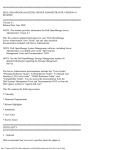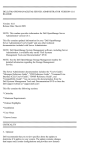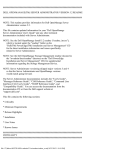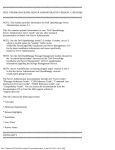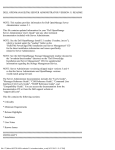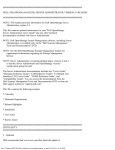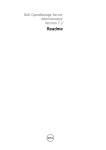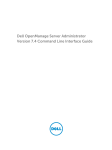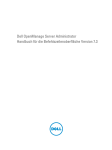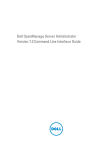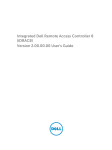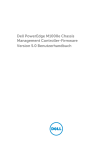Download Dell OpenManage Server Administrator Version 6.3 Read me
Transcript
#####################################################################
DELL(TM) OPENMANAGE(TM) SERVER ADMINISTRATOR VERSION 6.3
README
#####################################################################
Version 6.3
Release Date: July 2010
NOTE: This readme provides information for Dell OpenManage Server
Administrator version 6.3
This file contains updated information for your "Dell OpenManage
Server Administrator User's Guide" and any other technical
documentation included with Server Administrator.
NOTE: Dell OpenManage System Management software, including Server
Administrator, is available only on the "Dell Systems
Management Tools and Documentation" DVD.
NOTE: See the Dell OpenManage Storage Management readme for
detailed information regarding the Storage Management
Service.
The Server Administrator documentation includes the "User's Guide",
"Messages Reference Guide", "CIM Reference Guide", "Command Line
Interface (CLI) User's Guide", "SNMP Reference Guide", and
"Compatibility Guide". You can access the documentation from the
Dell Systems Management Tools and Documentation DVD or from the
Dell support website at "support.dell.com".
This file contains the following sections:
* Criticality
* Minimum Requirements
* Release Highlights
* Installation
* User Notes
* Known Issues
#####################################################################
CRITICALITY
#####################################################################
3 - Optional
Dell recommends that you review specifics about the update to
file:///T|/htdocs/SOFTWARE/svradmin/6.3/en/README/readme.txt[10/26/2012 8:28:05 AM]
determine if it applies to your system. The update contains changes
that impact only certain configurations and provides new features
that may or may not apply to your environment.
#####################################################################
MINIMUM REQUIREMENTS
#####################################################################
This section provides information about the minimum requirements for
installing and using Server Administrator.
* Please see the latest Dell Systems Software Support Matrix
contained on the media for the latest and complete list of
supported operating systems and platforms.
=====================================================================
SUPPORTED WEB BROWSERS
=====================================================================
* Microsoft(R) Internet Explorer 7.0 and 8.0 on Microsoft Windows
Server 2003, Microsoft Windows Server 2008, Microsoft Windows XP SP2
and Microsoft Windows Vista
* Microsoft(R) Internet Explorer 8.0 on Microsoft Windows 7.
* Firefox 3.0, 3.5 on Microsoft Windows Server 2003, Microsoft Windows
Server 2008, Microsoft Windows XP SP2, Microsoft Windows Vista and
Microsoft Windows 7.
* Native Browser on SUSE Linux Enterprise Server version 10, version 11,
Red Hat(R) Enterprise Linux(R) (AS, ES, WS) version 4.8,
version 5.5 and version 6.0
NOTE: The Server Administrator browser attempts to use the
available browser in all cases. However, under certain
circumstances, using an unsupported (version or unsupported type)
browser may not be reported to you. In such cases, you
may see unexpected results.
NOTE: The operating system media browser install may not be the
version supported by Server Administrator. See the appropriate Red
Hat Enterprise Linux operating system documentation to upgrade the
base browser install version to the supported version.
NOTE: If you are unable to launch Server Administrator using IPv6
address, check the operating system and browser support for IPv6.
=====================================================================
SUPPORTED SSL VERSION
=====================================================================
* Server Administrator supports SSL 3.0 exclusively.
=====================================================================
SUPPORTED RAC FIRMWARE
file:///T|/htdocs/SOFTWARE/svradmin/6.3/en/README/readme.txt[10/26/2012 8:28:05 AM]
=====================================================================
* iDRAC firmware version 1.1 or greater is required for systems
installed with iDRAC.
* Managed node installation racadm (local racadm) for systems installed
with iDRAC supports iDRAC monolithic 1.5, iDRAC modular 3.0 firmware
#####################################################################
RELEASE HIGHLIGHTS
#####################################################################
* For a detailed table of supported servers and operating systems,
see the Dell Systems Software Support Matrix.
#####################################################################
INSTALLATION
#####################################################################
For complete installation instructions, see the "Dell OpenManage
Server Administrator Installation Guide Version 6.3".
######################################################################
USER NOTES
######################################################################
This section provides information to help enhance your experience
with Server Administrator, in particular, implementations and
environments.
* Server Administrator uses port 1311 as the default port. Port 1311
is a registered port number of Dell Inc. If another application is
configured to run on port 1311 before Server Administrator is
installed, the DSM SA Connection Service will not start after
installation. Before you install Server Administrator, ensure
that port 1311 is not being used.
* You need to enable client-side scripting in Internet Explorer
before starting Server Administrator. To do so, perform the
following steps:
1. Navigate to "Tools" in Internet Explorer.
2. Under Tools, click "Internet Options".
3. Under "Internet Options", click the "Security" tab.
4. Select the security zone that the system running Server
Administrator belongs to.
NOTE: This option should be set to "Trusted sites".
file:///T|/htdocs/SOFTWARE/svradmin/6.3/en/README/readme.txt[10/26/2012 8:28:05 AM]
5. Click the "Custom Level" button.
6. For Windows 2003, perform the following steps,
- Under "Miscellaneous", select the "Allow Meta Refresh" radio
button.
- Under "Active Scripting", select the "Enable" radio button.
- Under "Active scripting", select the "Allow scripting of
Internet Explorer web browser controls" radio button.
7. Click "OK" and restart your browser.
* To allow Single Sign-on for Server Administrator, perform the
following steps:
1. Navigate to "Tools" in Internet Explorer.
2. Under "Tools", click "Internet Options"
3. Under "Internet Options", click the "Security" tab.
4. Select "Trusted sites".
5. Click the "Custom Level" button.
6. Under "User Authentication", select the "Automatic Logon with
current username and password" radio button. Press ‘OK’ to exit
the "Custom Level" window.
7. Now select the "Advanced" tab, and under "HTTP 1.1 settings",
make sure "Use HTTP 1.1" is checked.
8. Select "Trusted sites". Click "Sites". Add server to the
website. Click "Close".
9. Click "OK" and restart your browser.
* If you run a security scanner tool (such as Nessus) against the
Server Administrator Web server, certain security warnings against
port 1311 running the Server Administrator Web server may be
displayed. The following warnings have been investigated by Dell
engineering and are determined to be "false positives"
(invalid security warnings) that you can safely ignore:
* "The Web server on 1311 allows scripts to read sensitive
configuration and / or XML files." Dell has determined that this
warning is a false positive.
* "The Web server on 1311 allows to delete " / " which implies that
the Web server will allow a remote user to delete the files in
root on the server." Dell has determined that this warning is a
false positive.
* "The Web server on 1311 may be susceptible to a 'WWW Infinite
file:///T|/htdocs/SOFTWARE/svradmin/6.3/en/README/readme.txt[10/26/2012 8:28:05 AM]
Request' attack." Dell has determined that this warning is a
false positive.
* "It is possible to make the remote thttpd server execute arbitrary
code by sending a request like: GET If-Modified-Since:AAA[...]AAAA
Solution: If you are using thttpd, upgrade to version 2.0. If you
are not, then contact your vendor and ask for a patch, or change
your Web server. CVE on this one is CAN-2000-0359". Dell has
determined that this warning is a false positive.
* Enabling Integrated Windows Authentication in Internet Explorer
is not required to activate the Single Sign-On feature.
* Server Administrator security settings are not applicable for
Active Directory users. Active Directory users with read-only
login can access Server Administrator, even after access is
blocked in the preferences page of Server Administrator.
* Dell SNMP MIB Files for Dell Systems
Dell SNMP MIB files for Dell systems allows you to obtain
and verify information provided by supported software agents. The
current MIB files supported by PowerEdge(TM) software agents are
located at "\support\mib" on the "Dell Systems Management Tools and
Documentation" DVD.
NOTE: A MIB-II-compliant, SNMP-supported network management station
is required to compile and browse MIB files.
* OpenManage support for EFS (Encrypting File System)
To improve security, Microsoft provides the capability to encrypt
files using EFS (Encrypting File System). Note that Server
Administrator will not function if its dependent files are
encrypted.
* Server Administrator GUI and CLI Response Time
On Dell PowerEdge x8xx and later systems, the response time
for some parts of the Dell OpenManage Server Administrator GUI and
CLI have increased to several seconds because some of the iDRAC
data is no longer cached by Server Administrator. The data must be
retrieved from the iDRAC when requested by you.
The Server Administrator GUI pages whose response time may
have increased are as follows:
- Server Administrator home page on log in
- Remote Access -> Users
- Alert Management -> Platform Events
The Server Administrator CLI commands whose response time
may have increased are as follows:
-> omreport chassis remoteaccess config=user
-> omreport system platformevents
-> omreport system pedestinations
file:///T|/htdocs/SOFTWARE/svradmin/6.3/en/README/readme.txt[10/26/2012 8:28:05 AM]
The amount of time varies depending on the hardware system and
operating system.
[188345]
=====================================================================
NOTES FOR THE INSTRUMENTATION SERVICE
=====================================================================
* When configuring BIOS setup options through server administrator,
if conflict BIOS settings exist, the update attempt may fail at
system reboot and possibly none of the BIOS setup option is updated.
For example, when you configure Embedded SATA Controller to RAID
and Boot Mode to UEFI simultaneously (UEFI does not support RAID
option), this conflict prevents any BIOS configuration to be
updated (at system reboot).
* On certain systems, user-defined thresholds set under Server
Administrator become the default thresholds after uninstalling
Server Administrator.
After you change the threshold value of a probe on certain systems
running Server Administrator and then uninstall Server Administrator,
the changed threshold value becomes the default threshold value.
* When modifying the warning threshold settings, the values are stored
in the firmware as discrete integer values and scaled for display.
If the modified value is not a discrete integer, it may change when
saved.
* Fan redundancy can have the following states:
Fully Redundant: The sensors display this status if all the fans
in the system are present and are in a non-failure state.
OR
Redundancy Lost: The sensors display this status whenever any
system fan fails or is removed from the chassis.
* If a system with memory redundancy enabled enters a "redundancy
lost" state, it may not be apparent which memory module is the
cause. If you cannot determine which DIMM to replace, see the
"switch to spare memory detected" log entry in the ESM system
log to find the memory module that failed.
* If you run Server Administrator while the system is in "OS Install
Mode", memory may be reported incorrectly by Server Administrator.
To avoid this issue, you must disable "OS Install Mode" before
running Server Administrator.
* If you have to uninstall and reinstall the operating system SNMP
file:///T|/htdocs/SOFTWARE/svradmin/6.3/en/README/readme.txt[10/26/2012 8:28:05 AM]
service, then reinstall Server Administrator as well, so that the
Server Administrator SNMP agents are registered with the operating
system SNMP agent.
* Server Administrator Device Drivers for Linux
Server Administrator includes two device drivers for Linux: Dell
Systems Management Base Driver (dcdbas) and Dell BIOS Update Driver
(dell_rbu). Server Administrator uses these drivers to perform its
systems management functions. Depending on the system, Server
Administrator loads one or both of these drivers if required.
These drivers have been released as open source under the GNU
General Public License v2.0. They are available in Linux kernels
from kernel.org starting with kernel 2.6.14.
Red Hat Enterprise Linux:
Server Administrator provides precompiled dcdbas and dell_rbu
modules for Red Hat Enterprise Linux version 4.5. These drivers
also ship with Red Hat Enterprise Linux version 4.5 and
version 5. It is expected that future Red Hat Enterprise Linux
version 4.5 and 5 Updates will continue to ship these drivers.
SUSE Linux Enterprise Server:
These drivers ship with SUSE Linux Enterprise Server version 10.
It is expected that future SUSE Linux Enterprise Server version 10
Service Packs will continue to ship these drivers.
If the drivers are available with the operating system, Server
Administrator will use those versions of the drivers. If the
drivers are not available with the operating system, Server
Administrator will use its precompiled modules on Red Hat
Enterprise Linux version 4. If precompiled drivers are not
available with the operating system or Server Administrator,
Server Administrator uses its Dynamic Kernel Support (DKS) feature
to build the drivers when needed. See the "Dell OpenManage Server Administrator
Installation Guide" for more information about DKS.
=====================================================================
NOTES FOR THE STORAGE MANAGEMENT SERVICE
=====================================================================
* When using the Storage Management Service, Stop the DSM SA Data
Manager Services before updating the Adaptec(R) Controllers.
* Detailed information on the Storage Management Service is available
in the Storage Management Service online help. After installing and
launching Server Administrator, you can access the Storage
Management Service online help by selecting the Storage or
lower-level tree object and clicking the Help button on the global
navigation bar.
=====================================================================
file:///T|/htdocs/SOFTWARE/svradmin/6.3/en/README/readme.txt[10/26/2012 8:28:05 AM]
NOTES FOR THE REMOTE ACCESS SERVICE
=====================================================================
* This service is available on supported systems in this release
only. It enables remote access to a server that
has lost its network connection or that has become unresponsive. In
this release of Server Administrator, the Remote Access Service
uses Integrated Dell Remote Access Controller (iDRAC).
* iDRAC also has its own CLI that is accessed through the "racadm"
command. You can add "racadm" commands to a batch or script file to
automate various user tasks. To limit the stress load on the managed
system and RAC, add "sleep" or "delay" commands of one or
two seconds between the individual "racadm" commands.
* After installing Internet Explorer 5.0 or later, you may notice
that the automatic configuration and proxy setting information for
each connection is separate from the same information used for the
LAN connection. If you have a dial-up and a LAN connection at the
same time, Internet Explorer may block your access to the Internet.
This blocking occurs because each connection in Internet Explorer
5.0 uses its own automatic configuration and proxy settings. When
you try to establish a PPP connection, Internet Explorer attempts
to use the dial-up connection settings to access the Internet.
You can find additional information about this issue in the article
Q818060, "Connections No Longer Use Local Area Network Automatic
Configuration and proxy settings" in the Microsoft Knowledge Base
(KB) at "support.microsoft.com".
To correct this problem, you must apply Microsoft IE HotFix Q818060
or KB839571 to Internet Explorer 6.0 SP1 on Windows 2000 server or
Windows 2003 server. HotFix Q818060 and KB839571 are available on
the "Server Manage Node" CD in the "\srvadmin\Windows\HotFix"
directory. See the following Microsoft support articles for further
instructions on applying this HotFix:
* (Windows 2000 Server) "http://support.microsoft.com?kbid=818060"
* (Windows 2003 Server) "http://support.microsoft.com/kb/839571"
As explained in the Microsoft KB article, use the Registry
Editor ("regedit.exe") to browse to the following key:
HKEY_LOCAL_MACHINE\Software\Microsoft\Windows\CurrentVersion
\Internet Settings\
If "DialupUseLanSettings" key is not present, create a registry item
for "DialupUseLanSettings" and set a value of "1". Make sure the
value type is "DWORD".
Note: HotFix Q818060 may still fail to install on Internet Explorer
6.0 SP1. If the error "This update requires Internet Explorer 6.0
SP1 to be installed" occurs, perform these steps:
file:///T|/htdocs/SOFTWARE/svradmin/6.3/en/README/readme.txt[10/26/2012 8:28:05 AM]
1. Unzip "Q818060-Eng-IE6.zip".
2. From a Windows command shell, enter "Q818060.exe /C" to
extract the HotFix files to a directory.
3. In the command shell, switch to the directory and then enter
"ieupdate.exe Q818060".
4. Launch Internet Explorer, open the "Help" menu, and select
"About Internet Explorer". Verify that "Q818060" appears in
the "Update Versions" field.
#####################################################################
KNOWN ISSUES
#####################################################################
This section provides information on open issues with this release of
Server Administrator.
=====================================================================
ISSUES FOR SERVER ADMINISTRATOR RUNNING ON VmWare ESX OPERATING
SYSTEMS
======================================================================
* After adding a VMware ESX 4.1 operating system to the
Active Directory domain, an Active Directory user must do the
following:
• To log in to the Server Administrator while using the VMware ESX 4.1
operating system as a Server Administrator, restart the
DSM SA Connection Service.
• To log in to the Remote Node while using the VMware ESX 4.1
operating system as a Remote Enablement Agent, wait for approximately
five minutes for the ‘sfcbd’ to add the permission to the new user.
[374857]
* If you configured the syslog to store logs on a remote virtual disc (VD),
and removed the remote VD without reconfiguring the syslog to a
valid location, the Server Administrator web server screen stops
responding. To continue using the Server Administrator Web server,
restart the management services on the managed node.
[354388]
=====================================================================
ISSUES FOR SERVER ADMINISTRATOR WEB SERVER RUNNING ON REDHAT LINUX 4
OPERATING SYSTEMS
======================================================================
* Server Administrator Web Server running on RHEL4 Operating system
may report an 'out of memory' error while managing a remote system.
This error may be reported because of an old curl library present
with the Web Server Operating System. Refer to the curl website
http://curl.haxx.se/changes.html for details. Contact the Operating
System vendor for the latest supported library.
file:///T|/htdocs/SOFTWARE/svradmin/6.3/en/README/readme.txt[10/26/2012 8:28:05 AM]
[328459]
* While remote managing a Windows-based node using a RHEL4-based
Server Administrator Webserver, the following health status links
are not displayed:
• Storage in the System page
• Hardware Log in the Main System Chassis page
This is due to an issue with the libxml2 library. A fix is planned
in a later release of the RHEL4 Operating System.
However, to see the health status, navigate to the Storage and
Hardware Log pages.
[373562]
=====================================================================
ISSUES FOR SERVER ADMINISTRATOR WEB SERVER RUNNING ON REDHAT LINUX
OPERATING SYSTEMS
======================================================================
* On Red Hat Enterprise Linux, when SELinux is set to enforced mode, the
DSM SA Connection service fails to start. Do one of the following steps
and then start the service:
• Set SELinux to “Disabled” mode or to “Permissive” mode.
• Change the SELinux property “allow_execstack” to "on" state.
You must run the command “setsebool allow_execstack on” to do this.
• Change the security context for the DSM SA connection service.
You must run the command
“chcon -t unconfined_execmem_t /opt/dell/srvadmin/sbin/dsm_om_connsvcd”
to do this.
[378181]
======================================================================
ISSUES FOR SERVER ADMINISTRATOR WEB SERVER RUNNING ON ALL LINUX OPERATING
SYSTEMS
======================================================================
* Negotiate authentication is not supported while remote managing a
Windows-based managed node from Linux-based Server Administrator
Web Server. If you run Server Administrator Web Server on a Linux
based operating system and try to manage a remote Windows
managed system as domain user, a "login failed" message will be
reported. However, you can remotely manage a Windows/Linux based
Managed System from a Windows-based Server Administrator Web Server.
[275424,332775]
=====================================================================
ISSUES FOR SERVER ADMINISTRATOR RUNNING ON ALL SUPPORTED OPERATING
SYSTEMS
=====================================================================
* Due to resource non-availability, inventory collection may
terminate unexpectedly and restart. If this occurs, the folder
"C:\Temp\invcol" may be left as an artifact.
file:///T|/htdocs/SOFTWARE/svradmin/6.3/en/README/readme.txt[10/26/2012 8:28:05 AM]
The presence of this
folder does not affect functionality of the inventory collection.
The folder can be deleted if required. [138549]
* After installing Server Administrator from the command prompt,
issuing an "omreport" or "omconfig" command from the same
prompt can cause an error. Open a new command prompt and issue
commands from the new window.
* If the command log page in the Server Administrator GUI displays an
error message indicating that the XML is malformed, you must clear
the command log from the CLI using the "omconfig system cmdlog
action=clear" command.
* After a "Reset to Defaults" operation of the Integrated Dell
Remote Access Controller the first user configuration operation will
fail if it is a single user configuration item (such as enabling or
disabling a user or changing user name). Always change a combination
of two user configuration items (such as enabling or disabling a
user and changing user name) concurrently during your first
configuration operation.[136599]
* While browsing through IT Assistant, if the SNMP protocol is
disabled and the CIM protocol is enabled, the redundancy status is
shown as "lost" even though the system has full redundancy. To
confirm the correct state of the system, use the Server
Administrator user interface.
* The "Format or Split Mirror" operation may fail on a
RAID 1 virtual disk on a CERC SATA 1.5/6ch
controller. Dell is working to resolve this problem.
* When issuing the Server Administrator command line "omreport
system version -outc <filename>", ensure that you specify an absolute
path name for the output file, for example, "c:\out.txt";
otherwise, the output file will be empty.
* Issuing the "omreport system esmlog/alertlog/cmdlog -fmt tbl"
command on the CLI can result in XML parsing errors if the size
of the log is very large. Use the GUI or the "omreport system
esmlog/alertlog/cmdlog" CLI command to view the contents of
the log.[124997]
* For complex "omconfig" CLI commands that contain multiple set
commands in one command line, the CLI may report a success status
for the command even if part of the command failed. To avoid this
issue, run only one command per command line. The current
settings can be confirmed by performing the corresponding
"omreport" command.
* Some complex "omconfig" CLI commands that contain multiple set
operations have been modified to avoid the above problem. If,
while executing a CLI command you receive the message "Error!
Illegal combination of parameters", modify your command into
file:///T|/htdocs/SOFTWARE/svradmin/6.3/en/README/readme.txt[10/26/2012 8:28:05 AM]
several simpler commands. Each command should change only one
setting.
* When running Server Administrator on a system with a Traditional
Chinese operating system, the Server Administrator pages are
displayed in Simplified Chinese. To view the Server Administrator
in English, go to your browser language preference page and
change the language to English.
* Log files saved from Server Administrator are saved in zip
format. For best results, it is recommended to open this zip file
using WinZip. Using the Windows Server 2003 or Windows XP embedded
"Compressed (zipped) Folder" utility is not recommended.
* After configuring BIOS settings on certain systems, a second
reboot may be required for updated BIOS settings to be properly
displayed by Server Administrator.
* If you import an invalid root certificate into Server Administrator
using "Preferences-> General Settings-> Web Server-> X.509
Certificate" and try to log in to Server Administrator after
restarting the Web server, you will see a blank page.
To correct this issue, restore your original "keystore.db" file
before importing a valid root certificate. To restore the
"keystore.db" file, use both the basic operating system commands
and the Server Administrator CLI. Perform the following steps
from your operating system command line:
1. Type:
omconfig system webserver action=stop
2. Locate the "keystore.db.bak" file. The default path is
"C:\program files\dell\SysMgt\iws\config".
3. Copy "keystore.db.bak" to "keystore.db".
4. Type:
omconfig system webserver action=start
* A temperature drop below a minimum failure threshold does
not cause a system reset even if this alert action is set.
* Clicking the browser "Back" and "Refresh" buttons may not display
the correct page with respect to the Server Administrator component
tree, tabs, tab menus, or help as Server Administrator has been
designed with limited functionality to reduce overhead. Full
feature capabilities of the Web browser such as "Back", "Refresh",
and "Open in New Window" may not be supported.
* Selecting the boot sequence under the BIOS "Setup" tab does not
re-enable boot devices that have been previously disabled in
file:///T|/htdocs/SOFTWARE/svradmin/6.3/en/README/readme.txt[10/26/2012 8:28:05 AM]
the System Setup Program.
* The links on the Server Administrator home page may lock up after
repeated random clicking. To resolve this situation, refresh the
browser by pressing <F5> or click the browser "Refresh" button.
* All unsecured HTTP requests to Server Administrator receive an
invalid response. Server Administrator runs only one instance of
the Web server, which is secure. Make all connections through
https://<ip address> : <port number>. Any "http://<ip address>:
<port number>" request for connection with the server receives an
invalid response.
* If the browser used with Server Administrator indicates that it
cannot display a page or perform an action, ensure that the browser
is in online mode. To go online, perform the following:
- If you are using Internet Explorer, click "File" on the
menu bar and deselect the "Work Offline" option. When "Work
Offline" is selected, a check displays to the left of the option
on the "File" menu.
* If Internet Explorer prompts you to "Work Offline", "Connect", or
"Try Again", always select "Connect" or "Try Again". Do not select
"Work Offline".
* When setting dates in the "Asset Information" section of the Server
Administrator home page, the current time is appended to the date.
When setting dates with the CLI, the appended time is noon.
* On some systems, temperature probe values and settings are only
supported for whole degrees, not tenths of a degree. On these
systems, setting a fractional value for the minimum warning
temperature threshold results in the set value being rounded down
to the next whole number value. This behavior may cause the minimum
warning threshold to have the same value as the minimum failure
threshold.
* If you close the browser using browser "Close" button or logs off
from the Operating System, the Server Administrator session does not get
terminated. This session will be listed in the Session Management
page until the session time out occurs or DSM SA connection service
is restarted or the OS is rebooted. The maximum number of Server
Administrator sessions at a time is configured by "connections"
entry in "<OpenManageInstallPath>\iws\config\iws.ini" file.
* If you change the operating system timezone to a new timezone,
Server Administrator session management will not display the time
in the new time zone specified. Restart the Server Administrator
so that the correct time zone time is displayed in the
Session Management page.
* Server Administrator Auto Recovery feature may execute configured
action when system is under heavy stress.
file:///T|/htdocs/SOFTWARE/svradmin/6.3/en/README/readme.txt[10/26/2012 8:28:05 AM]
The Auto Recovery feature can be set to execute an action (For example,
reboot system) to recover a hung system. Since the Auto Recovery
timer is now an application level timer instead of a kernel level
timer, heavy resource stress on the system makes it more likely
that a short keep alive interval (less than 120 seconds) will not
be measured accurately, and the configured action may be
triggered.
The issue will be more prevalent in systems that have only one
CPU with hyper-threading unsupported /disabled or systems that
are subjected to persistent stressful conditions, such as resource
depletion and CPU running at 100% usage with significantly more
threads than normal usage.
The Auto Recovery feature is not enabled by default. If the Auto
Recovery feature has been enabled, increase the System Reset Timer
value to at least 120 seconds. [78425]
* Using Internet Explorer browser, if you install Server Administrator
on a system that includes a underscore in its hostname, you must use the
IP address of the target system in the browser URL to launch Server
Administrator, as Hostnames, with underscores are not supported.
For example (assuming Server Administrator is listening on port
1311): https://192.168.2.3:1311. For more information, see the
following article on the:
Microsoft website:http://support.microsoft.com/kb/312461
* If the Alert Log contains large number of entries and if you try
to navigate to another page, Server Administrator GUI may become
unresponsive and may take approximately 30 seconds. [152755]
* On certain systems that do not support power monitoring, Server
Administrator reports the two platform event filters related to
power monitoring as "System Power Probe Warning" and "System Power
Probe Failure". These two filters are not supported on these
systems. That is, you can view and configure these filters;
however no action will be taken. [172125]
* On Server Administrator, Under Asset Information->System
Information->Primary User Telephone Number configuration allows
only alphanumerics. [185770]
* The selection of default option for front panel LCD in Server
Administrator will display Model Name where as the default is
Service Tag on the physical LCD.
* In case Server Administrator does not respond or is locked to your
selections on the component tree, perform the following steps.
1. Click on Preferences. The Preferences page appears
2. Click on the Server administrator
file:///T|/htdocs/SOFTWARE/svradmin/6.3/en/README/readme.txt[10/26/2012 8:28:05 AM]
3. Now the items on the front page may respond to your click.
* Persistence of Configuration and Log File Changes in VMware(R) ESXi
On systems running the VMware ESXi operating system, the file system
is ramdisk. Modifications made to the files within the filesystem
are generally not persistent across reboots, with the exception of
designated configuration and log files. These files are updated to
the disk periodically and on system shutdown. If the system is
reset without a graceful shutdown before the updates to the
designated configuration are made and before log files are updated
to the disk, the changes are lost.
The following is one example of the effect of this behavior:
On certain systems, the first time that the thresholds for a probe
are changed after Server Administrator is installed, the current
threshold values for that probe are saved as the default threshold
values by writing the values to a configuration file. When "Set
to Default" is performed after the first change of the thresholds,
Server Administrator sets the threshold values to the values that
were saved in the configuration file as the default. If the system
running the VMware ESXi OS is reset without a graceful shutdown
before the changes to the configuration file are updated to the disk,
the user-defined thresholds become the default thresholds. [277439]
* Some Server Administrator CLI commands may function properly only when
they are run from the elevated console window. Therefore, it is
recommended that you use the elevated console for running the CLI.
[315853]
* Due to some limitations, you cannot login simultaneously to multiple
browser instances/tabs using SSO login, as only one session remains
active while the other sessions expire.
* If you start, stop, or restart the sfcbd service continuously for
more than two times, the Openwsman service stops and the Server Administrator
web server reports a ‘connection error’. To resolve this issue,
restart the Openwsman service when you restart the sfcbd service on
a managed node.
[381283]
* When executing Server Administrator CLI commands with the “-fmt cdv” option,
some “omreport system” subcommands fail with XML transformation errors.
You can use other CLI formats like “tbl, lst, ssv” to get the same information.
[378734]
======================================================================
ISSUES FOR SERVER ADMINISTRATOR RUNNING ON ALL MICROSOFT WINDOWS
OPERATING SYSTEMS
======================================================================
* Execute all Server Administrator CLI commands from a 32-bit Windows
command prompt. Acceptable ways to access the 32-bit command prompt
file:///T|/htdocs/SOFTWARE/svradmin/6.3/en/README/readme.txt[10/26/2012 8:28:05 AM]
are by clicking "Start-> Programs-> Accessories-> Command Prompt"
or by clicking "Start-> Run" and then typing "cmd.exe". Attempts to
run the CLI commands from the DOS command "command.com" may generate
unpredictable results.
* The DSM SA Connection Service may hang on system startup if both
Oracle and VERITAS(R) Backup Exec(TM) are installed on the system.
To manually start the DSM SA Connection Service on a system running
Windows, click "Start-> Programs-> Administrative Tools-> Service",
right-click "DSM SA Connections Services" and select "Start".
* The Server Administrator may show a blank page after the browser
is refreshed using <F5> or by clicking the browser "Refresh" button in
Internet Explorer Version 7.0. This is a known issue and there is
an article and fix provided from Microsoft. The Knowledge Base
article number is KB933006 and a fix has been provided as security
update 933566 (MS07-033):Cumulative Security Update for Internet
Explorer. [165588]
* You may not have appropriate privileges on Server Administrator
GUI if :
1. You are part of an Active Directory group that is part of
another group.
2. You try to launch Server Administrator using the desktop icon
when single sign-on is enabled.
* Internet Explorer 8 has a new security feature called
"Loopback security check" which prevents NTLM-based authentication
from the local machine. This feature blocks you from performing
any set operation in Server Administrator if logged in using
single sign-on (SSO).
(clicking Server Administrator desktop icon) on Internet Explorer 8.
[319132]
* Using the Internet Explorer web browser, you cannot attach files
named with upper case non-ASCII letters. However, this is supported
on Firefox.
[380725]
=====================================================================
ISSUES FOR SERVER ADMINISTRATOR RUNNING ON MICROSOFT WINDOWS 2003
OPERATING SYSTEMS
=====================================================================
* The following warning message can be ignored:
A provider, omprov, has been registered in the
WMI namespace, Root\CIMV2\Dell, to use the LocalSystem account.
This account is privileged and the provider may cause a security
violation if it does not correctly impersonate user requests
This can be ignored as the Managed Object Format file used to
register the provider ("omprov") states that the provider only
file:///T|/htdocs/SOFTWARE/svradmin/6.3/en/README/readme.txt[10/26/2012 8:28:05 AM]
reads the inventory data; it does not perform any functions on
the server that require user impersonation.
* An error message ("The compressed (zipped) folder is invalid or
corrupted") will be displayed when you perform the following
actions in Server Administrator on Windows 2003 for x64 systems
with Internet Explorer 6 Service Pack 1:
1. Go to System -> Logs
2. Select "Command," "Alert," or "Hardware."
3. Click "Save As"
4. Click "Open" in "File Download" message box.
Additionally, the "Export" function in the Server Administrator
GUI may not work. The root cause of both problems is the same.
To resolve the issue, uncheck "Do not save encrypted pages to
disk" under Tools-> Internet Options-> Advanced tab. For more
information, see the following article on the Microsoft website:
-> "http://support.microsoft.com/default.aspx?scid=kb;en-us;812935",
-> "http://support.microsoft.com/default.aspx?scid=kb;en-us;141582"
and
-> "http://support.microsoft.com/default.aspx?scid=kb;en-us;144876".
* When running Server Administrator, crypt32.dll errors may be
written to the OS Application Event log. This issue occurs due to
the "Update Root Certificates" component, which is installed by
default as part of Windows Server 2003 installation. For more
information on this component and reasons for errors, see the
following articles on the Microsoft website:
-> "http://www.microsoft.com/technet/prodtechnol/windowsserver2003/
technologies/security/ws03mngd/04_s3cer.mspx"
-> "http://support.microsoft.com/default.aspx?scid=kb;en-us;317541"
There are two options to avoid these errors from being written to
the Event log:
-> Uninstall the "Update Root certificates" component as described
in the first knowledge base article mentioned above.
Note: This procedure may affect other programs as discussed in
the article.
-> Install the Server Administrator certificate as a trusted
certificate.
Note: This procedure may still prompt you to accept the
certificate when you log on to Server Administrator, but
will prevent the crypt32 errors from being logged to the
file:///T|/htdocs/SOFTWARE/svradmin/6.3/en/README/readme.txt[10/26/2012 8:28:05 AM]
Event log.
====================================================================
ISSUES FOR SERVER ADMINISTRATOR RUNNING ON MICROSOFT WINDOWS 2008
OPERATING SYSTEMS
====================================================================
* If Server Administrator is launched using the desktop icon, Single
Sign-on may not work if in the Internet Explorer, under "Tools" ->
"Internet Options" -> "Security" -> "Custom Level", the "User
Authentication Logon" option is set to "Prompt for user name and
password". [94201]
To resolve this issue, perform the following steps:
1. Find and select "Tools" from the menu.
2. Select "Internet Options" and click the "Security" tab.
3. Click "Custom level" button and scroll down to
"User Authentication".
4. Under "Logon", choose the option "Automatic logon with current
user name and password". If Server Administrator is running in
the "Local Intranet Zone", you may choose the option "Automatic
logon only in Intranet zone" instead.
5. Click "Ok" to open dialog boxes to complete the setting.
* Microsoft Windows Server 2008 - Alert Action -> Execute Application
For security reasons, Microsoft Windows Server 2008 is configured
to not allow interactive services. When a service is installed
as an interactive service on Microsoft Windows Server 2008, the
operating system logs an error message to the Windows System log
about the service being marked as an interactive service.
When you use Server Administrator to configure Alert Actions for an
event, you can specify the action to "execute an application". In
order for interactive applications to execute properly for an Alert
Action, the DSM SA Data Manager service must be configured as an
interactive service. Examples of interactive applications are
applications with a Graphical User Interface (GUI) or that prompt
you for input in some way such as the "pause" command in a
batch file.
When Server Administrator is installed on Microsoft Windows Server
2008, the DSM SA Data Manager service is installed as a
non-interactive service which means that it is configured to not be
allowed to interact with the desktop directly. If an interactive
application is executed for an Alert Action in this situation, the
application will be suspended waiting for input from the user, but
the application interface/prompt will not be visible to the user.
The application interface/prompt will not be visible even after the
Interactive Services Detection service is started. For each
execution of the interactive application, there will be an entry
for the application process in the "Processes" tab in Task Manager.
file:///T|/htdocs/SOFTWARE/svradmin/6.3/en/README/readme.txt[10/26/2012 8:28:05 AM]
If you need to execute an interactive application for an Alert
Action on Microsoft Windows Server 2008, you must configure the
DSM SA Data Manager service to be allowed to interact with the
desktop. To allow interaction with the desktop, right-click on the
DSM SA Data Manager service in the Services control panel and select
Properties. In the Log On tab, enable "Allow service to interact
with desktop" and click OK. Restart the DSM SA Data Manager service
for the change to take effect. When the DSM SA Data Manager service
is restarted with this change, the Service Control Manager logs the
following message to the System log: "The DSM SA Data Manager service
is marked as an interactive service. However, the system is
configured to not allow interactive services. This service may not
function properly." This change allows the DSM SA Data Manager
service to execute interactive applications properly for an Alert
Action. Also make sure the Interactive Services Detection service
is running in order to see the interface/prompt displayed by the
interactive application. Once these changes are made, the
"Interactive services dialog detection" dialog box will be
displayed by the operating system to provide access to the
interactive application interface/prompt. [103661]
After upgrading Windows Server 2003 x64 to Windows Server 2008 x64
with Dell OpenManage Server Administrator installed, the Dell
OpenManage Server Administrator display does not show all of the
expected instrumentation pages. The Dell OpenManage Server
Administrator installation must be repaired.
Go to Start->Settings->Control panel->Add
Remove Programs->Select "Change" on the DELL OpenManage Server
Administrator installation and select the "Repair" option to
correct the issue.
* When a Windows 2008 R2 Managed Node is added to a domain,
logging in from any Server Administrator Web Server to that
Windows 2008 R2 Managed Node will fail with local user or
local power-user credentials. Only local Administrator or
Domain user's credentials will work, with a prerequisite
that all required winrm configurations have been applied.
[330800]
* On a Windows 2008 R2 managed node, a valid CA signed certificate
is required to create compatibility mode WinRM Listener. You
cannot create a compatibility mode listener with a self signed certificate.
[384061]
======================================================================
ISSUES FOR SERVER ADMINISTRATOR WEBSERVER RUNNING ON MICROSOFT WINDOWS
XP OPERATING SYSTEM
======================================================================
* If you are running Server Administrator Web Server on a Microsoft
Windows XP SP2 operating system and trying to manage a system with
VMware ESXi version 4 operating system remotely, a login
failure message is displayed. To resolve this issue, you must
file:///T|/htdocs/SOFTWARE/svradmin/6.3/en/README/readme.txt[10/26/2012 8:28:05 AM]
apply Microsoft KB909425. The KB is available at
-> http://support.microsoft.com/kb/909425/
[275271]
======================================================================
ISSUES FOR SERVER ADMINISTRATOR RUNNING ON RED HAT ENTERPRISE LINUX
OPERATING SYSTEMS
======================================================================
* When starting Server Administrator from the Red Hat Enterprise Linux
console, kernel log messages may display. To avoid these messages,
perform the following steps:
1. Edit the "/etc/sysconfig/syslog" file and modify KLOGD_OPTIONS to
KLOGD_OPTIONS="-c 4".
2. Restart "syslog" by executing "/etc/init.d/syslog restart".
* When using the Mozilla browser on Red Hat Enterprise Linux operating
systems, the font and type size on the Server Administrator global
navigation bar appear different from the default font and type size
that Server Administrator uses.
* For systems running a supported Red Hat Enterprise Linux operating
system, kernel driver messages such as "AAC_ChardevOpen" may be
displayed in the console at the login prompt. These
messages are displayed in the console when the driver initialization
is delayed by the installation of Server Administrator services and
can be safely ignored.
======================================================================
ISSUES FOR SERVER ADMINISTRATOR RUNNING ON SUSE ENTERPRISE LINUX
OPERATING SYSTEMS
======================================================================
* Dell OpenManage Server Administrator(OMSA) stops functioning when
the Operating system is upgraded from SLES11 Gold to SLES11 SP1.
To resolve this issue,uninstall OMSA and re-install the current
or next version of OMSA after the Operating system upgrade.
[388955]
======================================================================
ISSUES FOR STORAGE MANAGEMENT SERVICE
======================================================================
The following are open issues regarding the Storage Management
Service.
---------------------------------------------------------------------STORAGE MANAGEMENT SERVICE ISSUES FOR ALL SUPPORTED OPERATING SYSTEMS
---------------------------------------------------------------------* When issuing certain "omconfig storage" CLI commands with "Power
file:///T|/htdocs/SOFTWARE/svradmin/6.3/en/README/readme.txt[10/26/2012 8:28:05 AM]
User" privileges, the "Error! User has insufficient privileges to
run command: omconfig" message may be displayed. You must be logged
in as an Administrator to perform these actions.
* On a Windows Server 2003 system, it is strongly recommended that
you update to Service Pack 1 or later. Service Pack 1 is required
to fully support SAS technology.
* Invalid "Format and Check Consistency" options are displayed
for a regenerating virtual disk. When a physical disk in a virtual
disk is rebuilding, the virtual disk changes to a "Regenerating"
state. The Format and Check Consistency operations should not
be performed on a virtual disk that is in a "Regenerating" state.
However, the task drop-down menu for a "Regenerating"
RAID 1-concatenated virtual disk may display the "Format and
Check Consistency" options. Dell is working to resolve this
problem.
* If a physical disk in a RAID 1-concatenated virtual disk fails,
the virtual disk is in a "Degraded" state. Rebooting the system
may cause the virtual disk to change to a "Failed" state yet the
virtual disk is still fully operational and can be restored to
"OK" status once a functional physical disk is added back to the
RAID-1 set. Dell is working to resolve this problem.
* Using the Storage Management Service "Advanced Create VDisk Wizard"
may occasionally result in a vertical scrollbar of less than
normal width. If this occurs, resizing the Server Administrator
window causes the vertical scrollbar to be redrawn correctly.
* Using the GUI, if a virtual disk is renamed to a name containing
multiple blank and consecutive spaces, the name is truncated to a
single space after "Apply" is clicked.
* When the "Open in a New Window" option is selected in the Storage
Management Service Advanced Create VDisk Wizard, the current page
is opened in a new window, rather than launching the selected
option.
----------------------------------------------------------------STORAGE MANAGEMENT SERVICE ISSUES FOR RED HAT ENTERPRISE LINUX
OPERATING SYSTEMS
----------------------------------------------------------------* If a physical disk in a RAID 1-concatenated virtual disk fails,
the virtual disk is in a "Degraded" state. The Check Consistency
operation should not be performed on a virtual disk while it
is in a degraded state. However, the task drop-down menu
for a degraded RAID 1-concatenated virtual disk may display the
"Check Consistency" option. Do not perform a consistency
check until appropriate actions are performed to restore the
virtual disk. Dell is working to resolve this problem.
* With Chinese or Japanese language browser settings, using the
file:///T|/htdocs/SOFTWARE/svradmin/6.3/en/README/readme.txt[10/26/2012 8:28:05 AM]
Storage Management Service Advanced Create VDisk Wizard may
occasionally result in text overflowing to the bottom of the
side-by-side blue text boxes.
====================================================================
ISSUES FOR REMOTE ACCESS
====================================================================
NOTE: The Remote Access Service is supported on
xx1x systems only.
The following subsections list the currently known issues regarding
implementation and operation of your RAC and the Remote Access
Service in Server Administrator.
-------------------------------------------------------------------ISSUES FOR ALL OPERATING SYSTEMS
-------------------------------------------------------------------* Server Administrator user interface and commands related to "local
authentication enable" are not applicable for RAC firmware 3.20.
The Active Directory authentication feature replaces the "local
operating system authentication" feature in this version of
firmware. Due to this change, the following commands will return
errors:
"racadm localauthenable"
"omconfig rac authentication"
* Due to fluctuations in the watchdog timer, the "Last Crash
Screen" may not be captured when the Automatic System Recovery is
set to a value of less than 30 seconds. To ensure correct
functioning of the "Last Crash Screen" feature, set the System
Reset Timer to at least 30 seconds.
* The cfgDNSServer1 and cfgDNSServer2 properties of group
cfgLanNetworking may be set to identical values while swapping
addresses. Some performance may be lost temporarily during the
swapping. The cfgLanNetworking group is configured using the
"racadm config" command.[132894]
* The remote access controller uses FTP protocol to perform some of
the Dell OpenManage commands. If a firewall is installed in the
system, it may cause these commands to fail.
The following Server Administrator CLI commands use FTP protocol
to communicate with the RAC:
"omconfig rac uploadcert"
"omconfig rac generatecert"
The following racadm commands use FTP protocol to communicate with
the RAC:
file:///T|/htdocs/SOFTWARE/svradmin/6.3/en/README/readme.txt[10/26/2012 8:28:05 AM]
"racadm sslcertupload"
"racadm sslcsrgen"
"racadm fwupdate"
* If the RAC configuration is reset to factory defaults using the
"racadm racresetcfg" command, the RAC configuration tab in Server
Administrator does not reflect the reset configuration settings
until the system reboots. Also, the RAC configuration page in
Server Administrator cannot be used to make any configuration
changes until the system reboots.
* The RAC does not support local RAC user IDs with special
characters. When adding a local RAC user, use only alphanumeric
characters for the user name.
* While the RAC is being reset, the Instrumentation Service cannot
read sensor data for certain systems. As a result, the voltage,
temperature, and other probes may not be visible on the Server
Administrator home page until the RAC has completed resetting.
* The RAC may not send traps when your system is locked up. To enable
traps to be sent when the system is locked, configure the watchdog
timer using the Server Administrator GUI. In the Server
Administrator GUI, click the "Properties" tab and ensure that the
"Auto Recovery" is selected. The default value of the "Action On
Hung Operating System Detection" setting is "None". "None"
indicates that detection will not be performed.
* RAC firmware 2.0 and higher does not support passwords with special
characters (non-alphanumeric) only for RAC user IDs logging in
using the Web-based interface (with Local RAC Authentication). If
you created RAC user IDs using previous versions of the firmware or
if you created user IDs using Server Administrator that is running
version 2.0 firmware on the managed system, you cannot log in to
the RAC.
Use one of these methods to correct this issue:
- Change your passwords before updating the firmware.
OR
- Use the following CLI command to change the password:
"omconfig rac users username=xx userpassword=yy"
where "xx" is the original user ID and "yy" is the new password.
OR
- Change the password through Server Administrator using the "User"
tab. Ensure that the check box to change the password is checked.
Enter a new password, and then enter it again to validate the
change.
file:///T|/htdocs/SOFTWARE/svradmin/6.3/en/README/readme.txt[10/26/2012 8:28:05 AM]
OR
- Use the racadm utility to change the password:
"racadm config -g cfgUserAdmin -o cfgUserAdminPassword
-i <usr_index> <new_pwd>"
where <usr_index> is the index of the user database entry to be
modified and <new_pwd> is the new password.
* Depending on your network and proxy configurations and whether you
are using Mozilla browser, you may need to
enter the exact IP address of the RAC controller you are trying to
access in the "No Proxy for" field of your browser.
Perform the following steps:
1. Open your Mozilla browser.
2. Click "Edit".
3. Click "Preferences".
4. Click "Advanced" in the left sidebar.
5. Click "Proxies" in the left sidebar.
6. Enter the RAC IP address in the "No Proxy for:" field.
7. Click "OK" and then close the browser.
* If the out-of-band RAC user interface was spawned off from the
Server Administrator home page with a Mozilla browser, strings with
extended ASCII characters may not display correctly in certain
languages. This issue occurs because the browser is set to the
UTF-8 character set by Server Administrator. To correct this issue,
change the browser character coding to ISO-8859-1. For Japanese
and Chinese, UTF-8 is the correct encoding for RAC pages.
* To view the RAC Web-based interface when using Mozilla 1.6, you
must configure your cookie settings to "Enable all cookies".
To enable all cookies, go to the menu options and click
"Edit -> Preferences -> Privacy & Security -> Cookies", and then
select "Enable all cookies". If you do not perform these steps, you
will not be able to log in to the Web interface and you will
receive a message that your username and password are incorrect.
* On some Windows operating systems, under certain conditions, the
iDRAC Modular ivmcli.exe and iDRAC Monolithic vmcli.exe will
fail or error out. This is due to the unavailablity of required
runtime components of Visual C++ Libraries
(VC++ 2008 redistributable package) to run the applications.
file:///T|/htdocs/SOFTWARE/svradmin/6.3/en/README/readme.txt[10/26/2012 8:28:05 AM]
Workaround would be downloading and installing Microsoft
Visual C++ 2008 Redistributable Package (x86) from the
following location:
-> http://www.microsoft.com/downloads/details.aspx?
familyid=9B2DA534-3E03-4391-8A4D-074B9F2BC1BF&displaylang=en
[357342]
####################################################################
Information in this document is subject to change without notice.
(C) 2010 Dell Inc. All rights reserved.
Reproduction in any manner whatsoever without the written permission
of Dell Inc. is strictly forbidden.
Trademarks used in this text: "Dell", "PowerEdge", "PowerVault", and
"Dell OpenManage" are trademarks of Dell Inc.;Intel is a registered
trademark of Intel Corporation in the United States and other
countries; "Microsoft", and "Windows Server", are registered
trademarks of Microsoft Corporation in the United States and/or
other countries;
"Red Hat" is a registered trademark of Red Hat, Inc.in the United
States and/or other countries; "SUSE" is a
registered trademark of Novell Inc.in the United States and/or other
countries; "VERITAS" is a registered trademark and "Backup Exec"
is a trademark of VERITAS Software Corporation; Adaptec is a
registered trademark of Adaptec, Inc.
Server Administrator uses the OverLIB JavaScript library. This
library can be obtained from "http://www.bosrup.com/web/overlib/".
Other trademarks and trade names may be used in this document to
refer to either the entities claiming the marks and names or their
products. Dell Inc. disclaims any proprietary interest in trademarks
and trade names other than its own.
July 2010
file:///T|/htdocs/SOFTWARE/svradmin/6.3/en/README/readme.txt[10/26/2012 8:28:05 AM]