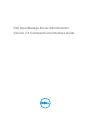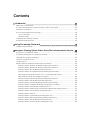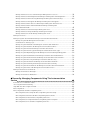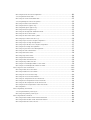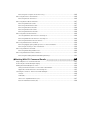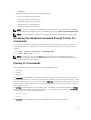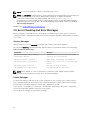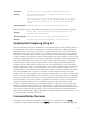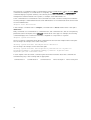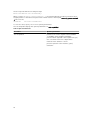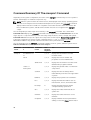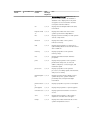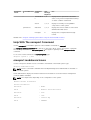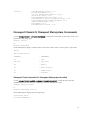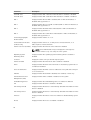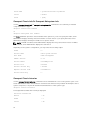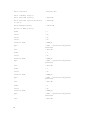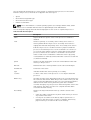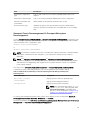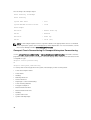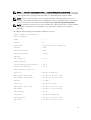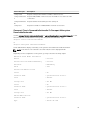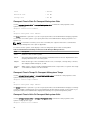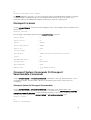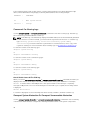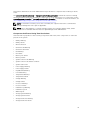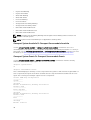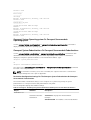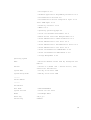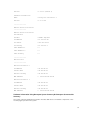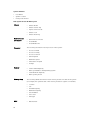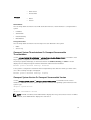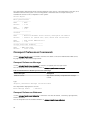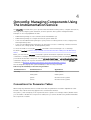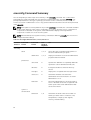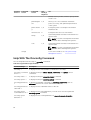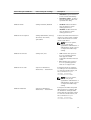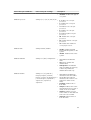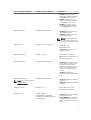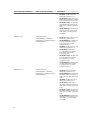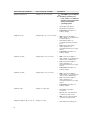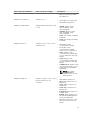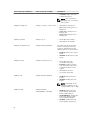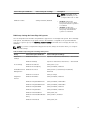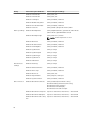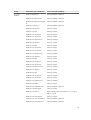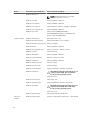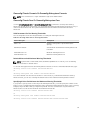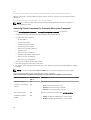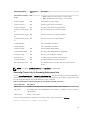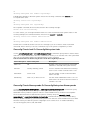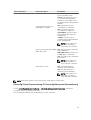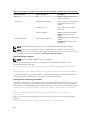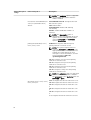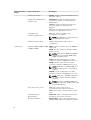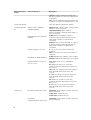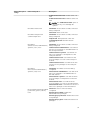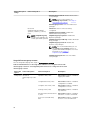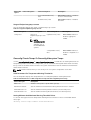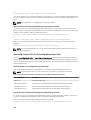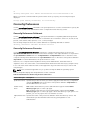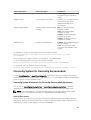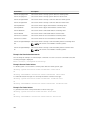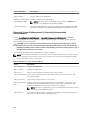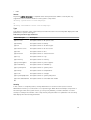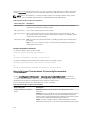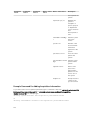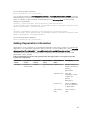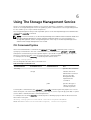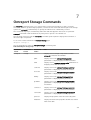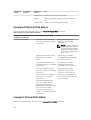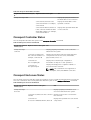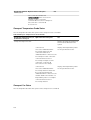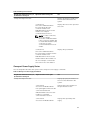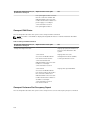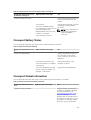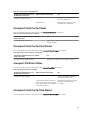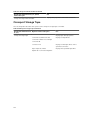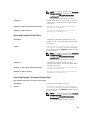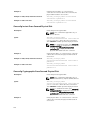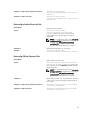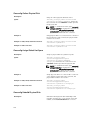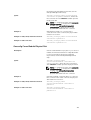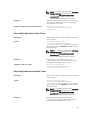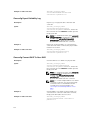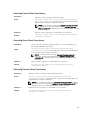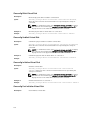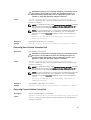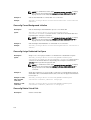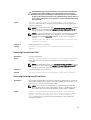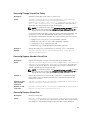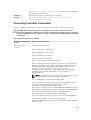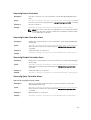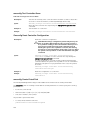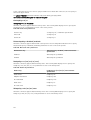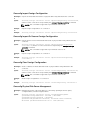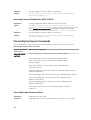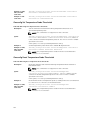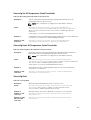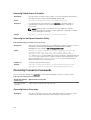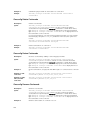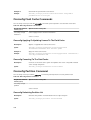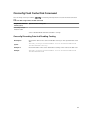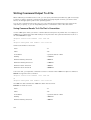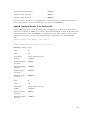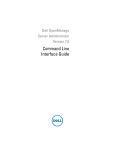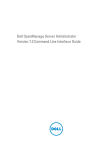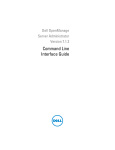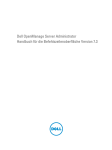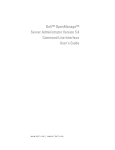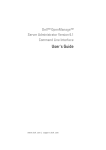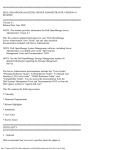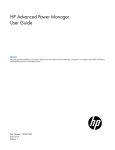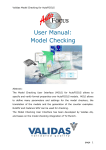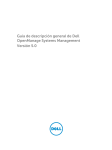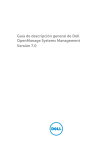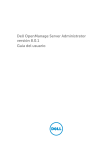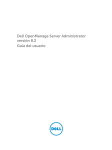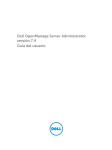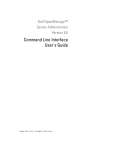Download Dell OpenManage Server Administrator Version 7.4 Command Line Interface Guide
Transcript
Dell OpenManage Server Administrator Version 7.4 Command Line Interface Guide Notes, Cautions, and Warnings NOTE: A NOTE indicates important information that helps you make better use of your computer. CAUTION: A CAUTION indicates either potential damage to hardware or loss of data and tells you how to avoid the problem. WARNING: A WARNING indicates a potential for property damage, personal injury, or death. Copyright © 2014 Dell Inc. All rights reserved. This product is protected by U.S. and international copyright and intellectual property laws. Dell™ and the Dell logo are trademarks of Dell Inc. in the United States and/or other jurisdictions. All other marks and names mentioned herein may be trademarks of their respective companies. 2014 - 03 Rev. A00 Contents 1 Introduction.............................................................................................................. 11 What's New In This Release................................................................................................................. 11 Accessing The Windows Command Prompt To Run CLI Commands..............................................13 Primary CLI Commands...................................................................................................................... 13 CLI Error Checking And Error Messages............................................................................................ 14 Success Messages......................................................................................................................... 14 Failure Messages............................................................................................................................14 Scripting And Comparing Using CLI................................................................................................... 15 Command Syntax Overview................................................................................................................15 2 Using The omhelp Command.............................................................................. 17 Example Help Commands...................................................................................................................17 3 omreport: Viewing System Status Using The Instrumentation Service....19 Conventions For Parameter Tables.................................................................................................... 19 Command Summary Of The omreport Command...........................................................................20 Help With The omreport Command.................................................................................................. 23 omreport modularenclosure.............................................................................................................. 23 omreport about...................................................................................................................................24 Omreport Chassis Or Omreport Mainsystem Commands................................................................25 Omreport Chassis Acswitch Or Omreport Mainsystem Acswitch.............................................. 25 Omreport Chassis Batteries Or Omreport Mainsystem Batteries............................................... 26 Omreport Chassis Bios Or Omreport Mainsystem Bios.............................................................. 26 Omreport Chassis Biossetup Or Omreport Mainsystem Biossetup............................................26 BIOS Setup Parameters On Systems Prior To PowerEdge 12G Systems.................................... 27 BIOS Setup Groups On PowerEdge yx2x Systems...................................................................... 29 Omreport Chassis Currents Or Omreport Mainsystem Currents............................................... 30 Omreport Chassis Fans Or Omreport Mainsystem Fans.............................................................30 Omreport Chassis Firmware Or Omreport Mainsystem Firmware............................................. 30 Omreport Chassis Frontpanel Or Omreport Mainsystem Frontpanel.........................................31 Omreport Chassis Fru Or Omreport Mainsystem Fru.................................................................. 31 Omreport Chassis Hwperformance Or Omreport Mainsystem Hwperformance...................... 31 Omreport Chassis Info Or Omreport Mainsystem Info............................................................... 32 Omreport Chassis Intrusion.......................................................................................................... 32 Omreport Chassis Leds Or Omreport Mainsystem Leds.............................................................33 Omreport Chassis Memory Or Omreport Mainsystem Memory.................................................33 Omreport Chassis Nics Or Omreport Mainsystem Nics..............................................................35 Omreport Chassis Ports Or omreport Mainsystem Ports............................................................36 Omreport Chassis Processors Or Omreport Mainsystem Processors........................................36 Omreport Chassis Pwrmanagement Or Omreport Mainsystem Pwrmanagement................... 39 Omreport Chassis Pwrmonitoring Or Omreport Mainsystem Pwrmonitoring.......................... 40 Omreport Chassis Pwrsupplies Or Omreport Mainsystem Pwrsupplies.................................... 42 Omreport Chassis Remoteaccess Or Omreport Mainsystem Remoteaccess........................... 42 Omreport Chassis Removableflashmedia Or Omreport Mainsystem Removableflashmedia...................................................................................................................43 Omreport Chassis Slots Or Omreport Mainsystem Slots............................................................ 44 Omreport Chassis Temps Or Omreport Mainsystem Temps..................................................... 44 Omreport Chassis Volts Or Omreport Mainsystem Volts........................................................... 44 Omreport Licenses..............................................................................................................................45 Omreport System Commands Or Omreport Servermodule Commands........................................ 45 Omreport System Or Omreport Servermodule........................................................................... 45 Commands For Viewing Logs...................................................................................................... 46 Omreport System Alertaction Or Omreport Servermodule Alertaction.....................................46 Omreport System Assetinfo Or Omreport Servermodule Assetinfo...........................................48 Omreport System Events Or Omreport Servermodule Events................................................... 48 Omreport System Events Type Or Omreport Servermodule Events Type................................. 49 Omreport System Operatingsystem Or Omreport Servermodule Operatingsystem................ 50 Omreport System Pedestinations Or Omreport Servermodule Pedestinations........................ 50 Omreport System Platformevents Or Omreport Servermodule Platformevents....................... 51 Omreport System Recovery Or Omreport Servermodule Recovery.......................................... 52 Omreport System Shutdown Or Omreport Servermodule Shutdown....................................... 52 Omreport System Summary Or Omreport Servermodule Summary..........................................52 Omreport System Thrmshutdown Or Omreport Servermodule Thrmshutdown...................... 57 Omreport System Version Or Omreport Servermodule Version................................................ 57 Omreport Preferences Commands....................................................................................................58 Omreport Preferences Messages................................................................................................. 58 Omreport Preferences Webserver................................................................................................58 4 Omconfig: Managing Components Using The Instrumentation Service........................................................................................................................... 61 Conventions For Parameter Tables.................................................................................................... 61 omconfig Command Summary..........................................................................................................62 Help With The Omconfig Command.................................................................................................64 Omconfig About................................................................................................................................. 65 Omconfig Chassis Or Omconfig Mainsystem................................................................................... 66 Omconfig Chassis Biossetup Or Omconfig Mainsystem Biossetup........................................... 66 Omconfig Chassis Currents Or Omconfig Mainsystem Currents...............................................83 Omconfig Chassis Fans Or Omconfig Mainsystem Fans............................................................ 83 Omconfig Chassis Frontpanel Or Omconfig Mainsystem Frontpanel....................................... 84 Omconfig Chassis Info Or Omconfig Mainsystem Info.............................................................. 85 Omconfig Chassis Leds Or Omconfig Mainsystem Leds............................................................ 86 Omconfig Chassis Memorymode Or Omconfig Mainsystem Memorymode............................ 86 Omconfig Chassis Pwrmanagement Or Omconfig Mainsystem Pwrmanagement.................. 88 Omconfig Chassis Pwrmonitoring Or Omconfig Mainsystem Pwrmonitoring......................... 89 Omconfig Chassis Remoteaccess Or Omconfig Mainsystem Remoteaccess........................... 91 Omconfig Chassis Temps Or Omconfig Mainsystem Temps.....................................................99 Omconfig Chassis Volts Or Omconfig Mainsystem Volts.........................................................100 Omconfig Preferences...................................................................................................................... 101 Omconfig Preferences Cdvformat............................................................................................. 101 Omconfig Preferences Dirservice...............................................................................................101 Omconfig Preferences Messages...............................................................................................102 Omconfig Preferences Useraccess............................................................................................ 102 Omconfig Preferences Webserver............................................................................................. 102 Omconfig System Or Omconfig Servermodule.............................................................................. 103 Omconfig System Alertaction Or Omconfig Servermodule Alertaction.................................. 103 Commands For Clearing Logs.................................................................................................... 107 Omconfig System Pedestinations Or Omconfig Servermodule Pedestinations...................... 107 Omconfig System Platformevents Or Omconfig Servermodule Platformevents.................... 108 Omconfig System Events Or Omconfig Servermodule Events................................................. 110 Omconfig System Webserver Or Omconfig Servermodule Webserver....................................112 Omconfig System Recovery Or Omconfig Servermodule Recovery........................................ 113 Omconfig System Shutdown Or Omconfig Servermodule Shutdown..................................... 113 Omconfig System Thrmshutdown Or Omconfig Servermodule Thrmshutdown....................114 5 Omconfig System Or Servermodule Assetinfo: Editing Cost Of Ownership Values.....................................................................................................117 Adding Acquisition Information.........................................................................................................117 Example Command For Adding Acquisition Information.......................................................... 118 Adding Depreciation Information..................................................................................................... 119 Example Command For Adding Depreciation Information...................................................... 120 Adding Extended Warranty Information...........................................................................................120 Example Command For Adding Extended Warranty Information............................................. 121 Adding Lease Information................................................................................................................. 121 Example Command For Adding Lease Information...................................................................122 Adding Maintenance Information.....................................................................................................122 Example Command For Adding Maintenance Information.......................................................122 Adding Outsource Information.........................................................................................................123 Example Command For Adding Outsource Information.......................................................... 123 Adding Owner Information...............................................................................................................124 Example Command For Adding Owner Information.................................................................124 Adding Service Contract Information...............................................................................................124 Example Command For Adding Service Information................................................................ 125 Adding Support Information............................................................................................................. 125 Example Command For Adding Support Information...............................................................126 Adding System Information.............................................................................................................. 126 Example Command For Adding System Information................................................................ 127 Adding Warranty Information........................................................................................................... 127 Example Command For Adding Warranty Information............................................................. 128 6 Using The Storage Management Service........................................................129 CLI Command Syntax....................................................................................................................... 129 Syntax Of Command Elements........................................................................................................ 130 User Privileges For Omreport Storage And Omconfig Storage.......................................................131 7 Omreport Storage Commands..........................................................................133 Omreport Physical Disk Status......................................................................................................... 134 omreport Virtual Disk Status............................................................................................................. 134 Omreport Controller Status.............................................................................................................. 135 Omreport Enclosure Status.............................................................................................................. 135 Omreport Temperature Probe Status.........................................................................................136 Omreport Fan Status................................................................................................................... 136 Omreport Power Supply Status.................................................................................................. 137 Omreport EMM Status.................................................................................................................138 Omreport Enclosure Slot Occupancy Report............................................................................138 Omreport Battery Status................................................................................................................... 139 Omreport Global Information.......................................................................................................... 139 Omreport Connector Status............................................................................................................ 140 Omreport Cachecade Status............................................................................................................140 Omreport PCIe SSD Status............................................................................................................... 140 Omreport Fluid Cache Status............................................................................................................141 Omreport Fluid Cache Pool Status................................................................................................... 141 omreport Partition Status.................................................................................................................. 141 Omreport Fluid Cache Disk Status....................................................................................................141 Omreport Storage Tape....................................................................................................................142 8 Omconfig Storage Commands......................................................................... 143 Omconfig Physical Disk Commands................................................................................................144 Omconfig Blink Physical Disk..................................................................................................... 144 Omconfig Unblink Physical Disk.................................................................................................145 Omconfig Prepare To Remove Physical Disk............................................................................ 145 Omconfig Instant Erase Secured Physical Disk......................................................................... 146 Omconfig Cryptographic Erase Secured Physical Disk.............................................................146 Omconfig Initialize Physical Disk................................................................................................ 147 Omconfig Offline Physical Disk.................................................................................................. 147 Omconfig Online Physical Disk.................................................................................................. 148 Omconfig Assign Global Hot Spare............................................................................................148 Omconfig Rebuild Physical Disk.................................................................................................148 Omconfig Cancel Rebuild Physical Disk.................................................................................... 149 Omconfig Cancel Replace Member...........................................................................................150 Omconfig Clear Physical Disk.................................................................................................... 150 Omconfig Cancel Clear Physical Disk........................................................................................150 Omconfig Enable Device Write Cache....................................................................................... 151 Omconfig Disable Device Write Cache...................................................................................... 151 Omconfig Export Reliability Log................................................................................................. 152 Omconfig Convert RAID To Non-RAID......................................................................................152 Omconfig Convert Non-RAID To RAID......................................................................................153 Omconfig Virtual Disk Commands...................................................................................................153 Omconfig Check Consistency....................................................................................................154 Omconfig Cancel Check Consistency....................................................................................... 155 Omconfig Pause Check Consistency......................................................................................... 155 Omconfig Resume Check Consistency..................................................................................... 155 Omconfig Blink Virtual Disk........................................................................................................ 156 Omconfig Unblink Virtual Disk....................................................................................................156 Omconfig Initialize Virtual Disk...................................................................................................156 Omconfig Fast Initialize Virtual Disk........................................................................................... 156 Omconfig Slow Initialize Virtualize Disk..................................................................................... 157 Omconfig Cancel Initialize Virtual Disk...................................................................................... 157 Omconfig Cancel Background Initialize.................................................................................... 158 Omconfig Assign Dedicated Hot Spare......................................................................................158 Omconfig Delete Virtual Disk..................................................................................................... 158 Omconfig Format Virtual Disk.................................................................................................... 159 Omconfig Reconfiguring Virtual Disks....................................................................................... 159 Omconfig Secure Virtual Disk.................................................................................................... 160 Omconfig Clear Virtual Disk Bad Blocks.................................................................................... 160 Omconfig Change Virtual Disk Policy.........................................................................................161 Omconfig Replace Member Virtual Disk.................................................................................... 161 Omconfig Rename Virtual Disk...................................................................................................161 Omconfig Enable Fluid Cache on Virtual Disk........................................................................... 162 Omconfig Disable Fluid Cache on Virtual Disk.......................................................................... 162 Omconfig Reactivate Fluid Cache on Virtual Disk..................................................................... 162 Omconfig Controller Commands.................................................................................................... 163 Omconfig Rescan Controller......................................................................................................165 Omconfig Enable Controller Alarm............................................................................................165 Omconfig Disable Controller Alarm........................................................................................... 165 Omconfig Quiet Controller Alarm..............................................................................................165 omconfig Test Controller Alarm.................................................................................................166 Omconfig Reset Controller Configuration................................................................................ 166 omconfig Create Virtual Disk......................................................................................................166 Omconfig Set Controller Rebuild Rate....................................................................................... 173 omconfig Change Controller Properties....................................................................................173 Omconfig Discard Preserved Cache.......................................................................................... 174 Omconfig Create Encryption Key...............................................................................................174 Omconfig Change Encryption Key............................................................................................. 175 Omconfig Delete Encryption Key............................................................................................... 175 Omconfig Set Background Initialization Rate............................................................................ 175 Omconfig Set Reconstruct Rate................................................................................................. 175 Omconfig Set Check Consistency Rate..................................................................................... 176 Omconfig Export The Controller Log.........................................................................................176 Omconfig Import Secure Foreign Configuration.......................................................................176 Omconfig Import Foreign Configuration................................................................................... 177 Omconfig Import Or Recover Foreign Configuration............................................................... 177 Omconfig Clear Foreign Configuration......................................................................................177 Omconfig Physical Disk Power Management............................................................................ 177 Omconfig Set Patrol Read Mode................................................................................................ 178 Omconfig Start Patrol Read........................................................................................................ 178 Omconfig Stop Patrol Read........................................................................................................ 178 Omconfig Create Cachecade..................................................................................................... 179 Omconfig Enable LKM Controller...............................................................................................179 Omconfig Rekey LKM Controller................................................................................................179 Omconfig Convert Multiple RAID To Non-RAID....................................................................... 179 Omconfig Convert Multiple Non-RAID To RAID....................................................................... 180 Omconfig Enclosure Commands.................................................................................................... 180 Omconfig Enable Enclosure Alarm............................................................................................ 180 Omconfig Disable Enclosure Alarm............................................................................................181 Omconfig Set Enclosure Asset Tag.............................................................................................181 Omconfig Set Enclosure Asset Name.........................................................................................181 Omconfig Set Temperature Probe Thresholds..........................................................................182 Omconfig Reset Temperature Probe Thresholds......................................................................182 Omconfig Set All Temperature Probe Thresholds.....................................................................183 Omconfig Reset All Temperature Probe Thresholds.................................................................183 Omconfig Blink............................................................................................................................183 Omconfig Battery Commands......................................................................................................... 184 omconfig Start Battery Learn Cycle........................................................................................... 184 Omconfig Delay Battery Learn Cycle.........................................................................................184 Omconfig Global Commands.......................................................................................................... 184 Omconfig Global Enable Smart Thermal Shutdown................................................................. 185 Omconfig Global Disable Smart Thermal Shutdown................................................................ 185 Omconfig Global Rescan Controller..........................................................................................186 Omconfig Set Hot Spare Protection Policy............................................................................... 186 Omconfig Connector Commands................................................................................................... 186 Omconfig Rescan Connector.....................................................................................................186 Omconfig Cachecade Commands.................................................................................................. 187 Omconfig Blink Cachecade........................................................................................................ 187 Omconfig Unblink Cachecade................................................................................................... 187 Omconfig Delete Cachecade.....................................................................................................188 Omconfig Resize Cachecade..................................................................................................... 188 Omconfig Rename Cachecade.................................................................................................. 188 Omconfig PCIe SSD Commands......................................................................................................189 omconfig Add PCIe SSD Device To Cachepool........................................................................ 189 Omconfig Add PCIe SSD Device To Cachepool........................................................................189 Omconfig Reactivate PCIe SSD Device......................................................................................189 Omconfig Fluid Cache Commands................................................................................................. 190 Omconfig Applying Or Updating License To The Fluid Cache.................................................190 Omconfig Conecting To The Fluid Cache.................................................................................190 Omconfig Partition Command.........................................................................................................190 Omconfig Refreshing Partition List............................................................................................ 190 Omconfig Fluid Cache Disk Command............................................................................................191 Omconfig Discarding Data And Disabling Caching................................................................... 191 9 Working With CLI Command Results..............................................................193 Output Options For Command Results........................................................................................... 193 Controlling Command Output Display............................................................................................ 193 Writing Command Output To A File.................................................................................................194 Saving Command Results To A File That Is Overwritten........................................................... 194 Append Command Results To An Existing File.......................................................................... 195 Selecting A Format For The CLI Command Output........................................................................ 196 List (lst)......................................................................................................................................... 196 Table (tbl)..................................................................................................................................... 197 Semicolon-Separated Values (ssv)..............................................................................................197 Custom Delimited Format (cdv)................................................................................................. 198 10 Introduction 1 Dell OpenManage Server Administrator (OMSA) provides a comprehensive, one-to-one systems management solution through either an integrated Web browser-based graphical user interface (GUI) or a command line interface (CLI). Server Administrator is designed for system administrators to manage systems locally and remotely on a network. It allows system administrators to manage their entire network by providing a comprehensive one-to-one systems management. In the context of Server Administrator, a system refers to a stand-alone system, a system with attached network storage units in a separate chassis, or a Blade system consisting of one or more server modules in a modular enclosure. Server Administrator provides easy-to-use management and administration of local and remote systems through a comprehensive set of integrated management services. Server Administrator is the sole installation on the system being managed and is accessible both locally and remotely from the Server Administrator home page. Server Administrator enables you to access remotely monitored systems by dial-in, LAN, or wireless connections. The configuration features enable Server Administrator to perform essential tasks described in detail in the following sections. This CLI guide documents all the commands that apply to Server Administrator and Storage Management. The reporting and viewing features enable retrieval of the overall health status for systems on the network. You can view information about voltage, temperature, fan's revolutions per minute (RPM), memory functioning, and many other critical details at the component level. You can also see a detailed account of the cost of ownership (COO) about the system, retrieve version information about the BIOS, firmware, operating system, and all installed software. NOTE: The CLI does not use the Server Administrator Web server. For concerns on encryption, from the CLI, run the omconfig system webserver action=stop command to turn off the Web server. The Web server starts automatically after a reboot, so you must run this command each time the system is rebooted. . For more information, see omconfig system webserver or omconfig servermodule webserver. NOTE: After installing Dell OpenManage Server Administrator, ensure that you log out and log in to reset the path to access Dell OpenManage CLI utilities. NOTE: For information on terms used in this document, see the Glossary at dell.com/support/ manuals. What's New In This Release The release highlights of OpenManage Server Administrator are: • Added support for the following operating system: – Microsoft Windows Server 2012 R2 Datacenter, Foundation, Essentials, and Standard editions – Novell SUSE Linux Enterprise Server 11 SP3 (64–bit) – Red Hat Enterprise Linux 6.5 (64–bit) – VMware ESXi 5.0 U3 and ESXi 5.1 U2 11 – VMware vSphere 5.5 • Added support for the following browsers: – Mozilla Firefox 22 and 23 – Internet Explorer 11 – Safari 6.0 – Google Chrome 27, 28, and 30 • Support for a new license format for Citrix XenServer 6.1. • Added support for the following Adapter cards: – Mellanox ConnectX-3 Dual Port 40 GbE QSFP+ Network Adapter – Mellanox ConnectX-3 Dual Port 10 GbE DA/SFP+ Network Adapter – Mellanox ConnectX-3 Dual Port 10 GbE KR Blade Mezzanine Card – Emulex OCe14102-UX-D Dual Port 10Gb SFP+ CNA – Emulex OCm14102-U3-D Dual Port 10Gb KR Blade Mezz – Emulex OCm14102-U2-D Dual Port 10Gb KR Blade NDC – Emulex OCm14104-UX-D Quad Port 10Gb DA/SFP+ Rack NDC • Added support for Dell PERC 9 controllers (H730P Adapter) on R920 with the following features: – RAID 10 virtual disk with uneven span. – Advanced 4K sector hard disk drives. – T10 Protection Information (PI) for data integrity. NOTE: For more information, see the Server Administrator Storage Management guide at dell.com/openmanagemanuals. • Support for displaying and setting the JRE version. See Omreport Preferences Commands and Omconfig Preferences Webserver. • Support for displaying Node Id in System/Server Module Summary information. See omreport system summary or omreport servermodule summary. • Support for new values for form factor aligning to iDRAC values. See omreport system summary or omreport servermodule summary. • Added support for Software RAID controllers (PERC S110) on systems running the Windows Server 2012 R2 operating system. • Added support for Non-Volatile Memory Express (NVMe) Peripheral Component Interconnect Express (PCIe) solid-state drives (SSDs). See the Server Administrator Storage Management guide at dell.com/ openmanagemanuals. NOTE: Dell PowerEdge Express Flash NVMe PCIe SSD devices support only the Dell-provided Windows Server 2012 R2 (64–bit) drivers. • Added support for the following LSI Serial Attached SCSI (SAS) Host Bus Adapters (HBAs) on supported 12G systems: – LSI SAS 9207–8e – LSI SAS 9300–8e – LSI SAS 9206–16e • Added support for the following Dell PowerEdge servers: – R920 – R220 12 – M820VRTX • Deprecated support for the following operating systems: – SUSE Linux Enterprise Server 10 SP4 – SUSE Linux Enterprise Server 11 SP2 – Red Hat Enterprise Linux 6.4 (64–bit) – VMware ESXi 5.1 U1 HDD and Flash – VMware ESXi 5.0 U2 HDD and Flash NOTE: For the list of supported operating systems and Dell servers, see the Dell Systems Software Support Matrix in the required version of OpenManage Software at dell.com/openmanagemanuals. NOTE: CLI commands are not supported on systems running the VMware ESXi operating system. Accessing The Windows Command Prompt To Run CLI Commands If you are running the Microsoft Windows operating system, use the 32-bit command prompt to run a Server Administrator CLI command. Access the 32-bit command prompt using one of the following methods: • Click Start → Programs → Accessories → Command Prompt. • Click Start → Run and type cmd.exe. NOTE: Do not type command in the Run dialog box to launch a command line window; this activates the MS-DOS emulator command.com, which has environment variable limitations that can cause subtle problems with CLI. Primary CLI Commands The commands that carry out the functions of Server Administrator are: • omconfig • omhelp • omreport The omconfig command writes values that you assign to an object's properties. You can specify values for warning thresholds on components or prescribe actions that the system must perform when a certain warning or failure event occurs. You can also use the omconfig command to assign specific values to the system's asset information parameters, such as the purchase price of the system, the system's asset tag, or the system's location. The omhelp command displays short-text help for CLI commands. The shorthand equivalent of omhelp is the command for which you want help followed by -?. For example, to display help for the omreport command, type one of the following commands: • omhelp omreport • omreport -? The omreport command displays reports of the management information of the system. 13 NOTE: For an overall summary of the CLI commands, type omhelp. NOTE: The omupdate commands are no longer supported in Server Administrator and are replaced by Dell Update Package or the Server Update Utility commands. To update the different components, download the Dell Update Package and run the <package name> /s [/f command. For more information on the corresponding CLI syntax, see the Dell Update Packages for Operating Systems User’s Guide or the Dell OpenManage Server Update Utility User’s Guide at dell.com/support/manuals. Related Links: Working With CLI Command Results CLI Error Checking And Error Messages When you type CLI commands, the CLI checks these commands for the correct syntax. If you type a command and the command is executed successfully, a message is displayed, stating that the command is successful. Success Messages When you type a successful omconfig command, data for that component is displayed. The following omconfig command examples displays valid CLI commands and their success messages: Table 1. Commands And Messages Command Message omconfig chassis temps index=0 warnthresh= default Temperature probe warning threshold value(s) set successfully. omconfig chassis biossetup attribute=numlock setting=on BIOS setup configured successfully. Change will take effect after the next reboot. omconfig system assetinfo info=depreciation duration=6 omconfig system assetinfo info=depreciation duration=6 NOTE: Due to limitations, some commands do not alter the system settings even though the commands are executed successfully. This is an expected behavior. Failure Messages CLI failure messages provide reasons why some commands do not succeed. Some common reasons why commands fail include syntax errors and components that are not present. Many error messages provide syntax information required to execute the command successfully. If you execute a command for a component or feature that is not present in the system configuration, the error message states that the component is not present. The following are examples of some failure messages: 14 Command omconfig chassis volts index=3 minwarnthresh=3.3000 Message Error! Number with up to 3 digits after decimal point expected, read 3.3000 The value given by the command specifies more than 3 digits after the decimal point. A valid minimum warning threshold value for volts contains up to 3 digits after the decimal point. Revised command omconfig chassis volts index=3 minwarnthresh=3.300 When you type the revised command with three decimal points, you receive another error message: Message Error! This voltage probe min warning threshold must be between 11.400 and 12.480. Revised command omconfig chassis volts index=3 minwarnthresh=11.500 Message Voltage probe warning threshold(s) set successfully. Scripting And Comparing Using CLI The Server Administrator CLI allows administrators to write batch programs for the operating system. For an enterprise with many systems, an administrator could write a configuration script that specifies the warning thresholds for each major component of a system and also specifies a set of actions that the administrator wants each system to take in case of a warning or failure event. In most critical cases, the administrator could write a script so that the system shuts down to prevent damage. The administrator could then distribute and execute the script to many managed systems at the same time. Such a scenario facilitates configuring any number of new systems acquired by a company and makes implementation of new system administration policies easier across many existing systems that require re-configuration. A similar scenario is used to populate a large number of newly acquired systems with detailed asset information. Much of the information are the same, such as the manufacturer or lessor of the system, whether support for the system is outsourced, name of the company providing insurance for the system, method of depreciation, and so on. Any variable that is common to all systems is scripted, sent to all managed systems, and executed. Asset information that is unique to a system is scripted as a group and sent to that managed node for execution. For example, a script could specify values for all unique variables such as the owner, primary user phone number, asset tag, and so on. Scripts to populate unique values would set all unique variables at once rather than one by one through the system's command line. In many cases, the CLI allows a user with a very well-defined task in mind to retrieve information about the system rapidly. If a user wants to review a comprehensive summary of all system components and save that summary information to a file for comparison with later system states, the CLI is ideal. Using CLI commands, administrators can write batch programs or scripts to execute at specific times. When these programs are executed, they can capture reports on components of interest, such as fan RPMs during periods of highest system usage compared with the same measurements at times of lowest system usage. Command results are routed to a file for later analysis. Reports can help administrators gain information that are used to adjust usage patterns, to justify purchasing new system resources, or to focus on the health of a problem component. Command Syntax Overview Commands vary in complexity. The simplest command has only command level 1. The omhelp command is a simple command. When you type omhelp, a list of the main CLI commands is displayed. 15 The next level of complexity includes commands that contain command levels 1 and 2. All of the about commands are examples of command level 2 complexity. The omconfig about and omreport about commands display a very brief summary. The summary shows version information for the systems management software installed on the system; for example, Server Administrator 1.x. Some commands have command level 1 and command level 2 and one name=value pair. Consider the following example command that instructs Server Administrator for more details about the environment for Server Administrator: omreport about details=true In this example, command level 1 is omreport, command level 2 is about, and the name= value pair is details=true. Many commands use command level 1, command level 2, and command level 3, but do not require any parameters (name=value pairs). Most omreport commands are of this type. For example, the following command displays a list of alert actions that are configured for components on a system. omreport system alertaction The most complex commands have all three command levels and can have multiple name=value pairs. The following is an example of two name=value pairs: omconfig system assetinfo info=depreciation duration=3 The following is an example of nine name=value pairs: omconfig system assetinfo info=acquisition purchasecost=<n> waybill=<n> installdate=<mmddyy> purchasedate=<mmddyy> ponum=<n> signauth=<text> expensed=<yes>|no> costcenter=<text> In each chapter of this document, command syntax and other information about the commands are formatted using any of the following fields as appropriate: command level 1 16 command level 2 command level 3 name=value pair 1 name=value pair 2 Using The omhelp Command 2 The omhelp command and its equivalent, <command> -?, accesses the detailed help-text interface of Command Line Interface (CLI). You can get help at several levels of detail. Each fully-qualified CLI command may have a variable number of distinct parts: the command (command level 1), one or more subcommands (command level 2 and command level 3, if present), and one or more name= value pair(s). By appending -?(space-dash-question mark) to any command, you can get help for that command. Example Help Commands When you type omconfig -?, you get general help about the omconfig command. The help at this level lists the available subcommands for omconfig: • about • preferences • chassis • system When you type omconfig system -?, the CLI help lists all the subcommands available for omconfig system: • alertaction • alertlog • assetinfo • cmdlog • esmlog • events • platformevents • pedestinations • recovery • shutdown • thrmshutdown • webserver Also parse the omconfig system assetinfo command as follows: <command level 1 command level 2 command level 3> <name=value pair 1> [name=value pair 2] where command levels 1, 2, and 3 are represented by omconfig system assetinfo, name=value pair 1 is represented by info=depreciation , and name=value pair 2 is represented by method=straightline. To set the depreciation method to straight line, type: omconfig system assetinfo info=depreciation method=straightline 17 The CLI responds with the following message: Asset information set successfully. When you type omconfig system assetinfo -?, the help that displays provides information about assigning values for the name and option fields. Partial results for the request omconfig system assetinfo -? are as follows: assetinfo Set asset information. For one info value, specify one or more optional parameter(s). The following table displays the optional parameters for info=acquisition: Table 2. Optional Parameters Info Value Optional parameters Info=acquisition purchasecost=<num> waybill <num>installdate =<mmddyy> purchasedate=<mmddyy> ponum=<num> signauth=<text> expensed=<yes| no> costcenter=<text> info=depreciation method=<text> duration= <num> percent=<percent> unit=<months | years | unknown> 18 omreport: Viewing System Status Using The Instrumentation Service 3 The omreport command allows you to see detailed information about the system components. You can also retrieve summaries for many system components at one time, or get details about a specific component. This chapter shows you how to get reports with the level of detail that you want. Commands documented in this chapter vary in whether they define the fields that appear in the results of a particular omreport command. The fields are defined only if they have a special or less familiar use. As with all other components, use omreport to view component status, and omconfig to manage a component. For information on configuring components for management, see omconfig: Managing Components Using The Instrumentation Service. Use the omreport commands to get information you need to execute an omconfig command. For example, to edit the minimum temperature for a warning event on a temperature probe, you must know the index of the probe you want to configure. Use omreport chassis temps to display a list of probes and their indexes. The omreport commands available on the system depend on the system configuration. The following table lists the systems on which the omreport commands are applicable: Table 3. System Availability For The omreport Command Command Level 1 Command Level 2 Applicable To omreport modularenclos ure Blade systems servermodule Blade systems mainsystem Blade systems system Rack and Tower systems chassis Rack and Tower systems preferences Blade or Rack, and Tower systems Conventions For Parameter Tables When listing the parameters that a command can take, the parameters are listed in alphabetical order instead of the order in which they appear in the command line interface. The symbol |, often called pipe, is the logical exclusive or operator. For example, enable | disable means you can enable or disable the component or feature, but you cannot simultaneously enable and disable the component or feature. 19 Command Summary Of The omreport Command Depending on the system configuration, the results of the omreport command vary from one system to another. Data displays for installed components only. NOTE: When a system includes an external chassis, the displayed results vary by operating system. On SUSE Linux Enterprise Server and Red Hat Enterprise Linux systems, the omreport commands display external chassis information in a separate section after the main chassis information. On Microsoft Windows systems, data about the external chassis does not appear in the omreport output. The following table provides a high-level summary of the omreport command. The column titled Command level 1 displays the omreport command at its most general use. Command level 2 shows the major objects or components that you can view using omreport (about, chassis, storage, and system). Command level 3 lists the specific objects and components to view reports. User privilege required refers to the type of privilege you need to run the command, where U = User, P = Power User, and A = Administrator. Use is a very general statement about the actions performed using omreport. The following table lists the omreport commands available for about, system, and main system chassis. Table 4. Command Level 1, Level 2, And Level 3 For omreport Command Level 1 Command Level Command 2 Level 3 User Privilege Required Use omreport modularenclosu re U, P, A Displays the information for all the modular chassis. about U, P, A Displays the version number and properties for Server Administrator. U, P, A Displays the information for all the Server Administrator programs installed. U, P, A Displays the general status of all the main components. acswitch U, P, A Displays the failover settings where redundant AC power lines are supported in a system. batteries U, P, A Displays the properties set for batteries. bios U, P, A Displays the BIOS information such as manufacturer, version, and release date. biossetup A Displays the BIOS setup properties configured during system boot. fans U, P, A Displays the status and thresholds for system fans. firmware U, P, A Displays the name and version of the firmware. frontpanel U, P, A Displays whether the front panel button settings, such as the Power button and/or details=true chassis or mainsystem 20 Command Level 1 Command Level Command 2 Level 3 User Privilege Required Use Nonmasking Interrupt (NMI) button (if present on the system), are enabled or disabled. It also displays the front panel encryption access information and the front panel LCD information. fru U, P, A Displays the Field Replaceable Unit (FRU) information. hwperforman U, P, A ce Displays the status and cause for the system’s performance degradation. info U, P, A Displays a status summary for main system chassis components. intrusion U, P, A Displays the status of the system’s intrusion sensor(s). leds U, P, A Displays the properties you have set for light-emitting diodes to flash under various alert conditions. memory U, P, A Displays properties of the system's memory arrays. nics U, P, A Displays the NIC and Team interface properties. ports U, P, A Displays the properties for the system’s parallel and serial ports, such as I/O address, IRQ level, connector type, and maximum speed. processors U, P, A Displays properties of the system’s processors, including speed, manufacturer, and processor family. pwrmanagem U, P, A ent Displays power inventory details such as system idle power, system maximum potential power, and power budget information. pwrmonitorin U, P, A g Displays properties of power consumption. pwrsupplies Displays the properties of power supplies. U, P, A remoteaccess U, P, A Displays general information on remote access. slots U, P, A Displays the properties of the system’s expansion slots and other slot types. temps U, P, A Displays the status and thresholds for the system temperature sensors. 21 Command Level 1 Command Level Command 2 Level 3 User Privilege Required Use U, P, A Displays the status and thresholds for the system voltage sensors. removableflas U, P, A hmedia Displays the system’s virtual flash (vFlash) and secure digital (SD) card details. volts 22 licenses U, P, A Displays the digital licenses of the installed hardware devices of the system. storage U, P, A See Using The Storage Management Service. system or servermodule U, P, A Displays a high-level summary of system components. alertaction U, P, A Displays the warning and failure threshold values, as well as actions configured when an essential component detects a warning or failure state. alertlog U, P, A Allows the administrator to display the alert log. assetinfo U, P, A Displays the cost of ownership information for the system. cmdlog U, P, A Allows the administrator to display the command log. esmlog U, P, A Allows the administrator to display the hardware log. events U, P, A Displays the system’s Simple Network Management Protocol (SNMP) event settings. operatingsyst em U, P, A Displays the name and version of the operating system. pedestination s U, P, A Displays the destinations to send the configured alerts for platform events. platformevent U, P, A s Displays the system’s response for each listed platform event recovery P, A Displays how the system is configured to respond to a hung operating system. shutdown P, A Displays how to perform the shutdown action. summary U, P, A Displays the key facts for all system components, including main system chassis, software, and storage. Command Level 1 Command Level Command 2 Level 3 preferences User Privilege Required Use thrmshutdow n P, A Displays how to perform the shutdown action, if any, when a temperature warning or failure condition is detected. version U, P, A Displays a summary for all updatable components on the system. webserver U, P, A Displays the URL information of the Server Administrator Web server. messages A Displays the configured alert message format. Related Links: omreport: Viewing System Status Using The Instrumentation Service Help With The omreport Command Use the omreport -? command to get a list of the available commands for omreport. Use omreport <command level 2> -? to get help on the level 2 about, chassis, and system commands. The following information on omreport system -? also applies to get help for the omreport chassis command. To see a list of valid commands for omreport system, type: omreport system -? | more omreport modularenclosure Use the omreport modularenclosure command to view details of the Blade system. Type: omreport modularenclosure NOTE: This CLI command is available when Dell OpenManage Server Administrator is installed on Dell Blade systems. Server Administrator displays information related to the modular enclosure and chassis management controller CMC (if available): NOTE: The output varies depending on the configuration of the system. Modular Chassis Information Chassis Information Attribute : Model Value : Modular Server Enclosure Attribute : Lock Value : true Attribute : Service Tag Value : 8RLNB1S 23 Attribute : Express Service Code Value : 18955029124 CMC Information Attribute : Product Value : Chassis Management Controller (CMC) Attribute : Description Value : The system component provides a complete set of remote managementfunctions for Dell systems. Attribute : Version Value : 3.20 Attribute : IP Address Value : 101.102.103.104 Attribute : IP Address Source Value : Dynamic Source Attribute : IP Address Type Value : IPv4 Attribute : Remote Connect Interface Value : Launch CMC Web Interface omreport about Use the omreport about command to learn the product name and version number of the systems management application installed on the system. The following is an example output from the omreport about command: Product name : Dell OpenManage Server Administrator Version : x.x.x Copyright : Copyright (C) Dell Inc. xxxx-xxxx. All rights reserved. Company : Dell Inc. For details about the environment for Server Administrator, type: omreport about details=true Server Administrator includes a number of services, each of which has a version number of its own. The Contains field reports version numbers for the services as well as other useful details. The following output is an example, and can change depending on the system’s configuration and the version of Server Administrator installed on the system: 24 Contains: Instrumentation Service 7.x.x Storage Management 4.x.x Sun Java Runtime Environment 1.x.x_xx Secure Port Server 7.x.x Server Administrator Core Files 7.x.x Instrumentation Service Integration Layer 7.x.x Server Administrator Common Framework 7.x.x Common Storage Module 4.x.x Data Engine 7.x.x Instrumentation Service 7.x.x Omreport Chassis Or Omreport Mainsystem Commands Use the omreport chassis or omreport mainsystem commands to view details for the entire chassis or for a particular component. Type: omreport chassis or omreport mainsystem Server Administrator displays a general status for the main system chassis or main system components. Health Main System Chassis SEVERITY : COMPONENT Ok : Fans Critical : Intrusion Ok : Memory Ok : Power Supplies Ok : Temperatures Ok : Voltages Omreport Chassis Acswitch Or Omreport Mainsystem Acswitch Use the omreport chassis acswitch or omreport mainsystem acswitch command if the system has redundant AC power lines that are configured in a failover arrangement. Type: omreport chassis acswitch or omreport mainsystem acswitch Server Administrator displays the following output: AC Failover Switch AC Switch Redundancy 25 Redundancy Status : Full Number of devices required for full redundancy : 2 Redundancy Mode : Redundancy Configuration : Input Source Line 1, upon redundancy restoration, return to Line 1 AC Power Lines Status : Ok Location : AC Power Line 1 AC Present : Power Present Active Source : Active Status : Ok Location : AC Power Line 2 AC Present : Power Present Active Source : Not Active Server Administrator reports values for the Redundancy Status and Redundancy Mode fields. Omreport Chassis Batteries Or Omreport Mainsystem Batteries Use the omreport chassis batteries or omreport mainsystem batteries command to view battery properties. Type: omreport chassis batteries or omreport mainsystem batteries Omreport Chassis Bios Or Omreport Mainsystem Bios Use the omreport chassis bios or omreport mainsystem bios command to view the current BIOS information. Type: omreport chassis bios or omreport mainsystem bios Server Administrator displays the summary of the BIOS information for the system. Omreport Chassis Biossetup Or Omreport Mainsystem Biossetup Use the omreport chassis biossetup or omreport mainsystem biossetup command to view BIOS setup parameters that are normally available only during system boot. Type: omreport chassis biossetup or omreport mainsystem biossetup 26 NOTE: To maintain consistency across the commands, the output format of this command has changed. Change the user scripts as applicable. To view the BIOS Setup parameters in short form, type: omreport chassis biossetup display=shortnames To view all available boot devices, alias names, and boot order sequences, type: omreport chassis biossetup attribute=bootorder NOTE: The bootorder attribute is applicable only on systems prior to 12G. To list the device boot order, type omreport chassis biossetup and serach the list under BIOS Boot Settings or UEFI Boot Settings depending on the BIOS boot setting. NOTE: On Linux systems, user or user groups upgraded to administrator or administrator groups cannot view the boot order sequence. BIOS Setup Parameters On Systems Prior To PowerEdge 12G Systems The following table displays the available BIOS setup parameters on systems prior to PowerEdge 12G systems. NOTE: All the BIOS Setup parameters are not displayed. Only those BIOS setup properties configured during system boot are displayed. Table 5. BIOS Setup Parameters On Systems Prior To Dell PowerEdge 12G Systems Parameter Description Bootsequence Displays the device used to boot the system. Numlock Displays whether the keypad is used as number keys. Embedded Video Controller Displays whether the Embedded Video Controller option is enabled or disabled. Boot Mode Displays whether the boot mode is configured to BIOS or Unified Extensible Firmware Interface (UEFI). Processor C1-E Displays the Processor C1-E status. CPU Execute Disable Displays whether the Execute Disable (XD) option is enabled or disabled. Processor C State Control Displays whether the Processor C State Control option is enabled or disabled. Processor CMP Displays the number of cores enabled per processor. User accessible USB Ports Displays whether the user-accessible USB port is enabled or disabled. CPU Virtualization Technology Displays the additional hardware capabilities provided by Virtualization Technology. AC Power Recovery Mode Displays the system state when input power is restored after an outage. Embedded SATA Controller Displays whether the embedded SATA controller is set to ATA mode, RAID mode, or is disabled. SATA Port 0 Displays the state of SATA port 0. SATA Port 1 Displays the state of SATA port 1. 27 Parameter Description Dual NIC (1/2) Displays whether NIC 1 and NIC 2 with PXE/iSCSI is enabled or disabled. Dual NIC (3/4) Displays whether NIC 3 and NIC 4 with PXE/iSCSI is enabled or disabled. NIC 1 Displays whether the first NIC is enabled (with or without PXE/iSCSI) or disabled during system boot. NIC 2 Displays whether the second NIC is enabled (with or without PXE/iSCSI) or disabled during system boot. NIC 3 Displays whether the third NIC is enabled (with or without PXE/iSCSI) or disabled during system boot. NIC 4 Displays whether the fourth NIC is enabled (with or without PXE/iSCSI) or disabled during system boot. Trusted Cryptographic Module (TCM) Displays whether TCM is on or off. Trusted Platform Module (TPM) Security Displays whether TPM is off, on with pre-boot measurements, or on without pre-boot measurements. Internal USB Port (number) Displays whether the internal USB is enabled or disabled. NOTE: Server Administrator may not display the USB sequence number if there is only one USB port on the system. Operating System Watchdog Timer Displays whether the operating system watchdog timer is enabled or disabled. HT Assist Displays the status of the probe filter chipset option. Internal SD Card Displays whether the internal SD card is enabled or disabled. Bezel Displays whether the bezel removal intrusion check during system reboot is enabled or disabled. Console Redirection Displays whether the BIOS screen is redirected over a particular serial port or if it is turned off. Diskette Displays whether the diskette is disabled, auto enabled, or read-only. Demand Based Power Management (DBS) Displays whether DBS is enabled or disabled on the system. Embedded Hypervisor Displays whether the embedded hypervisor is enabled or disabled. IDE Displays whether the drive is enabled or disabled. IDE Primary Drive 0 Displays whether the device is automatically detected and enabled or if the device is disabled. IDE Primary Drive 1 Displays whether the device is automatically detected and enabled or if the device is disabled. Intrusion Displays whether the intrusion check is enabled or disabled during system boot. Mouse Displays whether the mouse is enabled or disabled. 28 Parameter Description Optical Drive Controller Displays whether the optical drive controller is enabled or disabled. Parallel port address Displays whether the address is located on LPT1, LPT2, and LPT3, or if it is disabled. Parallel port mode Displays the setting associated with the parallel port. Primary SCSI Displays whether the device is on or off. RAID on motherboard Displays whether RAID-on-motherboard is detected as a RAID device, a SCSI device, or if the device is disabled during system boot. RAID Channel A Displays whether RAID-on-motherboard Channel A is detected as a RAID device or a SCSI device. RAID Channel B Displays whether RAID-on-motherboard Channel B is detected as a RAID device or a SCSI device. Serial Port 1 Displays whether serial port 1 is mapped to a COM port, COM port 1, COM port 3, COM1 BMC, BMC Serial, BMC NIC, BMC RAC, or is disabled. Serial Port 2 Displays whether serial port 2 is mapped to a COM port, COM port 2, COM port 4, or is disabled. Speaker Displays whether the speaker is on or off. USB or USBB Displays whether the USB port is enabled or disabled. Secondary SCSI Displays whether the device is enabled or disabled. Serial Communications Displays whether COM port 1 and COM port 2 are off or on with or without console redirection. Console Redirection After Boot Displays whether console redirection after system reboot is enabled or disabled. External Serial Connector Displays whether the external serial connector is mapped to Serial Device 1, Serial Device 2, or a Remote Access Device. Console Redirection Failsafe Baud Rate Displays the setting for console redirection failsafe baud rate. Serial Address Select Displays port address for the serial devices. BIOS Setup Groups On PowerEdge yx2x Systems The following table lists the available groups of the BIOS setup parameters on PowerEdge yx2x systems. NOTE: Based on the hardware configuration, the attributes may vary in a specific group. Table 6. BIOS Setup Groups On PowerEdge yx2x Systems Group Description BIOS Boot Settings Controls the system boot settings when bootmode is set to bios. Boot Settings Controls the system boot settings when bootmode is set to bios. 29 Group Description Embedded Server Management Sets up the Embedded Server Management options. Integrated Devices Controls the devices integrated on the system board. Memory Settings Controls the system memory settings. Miscellaneous Settings Controls some miscellaneous system settings. One-Time Boot Supports one-time boot to a specified device. Processor Settings Controls the processor(s) settings of the system. SATA Settings Control the embedded SATA ports settings. Serial Communication Controls the Serial Communication options. Slot Disablement Controls the system slots that are present on the system. System Information Displays the information that uniquely identifies the system. System Profile Settings Controls the power management settings. System Security Controls the security features of the system. UEFI Boot Settings Controls the system boot settings when boot mode is set to uefi. Omreport Chassis Currents Or Omreport Mainsystem Currents This command is no longer available through Server Administrator. Omreport Chassis Fans Or Omreport Mainsystem Fans Use the omreport chassis fans or omreport mainsystem fans command to view the fan probe status and settings. Type: omreport chassis fans index=n or omreport mainsystem fans index=n The index parameter is optional. If you do not specify the index, Server Administrator displays a summary of status, readings, and thresholds set for any fan probes that are present on the system. If you specify the index, Server Administrator displays a summary for a specific fan probe. Omreport Chassis Firmware Or Omreport Mainsystem Firmware Use the omreport chassis firmware or omreport mainsystem firmware command to view current firmware properties. When you type: omreport chassis firmware or omreport mainsystem firmware Server Administrator displays a summary of the system’s firmware properties. 30 NOTE: To maintain consistency across the commands, the output format of this command has changed. Change the user scripts as applicable. NOTE: If iDRAC is installed, Server Administrator displays the Lifecycle Controller version. If BMC is installed, Server Administrator displays the Unified Server Configurator (USC) version. Omreport Chassis Frontpanel Or Omreport Mainsystem Frontpanel Use the omreport chassis frontpanel or omreport mainsystem frontpanel command to view if the front panel button control settings, such as the Power button and/or Nonmasking Interrupt (NMI) button (if present on the system), are enabled or disabled. If the Power button override is present on the system, check whether the Power button override is enabled or not. If enabled, the Power button turns the power to the system On and Off. If the NMI button is present on the system, check whether the NMI button is enabled or not. Use the NMI button to troubleshoot software and device errors when using certain operating systems. The Front Panel LCD Security Access displays if the front panel encryption access information is set to View, Modify, or Disable. The Front Panel LCD Information displays information such as service tag, remote indication status, and so on. Omreport Chassis Fru Or Omreport Mainsystem Fru Use the omreport chassis fru or omreport mainsystem fru command to view FRU information. When you type: omreport chassis fru or omreport mainsystem fru Server Administrator displays a summary of the system’s FRU information. This information is available in the Server Administrator GUI, SNMP, and Common Information Model and is primarily used to support troubleshooting activities. Omreport Chassis Hwperformance Or Omreport Mainsystem Hwperformance Use the omreport chassis hwperformance or omreport mainsystem hwperformance command to view the status and cause for the system’s performance degradation. When you type: omreport chassis hwperformance or omreport chassis hwperformance Server Administrator displays a summary of the system’s hardware performance degradation information. NOTE: This command is applicable only to selected Dell 10G systems that support PMBus. Depending on the system’s configuration, you may notice the following output: Hardware Performance Index : 0 31 Probe Name : System Board Power Optimized Status : Normal Cause : [N/A] Omreport Chassis Info Or Omreport Mainsystem Info Use the omreport chassis info or omreport mainsystem info command to see a summary of installed component versions. Type: omreport chassis info index=n or omreport mainsystem info index=n The index parameter specifies a chassis number and is optional. If you do not specify the index, Server Administrator displays summary chassis information for each chassis. If you specify the index, Server Administrator displays summary information for a specific chassis. NOTE: If iDRAC is installed, Server Administrator displays the Lifecycle Controller version. If BMC is installed, Server Administrator displays the USC version. Depending on the system’s configuration, you may notice the following output: Index : 0 Chassis Name : Main System Chassis Host Name : WIN-27C02UQFV6L iDRAC7 Version : 1.00 Chassis Model : PowerEdge R720 Chassis Lock : Present Chassis Service Tag : 7654321 Express Service Code : 15608862073 Chassis Asset Tag : c Omreport Chassis Intrusion Use the omreport chassis intrusion command to find out whether the cover of the system is open or not. Server Administrator tracks chassis intrusion events because intrusions may indicate an attempt to steal a system component, or to perform unauthorized maintenance on the system. Type: omreport chassis intrusion A message that resembles the following is displayed: Intrusion Information Health : Ok Index : 0 Status : OK 32 Probe Name : Intrusion State : Chassis is closed Omreport Chassis Leds Or Omreport Mainsystem Leds Use the omreport chassis leds or omreport mainsystem leds command to find out whether clear hard drive fault is supported and what severity level lights up the LED. Type: omreport chassis leds index=n or omreport mainsystem leds index=n The index parameter is optional. If you do not specify the index, Server Administrator displays a summary of LED information for chassis 0. If you specify the index, Server Administrator displays a summary for a specific chassis. The following is an example output: Main System Chassis Flash chassis identify LED state : Off Flash chassis identify LED timeout value : 300 Omreport Chassis Memory Or Omreport Mainsystem Memory Use the omreport chassis memory or omreport mainsystem memory to view details for each memory module slot in the system. If the system supports redundant memory, this command also displays the status, state, and type of memory redundancy implemented on the system. Type: omreport chassis memory index=n or omreport mainsystem index=n The index parameter is optional. If you do not specify the index, Server Administrator displays information for all memory modules on the system as follows: The following is an example output: Memory Information Health : Ok Attributes of Memory Array(s) Location : System Board or Motherboard Use : System memory Installed Capacity : 65536 MB Maximum Capacity : 786432 MB Slots Available : 24 Slots Used : 8 33 Error Correction : Multibit ECC Total of Memory Array(s) Total Installed Capacity : 65536 MB Total Installed Capacity Available to the OS : 64386 MB Total Maximum Capacity : 786432 MB Details of Memory Array 1 Index : 0 Status : Ok Status : Ok Status : Ok Connector Name : DIMM_A1 Type : DDR3 - Synchronous Registered (Buffered) Size : 8192 MB Index : 1 Status : Ok Connector Name : DIMM_A2 Type : DDR3 - Synchronous Registered (Buffered) Size : 8192 MB Index : 2 Status : Ok Connector Name : DIMM_A3 Type : DDR3 - Synchronous Registered (Buffered) Size : 8192 MB Index : 3 Status : Ok Connector Name : DIMM_A4 Type : DDR3 - Synchronous Registered (Buffered) Size : 8192 MB 34 If you specify the index, Server Administrator displays a summary for a specific memory module displaying the health, status, device name, type, speed, rank, and failures. A rank is a row of dynamic random access memory (DRAM) devices comprising 64 bits of data per Dual Inline Memory Module (DIMM). The possible values of rank are single, dual, quad, octal, and hexa. The rank displays the rank of the DIMM and helps in the easy service of DIMMs on the server. The following is an example output if you specify the index: Memory Device Information Health : Ok Status : Ok Device Name : DIMM_A1 Size : 8192 MB Type : DDR3 Synchronous Registered (Buffered) Speed : 0.75 ns Rank : Dual Failures : None NOTE: To maintain consistency across the commands, the output format of this command and the subsequent command levels has changed. Change the user scripts as applicable. Omreport Chassis Nics Or Omreport Mainsystem Nics Use the omreport chassis nics or omreport mainsystem nics command to view NIC and Team interface details. On XenServer, the command displays all the installed NICs, regardless of driver installation. NOTE: The order in which devices are detected is not guaranteed to match the physical port ordering of the device. To view NIC properties, type: omreport chassis nics index=n or omreport chassis nics index=n The index parameter is optional. If you do not specify the index, Server Administrator displays properties of all NICs on the system and the values for the following fields: Index (NIC card number), Interface Name, Vendor, Description, Connection Status, and Slot. If you specify the index, Server Administrator displays properties for a specific NIC and the values for the following fields: Physical Interface, Interface name, IPv4 Addresses, IPv6 Addresses, Physical Interface Receive Statistics, Physical Interface Transmit Statistics, Interface Receive Statistics, and Interface Transmit Statistics. NOTE: The Fibre Channel over Ethernet (FCoE) and iSCSI over Ethernet (iSoE) features of Converged Network Adapter (CNA) cards are not supported on VMware ESX and VMware ESXi systems. To view Team interface properties, type: omreport chassis nics config=team index=n 35 or omreport mainsystem nics config=team index=n NOTE: This command is applicable only if Team interface is configured in the system. Team interface is configured using NIC vendor tools, such as Broadcom. The index parameter is optional. If you do not specify the index, Server Administrator displays details of all the Team interfaces on the system and the values for the following fields: Index (NIC card number), Interface Name, Vendor, Description, and Redundancy Status. If you specify the index, Server Administrator displays the Team interface details for the specific NIC and the values for the following fields: Team Interface, Interface, IPv4 Addresses, IPv6 Addresses , Team Interface Receive Statistics , Team Interface Transmit Statistics , Interface Receive Statistics, and Interface Transmit Statistics. Omreport Chassis Ports Or omreport Mainsystem Ports Use the omreport chassis ports or omreport mainsystem ports command to view properties of the system’s parallel and serial ports. NOTE: CMC USB ports attached with blade servers are not enumerated by OMSA. Server Administrator displays values for the following fields: Port Type, External Name, Base I/O Address, IRQ Level, Connector Type, and Maximum Speed. The following table provides the description of the fields: Table 7. Fields and Description Field Description Port Type Detailed type of each system port, from the more general serial, parallel, and USB ports to the names of ports by device type connected to it, for example, pointing device or keyboard. External Name Name of the port, such as serial or parallel, USB, mouse, keyboard, and so on. Base I/O Address Starting I/O address expressed in hexadecimal. IRQ Level Hardware interrupt on a system. The hardware interrupt signals the system's CPU that an event has started or ended in a peripheral component such as a modem or printer. When communicated over a peripheral component interconnect card, the IRQ level is a standard way to identify the type of device that is sending the interrupt request. Connector Type Type of plug or cable and plug that connects two devices together, in this case, the type of connector that attaches an external device to a system. There are many connector types, each designed to connect a different device type to a system. Examples include DB-9 Male, AT, Access Bus, PS/2, and so on. Maximum Speed Port speed. Port speed refers to the data transmission rate of an input/output channel, measured in numbers of bits per second. Serial ports usually have a maximum speed of 115 Kbps and USB version 1.x ports have a maximum speed of 12 Kbps. Omreport Chassis Processors Or Omreport Mainsystem Processors Use the omreport chassis processors or omreport mainsystem processors command to view properties of the system’s processors. 36 Server Administrator displays values for the following fields: Index, Status, Connector Name, Processor Brand, Processor Version, Current Speed, State, and Core Count. The following table provides the description of the fields. Table 8. Fields and Description Field Description Index Processor number Status Current status of the processor. Connector Name Name or number of the device that occupies the processor slot in the system. Processor Brand Type of processor made by a manufacturer such as Intel Itanium, Intel Pentium III, Intel Xeon, or AMD Opteron. Processor Version Model and stepping number of the processor. Current Speed Actual processor speed in MHz at system boot time. State Whether the processor slot is enabled or disabled. Core Count Number of processors integrated into one chip. Capabilities And Cache Properties Of A Specific Processor To view the cache properties of a processor on a given connector, type: omreport chassis processors index=n or omreport mainsystem processors index=n The index parameter is optional. If you do not specify the index, Server Administrator displays properties for all processors. If you specify the index, Server Administrator displays properties for a specific processor. The following table lists the fields that are defined for the capabilities present on a particular microprocessor: Table 9. Microprocessors and Fields Microprocessor Fields Intel Processor • • • • • • 64-bit Support Hyperthreading (HT) Virtualization Technology (VT) Demand-Based Switching (DBS) Execute Disable (XD) Turbo Mode AMD Processor • • • • 64-bit Support AMD-V AMD PowerNow! No Execute (NX) 37 The following fields are defined for a cache present on a particular microprocessor. If the cache is internal to the processor, the fields do not appear in the cache report: • Speed • Cache Device Supported Type • Cache Device Current Type • External Socket Name NOTE: Due to the limitations of certain operating systems (for example, VMware ESXi), certain features are not available with this release of OpenManage Server Administrator. The following table displays the fields that are displayed for each cache on a particular processor: Table 10. Fields And Description Field Description Status Reports whether a specific cache on the processor is enabled or disabled. Level Refers to a primary or secondary cache. Primary-level cache is a memory bank built into the processor. Secondary-level cache is a staging area that feeds the primary cache. A secondary-level cache is built into the processor or resides in a memory chipset outside the processor. The internal processor cache is referred to as a Level 1 (or L1). L2 cache is the external cache in a system with an Intel Pentium processor, and it is the second level of cache that is accessed. The names L1 and L2 are not indicative of where the cache is physically located (internal or external), but describe which cache is accessed first (L1, therefore internal). Speed Refers to the rate at which the cache can forward data from the main memory to the processor. Max Size Maximum amount of memory that the cache can hold in kilobytes. Installed Size Actual size of the cache. Type Indicates whether the cache is primary or secondary. Location Location of the cache on the processor or on a chipset outside the processor. Write Policy Describes how the cache deals with a write cycle. In a write-back policy, the cache acts like a buffer. When the processor starts a write cycle, the cache receives the data and stops the cycle. The cache then writes the data back to the main memory when the system bus is available. In a write-through policy, the processor writes through the cache to the main memory. The write cycle does not complete until the data is stored into the main memory. Associativity Refers to the way in which main memory content is stored on the cache. • • 38 A fully associative cache allows any line in main memory to store at any location in the cache. A n-way set-associative cache directly maps n specific lines of memory to the same n lines of cache. For example, line 0 of any page in memory is stored in line 0 of cache memory. Field Description Cache Device Supported Type Type of static random access memory (SRAM) that the device can support. Cache Device Current Type Type of the currently installed SRAM that the cache is supporting. External Socket Name Silk Screen Name Name printed on the system board next to the socket. Error Correction Type Identifies the type of error checking and correction (ECC) that this memory can perform. Examples are correctable ECC or uncorrectable ECC. Omreport Chassis Pwrmanagement Or Omreport Mainsystem Pwrmanagement Use the omreport chassis pwrmanagement or omreport mainsystem pwrmanagement command to view the power budget cap and power management profiles of the system. The values display either in Watts or BTU/Hr based on the configuration. Type: omreport chassis pwrmanagement or omreport mainsystem pwrmanagement NOTE: To maintain consistency across the commands, the output format of this command and the subsequent command levels has changed. So, you may have to change the user scripts as applicable. NOTE: The omreport chassis pwrmanagement or omreport mainsystem pwrmanagement command is applicable on PowerEdge 11G systems that support Power Management Bus (PMBus) and that have hot-swappable power supplies and not systems that have a fixed, non-redundant power supply installed. The output of the omreport chassis pwrmanagement or omreport mainsystem pwrmanagement command lists each of the valid parameters. The following table lists the available settings. Table 11. Valid Parameters Of Omreport Chassis Pwrmanagement Or Omreport Mainsystem Pwrmanagement name=value pair Description unit=<watt | btuphr> Displays power in the user-specified units. config=budget Displays power budget information. config=profile Displays power profiles information. NOTE: On PowerEdge 12G systems, profile option is SysProfile and is grouped under System Profile Settings of the BIOS setup group. For more information, see BIOS Setup Settings on PowerEdge 12G systems. For each power management profile in the system, values display for the following fields: Maximum Performance, Active Power Controller, OS Control, and Custom. The Custom attributes are: CPU Power and Performance Management, Memory Power and Performance Management, and Fan Power and Performance Management. 39 The following is an example output: Power Inventory and Budget Power Inventory System Idle Power : 92 W System Maximum Potential Power : 344 W Power Budget Attribute : Enable Power Cap Values : Enabled Attribute : Power Cap Values : 400 W (56%) NOTE: Power budget requires license to report the details. If the appropriate license is not installed or has expired, the system does not display the power budget details. For more information, see the Dell License Manager Guide at dell.com/support/manuals. Omreport Chassis Pwrmonitoring Or Omreport Mainsystem Pwrmonitoring Use the omreport chassis pwrmonitoring or omreport mainsystem pwrmonitoring command to view the properties of the system’s power consumption. The values display either in Watts or BTU/Hr based on the configuration. Type: omreport chassis pwrmonitoring or omreport mainsystem pwrmonitoring For each power monitoring profile in the system, values display for the following fields: • Power Consumption Status • Probe Name • Reading • Warning Threshold • Failure Threshold • Amperage: Location and Reading • Power Tracking Statistics • Energy Consumption • Measurement Start Time • Measurement Finish Time • Reading • System Peak Power • System Peak Amperage 40 NOTE: The omreport chassis pwrmonitoring or omreport mainsystem pwrmonitoring command is applicable from PowerEdge 10G system onwards that support PMBus and that have hot-swappable power supplies and not systems that have a fixed, non-redundant power supply installed. NOTE: Power monitoring requires license to report the details. If the appropriate license is not installed or has expired, the system does not display the power consumption details of the system. For more information, see the Dell License Manager Guide at dell.com/openmanagemanuals. NOTE: To maintain consistency across the commands, the output format of this command and the subsequent command levels has changed. So, you may have to change the user scripts as applicable. An example output reporting power statistics in Watts is as follows: Power Consumption Information Power Consumption Index : 1 Status : Ok Probe Name : System Board Pwr Consumption Reading : 539W Warning Threshold : 994W Failure Threshold : 1400 W Amperage PS1 Current 1 : 1.2 A Power Headroom System Instantaneous Headroom : 300 W System Peak Headroom : 340 W Power Tracking Statistics Statistic : Energy consumption Measurement Start Time : Thu May 28 11:03:20 2011 Measurement Finish Time : Fri May 28 11:05:46 2011 Reading : 5.9 KWH Statistics : System Peak Power Measurement Start Time : Mon May 18 16:03:20 2011 Peak Time : Wed May 27 00:23:46 2011 Peak Reading : 630 W Statistics : System Peak Amperage Measured Since : Mon May 18 16:03:20 2011 Read Time : Tue May 19 04:06:32 2011 41 Peak Reading : 2.5 A NOTE: Power Management features are only available for PowerEdge systems that have hotswappable power supplies and not systems that have a fixed, non-redundant power supply installed. Omreport Chassis Pwrsupplies Or Omreport Mainsystem Pwrsupplies Use the omreport chassis pwrsupplies or omreport mainsystem pwrsupplies command to view properties of the system’s power supplies. Type: omreport chassis pwrsupplies or omreport mainsystem pwrsupplies NOTE: To maintain consistency across the commands, the output format of this command has changed. Change the user scripts as applicable. For each power supply profile in the system, the values for the following fields are displayed: • Status • Location • Type • Rated Input Wattage (in Watts) • Maximum Output Wattage • Online Status • Power Monitoring Capable Omreport Chassis Remoteaccess Or Omreport Mainsystem Remoteaccess Use the omreport chassis remoteaccess or omreport mainsystem remoteaccess command to view general information on baseboard management controller or integrated Dell remote access controller (BMC/iDRAC) and remote access controller if DRAC is installed. Type: omreport chassis remoteaccess or omreport mainsystem remoteaccess NOTE: To maintain consistency across the commands, the output format of this command and the subsequent command levels has changed. So, you may have to change the user scripts as applicable. The output of the omreport chassis remoteaccess or omreport mainsystem remoteaccess command lists each of the valid parameters as displayed in the following table: Table 12. Valid Parameters Of Omreport Chassis Remoteaccess Or Omreport Mainsystem Remoteaccess name=value pair Description config=additional Reports the current state of IPv4 and IPv6 addresses on iDRAC. config=advsol Reports advanced BMC/iDRAC or remote access information on a serial over local area network (LAN) connection. config=nic Reports BMC/iDRAC or remote access information for the LAN. 42 name=value pair Description config=serial Reports serial port information for BMC or remote access. config=serialoverla n Reports BMC/iDRAC or remote access information on a serial over LAN connection. config=terminalmo Reports terminal mode settings for the serial port. de config=user Reports information on BMC/iDRAC or remote access users. Omreport Chassis Removableflashmedia Or Omreport Mainsystem Removableflashmedia Use the omreport chassis removableflashmedia or omreport mainsystem removableflashmedia to view the removable flash media details on the system along with its health status. Type: omreport chassis removableflashmedia or omreport mainsystem removableflashmedia Server Administrator displays a summary of the system’s removable flash media information. NOTE: If the vFlash or SD card size is less than 1 GB, the size is displayed in MB. Depending on the configuration of the system, you may notice the following output: Removable Flash Media Information Health : Critical Internal Dual SD Module Redundancy : Critical Attribute : Redundancy Value : Lost Internal SD Modules Status Status : OK Connector Name : System Board SD Status 1 State : Present Storage Size : 512 MB Status : OK Connector Name : System Board SD Status 2 State : Present Storage Size : 512 MB VFlash Media Details Connector Name : System Board SD Status 1 Type : vFlash SD Card 43 State : Present Available Size : 472 MB Storage Size : 512 MB Omreport Chassis Slots Or Omreport Mainsystem Slots Use the omreport chassis slots or omreport mainsystem slots command to view properties of the system’s slots. Type: omreport chassis slots index=n or omreport mainsystem slots index=n The index parameter is optional. If you do not specify the index, Server Administrator displays properties for all of the slots in the system. If you specify the index, Server Administrator displays properties for a specific slot. NOTE: To maintain consistency across the commands, the output format of this command has changed. Change the user scripts as applicable. For each slot in the system, values display for the following fields given in the following table: Table 13. Valid Parameters Of Omreport Chassis Slots Or Omreport Mainsystem Slots Field Description Index Number of the slot in the system. Slot ID Silk screen name printed on the system's motherboard next to the slot. Alphanumeric text uniquely identifies each slot in the system. Adapter Name and/or type of the card that fits into the slot, for example, a storage array controller, SCSI adapter, iDRAC Enterprise, or HBA. Data Bus Width Width, in bits, of the information pathway between the components of a system. The range of the data bus width is from 16 to 64 bits. Omreport Chassis Temps Or Omreport Mainsystem Temps Use the omreport chassis temps or omreport mainsystem temps command to view properties of the system’s temperature probes. Type: omreport chassis temps index=n or omreport mainsystem temps index=n The index parameter is optional. If you do not specify the index, Server Administrator displays a summary of status, readings, and thresholds set for any temperature probes that are present on the system. If you specify the index, Server Administrator displays the summary for a specific temperature probe. Omreport Chassis Volts Or Omreport Mainsystem Volts Use the omreport chassis volts or omreport mainsystem volts command to view properties of the system’s voltage probes. Type: omreport chassis volts index=n 44 or omreport mainsystem volts index=n The index parameter is optional. If you do not specify the index, Server Administrator displays a summary of status, readings, and thresholds set for any voltage probes that are present on the system. If you specify the index, Server Administrator displays a summary for a specific voltage probe. Omreport Licenses Use the omreport licenses command to view the digital licenses of the hardware devices installed on the system. Type: omreport licenses The following is an example output from the omreport licenses command: Device Index : 0 Device Status : Ok Device : iDRAC7 Device Description : iDRAC Device ID : xxxx License Index : 0 Description : iDRAC7 Enterprise Evaluation License Status : OK Recommended Action : N/A License Type : Evaluation EntitlementID : xxxx Expiry Date : yyyy-mm-dd hh:mm:ss Omreport System Commands Or Omreport Servermodule Commands Use the omreport system or omreport servermodule commands to view logs, threshold values, cost of ownership information, and information about how shutdown actions and recovery actions are configured. Omreport System Or Omreport Servermodule Use the omreport system or omreport servermodule command to see a general status of the components of the system. When you specify a level 3 command, such as omreport system shutdown or omreport servermodule shutdown, you get detailed information for one system component rather than the high-level status obtained with omreport system or omreport servermodule. Type: omreport system or omreport servermodule 45 If the system has both a main system chassis or main system and at least one direct attached storage device, Server Administrator may display a summary that resembles the following example: SEVERITY : COMPONENT Ok Main System Chassis : Critical : Storage Commands For Viewing Logs Use the omreport system or omreport servermodule command to view the following logs: the alert log, the command log, and the hardware or ESM log. NOTE: If the Alert log or Command log displays invalid XML data (such as when XML data generated for the selection is not well-formed), you must clear the log and resolve the issue. To clear the log, type: omconfig system alertlog action=clear or omconfig system cmdlog action=clear. If you need to retain the log information for future reference, save a copy of the log before clearing. For more information about clearing logs, see Commands For Clearing Logs. To view the contents of the alert log, type: omreport system alertlog or omreport servermodule alertlog To view the contents of the command log, type: omreport system cmdlog or omreport servermodule cmdlog To view the contents of the ESM log, type: omreport system esmlog or omreport servermodule esmlog Overall Health Status Of The ESM Log When you run the omreport system esmlog or omreport servermodule esmlog command, the ESM log is displayed. The first line of the report reflects the overall health of the system hardware. For example, Health: OK means that less than 80 percent of the space allotted for the ESM log is occupied by messages. If 80 percent or more of the allotted space for the ESM log is occupied, the following caution is displayed: Health: Non-Critical If a caution is displayed, resolve all warning and critical severity conditions, and then clear the log. Omreport System Alertaction Or Omreport Servermodule Alertaction Use the omreport system alertaction or omreport servermodule alertaction command to view a summary of alert actions that have been configured for warning and failure events on the system components. 46 Alert actions determine how Server Administrator responds when a component has a warning or failure event. The omreport system alertaction or omreport servermodule alertaction command is useful for viewing which alert actions have been specified for components. To set an alert action for a component, use the omconfig system alertaction or omconfig servermodule alertaction command. For more information, see omconfig: Managing Components Using The Instrumentation Service. NOTE: To maintain consistency across the commands, the output format of this command has changed. Change the user scripts as applicable. NOTE: Due to the limitations of certain operating systems (for example, VMware ESXi), certain features are not available with this release of OpenManage Server Administrator. Components And Events Having View Alert Actions View alert action properties for the following components and events, if the components or events are present on the system: • Battery Warning • Battery Failure • Chassis Intrusion • Current Probe Warning • Current Probe Failure • Fan Warning • Fan Failure • Memory Pre-failure • Memory Failure • System Power Probe Warning • System Power Probe Detects a Failure • System Peak Power • Power Supply Warning • Power Supply Failure • Degraded Redundancy • Lost Redundancy • Temperature Warning • Temperature Failure • Voltage Warning • Voltage Failure • Processor Warning • Processor Failure • Hardware Log Warning • Hardware Log Full • Watchdog Asr • Storage System Warning • Storage System Failure • Storage Controller Warning • Storage Controller Failure 47 • Physical Disk Warning • Physical Disk Failure • Virtual Disk Warning • Virtual Disk Failure • Enclosure Warning • Enclosure Failure • Storage Controller Battery Warning • Storage Controller Battery Failure • Removable Flash Media Present • Removable Flash Media Removed • Removable Flash Media Failure NOTE: Storage Controller Battery Warning and Storage Controller Battery Failure events are not available on blade systems. NOTE: System Power Probe Warning is not applicable to blade systems. Omreport System Assetinfo Or Omreport Servermodule Assetinfo Use the omreport system assetinfo or omreport servermodule assetinfo command to see cost of ownership data for the system, such as acquisition, depreciation, and warranty information. To set any of these fields, use the omconfig system assetinfo or omconfig servermodule assetinfo command. For more information, see Omconfig System Or Servermodule Assetinfo Editing Cost Of Ownership Values. Omreport System Events Or Omreport Servermodule Events Use the omreport system events or omreport servermodule events command to view the currently enabled or disabled SNMP traps. Type: omreport system events or omreport servermodule events This command displays a summary of each component in the system for which events are generated. For each component, the report shows which severities are set to report and which severities are set not to report. The following is an example output for a few components: Current SNMP Trap Configuration ----------System ----------Settings Enable: Informational, Warning and Critical Disable: None --------------Power Supplies ---------------Settings Enable: Informational, Warning and Critical Disable: None ----------Fans ----------Settings Enable: Critical 48 Disable: Informational, Warning, and Critical --------------------Removable Flash Media --------------------Settings Enable: Informational, Warning and Critical Disable: None The full report lists the settings for all components in the system for which events are generated. Omreport System Events Type Or Omreport Servermodule Events Type To view the status for components of a specific type, use the omreport system events type=<component name> or omreport servermodule event type=<component name> command. Type: omreport system events type=fans or omreport servermodule events type=fans This command displays a summary of each component in the system for which events are generated. The following table displays the events displayed for various component types. NOTE: Due to the limitations of certain operating systems (for example, VMware ESXi), certain features are not available with this release of OpenManage Server Administrator. Table 14. Valid Parameters Of Omreport System Events Type Or Omreport Servermodule Events Type name=value pair Description type=accords Reports events for AC power cords type=battery Reports events for batteries type=fanenclosures Reports events for fan enclosures type=fans Reports events for fans type=intrusion Reports events for chassis intrusion type=log Reports events for logs type=memory Reports events for memory type=powersupplies Reports events for power supplies type=redundancy Reports events for redundancy type=systempower Reports events for system power type=temps Reports events for temperatures type=removableflashmedia Reports events for removable flash media type=volts Reports events for voltages The following is an example output: Current SNMP Trap Configuration ------System ------Settings Enable: Informational, Warning, and Critical 49 Disable: None ----------Fans Group ---------Settings Enable: Informational, Warning, and Critical Disable: None ----------Individual Objects ----------System Board Fan1 RPM Settings Index:0 Enable: Informational, Warning, and Critical Disable: None System Board Fan2 RPM Settings Index:1 Enable: Informational, Warning, and Critical Disable: None Omreport System Operatingsystem Or Omreport Servermodule Operatingsystem Use the omreport system operatingsystem or omreport servermodule operatingsystem command to display information about the operating system. Omreport System Pedestinations Or Omreport Servermodule Pedestinations Use the omreport system pedestinations or omreport servermodule pedestinations command to view destinations where alerts are sent for platform events. Depending on the number of destinations displayed, configure a separate IP address for each destination address. Type: omreport system pedestinations or omreport servermodule pedestinations The output of the omreport system pedestinations or omreport servermodule pedestinations command lists each of the valid parameters. NOTE: To maintain consistency across the commands, the output format of this command has changed. Change the user scripts as applicable. Destination Configuration Settings For The Omreport System Pedestinations Or Omreport Servermodule Pedestinations The actual number of destinations that you can configure on a system using omreport system pedestinations or omreport servermodule pedestinations may differ. The following table displays the available settings. Table 15. Settings For The Omreport System Pedestinations Or Omreport Servermodule Pedestinations Output Attributes Description Destination Number: Destination1 destination 1: Displays the first destination. Destination List 50 Example: 101.102.103.104: IPv4 address of the first destination. Output Attributes Description Destination Number: Destination 2 destination 2: Displays the second destination. Destination Number: Destination 3 destination 3: Displays the third destination. Destination Number: Destination 4 destination 4: Displays the fourth destination. Destination Number: Destination 5 destination 5: Displays the fifth destination. Destination Number: Destination 6 destination 6: Displays the sixth destination. Destination Number: Destination 7 destination 7: Displays the seventh destination. Destination Number: Destination 8 destination 8: Displays the eighth destination. Example: 110.120.130.140: IPv4 address of the second destination. Example: 201:202:203:204: IPv4 address of the third destination. Example: 210.211.212.213: IPv4 address of the fourth destination. Example: 2001:0db8:85a3:0000:0000:8a2e:0370:7334: IPv6 address of the fifth destination. Example: 2001:0db8:85a3:0000:0000:8a2e:0370:7334: IPv6 address of the sixth destination. Example: 210.211.212.213: IP address of the seventh destination. Example: 210.211.212.213: IP address of the eighth destination. Destination Configuration Settings attribute=communityst communitystring: Displays the text string that acts as a password and is used to authenticate SNMP ring messages sent between the BMC and the destination management station . NOTE: On 12G systems with iDRAC7 specific versions, ipaddress can also be a Fully Qualified Domain Name (FQDN). Omreport System Platformevents Or Omreport Servermodule Platformevents Use the omreport system platformevents or omreport servermodule platformevents command to view how the system responds for each listed platform event. 51 NOTE: To maintain consistency across the commands, the output format of this command has changed. Change the user scripts as applicable. Omreport System Recovery Or Omreport Servermodule Recovery Use the omreport system recovery or omreport servermodule recovery command to see whether there is an action configured for a hung operating system. You can also view the number of seconds that must elapse before an operating system is considered hung. Omreport System Shutdown Or Omreport Servermodule Shutdown Use the omreport system shutdown or omreport servermodule shutdown command to view any pending shutdown actions for the system. If properties for shutdown are configured, executing this command displays these properties. NOTE: Due to the limitations of certain operating systems (for example, VMware ESXi), certain features are not available with this release of OpenManage Server Administrator. Omreport System Summary Or Omreport Servermodule Summary Use the omreport system summary or omreport servermodule summarycommand to view a comprehensive summary of software and hardware components currently installed on the system. Type: omreport system summary or omreport servermodule summary NOTE: If the vFlash or SD card size is less than 1 GB, the size is displayed in MB. NOTE: If iDRAC is installed, Server Administrator displays the LCC version. If BMC is installed, Server Administrator displays the USC version. The output that is displayed in the CLI window depends on the systems management software, operating system, and hardware components and options installed on the system. The following partial command results are unique and may not resemble the hardware and software configuration of the system: System Summary ----------------Software Profile ----------------Systems Management Name : Dell OpenManage Systems Management Software (64– Bit) Version : x.x.x Description : Systems Management Software Contains Apache Tomcat Webserver x.x.x : Common Storage Module x.x.x 52 : Data Engine x.x.x : Hardware Application Programming Interface x.x.x : Instrumentation Servicex.x.x : Instrumentation Service Integration Layer x.x.x Intel SNMP Agent x.x.x : Inventory Collector x.x.x : OMACS x.x.x : Operating System Loggingx.x.x : Oracle Java Runtime Environment x.x.x : Remote Access Controller Managed Node x.x.x : Server Administrator Common Framework x.x.x : Server Administrator Core files x.x.x : Server Administrator Instrumentation files x.x.x : Server Administrator Core files x.x.x : Server Instrumentation SNMP Module x.x.x : Server Instrumentation WMI Module x.x.x : Storage Management x.x.x Operating System Name : Microsoft Windows Server 2008 R2, Enterprise x64 Edition Version : Version 6.1 (Build 7601 : Service Pack 1) (x64) Server Full Installation System Time : Fri May 20 18:02:52 2XXX System Bootup Time : Wed May 18 18:37:58 2XXX ------Server Module ------Information Host Name : WIN-GSFCCED6N2D System Location : Please set the value Model : PowerEdge FM120 Asset Tag SST,3,4,S Service Tag CB2DX1S 53 Express Service Code 26790524560 Slot Number Slot =8 Slot Name SLOT-02 Form Factor 1U Half Width Node Id CB2DX1Sc Remote Access Information Remote Access Device : iDRAC7 Express vFlash Media : Absent Processor 1 Processor Brand : Genuine Intel (R) CPU 4000 @ 2.41GHz Processor Version : Model 77 Voltage : 1000 mV Memory Total Installed Capacity :4096 MB Memory Available to the OS :4096 MB Total Maximum Capacity :32768 MB Memory Array Count : 1 Memory Array 1 Location : System Board or Motherboard Use : System Memory Installed Capacity : 4096 MB Maximum Capacity : 32768 MB Slots Available : 24 Slots Used : 1 ECC Type : Multibit ECC BIOS Information Manufacturer : Dell Inc. Version : 0.1.10 Release Date : 07/31/2013 Firmware Information Name 54 : iDRAC7 Version : 1.50.50 (Build 3) Firmware Information Name : Lifecycle Controller 2 Version : 1.3.0.518 --------------Remote Access Controller --------------Remote Access Controller Information Product : iDRAC7 Express IP Address : 10.94.146.217 IP Subnet : 255.255.255.0 IP Gateway : 10.94.146.1 IPv6 Address 1 : :: IPv6 Address 2 : :: IPv6 Gateway : :: --------------Network Data --------------Network Interface 0 IP Address : xx.xx.xx.xx Subnet Mask : xx.xx.xx.xx Default Gateway : xx.xx.xx.xx MAC Address : : xx-xx-xx-xx-xx-xx Network Interface 1 IP Address : xx.xx.xx.xx Subnet Mask : xx.xx.xx.xx Default Gateway : xx.xx.xx.xx MAC Address : : xx-xx-xx-xx-xx-xx Hardware Information Using Omreport System Summary Or Omreport Servermodule Summary The system summary hardware information includes data values for installed components of the following types present in the system: 55 System Attributes • Host Name • System Location • Life Cycle Controller Main System Chassis Or Main System Chassis Remote Access Information Processor Memory Memory Array BIOS 56 • Chassis Model • Chassis Service Tag • Express Service Code • Chassis Lock • Chassis Asset Tag • Remote Access Device • vFlash Media • vFlash Media Size The following are listed for each processor in the system: • Processor Brand • Processor Family • Processor Version • Current Speed • Maximum Speed • External Clock Speed • Voltage • Total Installed Capacity • Memory Available to the Operating System • Total Maximum Capacity • Memory Array Count The following details are listed for each memory board or module in the system (for example, the system board or the memory module in a given slot number): • Location • Use • Installed Capacity • Maximum Capacity • Slots Available • Slots Used • ECC Type • Manufacturer Firmware • BIOS Version • Release Date • Name • Version Network Data The following details are listed for each NIC and Team interface, if Team interface is configured in the system: • IP Address • Subnet Mask • Default Gateway • MAC Address Storage Enclosures The following details are listed for each storage enclosure attached to the system: • Name • Service Tag Omreport System Thrmshutdown Or Omreport Servermodule Thrmshutdown Use the omreport system thrmshutdown or omreport servermodule thrmshutdown command to view the properties configured for a thermal shutdown action. The three properties that display for thermal shutdown are disabled, warning, or failure. If the CLI displays the following message, the thermal shutdown feature has been disabled: Thermal protect shutdown severity: disabled If the system is configured to shutdown when a temperature probe detects a warning or failure event, one of the following messages is displayed: Thermal protect shutdown severity: warning Thermal protect shutdown severity: failure Omreport System Version Or Omreport Servermodule Version Use the omreport system version or omreport servermodule version command to list the version numbers of the BIOS, firmware, systems management software, and operating system installed on the system. Type: omreport system version or omreport servermodule version NOTE: If iDRAC is installed, Server Administrator displays the Lifecycle Controller version. If BMC is installed, Server Administrator displays the USC version. 57 The output that is displayed in the CLI window depends on the version of the BIOS, RAID controllers, and firmware installed on the system. The following partial command results are unique and may not resemble the results for the configuration of the system: Version Report --------------------Main System Chassis --------------------Name : BIOS Version : 0.3.5 Name Version : iDRAC7 : 1.00 --------------------Software --------------------Name : Microsoft Windows Server 2008 R2, Enterprise x64 edition Version : Version 6.1 (Build 7600) (x64) Server Full Installation Name : Dell Server Administrator Version : 7.x.x -----------------------------------Storage Controller Firmware -----------------------------------Name : PERC H310 Mini Version : 20.10.1-0025 Omreport Preferences Commands Use the omreport preferences command to view the URL details of the Server Administrator Web server, key sign algorithm, JRE, and message format. Omreport Preferences Messages Use the omreport preferences messages to view the configured alert message format. The following table lists the available attributes of omreport preferences messages. Table 16. Valid Parameters Of Omreport Preferences Messages name=value pair Description attribute=format Reports the currently configured alert message format. Type: omreport preferences messages attribute=format The output that is displayed is as follows: Event Message Format : enhanced Omreport Preferences Webserver Use the omreport preferences webserver command to view the URL details, current key sign algorithm, and the JRE details. The following table lists the available attributes of omreport preferences webserver. 58 Table 17. Valid Parameters Of Omreport Preferences Webserver name=value pair Description attribute=geturl Reports the URL information of the Web server. attribute=getsignalgorithm Reports the current key sign algorithm. attribute=getjre Displays JRE currently being used. attribute=getjrelist Displays the Server Administrator supported JRE versions installed in the system. Type: omreport preferences webserver attribute=getjrelist The output that is displayed is as follows: Version: 1.7.0_05 (Bundled) Path : C:\Program Files <x86>\Dell|SysMgt\jre Version:1.7.0_03 Path:C:\Program Files <x86>\Java\jre7 59 60 4 Omconfig: Managing Components Using The Instrumentation Service The omconfig command allows you to provide values that define warning events, configure alert actions, clear logs, and configure system shutdown, as well as perform other systems management tasks. Examples of omconfig capabilities include: • Administrator privilege to clear command, alert, and hardware logs • Administrator privilege to configure and execute system shutdown • Power user and administrator privilege to specify values for warning events on fans, voltage probes, and temperature probes • Power user and administrator privilege to set alert actions in case of a warning or failure event from intrusion, fans, voltage probes, and temperature probes For more information on using the omconfig command to view and manage cost of ownership information (assetinfo), see Omconfig System Or Servermodule Assetinfo Editing Cost Of Ownership Values. Often, you must use the omreport commands to get the information required to execute an omconfig command. For example, to edit the minimum temperature for a warning event on a temperature probe, you must know the index of the probe. Use the omreport chassis temps or omreport mainsystem temp command to display a list of probes and their indexes. For more information on using the omreport command, see Omreport: Viewing System Status Using The Instrumentation Service. The following table displays the system availability for the omconfig command: Table 18. System Availability For The Omconfig Command Command Level 1 Command Level 2 Applicable to omconfig servermodule Blade systems mainsystem Blade systems system Rack and Tower systems chassis Rack and Tower systems Conventions For Parameter Tables When listing the parameters that a command can take, the parameters are listed in alphabetical order instead of the order in which they appear in the command line interface. The symbol |, often called pipe, is the logical exclusive or operator. For example, enable | disable means you can enable or disable the component or feature, but you cannot simultaneously enable and disable the component or feature. 61 omconfig Command Summary The following table provides a high-level summary of the omconfig command. The columns titled Command level 2 and Command level 3 list the major arguments that are used with omconfig. User privilege required refers to the type of privilege you need to run the command, where U = User, P = Power User, and A = Administrator. Use is a very general statement about the actions that are performed using omconfig. NOTE: Although the following table lists all possible omconfig commands, the commands available on the system depend on the system configuration. If you try to get help or run a command for a component not installed on the system, Server Administrator displays a message that the component or feature is not found on the system. NOTE: When CSIOR (Collect System Inventory on Restart) is disabled, omconfig does not allow to configure the BIOS settings. Table 19. omconfig Command Level 1, Level 2, and Level 3 Comman d Level 1 Command Level 2 Command Level 3 User Use Privilege Required omconfig about U, P, A Shows the version number and properties for the Server Administrator program. details=true U, P, A Displays information for all Server Administrator programs that are installed. cdvformat A Specifies the delimiter for separating data fields reported in custom delimited format (cdv). dirservice A Configures the Microsoft Active Directory service. messages A Displays the configured alert message format. useraccess A Determines whether users below the administrator level are allowed to use Server Administrator or not. webserver A Allows the administrator to set the encryption levels of the Web server and configure the URL launch point in the Server Administrator Web server environment. alertaction P, A Determines in advance the actions taken for warning or failure events on intrusion, fans, temperatures, voltages, power supplies, memory, and redundancy. preferences system or servermodule 62 Comman d Level 1 Command Level 2 Command Level 3 User Use Privilege Required alertlog P, A Allows the administrator to clear the alert log. assetinfo P, A Enters and edits cost of ownership information for the system, including values for depreciation, lease, maintenance, service, and support. cmdlog P, A Allows the administrator to clear the command log. esmlog P, A Allows the administrator to clear the ESM log. events P, A Enables or disables SNMP traps. pedestinations P, A Sets IP addresses for alert destinations. platformevent A s Determines the shutdown action, if any, taken for a specific platform event. Also, enables or disables platform events filter alert generation. recovery P, A Determines in advance how the system responds to a hung operating system. shutdown A Allows the administrator to select from several options when shutting down the system. thrmshutdow n A Sets the severity level at which a thermal event triggers a system shutdown. webserver A Starts or stops the Web server. biossetup A Configures the behavior of specific system components controlled by the BIOS. fans P, A Configures fan probe warning thresholds to the default or a specific value. chassis or mainsystem NOTE: You cannot change threshold values on embedded server management (ESM3) and Dell PowerEdge x8xx systems. frontpanel A Configures the Power button, Non-Masking Interrupt (NMI) button, encryption access, and LCD display of the system. info P, A Allows you to set an initial value, or to edit the value of the asset tag or chassis name. leds P, A Specifies when to flash a chassis fault LED or chassis identification LED, and allows you to clear the LED for the system's hard drive. memorymode A Enables or disables the spare bank, mirroring, raid, and Double Device Data Correction 63 Comman d Level 1 Command Level 2 Command Level 3 User Use Privilege Required (DDDC) memory modes, and also specify which mode to use. pwrmanagem P, A ent Allows you to choose between maximum power, economy, and optimized performance of the system. pwrmonitorin g Configures power consumption information and thresholds. P, A remoteaccess A Configures remote access information. temps Sets warning threshold values to the default or a specific value. P, A NOTE: You cannot change threshold values on ESM3 and PowerEdge x8xx systems. volts P, A Sets warning threshold values to the default or a specific value. NOTE: You cannot change threshold values on ESM3 and PowerEdge x8xx systems. storage For more information, see Using The Storage Management Service. Help With The Omconfig Command The following table lists the usage of omconfig commands. Table 20. Usage Of Omconfig Commands Command Usage Description omconfig -? To display the list of the available commands for omconfig. omconfig <command level 2> -? To display the help for about, chassis, preferences, and system’s level 2 commands. omconfig chassis -? To display the help for omconfig chassis command. omconfig system -? To display the help for omconfig system command. omconfig preferences To display the available commands for omconfig preferences, such as -? cdvformat, which is the custom delimiter format (cdv). omconfig preferences To display the list of delimiter values for the cdv. cdvformat -? omconfig system To display the list of the parameters you must use to execute a particular <command level 3> -? omconfig system command. omconfig system alertaction -? 64 To display the list of valid parameters for omconfig system alertaction. Command Usage Description omconfig system shutdown -? To display the list of valid parameters for omconfig system shutdown. omconfig system alertaction -? | more To display the list of valid parameters for omconfig system alertaction and to scroll the command output one screen at a time. Here, | more allows you to press the spacebar to see the next screen of the CLI help output. omconfig system alertaction -? -outa alert.txt To create a file that contains all the help for the omconfig system alertaction -? command. Here, -outa directs the output of the command to a file called alert.txt . more alert.txt To read the help for the alertaction command on Microsoft Windows, Red Hat Enterprise Linux, or SUSE Linux Enterprise Server operating systems. Omconfig About Use the omconfig about command to learn the product name and version number of the systems management application installed on the system. The following is an example output of the omconfig about command: Product name : Dell OpenManage Server Administrator Version : 7.x.x Copyright : Copyright (C) Dell Inc. xxxx-xxxx. All rights reserved. Company : Dell Inc. For more details about the environment for Server Administrator, type: omconfig about details=true Server Administrator includes a number of services, each having a version number of its own. The Contains field reports version numbers for the services and provides other useful details. The output may change depending on the configuration of the system and the version of Server Administrator. Contains: Broadcom SNMP Agent 10.xx.xx Common Storage Module 3.x.x Data Engine 5.x.x Hardware Application Programming Interface 5.x.x Instrumentation Service 6.x.x Instrumentation Service Integration Layer 1.x.x Intel SNMP Agent 1.xx.x OpenManage Inventory Collector 6.x.x OpenManage Tools 6.x.x Remote Access Controller 4 Data Populator 4.x.x Remote Access Controller 4 Managed Node 4.6.3 65 Secure Port Server 1.x.x Server Administrator Framework 6.x.x Agent for Remote Access 1.x.x Storage Management 3.x.x Sun Java Runtime Environment 1.x.xx Omconfig Chassis Or Omconfig Mainsystem Use the omconfig chassis or omconfig mainsystem commands to: • Set to default or assign specific values for fan, voltage, and temperature probes • Configure BIOS behavior during system start up • Clear memory error counts • Enable or disable power button control features if the system configuration permits Use the omconfig chassis -? or omconfig mainsystem -? command to view a list of all omconfig chassis or omconfig mainsystem commands. Omconfig Chassis Biossetup Or Omconfig Mainsystem Biossetup Use the omconfig chassis biossetup or omconfig mainsystem biossetup command to configure system BIOS settings that are normally available only in the BIOS setup boot time settings of the system. CAUTION: Changing certain BIOS setup options may disable the system or require you to reinstall the operating system. NOTE: Reboot the system for the BIOS setup options to take effect. NOTE: Not all BIOS setup options are available on every system. NOTE: Due to the limitations of certain operating systems (for example, VMware ESXi), certain features are not available with this release of OpenManage Server Administrator. NOTE: When CSIOR (Collect System Inventory on Restart) is disabled, you cannot configure the BIOS settings using omconfig command. BIOS Setup Settings On Systems Prior To PowerEdge 12G Systems The following table displays the name=value pairs that you can use with omconfig chassis biossetup or omconfig mainsystem biossetup command on systems prior to PowerEdge12G systems. Table 21. BIOS Setup Settings on systems prior to PowerEdge 12G systems name=value pair 1 attribute= name=value pair 2 setting= Description attribute=acpwrrecovery setting=off | last| on • • • delay=random | immediate | timedelay <value> 66 • off: System is turned off. last: System returns to the previous state. on: System is turned on. random: System is turned on with random delay. name=value pair 1 attribute= name=value pair 2 setting= Description • • attribute=bezel setting=enabled | disabled • • attribute=bootsequence setting=diskettefirst | hdonly | devicelist | cdromfirst | opticaldrive immediate: System returns to previous state immediately. timedelay <value>: System is turned on based on the user specified time delay. enabled: Enables the bezel removal intrusion check during system boot. disabled: Disables the bezel removal intrusion check during system boot. Instructs the BIOS which device is used to boot the system, and the order in which the boot routine checks each device. NOTE: On Linux systems, user or user groups upgraded to administrator or administrator groups cannot configure this BIOS setup setting. attribute=bootmode setting=uefi | bios • • attribute=bootorder sequence=aliasname1, aliasname2,..... aliasnameN uefi: Enables the system to boot to operating systems that support Unified Extensible Firmware Interface (UEFI). bios: Enables the system to boot to operating systems that do not support UEFI. Configures the boot sequence according to the set aliasnames. To view the set alias names, run the command omreport chassis biossetup attribute=bootorder NOTE: On Linux systems, user or user groups upgraded to administrator or administrator groups cannot configure this BIOS setup setting. attribute=hddorder sequence=aliasname1, aliasname2,..... aliasnameN Configures the BIOS setup hard disk sequence according to the set aliasnames. Changes takes effect after rebooting the system. To view the set alias names, run the command omreport chassis biossetup attribute=bootorder 67 name=value pair 1 attribute= name=value pair 2 setting= Description NOTE: On Linux systems, user or user groups upgraded to administrator or administrator groups cannot configure this BIOS setup setting. attribute=cstates setting=enabled | disabled • • attribute=conredirect setting=enabled | disabled • • attribute=crab setting=enabled | disabled • • enabled: Enables the processor to go into a deep sleep state when the system is not utilized. disabled: Disables the processor to go into a deep sleep state when the system is not utilized. enabled: Redirects the BIOS screen output over serial port 1. Keyboard and text output are redirected over serial port 2. disabled: Turns off the BIOS console redirection. enabled: Enables BIOS console redirection after system reboot. disabled: Disables BIOS console redirection. NOTE: The attribute crab is valid for Dell PowerEdge 9G systems only. attribute=cpucle setting=enabled | disabled • • attribute=cpuht setting=enabled | disabled • • attribute=cpuvt setting=enabled | disabled • • attribute=cpuxdsupport 68 setting=enabled | disabled • enabled: Enables processor C1-E after system reboot. disabled: Disables processor C1-E after system reboot. enabled: Enables logical processor hyperthreading. disabled: Disables logical processor hyperthreading. enabled: Enables virtualization. disabled: Disables virtualization. enabled: Enables Execute Disable (XD) support on the system. name=value pair 1 attribute= name=value pair 2 setting= Description • attribute=cpucore setting=1 | 2 | 4 | 6 | 8 | 10 | 12 |all • • • • • • • • attribute=dbs setting=enable | disable • • attribute=diskette setting=off | auto | writeprotect • • • attribute=dualnic setting=off | on | pxeboth | • nic1pxe |nic2pxe | isciboth | nic1isci | nic2isci | nic1pxenic2isci • | nic1iscinic2pxe | onpxeboth | onpxenone | onpxenic1 | onpxenic2 • • • • disabled: Disables XD support on system. 1: Enables one core per processor. 2: Enables two cores per processor. 4: Enables four cores per processor. 6: Enables six cores per processor. 8: Enables eight cores per processor. 10: Enables ten cores per processor. 12: Enables twelve cores per processor. all: Enables the maximum cores per processor. enable: Enables Demand Based Switching (DBS) on the system. disable: Disables DBS on the system. off: Disables the diskette drive. auto: Auto-enables the diskette drive. writeprotect: The diskette drive is available in read-only format only. Makes the diskette drive read-only. off: Disables the Network Interface Controllers (NICs). on: Enables the network interface (PXE or iSCSI is not enabled on either of the NICs). pxeboth: Enables PXE on both NICs. nic1pxe: Enables PXE on the first NIC and none (no PXE or iSCSI) on the second NIC. nic2pxe: Enables none (no PXE or iSCSI) on first NIC and PXE on the second NIC. isciboth: Enables iSCSI on both the NICs. 69 name=value pair 1 attribute= name=value pair 2 setting= Description • • • • nic1isci: Enables iSCSI on the first NIC and none (no PXE or iSCSI) on the second NIC. nic2isci: Enables none (no PXE or iSCSI) on the first NIC and iSCSI on the second NIC. nic1pxenic2isci: Enables PXE on the first NIC and iSCSI on second NIC. nic1iscinic2pxe: Enables iSCSI on the first NIC and PXE on second NIC. The following options are deprecated: • • • • attribute=embhypvisor setting=enabled | disabled • • attribute=embvideoctrl setting=enabled | disabled • • attribute=esataport setting=off | auto • • attribute=extserial setting=com1 | com2 | rad • • • attribute=fbr 70 setting=9600 | 19200 | 57600 | 115200 • onpxeboth: Enables PXE on both the NICs. onpxenone: PXE is not enabled on either of the NICs. onpxenic1: Enables PXE on NIC 1. onpxenic2: Enables PXE on NIC 2. enabled: Enables the embedded hypervisor. disabled: Disables the embedded hypervisor. enabled: Enables the embedded video controller as the primary video device. disabled: Disables the embedded video controller as the primary video device. off: Sets the embedded SATA port value to off. auto: Sets the embedded SATA port value to auto. com1: Maps the external serial connector to COM 1. com2: Maps the external serial connector to COM 2. rad: Maps the external serial connector to the remote access device. 9600: Sets the console redirection failsafe baud rate to 9600 bits per second. name=value pair 1 attribute= name=value pair 2 setting= Description • • • attribute=htassist setting=enabled | disabled • • 19200: Sets the console redirection failsafe baud rate to 19200 bits per second. 57600: Sets the console redirection failsafe baud rate to 57600 bits per second. 115200: Sets the console redirection failsafe baud rate to 115200 bits per second. enabled: Enables the probe filter chipset option. disabled: Disables the probe filter chipset option. NOTE: Certain applications do not function fully if you enable or disable this option. attribute=ide setting=on | off force=true • • • on: Enables IDE. off: Disables IDE. force=true: Verification of setting change. attribute=idepridrv setting=off | auto • • off: Disables the device. auto: Detects and enables the device automatically. attribute=intrusion setting=enabled | disabled • enabled: Enables the intrusion check during system boot. If the system also has bezel intrusion checking, then the intrusion option checks for removal of the bezel of the system. disabled: Disables the intrusion check during system boot. • attribute=intusb[1..2] setting=enabled | disabled NOTE: The following option is deprecated: attribute=intusb • • enabled: Enables the internal USB port. disabled: Disables the internal USB port. attribute=mouse setting=on | off • • on: Enables the mouse. off: Disables the mouse. attribute=nic1 setting=enabled | enabledwithpxe | disabled | enabledonly | enablednonepxe | enabledwithiscsi • enabled: Enables the first NIC during system boot. enabledwithpxe: Enables the first NIC during system boot (with PXE on if the system has PXE). • 71 name=value pair 1 attribute= name=value pair 2 setting= Description • • • • attribute=nic2 setting=enabled | enabledwithpxe | disabled | enabledonly | enablednonepxe | enabledwithiscsi • • • • • • attribute=nic3 setting=enabled | enabledwithpxe | disabled | enabledonly | enablednonepxe | enabledwithiscsi • • • • • • 72 disabled: Disables the first NIC during system boot. enabledonly: Enables the first NIC during system boot (with PXE off if the system has PXE). enablednonepxe: Enables the first NIC during system boot (with PXE off if the system has PXE). enabledwithiscsi: Enables the first NIC during system boot (with iSCSI on if the system has iSCSI). enabled: Enables the second NIC during system boot. enabledwithpxe: Enables the second NIC during system boot (with PXE on if the system has PXE). disabled: Disables the second NIC during system boot. enabledonly: Enables the second NIC during system boot (with PXE off if the system has PXE). enablednonepxe: Enables the second NIC during system boot (with PXE off if the system has PXE). enabledwithiscsi: Enables the second NIC during system boot (with iSCSI on if the system has iSCSI). enabled: Enables the third NIC during system boot. enabledwithpxe: Enables the third NIC during system boot (with PXE on if the system has PXE). disabled: Disables the third NIC during system boot. enabledonly: Enables the third NIC during system boot (with PXE off if the system has PXE). enablednonepxe: Enables the third NIC during system boot (with PXE off if the system has PXE). enabledwithiscsi: Enables the third NIC during system boot (with iSCSI on if the system has iSCSI). name=value pair 1 attribute= name=value pair 2 setting= Description attribute=nic4 setting=enabled | enabledwithpxe | disabled | enabledonly | enablednonepxe | enabledwithiscsi • • • • • • attribute=numlock setting=on | off • • attribute=NodeInterleave setting=enabled | disabled NOTE: Use NodeInterleave instead of numa as numa will be deprecated in future releases. attribute=ppaddress • • setting=off | lpt1 | lpt2 | lpt3 • • • • attribute=ppmode setting=at | ps2 | ecp | epp • • • • enabled: Enables the fourth NIC during system boot. enabledwithpxe: Enables the fourth NIC during system boot (with PXE on if the system has PXE). disabled: Disables the fourth NIC during system boot. enabledonly: Enables the fourth NIC during system boot (with PXE off if the system has PXE). enablednonepxe: Enables the fourth NIC during system boot (with PXE off if the system has PXE). enabledwithiscsi: Enables the fourth NIC during system boot (with iSCSI on if the system has iSCSI). on: Uses the keypad as number keys. off: Uses the keypad as arrow keys. enabled: Enables Node Interleaving and disables NonUniform Memory Access. disabled: Disables Node Interleaving and enables NonUniform Memory Access. off: Disables the parallel port address. lpt1: Locates the device on LPT1. lpt2: Locates the device on LPT2. lpt3: Locates the device on LPT3. at: Sets the parallel port mode to AT. ps2: Sets the parallel port mode to PS/2. ecp: Sets the parallel port mode to ECP (extended capabilities port). epp: Sets the parallel port mode to EPP (enhanced parallel port). 73 name=value pair 1 attribute= name=value pair 2 setting= attribute=primaryscsi setting=on | off force=true Description CAUTION: If you modify the setting for primary scsi, romb, romba, or rombb, the system becomes inoperable until you reinstall the operating system. • • • attribute=romb setting=raid | off | scsi force=true • • • • attribute=romba setting=raid | scsi force=true • • • attribute=rombb setting=raid | scsi force=true • • • attribute=sata setting=off | ata | raid • • • attribute=sataport (0...7) or (a...h) 74 setting=off | auto • on: Enables this device. off: Disables this device. force=true: Verification of setting change. raid: Instructs the BIOS to detect RAID-on-motherboard as a RAID device. off: Disables RAID-onmotherboard during system boot. scsi:Instructs the BIOS to detect the RAID-onmotherboard device as a SCSI device. force=true: Verification of setting change. raid: Instructs the BIOS to detect RAID-on-motherboard channel A as a RAID device. scsi: Instructs the BIOS to detect the RAID-onmotherboard device as a SCSI device. force=true: Verification of setting change. raid: Instructs the BIOS to detect RAID-on-motherboard channel B as a RAID device. scsi: Instructs the BIOS to detect the RAID-onmotherboard device as a SCSI device. force=true: Verification of setting change. off: Disables the SATA controller. ata: Sets the onboard SATA controller to ATA mode. raid: Sets the onboard SATA controller to RAID mode. off: Disables the SATA port. name=value pair 1 attribute= name=value pair 2 setting= Description • auto: Automatically enables the SATA port. • • on: Enables secondary SCSI. off: Disables this device. attribute=secondaryscsi setting=on | off attribute=serialportaddr setting=default | alternate | com1 • | com2 • • • attribute=serialcom setting=off | on | com1 | com2 | onwithconsole • • • • • default: Maps to Serial device1=COM1, Serial device2=COM2. alternate: Maps to Serial device1=COM2, Serial device2=COM1 com1: Sets serial port address to COM1. com2: Sets serial port address to COM2. off: Disables serial communication setting. on: Enables serial communication setting without console redirection. com1: Enables serial communication setting with console redirection through COM1. com2: Enables serial communication setting with console redirection through COM2. onwithconsole: Enables serial communication with console redirection through COM1 and COM2. NOTE: The setting onwithconsole is supported only on Dell blade systems. attribute=serialport1 setting=off | auto | com1 | com3 | • bmcserial | bmcnic | rac | • com1bmc • • • • • off: Disables serial port 1. auto: Maps serial port 1 to a COM port. com1: Maps serial port 1 to COM port 1. com3: Maps serial port 1 to COM port 3. bmcserial: Maps serial port 1 to BMC Serial. bmcnic: Maps serial port 1 to the Baseboard Management Controller (BMC) NIC. rac: Maps serial port 1 to the Remote Access Controller (RAC.) 75 name=value pair 1 attribute= name=value pair 2 setting= Description • com1bmc: Maps serial port 1 to COM port 1 bmc. NOTE: This command is applicable only on selected x8xx systems. attribute=serialport2 setting=off | auto | com2 | com4 • • • • off: Disables serial port 2. auto: Maps serial port 2 to a COM port. com2: Maps serial port 2 to COM port 2. com4: Maps serial port 2 to COM port 4. attribute=speaker setting=on | off • • attribute=cputurbomode setting=enabled | disabled CPU turbo mode can increase the CPU frequency when the system is operating below the thermal, power, or current limits. • • attribute=uausb setting=on | backonly | off • • • attribute=usb setting=enabled | disabled • • on: Enables the speaker. off: Disables the speaker. enabled: Enables CPU Turbo Mode. disabled: Disables CPU Turbo Mode. on: Enables the useraccessible USB port(s). backonly: Enables only the user-accessible USB port(s) located at the back of the system. off: Disables the useraccessible USB port(s). enabled: Enables the USB port(s). disabled: Disables the USB port(s). NOTE: Depending on the system's hardware you can configure either usb or usbb. attribute=usbb setting=enabled | enabledwithbios | disabled • • • 76 enabled: Enables the USB port(s) during system boot, without BIOS support. enabledwithbios: Enables the USB port(s) during system boot, with BIOS support. disabled: Disables the USB port(s) during system boot. name=value pair 1 attribute= name=value pair 2 setting= Description NOTE: Depending on the system's hardware you can configure either usb or usbb. attribute=cstates setting=enabled | disabled • • enabled: Enables the processor to go into a deep sleep state when the system is not utilized. disabled: Disables the processor from going into a deep sleep state when the system is not utilized. BIOS Setup Settings On PowerEdge 12G systems The following table lists the BIOS setup attributes supported on PowerEdge 12G systems. On PowerEdge 12G systems, the attributes are grouped. Based on the hardware configuration, the possible attributes may vary in a specific group. The omconfig chassis biossetup command does not display the read-only attributes. NOTE: If you have configured the setup password, then, always set the same when you configure any BIOS settings. Table 22. BIOS Setup Settings On PowerEdge 12G Systems Group name=value pair 1 attribute= name=value pair 2 setting= BIOS Boot Settings attribute=BootSeq sequence=aliasname1, aliasname2,..... aliasnameN attribute=HddSeq sequence=aliasname1, aliasname2,..... aliasnameN attribute=BootMode setting=Bios | Uefi attribute=BootSeqRetry setting=Enabled | Disabled Boot Settings Embedded Server attribute=FrontLcd Management Integrated Devices setting=None | UserDefined | ModelNum | Advanced attribute=UserLcdStr setting=<string> attribute=EmbVideo setting=Enabled | Disabled attribute=IntegratedNetwork1 setting=Enabled | DisabledOs attribute=IntegratedNetwork2 setting=Enabled | DisabledOs attribute=IntegratedRaid setting=Enabled | Disabled attribute=IntegratedSas setting=Enabled | Disabled attribute=InternalSdCard setting=On | Off attribute=InternalSdCardRedun dancy setting=Mirror | Disabled attribute=InternalUsb setting=On | Off 77 Group Memory Settings name=value pair 1 attribute= name=value pair 2 setting= attribute=InternalUsb1 setting=On | Off attribute=InternalUsb2 setting=On | Off attribute=IoatEngine setting=Enabled | Disabled attribute=OsWatchdogTimer setting=Enabled | Disabled attribute=SriovGlobalEnable setting=Enabled | Disabled attribute=UsbPorts setting=AllOn | OnlyBackPortsOn | AllOff attribute=MemOpMode setting=OptimizerMode | SpareMode | MirrorMode |AdvEccMode | SpareWithAdvEccMode attribute=MemOpVoltage setting=AutoVolt | Volt15V NOTE: Volt15V represents 1.5 Volt. Miscellaneous Settings One-Time Boot 78 attribute=MemTest setting=Enabled | Disabled attribute=NodeInterleave setting=Enabled | Disabled attribute=SerialDbgOut setting=Enabled | Disabled attribute=SysMemSize setting=<string> attribute=SysMemSpeed setting=<string> attribute=SysMemType setting=<string> attribute=SysMemVolt setting=<string> attribute=VideoMem setting=<string> attribute=AssetTag setting=<string> attribute=Characterization setting=Enabled | Disabled attribute=ErrPrompt setting=Enabled | Disabled attribute=NumLock setting=On | Off attribute=ReportKbdErr setting=Report | NoReport attribute=SystemUefiShell setting=Enabled | Disabled attribute=OneTimeBootMode setting=Disabled | OneTimeBootSeq | OneTimeHddSeq | OneTimeUefiBootSeq | OneTimeCustomBootSeqStr | OneTimeCustomHddSeqStr | OneTimeCustomUefiBootSeqStr attribute=OneTimeBootSeqDev sequence=aliasname1, aliasname2,..... aliasnameN attribute=OneTimeHddSeqDev sequence=aliasname1, aliasname2,..... aliasnameN attribute=OneTimeUefiBootSeq Dev sequence=aliasname1, aliasname2,..... aliasnameN Group name=value pair 1 attribute= name=value pair 2 setting= Processor Settings attribute=DataReuse setting=Enabled | Disabled attribute=DcuIpPrefetcher setting=Enabled | Disabled attribute=DcuStreamerPrefetch er setting=Enabled | Disabled attribute=LogicalProc setting=Enabled | Disabled attribute=Proc1Brand setting=<string> attribute=Proc1Id setting=<string> attribute=Proc1L2Cache setting=<string> attribute=Proc1L3Cache setting=<string> attribute=Proc1NumCores setting=<integer> attribute=Proc2Brand setting=<string> attribute=Proc2Id setting=<string> attribute=Proc2L2Cache setting=<string> attribute=Proc2L3Cache setting=<string> attribute=Proc2NumCores setting=<integer> attribute=Proc3Brand setting=<string> attribute=Proc3Id setting=<string> attribute=Proc3L2Cache setting=<string> attribute=Proc3L3Cache setting=<string> attribute=Proc3NumCores setting=<integer> attribute=Proc4Brand setting=<string> attribute=Proc4Id setting=<string> attribute=Proc4L2Cache setting=<string> attribute=Proc4L3Cache setting=<string> attribute=Proc4NumCores setting=<integer> attribute=Proc64bit setting=<string> attribute=ProcAdjCacheLine setting=Enabled | Disabled attribute=ProcBusSpeed setting=<string> attribute=ProcCores setting=Single | All | Dual | Quad | 1 | 2 | 4 | 6 | 8 | 10 | 12 | 14 | 16 attribute=ProcCoreSpeed setting=<string> attribute=ProcExecuteDisable setting=Enabled | Disabled attribute=ProcHwPrefetcher setting=Enabled | Disabled 79 Group 80 name=value pair 1 attribute= name=value pair 2 setting= attribute=ProcVirtualization setting=Enabled | Disabled attribute=QpiBandwidthPriority setting=InputOutput | Compute attribute=QpiSpeed setting=MaxDataRate | 8GTps | 7GTps | 6GTps attribute=RtidSetting setting=Enabled | Disabled attribute=EmbSata setting=Off | AtaMode | RaidMode | AhciMode attribute=eSataPort1 setting=Off | Auto attribute=eSataPort1Capacity setting=<string> attribute=eSataPort1DriveType setting=<string> attribute=eSataPort1Model setting=<string> attribute=SataPortA setting=Off | Auto attribute=SataPortACapacity setting=<string> attribute=SataPortADriveType setting=<string> attribute=SataPortAModel setting=<string> attribute=SataPortB setting=Off | Auto attribute=SataPortBCapacity setting=<string> attribute=SataPortBDriveType setting=<string> attribute=SataPortBModel setting=<string> attribute=SataPortC setting=Off | Auto attribute=SataPortCCapacity setting=<string> attribute=SataPortCDriveType setting=<string> attribute=SataPortCModel setting=<string> attribute=SataPortD setting=Off | Auto attribute=SataPortDCapacity setting=<string> attribute=SataPortDDriveType setting=<string> attribute=SataPortDModel setting=<string> attribute=SataPortE setting=Off | Auto attribute=SataPortECapacity setting=<string> attribute=SataPortEDriveType setting=<string> attribute=SataPortEModel setting=<string> attribute=SataPortF setting=Off | Auto attribute=SataPortFCapacity setting=<string> attribute=SataPortFDriveType setting=<string> attribute=SataPortFModel setting=<string> Group Serial Communication Slot Disablement System Information System Profile Settings name=value pair 1 attribute= name=value pair 2 setting= attribute=SataPortG setting=Off | Auto attribute=SataPortGCapacity setting=<string> attribute=SataPortGDriveType setting=<string> attribute=SataPortGModel setting=<string> attribute=SataPortH setting=Off | Auto attribute=SataPortHCapacity setting=<string> attribute=SataPortHDriveType setting=<string> attribute=SataPortHModel setting=<string> attribute=ConTermType setting=Vt100Vt220 | Ansi attribute=ExtSerialConnector setting=Serial1 | Serial2 | RemoteAccDevice attribute=FailSafeBaud setting=115200 | 57600 | 19200 | 9600 attribute=RedirAfterBoot setting=Enabled | Disabled attribute=SerialComm setting=OnNoConRedir | OnConRedirCom1 | OnConRedirCom2 | Off attribute=SerialPortAddress setting=Serial1Com1Serial2Com2 | Serial1Com2Serial2Com1 | Com1 | Com2 attribute=Slot1 setting=Enabled | Disabled | BootDriverDisabled attribute=Slot2 setting=Enabled | Disabled | BootDriverDisabled attribute=Slot3 setting=Enabled | Disabled | BootDriverDisabled attribute=Slot4 setting=Enabled | Disabled | BootDriverDisabled attribute=Slot5 setting=Enabled | Disabled | BootDriverDisabled attribute=Slot6 setting=Enabled | Disabled | BootDriverDisabled attribute=Slot7 setting=Enabled | Disabled | BootDriverDisabled attribute=SysMfrContactInfo setting=<string> attribute=SystemBiosVersion setting=<string> attribute=SystemManufacturer setting=<string> attribute=SystemModelName setting=<string> attribute=SystemServiceTag setting=<string> attribute=MemFrequency setting=MaxPerf | 1600MHz | 1333MHz |1067MHz | 800MHz | MaxReliability attribute=MemPatrolScrub setting=Standard | Extended | Disabled attribute=MemRefreshRate setting=1x | 2x 81 Group name=value pair 1 attribute= name=value pair 2 setting= attribute=MemVolt setting=AutoVolt | Volt15V | Volt135V NOTE: Volt15V represents 1.5 Volt and Volt135V represents 1.35 Volt System Security attribute=ProcC1E setting=Enabled | Disabled attribute=ProcCStates setting=Enabled | Disabled attribute=ProcPwrPerf setting=MaxPerf | MinPwr | SysDbpm | OsDbpm attribute=ProcTurboMode setting=Enabled | Disabled attribute=SysProfile setting=PerfPerWattOptimizedOs | PerfPerWattOptimizedDapc | PerfOptimized | Custom | DenseCfgOptimized attribute=AcPwrRcvry setting=On | Off | Last attribute=AcPwrRcvryDelay setting=Immediate | User | Random attribute=AcPwrRcvryUserDelay setting=<integer> attribute=AesNi setting=Enabled | Disabled attribute=BiosUpdateControl setting=Unlocked | Limited | Locked attribute=IntelTxt setting=On | Off attribute=NmiButton setting=Enabled | Disabled attribute=PasswordStatus setting=Locked | Unlocked attribute=PwrButton setting=Enabled | Disabled attribute=SetupPassword setting=<string> attribute=SysPassword setting=<string> attribute=TcmActivation setting=NoChange | Activate | Deactivate attribute=TcmClear CAUTION: Clearing the TCM will cause loss of all keys in the TCM. This could affect booting of the operating system. setting=Yes | No attribute=TcmSecurity setting=On | Off attribute=TpmActivation setting=NoChange | Activate | Deactivate attribute=TpmClear CAUTION: Clearing the TPM will cause loss of all keys in the TPM. This could affect booting of the operating system. setting=Yes | No UEFI Boot Settings 82 attribute=TpmSecurity setting=Off | OnPbm | OnNoPbm attribute=UefiBootSeq sequence=aliasname1, aliasname2,..... aliasnameN Omconfig Chassis Currents Or Omconfig Mainsystem Currents NOTE: This command is no longer available through Server Administrator. Omconfig Chassis Fans Or Omconfig Mainsystem Fans Use the omconfig chassis fans or omconfig mainsystem fans command to set fan probe warning thresholds. As with other components, you can view both warning and failure threshold values, but you cannot set failure thresholds. The system manufacturer sets the minimum and maximum failure thresholds. Valid Parameters For Fan Warning Thresholds The following table shows the valid parameters for setting fan warning thresholds: Table 23. omconfig chassis fans or omconfig chassis fans name=value pair Description index= <n> Number of the probe or probe index (must specify). warnthresh=default Sets minimum and maximum warning thresholds to default. minwarnthresh=<n> Minimum warning threshold. maxwarnthresh=<n> Maximum warning threshold. Default Minimum And Maximum Warning Thresholds NOTE: Systems that contain ESM3, ESM4, and BMC capabilities do not allow you to set warning threshold values to default values. To set both the upper and lower fan warning threshold values to the recommended default value, type: omconfig chassis fans index=0 warnthresh=default or omconfig mainsystem fans index=0 warnthresh=default You cannot default one value and set another. In other words, if you default the minimum warning threshold value, you are also selecting the default value for the maximum warning threshold value. Specifying A Value For Minimum And Maximum Warning Thresholds If you prefer to specify values for the fan probe warning thresholds, you must specify the number of the probe you are configuring and the minimum and/or maximum warning threshold values. In the following example, the probe that is being configured is probe 0. The first command sets only the minimum threshold; the second sets the minimum and maximum thresholds: omconfig chassis fans index=0 minwarnthresh=4580 or omconfig mainsystem fans index=0 minwarnthresh=4580 omconfig chassis fans index=0 minwarnthresh=4580 maxwarnthresh=9160 83 or omconfig mainsystem fans index=0 minwarnthresh=4580 maxwarnthresh=9160 When you issue the command and the system sets the values you specify, the following message is displayed: Fan probe warning threshold(s) set successfully. NOTE: You cannot set the minimum and maximum warning thresholds for the fan probe on PowerEdge 9G system. Omconfig Chassis Frontpanel Or Omconfig Mainsystem Frontpanel Use the omconfig chassis frontpanel or omconfig mainsystem frontpanel command to: • configure the power button and the Nonmasking Interrupt (NMI) button • configure the LCD to display: – No information – Custom information – Default system information – Service tag, system name – Remote access MAC addresses – System power – Remote access IP address – Ambient temperature of the system – Remote access IPv4 address – Remote access IPv6 address • Specify and configure the LCD line number • View the encryption state report of the LCD • Configure LCD to indicate an active remote session when the Kernel-based Virtual Machine (KVM) is available NOTE: You can configure the Power and NMI buttons only if they are present on the system. The following table displays the valid parameters for the command: Table 24. Valid Parameters Of Omconfig Chassis Frontpanel Or Omconfig Mainsystem Frontpanel name=value pair 1 name=value pair 2 Description lcdindex=<index> NA Specifies the LCD line number. config=none | default | custom NA • • • text=<custom text> NA Sets the custom text for LCD when config=custom. nmibutton=enable | disable NA • • 84 none: Sets the LCD text to none. default: Sets the LCD text to default. custom: Sets the LCD text to custom. enable: Enables the NMI button on the system. disable: Disables the NMI button on the system. name=value pair 1 name=value pair 2 Description powerbutton=enable | disable NA • • config=sysname NA Sets the name of the system. config=syspower NA Sets the system power information. config=servicetag NA Sets the system service tag information. true: Enables the Power button on the system. false: Disables the Power button on the system. config=remoteaccessip NA v4 Sets the remote access IPv4 information. config=remoteaccessip NA v6 Sets the remote access IPv6 information. config=remoteaccessm NA ac Sets the remote access MAC address. config=ipv4idrac Sets IPv4 DRAC information. config=ipv6idrac Sets IPv6 DRAC information. config=macidrac NA Sets the DRAC’s MAC address. config=ambienttemp NA Sets the system temperature in centigrade. security=modify NA Allows you to modify the LCD text. security=view NA Provides read-only access to the LCD text. security=disabled NA Provides limited access to the LCD text. remoteindication=true NA LCD flashes when the system detects an active remote session. NOTE: The options ipv4idrac, ipv6idrac, and macidrac are deprecated. Omconfig Chassis Info Or Omconfig Mainsystem Info Use the omconfig chassis info or omconfig mainsystem info command to enter an asset tag name and a chassis name for the system. For a blade systems, enter asset tag names for modular components as well. The following table displays the valid parameters for the command: Table 25. Valid Parameters Of Omconfig Chassis Info Or Omconfig Mainsystem Info name=value pair Description index=<n> Number of the chassis whose asset tag or name you are setting. tag=<text> Asset tag in the form of alphanumeric text. Letters or numbers should not exceed 10 characters. name=<text> Name of the chassis. In the following example, the asset tag for the main system chassis is being set to buildsys: omconfig chassis info index=0 tag=buildsys 85 or omconfig mainsystem info index=0 tag=buildsys Index 0 always defaults to the main system chassis. The following command omits index=n, but accomplishes the same: omconfig chassis info tag=buildsys or omconfig mainsystem info tag=buildsys An acceptable command, when executed, results in the following message: Chassis info set successfully. For some chassis, you can assign a different name. You cannot rename the main system chassis. In the following example, the command renames chassis 2 from storscsi1 to storscsia: omconfig chassis info index=2 name=storscsia or omconfig mainsystem info index=2 name=storscsia As with other commands, the CLI issues an error message if you do not have a chassis 2 (the main chassis=0). The CLI allows you to issue commands only for the system configuration you have. Omconfig Chassis Leds Or Omconfig Mainsystem Leds Use the omconfig chassis leds or omconfig mainsystem leds command to specify when to flash a chassis fault LED or chassis identification LED. This command also allows you to clear the LED of the system hard drive. The following table displays the valid parameters for the command. Table 26. Valid Parameters Of Omconfig Chassis Leds Or Omconfig Mainsystem Leds name=value pair 1 name=value pair 2 Description index=<n> NA Number of the chassis where the LED resides (defaults to chassis 0, main system chassis). led=fault severity=warning | critical Select to flash the LED either when a warning event occurs or when a critical event occurs. led=hdfault action=clear Sets the number of faults for the hard drive back to zero (0). led=identify flash=off | on time-out=<n> Sets the chassis identification LED to off or on. Set the time-out value for the LED to flash to a number of seconds. Omconfig Chassis Memorymode Or Omconfig Mainsystem Memorymode Use the omconfig chassis memorymode or omconfig mainsystem memorymode command to specify the redundancy mode to use for the system memory in case of memory errors. Redundant memory enables a system to switch to other available memory modules if unacceptable errors are detected in the modules that the system is currently using. The omconfig chassis memorymode or omconfig mainsystem memorymode command allows you to disable redundancy; when you disable redundancy, you instruct the system not to switch to other available memory modules when the memory module the system is using begins to encounter errors. To enable redundancy, choose among spare, mirror, raid, and DDDC. 86 Spare mode disables a bank of system memory in which a correctable memory event is detected, enables the spare bank, and copies all the data from the original bank to the spare bank. Spare bank requires at least three banks of identical memory; the operating system does not recognize the spare bank. Mirror mode switches to a redundant copy of memory when an uncorrectable memory event is detected. After switching to the mirrored memory, the system does not switch back to the original system memory until the next reboot. The operating system does not recognize half of the installed system memory in this mode. RAID mode provides an extra level of memory checking and error recovery at the expense of some memory capacity. The DDDC mode enables double device data correction. This ensures data availability after hard failure of x4 DRAM. NOTE: This command is applicable only on systems prior to PowerEdge 12G systems. On PowerEdge 12G systems, memorymode is grouped under Memory Settings of the BIOS setup group. For more information, see BIOS Setup Groups on PowerEdge 12G Systems. To configure the attribute on systems prior to PowerEdge 12G, see the following table. The table displays the valid parameters for the command. Table 27. Valid Parameters Of Omconfig Chassis Memorymode Or Omconfig Mainsystem Memorymode name=value pair 1 Description index=<n> Number of the chassis where the memory module resides (the default is chassis 0, the main system chassis). redundancy=spare | mirror | disabled | raid5 | dddc spare: Disables the memory module that has a correctable memory event and copies the failing module’s data to a spare bank. mirror: Switches the systems to a mirrored copy of the memory if the failing module has an uncorrectable memory event. In the mirror mode, the operating system does not switch back to the original module until the system reboot. disabled: Indicates that the system is not to use other available memory modules if uncorrectable memory events are detected. raid5: Method of system memory configuration. This is logically similar to the RAID-5 mode used in hard drive storage systems. This memory mode provides an extra level of memory checking and error recovery at the expense of some memory capacity. The RAID mode supported is RAID level 5 striping with rotational parity. dddc: The dddc mode enables double device data correction. This ensures data availability after hard failure of x4 DRAM. opmode=mirror | optimizer | advecc mirror: Switches the systems to a mirrored copy of the memory if the failing module has an uncorrectable memory event. In the mirror mode, the operating system does not switch back to the original module until the system reboots. optimizer: Enables the DRAM controllers to operate independently in 64-bit mode and provide optimized memory performance. 87 name=value pair 1 Description advanced ECC (advecc): Enables the two DRAM controllers to combine in 128-bit mode and provide optimized reliability. Memory that are not teamed by the controllers is not reported to the operating system. Omconfig Chassis Pwrmanagement Or Omconfig Mainsystem Pwrmanagement Use the omconfig chassis pwrmanagement or omconfig mainsystem pwrmanagement command to configure power cap and manage profiles that control power utilization. NOTE: This command is valid only on systems prior to PowerEdge 12G systems. The following table displays the valid parameters for the command: Table 28. Valid Parameters Of Omconfig Chassis Pwrmanagement Or Omconfig Mainsystem Pwrmanagement name=value pair 1 name=value pair 2 Description config=budget cap=<value> Sets the threshold value for power budget. NOTE: From PowerEdge 12G system onwards, power budget requires license to configure power cap. If the appropriate license is not installed or has expired, the system displays an error message. For more information, see Dell License Manager at dell.com/ support/manuals. config=profile NOTE: This option is supported on systems prior to PowerEdge 12G systems. 88 setting=enable | disable enable: Enables powercap settings. disable: Disables powercap settings. unit=watt | btuphr | percent watt: Configure the unit in Watts. btuphr: Configure the unit in BTU/hr. percent: Configure the unit in percentage. profile=maxperformance | apc | osctrl | custom maxperformance: Sets the processor to the highest supported processor state. It offers maximum performance mode with minimal power economy. apc: Active Power Control (apc) enables the demand-based power management controlled by BIOS. osctrl: OS Control (osctrl) enables the demand-based name=value pair 1 name=value pair 2 Description power management controlled by the operating system. custom: This profile allows you to configure individual BIOS settings. It offers added control by displaying the underlying BIOS settings. cpupowermode=min | max | systemdbpm | osdbpm min: Sets the CPU power consumption to minimum. max: Sets the CPU power consumption to maximum. systemdbpm: Sets the mode to system demand based power management. osdbpm: Sets the mode to operating system demand based power management. NOTE: These options are applicable only when a custom profile is selected. memorypowermode=min | 800 | min: Sets the mode to minimum power utilization. 1067 | 1333 | max 800 | 1067 | 1333: Set the mode to 800, 1067, or 1333 MHz. max: Sets the mode to maximum performance. NOTE: These options are applicable only when a custom profile is selected. fanmode=min | max min: Sets the fanmode to minimum power utilization. max: Sets the fanmode to maximum power utilization. NOTE: These options are applicable only when a custom profile is selected. NOTE: Reboot the system for the power profiles setup options to take effect. Omconfig Chassis Pwrmonitoring Or Omconfig Mainsystem Pwrmonitoring Use the omconfig chassis pwrmonitoring or omconfig mainsystem pwrmonitoring command to configure power consumption information. The following table displays the valid parameters for the command: 89 Table 29. Valid Parameters Of Omconfig Chassis Pwrmonitoring Or Omconfig Mainsystem Pwrmonitoring name=value pair 1 name=value pair 2 Description index=<n> NA Number of the probe or probe index (must specify). config=probe warnthresh=settodefault Sets the minimum and maximum warning thresholds values to default. warnthresh=<n > Sets a value for the warning threshold. unit=watt | btuphr watt: Displays the unit in Watts. btuphr: Displays the unit in BTU/hr. type=energy | peakpower energy: Resets the system energy reading. peakpower: Resets the system peak power. config=resetreading NOTE: This command is applicable only on selected Dell 10G systems that support PMBus. NOTE: Power monitoring requires license to configure the power budget information. If the appropriate license is not installed or has expired, the system displays an error message. For more information, see Dell License Manager at dell.com/openmanagemanuals. Default Warning Thresholds NOTE: Sensor managing capabilities vary across systems. To set both the upper and lower power consumption probe warning threshold values to the recommended default value, type: omconfig chassis pwrmonitoring config=probe index=0 warnthresh=settodefault or omconfig mainsystem pwrmonitoring config=probe index=0 warnthresh=settodefault You cannot default one value and set another. If you default the minimum warning threshold value, you are also selecting the default value for the maximum warning threshold value. Specify A Value For Warning Thresholds If you prefer to specify values for the power consumption probe warning thresholds, you must specify the number of the probe you are configuring and the warning threshold value. Configure the values to display either in BTU/hr or Watts. In the following example, the probe that is being configured is probe 4: omconfig chassis pwrmonitoring config=probe index=4 warnthresh=325 unit=watt or omconfig mainsystem pwrmonitoring config=probe index=4 warnthresh=325 unit=btuphr When you issue the command and the system sets the values you specify, the following message is displayed: Power consumption probe warning threshold(s) set successfully. 90 Omconfig Chassis Remoteaccess Or Omconfig Mainsystem Remoteaccess Use the omconfig chassis remoteaccess or omconfig mainsystem remoteaccesscommand to configure: • Remote access on a local area network (LAN). • The serial port for BMC or RAC, whichever is installed. • The BMC or RAC on a serial over LAN connection. • Terminal settings for the serial port. • Advanced settings for a serial over LAN connection. • Information on a BMC or RAC user. • Information on IPv6 and IPv4 interfaces. NOTE: Enter the user ID to configure user information. Type: omconfig chassis remoteaccess or omconfig mainsystem remoteaccess The output of the omconfig chassis remoteaccess or omconfig mainsystem remoteaccess command lists each of the available configurations. The following table displays the valid parameters: Table 30. Valid Parameters Of Omconfig Chassis Remoteaccess Or Omconfig Mainsystem Remoteaccess name=value pair 1 config= name=value pair 2 Description config=additional ipv4=enable | disable enable: IPv4 stack to load on iDRAC. disable: IPv4 stack to flush on iDRAC. ipv6=enable | disable enable: Enables IPv6 stack to load on iDRAC. disable: Disables IPv6 stack to unload on iDRAC. NOTE: This option requires license to enable or disable ipv6. If the appropriate license is not installed or has expired, the system displays an error message. For more information, see Dell License Manager at dell.com/ openmanagemanuals. config=advsol characcuminterval=number number: Sets the character accumulate interval in 5 millisecond intervals. charsendthreshold=number number: Sets the number of characters. BMC automatically sends a serial over LAN data packet that contains the number of characters as soon as this number of characters (or greater) has been accepted from the baseboard serial controller into the BMC. enableipmi= true | false true: Enables IPMI over LAN. false: Disables IPMI over LAN. enablenic=true | false true: Enables DRAC NIC. false: Disables DRAC NIC 91 name=value pair 1 config= name=value pair 2 Description NOTE: The enablenic option is supported on PowerEdge 9G systems that have DRAC 5 installed. nicselection=sharedwithfailover onall | nic1 |teamednic1nic2 | dracnic sharedwithfailoveronall: Configures the new NIC selection option. nic1: Enables NIC 1. teamednic1nic2: Enables NIC teaming functionality. dracnic: Enables DRAC NIC if DRAC 5 is installed. NOTE: The nicselection option is supported only on PowerEdge 9G to 11G systems. From PowerEdge 12G systems onwards, primarynw and failovernw replaces nicselection. primarynw=dedicated | lom1 | lom2 | lom3 | lom4 dedicated: Configures dedicated port as primary network for remote access. NOTE: This option requires license to configure primarynw as dedicated. If the appropriate license is not installed or has expired, the system displays an error message. For more information, see Dell License Manager at dell.com/ openmanagemanuals. lom 1: Configures lom1 port as the primary network for remote access. lom 2: Configures lom2 port as the primary network for remote access. lom 3: Configures lom3 port as the primary network for remote access. lom 4: Configures lom4 port as the primary network for remote access. NOTE: The primarynw option is supported from PowerEdge12G systems onward. If the primarynw is set to dedicated, then set failovernw to none. failovernw=none | lom1 | lom2 | lom3 | lom4 | all 92 none: Configures the failover network to none. lom 1:Configures the failover network to lom 1. lom 2: Configures the failover network to lom 2. lom 3: Configures the failover network to lom 3. lom 4: Configures the failover network to lom 4. all: Configures the failover network to all loms. name=value pair 1 config= name=value pair 2 Description NOTE: The failovernw option is supported on PowerEdge12G systems onward. Configure both primarynw and failovernw to set the nicselection. The primarynw and failovernw options cannot have the same value. NOTE: Failovernw requires license to configure the ports. If the appropriate license is not installed or has expired, the system displays an error message. For more information, see Dell License Manager at dell.com/ openmanagemanuals. ipaddress=IP Sets the IP address if you have selected static as the IP address source for the BMC LAN interface. subnet=Subnet Sets a subnet mask if you have selected static as the IP address source for the BMC LAN interface. gateway=Gateway Sets a gateway address if you have selected static as the IP address source for the BMC LAN interface. ipsource=static | dhcp | systemsoftware static: Static if the IP address of the BMC LAN interface is a fixed, assigned IP address. dhcp: DHCP if the source of the IP address of the BMC LAN interface is the dynamic host configuration protocol. systemsoftware: System software if the source of the IP address of the BMC LAN interface is from the system software. NOTE: All commands may not be supported on the system. ipaddressv6=<IPv6 address> prefixlength= length Validates the IPv6 address for configuration. gatewayv6=<value> Validates the IPv6 gateway. ipsourcev6=static | auto static: IPv6 address source is set to static. auto: IPv6 address source is set to auto. altdnsserverv6 Validates the address of the alternate DNS server for configuration. dnssourcev6=static | auto static: DNS source is set to static. auto: DNS source is set to auto. vlanenable=true | false true: Enables the virtual LAN identification. false: Disables the virtual LAN identification. vlanid=number number: Virtual LAN identification in the range of 1 to 4094. 93 name=value pair 1 config= name=value pair 2 Description vlanpriority=number number: Priority of virtual LAN identification in the range of 0 to 7. privilegelevel=administrator | operator | user administrator: Sets the maximum privilege level that is accepted on a LAN channel, to Administrator. operator: Sets the maximum privilege level that is accepted on a LAN channel, to Operator. user: Sets the maximum privilege level that is accepted on a LAN channel, to User. encryptkey=text confirmencryptkey=text text: Text used for encryption and confirmation of encryption. NOTE: The text option is supported only on PowerEdge 9G systems. config=serial prefdnsserverv6=<value> Validates the preferred DNS server for configuration. baudrate=9600 | 19200 | 38400 | 57600 | 115200 9600: Sets the connection speed to 9600 bits per second. 19200: Sets the connection speed to 19200 bits per second. NOTE: Baud rates of 9600 and 19200 are supported on PowerEdge 1800, 1850, 2800, and 2850 systems. 38400: Sets the volatile and non-volatile connection speed to 38400 bits per second. 57600: Sets the volatile and non-volatile connection speed to 57600 bits per second. NOTE: Baud rates of 19200, 38400, and 57600 are supported on PowerEdge 9G systems. 115200: Sets the volatile and non-volatile connection speed to 115200 bits per second. NOTE: Baud rate of 115200 is supported on certain systems that have a DRAC 5 installed. NOTE: Baud rate of 19200, 57600, and 115200 are supported on 10G systems that have iDRAC installed. 94 flowcontrol=none | rtscts none: No control over the flow of communication through the serial port. rtscts: RTS is ready to send and CTS is clear to send. mode=directbasic | directterminal | directbasicterminal | directbasic: Type of messaging used for IPMI messaging over a serial connection. directterminal: Type of messaging that uses printable ASCII characters and allows a limited name=value pair 1 config= name=value pair 2 Description modembasic | modemterminal | modembasicterminal number of text commands over a serial connection. directbasicterminal: Both basic and terminal mode messaging over a serial connection. modembasic: Type of messaging used for IPMI messaging over a modem. modemterminal: Type of messaging that uses printable ASCII characters and allows a limited number of text commands over a modem. modembasicterminal: Both basic and terminal messaging over a modem. NOTE: All commands may not be supported on the system. privilegelevel=administrator | operator | user config=serialoverlan enable=true | false baudrate=9600 | 19200 | 38400 | 57600 | 115200 administrator: Sets the maximum privilege level that are accepted on a serial connection, to Administrator. operator: Sets the maximum privilege level that are accepted on a serial connection, to Operator. user: Sets the maximum privilege level that are accepted on a serial connection, to User. true: Enables serial over LAN for the BMC. false: Disables serial over LAN for the BMC. 9600: Sets the volatile and nonvolatile connection speed to 9600 bits per second. 19200: Sets the volatile and non-volatile connection speed to 19200 bits per second. NOTE: Baud rates of 9600 and 19200 are supported on PowerEdge 1800, 1850, 2800, and 2850 systems. 38400: Sets the volatile and non-volatile connection speed to 38400 bits per second. 57600: Sets the volatile and non-volatile connection speed to 57600 bits per second. NOTE: Baud rates of 19200, and 57600 are supported on PowerEdge 9G systems. 115200: Sets the volatile and non-volatile connection speed to 115200 bits per second. NOTE: Baud rate of 115200 is supported on certain systems that have a DRAC 5 installed. NOTE: Baud rate of 19200, 57600, and 115200 are supported on 10G systems that have iDRAC installed. privilegelevel=administrator | operator | user administrator: Sets the maximum privilege level that are accepted on a serial over LAN channel, to Administrator. 95 name=value pair 1 config= name=value pair 2 Description operator: Sets the maximum privilege level that are accepted on a serial over LAN channel, to Operator. user: Sets the maximum privilege level that are accepted on a serial over LAN channel, to User. config=settodefault config=terminalmo de config=user 96 Takes the default configuration settings. deletecontrol=outputdel | outputbkspspbksp utputdel: BMC outputs a <del> character when <bksp> or <del> is received. outputbkspspbksp: BMC outputs a <bksp><sp><bksp> character when <bksp> or <del> is received. handshakingcontrol=enabled | disabled enabled: Directs the BMC to output a character sequence that indicates when its input buffer is ready to accept another command. disabled: Does not direct the BMC to output a character sequence that indicates when its input buffer is ready to accept another command. inputlinesequence=cr | null cr: The console uses <CR> as a new line sequence. null: The console uses <NULL> as a new line sequence. lineediting=enabled | disabled enabled: Enables line editing as a line is typed. disabled: Disables line editing as a line is typed. newlinesequence=none| crlf | null | cr | lfcr | lf none: BMC does not use a termination sequence. crlf: BMC uses <CR-LF> as a new line sequence when the BMC writes a new line to the console. null: BMC uses <Null> as a new line sequence when the BMC writes a new line to the console. cr: BMC uses <CR> as a new line sequence when the BMC writes a new line to the console. lfcr: BMC uses <LF-CR> as a new line sequence when the BMC writes a new line to the console. lf: BMC uses <LF> as a new line sequence when the BMC writes a new line to the console. id=number enable=true | false id=number: ID (in numeric format) of the user being configured. enable=true: Enables the user. enable=false: Disables the user. id=number enableserialoverlan=true | false id=number: ID (in numeric format) of the user being configured. name=value pair 1 config= name=value pair 2 Description enableserialoverlan=true: Enables serial over LAN. enableserialoverlan=false: Disables serial over LAN. NOTE: The enableserialoverlan option is supported only on PowerEdge 9G systems. id=number name=text id=number: ID (in numeric format) of the user being configured. name=text: Name of the user. id=number newpw=text confirmnewpw=text id=number: ID (in numeric format) of the user being configured. newpw=text: New password of the user. confirmnewpw=text: Confirm the new password. id=number: ID (in numeric format) of the user id=number serialaccesslevel=administrator | being configured. serialaccesslevel=administrator: User with an operator | user | none ID has access privileges of an Administrator for the serial port channel. serialaccesslevel=operator: User with an ID has access privileges of an Operator for the serial port channel. serialaccesslevel=user: User with an ID has access privileges of a User for the serial port channel. serialaccesslevel=none: User with an ID does not have access privileges for the serial port channel. id=number lanaccesslevel=administrator | operator | user| none id=number: ID number of the user being configured. lanaccesslevel=administrator: User with an ID has access privileges of an Administrator for the LAN channel. lanaccesslevel=operator: User with an ID has access privileges of an Operator for the LAN channel. lanaccesslevel=user: User with an ID has access privileges of a user for the LAN channel. lanaccesslevel=none: User with an ID does not have access privileges for the LAN channel. id=user id dracusergroup=admin id=user id: User ID of the user being configured. | poweruser | guest | custom | dracusergroup=admin: Enables the none Administrator user privileges. dracusergroup=poweruser: Enables the Power User privileges. dracusergroup=guest: Enables the Guest user privileges. 97 name=value pair 1 config= name=value pair 2 Description dracusergroup=custom: Enables the Custom User privileges. NOTE: For more information on dracusergroup=custom, see Usage of Dracusergroup=custom. dracusergroup=none: Does not enable user privileges. id=user id extipmiusergroup=admin | operator | readonly | custom | none id=user id: User ID of the user being configured. extipmiusergroup=admin: Enables the Administrator user privileges. NOTE: extipmiusergroup extipmiusergroup=operator: Enables the user group is available only Operator privileges. on Dell yx0x blade systems. extipmiusergroup=readonly: Enables the Read Only privileges. extipmiusergroup=custom: Enables the Custom User privileges. NOTE: It is recommended that you use the operator and readonly options for systems with iDRAC Enterprise. For more information, see Usage of Extipmiusergroup=custom. extipmiusergroup=none: Does not enable user privileges. Usage Of Dracusergroup=custom The following table displays the usage of dracusergroup=custom. Table 31. Valid Parameters of omconfig chassis remoteaccess config=user id=<user id> dracusergroup=custom or omconfig mainsystem remoteaccess config=user id=<user id> dracusergroup=custom name=valu e pair 1 name=value pair 2 config=user id=user id dracusergroup=custo m 98 name=value pair 3 Description logindrac=true | false true or false: Enables or disables logging into DRAC. configuredrac=true | false true or false: Enables or disables configuration of DRAC. configure users=true | false true or false: Enables or disables configuration of users. clearlogs=true | false true or false: Enables or disables log clearance. executeservercommands=tru e | false true or false: Enables or disables execution of server commands. accessconsoleredir=true | false true or false: Enables or disables access to console redirection. name=valu e pair 1 name=value pair 2 name=value pair 3 Description accessvirtualmedia=true | false true or false: Enables or disables access to virtual media. testalerts=true | false true or false: Enables or disables test alerts. Usage of Extipmiusergroup=custom The following table displays the usage of extipmiusergroup=custom: Table 32. Usage Of extipmiusergroup=custom name=value pair 1 name=value pair 2 name=value pair 3 config=user id=user id loginidrac=true | false extipmiusergroup=custo m Description true or false: Enables or disables logging into iDRAC. NOTE: extipmiusergroup user group is available only on the Dell10G blade systems. configureidrac=true | false true or false: Enables or disables configuration of iDRAC. Omconfig Chassis Temps Or Omconfig Mainsystem Temps Use the omconfig chassis temps or omconfig mainsystem temps command to set warning thresholds for temperature probes. As with other components, you can view both warning and failure threshold values, but you cannot set failure threshold values. The system manufacturer sets the minimum and maximum failure threshold values. NOTE: Threshold values that you can set vary from one system configuration to another. Valid Parameters For Temperature Warning Thresholds The following table displays the valid parameters for setting temperature warning thresholds: Table 33. Valid Parameters For Omconfig Chassis Temps Or Omconfig Mainsystem Temps name=value pair Description index=<n> Number of the probe or probe index (specify). warnthresh=default Sets the minimum and maximum warning threshold values to default. minwarnthresh=<n> Sets the minimum warning threshold values (one decimal place). maxwarnthresh=<n> Sets the maximum warning threshold values (one decimal place). Setting Minimum And Maximum Warning Threshold Values To set both the upper and lower temperature warning threshold values to the recommended default value, type: omconfig chassis temps index=0 warnthresh=default 99 or omconfig mainsystem temps index=0 warnthresh=default You cannot default one value and set another. In other words, if you set the minimum warning threshold value to the default value, you are also selecting the default value for the maximum warning threshold value. NOTE: The capabilities for managing sensors vary by systems. Specify A Value For Minimum And Maximum Warning Thresholds To specify values for the temperature probe warning thresholds, you must specify the number of the probe you are configuring and the minimum and/or maximum warning threshold value. In the following example, the probe that is being configured is probe 4: omconfig chassis temps index=4 minwarnthresh=11.2 maxwarnthresh=58.7 or omconfig mainsystem temps index=4 minwarnthresh=11.2 maxwarnthresh=58.7 When you issue the command and the system sets the values you specify, the following message is displayed: Temperature probe warning threshold(s) set successfully. NOTE: On PowerEdge 9G system, you can set the temperature probe warning threshold only for ambient temperature. Omconfig Chassis Volts Or Omconfig Mainsystem Volts Use the omconfig chassis volts or omconfig mainsystem volts command to set voltage probe warning thresholds. As with other components, you can view both warning and failure threshold values, but you cannot set failure threshold values. The system manufacturer sets the minimum and maximum values for the failure thresholds. Valid Parameters For Voltage Warning Thresholds The following table displays the valid parameters for setting voltage warning threshold values. NOTE: Threshold values that you can set vary from one system configuration to another. Table 34. Valid Parameters Of Omconfig Chassis Volts Or Omconfig Mainsystem Volts name=value pair Description index=<n> Probe index (specify). warnthresh=default Sets minimum and maximum warning threshold values to default. minwarnthresh=<n> Sets minimum warning threshold value (three decimal places). maxwarnthresh=<n> Sets maximum warning threshold value (three decimal places). Specify A Value For Minimum And Maximum Warning Thresholds To specify values for the voltage probe warning thresholds, you must specify the number of the probe you are configuring and the minimum and/or maximum warning threshold values. In the following example, the probe being configured is probe 0: omconfig chassis volts index=0 minwarnthresh=1.900 maxwarnthresh=2.250 100 or omconfig mainsystem volts index=0 minwarnthresh=1.900 maxwarnthresh=2.250 When you issue the command and the system sets the values you specify, the following message is displayed: Voltage probe warning threshold(s) set successfully. Omconfig Preferences Use the omconfig preferences command to set system preferences. Use the command line to specify the user levels to access Server Administrator and to configure the Active Directory service. Omconfig Preferences Cdvformat Use the omconfig preferences cdvformat to specify the delimiters for separating data fields reported in the custom delimited format. The valid values for delimiters are: exclamation, semicolon, at, hash, dollar, percent, caret, asterisk, tilde, question, colon, comma, and pipe. The following example shows how to set the delimiter for separating data fields to asterisk: omconfig preferences cdvformat delimiter=asterisk Omconfig Preferences Dirservice Use the omconfig preferences dirservice command to configure the Active Directory service. The <productname>oem.ini file is modified to reflect these changes. If the "adproductname" is not present in the <productname>oem.ini file then a <computername>-<computername> refers to the name of the computer running Server Administrator and <productname> refers to the name of the product defined in omprv32.ini. For Server Administrator, the product name is "omsa". Therefore, for a computer named "myOmsa" running Server Administrator, the default name is "myOmsa–omsa". This is the name of Server Administrator defined in Active Directory by using the snapin tool. This name must match the name for the application object in Active Directory in order to find user privileges. NOTE: This command is applicable only on systems running the Windows operating system. The following table displays the valid parameters for the command: Table 35. Valid Parameters Of Omconfig Preferences Dirservice name=value pair Description prodname=<text> Specifies the product to which you want to apply the Active Directory configuration changes. prodname refers to the name of the product defined in omprv32.ini. For Server Administrator, it is "omsa". enable=<true | false> true: Enables Active Directory service authentication support and the Active Directory Login option on the login page. false: Disables Active Directory service authentication support and the Active Directory Login option on the login page. If the Active Directory Login option is not present, you can only login to the local machine accounts. adprodname=<tex Specifies the name of the product as defined in the Active Directory service. This t> name links the product with the Active Directory privilege data for user authentication. 101 Omconfig Preferences Messages Use the omconfig preferences messages command to select the format of alert messages. The default format is traditional, which is the legacy format. The following table lists the parameters you can use with this command. Table 36. Valid Parameters Of Configuring Preferences Messages name=value pair 1 name=value pair 2 Description attribute=format setting=traditional | enhanced traditional: Sets the alert message to traditional format. enhanced: Sets the alert message to Enhanced Event Messaging format. This is similar to the format available in iDRAC7. For example, to set the message format to traditional use the following command: omconfig preferences messages format=traditional Omconfig Preferences Useraccess Depending on the policies of your organization, you may want to restrict the access that some user levels have to Server Administrator. The omconfig preferences useraccess command allows you to grant or withhold the right of users and power users to access Server Administrator. The following table displays the valid parameters for the command: Table 37. Enabling User Access For Administrators, Power Users, And Users Command Result Description omconfig preferences useraccess enable=user Grants Server Administrator access to Users, Power Users, and Administrators. Least restrictive form of user access. omconfig preferences useraccess enable=poweruser Grants Server Administrator access to Power Users and Administrators. Excludes user level access only. omconfig preferences useraccess enable=admin Grants Server Administrator access to Administrators only. Most restrictive form of user access. Omconfig Preferences Webserver Use the omconfig preferences webserver command to set the encryption levels of the Server Administrator Web server, configure the URL launch point in the Server Administrator Web server environment, and to set the JRE version for the Server Administrator. The following table displays the name=value pairs you can use with this command: Table 38. Valid Parameters Of Omconfig Preferences Webserver name=value pair 1 name=value pair 2 Description attribute=sslencryption setting=autonegotiate | 128bitorhigher autonegotiate: Sets the encryption levels automatically based on your Web browser settings. 102 name=value pair 1 name=value pair 2 Description 128bitorhigher: Sets the encryption levels to 128-bit or higher. attribute=seturl host=<string> port=<value> Enables you to configure the URL launch point in the Server Administrator Web server environment. attribute=signalgorithm algorithm=MD5 | SHA1 | SHA256 | SHA512 MD5: Sets the key signing algorithm to MD5. SHA1: Sets the key signing algorithm to SHA1. SHA256: Sets the key signing algorithm to SHA256. SHA512: Sets the key signing algorithm to SHA512. attribute=setjre jreversion=bundled |value bundled: Sets the OMSA bundled version as default. value: Sets the version which user inputs and available on the system. For example, to set the URL launch point use the following command: omconfig preferences webserver attribute=seturl host=<name>, ip, fqdn> port=<number> The host input must contain a valid IPv4 or IPv6 address, or a valid hostname. To set the signing algorithm value, use the following command: omconfig preferences webserver attribute=signalgorithm algorithm=MD5 To set the JRE versions, use the following command: omconfig preferences webserver attribute=setjre jreversion=<bundled | value> Omconfig System Or Omconfig Servermodule Use the omconfig system or omconfig servermodule commands to clear logs, determine how various shutdown actions occur, set initial values or edit values for cost of ownership information, and determine how to respond to a hung operating system. Omconfig System Alertaction Or Omconfig Servermodule Alertaction You can use the omconfig system alertaction or omconfig servermodule alertaction command to determine how Server Administrator responds when a component has a warning or failure event. NOTE: Due to the limitations of certain operating systems (for example, VMware ESXi), certain features are not available with this release of OpenManage Server Administrator. Defining Alert Actions An alert action is an action that you specify for the system to take when specified conditions are met. Alert actions determine in advance what actions to take for warning or failure events on intrusion, fans, temperatures, voltages, power supplies, memory, and redundancy. 103 For example, if a fan probe on the system reads a fan RPM of 300 and your minimum warning threshold value for that fan probe is 600 RPM, then the system generates a fan probe warning. Alert action settings determine how users are notified of this event. You can also configure alert actions for temperature, voltage, and probe readings that fall within the warning or failure range. Syntax For Setting Alert Actions Setting an alert action requires two name=value pairs. The first name=value pair is the event type. The second name=value pair is the action to take for this event. For example, in the command: omconfig system alertaction event=powersupply broadcast=true or omconfig servermodule alertaction event=powersupply broadcast=true The event is a power supply failure and the action is to broadcast a message to all Server Administrator users. Available Alert Actions The following table displays the alert actions for each component that allows you to configure an alert action: Table 39. Valid Parameters of Alert Actions For Warning and Failure Events Alert Action Setting Description alert=true | false true: Enables the system's console alert. When enabled, the monitor attached to the system from which you are running Server Administrator displays a visual alert message. false: Disables the system's console alert. broadcast=true | false true: Enables a message or alert to broadcast to all users who have an active terminal (or Remote Desktop) session (Windows) or to operators that have an active shell on the local system (Linux.) false: Disables alert broadcasts. clearall=true Clears all actions for this event. execappath=<string> Sets the fully qualified path and file name of the application you want to execute in case of an event for the component described in this window. NOTE: On Linux systems, user or user groups upgraded to administrator or administrator groups cannot configure this alert action setting. execapp=false Disables the executable application. Components And Events For Alert Actions The following table provides the events for which you can set alert actions. Components are listed in alphabetical order, except that warning events always precede failure events for a component. 104 Table 40. Valid Parameters Of Events for Alert Actions Event Name Description event=batterywarn Sets actions when a battery probe detects a warning value. event=batteryfail Sets actions when a battery probe detects a failure value. event=fanwarn Sets actions when a fan probe detects a warning value. event=fanfail Sets actions when a fan probe detects a failure value. event=hardwarelogwarn Sets actions when a hardware log detects a warning value. event=hardwarelogfull Sets actions when a hardware log is full. event=intrusion Sets actions when a chassis intrusion event is detected. event=memprefail Sets actions when a memory probe detects a prefailure value. event=memfail Sets actions when a memory probe detects a failure value. event=systempeakpower Sets actions when a power consumption probe detects peak power value. event=systempowerwarn Sets actions when a power consumption probe detects a warning value. event=systempowerfail Sets actions when a power consumption probe detects a failure value. event=powersupply Sets actions when a power supply probe detects a failure value. event=powersupplywarn Sets actions when a power supply probe detects a warning value. event=processorwarn Sets actions when a processor probe detects a warning value. event=processorfail Sets actions when a processor probe detects a failure value. event=redundegrad Sets actions when a redundant component becomes inoperative, resulting in less than full redundancy for that component. event=redunlost Sets actions when one or more redundant components become inoperative, resulting in a lost or a "no redundant components working" condition for that component. event=tempwarn Sets actions when a temperature probe detects a warning value. event=tempfail Sets actions when a temperature probe detects a failure value. event=voltwarn Sets actions when a voltage probe detects a warning value. event=voltfail Sets actions when a voltage probe detects a failure value. event=watchdogasr Sets actions that Server Administrator performs on the next system startup after a watchdog Automatic System Recovery (ASR) is performed for a hung operating system. event=removableflashme diapresent Sets actions that Server Administrator performs when the system detects a removable flash media. event=removableflashme diaremoved Sets actions that Server Administrator performs when a removable flash media is removed. event=removableflashme diafail Sets actions that Server Administrator performs when a removable flash media fails. 105 Event Name Description event=storagesyswarn Sets actions when a storage system detects a warning value. event=storagesysfail Sets actions when a storage system detects a failure value. event=storagectrlwarn Sets actions when a storage controller detects a warning value. event=storagectrlfail Sets actions when a storage controller detects a failure value. event=pdiskwarn Sets actions when a physical disk detects a warning value. event=pdiskfail Sets actions when a physical disk detects a failure value. event=vdiskwarn Sets actions when a virtual disk detects a warning value. event=vdiskfail Sets actions when a virtual disk detects a failure value. event=enclosurewarn Sets actions when an enclosure detects a warning value. event=enclosurefail Sets actions when an enclosure detects a failure value. event=storagectrlbatteryw Sets actions when a storage controller battery detects a warning value. arn NOTE: This event is not available on blade systems. event=storagectrlbatteryf ail Sets actions when a storage controller battery detects a failure value. NOTE: This event is not available on blade systems. Example Set Alert Action Commands The following are examples of valid example commands. For each successful command issued, the following message is displayed: Alert action(s) configured successfully. Example Current Probe Actions To disable system console alert if a current probe detects a warning event, type: omconfig system alertaction event=currentwarn alert=false or omconfig servermodule alertaction event=currentwarn alert=false To enable broadcast messages if a current probe detects a failure event, type: omconfig system alertaction event=currentfail broadcast=true or omconfig servermodule alertaction event=currentfail broadcast=true Example Fan Probe Actions To generate alerts when a fan probe detects a failure value, type: omconfig system alertaction event=fanfail alert=true or omconfig servermodule alertaction event=fanfail alert=true 106 Example Chassis Intrusion Actions To clear all alert actions for chassis intrusion, type: omconfig system alertaction event=intrusion clearall=true or omconfig servermodule alertaction event=intrusion clearall=true Commands For Clearing Logs You can use the omconfig system or omconfig servermodule command to clear the following logs: the alert log, command log, and hardware or ESM log. To clear the contents of the alert log, type: omconfig system alertlog action=clear or omconfig servermodule alertlog action=clear NOTE: Entering an invalid RAC user name may prevent the command log from displaying. Clearing the command log resolves this condition. To clear the contents of the command log, type: omconfig system cmdlog action=clear or omconfig servermodule cmdlog action=clear To clear the contents of the ESM log, type: omconfig system esmlog action=clear or omconfig servermodule esmlog action=clear NOTE: For more information about alert messages, see the Dell OpenManage Server Administrator Messages Reference Guide at dell.com/support/manuals. Omconfig System Pedestinations Or Omconfig Servermodule Pedestinations Use the omconfig system pedestinations or omconfig servermodule pedestinations command to set IP addresses for alert destinations. The following table displays the valid parameters for the command. NOTE: You can either specify the index and IP address as parameters together or you can set only the community string as a parameter. NOTE: Index 1 to 4 accepts an IPv4 address and index 5 to 8 accepts an IPv6 address. On 12G systems with iDRAC7 specific versions, the index can accept IPv4, IPv6, or FQDN. Table 41. Valid Parameters Of Omconfig System Pedestinations Or Omconfig Servermodule Pedestinations name=Value Pair Description destenable=true | false true: Enables an individual platform event filter destination after a valid IP address has been set. 107 name=Value Pair Description false: Disables an individual platform event filter. index=number Sets the index for the destination. ipaddress=<ipv4 address Sets the IP address for the destination. | ipv6 address | fqdn> NOTE: On 12G systems with iDRAC7 specific versions, ipaddress can also be a Fully Qualified Domain Name (FQDN). communitystr=text Sets the text string that acts as a password and is used to authenticate SNMP messages sent between the BMC and the destination management station. Omconfig System Platformevents Or Omconfig Servermodule Platformevents Use the omconfig system platformevents or omconfig servermodule platformevents command to configure shutdown action, if any, taken for a specific platform event. You can also enable or disable platform event filter alert generation. CAUTION: If you set a platform event shutdown action to anything other than none or power reduction, the system is forcefully shutdown when the specified event occurs. This shutdown is initiated by firmware and is carried out without first shutting down the operating system or any of the applications running on your system. The following table displays the valid parameters for the command. NOTE: Alert settings are mutually exclusive and you can set one at a time only. The action settings are also mutually exclusive and you can set one at a time only. However, alert and action settings are not mutually exclusive of each other. Table 42. Parameters For Alert Action Command Action Description action=disable Disables the SNMP alert. action=enable Enables the SNMP alert. action=none Takes no action when the system is hung or has crashed. action=powercycle Turns off the electrical power to the system, pauses, turns the power on, and reboots the system. action=poweroff Turns off the electrical power to the system. action=powerreduc Reduces the processor speed until the power consumption comes down and reaches below the warning threshold. If the system power consumption stays tion below the warning threshold, increases the processor speed. NOTE: This action is applicable only for PowerEdge Rack and Tower systems earlier than PowerEdge 11G systems. action=reboot 108 Forces the operating system to shut down and initiates system startup, performs BIOS checks, and reloads the operating system. Components And Events Of Platform Events The following table lists the components and the events for which you can set platform events. Components are listed in alphabetical order, except that warning events always precede failure events for a component. Table 43. Valid Parameters Of Omconfig System Platformevents Event Name Description alertsenable=true | false true: Enables generation of platform event filter alerts. false: Disables generation of platform event filter alerts. NOTE: This setting is independent of the individual platform event filter alert settings. For a platform event filter to generate an alert, both the individual alert and the global event alert are enabled. event=batterywarn Sets action or enables or disables alert generation when a battery device detects that the battery is pending a failure condition. event=batteryfail Sets action or enables or disables alert generation when a battery device detects that the battery has failed. event=discretevolt Sets action or enables or disables alert generation when a discrete voltage probe detects that the voltage is too low for proper operation. event=fanfail Sets action or enables or disables alert generation when a fan probe detects that the fan is running too slow or not at all. event=hardwarelogfail Enables or disables alert generation when a hardware log detects a failure value. event=intrusion Sets action or enables or disables alert generation when a chassis is opened. event=powerwarn Sets action or enables or disables alert generation when a power device probe detects that the power supply, voltage regulator module, or DC to DC converter is pending a failure condition. event=powerabsent Sets action or enables or disables alert generation when a processor probe detects that the power supply is absent. event=powerfail Sets action or enables or disables alert generation when a power device probe detects that the power supply, voltage regulator module, or DC to DC converter has failed. event=processorwarn Sets action or enables or disables alert generation when a processor probe detects that the processor is running at less than peak performance or speed. event=processorfail Sets action or enables or disables alert generation when a processor probe detects that the processor has failed. event=processorabsent Sets action or enables or disables alert generation when a processor probe detects that the processor is absent. event=redundegrad Sets action or enables or disables alert generation when the system fans and/or power supplies become inoperative, resulting in less than full redundancy for that component. 109 Event Name Description event=redunlost Sets action or enables or disables alert generation when the system fans and/or power supplies become inoperative, resulting in a lost or a no redundant components working condition for that component. event=systempowerwarn Sets actions when a power consumption probe detects a warning value. event=systempowerfail Sets actions when a power consumption probe detects a failure value. event=tempwarn Sets action or enables or disables alert generation when a temperature probe detects that the temperature is approaching the maximum high or low limits. event=removableflashmediapre Sets actions that Server Administrator performs when the system sent detects a removable flash media. event=removableflashmediawa Sets actions that Server Administrator performs when a removable rn flash media warning is displayed. event=removableflashmediafail Sets actions that Server Administrator performs when a removable flash media fails. event=tempfail Sets action or enables or disables alert generation when a temperature probe detects that the temperature is either too high or low for proper operation. event=voltfail Sets action or enables or disables alert generation when a voltage probe detects that the voltage is too low for proper operation. event=intdualsdcardcritical Sets actions that Server Administrator performs when an internal dual SD card critical event occurs. event=intdualsdcardwarn Sets actions that Server Administrator performs when an internal dual SD card warning is displayed. event=intdualsdcardabsent Sets actions that Server Administrator performs when an internal dual SD card is not available. event=intdualsdcardredunlost Sets actions that Server Administrator performs when the redundancy of an internal dual SD card is lost. event=watchdogasr Enables or disables alert generation configured by the ASR when the system has hung or is not responding. Omconfig System Events Or Omconfig Servermodule Events Use the omconfig system events or omconfig servermodule events command to enable and disable SNMP traps for the components on your system. NOTE: Not all event types are present on the system. There are four parameters in the name=value pair component of the omconfig system events command: • Source • Type • Severity 110 • Index Source At present, source=snmptraps is a required name=value pair because SNMP is currently the only supported source of event notification for the system’s components. omconfig system events source=snmptraps or omconfig servermodule events source=snmptraps Type Type refers to the name of the component(s) involved in the event. The following table displays the valid parameters for system event types. Table 44. System Event Type Parameters name=value pair Description type=accords Configures events for AC power cords. type=battery Configures events for battery. type=all Configures events for all device types. type=fanenclosures Configures events for fan enclosures. type=fans Configures events for fans. type=intrusion Configures events for chassis intrusion. type=log Configures events for logs. type=memory Configures events for memory. type=powersupplies Configures events for power supplies. type=redundancy Configures events for redundancy. type=systempower Configures events for system power. type=temps Configures events for temperatures. type=volts Configures events for voltages. type=systempeakpower Configures events for system peak power. type=removableflashme Configures events for removable flash media. dia Severity In the context of configuring events, severity determines how severe an event is, before Server Administrator notifies you of the event for a component type. When there are multiple components of the same type in the same system chassis, you can specify whether you want notification for event severity according to the number of the component by using the index=<n> parameter. The following table displays the valid severity parameters. 111 Table 45. System Event Severity Parameters Command Result Description omconfig system events type=<component name> severity=info or omconfig servermodule events type=<component name> severity=info Enables notification for informational, warning, and critical events. Least restrictive form of event notification. omconfig system events type=<component name> severity=warning or omconfig servermodule events type=<component name> severity=warning Enables notification for warning and critical events. Omits informational event notification, for example, when a component returns to normal status. omconfig system events type=<component name> severity=critical or omconfig servermodule events type=<component name> severity=critical Enables notification for critical events only. Restrictive form of event notification. omconfig system events type=<component name> severity=none or omconfig servermodule events type=<component name> severity=none Disables event notification. No event notification. Index Index refers to the number of an event for a particular component. Index is an optional parameter. When you omit the index parameter, events are configured for all components of the specified type, such as all fans. For example, when a system contains more than one fan, you can enable or disable event notification for a particular fan. An example command is as follows: omconfig system events type=fan index=0 severity=critical or omconfig servermodule events type=fan index=0 severity=critical As a result of the example command, Server Administrator sends an SNMP trap only when the first fan in the system chassis (index 0) has reached critical fan RPMs. Omconfig System Webserver Or Omconfig Servermodule Webserver Use the omconfig system webserver or omconfig servermodule webserver command to start or stop the Web server. The following table displays the valid parameters for the command. 112 Table 46. Valid Parameters Of Web Server Configuration name=value pair Description action=start Starts the Web server. action=stop Stops the Web server. action=restart Restarts the Web server. Omconfig System Recovery Or Omconfig Servermodule Recovery Use the omconfig system recovery or omconfig servermodule recovery command to set the action when the operating system hangs or crashes. You can also set the number of seconds that must pass before the system is considered to have a hung operating system. The following table lists the valid parameters for the command NOTE: The upper and lower limits for the timer are dependent on the system model and configuration. Table 47. Valid Parameters Of Omconfig System Recovery Or Omconfig Servermodule Recovery name=value pair Description action=none Takes no action when the operating system is hung or has crashed. action=reboot Shuts down the operating system and initiates system startup, performing BIOS checks, and reloading the operating system. action=poweroff Turns off electrical power to the system. action=powercycle Turns off electrical power to the system, pauses, turns the power on, and reboots the system. Power cycling is useful when you want to re-initialize system components such as hard drives. timer=<n> Number of seconds that must pass before the system is considered to have a hung operating system (from 20 seconds to 480 seconds). Example Recovery Commands To set the action on hung operating system detection to powercycle, type: omconfig system recovery action=powercycle or omconfig servermodule recovery action=powercycle To set the system to hang for 120 seconds, before a recovery action is initiated, type: omconfig system recovery timer=120 or omconfig servermodule recovery timer=120 Omconfig System Shutdown Or Omconfig Servermodule Shutdown Use the omconfig system shutdown or omconfig servermodule shutdown command to determine the way in which the system shuts down. During system shutdown, the default is to shut down the operating system before powering off the system. Shutting down the operating system first closes down the file 113 system before powering the system down. If you do not want to shut down the operating system first, use the osfirst=false parameter. The following table displays the valid parameters for the command. NOTE: Due to the limitations of certain operating systems (for example, VMware ESXi), certain features are not available with this release of OpenManage Server Administrator. Table 48. Valid Parameters Of System Shutdown name=value pair Description action=reboot Shuts down the operating system and initiates system startup, performing BIOS checks and reloading the operating system. action=poweroff Turns off the electrical power to the system. action=powercycl Turns off the electrical power to the system, pauses, turns the power on, and e reboots the system. Power cycling is useful when you want to re-initialize system components such as hard drives. osfirst=true | false true: Closes the file system and exits the operating system before shutting down the system. false: Does not close the file system or shut down the operating system before shutting down the system. Example Shutdown Commands To set the shutdown action to reboot, type: omconfig system shutdown action=reboot or omconfig servermodule shutdown action=reboot To bypass operating system shutdown before the system is powered off, type: omconfig system shutdown action=reboot osfirst=false or omconfig servermodule shutdown action=reboot osfirst=false Omconfig System Thrmshutdown Or Omconfig Servermodule Thrmshutdown Use the omconfig system thrmshutdown or omconfig servermodule thrmshutdown command to configure a thermal shutdown action. You can configure the system for a thermal shutdown when a temperature probe detects a temperature probe warning or failure event. The following table displays the valid parameters for the command: Table 49. Valid Parameters Of Thermal Shutdown name=value pair Description severity=disabled | warning | failure disabled: Disable thermal shutdown. An administrator must intervene. warning: Perform a shutdown when a temperature warning event is detected. A warning event occurs when any temperature probe inside a chassis reads a temperature (in degree Celsius) that exceeds the maximum temperature warning threshold value. failure: Perform a shutdown when a temperature failure event is detected. A failure event occurs when any temperature probe inside 114 name=value pair Description a chassis reads a temperature (in degree Celsius) that exceeds the maximum temperature failure threshold value. Example Thermal Shutdown Commands To trigger a thermal shutdown when a temperature probe detects a failure event, type: omconfig system thrmshutdown severity=failure or omconfig servermodule thrmshutdown severity=failure To disable thermal shutdown so that an administrator has to initiate an omconfig system shutdown, type: omconfig system thrmshutdown severity=disabled or omconfig servermodule thrmshutdown severity=disabled 115 116 Omconfig System Or Servermodule Assetinfo: Editing Cost Of Ownership Values 5 The omconfig system assetinfo or omconfig servermodule assetinfo command helps you to edit a comprehensive set of parameters that make up the total cost of ownership of the system. This section explains the parameters that are reported and configured under the omconfig system assetinfo or omconfig servermodule assetinfo command. Using the omconfig system assetinfo or omconfig servermodule assetinfo command, you can set governing values for configurable objects. Examples of assetinfo configuration capabilities include setting values for system owner, purchase price, details of any lease that is in effect, depreciation methods and rates, and location of the system, warranty and extended warranty duration, outsourcing details, and service level agreement. NOTE: Power Users and Administrators can add and edit asset information. The following table lists the systems on which omconfig commands are applicable: Table 50. System Availability for the omconfig Command Command Level 1 Command Level 2 Applicable to omconfig servermodule Blade systems mainsystem Blade systems system Rack and Tower systems chassis Rack and Tower systems Adding Acquisition Information Acquisition refers to the facts about a business entity's purchase or lease of a system. Use the omconfig system assetinfo info=acquisition or omconfig servermodule assetinfo info=acquisition command to add detailed information about the purchase or lease of a system. The following table displays the valid parameters for the command: Table 51. Valid Parameters Of omconfig system assetinfo info=acquisition or omconfig servermodule assetinfo info=acquisition Command Level 1 Command Level 2 Command Level 3 omconfig system or assetinfo servermodule Name= Value Pair 1 Name= Value Pair 2 Description info=acquisiti on costcenter=<text> The name or code for the business entity 117 Command Level 1 Command Level 2 Command Level 3 Name= Value Pair 1 Name= Value Pair 2 Description that acquired the system. expensed=yes | no Whether the system is charged to a specific purpose or department such as research and development or sales. installdate=<mmddyy > Date the system was put to service. ponum=<n> Number of the document that authorized payment for the system. purchasecost=<n> Price the owner paid for the system. purchasedate=<mmd dyy> Date the owner purchased the system. signauth=<text> Name of the person who approved the purchase or the service call on the system. waybill=<n> Receipt from the carrier for the goods received. Example Command For Adding Acquisition Information To provide a value for an acquisition parameter, type a command of the form: omconfig system assetinfo info=acquisition <name=value pair 2> or omconfig servermodule assetinfo info=acquisition <name=value pair 2>. For example, type: omconfig system assetinfo info=acquisition purchasedate=122101 or omconfig servermodule assetinfo info=acquisition purchasedate=122101 118 The following message is displayed: Asset information set successfully. You can type more than one omconfig system assetinfo or omconfig servermodule assetinfo command at the same time, as long as all of the parameters for name=value pair 2 belong to the same name=value pair 1. For example, to type more than one parameter value for info=acquisition, use the following example as a syntax guide: omconfig system assetinfo info=acquisition purchasecost=5000 waybill=123456 installdate=120501 purchasedate=050601 ponum=9999 signauth="John Smith" expensed=yes costcenter=finance or omconfig servermodule assetinfo info=acquisition purchasecost=5000 waybill=123456 installdate=120501 purchasedate=050601 ponum=9999 signauth="John Smith" expensed=yes costcenter=finance The following message is displayed: Asset information set successfully. Adding Depreciation Information Depreciation is a set of methods for computing the devaluation of the asset over time. For example, the depreciation of a system that is expected to have a useful life of 5 years is 20 percent. Use the omconfig system assetinfo info=depreciation or omconfig servermodule assetinfo info=depreciation command to add details about how the system's depreciation is computed. The following table shows the valid parameters for the command. Table 52. Valid Parameters Of omconfig system assetinfo info=depreciation or omconfig servermodule assetinfo info=depreciation Command Level 1 Command Level 2 Command Level 3 omconfig system or assetinfo servermodule Name= Value Pair 1 Name= Value Pair 2 info=depreciati duration=<n> on Description Number of years or months over which a system is depreciated. method=<text> Steps and assumptions used to compute the system's depreciation. percent=<n> Portion of 100 that an asset is devalued or depreciated. unit=months | years Unit is months or years. 119 Example Command For Adding Depreciation Information To provide a value for a depreciation parameter, type a command of the form: omconfig system assetinfo info=depreciation <name=value pair 2> or omconfig servermodule assetinfo info=depreciation <name=value pair 2>. For example, type: omconfig system assetinfo info=depreciation method=straightline or omconfig servermodule assetinfo info=depreciation method=straightline The following message is displayed: Asset information set successfully. You can type more than one omconfig system assetinfo or omconfig servermodule assetinfo command at the same time, as long as all the parameters for name=value pair 2 belong to the same name=value pair 1. For an example, see Example Commands For Adding Acquisition Information. Adding Extended Warranty Information Use the omconfig system extwarranty or omconfig servermodule extwarranty command to assign values for extended warranty information. A warranty is a contract between the manufacturer or dealer and the purchaser of a system. The warranty identifies the components that are covered for repair or replacement for a specified length of time or usage. The extended warranty comes into force after the original warranty expires. For details on how to edit warranty values, see Adding Warranty Information. The following table displays the valid parameters for the command Table 53. Valid Parameters Of omconfig system assetinfo info=extwarranty Or omconfig servermodule assetinfo info=extwarranty Command Level 1 Command Level 2 Command Name= Value Level 3 Pair 1 omconfig system or servermodule assetinfo Name= Value Pair 2 Description info=extwarran cost=<cost> ty Cost of the extended warranty service. enddate=<enddate> Date the extended warranty agreement ends. provider=<provider > Business entity that provides the extended warranty service. startdate=<startdate Date the extended > warranty service begins. 120 Example Command For Adding Extended Warranty Information To provide a value for an extended warranty parameter, type a command of the form: omconfig system assetinfo info=extwarranty <name=value pair 2> or omconfig servermodule assetinfo info=extwarranty <name=value pair 2>. For example, type: omconfig system assetinfo info=extwarranty enddate=012503 or omconfig servermodule assetinfo info=extwarranty enddate=012503 The following message is displayed: Asset information set successfully. You can type more than one omconfig system assetinfo or omconfig servermodule assetinfo command at the same time, as long as all the parameters for name=value pair 2 belong to the same name=value pair 1. For an example, see Example Command For Adding Acquisition Information. Adding Lease Information A lease is an agreement to pay for the use of a system for a specified period of time. The lessor retains ownership of the system. The following table displays the valid parameters for the command. Table 54. Valid Parameters Of omconfig system assetinfo info=lease Or omconfig servermodule assetinfo info=lease Command Level 1 Command Level 2 Command Level 3 Name= Value Pair 1 Name= Value Pair 2 Description omconfig system or servermodule assetinfo info=leas e buyout=<amount> Amount of money paid to purchase a system from a lessor. lessor=<lessor> Business entity that is leasing the system out. multischedule=true | false Whether cost of leasing the system is computed by more than one rate schedule. ratefactor=<factor> Factor used to calculate the lease payment. value=<residual> Fair market value of the system at the end of the lease period. 121 Example Command For Adding Lease Information To provide a value for a lease parameter, type a command of the form: omconfig system assetinfo info=lease <name=value pair 2> or omconfig servermodule assetinfo info=lease <name=value pair 2>. For example, type: omconfig system assetinfo info=lease value=4500 or omconfig servermodule assetinfo info=lease value=4500 The following message is displayed: Asset information set successfully. You can type more than one omconfig system assetinfo or omconfig servermodule assetinfocommand at the same time, as long as all the parameters for name=value pair 2 belong to the same name=value pair 1. For an example, see Example Command For Adding Acquisition Information. Adding Maintenance Information Maintenance refers to activities required to keep the system in good working order. The following table displays the valid parameters for adding maintenance information. Table 55. Valid Parameters Of omconfig system assetinfo info=maintenance Or omconfig servermodule assetinfo info=maintenance Command Level 1 Command Level 2 Command Level 3 Name= Value Name= Value Pair Pair 1 2 Description omconfig system or servermodule assetinfo info=mainten enddate=<enddate ance > Date the extended warranty agreement ends. provider=<provider Business entity > providing the maintenance service. startdate=<startdat e> Date the maintenance begins. restrictions=<string Activities not covered > by the maintenance contract. Example Command For Adding Maintenance Information To provide a value for a maintenance parameter, type a command of the form: omconfig system assetinfo info=maintenance <name=value pair 2> or omconfig system assetinfo info=maintenance <name=value pair 2>. For example, type: omconfig system assetinfo info=maintenance startdate=012504 or omconfig servermodule assetinfo info=maintenance startdate=012504 122 The following message is displayed: Asset information set successfully. You can type more than one omconfig system assetinfo or omconfig servermodule assetinfo command at the same time, as long as all the parameters for name=value pair 2 belong to the same name=value pair 1. For an example, see Example Commands For Adding Acquisition Information. Adding Outsource Information Outsourcing is the practice of contracting with another business to maintain the system in good working order. The following table displays the valid parameters for adding outsource information. Table 56. Valid Parameters Of omconfig system assetinfo info=outsource Or omconfig servermodule assetinfo info=outsource Comman d Level 1 Command Level 2 Command Name= Level 3 Value Pair 1 omconfig system or assetinfo servermodul e Name= Value Pair 2 info=outsour levels=<n> ce Description Levels of service that the provider offers. problemcomponent=<comp onent> System component that requires maintenance. providerfee=<providerfee> Amount of money charged for maintenance. servicefee=<servicefee> Amount of money charged for service. signauth=<name> Person who signed or authorized the service. Example Command For Adding Outsource Information To provide a value for an outsource parameter, type a command of the form: omconfig system assetinfo info=outsource <name=value pair 2> or omconfig servermodule assetinfo info=outsource <name=value pair 2>. For example, type: omconfig system assetinfo info=outsource providerfee=75 or omconfig servermodule assetinfo info=outsource providerfee=75 The following message is displayed: Asset information set successfully. You can type more than one omconfig system assetinfo or omconfig servermodule assetinfo command at the same time, as long as all the parameters for name=value pair 2 belong to the same name=value pair 1. 123 For an example, see Example Command For Adding Acquisition Information. Adding Owner Information The owner is the party that holds legal property title to the system. The following table displays the valid parameters for adding owner information. Table 57. Valid Parameters Of omconfig system assetinfo info=owner Or omconfig servermodule assetinfo info=owner Comman Command d Level 1 Level 2 Comman d Level 3 omconfig system or assetinfo servermodul e Name= Value Pair 1 Name= Value Pair 2 Description info=owne r insuranceco=<company> Name of the insurance company that insures the system. ownername=<business> Business entity that owns the system. type=owned | leased | rented Whether the user of the system owns, leases, or rents the system. Example Command For Adding Owner Information To provide a value for an owner parameter, type a command of the form omconfig system assetinfo info=owner <name=value pair 2> or omconfig servermodule assetinfo info=owner <name=value pair 2>. For example, type: omconfig system assetinfo info=owner type=rented or omconfig servermodule assetinfo info=owner type=rented The following message is displayed: Asset information set successfully. You can type more than one omconfig system assetinfo or omconfig servermodule assetinfo command at the same time, as long as all the parameters for name=value pair 2 belong to the same name=value pair 1. For an example, see Example Command For Adding Acquisition Information. Adding Service Contract Information A service contract is an agreement that specifies fees for preventive maintenance and repair of the system. The following table displays the valid parameters for adding contract information. 124 Table 58. Valid Parameters Of omconfig system assetinfo info=service Or omconfig servermodule assetinfo info=service Comman d Level 1 Command Level 2 Comman d Level 3 Name= Value Pair 1 Name= Value Pair Description 2 omconfig system or assetinfo servermodul e info=service renewed=true | false Whether the service agreement has been renewed. type=<string> Type of service that the contract covers. vendor=<business Business entity that offers > service on the system. Example Command For Adding Service Information To provide a value for a service parameter, type a command of the form omconfig system assetinfo info=service <name=value pair 2> or omconfig system assetinfo info=service <name=value pair 2>. For example, type: omconfig system assetinfo info=service vendor=fixsystemco or omconfig servermodule assetinfo info=service vendor=fixsystemco The following message is displayed: Asset information set successfully. You can type more than one omconfig system assetinfo or omconfig servermodule assetinfo command at the same time, as long as all the parameters for name=value pair 2 belong to the same name=value pair 1. For an example, see Example Command For Adding Acquisition Information. Adding Support Information Support refers to technical assistance that the system user can seek when the user seeks guidance on the proper use of a system to perform tasks. The following table displays the valid parameters for adding support information. Table 59. Valid Parameters Of omconfig system assetinfo info=support Or omconfig servermodule assetinfo info=support Comman Command d Level 1 Level 2 Command Level 3 omconfig system or assetinfo servermodu le Name= Value Pair 1 Name= Value Pair 2 info=support automaticfix=<programna me> helpdesk=<text> Description Name of any application used to fix a problem automatically. The help desk name or contact information such as a phone number, e- 125 Comman Command d Level 1 Level 2 Command Level 3 Name= Value Pair 1 Name= Value Pair 2 Description mail address, or website address. outsourced=true | false Whether an external business entity provides technical support or the system owner's employees provide technical support. type=network | storage Whether support is for network attached devices or for storage devices. . Example Command For Adding Support Information To provide a value for a support parameter, type a command of the form omconfig system assetinfo info=support <name=value pair 2> or omconfig servermodule assetinfo info=support <name=value pair 2>. For example, type: omconfig system assetinfo info=support outsourced=true or omconfig servermodule assetinfo info=support outsourced=true The following message is displayed: Asset information set successfully. You can type more than one omconfig system assetinfo or omconfig servermodule assetinfo command at the same time, as long as all the parameters for name=value pair 2 belong to the same name=value pair 1. For an example, see Example Command For Adding Acquisition Information. Adding System Information System information includes the primary user of the system, the phone number for the primary user, and the location of the system. The following table displays the valid parameters for adding system information. 126 Table 60. Valid Parameters Of omconfig system assetinfo info=system Or omconfig servermodule assetinfo info=system Comman d Level 1 Command Level 2 Comman Name= d Level 3 Value Pair 1 omconfig system or assetinfo servermodu le info=syste m Name= Value Pair 2 Description location=<text> Location of the system. primaryphone=<n> Phone number of the primary user of the system. primaryuser=<user> Primary user of the system. Example Command For Adding System Information To provide a value for a system parameter, type a command of the form omconfig system assetinfo info=system <name=value pair 2> or omconfig servermodule assetinfo info=system <name=value pair 2>. For example, type: omconfig system assetinfo info=system location=firstfloor or omconfig servermodule assetinfo info=system location=firstfloor The following message is displayed: Asset information set successfully. You can type more than one omconfig system assetinfo or omconfig servermodule assetinfo command at the same time, as long as all the parameters for name=value pair 2 belong to the same name=value pair 1. For an example, see Example Command For Adding Acquisition Information. Adding Warranty Information Use the omconfig system warranty or omconfig servermodule warranty command to assign values for warranty information. A warranty is a contract between the manufacturer or dealer and the purchaser of a system. The warranty identifies the components that are covered for repair or replacement for a specified length of time or usage. For details on editing extended warranty values, see Adding Extended Warranty Information. The following table displays the valid parameters for adding warranty information. Table 61. Valid Parameters Of omconfig system assetinfo info=warranty Or omconfig servermodule assetinfo info=warranty Command Command Level 1 Level 2 omconfig Command Level 3 system or assetinfo servermodul e Name= Value Pair 1 Name= Value Pair 2 info=warrant cost=<cost> y duration=<duration> Description Cost of the warranty service. Number of days or months that the warranty is in force. 127 Command Command Level 1 Level 2 Command Level 3 Name= Value Pair 1 Name= Value Pair 2 Description enddate=<enddate> Date the warranty agreement ends. unit=days | months Whether the number for duration refers to days or months. Example Command For Adding Warranty Information To provide a value for a warranty parameter, type a command of the form omconfig system assetinfo info=warranty <name=value pair 2> or omconfig servermodule assetinfo info=warranty <name=value pair 2>. For example, type: omconfig system assetinfo info=warranty unit=days or omconfig servermodule assetinfo info=warranty unit=days The following message is displayed: Asset information set successfully. You can type more than one omconfig system assetinfo or omconfig servermodule assetinfo command at the same time, as long as all the parameters for name=value pair 2 belong to the same name=value pair 1. For an example, see Example Command For Adding Acquisition Information. 128 Using The Storage Management Service 6 The CLI of Storage Management enables you to perform reporting, configuration, and management functions of Storage Management from an operating system command shell. The Storage Management CLI also enables you to script command sequences. The Storage Management CLI provides expanded options for the Dell OpenManage Server Administrator omreport and omconfig commands. NOTE: For more information, see the Dell OpenManage Server Administrator Installation Guide and Dell OpenManage Management Station Software Installation Guide. For more information on Storage Management, see the Storage Management online Help or the Dell OpenManage Server Administrator Storage Management User’s Guide . CLI Command Syntax Like all Server Administrator commands, the omreport and omconfig command syntax consists of specifying command levels. The first command level is the command name: omreport or omconfig. Subsequent command levels provide a greater degree of specification regarding the type of object on which the command operates or the information that the command displays. For example, the following omconfig command syntax has three levels: omconfig storage pdisk The following table describes these command levels. Table 62. Example Command Levels Command level 1 Command level 2 Command level 3 omconfig Use Specifies the command storage Indicates the Server Administrator service (in this case, Storage Management) that implements the command pdisk Specifies the type of object on which the command operates Following the command levels, the omreport and omconfig command syntax may require one or more name=value pairs. The name=value pairs specify exact objects (such as a specific physical disk) or options (such as blink or unblink) that the command implements. For example, the following omconfig command syntax for blinking a physical disk has three levels and three name=value pairs: omconfig storage pdisk action=blink controller=id pdisk=<PDISKID> where PDISKID=<onnector:enclosureID:targetID | connector:targetID> 129 In this example, the id in controller=idis the controller number such that controller 1 is specified as controller=1. Syntax Of Command Elements The omreport and omconfig commands have multiple name=value pairs. These name=value pairs may include required, optional, and variable parameters. The following table describes the syntax used to indicate these parameters. Table 63. Syntax For Name=Value Pairs Syntax Description controller=id Indicates the controller ID as reported by the omreport storage controller command. To obtain these values, type omreport storage controller to display the controller IDs and then type omreport storage pdisk controller=id to display the IDs for the physical disks attached to the controller. For example, the controller=id parameter is specified as controller=1. connector=id Indicates the connector ID as reported by the omreport command. To obtain this value, type omreport storage controller to display the controller IDs and then type omreport storage connector controller=id to display the IDs for the connectors attached to the controller. For example, the connector=id parameter is specified as connector=2. vdisk=id Indicates the virtual disk ID as reported by the omreport command. To obtain this value, type omreport storage controller to display the controller IDs and then type omreport storage vdisk controller=id to display the IDs for the virtual disks on the controller. For example, the vdisk=id parameter is specified as vdisk=3. enclosure=<ENCLOSUREID> Indicates a particular enclosure by specifying either enclosure=connector or enclosure=connector:enclosureID. To obtain these values, type omreport storage controller to display the controller IDs and then type omreport storage enclosure controller=id to display the IDs for the enclosures attached to the controller. pdisk=<PDISKID> Indicates a particular physical disk by specifying either connector:targetID or connector:enclosureID:targetID. To obtain the values for the connector, enclosure, and physical disk (targetID), type omreport storage controller to display the controller IDs and then type omreport storage pdisk controller=id to display the IDs for the physical disks attached to the controller. battery=id Indicates the battery ID as reported by the omreport command. To obtain this value, type omreport storage controller to display the controller IDs and then type omreport storage battery controller=id to display the ID for the controller battery. <> The caret symbols (< >) enclose variable elements that you must specify. 130 Syntax Description For example, the name=<string>parameter is specified as name=VirtualDisk1. [] The bracket symbols ([ ]) indicate optional elements that you can choose whether or not to specify. For example, when creating a virtual disk, the [name=<string>] parameter indicates that you have the option of specifying the virtual disk name. If you omit this parameter from the syntax, then a default name for the virtual disk is chosen for you. | The pipe symbol (|) separates two or more options from which only one is selected. For example, when creating a virtual disk, the cachepolicy=d | c indicates that the cache policy is specified as either cachepolicy=d or cachepolicy=c. User Privileges For Omreport Storage And Omconfig Storage Storage Management requires Administrator privileges to use the omconfig storage command. User and Power User privileges are sufficient to use the omreport storage command. 131 132 Omreport Storage Commands 7 The omreport command allows you to view storage component information for disks, controllers, enclosures, batteries, global storage properties, connectors and cachecades that are part of the storage system. The omreport command helps to get reports with the level of detail that you want. The commands may vary in, whether they define the fields that appear in the results of a particular omreport command. Fields are defined only if they have a special or less familiar use. The following sections provide the omreport command syntax required to display the information of various storage components. To see a list of valid commands for omreport storage, type: omreport storage -? The following table provides the omreport storage command syntax. Table 64. Omreport Storage Help Command Level 1 Command Level 2 omreport storage Command Level 3 Use Displays a list of storage components for which omreport commands are available. pdisk Displays a list of the omreport storage pdisk parameters for displaying physical disk information. vdisk Displays a list of omreport storage vdisk parameters for displaying virtual disk information. controller Displays a list of the omreport storage controller parameters for displaying controller information. enclosure Displays a list of the omreport storage enclosure parameters for displaying enclosure information. battery Displays a list of the omreport storage battery parameters for displaying battery information. globalinfo Displays a list of the omreport storage globalinfo parameters for displaying global storage property information. connector Displays a list of the omreport storage connector parameters for displaying connector information. cachecade Displays a list of the omreport storage cachecade parameters for displaying cachecade properties. pciessed Displays the properties of the PCIe SSD subsystem. fluidcache Displays the fluid cache properties and the associated fluid cache disks. 133 Command Level 1 Command Level 2 Command Level 3 Use fluidcachepool Displays fluid cache pool properties. partition Displays the partition details of the specified virtual disk. fluidcachedisk Displays the fluid cache disk properties. Omreport Physical Disk Status The following table describes the syntax for the omreport Physical Disk commands. Table 65. Omreport Physical Disk Commands Required Command Levels (1, 2, 3) And name=value pair Optional name=value pairs Use omreport storage pdisk controller=id, where id is the controller number. For example, controller=0 Displays all physical disks attached to the specified controller. NOTE: If a physical disk was replaced by another disk as part of the replace member operation, the state of the physical disk is displayed as Replacing. vdisk=id, where id is the virtual disk number. For example, vdisk=1 Displays all physical disks included in the specified virtual disk on the controller. cachecade=id where id is the Displays all physical disks cachecade number. For example, included in the specified cachecade=1 cachecade on the controller. connector=id where id is the connector number. For example, connector=1 Displays all physical disks attached to the specified connector on the controller. pdisk=connectorID : targetID | connectorID : enclosureID : slotID, where connectorID:targetID is the connector number and the physical disk number and connectorID:enclosureID:slotID is the connector number, enclosure number, and slot number. For example, pdisk=0:2 or pdisk=0:1:2 Displays the specified physical disk on the specified connector on the controller. omreport Virtual Disk Status The following table describes the syntax for the omreport Virtual Disk commands: 134 Table 66. omreport Virtual Disk Commands Required Command Levels (1, 2, 3) Optional name=value pairs Use omreport storage vdisk Displays property information for all virtual disks on all controllers. controller=id, where id is the controller number. For example, controller=0. Displays all virtual disks on the specified controller. controller=id vdisk=id, where id Displays the specified virtual disk is the controller number and the on the controller. virtual disk number. For example, controller=0 vdisk=1. Omreport Controller Status The following table describes the syntax for the omreport Controller commands Table 67. Omreport Controller Commands Required Command Optional name=value pairs Use Levels (1, 2, 3) omreport storage controller Displays property information for all controllers attached to the system. controller=id, where id is the controller number. For example, controller=0 Displays the specified controller and all attached components such as enclosures, virtual disks, physical disks, and so on. controller=id info=foreignkeyids Displays the locked foreign configuration information for import or clear operations. controller=id info=pdslotreport Displays the empty and occupied slot details of enclosures in the controller. NOTE: This command is not supported on Blackplane, SCSI, and SWRAID controllers. Omreport Enclosure Status The following sections provide the omreport storage enclosure command syntax required to execute the enclosure commands. The following table describes the syntax for the omreport Enclosure commands. Table 68. Omreport Enclosure Commands Required Command Optional name=value pairs Levels (1, 2, 3) Use omreport storage enclosure Displays property information for all enclosures attached to the system. controller=id, where id is the controller Displays all enclosures connected to number the controller. controller=id enclosure=<ENCLOSUREID>, where id Displays the specified enclosure and its components. 135 Required Command Optional name=value pairs Levels (1, 2, 3) Use is the controller number and <ENCLOSUREID>is the enclosure ID. Example for SCSI controllers: controller=0 enclosure=2. Example for SAS controllers: controller=0 enclosure=1:2. Omreport Temperature Probe Status The following table describes the syntax for the omreport Probe commands Table 69. Omreport Temperature Probe Commands Required Command Levels (1, 2, Optional name=value pairs 3) and name=value pair Use omreport storage enclosure Displays property information for all enclosures attached to the system. controller=id Displays the temperature probes enclosure=<ENCLOSUREID> for the specified enclosure. info=temps where id is the controller number and <ENCLOSUREID> is the enclosure ID. Example for SCSI controllers: controller=0 enclosure=2 info=temps. Example for SAS controllers: controller=0 enclosure=1:2 info=temps controller=id Displays the temperature probes enclosure=<ENCLOSUREID> for the specified enclosure. info=temps index=n where id is the controller number and <ENCLOSUREID> is the enclosure number and n is the number of a temperature probe. For example: controller=0 enclosure=2 info=temps index=1 Omreport Fan Status The following table describes the syntax for the omreport Fan commands 136 Table 70. Omreport Fan Status Required Command Levels (1, 2, Optional name=value pairs 3) and name=value pair Use omreport storage enclosure Displays property information for all enclosures attached to the system. controller=id enclosure=<ENCLOSUREID> info=fans where id is the controller number and ENCLOSUREID is the enclosure number. For example: controller=0 enclosure=2 Displays the fans for the specified enclosure. NOTE: For SCSI controllers, the ID specified in enclosure=<ENCLOSUREID> is the connector number and for Serial Attached SCSI (SAS) controllers, ID is the connectorNumber:Enclosur eIndex. controller=id Displays the specified fan. enclosure=<ENCLOSUREID> info=fans index=n where id is the controller number and ENCLOSUREID is the enclosure number and n is the number of a fan. For example: controller=0 enclosure=2 info=fans index=1 Omreport Power Supply Status The following table describes the syntax for the omreport Power Supply commands Table 71. Omreport Power Supply Commands Required Command Levels (1, 2, 3) and name=value pair Optional name=value pairs omreport storage enclosure Use Displays property information for all enclosures attached to the system. controller=id enclosure=<ENCLOSUREID> info=pwrsupplies where id is the controller number and ENCLOSUREID is the enclosure number. For example: controller=0 enclosure=2 Displays the power supplies for the specified enclosure. controller=id enclosure=<ENCLOSUREID> Displays the specified power supply. 137 Required Command Levels (1, 2, 3) and name=value pair Optional name=value pairs Use info=pwrsupplies index=n where id is the controller number and ENCLOSUREID is the enclosure number and n is the number of a power supply. For example: controller=0 enclosure=2 info=pwrsupplies index=1 Omreport EMM Status The following table describes the syntax for the omreport EMM commands NOTE: The status of the EMMs is displayed as degraded if there is a mismatch between the EMM firmware. Table 72. Omreport EMM Commands Required Command Levels (1, 2, 3) and name=value pair Optional name=value pairs omreport storage enclosure Use Displays property information for all enclosures attached to the system. controller=id enclosure=<ENCLOSUREID> info=emms where id is the controller number and ENCLOSUREID is the enclosure number. For example: controller=0 enclosure=2 Displays the enclosure management modules (EMMs) for the specified enclosure. controller=id enclosure=<ENCLOSUREID> info=emms index=n where id is the controller number and ENCLOSUREID is the enclosure number and n is the number of an EMM. For example: controller=0 enclosure=2 info=emms index=1 Displays the specified EMMs. Omreport Enclosure Slot Occupancy Report The following table describes the syntax for the omreport Enclosure Slot Occupancy Report commands 138 Table 73. Omreport Enclosure Slot Occupancy Report Commands Required Command Levels (1, 2, 3) and name=value pair Optional name=value pairs omreport storage enclosure Use Displays property information for all enclosures attached to the system. Displays the empty and occupied controller=id slot details for the specified enclosure=<ENCLOSUREID> enclosure. info=pdslotreport, where id is the NOTE: This command is not controller number and supported on Blackplane, ENCLOSUREID is the enclosure SCSI, and SWRAID number. For example: controllers. controller=0 enclosure=2 Omreport Battery Status The following table describes the syntax for the omreport Battery commands Table 74. Omreport Battery Commands Required Command Levels (1, 2, 3) Optional name=value pairs omreport storage battery Use Displays all batteries present on all controllers on the system (Some controllers do not have batteries). controller=id, where id is the controller number. For example: controller=0 Displays the battery on the specified controller. controller=id battery=id, where id is the controller number. For example: controller=0 Displays the specified battery. Omreport Global Information The following table describes the syntax for the omreport Global Information commands. Table 75. Omreport Global Information Commands Required Command Levels (1, 2, 3) omreport storage globalinfo Optional name=value pairs Use Displays whether smart thermal shutdown is enabled or disabled. For more information, see Omconfig Global Enable Smart Thermal Shutdown. Displays the hot spare protection policy that you have set. For more information on setting hot spare protection policy, see the Dell 139 Required Command Levels (1, 2, 3) Optional name=value pairs Use OpenManage Server Administrator Storage Management User’s Guide at dell.com/support/manuals. Omreport Connector Status The following table describes the syntax for the omreport Connector commands Table 76. Omreport Connector Commands Required Command Levels (1, 2, 3) Optional name=value pairs Use Displays all connectors present on all controllers on the system. omreport storage connector NOTE: This command works only when the controller ID is specified. controller=id, where id is the Displays the connectors on the controller number. For specified controller. example: controller=0 controller=id connector=id, where id is the connector number. For example, connector=0 Displays the specified connector. NOTE: When the connectors are connected to the enclosure in redundant path mode, the Name of the connector is displayed as Logical Connector. Omreport Cachecade Status The following table describes the syntax for the omreport Cachecade commands Table 77. Omreport Cachecade Commands Required Command Levels Optional name=value pairs (1, 2, 3) Use omreport storage cachecade Displays property information for all cachecades on all controllers. controller=id, where id is the controller number. For example, controller=0. Displays all cachecades on the specified controller. controller=id cachecade=id, where id is the controller number and the cachecade number. For example, controller=0 cachecade=1. Displays the specified cachecade on the controller. Omreport PCIe SSD Status The following table describes the syntax for the omreport pciessd commands. 140 Table 78. omreport PCIe SSD Command Required Command Levels (1, 2, 3) And name=value pair Optional name=value pairs Use Displays the properties of the PCIe SSD subsystem. omreport storage pciessd subsystem=id Displays the properties of the specified PCIe subsystem. Omreport Fluid Cache Status The following table describes the syntax for the omreport fluidcache commands. Table 79. omreport Fluid Cache Command Required Command Levels (1, 2, 3) And name=value pair Use omreport storage fluidcache Displays fluid cache properties and the associated fluid cache disks. Omreport Fluid Cache Pool Status The following table describes the syntax for the omreport fluidcachepool commands. Table 80. omreport Fluid Cache Pool Command Required Command Levels (1, 2, 3) And name=value pair Use omreport storage fluidcachepool Displays the properties of the fluid cache pool. omreport Partition Status The following table describes the syntax for the omreport partition commands. Table 81. omreport Partition Command Required Command Levels (1, 2, 3) And name=value pair Optional name=value pairs Use Displays the partition details of the specified virtual disk. omreport storage partition Displays all the partitions in the controller=id vdisk=id, where id is the controller number and the specified virtual disk on the controller. virtual disk number. For example: controller=0 vdisk=1. Omreport Fluid Cache Disk Status The following table describes the syntax for the omreport fluidcachedisk commands. 141 Table 82. omreport Fluid Cache Disk Command Required Command Levels (1, 2, 3) And name=value pair Use omreport storage fluidcachedisk Displays the properties of the fluid cache disks. Omreport Storage Tape The following table describes the syntax for the omreport storage tape command. Table 83. Omreport Storage Tape Commands Required Command Levels Optional name=value pairs (1, 2, 3) Use omreport storage tape Display tape drive properties. 142 controller=id, where id is the controller number. For example: controller=0. Displays all tape drives. connector=id Displays all the tape drives on the specified connector. tape=<tape id>, where tapeid=id=<connector:targetID> Displays the specified tape drive. Omconfig Storage Commands 8 The omconfig commands allows you to configure physical disks, virtual disks, controllers, enclosures, batteries, global information, connectors, and cachecades. To see a list of valid commands for omconfig storage, type: omconfig storage -? The following table provides the omconfig storage command syntax: Table 84. Omconfig Storage Help Command Level 1 Command Level 2 Command Level 3 Use omconfig storage Sets the storage component properties for which omconfig commands are available. pdisk Displays the list of omconfig storage pdisk parameters for configuring physical disks. vdisk Displays the list of omconfig storage vdisk parameters for configuring virtual disks. controller Displays a list of the omconfig storage controller parameters for configuring controllers. enclosure Displays a list of the omconfig storage controller parameters for configuring enclosures. battery Displays a list of the omconfig storage battery parameters for configuring batteries. globalinfo Displays a list of the omconfig storage globalinfo parameters for configuring global storage properties. connector Displays a list of the omreport storage connector parameters for configuring connectors. cachecade Displays a list of the omconfig storage cachecade parameters for configuring cachecades. fluidcache Displays the fluid cache properties and the associated fluid cache disks. fluidcachepool Displays the fluid cache pool properties. partition Displays the partition details of the specified controller and virtual disk. fluidcachedisk Displays the fluid cache disk properties. 143 Omconfig Physical Disk Commands The following sections provide the omconfig command syntax required to execute physical disk tasks Table 85. Omconfig Physical Disk Commands Required Command Levels (1, 2, 3) Optional name=value pairs omconfig storage pdisk action=blink controller=id pdisk=<PDISKID> action=unblink controller=id pdisk=<PDISKID> action=remove controller=id pdisk=<PDISKID> action=instantsecureerase controller=id pdisk=<PDISKID> action=cryptographicerase controller=id pdisk=<PDISKID> action=initialize controller=id pdisk=<PDISKID> action=offline controller=id pdisk=<PDISKID> action=online controller=id pdisk=<PDISKID> action=assignglobalhotspare controller=id pdisk=<PDISKID> assign=<yes | no> action=rebuild controller=id pdisk=<PDISKID> action=cancelrebuild controller=id pdisk=<PDISKID> action=cancelreplacemember controller=id pdisk=<PDISKID> action=clear controller=id pdisk=<PDISKID> action=cancelclear controller=id pdisk=<PDISKID> action=enabledevicewritecache controller=id pdisk=<PDISKID> action=disabledevicewritecache controller=id pdisk=<PDISKID> action=exportreliabilitylog controller=id pdisk=<PDISKID> action=convertraidtononraid controller=id pdisk=<PDISKID> action=convertnonraidtoraid controller=id pdisk=<PDISKID> Omconfig Blink Physical Disk Description Blinks the light (light emitting diode or LED display) on one or more physical disks attached to a controller. Syntax omconfig storage pdisk action=blink controller=id pdisk=<PDISKID>, where id is the controller ID. The <PDISKID> variable specifies the physical disk. 144 NOTE: To obtain these values, type omreport storage controller to display the controller IDs and then type omreport storage pdisk controller=ID to display the IDs for the physical disks attached to the controller. Example to Blink physical disk 0 on connector 0 of controller 1. On a SAS controller, the physical disk resides in enclosure 2. Example for SCSI, SATA, and ATA controllers omconfig storage pdisk action=blink controller=1 pdisk=0:0 Example for SAS controllers omconfig storage pdisk action=blink controller=1 pdisk=0:2:0 Omconfig Unblink Physical Disk Description Unblinks the light (light emitting diode or LED display) on one or more physical disks attached to a controller. Syntax omconfig storage pdisk action=unblink controller=id pdisk=<PDISKID>, where id is the controller ID. The <PDISKID> variable specifies the physical disk. NOTE: To obtain these values, type omreport storage controller to display the controller IDs and then type omreport storage pdisk controller=ID to display the IDs for the physical disks attached to the controller. Example to Unblink physical disk 0 on connector 0 of controller 1. On a SAS controller, the physical disk resides in enclosure 2. Example for SCSI, SATA, and ATA controllers omconfig storage pdisk action=unblink controller=1 pdisk=0:0 Example for SAS controllers omconfig storage pdisk action=unblink controller=1 pdisk=0:2:0 Omconfig Prepare To Remove Physical Disk Table 86. Omconfig Prepare To Remove Physical Disk Description Prepares a physical disk for removal. Syntax omconfig storage pdisk action=remove controller=id pdisk=<PDISKID>, where id is the controller ID. The <PDISKID> variable specifies the physical disk. NOTE: To obtain these values, type omreport storage controller to display the controller IDs and then type omreport storage pdisk controller=ID to display the IDs for the physical disks attached to the controller. 145 Example to Prepares physical disk 3 on connector 0 of controller 1 for removal. On a SAS controller, the physical disk resides in enclosure 2. Example for SCSI, SATA, and ATA controllers omconfig storage pdisk action=remove controller=1 pdisk=0:3 Example for SAS controllers omconfig storage pdisk action=remove controller=1 pdisk=0:2:3 Omconfig Instant Erase Secured Physical Disk Description Erases the given encrypted disk. NOTE: This command is applicable only on Micron devices. Syntax omconfig storage pdisk action=instantsecureerase controller=id pdisk=<PDISKID>, where id is the controller ID. The <PDISKID> variable specifies the physical disk. NOTE: To obtain these values, type omreport storage controller to display the controller IDs and then type omreport storage pdisk controller=ID to display the IDs for the physical disks attached to the controller. Example to Erase physical disk 3 on connector 0 of controller 1. On a SAS controller, the physical disk resides in enclosure 2. Example for SCSI, SATA, and ATA controllers omconfig storage pdisk action=instantsecureerase controller=1 pdisk=0:3 Example for SAS controllers omconfig storage pdisk action=instantsecureerase controller=1 pdisk=0:2:3 Omconfig Cryptographic Erase Secured Physical Disk Description Erases the given encrypted disk. NOTE: This command is applicable only on Non-Volatile Memory Express (NVMe) devices. Syntax omconfig storage pdisk action=cryptographicerase controller=id pdisk=<PDISKID>, where id is the controller ID. The <PDISKID> variable specifies the physical disk. NOTE: To obtain these values, type omreport storage controller to display the controller IDs and then type omreport storage pdisk controller=ID to display the IDs for the physical disks attached to the controller. Example to 146 Erase physical disk 3 on connector 0 of controller 1. On a SAS controller, the physical disk resides in enclosure 2. Example for SCSI, SATA, and ATA controllers omconfig storage pdisk action=cryptographicerase controller=1 pdisk=0:3 Example for SAS controllers omconfig storage pdisk action=cryptographicerase controller=1 pdisk=0:2:3 Omconfig Initialize Physical Disk Description Initializes a physical disk. Syntax omconfig storage pdisk action=initialize controller=id pdisk=id, where id is the controller ID and physical disk ID as reported by the omreport command. NOTE: To obtain these values, type omreport storage controller to display the controller IDs and then type omreport storage pdisk controller=ID to display the IDs for the physical disks attached to the controller. Example to Initialize physical disk 4 on controller 1 Example omconfig storage pdisk action=initialize controller=1 pdisk=4 Omconfig Offline Physical Disk Description Makes a physical disk offline. Syntax omconfig storage pdisk action=offline controller=id pdisk=<PDISKID>, where id is the controller ID. The <PDISKID> variable specifies the physical disk. NOTE: To obtain these values, type omreport storage controller to display the controller IDs and then type omreport storage pdisk controller=ID to display the IDs for the physical disks attached to the controller. Example to Offline physical disk 3 on connector 0 of controller 1. On a SAS controller, the physical disk resides in enclosure 2. Example for SCSI, SATA, and ATA controllers omconfig storage pdisk action=offline controller=1 pdisk=0:3 Example for SAS controllers omconfig storage pdisk action=offline controller=1 pdisk=0:2:3 147 Omconfig Online Physical Disk Description Brings an offline physical disk back online. Syntax omconfig storage pdisk action=online controller=id pdisk=<PDISKID>, where id is the controller ID. The <PDISKID> variable specifies the physical disk. NOTE: To obtain these values, type omreport storage controller to display the controller IDs and then type omreport storage pdisk controller=ID to display the IDs for the physical disks attached to the controller. Example to Bring physical disk 3 on connector 0 of controller 1 back online. On a SAS controller, the physical disk resides in enclosure 2. Example for SCSI, SATA, and ATA controllers omconfig storage pdisk action=online controller=1 pdisk=0:3 Example for SAS controllers omconfig storage pdisk action=online controller=1 pdisk=0:2:30 Omconfig Assign Global Hot Spare Description Assigns a physical disk as a global hot spare. Syntax omconfig storage pdisk action=assignglobalhotspare controller=id pdisk=<PDISKID> assign=yes, where id is the controller ID. The <PDISKID> variable specifies the physical disk. NOTE: To obtain these values, type omreport storage controller to display the controller IDs and then type omreport storage pdisk controller=ID to display the IDs for the physical disks attached to the controller. Example to Assign physical disk 3 on connector 0 of controller 1 as a global hot spare. On a SAS controller, the physical disk resides in enclosure 2. Example for SCSI, SATA, and ATA controllers omconfig storage pdisk action=assignglobalhotspare controller=1 pdisk=0:3 assign=yes Example for SAS controllers omconfig storage pdisk action=assignglobalhotspare controller=1 pdisk=0:2:3 assign=yes Omconfig Rebuild Physical Disk Description 148 Rebuilds a failed physical disk. Rebuilding a disk may take several hours. If you need to cancel the rebuild, use the Cancel Rebuild task. For more information about Rebuild Physical Disk, see the Dell OpenManage Online Help . Syntax omconfig storage pdisk action=rebuild controller=id pdisk=<PDISKID>, where id is the controller ID. The <PDISKID> variable specifies the physical disk. NOTE: To obtain these values, type omreport storage controller to display the controller IDs and then type omreport storage pdisk controller=ID to display the IDs for the physical disks attached to the controller. Example to Rebuild physical disk 3 on connector 0 of controller 1. On a SAS controller, the physical disk resides in enclosure 2. Example for SCSI, SATA, and ATA controllers omconfig storage pdisk action=rebuild controller=1 pdisk=0:3 Example for SAS controllers omconfig storage pdisk action=rebuild controller=1 pdisk=0:2:3 Omconfig Cancel Rebuild Physical Disk Description Cancels a rebuild that is in progress. If you cancel a rebuild, the virtual disk remains in a degraded state. For more information about Cancel Rebuild Physical Disk, see the Dell OpenManage Online Help . Syntax omconfig storage pdisk action=cancelrebuild controller=id pdisk=<PDISKID>, where id is the controller ID. The <PDISKID> variable specifies the physical disk. NOTE: To obtain these values, type omreport storage controller to display the controller IDs and then type omreport storage pdisk controller=ID to display the IDs for the physical disks attached to the controller. Example to Cancel the rebuild of physical disk 3 on connector 0 of controller 1. On a SAS controller, the physical disk resides in enclosure 2. Example for SCSI, SATA, and ATA controllers omconfig storage pdisk action=cancelrebuild controller=1 pdisk=0:3 Example for SAS controllers omconfig storage pdisk action=cancelrebuild controller=1 pdisk=0:2:3 149 Omconfig Cancel Replace Member Description Cancels a replace member operation. Syntax omconfig storage pdisk action=cancelreplacemember controller=id pdisk=<PDISKID>, where id is the controller ID. The <PDISKID> variable specifies the physical disk. NOTE: To obtain these values, type omreport storage controller to display the controller IDs and then type omreport storage pdisk controller=ID to display the IDs for the physical disks attached to the controller. Example to Cancel replace member operation on disk 0:0:1 which is connected to controller 0 Example omconfig storage pdisk action=cancelreplacemember controller=0 pdisk=0:0:1 Omconfig Clear Physical Disk Description Clears data or a configuration from a physical disk. Syntax omconfig storage pdisk action=clear controller=id pdisk=<PDISKID>, where id is the controller ID. The <PDISKID> variable specifies the physical disk. NOTE: To obtain these values, type omreport storage controller to display the controller IDs and then type omreport storage pdisk controller=ID to display the IDs for the physical disks attached to the controller. Example to Clear physical disk 3 on connector 0 of controller 1. On a SAS controller, the physical disk resides in enclosure 2. Example for SAS controllers omconfig storage pdisk action=clear controller=1 pdisk=0:2:3 Omconfig Cancel Clear Physical Disk Description Cancels a clear operation in progress on a physical disk. Syntax omconfig storage pdisk action=cancelclear controller=id pdisk=<PDISKID>, where id is the controller ID. The <PDISKID> variable specifies the physical disk. 150 NOTE: To obtain these values, type omreport storage controller to display the controller IDs and then type omreport storage pdisk controller=ID to display the IDs for the physical disks attached to the controller. Example to Cancel the clear of physical disk 3 on connector 0 of controller 1. On a SAS controller, the physical disk resides in enclosure 2. Example for SCSI, SATA, and ATA controllers omconfig storage pdisk action=cancelclear controller=1 pdisk=0:2:3 Omconfig Enable Device Write Cache Description Enables write cache on a physical disk for the PCIe SSD controller. Syntax omconfig storage pdisk action=enabledevicewritecache controller=id pdisk=<PDISKID>, where id is the controller ID. The <PDISKID> variable specifies the physical disk. NOTE: To obtain these values, type omreport storage controller to display the controller IDs and then type omreport storage pdisk controller=ID to display the IDs for the physical disks attached to the controller. Example to Enable write cache on physical disk 3 on connector 0 of controller 1. On a SAS controller, the physical disk resides in enclosure 2. Example for SAS controllers omconfig storage pdisk action=enabledevicewritecache controller=1 pdisk=0:2:3 Omconfig Disable Device Write Cache Description Disables write cache on a physical disk for the PCIe SSD controller. Syntax omconfig storage pdisk action=disabledevicewritecache controller=id pdisk=<PDISKID>, where id is the controller ID. The <PDISKID> variable specifies the physical disk. NOTE: To obtain these values, type omreport storage controller to display the controller IDs and then type omreport storage pdisk controller=ID to display the IDs for the physical disks attached to the controller. Example to Disable write cache on physical disk 3 on connector 0 of controller 1. On a SAS controller, the physical disk resides in enclosure 2. 151 Example for SAS controllers omconfig storage pdisk action=disabledevicewritecache controller=1 pdisk=0:2:3 Omconfig Export Reliability Log Description Exports log on a physical disk or the PCIe SSD controller. Syntax omconfig storage pdisk action=exportreliabilitylog controller=id pdisk=<PDISKID>, where id is the controller ID. The <PDISKID> variable specifies the physical disk. NOTE: To obtain these values, type omreport storage controller to display the controller IDs and then type omreport storage pdisk controller=ID to display the IDs for the physical disks attached to the controller. Example to Export log on physical disk 3 on connector 0 of controller 1. On a SAS controller, the physical disk resides in enclosure 2. Example for SAS controllers omconfig storage pdisk action=exportreliabilitylog controller=1 pdisk=0:2:3 Omconfig Convert RAID To Non-RAID Description Converts RAID to non-RAID on a physical disk. Syntax omconfig storage pdisk action=convertraidtononraid controller=id pdisk=<PDISKID>, where id is the controller ID. The <PDISKID> variable specifies the physical disk. NOTE: To obtain these values, type omreport storage controller to display the controller IDs and then type omreport storage pdisk controller=ID to display the IDs for the physical disks attached to the controller. NOTE: To convert multiple RAID to non-RAID on a given controller, use omconfig storage controller action=convertraidtononraid command. For more information, see omconfig Convert Multiple RAID To NonRAID. Example to Convert RAID to non-RAID on physical disk 3 on connector 0 of controller 1. On a SAS controller, the physical disk resides in enclosure 2. Example for SAS controllers omconfig storage pdisk action=raidtononraid controller=1 pdisk=0:2:3 152 Omconfig Convert Non-RAID To RAID Description Converts non-RAID to RAID on a physical disk. Syntax omconfig storage pdisk action=convertnonraidtoraid controller=id pdisk=<PDISKID>, where id is the controller ID. The <PDISKID> variable specifies the physical disk. NOTE: To obtain these values, type omreport storage controller to display the controller IDs and then type omreport storage pdisk controller=ID to display the IDs for the physical disks attached to the controller. NOTE: To convert multiple non-RAID to RAID on a given controller, use omconfig storage controller action=convertnonraidtoraid command. For more information, see omconfig Convert Multiple Non-RAID To RAID. Example to Convert non-RAID to RAID on physical disk 3 on connector 0 of controller 1. On a SAS controller, the physical disk resides in enclosure 2. Example for SAS controllers omconfig storage pdisk action=nonraidtoraid controller=1 pdisk=0:2:3 Omconfig Virtual Disk Commands The following table provides the omconfig command syntax required to execute virtual disk tasks. CAUTION: The omconfig storage vdisk action=deletevdisk controller=id vdisk=id command deletes a virtual disk. Deleting a virtual disk destroys all information including file systems and volumes residing on the virtual disk. Table 87. Omconfig Manage Virtual Disk Commands Required Command Levels (1, 2, 3) Optional name=value pairs omconfig storage vdisk action=checkconsistency controller=id vdisk=id action=cancelcheckconsistency controller=id vdisk=id action=pausecheckconsistency controller=id vdisk=id action=resumecheckconsistency controller=id vdisk=id action=checkconsistency controller=id vdisk=id action=blink controller=id vdisk=id action=unblink controller=id vdisk=id action=initialize controller=id vdisk=id 153 Required Command Levels (1, 2, 3) Optional name=value pairs action=fastinit controller=id vdisk=id [force=yes] action=slowinit controller=id vdisk=id [force=yes] action=cancelinitialize controller=id vdisk=id action=cancelbginitialize controller=id vdisk=id action=assigndedicatedhotspare controller=id vdisk=id pdisk=<PDISKID> assign=<yes | no> action=deletevdisk controller=id vdisk=id [force=yes] action=format controller=id vdisk=id action=reconfigure controller=id vdisk=id raid=<c | r0 | r1 | r1c | r5 | r10> pdisk=<PDISKID> [size=<size> vdcapacityexpansion=yes sizeinpercent=<1 to 100>] action=securevd controller=id vdisk=id action=clearvdbadblocks controller=id vdisk=id ction=changepolicy controller=id vdisk=id [readpolicy=<ra | nra | ara | rc | nrc> | writepolicy=<wb | wt | wc | nwc | fwb> | cachepolicy=<d | c> diskcachepolicy=<enabled | disabled>] action=replacememberdisk controller=id vdisk=id source=<PDISKID> destination=<PDISKID> action=rename controller=id vdisk=id action=enablefluidcache controller=id vdisk=id devicename=<string> cachepolicy=<wb | wt> action=disablefluidcache controller=id vdisk=id devicename=<string> action=reactivate controller=id vdisk=id devicename=<string> Omconfig Check Consistency Description Initiates a check consistency on a virtual disk. The check consistency task verifies the virtual disk’s redundant data. Syntax omconfig storage vdisk action=checkconsistency controller=id vdisk=id, where id is the controller ID and virtual disk ID as reported by the omreport command. NOTE: To obtain these values, type omreport storage controller to display the controller IDs and then type omreport storage vdisk controller=ID to display the IDs for the virtual disks attached to the controller. Example to Run a check consistency on virtual disk 4 on controller 1. Example omconfig storage vdisk action=checkconsistency controller=1 vdisk=4 154 Omconfig Cancel Check Consistency Description Cancels a check consistency while in progress. Syntax omconfig storage vdisk action=cancelcheckconsistency controller=id vdisk=id, where id is the controller ID and virtual disk ID as reported by the omreport command. NOTE: To obtain these values, type omreport storage controller to display the controller IDs and then type omreport storage vdisk controller=ID to display the IDs for the virtual disks attached to the controller. Example to Cancel a check consistency on virtual disk 4 on controller 1. Example omconfig storage vdisk action=cancelcheckconsistency controller=1 vdisk=4 Omconfig Pause Check Consistency Description Pauses a check consistency while in progress. For more information, see the Dell OpenManage Online Help. Syntax omconfig storage vdisk action=pausecheckconsistency controller=id vdisk=id , where id is the controller ID and virtual disk ID as reported by the omreport command. NOTE: To obtain these values, type omreport storage controller to display the controller IDs and then type omreport storage vdisk controller=ID to display the IDs for the virtual disks attached to the controller. Example to Pause a check consistency on virtual disk 4 on controller 1 Example omconfig storage vdisk action=pausecheckconsistency controller=1 vdisk=4 Omconfig Resume Check Consistency Description Resumes a check consistency after it has been paused. Syntax omconfig storage vdisk action=resumecheckconsistency controller=id vdisk=id, where id is the controller ID and virtual disk ID as reported by the omreport command. NOTE: To obtain these values, type omreport storage controller to display the controller IDs and then type omreport storage vdisk controller=ID to display the IDs for the virtual disks attached to the controller. Example to Resume a check consistency on virtual disk 4 on controller 1. Example omconfig storage vdisk action=resumecheckconsistency controller=1 vdisk=4 155 Omconfig Blink Virtual Disk Description Blinks the physical disks included in a virtual disk. Syntax omconfig storage vdisk action=blink controller=id vdisk=id, where id is the controller ID and virtual disk ID as reported by the omreport command. NOTE: To obtain these values, type omreport storage controller to display the controller IDs and then type omreport storage vdisk controller=ID to display the IDs for the virtual disks attached to the controller. Example to Blink the physical disks in virtual disk 4 on controller 1. Example omconfig storage vdisk action=blink controller=1 vdisk=4 Omconfig Unblink Virtual Disk Description Unblinks the physical disks included in a virtual disk. Syntax omconfig storage vdisk action=unblink controller=id vdisk=id, where id is the controller ID and virtual disk ID as reported by the omreport command. NOTE: To obtain these values, type omreport storage controller to display the controller IDs and then type omreport storage vdisk controller=ID to display the IDs for the physical disks attached to the controller. Example to Unblink the physical disks in virtual disk 4 on controller 1. Example omconfig storage vdisk action=unblink controller=1 vdisk=4 Omconfig Initialize Virtual Disk Description Initializes a virtual disk. Syntax omconfig storage vdisk action=initialize controller=id vdisk=id, where id is the controller ID and virtual disk ID as reported by the omreport command. NOTE: To obtain these values, type omreport storage controller to display the controller IDs and then type omreport storage vdisk controller=ID to display the IDs for the virtual disks attached to the controller. Example to Initialize virtual disk 4 on controller 1 Example omconfig storage vdisk action=initialize controller=1 vdisk=4 Omconfig Fast Initialize Virtual Disk Description 156 Fast initializes a virtual disk. CAUTION: You may receive a warning message if you attempt to delete the system or boot partition. However, this warning message is not generated always. Ensure that you do not delete the system or boot partition or other vital data when using this command. Syntax omconfig storage vdisk action=fastinit controller=id vdisk=id, where id is the controller ID and virtual disk ID as reported by the omreport command. NOTE: To obtain these values, type omreport storage controller to display the controller IDs and then type omreport storage vdisk controller=ID to display the IDs for the virtual disks attached to the controller. NOTE: In some circumstances, you may receive a warning message if this command deletes the system or boot partition. You can override this warning by using the force=yes parameter. In this case, the syntax is as follows: omconfig storage vdisk action=fastinit controller=id vdisk=id force=yes Example to Fast initialize virtual disk 4 on controller 1. Example omconfig storage vdisk action=fastinit controller=1 vdisk=4 Omconfig Slow Initialize Virtualize Disk Description Slow initializes a virtual disk. CAUTION: You may receive a warning message if you attempt to delete the system or boot partition. However, this warning message is not generated always. Ensure that you do not delete the system or boot partition or other vital data when using this command. Syntax omconfig storage vdisk action=slowinit controller=id vdisk=id, where id is the controller ID and virtual disk ID as reported by the omreport command. NOTE: To obtain these values, type omreport storage controller to display the controller IDs and then type omreport storage vdisk controller=ID to display the IDs for the virtual disks attached to the controller. NOTE: In some circumstances, you may receive a warning message if this command deletes the system or boot partition. You can override this warning by using the force=yes parameter. In this case, the syntax is as follows: omconfig storage vdisk action=slowinit controller=id vdisk=id force=yes Example to Slow initialize virtual disk 4 on controller 1. Example omconfig storage vdisk action=slowinit controller=1 vdisk=4 Omconfig Cancel Initialize Virtual Disk Description Cancels the initialization of a virtual disk. Syntax omconfig storage vdisk action=cancelinitialize controller=id vdisk=id, where id is the controller ID and virtual disk ID as reported by the omreport command. 157 NOTE: To obtain these values, type omreport storage controller to display the controller IDs and then type omreport storage vdisk controller=ID to display the IDs for the virtual disks attached to the controller. Example to Cancels the initialization of virtual disk 4 on controller 1. Example omconfig storage vdisk action=cancelinitialize controller=id vdisk=id Omconfig Cancel Background Initialize Description Cancels the background initialization process on a virtual disk. Syntax omconfig storage vdisk action=cancelbginitialize controller=id vdisk=id, where id is the controller ID and virtual disk ID as reported by the omreport command. NOTE: To obtain these values, type omreport storage controller to display the controller IDs and then type omreport storage vdisk controller=ID to display the IDs for the virtual disks attached to the controller. Example to Cancel background initialization on virtual disk 4 on controller 1. Example omconfig storage vdisk action=cancelbginitialize controller=1 vdisk=4 Omconfig Assign Dedicated Hot Spare Description Assigns one or more physical disks to a virtual disk as a dedicated hot spare. Syntax omconfig storage vdisk action=assigndedicatedhotspare controller=id vdisk=id pdisk=<PDISKID> assign=yes, where id is the controller ID and virtual disk ID as reported by the omreport command. The <PDISK>variable specifies the physical disk. NOTE: To obtain these values, type omreport storage controller to display the controller IDs and then type omreport storage vdisk controller=ID to display the IDs for the virtual disks and physical disks attached to the controller. Example to Assign physical disk 3 on connector 0 of controller 1 as a dedicated hot spare to virtual disk 4. On a Serial Attached SCSI (SAS) controller, the physical disk resides in enclosure 2. Example for SCSI, SATA, and ATA controllers omconfig storage vdisk action=assigndedicatedhotspare controller=1 vdisk=4 pdisk=0:3 assign=yes Example for SAS controllers omconfig storage vdisk action=assigndedicatedhotspare controller=1 vdisk=4 pdisk=0:2:3 assign=yes Omconfig Delete Virtual Disk Description 158 Deletes a virtual disk. CAUTION: Deleting a virtual disk destroys all information including file systems and volumes residing on the virtual disk. You may receive a warning message if you attempt to delete the system or boot partition. However, this warning message is not generated always. Ensure that you do not delete the system or boot partition or other vital data when using this command. Syntax omconfig storage vdisk action=deletevdisk controller=id vdisk=id, where id is the controller ID and virtual disk ID as reported by the omreport command. NOTE: To obtain these values, type omreport storage controller to display the controller IDs and then type omreport storage vdisk controller=ID to display the IDs for the virtual disks attached to the controller. NOTE: In some circumstances, you may receive a warning message if this command deletes the system or boot partition. You can override this warning by using the force=yes parameter. In this case, the syntax is as follows: omconfig storage vdisk action=deletevdisk controller=id vdisk=id force=yes Example to Delete virtual disk 4 on controller 1 Example omconfig storage vdisk action=deletevdisk controller=1 vdisk=4 Omconfig Format Virtual Disk Description Formats a virtual disk. Syntax omconfig storage vdisk action=format controller=id vdisk=id, where id is the controller ID and virtual disk ID as reported by the omreport command. NOTE: To obtain these values, type omreport storage controller to display the controller IDs and then type omreport storage vdisk controller=ID to display the IDs for the virtual disks attached to the controller. Example to Format virtual disk 4 on controller 1 Example omconfig storage vdisk action=format controller=1 vdisk=4 Omconfig Reconfiguring Virtual Disks Description Reconfigures a virtual disk to change the virtual disk’s RAID level or increase its size by either adding physical disks or using the available free space. On some controllers, you can also remove physical disks. NOTE: If you want to reconfigure with an additional physical disk, the physical disk must be of the supported bus protocol, media type, sector size, T10 Protection Information capability, and encryption capability. Syntax omconfig storage vdisk action=reconfigure controller=id vdisk=id raid=<c| r0| r1| r1c| r5| r6| r10> pdisk=<PDISK> [size=<size> vdcapacityexpansion=yes sizeinpercent=<1 to 100>], where id is the controller ID and virtual disk ID as reported by the omreport command. 159 NOTE: To obtain these values, type omreport storage controller to display the controller IDs and then type omreport storage vdisk controller=ID to display the IDs for the virtual disks attached to the controller. Example to Reconfigure virtual disk 4 to a size of 800 MB, use RAID-5 and physical disks 0 through 3 on connector 0 of controller 1. On a SAS controller, the physical disks reside in enclosure 2. Example for SCSI, SATA, and ATA controllers omconfig storage vdisk action=reconfigure controller=1 vdisk=4 raid=r5 size=800m pdisk=0:0,0:1,0:2,0:3 Example for SAS controllers omconfig storage vdisk action=reconfigure controller=1 vdisk=4 raid=r5 pdisk=0:2:0,0:2:1,0:2:2,0:2:3 Example to Increase the size of the virtual disk by 20 percent using the available free space, use RAID-5 and physical disks 0 through 3 on connector 0 of controller 1. On a SAS controller, the physical disks reside in enclosure 2. Example omconfig storage vdisk action=reconfigure controller=1 vdisk=4 raid=r5 pdisk=0:2:0,0:2:1,0:2:2,0:2:3 vdcapacityexpansion=yes sizeinpercent=20 NOTE: vdcapacityexpansion parameter is supported only on PERC H700 and PERC H800 controllers. If you set vdcapacityexpansion=yes, specify sizeinpercent. If you do not set vdcapacityexpansion, specify size. Omconfig Secure Virtual Disk Description Encrypts a virtual disk. Syntax omconfig storage vdisk action=securevd controller=id vdisk=id, where id is the controller ID and virtual disk ID as reported by the omreport command. NOTE: To obtain these values, type omreport storage controller to display the controller IDs and then type omreport storage vdisk controller=ID to display the IDs for the virtual disks attached to the controller. Example to Encrypt virtual disk 4 on controller 1. Example omconfig storage vdisk action=securevd controller=1 vdisk=4 Omconfig Clear Virtual Disk Bad Blocks Description Clears virtual disk bad blocks. Syntax omconfig storage vdisk action=clearvdbadblocks controller=id vdisk=id, where id is the controller ID and virtual disk ID as reported by the omreport command. NOTE: To obtain these values, type omreport storage controller to display the controller IDs and then type omreport storage vdisk controller=ID to display the IDs for the virtual disks attached to the controller. Example to Clear bad blocks on virtual disk 4 on controller 1. Example omconfig storage vdisk action=clearvdbadblocks controller=1 vdisk=4 160 Omconfig Change Virtual Disk Policy Description Changes a virtual disk’s read, write, or cache policy. Syntax omconfig storage vdisk action=changepolicy controller=id vdisk=id [diskcachepolicy=<enabled|disabled> | readpolicy=<ra| nra| ara| rc|nrc> | writepolicy=<wb| wt| wc| nwc> | fwb> cachepolicy=<d | c>], where id is the controller ID and virtual disk ID as reported by the omreport command. NOTE: To obtain these values, type omreport storage controller to display the controller IDs and then type omreport storage vdisk controller=ID to display the IDs for the virtual disks attached to the controller. For more information about the controller-specific diskcache, read, write, and cache policy, see the Dell OpenManage Online Help. For information on specifying these parameters using the omconfig command, see the following: • • • • [readpolicy=<ra | nra | ara | rc | nrc>] parameter (optional) [writepolicy=<wb | wt | wc | nwc | fwb>] parameter (optional) [cachepolicy=<d | c>] Parameter (optional) [diskcachepolicy=<enabled|disabled>] parameter (optional) Example to Change the read policy of virtual disk 4 on controller 1 to no-read-ahead. Example omconfig storage vdisk action=changepolicy controller=1 vdisk=4 readpolicy=nra Omconfig Replace Member Virtual Disk Description Replaces the member of a given virtual disk with the destination disk. Syntax omconfig storage vdisk action=replacememberdisk controller=id vdisk=id source=<PDISKID> destination=<PDISKID>, where id is the controller ID and virtual disk ID as reported by the omreport command. The <PDISK> variable specifies the physical disk. NOTE: To obtain these values, type omreport storage controller to display the controller IDs and then type omreport storage vdisk controller=ID to display the IDs for the virtual disks attached to the controller. Example to Replace physical disk 3 on connector 0 of controller 1 of virtual disk 4 with physical disk 5. On a Serial Attached SCSI (SAS) controller, the physical disk resides in enclosure 2. Example for SCSI, SATA, and ATA Ccntrollers omconfig storage vdisk action=replacememberdisk controller=1 vdisk=4 source=0:3 destination=0:5 Example for SAS controllers omconfig storage vdisk action=replacememberdisk controller=1 vdisk=4 source=0:2:3 destination=0:2:5 Omconfig Rename Virtual Disk Description Renames a virtual disk. Syntax omconfig storage vdisk action=rename controller=id vdisk=id name=<string>, where id is the controller ID and virtual disk ID as reported by the omreport command and <string> is the new name for the virtual disk. 161 NOTE: To obtain these values, type omreport storage controller to display the controller IDs and then type omreport storage vdisk controller=ID to display the IDs for the virtual disks attached to the controller. Example to Rename virtual disk 4 on controller 1 to vd4. Example omconfig storage vdisk action=rename controller=1 vdisk=4 name=vd4 Omconfig Enable Fluid Cache on Virtual Disk Description Enables fluid cache for the specified virtual disk. NOTE: Enabling fluid cache creates a new fluid cache disk. You must use only the new fluid cache disk for all future data access. Data access to any of the corresponding virtual disk or caching its partitions may lead to data corruption. Syntax omconfig storage vdisk action=enablefluidcache controller=id vdisk=id devicename=<string> cachepolicy=<wb|wt>, where id is the controller ID and virtual disk ID as reported by the omreport command and <string> is the device name of the virtual disk, wb is writeback, and wt is writethrough. To obtain the values for controller ID and virtual disk ID, type omreport storage controller to display the controller IDs and then type omreport storage vdisk controller=ID to display the IDs for the virtual disks attached to the controller. Example to Enable fluid cache on virtual disk 4 on controller 1. Example omconfig storage vdisk action=enablefluidcache controller=1 vdisk=4 devicename=/dev/sdb cacachepolicy=wb Omconfig Disable Fluid Cache on Virtual Disk Description Disables fluid cache for the specified virtual disk. Syntax omconfig storage vdisk action=disablefluidcache controller=id vdisk=id devicename=<string>, where id is the controller ID and virtual disk ID as reported by the omreportcommand and <string> is the device name of the virtual disk. To obtain the values for controller ID and virtual disk ID, type omreport storage controller to display the controller IDs and then type omreport storage vdisk controller=ID to display the IDs for the virtual disks attached to the controller. Example to Disable fluid cache on virtual disk 4 on controller 1. Example omconfig storage vdisk action=disablefluidcache controller=1 vdisk=4 devicename=/dev/sdb Omconfig Reactivate Fluid Cache on Virtual Disk Description Reactivates the fluid cache for the specified virtual disk. Syntax omconfig storage vdisk action=reactivate controller=id vdisk=id devicename=<string>, where id is the controller ID and virtual disk ID as reported by the omreportcommand and <string> is the device name of the virtual disk. To obtain the values for controller ID and virtual disk ID, type omreport storage controller to display the controller IDs and then type 162 omreport storage vdisk controller=ID to display the IDs for the virtual disks attached to the controller. Example to Reactivate fluid cache on virtual disk 4 on controller 1 Example omconfig storage vdisk action=reactivate controller= 1 vdisk=4 devicename=/dev/sdb Omconfig Controller Commands The following table provides the omconfig command syntax required to execute controller tasks. CAUTION: The omconfig storage controller action=resetconfig controller=id resets the controller configuration. Resetting the controller configuration permanently destroys all data on all virtual disks attached to the controller. System or boot partition residing on these virtual disks is destroyed. Table 88. Omconfig Controller Commands Required Command Levels Optional name=value pairs (1, 2, 3) omconfig storage controller action=rescan controller=id action=enablealarm controller=id action=disablealarm controller=id action=quietalarm controller=id action=testalarm controller=id action=resetconfig controller=id [force=yes] action=createvdisk controller=id raid=<c | r0 | r1| r1c | r5 | r6 | r10 | r50 | r60> size=<number | b | m | g | max | min> pdisk=<PDISKID> [stripesize=< 2kb | 4kb | 8kb | 16kb | 32kb | 64kb | 128kb | 256kb | 512kb | 1mb >] [cachepolicy=<d | c>] [readpolicy=<ra | nra | ara | rc | nrc>] [writepolicy=<wb | wt | wc | nwc | fwb>] [diskcachepolicy=<disabled | enabled>] [name=<string>] [spanlength=<n>] | [secureflag=yes] [vdpienabled=yes] NOTE: For RAID 10 on SAS controllers with firmware version 6.1 and later, spanlength is an optional parameter (default=2). action=setrebuildrate controller=id rate=<0 to 100> action=setchangecontrollerproperties controller=<id> [bgirate=<rate>] [reconstructrate=<rate>][checkconsistencyrate=<rate>] [rebuildrate=<rate>][clearredundantpath=clear] [abortcheckconsistencyonerror=<enabled/disabled>][loadbalance=<auto/ disabled>][allowrevertibilehotspareandreplacemember=enabled/disabled] [autoreplacememberonpredictivefailure=<enabled/disabled>] [persistenthotspare=enabled/disabled]rate=<0 to 100> action=discardpreservedcache controller=id force=<enabled/disabled> action=createsecuritykey controller=id keyid=<keyid> passphrase=<passphrase string> [escrow=yes] [filepath=<Absolute path to the escrow file>] 163 Required Command Levels Optional name=value pairs (1, 2, 3) NOTE: If you set escrow=yes, specify the escrow file path. action=changesecuritykey controller=id keyid=<keyid> passphrase=<passphrase string> oldpassphrase=<oldpassphrase string> [escrow=yes] [filepath=<Absolute path to the escrow file>] NOTE: If you set escrow=yes, specify the escrow file path. action=deletesecuritykey controller=id action=setbgirate controller=id rate=<0 to 100 > action=setreconstructrate controller=id rate=<0 to 100> action=setcheckconsistencyrate controller=id rate=<0 to 100> action=exportlog controller=id action=importsecureforeignconfig controller=id passphrase=<passphrase for imported foreign configuration> action=importforeignconfig controller=id action=importrecoverforeignconfig controller=id action=clearforeignconfig controller=id action=setpdiskpwrmanagement controller=id spindownunconfigureddrives=<enabled/disabled> spindownhotspares=<enabled/disabled> spindownconfigureddrives=<enabled/disabled> idlec=<enabled/disabled> spindowntimeinterval=<30 to 1440>(minutes) spinupstarttime=<HH:MM:AM/PM> spinuptimeinterval=<1 to 24>(hours) NOTE: Specify spinupstarttime and spinuptimeinterval only when you set spindownconfigureddrives=enabled. action=setpatrolreadmode controller=id mode=<manual | auto | disable> action=startpatrolread controller=id action=stoppatrolread controller=id action=createcachecade controller=id pdisk=<PDISKID> [name=<string>] action=enablelkm controller=id keyid=<keyid> passphrase=<passphrase string> [escrow=yes] [filepath=<Absolute path to the escrow file>] NOTE: If you set escrow=yes, specify the escrow file path. action=switchtolkm controller=id keyid=<keyid> passphrase=<passphrase string> [escrow=yes] [filepath=<Absolute path to the escrow file>] NOTE: If you set escrow=yes, specify the escrow file path. action=rekeylkm controller=id action=convertraidtononraid controller=id pdisk=<PDISKID> action=convertnonraidtoraid controller=id pdisk=<PDISKID> 164 Omconfig Rescan Controller Description Rescans a controller. For more information, see the Dell OpenManage Online Help . Syntax omconfig storage controller action=rescan controller=id, where id is the controller ID as reported by the omreport storage controller command. Example to Rescan controller 1. Example omconfig storage controller action=rescan controller=1 NOTE: The rescan controller is not supported on non-RAID SCSI and SAS controllers. Reboot the system to make the configuration changes visible on non-RAID SCSI controllers. Omconfig Enable Controller Alarm Description Enables the controller alarm. For more information, see the Dell OpenManage Online Help . Syntax omconfig storage controller action=enablealarm controller=id, where id is the controller ID as reported by the omreport storage controller command. Example to Enable the alarm on controller 1. Example omconfig storage controller action=enablealarm controller=1 Omconfig Disable Controller Alarm Description Disables the controller alarm. For more information, see the Dell OpenManage Online Help . Syntax omconfig storage controller action=enablealarm controller=id, where id is the controller ID as reported by the omreport storage controller command. Example to Disable the alarm on controller 1. Example omconfig storage controller action=disablealarm controller=1 Omconfig Quiet Controller Alarm Table 89. omconfig Quiet Controller Alarm Description Silences an activated controller alarm. For more information, see the Dell OpenManage Online Help. Syntax omconfig storage controller action=quietalarm controller=id, where id is the controller ID as reported by the omreport storage controller command. Example to Quiet the alarm on controller 1. Example omconfig storage controller action=quietalarm controller=1 165 omconfig Test Controller Alarm Table 90. omconfig Test Controller Alarm Description Tests the functionality of the controller alarm. The alarm sounds for about two seconds. For more information, see Dell OpenManage Online Help. Syntax omconfig storage controller action=testalarm controller=id , where id is the controller ID as reported by the omreport storage controller command. Example to Test the alarm on controller 1. Example omconfig storage controller action=testalarm controller=1 Omconfig Reset Controller Configuration Description Resets the controller configuration. CAUTION: Resetting a configuration permanently destroys all data on all virtual disks attached to the controller. System or boot partition residing on these virtual disks is destroyed. You may receive a warning message if this command results in deleting the system or boot partition. However, this warning message is not generated always. Ensure that you do not delete the system or boot partition or other vital data when using this command. Syntax omconfig storage controller action=resetconfig controller=id, where id is the controller ID as reported by the omreport storage controller command. In some circumstances, you may receive a warning message if this command deletes the system or boot partition. You can override this warning by using the force=yes parameter. In this case, the syntax is as follows: omconfig storage controller action=resetconfig controller=id force=yes Example to Reset the configuration on controller 1. Example omconfig storage controller action=resetconfig controller=1 omconfig Create Virtual Disk The Dell OpenManage Online Help provides additional information about creating virtual disks. The omconfig syntax for creating a virtual disk has several parameters. You must specify the following parameters: • Controller (controller=id) • RAID level (raid=<c| r0 | r1 | r1c | r5 | r6 | r10 | r50 | r60> • Size (size=<number | max | min>)> Physical disk is specified as either: • For SCSI, SATA, and ATA controllers: pdisk=connector:enclosureID:targetID 166 where connector:enclosureID:targetID is the connector number, enclosure number, and slot number. • For SAS controllers: pdisk=connector:targetID where connectorID:targetID is the connector number and the slot number. For example, pdisk=0:2 Storage Management supplies default values for any of the other parameters that you do not specify. For creating an encrypted virtual disk, specify secureflag=yes. You can create encrypted virtual disks only with SED drives. Complete Syntax: omconfig storage controller action=createvdisk controller=id raid=<c| r0 | r1 | r1c | r5 | r6 | r10 | r50 | r60>size=<number | max | min> pdisk=<PDISKID> [stripesize=stripesize=< 2kb| 4kb| 8kb| 16kb| 32kb| 64kb | 128kb>] [cachepolicy=<d | c>] [diskcachepolicy=<disabled | enabled>][readpolicy=<ra | nra | ara | rc | nrc>] [writepolicy=<wb| wt| wc| nwc | fwb>] [name=<string>] [spanlength=<n>] | [secureflag=yes][vdpienabled=yes] NOTE: If you are configuring RAID for SAS controllers with firmware version 6.1 and later, spanlength is an optional parameter (default=2). Spanlength is an even number and is lesser than or equal to half the number of physical disks specified in size. NOTE: The vdpienabled is an optional argument and is valid only on PERC9 controllers. If set to yes a T10 Protection Information (PI) enabled virtual disk is created. NOTE: For RAID 10 creation, PERC 9 firmware suggests the layout (number of array disks) with uneven span (spans with unequal number of array disks), though in a span the number of disks remains even. For example, for 32 disks, RAID 10 gets created with all the disks in one span and for 34 disks, RAID 10 gets created with 16 disks in one span and 18 disks in the other span. Example Syntax: You can create a RAID-5 virtual disk of 500 MB with a stripe size of 16 KB on a PERC 3/QC controller. The name of the virtual disk is vd1 and it resides on connector 0 of controller 1. Because the virtual disk is a RAID-5, it requires at least three physical disks. In this example, you specify four physical disks. These are physical disks 0 through 3. The virtual disk has read-ahead, write–through caching, and cache I/O policies. To create a virtual disk: omconfig storage controller action=createvdisk controller=1 raid=r5 size=500m pdisk= 0:0,0:1,0:2,0:3 stripesize=16kb cachepolicy=c readpolicy=ra writepolicy=wt The only parameters that require specification are for the controller, RAID level, virtual disk size, and physical disk selection. Storage Management supplies default values for all other unspecified parameters. For more information on read, write, and cache policies that are supported by the controller, see the Dell OpenManage Online Help. Parameter Specification For Creating And Reconfiguring Virtual Disk The following table displays how to specify the omconfig storage controller action=createvdisk parameters: 167 Table 91. Parameters And Types Parameters Type controller=id Required raid=<c | r0 | r1 | r1c | r5 | r6 | r10 | r50 | r60> Required size=<number | max | min> Required pdisk=<connector:targetID,connector:targetID,..... > Required [stripesize=<2k b| 4kb | 8kb | 16kb | 32kb | 64kb | 128kb>] Optional [cachepolicy=<d | c>] Optional [readpolicy=<ra | nra | ara | rc | nrc>] Optional [writepolicy=<wb | wt | wc | nwc | fwb>] Optional [name=<string>] Optional [spanlength=<n>] parameter Optional controller=id parameter Specify the controller ID as reported by the omreport storage controller command. For example,controller=2 raid=<c | r0 | r1 | r1c | r5 | r6 | r10 | r50 | r60> Use the raid=<c | r0 | r1 | r1c | r5 | r6 | r10 | r50 | r60> parameter to specify concatenation or a RAID level for a virtual disk. Different controllers support different RAID levels. For more information about RAID levels a controller supports and for general information about RAID levels and concatenation, see the Dell OpenManage Online Help. The following table displays how to specify the raid=n parameter for each RAID level and concatenation. Table 92. Raid Level And Concatenation RAID Level or Concatenation raid=n Parameter Specification RAID-0 raid=r0 RAID-1 raid=r1 RAID-5 raid=r5 RAID-6 raid=r6 RAID-10 raid=r10 RAID-50 raid=r50 RAID-60 raid=r60 RAID-1-concatenated raid=r1c Concatenation raid=c size=<number | max | min> The following table displays how to specify the size=<number | max | min> 168 Table 93. Size Parameter size=<number | max | min> Parameter Specification Description size=<n> Use this specification to indicate a specific size for the virtual disk. The virtual disk size is specified in b (bytes), m (megabytes), or g (gigabytes). For example, size=500m indicates that the virtual disk is 500 MB. size=max To create a virtual disk that is the maximum size possible, specify size=max. When creating a RAID-50 virtual disk, this parameter is specified as size=max. size=min To create a virtual disk that is the minimum size possible, specify size=min. PDISKID=<connector:enclosureID:targetID | connector:targetID> Use this parameter to specify the physical disks to be included in the virtual disk. When reconfiguring a virtual disk, you must specify all physical disks to include in the reconfigured virtual disk. The physical disk specification applies to physical disks in the original virtual disk and continues in the reconfigured virtual disk and to any new physical disks being added to the reconfigured virtual disk. Some controllers allow you to remove a physical disk from a virtual disk. In this case, do not specify to remove the physical disk. The pdisk=<PDISKID> parameter indicates a physical disk by specifying either connector:enclosureID:targetID or connector:targetID. stripesize=<2kb | 4kb | 8kb | 16kb | 32kb | 64kb | 128kb> Different controllers support different stripe sizes. For more information on stripe sizes supported for a controller, see the Dell OpenManage Online Help. All stripe sizes are specified in kilobytes. For example, when specifying 128 KB as the stripe size, type: stripesize=128kb cachepolicy=<d | c>] parameter Different controllers support different cache policies. The following table displays how to specify the [cachepolicy=<d | c>] parameter for each of the cache policies. Table 94. Cache Policy Parameters Cache Policy cachepolicy=d | c Parameter Specification Direct I/O cachepolicy=d Cache I/O cachepolicy=c diskcachepolicy=<disabled | enabled> Different controllers support different disk cache policies. The following table indicates how to specify the [diskcachepolicy=<disabled | enabled>] parameter for each of the cache policies. 169 Table 95. Disk Cache Policy Parameters Disk Cache Policy diskcachepolicy=disabled | enabled Parameter Specification Disabled diskcachepolicy=disabled Enabled diskcachepolicy=enabled readpolicy=ra | nra | ara | rc | nrc> Different controllers support different read policies. The following table displays how to specify the readpolicy=<ra | nra | ara | rc | nrc> parameter for each of the read policies. Table 96. Read Policy Parameters Read Policy readpolicy=ra | ara | nra | rc | nrc Parameter Specification Read ahead readpolicy=ra Adaptive read ahead readpolicy=ara No read ahead readpolicy=nra Read cache readpolicy=rc No read cache readpolicy=nrc writepolicy=<wb | wt | wc | nwc>] Different controllers support different write policies. The following table displays how to specify the writepolicy=<wb | wt | wc | nwc | fwb> parameter for each of the write policies. Table 97. Write Policy Parameters Write Policy writepolicy=wb | wt | wc | fwb | nwc Parameter Specification Write-back cache writepolicy=wb Write-through cache writepolicy=wt Write cache writepolicy=wc Force write back writepolicy=fwb No write cache writepolicy=nwc Controller=id Specify the controller ID as reported by the omreport storage controller command. For example, controller=2 Raid=<c | r0 | r1 | r1c | r5 | r6 | r10 | r50 | r60> Use the raid=<c| r0 | r1| r1c | r5 | r6 | r10 | r50 | r60> parameter to specify concatenation or a RAID level for a virtual disk. Different controllers support different RAID levels. For more information about RAID levels a controller supports and for general information about RAID levels and concatenation, see the Dell OpenManage Online Help. The following table displays how to specify the raid=n parameter for each RAID level and concatenation. 170 Table 98. Raid Level And Concatenation RAID Level or Concatenation raid=n Parameter Specification RAID-0 raid=r0 RAID-1 raid=r1 RAID-5 raid=r5 RAID-6 raid=r6 RAID-10 raid=r10 RAID-50 raid=r50 RAID-60 raid=r60 RAID-1-concatenated raid=r1c Concatenation raid=c size=<number | max | min> Parameter The following table displays how to specify the size=<number | max | min> Table 99. Size Parameter size=<number | max | min> Parameter Specification Description size=<n> Use this specification to indicate a specific size for the virtual disk. The virtual disk size is specified in b (bytes), m (megabytes), or g (gigabytes). For example, size=500m indicates that the virtual disk is 500 MB. size=max To create a virtual disk that is the maximum size possible, specify size=max. When creating a RAID-50 virtual disk, this parameter is specified as size=max. size=min To create a virtual disk that is the minimum size possible, specify size=min. stripesize=< 2kb | 4kb | 8kb | 16kb | 32kb | 64kb | 128kb> stripesize=<2kb | 4kb | 8kb | 16kb | 32kb | 64kb | 128kb> Different controllers support different stripe sizes. For more information on stripe sizes supported for a controller, see the Dell OpenManage Online Help. All stripe sizes are specified in kilobytes. For example, when specifying 128 KB as the stripe size, type: stripesize=128kb PDISKID=<connector:enclosureID:targetID | connector:targetID> PDISKID=<connector:enclosureID:targetID | connector:targetID> Use this parameter to specify the physical disks to be included in the virtual disk. When reconfiguring a virtual disk, you must specify all physical disks to include in the reconfigured virtual disk. The physical disk specification applies to physical disks in the original virtual disk and continues in the reconfigured virtual disk and to any new physical disks being added to the reconfigured virtual disk. 171 Some controllers allow you to remove a physical disk from a virtual disk. In this case, do not specify to remove the physical disk. The pdisk=<PDISKID> parameter indicates a physical disk by specifying either connector:enclosureID:targetID or connector:targetID. Cachepolicy=<d | c> cachepolicy=<d | c>] Parameter Different controllers support different cache policies. The following table displays how to specify the [cachepolicy=<d | c>] parameter for each of the cache policies. Table 100. Cache Policy Parameters Cache Policy cachepolicy=d | c Parameter Specification Direct I/O cachepolicy=d Cache I/O cachepolicy=c Diskcachepolicy=<disabled | enabled> Different controllers support different disk cache policies. The following table indicates how to specify the [diskcachepolicy=<disabled | enabled>] parameter for each of the cache policies. Table 101. Disk Cache Policy Parameters Disk Cache Policy diskcachepolicy=disabled | enabled Parameter Specification Disabled diskcachepolicy=disabled Enabled diskcachepolicy=enabled Readpolicy=<ra | nra | ara | rc | nrc>] Different controllers support different read policies. The following table displays how to specify the readpolicy=<ra | nra | ara | rc | nrc> parameter for each of the read policies. Table 102. Read Policy Parameters Read Policy readpolicy=ra | ara | nra | rc | nrc Parameter Specification Read ahead readpolicy=ra Adaptive read ahead readpolicy=ara No read ahead readpolicy=nra Read cache readpolicy=rc No read cache readpolicy=nrc Writepolicy=<wb | wt | wc | nwc> Different controllers support different write policies. The following table displays how to specify the writepolicy=<wb | wt | wc | nwc | fwb> parameter for each of the write policies. 172 Table 103. Write Policy Parameters Write Policy writepolicy=wb | wt | wc | fwb | nwc Parameter Specification Write-back cache writepolicy=wb Write-through cache writepolicy=wt Write cache writepolicy=wc Force write back writepolicy=fwb No write cache writepolicy=nwc name=<string> Use this parameter to specify a name for the virtual disk. For example:name=VirtualDisk1 spanlength=<n> (Required For RAID 50 And RAID 60 And Optional For RAID 10) Use this parameter to specify the number of physical disks in each stripe. This parameter applies only to RAID-50 virtual disks. If you are not creating a RAID-50 virtual disk, do not specify this parameter. For example: spanlength=3 For RAID 10 on SAS controllers with firmware version 6.1 and later, spanlength is optional. Also, you can now specify the spanlength as an even number with a maximum of 8 spans with 32 physical disks each. For example: omconfig storage controller action=createvdisk controller=1 raid=r10 size=min pdisk= 1:1:0,1:1:1,1:1:3,1:1:4,1:1:6,1:1:7,1:1:8,1:1:9 spanlength=4 Omconfig Set Controller Rebuild Rate Descriptio Sets the controller rebuild rate. n Syntax omconfig storage controller action=setrebuildrate controller=id rate=<0 to 100>, where id is the controller ID as reported by the omreport storage controller command. Example to Set the rebuild rate to 50 on controller 1. Example omconfig storage controller action=setrebuildrate controller=1 rate=50 omconfig Change Controller Properties Table 104. omconfig Change Controller Properties Description Changes any or all of the controller properties. Syntax omconfig storage controller action= setchangecontrollerproperties controller=<id> bgirate=<rate> reconstructrate=<rate> checkconsistencyrate=<rate> 173 rebuildrate=<rate> clearredundantpath=clear abortcheckconsistencyonerror=<enabled | disabled> loadbalance=<auto | disabled> allowrevertiblehotspareandreplacemember =<enabled | disabled> autoreplacememberonpredictivefailure= <enabled | disabled> persistenthotspare=<enabled | disabled> Example to Enable allow revertible hot spare and replace member operation. Example omconfig storage controller action= setchangecontrollerproperties allowrevertiblehotspare andreplacemember=enabled controller=1 Omconfig Discard Preserved Cache Descriptio Discards the preserved cache on the controller. n NOTE: To check if the controller has a preserved cache, type omreport storage controller controller=id. If the system displays Preserved Cache=yes, it indicates the presence of the preserved cache. Syntax omconfig storage controller action= discardpreservedcache controller=id force=enabled | disabled If you set force=enabled, the cache is discarded irrespective of whether the controller detects a foreign or an offline virtual disk. Example to Discard the preserved cache. Example omconfig storage controller action= discardpreservedcache controller=1 force=enabled CAUTION: Discarding the preserved cache can result in data loss. It is recommended that you run this command using the force=disabled option. NOTE: If a foreign configuration is detected, then the preceding command using force=disabled option fails. To avoid data loss, import the foreign configuration and flush the preserved cache to disk. To discard preserved cache forcefully, either clear the foreign configuration and run the proceeding command, or run the proceeding command using force=enabled option. Omconfig Create Encryption Key Descriptio Creates the encryption key for the controller. n Syntax omconfig storage controller action= createsecuritykey controller=id keyid=<keyid string> passphrase=<passphrase string>[escrow= yes] [filepath=<Absolute path to the escrow file>] Example to Create the encryption key for the controller. Example omconfig storage controller action= createsecuritykey controller=1 keyid=Dell_123 passphrase=Dell_123 escrow=yes filepath= C:/escrow.xml 174 NOTE: If you set escrow=yes, specify the escrow file path. Omconfig Change Encryption Key Descriptio Changes the encryption key for the controller, if passphrase is provided. n Syntax omconfig storage controller action= changesecuritykey controller=id keyid=<keyid string> passphrase=passphrase string> oldpassphrase=<old passphrase string>[escrow=yes] [filepath=<Absolute path to the escrow file>]> Example to Change the encryption key for the controller. Example omconfig storage controller action= changesecuritykey controller=1 keyid=Dell_123 passphrase=Dell_123 oldpassphrase=Dell_321 escrow= yes filepath=C:/escrow.xml NOTE: If you set escrow=yes, specify the escrow file path. Omconfig Delete Encryption Key Descriptio Deletes the encryption key for the controller. n Syntax omconfig storage controller action= deletesecuritykey controller=id, where id is the controller ID as reported by the omreport storage controller command. Example to Change the encryption key for the controller. Example omconfig storage controller action= deletesecuritykey controller=1 Omconfig Set Background Initialization Rate Descriptio Sets the background initialization rate. n Syntax omconfig storage controller action=setbgirate controller=id rate=<0 to 100>, where id is the controller ID as reported by the omreport storage controller command. Example to Sets the background initialization rate to 50 on controller 1. Example omconfig storage controller action=setbgirate controller=1 rate=50 Omconfig Set Reconstruct Rate Descriptio Sets the reconstruct rate. n Syntax omconfig storage controller action= setreconstructrate controller=id rate=<0 to 100>, where id is the controller ID as reported by the omreport storage controller command. 175 Example to Set the reconstruct rate to 50 on controller 1. Example omconfig storage controller action= setreconstructrate controller=1 rate=50 Omconfig Set Check Consistency Rate Descriptio Sets the check consistency rate. n Syntax omconfig storage controller action= setcheckconsistencyrate controller=id rate=<0 to 100>, where id is the controller ID as reported by the omreport storage controller command. Example to Sets the check consistency rate to 50 on controller 1. Example omconfig storage controller action= setcheckconsistencyrate controller=1 rate=50 Omconfig Export The Controller Log Descriptio Exports the controller log to a text file. For more information about the exported log file, n see the Dell OpenManage Online Help. Syntax omconfig storage controller action=exportlog controller=id, where id is the controller ID as reported by the omreport storage controller command. Example to Export the log on controller 1. Example omconfig storage controller action=exportlog controller=1 By default, the log file is exported to C:\WINNT or C:\Windows on Microsoft Windows systems (based on the Windows version used) and /var/logon all Linux systems. Depending on the controller, the log file name is afa_<mmdd>.log or lsi_<mmdd>.log where <mmdd> is the month and date. For more information on the controller log file, see the Dell OpenManage Online Help . NOTE: The export log file command is not supported on the 4/IM, CERC ATA, and 100/4ch controllers. Omconfig Import Secure Foreign Configuration Descriptio Unlocks the encrypted Local Key Management (LKM) foreign configuration drives. n Syntax omconfig storage controller action= importsecureforeignconfig controller=id passphrase=<passphrase string for the foreign configuration>, where id is the controller ID as reported by the omreport storage controller command. Example to Unlock the ecncrypted LKM configuration drives on controller 1 Example omconfig storage controller action= importsecureforeignconfig controller=1 passphrase= Dell_123 176 Omconfig Import Foreign Configuration Descriptio Imports all virtual disks that reside on physical disks newly attached to the controller. n Syntax omconfig storage controller action= importforeignconfig controller=id, where id is the controller ID as reported by the omreport storage controller command. NOTE: This command is supported only in firmware version 5.0.x. Example to Import foreign configurations on controller 1. Example omconfig storage controller action= importforeignconfig controller=1 Omconfig Import Or Recover Foreign Configuration Descriptio Imports and recovers all virtual disks that reside on physical disks newly attached to the n controller. Syntax omconfig storage controller action= importrecoverforeignconfig controller=id, where id is the controller ID as reported by the omreport storage controller command. NOTE: This command is supported only in firmware version 5.1.1. Example to Import foreign configurations on controller 1. Example omconfig storage controller action= importrecoverforeignconfig controller=1 Omconfig Clear Foreign Configuration Descriptio Clears or deletes all virtual disks that reside on physical disks newly attached to the n controller. Syntax omconfig storage controller action= clearforeignconfig controller=id, where id is the controller ID as reported by the omreport storage controller command. NOTE: This command is supported only in firmware version 5.0.x. Example to Clear foreign configurations on controller 1. Example omconfig storage controller action= clearforeignconfig controller=1 Omconfig Physical Disk Power Management Descriptio Manages the power of physical disks in a controller by spinning down hot spares, n configured drives, and unconfigured drives. Syntax omconfig storage controller action= setpdiskpwrmanagement spindownunconfigureddrives= <enabled | disabled> spindownhotspares=<enabled | disabled> spindownconfigureddrives=<enabled | disabled> idlec=<enabled | disabled> spindowntimeinterval=<30 to 1440>(minutes) 177 spinupstarttime=<HH:MM:AM/PM> spinuptimeinterval= <1 to 24>(hours), where id is the controller ID as reported by the omreport storage controller command. NOTE: On PERC 7 controllers, only spindownunconfigureddrives, spindownhotspares, and spindowntimeinterval parameters are supported. NOTE: You can specify spinupstarttime and spinuptimeinterval only when you set spindownconfigureddrives=enabled. Example to Spin down drives that are not configured or hot spares that are unattended for 30 minutes Example omconfig storage controller action= setpdiskpwrmanagement spindownunconfigureddrives= enabled spindownhotspares=enabled spindowntimeinterval=30 controller=1 Omconfig Set Patrol Read Mode Descriptio Sets the patrol read mode for the controller. n Syntax omconfig storage controller action= setpatrolreadmode controller=id mode= manual|auto|disable, where id is the controller ID as reported by the omreport storage controller command. Example to Sets the patrol read on controller 1 to manual mode Example omconfig storage controller action= setpatrolreadmode controller=1 mode=manual Omconfig Start Patrol Read Descriptio Starts the patrol read task on the controller. n Syntax omconfig storage controller action=startpatrolread controller=id, where id is the controller ID as reported by the omreport storage controller command. Example to Start the patrol read task on controller 1. Example omconfig storage controller action=startpatrolread controller=1 NOTE: To start patrol read, the current patrol read mode is set to Manual. Omconfig Stop Patrol Read Descriptio Stops the patrol read task on the controller. n Syntax omconfig storage controller action=stoppatrolread controller=id, where id is the controller ID as reported by the omreport storage controller command. Example to Stop the patrol read task on controller 1. Example omconfig storage controller action=stoppatrolread controller=1 NOTE: To stop patrol read, the current patrol read mode is set to Manual. 178 Omconfig Create Cachecade Descriptio Creates a cachecade on the given controller. n Syntax omconfig storage controller action=createcachecade controller=id pdisk=<PDISKID> [name=<string>] where id is the controller ID as reported by the omreport storage controller command and PDISKID is specified as: pdisk=connector:enclosureID:targetID | connector:targetID Example to Create a cachecade on controller 0. Example omconfig storage controller action=createcachecade controller=0 pdisk=0:2:3 name=Cachecade1 Omconfig Enable LKM Controller Descriptio Enables the LKM mode and creates the encryption key for the controller. n Syntax omconfig storage controller action=enablelkm controller=id keyid=<keyid string> passphrase= <passphrase string> [escrow=yes] [filepath= <Absolute path to the escrow file>, where id is the controller ID as reported by the omreport storage controller command. Example to Create the encryption key for the controller. Example omconfig storage controller action=enablelkm controller=1 keyid=Dell_123 passphrase=Dell_123 escrow= yes filepath=C:/escrow.xml NOTE: If you set escrow=yes, specify the escrow file path. Omconfig Rekey LKM Controller Descriptio Re-keys the encryption key in LKM mode for the controller. n Syntax omconfig storage controller action=rekeylkm controller=id keyid=<keyid> passphrase=<passphrase string> escrow=yes filepath=<Absolute path to the escrow file>, where id is the controller ID as reported by the omreport storage controller command. Example to Re-key the encryption key for the controller. Example omconfig storage controller action=rekeylkm controller=1 Omconfig Convert Multiple RAID To Non-RAID Description Converts multiple RAID to non-RAID on the given controller. Syntax omconfig storage controller action=convertraidtononraid controller=id pdisk=<PDISKID>, where id is the controller ID as reported by the omreport storage controller command and PDISKID is specified as pdisk=connector:enclosureID:targetID | connector:targetID. 179 Example to Convert multiple non-RAID to RAID on controller 0. Example omconfig storage controller action=convertnonraidtoraid controller=0 pdisk=0:2:3 Omconfig Convert Multiple Non-RAID To RAID Description Converts multiple non-RAID to RAID on the given controller. Syntax omconfig storage controller action=convertnonraidtoraid controller=id pdisk=<PDISKID>, where id is the controller ID as reported by the omreport storage controller command and PDISKID is specified as pdisk=connector:enclosureID:targetID | connector:targetID. Example to Convert multiple non-RAID to RAID on controller 0, Example omconfig storage controller action=convertnonraidtoraid controller=0 pdisk=0:2:3 Omconfig Enclosure Commands The following table provides the omconfig command syntax required to execute enclosure tasks. Table 105. Omconfig Enclosure Commands Required Command Levels (1, 2, 3) Optional name=value pairs omconfig storage enclosure action=enablealarm controller=id enclosure=<ENCLOSUREID> action=disablealarm controller=id enclosure=<ENCLOSUREID> action=setassettag controller=id enclosure=<ENCLOSUREID> assettag=<string> action=setassetname controller=id enclosure=<ENCLOSUREID> assetname=<string> action=settempprobes controller=id enclosure=<ENCLOSUREID> index=id minwarn=n maxwarn=n action=resettempprobes controller=id enclosure=<ENCLOSUREID> index=id action=setalltempprobes controller=id enclosure=<ENCLOSUREID> minwarn=n maxwarn=n action=resetalltempprobes controller=id enclosure=<ENCLOSUREID> minwarn=n maxwarn=n action=blink controller=id enclosure=<ENCLOSUREID> minwarn=n maxwarn=n Omconfig Enable Enclosure Alarm Description Enables the enclosure alarm Example to Enable the alarm on the enclosure attached to connector 2 on controller 1. 180 Example for SCSI, SATA, and ATA controllers omconfig storage enclosure action=enablealarm controller=1 enclosure=2 Example for SAS controllers omconfig storage enclosure action=enablealarm controller=1 enclosure=1:2 Omconfig Disable Enclosure Alarm Table 106. Omconfig Disable Enclosure Alarm Description Disables the enclosure alarm. Syntax omconfig storage enclosure action=disablealarm controller=id enclosure=<ENCLOSUREID>, where idis the controller ID. The <ENCLOSUREID> variable specifies the enclosure. Example to Disables the alarm on enclosure 2 attached to connector 1 on controller 1. Example for SCSI, SATA, and ATA controllers omconfig storage enclosure action=disablealarm controller=1 enclosure=2 Example for SAS controllers omconfig storage enclosure action=disablealarm controller=1 enclosure=1:2 Omconfig Set Enclosure Asset Tag Table 107. Omconfig Set Enclosure Asset Tag Description Specifies the enclosure’s asset tag. Syntax omconfig storage enclosure action=setassettag controller=id enclosure=<ENCLOSUREID> assettag=<string>, where id is the controller ID. The <ENCLOSUREID> variable specifies the enclosure. In this syntax, <string> is a user-specified alphanumeric string. Example to Specify the asset tag to encl20 on the enclosure attached to connector 2 on controller. Example for SCSI, SATA, and ATA controllers omconfig storage enclosure action=setassettag controller=1 enclosure=2 assettag=encl20 Example for SAS controllers omconfig storage enclosure action=setassettag controller=1 enclosure=1:2 assettag=encl20 Omconfig Set Enclosure Asset Name Table 108. Omconfig Set Enclosure Asset Name Description Specifies the asset name for an enclosure. Syntax omconfig storage enclosure action=setassetname controller=id enclosure=<ENCLOSUREID> assetname=<string>, where id is the controller ID. The <ENCLOSUREID> variable specifies the enclosure. In this syntax, <string> is a user-specified alphanumeric string. Example to Specify the asset name to encl43 for the enclosure attached to connector 2 on controller 1. 181 Example for SCSI, SATA, and ATA controllers omconfig storage enclosure action=setassetname controller=1 enclosure=2 assetname=encl43 Example for SAS controllers omconfig storage enclosure action=setassetname controller=1 enclosure=1:2 assetname=encl43 Omconfig Set Temperature Probe Thresholds Table 109. Omconfig Set Temperature Probe Thresholds Description Sets the minimum and maximum warning temperature thresholds for a specified temperature probe. NOTE: This command is not supported on SAS controllers. Syntax omconfig storage enclosure action=settempprobes controller=id enclosure=<ENCLOSUREID> index=id minwarn=n maxwarn=n, where id is the controller ID and the temperature probe ID. The <ENCLOSUREID> variable specifies the enclosure. In this syntax, n is a user-specified alphanumeric string. Example to Set the temperature probe thresholds to 10 and 40 degree Celsius. Example for SCSI, SATA, and ATA controllers omconfig storage enclosure action=settempprobes controller=1 enclosure=2 index=3 minwarn=10 maxwarn=40 NOTE: Here, temperature probe 3 resides in the enclosure attached to connector 2 on controller 1. Omconfig Reset Temperature Probe Thresholds Table 110. Omconfig Reset Temperature Probe Thresholds Description Resets the minimum and maximum warning temperature thresholds back to their default values. NOTE: This command is not supported on SAS controllers. Syntax omconfig storage enclosure action=resettempprobes controller=id enclosure=<ENCLOSUREID> index=id, where id is the controller ID and the temperature probe ID. The <ENCLOSUREID> variable specifies the enclosure. In this syntax, n is a user-specified alphanumeric string. Example to Reset the thresholds for temperature probe 3, residing in the enclosure attached to connector 2 on controller 1, to the default values. Example for SCSI, SATA, and ATA controllers omconfig storage enclosure action=resettempprobes controller=1 enclosure=2 index=3 182 NOTE: Here, temperature probe 3 resides in the enclosure attached to connector 2 on controller 1. Omconfig Set All Temperature Probe Thresholds Table 111. Omconfig Set All Temperature Probe Thresholds Description Sets the minimum and maximum warning temperature thresholds for all temperature probes in the enclosure. NOTE: This command is not supported on SCSI RAID controllers. Syntax omconfig storage enclosure action=setalltempprobes controller=id enclosure=<ENCLOSUREID> minwarn=n maxwarn=n, where id is the controller ID. The <ENCLOSUREID> variable specifies the enclosure. In this syntax, n is a user-specified alphanumeric string. Example to Set the thresholds for all temperature probes residing in enclosure 3 attached to connector 2 on controller 1, to 10 and 40 degree Celsius. Example for SAS controllers omconfig storage enclosure action=setalltempprobes controller=1 enclosure=2:3 minwarn=10 maxwarn=40 Omconfig Reset All Temperature Probe Thresholds Table 112. oOmconfig Reset All Temperature Probe Thresholds Description Resets the minimum and maximum warning temperature thresholds back to their default value for all temperature probes in the enclosure. NOTE: This command is not supported on SCSI RAID controllers. Syntax omconfig storage enclosure action=resetalltempprobes controller=id enclosure=<ENCLOSUREID>, where id is the controller ID. The <ENCLOSUREID> variable specifies the enclosure. In this syntax, n is a user-specified alphanumeric string. Example to Reset the thresholds for all temperature probes in enclosure 3 attached to connector 2 on controller 1. Example for SAS controllers omconfig storage enclosure action= resetalltempprobes controller=1 enclosure=2:3 Omconfig Blink Table 113. omconfig Blink Description Blinks the light-emitting diodes (LEDs) on the enclosure. Syntax omconfig storage enclosure action=blink controller=id enclosure=<ENCLOSUREID>, where id is the controller ID. The <ENCLOSUREID> variable specifies the enclosure. Example to Blink the LEDs for enclosure 3 attached to connector 2 on controller 1. Example for SAS controllers omconfig storage enclosure action=blink controller=1 enclosure=2:3 Example for SCSI, SATA, and ATA controllers omconfig storage enclosure action=blink controller=1 enclosure=2 183 Omconfig Battery Commands The following table displays the omconfig command syntax required to execute battery tasks. Table 114. Omconfig Battery Commands Required Command Levels (1, 2, 3) Optional name=value pairs omconfig storage battery action=startlearn controller=id battery=id action=delaylearn controller=id battery=id days=d hours=h omconfig Start Battery Learn Cycle Table 115. Omconfig Start Battery Learn Cycle Description Starts the battery learn cycle. Syntax omconfig storage battery action=startlearn controller=id battery=id, where id is the controller ID and battery ID as reported by the omreport command. To obtain this value, type omreport storage controller to display the controller IDs and then type omreport storage battery controller=ID to display the ID for the controller battery. Example to Start the learn cycle on controller 1. Example omconfig storage battery action=startlearn controller=1 battery=0 Omconfig Delay Battery Learn Cycle Table 116. Omconfig Delay Battery Learn Cycle Description Delays the battery learn cycle for a specified period of time. You can delay the battery learn cycle for a maximum of seven days or 168 hours. Syntax omconfig storage battery action=delaylearn controller=id battery=id days=d hours=h, where id is the controller ID and battery ID as reported by the omreport command. To obtain this value, type omreport storage controller to display the controller IDs and then type omreport storage battery controller=ID to display the ID for the controller battery. Example to Delay the learn cycle for three days and 12 hours on controller 1. Example omconfig storage battery action=delaylearn controller=1 battery=0 days=3 hours=12 Omconfig Global Commands The following table displays the omconfig command syntax required to execute the global commands. When executed, these commands apply to all controllers. These global commands also correspond to the global tasks provided by the Storage tree view object’s Information/Configuration subtab. 184 Table 117. Omconfig Global Commands Required Command Levels (1, 2, 3) Optional name=value pairs omconfig storage globalinfo action=enablests action=disablests action=globalrescan action=setprotectionpolicies type=ghs or dhs Omconfig Global Enable Smart Thermal Shutdown By default, the operating system and server shut down when the PV220S and PV221S enclosures reach a critical temperature of 0 or 50 degree Celsius. However, if you have implemented connector redundancy on the PV220S and PV221S enclosures you can specify that only the enclosure and not the operating system and server are shut down when the enclosure reaches a critical temperature of 0 or 50 degree Celsius. Specifying that only the enclosure is shut down during excessive temperatures is known as Smart Thermal Shutdown. For more information about Smart Thermal Shutdown, see the Dell OpenManage Online Help. Description Enables smart thermal shutdown. Syntax omconfig storage globalinfo action=enablests Example to Enable thermal shutdown. The omconfig command syntax for enabling thermal shutdown does not require a controller or enclosure ID. NOTE: You can use the omreport storage globalinfo command to determine whether smart thermal shutdown is currently enabled or disabled. The status of smart thermal shutdown is also displayed by the Server Administrator graphical user interface (GUI). To locate this status, select the Storage object and the Information/Configuration tab. Example omconfig storage globalinfo action=enablests Omconfig Global Disable Smart Thermal Shutdown If you have previously enabled smart thermal shutdown using the omconfig command, you can disable smart thermal shutdown and return the system to its default setting. When smart thermal shutdown is disabled, the operating system and the server shuts down when the PV220S and PV221S enclosures reach a critical temperature of 0 or 50 degree Celsius. Description Disables smart thermal shutdown for all controllers. Syntax omconfig storage globalinfo action=disablests Example to Disable thermal shutdown. The omconfig command syntax for disabling thermal shutdown does not require a controller or enclosure ID. NOTE: You can use the omreport storage globalinfo command to determine whether smart thermal shutdown is currently enabled or disabled. The status of smart thermal shutdown is also displayed in the GUI of Server Administrator. To locate this status, select the Storage object and the Information/Configuration tab. Example omconfig storage globalinfo action=disablests 185 Omconfig Global Rescan Controller Description Rescans all the controllers on the system. For more information about Global Rescan Controller, see the Dell OpenManage Online Help. Syntax omconfig storage globalinfo action=globalrescan Example to Do a global rescan of all controllers. The omconfig command syntax for rescanning all controllers on the system does not require a controller or enclosure ID. NOTE: Global rescan is not supported on non-RAID SCSI and SAS controllers. Reboot the system to make visible the configuration changes on non-RAID SCSI controllers. Example omconfig storage globalinfo action=globalrescan Omconfig Set Hot Spare Protection Policy Table 118. Omconfig Set Hot Spare Protection Policy Description Sets the hot spare protection policy for dedicated or global hot spares. For more information, see the Dell OpenManage Server Administrator Storage Management User’s Guide at dell.com/support/manuals. Syntax omconfig storage globalinfo action= setprotectionpolicies type=dhs raid=<r1 | r5 | r6 | r10 | r50 | r60 | all> hscount=<1-16> warnlevel=<0-3> includeghsinvdstate=<yes | no>, where hscount is the number of hot spares assigned to the virtual disk and warnlevel is the severity level you want to assign to the generated alert, if this policy is violated. Use hscount=0 warnlevel=0 to reset the dedicated hot spare protection policy for the RAID level. Example for Global hot spare protection policy Example omconfig storage globalinfo action=setprotectionpolicies type=dhs hscount=1 warnlevel=1 includeghsinvdstate=yes Omconfig Connector Commands The following table displays the omconfig command syntax required to execute connector tasks. Table 119. omconfig Connector Commands Required Command Levels (1, 2, 3) Optional name=value pairs omconfig storage connector action=rescan controller=id connector=id Omconfig Rescan Connector Description 186 Rescans a controller connector. This command rescans all connectors on the controller and is therefore similar to performing a controller rescan. NOTE: This command is not supported on SAS controllers. Syntax omconfig storage connector action=rescan controller=id connector=id, where id is the controller ID and the connector ID as reported by the omreport command. To obtain these values, type omreport storage controller to display the controller IDs and then type omreport storage connector controller=ID to display the IDs for the connectors attached to the controller. Example to Rescan connector 2 on controller 1. Example omconfig storage connector action=rescan controller=1 connector=2 Omconfig Cachecade Commands The following table displays the omconfig command syntax required to execute cachecade tasks. Table 120. omconfig Cachecade Commands Required Command Levels (1, 2, 3) Optional name=value pairs omconfig storage cachecade action=blink controller=id cachecade=id action=unblink controller=id cachecade=id action=deletecachecade controller=id cachecade=id [force=yes] action=resize controller=id cachecade=id pdisk= <PDISKID> action=rename controller=id cachecade=id name=<string> Omconfig Blink Cachecade Description Blinks the physical disks included in a cachecade. Syntax omconfig storage cachecade action=blink controller=id cachecade=id, where id is the controller ID and the cachecade ID as reported by the omreport command. To obtain these values, type omreport storage controller to display the controller IDs and then type omreport storage cachecade controller=ID to display the IDs for the cachecades of the controller. Example to Blinks the physical disk in cachecade 4 on controller 1 Example omconfig storage cachecade action=blink controller=1 cachecade=4 Omconfig Unblink Cachecade Description Unblinks the physical disks included in a cachecade. Syntax omconfig storage cachecade action=unblink controller=id cachecade=id, where id is the controller ID and the cachecade ID as reported by the omreport command. To obtain these values, type omreport storage controller to display the controller IDs and then type omreport storage cachecade controller=ID to display the IDs for the cachecades of the controller. 187 Example to Unblinks the physical disk in cachecade 4 on controller 1 Example omconfig storage cachecade action=unblink controller=1 cachecade=4 Omconfig Delete Cachecade Description Deletes a cachecade. Syntax omconfig storage cachecade action=deletecachecade controller=id cachecade=id, where id is the controller ID and the cachecade ID as reported by the omreport command. To obtain these values, type omreport storage controller to display the controller IDs and then type omreport storage cachecade controller=ID to display the IDs for the cachecades of the controller. In some circumstances, you may receive a warning message. You can override this warning by using the force=yes parameter. In this case, the syntax is as follows: omconfig storage cachecade action=deletecachecade controller=id cachecade=id force=yes Example to Delete cachecade 4 on controller 1. Example omconfig storage cachecade action=deletecachecade controller=1 cachecade=4 Omconfig Resize Cachecade Description Resizes a cachecade by adding or removing physical disks. Syntax omconfig storage cachecade action=resize controller=id cachecade=id pdisk=<PDISKID>, where id is the controller ID and the cachecade ID as reported by the omreport command. To obtain these values, type omreport storage controller to display the controller IDs and then type omreport storage cachecade controller=ID to display the IDs for the cachecades of the controller. Example to Resize cachecade 4, use physical disks 0 through 3 on connector 0 of controller 1. Example for SAS controllers omconfig storage cachecade action=resize controller=1 cachecade=4 pdisk= 0:2:0,0:2:1,0:2:2,0:2:3 Example for SCSI, SATA, and ATA controllers omconfig storage cachecade action=resize controller=1 cachecade=4 pdisk=0:0,0:1,0:2,0:3 Omconfig Rename Cachecade Description Renames a cachecade. Syntax omconfig storage cachecade action=rename controller=id cachecade=id name=<string>, where id is the controller ID and the cachecade ID as reported by the omreport command. To obtain these values, type omreport storage controller to display the controller IDs and then type omreport storage cachecade controller=ID to display the IDs for the cachecades of the controller. Example to Rename cachecade 4 on controller 1 to cc4. 188 Example omconfig storage cachecade action=rename controller=1 cachecade=4 name=cc4 Omconfig PCIe SSD Commands The following table displays the omconfig command syntax required to execute PCIe SSD tasks. Table 121. omconfig PCIe SSD Commands Required Command Levels (1, 2, 3) Optional name=value pairs omconfig storage pciessd action=addtocachepool subsystem=id pciedevice= <PDISKID> force=yes action=removefromcachepool subsystem=id pciedevice=<PDISKID> force=yes action=reactivate subsystem=id pciedevice= <PDISKID> force=yes omconfig Add PCIe SSD Device To Cachepool Description Adds the specified PCIe SSD device to the cache pool. Syntax omconfig storage pciessd action=addtocachepool subsystem=id pciedevice=<PDISKID>, where id is the subsystem ID and <PDISKID> variable specifies the physical disk. To obtain these values, type omreport storage controller to display the controller IDs and then type omreport storage cachecade controller=ID to display the IDs for the cachecades of the controller. Example to Adds the specified PCIe SSD device to the cachepool. Example omconfig storage pciessd action=addtocachepool subsystem=2 pciedevice=0:2:0 force=yes Omconfig Add PCIe SSD Device To Cachepool Description Removes the specified PCIe SSD device from the cache pool. Syntax omconfig storage pciessd action=removefromcachepool subsystem=id pciedevice=<PDISKID>, where id is the subsystem ID and <PDISKID> variable specifies the physical disk. To obtain these values, type omreport storage controller to display the controller IDs and then type omreport storage cachecade controller=ID to display the IDs for the cachecades of the controller. Example to Remove the specified PCIe SSD device from the cachepool. Example omconfig storage pciessd action=removefromcachepool subsystem=2 pciedevice=0:2:0 force=yes Omconfig Reactivate PCIe SSD Device Description Reactivates the specified PCIe SSD device that was part of the cache pool. Syntax omconfig storage pciessd action=reactivate subsystem=id pciedevice=<PDISKID>, where id is the subsystem ID and <PDISKID> variable specifies the physical disk. To obtain these values, type omreport storage controller to display the controller IDs and then type omreport storage cachecade controller=ID to display the IDs for the cachecades of the controller. 189 Example to Reactivate the specified PCIe SSD device. Example omconfig storage pciessd action=reactivate subsystem=2 pciedevice=0:2:0 force=yes Omconfig Fluid Cache Commands The following sections provide the omconfig command syntax required to execute fluid cache tasks. Table 122. Omconfig Fluid Cache Commands Required Command Levels (1, 2, 3) Optional name=value pairs omconfig storage fluidcache action=applylicense licensefile=<filename> action=connect Omconfig Applying Or Updating License To The Fluid Cache Description Applies or upgrades the fluid cache license. Syntax omconfig storage fluidcache action=applylicense licensefile=<filename with absolute path> Example to Apply the fluid cache license. Example omconfig storage fluidcache action=applylicense licensefile=/ root/key/licensefile.xml Omconfig Conecting To The Fluid Cache Description Connects to the fluid cache system and updates the cache configuration details of the storage subsystem. Syntax omconfig storage fluidcache action=connect Omconfig Partition Command The following section provide the omconfig command syntax required to execute partition task. Table 123. Omconfig Partition Command Required Command Levels (1, 2, 3) Optional name=value pairs omconfig storage partition action=refresh Omconfig Refreshing Partition List Description Refreshes the partition list maintained in the storage subsytem. Syntax omconfig storage partition action=refresh 190 Omconfig Fluid Cache Disk Command The following section provide the omconfig command syntax required to execute the fluid cache disk task. Table 124. Omconfig Fluid Cache Disk Command Required Command Levels (1, 2, 3) Optional name=value pairs omconfig storage fluidcachedisk action=disablewithdiscard fluidcachedisk= <string> Omconfig Discarding Data And Disabling Caching Description Discards the data on the cache and disable caching on the specified fluid cache disk. Syntax omconfig storage fluidcachedisk action= disablewithdiscard fluidcachedisk=<string> Example to Discard the data on the cache and disable caching on the fluid cache disk fcd1. Example omconfig storage fluidcachedisk action= disablewithdiscard fluidcachedisk=fcd1 191 192 Working With CLI Command Results 9 Server Administrator Command Line Interface (CLI) users can use the command output in various ways. This chapter explains how to save command output to a file and how to select a format for the command results that fits different objectives. The following table displays the systems on which omreport commands are applicable. Table 125. System Availability For The omreport Command Command Level 1 Command Level 2 Applicable To omreport modularenclosure Blade systems servermodule Blade systems mainsystem Blade systems system Rack and Tower systems chassis Rack and Tower systems Output Options For Command Results CLI command output displays to standard output on the system in a command window, in an X-terminal, or on a screen, depending on the type of the operating system. You can redirect command results to a file instead of displaying them to standard output. Saving command output to a file allows you to use the command output for later analysis or comparison. Whether you display command results to standard output or have the command results written to a file, you can format the results. The format you select determines the way the command output is displayed and the way the command output is written to a file. Controlling Command Output Display Each operating system provides a means of controlling the way that command results display to standard output. The following is a useful command for ensuring that command results do not scroll by before you can view them. The same command syntax works for the Microsoft Windows command prompt, the Red Hat Enterprise Linux terminal, and the SUSE Linux Enterprise Server terminal. To display command output with control over scrolling, type the CLI command and append the pipe symbol followed by more. For example, type: omreport system summary | more or omreport servermodule summary | more The multiscreen system summary displays the first screen. When you want to see the next screen of command output, press the spacebar. 193 Writing Command Output To A File When redirecting command results to a file, you can specify a filename (and a directory path if necessary) to which you want to write the command result. When specifying the path to which you want to write the file, use the appropriate syntax for the operating system. You can save command results in two ways. You can overwrite any file that has the same name as the output file you specify, or you can keep adding results of commands to a file of the same name. Saving Command Results To A File That Is Overwritten Use the -outc option when you want to overwrite data stored in previously written files. For example, at 11:00 A.M. you capture fan probe RPM readings for fan probe 0 on the system and write the results to a file called fans.txt. You type: omreport chassis fans index=0 -outc fans.txt or omreport mainsystem fans index=0 -outc fans.txt Partial results written to the file are: Index :0 Status : OK Probe Name : System Board Fan 1 RPM Reading : 2380RPM Minimum Warning Threshold : 600RPM Maximum Warning Threshold : 5700RPM Minimum Failure Threshold : 500RPM Maximum Failure Threshold : 6000RPM Four hours later, you repeat the command. You have no interest in the 11:00 A.M. snapshot as written to fans.txt. You type the same command: omreport chassis fans index=0 -outc fans.txt or omreport mainsystem fans index=0 -outc fans.txt The 3:00 P.M. data overwrites the 11:00 A.M. data in the fans.txt file. Fans.txt now reads as follows: Index :0 Status : OK Probe Name : System Board Fan 1 RPM Reading : 3001RPM Minimum Warning Threshold : 700RPM 194 Maximum Warning Threshold : 5500RPM Minimum Failure Threshold : 500RPM Maximum Failure Threshold : 6000RPM You cannot refer to the previous command results to compare the earlier fan probe 0 output with the present output because in using the -outc option, you overwrote the fans.txt file. Append Command Results To An Existing File Use the -outa option when you want to append new command results to data stored in a previously written file. For example, at 11:00 A.M. you capture fan probe RPM readings for fan probe 0 on the system and write the results to a file called fans.txt. To compare these results with output for the same probe obtained four hours later, you can use the -outa command to append the new output to fans.txt. Type: omreport chassis fans index=0 -outa fans.txt or omreport mainsystem fans index=0 -outa fans.txt Fans.txt now reads as follows: Index :0 Status : OK Probe Name : System Board Fan 1 RPM Reading : 2380RPM Minimum Warning Threshold : 600RPM Maximum Warning Threshold : 5700RPM Minimum Failure Threshold : 500RPM Maximum Failure Threshold : 6000RPM Index :0 Status : OK Probe Name : System Board Fan 1 RPM Reading : 3622RPM Minimum Warning Threshold : 900RPM Maximum Warning Threshold : 3500RPM 195 Minimum Failure Threshold : 500RPM Maximum Failure Threshold : 6000RPM You can use a text editor to insert the time that each block of data was captured. In comparing the two snapshots for fan probe 0, you can see that the second report shows several changes. The reading of fan RPM has increased by 621 RPM but is still within normal range. Someone has raised the minimum warning threshold by 200 RPM and has decreased the maximum warning threshold by 2000 RPM. Selecting A Format For The CLI Command Output You can specify a format for the CLI command results. The format determines how the command output is displayed. If the command results are directed to a file, the format is captured by the file to which you write the command results. The available formats include: • List (lst) • Semicolon-separated values (ssv) • Table (tbl) • Custom delimited format (cdv) The syntax for the formatting option is: <command> -fmt <format option> For example, type: omreport system summary -fmt tbl or omreport servermodule summary -fmt tbl where -fmt tbl specifies table format. You can combine the formatting option with the option to direct output to a file. For example, type: omreport system summary -fmt tbl -outa summary.txt or omreport servermodule summary -fmt tbl -outa summary.txt where -fmt tbl specifies table format and -outa specifies that you append the command results to a file named summary.txt . List (lst) The default format is lst or list format. Use this format when you want to optimize output for simple readability. You need to specify a format for the command output only if you want a format other than the lst format. To see the following example command output in lst format, type: omreport system summary or omreport servermodule summary 196 No special formatting option is required because list format is the default display format. The network data part of the example system summary is displayed as follows: -------------Network Data -------------Network Interface 0 IP Address : 143.166.152.108 Subnet Mask : 255.255.255.0 Default Gateway : 143.166.152.1 MAC Address : 00-02-b3-23-d2-ca Table (tbl) Use the tbl or table formatting option to have the data formatted in table rows and columns. To see the following example command output in table format, type: omreport system summary -fmt tbl or omreport servermodule summary -fmt tbl The example output displays as follows: -----------------------------Network Interface 0 -----------------------------| ATTRIBUTE | VALUE | IP Address | 143.166.152.108 | Subnet Mask | 255.255.255.0 | Default Gateway | 143.166.152.1 | MAC Address | 00-02-b3-23-d2-ca Semicolon-Separated Values (ssv) Use the ssv formatting option to deliver output formatted in semicolon-separated value format. This format also allows you to import the command output results into a spreadsheet program such as Microsoft Excel, or into a database program. To see the following example command output in semicolon-separated value format, type: omreport system summary -fmt ssv or omreport servermodule summary -fmt ssv The example output displays as follows: -----------------------------Network Data -----------------------------Network Interface 0 IP Address;143.166.152.108 Subnet Mask;255.255.255.0 Default Gateway;143.166.152.1 MAC Address;00-02-b3-23-d2-ca 197 Custom Delimited Format (cdv) Use the cdv formatting option to report exported data in custom delimited format. You can specify this option with any omreport command. For example, to generate a system summary in custom delimited format, type: omreport system summary -fmt cdv or omreport servermodule summary -fmt cdv You can also set preferences for the custom delimited format with the omconfig command. The valid values for delimiters are: exclamation, semicolon, at, hash, dollar, percent, caret, asterisk, tilde, question, colon, comma, and pipe. The following example shows how to set the delimiter for separating data fields to asterisk: omconfig preferences cdvformat delimiter=asterisk 198