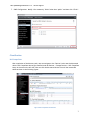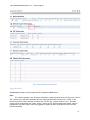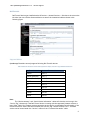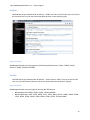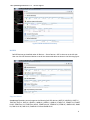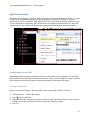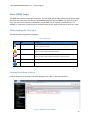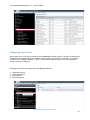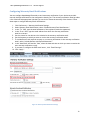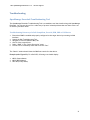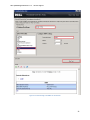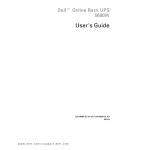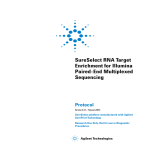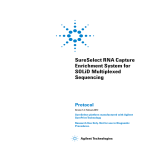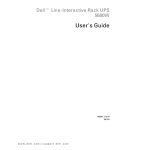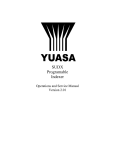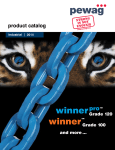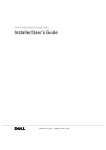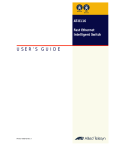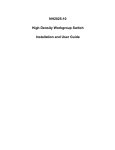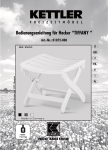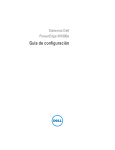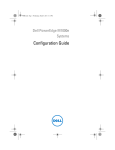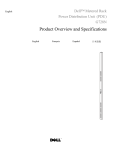Download Dell v1.2 Support Manual
Transcript
Dell OpenManage Essentials v1.2 Device support for Dell Compellent, Force10, KVM, PDU & UPS This Dell Technical White Paper describes complete details about Dell Device(s), i.e. Compellent, Force10, KVM, PDU and UPS, support in OpenManage Essentials OME Engineering Team Enterprise Product Group Dell OpenManage Essentials v1.2 – Device Support This document is for informational purposes only and may contain typographical errors and technical inaccuracies. The content is provided as is, without express or implied warranties of any kind. © 2013 Dell Inc. All rights reserved. Dell and its affiliates cannot be responsible for errors or omissions in typography or photography. Dell, the Dell logo, OpenManage, and PowerEdge are trademarks of Dell Inc. Intel and Xeon are registered trademarks of Intel Corporation in the U.S. and other countries. Microsoft, Windows, Windows Server, Internet Explorer, Silverlight, and Visual Studio are either trademarks or registered trademarks of Microsoft Corporation in the United States and/or other countries. Other trademarks and trade names may be used in this document to refer to either the entities claiming the marks and names or their products. Dell disclaims proprietary interest in the marks and names of others. July 2013| Rev 1.0 ii Dell OpenManage Essentials v1.2 – Device Support Contents Executive summary...................................................................................................... 5 Introduction .............................................................................................................. 5 Scope ................................................................................................................... 5 Pre-requisites ......................................................................................................... 5 Protocol Support ...................................................................................................... 5 Device Discovery/Inventory & Classification ........................................................................ 6 Classification .......................................................................................................... 7 Dell Compellent .................................................................................................... 7 Dell Force10 ........................................................................................................ 9 Dell KVM ............................................................................................................ 10 Dell PDU ............................................................................................................ 10 Dell UPS............................................................................................................. 11 Device Health ........................................................................................................... 12 Warranty Information support ........................................................................................ 12 Application Launch ..................................................................................................... 13 Configuring Custom URLs ........................................................................................... 13 Creating a Custom URL ........................................................................................... 13 Launching the Custom URL ...................................................................................... 14 Alerts (SNMP Traps) .................................................................................................... 15 Understanding the Alert types ..................................................................................... 15 Viewing Alerts from a Device ...................................................................................... 15 Viewing Alert Categories ........................................................................................... 16 Configuring Alert Actions ........................................................................................... 18 Configuring Warranty Email Notifications ....................................................................... 19 Configuring Warranty Scoreboard Notifications................................................................. 20 Troubleshooting......................................................................................................... 21 OpenManage Essentials Troubleshooting Tool ................................................................... 21 Troubleshooting Discovery of a Dell Compellent, Force10, KVM, PDU or UPS Device .................. 21 ProSupport with Dell SupportAssist .................................................................................. 23 Learn More............................................................................................................... 23 Figures Figure 1: Discovery Range Configuration ............................................................................ 6 Figure 2: ICMP Configuration .......................................................................................... 6 Figure 3: SNMP Configuration.......................................................................................... 7 3 Dell OpenManage Essentials v1.2 – Device Support Figure 4: Dell Compellent Classification ............................................................................. 7 Figure 5: Dell Compellent Inventory Details ........................................................................ 8 Figure 6: Dell Force10 Classification & Inventory .................................................................. 9 Figure 7: Dell KVM Classification & Inventory...................................................................... 10 Figure 8: Dell PDU Classification & Inventory ...................................................................... 11 Figure 9: Dell UPS Classification & Inventory ...................................................................... 11 Figure 10: Warranty Information ..................................................................................... 12 Figure 11: Application Launch for Dell PDU ........................................................................ 13 Figure 12: Creating a Custom URL ................................................................................... 14 Figure 13: Launching the Custom URL .............................................................................. 14 Figure 14: SNMP Alert from a Dell PDU ............................................................................. 15 Figure 15: Alert Sources for Dell Compellent ...................................................................... 16 Figure 16: Alert Sources for Dell Force10 .......................................................................... 16 Figure 17: Alert Sources for Dell KVM ............................................................................... 17 Figure 18: Alert Sources for Dell PDU ............................................................................... 17 Figure 19: Alert Sources for Dell UPS................................................................................ 18 Figure 20: Configuring Email Alert Action .......................................................................... 18 Figure 21: Warranty Email Notification Settings .................................................................. 19 Figure 22: Warranty Scoreboard Notification Settings ........................................................... 20 Figure 23: Troubleshooting Tool: SNMP Test for Dell UPS ....................................................... 22 Tables Table 1: Device Protocol Support ..................................................................................... 5 Table 2: Minimum firmware version that supports the display of Service Tag of Dell Force10 devices ... 9 Table 3: Device Health Symbols...................................................................................... 12 Table 4: Alert Types ................................................................................................... 15 4 Dell OpenManage Essentials v1.2 – Device Support Executive summary This document describes complete support of Dell Compellent, Force10, KVM, PDU and UPS in OpenManage Essentials. The following topics will be covered in this document: 1. 2. 3. 4. 5. Device Discovery/Inventory & Classification Device Health Application Launch Monitoring these Devices (Alerts) Troubleshooting Introduction OpenManage Essentials enables users to manage and monitor the discovered Dell Compellent, Force10, KVM, PDU and UPS devices, in addition to the devices supported in previous version, in a single centralized mode. Scope With OpenManage Essentials users can perform discovery and inventory to manage their network devices. Scope of this document limits to complete support of Dell Compellent, Force10, KVM, PDU and UPS in OpenManage Essentials. Pre-requisites OpenManage Essentials can discover and can receive alerts from Dell Compellent, Force10, KVM, PDU and UPS devices using SNMP protocol. SNMP protocol versions V1 and V2 are supported as of now. User has to configure the SNMP protocol on all the target devices and set the Management station IP to the machine where OpenManage Essentials is installed. Also, same IP needs to be mentioned for SNMP trap receiver for that device. Although these settings are not required on all these devices, still it is recommended to check for the SNMP configuration before performing discovery/inventory. The troubleshooting section will help more on how to make sure that a target device is well configured to be managed by OpenManage Essentials. Protocol Support Following table lists the protocols supported for various operations on configured devices: Table 1: Device Protocol Support Device Type Dell Compellent Dell Force10 Dell KVM Dell PDU Dell UPS Discovery and Inventory SNMP SNMP SNMP SNMP SNMP Traps SNMP SNMP SNMP SNMP SNMP 5 Dell OpenManage Essentials v1.2 – Device Support Device Discovery/Inventory & Classification The process for discovering a Dell Compellent, Forc10, KVM, PDU or UPS through OpenManage Essentials is as follows: 1. 2. 3. 4. Launch Open Manage Essentials. Navigate to Manage -> Discovery and Inventory. Click on “Add Discovery Range” on the left tree. Enter the IP address / Host name and subnet mask and click “Add”. Figure 1: Discovery Range Configuration 5. Click “Next”. 6. ICMP Configuration: click “Next”. Figure 2: ICMP Configuration 6 Dell OpenManage Essentials v1.2 – Device Support 7. SNMP Configuration: Modify “Get community” field if other than “public” and then click “Finish”. Figure 3: SNMP Configuration Classification Dell Compellent After completion of the discovery task, user can navigate to the “Devices” tab to see the discovered device. Dell Compellent devices get classified under All Devices -> Storage Devices -> Dell Compellent Arrays in the tree on the left side. User can click the discovered device to see all the inventoried tables as shown in the following figures: Figure 4: Dell Compellent Classification 7 Dell OpenManage Essentials v1.2 – Device Support Figure 5: Dell Compellent Inventory Details Supported Models OpenManage Essentials currently supports Dell Compellent SC8000 device. Note: The “Device summary” and “Enclosure Information” tables will show the service tag in the “Service Tag” column only if the Dell Compellent device is running with firmware version 6.4.1 or later. If the firmware version is earlier than the one stated, the “Service Tag” column will show “N/A”. Firmware version can be located under the “Agent Version” column of the “Software Agent Information” table as highlighted in the above figure. Users are suggested to update all their target devices with the latest firmware available. 8 Dell OpenManage Essentials v1.2 – Device Support Dell Force10 Dell Force10 devices get classified under All Devices -> Network Devices -> Switches in the tree on the left side. User can click the discovered device to see all the inventoried tables as shown in the following figure: Figure 6: Dell Force10 Classification & Inventory Supported Models OpenManage Essentials currently supports following Dell Force10 devices: Table 2: Minimum firmware version that supports the display of Service Tag of Dell Force10 devices Dell Force10 Model Minimum Firmware Version C-Series 8.4.2.7 E-Series (ExaScale) 8.4.1.5 E-Series (TeraScale) 8.4.2.7 S25, S50 8.4.2.7 S55 8.3.5.3 S60 8.3.3.8 S4810 8.3.12.0 M-Series 8.3.16.1 Z-Series 9.0.0.0 Note: The “Device summary” and “Switch Device Information” tables will show the service tag in the “Service Tag” column only if the Dell Force10 device is running with the supported firmware versions or later. Refer Table 2 for firmware versions supporting service tag for corresponding Force10 models. If the firmware version is earlier than the one stated, the “Service Tag” column will show “N/A.” Firmware version can be located under the “Version” column of the “Firmware Information” table. 9 Dell OpenManage Essentials v1.2 – Device Support Dell KVM Dell KVM devices get classified under All Devices -> KVM in the tree on the left side. User can click the discovered device to see all the inventoried tables as shown in the following figure: Figure 7: Dell KVM Classification & Inventory Supported Models OpenManage Essentials currently supports the following Dell KVM devices: 4161DS, 1082DS, 2161DS, 2161DS-2, 2162DS, 2321DS and 4332DS. Dell PDU Dell PDU devices get classified under All Devices -> Power Devices-> PDU in the tree on the left side. User can click the discovered device to see all the inventoried tables as shown in Figure 8. Supported Models OpenManage Essentials currently supports following Dell PDU devices: • • Managed Rack PDU: K538N, G756N, H544N, J523N and K539N. Metered Rack PDU: 1X98J, 7P35N, 09FG8, 4J1C2, XX5T6, RXKCH, K5YYY, 2CM2K, C0G4D, G728N, J519N, K535N, G740N, H534N, J520N, K536N, G744N, H537N, J521N and 6809. 10 Dell OpenManage Essentials v1.2 – Device Support Figure 8: Dell PDU Classification & Inventory Dell UPS Dell UPS devices get classified under All Devices -> Power Devices-> UPS in the tree on the left side. User can click the discovered device to see all the inventoried tables as shown in the following figure: Figure 9: Dell UPS Classification & Inventory Supported Models OpenManage Essentials currently supports the following Dell UPS devices: 1000T HV, 4200R HV, 1920T LV, 1920T HV, 500T LV, 500T HV, 1000R LV, 1000R HV, 1920R LV, 1920R HV, 2700R/T LV, 2700R/T HV, 2700R/T HV-US, 2700R Telco LV, 2700R Telco HV-US, 2700R Telco HV, 3750R HV-US, 3750R HV, 4200R HV-US, 4200R HV, 5600 LI HV-US, 5600 LI HV, 5600R OL HV-US and 5600R OL HV. 11 Dell OpenManage Essentials v1.2 – Device Support Device Health Health status reflects the overall health of the device contributed by their SNMP agent. The health status can be Critical, Warning, Normal or Unknown. Please refer to the Table 2 for more details: Table 3: Device Health Symbols Symbol Description Denotes that a device is critical and requires attention. This information is rolled up to the parent device type. For example if a PDU is in critical state and requires attention the same symbol is assigned to the parent device type, i.e. Power Devices. Critical health state is given the highest priority. That is, in a group, if different devices are in different states, and if one device is in critical state, then the state of the parent device type is set to critical. Denotes that there is a deviation from the expected behavior, but the device is still manageable. Denotes that the device is working as expected. Denotes the device does not have proper instrumentation or proper protocol was not used to discover the device. Warranty Information support OpenManage Essentials 1.2 supports warranty by providing in-built report for warranty information & launch point online for warranty renewal. This warranty information is collected at run time from Dell website by providing corresponding service tag of the hardware. Warranty information is based on the service tag and is available for Dell Compellent and Dell Force 10 devices. It is not available for Dell KVM, PDU and UPS devices. Warranty report for Dell Compellent and Dell Force10 device can be viewed by navigating to Reports -> Warranty Information tab as shown below: Figure 10: Warranty Information 12 Dell OpenManage Essentials v1.2 – Device Support Application Launch Application launch provides a right-click action menu item on the discovered device to launch 1×1 console or application. OpenManage Essentials provides the capability to launch and navigate to the device specific portals for Dell Compellent, KVM, PDU and UPS. Dell Force10 does not provide any specific portal for more information/configuration. Dell Force10 device gives Application Launch option for “View and Renew Warranty” only. Application launch action can be performed as shown in the following figure: Figure 11: Application Launch for Dell PDU Configuring Custom URLs OpenManage Essentials supports creation and launch of custom URLs on Dell Compellent, Force10, KVM, PDU and UPS devices. This feature comes handy when user wants to visit same URL for a group of devices. Once created, any device falling under the group gets added with the custom URL launch. Creating a Custom URL Steps to create a custom URL for Dell Compellent, Force10, KVM, PDU or UPS are as follows: 1. Click Preferences -> Custom URL Settings. 2. Click icon on right side. 3. Enter the Name, URL, Description and select the device type from the drop-down list. After entering the URL, you can also test the URL launch by clicking the “Test URL” button. 4. Click “Ok.” 13 Dell OpenManage Essentials v1.2 – Device Support Figure 12: Creating a Custom URL Launching the Custom URL Procedure for launching the custom URL is as follows: 1. Click Manage -> Devices and select the device from the tree. 2. Right-click the device and select “Application Launch.” Figure 13: Launching the Custom URL 14 Dell OpenManage Essentials v1.2 – Device Support Alerts (SNMP Traps) The SNMP alerts received from Dell Compellent, Force10, KVM, PDU and UPS devices will be shown under the alerts tab of the respective devices. OpenManage Essentials supports SNMP V1/V2 alerts only (as of now). The status of the device is polled every time an SNMP trap is received from that device. For example, if a trap with critical severity is received from a device, status of that device is set to critical. Understanding the Alert types The following alert log types are displayed: Table 4: Alert Types Icon Alert Description Normal Alerts An event from a device that describes the successful operation of a unit, such as a power supply turning on. Warning Alerts An event that is not necessarily significant, but may indicate a possible future problem, such as crossing a warning threshold. Critical Alerts A significant event that indicates actual or imminent loss of data or loss of function, such as crossing a failure threshold or a hardware failure. Unknown Alerts An event has occurred but there is insufficient information to classify it. Information Alerts Provides information only. Viewing Alerts from a Device Click on the device in the device tree then navigate to the “Alerts” tab as shown below: Figure 14: SNMP Alert from a Dell PDU 15 Dell OpenManage Essentials v1.2 – Device Support Viewing Alert Categories The predefined alerts for Dell Compellent, Force10, KVM, PDU and UPS can be seen under the Alert Categories section in OpenManage Essentials. Navigate to Manage -> Alerts -> Alert Categories, and then click the appropriate alert category. Figure 15: Alert Sources for Dell Compellent Figure 16: Alert Sources for Dell Force10 16 Dell OpenManage Essentials v1.2 – Device Support Figure 17: Alert Sources for Dell KVM Figure 18: Alert Sources for Dell PDU 17 Dell OpenManage Essentials v1.2 – Device Support Figure 19: Alert Sources for Dell UPS Configuring Alert Actions Alert actions occur on all alerts received by the OpenManage Essentials console. The alert is received and processed to take appropriate action depending upon the user configuration for that alert. To configure an alert action, navigate to Manage -> Alerts -> Alert Actions and then right-click on the appropriate category as shown in Figure 20. Following alert actions are supported in OpenManage Essentials: 1. 2. 3. 4. Application Launch E-mail Notification Ignoring Alerts Forwarding Alerts Figure 20: Configuring Email Alert Action 18 Dell OpenManage Essentials v1.2 – Device Support Configuring Warranty Email Notifications You can configure OpenManage Essentials to send a warranty notification of your devices at periodic intervals through email based on the configuration done by you. The warranty notification email provides a list of devices and appropriate links that you can click to renew the warranty of the devices. Follow these steps to configure Warranty Email Notifications: 1. 2. 3. 4. 5. 6. 7. 8. 9. 10. Click Preferences -> Warranty Notification Settings. Under Warranty Email Notifications, select “Enable Warranty Email Notifications.” In the “To” field, type the email addresses of the recipients (semicolon separated). In the “From” field, type the email address from which the warranty notification email is to be sent. Set the criteria for the devices to be included in the warranty notification email. Set the frequency at which you want to receive the warranty notification email. To include devices with expired warranty or no warranty information in the warranty notification email, select “Include Devices with Expired Warranties.” In the “Next Email will Send On” field, select the date and time at which you want to receive the next warranty notification e-mail. If you want to configure the SMTP email server, click “Email Settings.” Click “Apply.” Figure 21: Warranty Email Notification Settings 19 Dell OpenManage Essentials v1.2 – Device Support Configuring Warranty Scoreboard Notifications You can configure OpenManage Essentials to display a warranty scoreboard notification icon in the heading banner. If any device meets the set criteria, the OpenManage Essentials heading banner displays the warranty scoreboard notification icon including the number of devices. Follow these steps to configure Warranty Scoreboard Notifications: 1. 2. 3. 4. Click Preferences -> Warranty Notification Settings. Under Warranty Scoreboard Notifications, select “Enable Warranty Scoreboard Notifications.” Set the criteria for the devices to be included in the warranty notification scoreboard. To include devices with expired warranty or no warranty information in the warranty notifications scoreboard, select “Include Devices with Expired Warranties.” 5. Click “Apply.” Figure 22: Warranty Scoreboard Notification Settings 20 Dell OpenManage Essentials v1.2 – Device Support Troubleshooting OpenManage Essentials Troubleshooting Tool The OpenManage Essentials Troubleshooting Tool is a standalone tool that installs along with OpenManage Essentials. You can use this tool for a wide array of protocol related problems that are often at the root of discovery and alert issues. Troubleshooting Discovery of a Dell Compellent, Force10, KVM, PDU or UPS Device 1. 2. 3. 4. 5. 6. Ensure that SNMP is enabled and properly configured on the target device by accessing its Web Interface. Launch the Dell Troubleshooting Tool. Navigate to Protocols (Remote Box) tab. Give IP of the target device. Select “SNMP” in the “Select Protocol(s)” pane. Provide correct community name and click “Run Test.” The “Result” window should show the SNMP test results for that device. Example (refer Figure 23): For a Dell UPS, following rows should display: 1. 2. 3. MIB-II (System Name) MIB-II (MAC Address) Dell UPS (Family Name) 21 Dell OpenManage Essentials v1.2 – Device Support Figure 23: Troubleshooting Tool: SNMP Test for Dell UPS 22 Dell OpenManage Essentials v1.2 – Device Support ProSupport with Dell SupportAssist The Dell SupportAssist plug-in proactively identifies hardware failures in your IT environment, and provides you with an efficient and personalized support experience. The Dell SupportAssist plug-in is bundled as part of the OpenManage Essentials installation media and can be installed from there as required. Dell SupportAssist integrates with OpenManage Essentials to give you the added capabilities of secure remote monitoring so you know how your systems are performing at all times. SupportAssist is designed to help you manage your environment proactively with the following features: • Detects and analyzes problems using automated data collection and diagnostics • Helps accelerate resolution by automatically generating notifications and accurate case information with your Dell support team • Provides parts replacement, as needed, directly from Dell Dell force10 devices are currently covered under ProSupport with Dell SupportAssist. For more information please visit: www.dell.com/learn/services/support-assist Learn More Please Visit: www.delltechcenter.com/ome 23