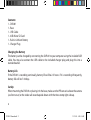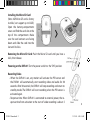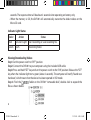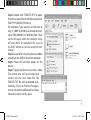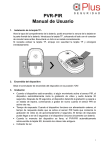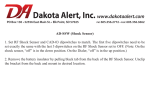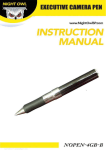Download Dakota Alert DVR-01 User's Manual
Transcript
DVR-01 Digital Video Recorder User Guide www.dakotaalert.com DVR-01 Manual.indd 1 3/1/2010 9:43:19 AM Contents: 1 - DVR-01 1 - Base 1 - USB Cable 1 - 4GB Micro SD Card 1 - Built-in Lithium Battery 1 - Charger Plug Charging the Battery The battery can be charged by connecting the DVR-01 to your computer using the included USB cable. You may also connect the USB cable to the included charger plug and plug this into a standard outlet. Battery Life If the DVR-01 is recording continually, battery life will be 2-3 hours. If it is recording infrequently, battery life will be 7-10 days. Set Up: When mounting the DVR-01 or placing it in the base, make sure the PIR sensor is above the camera (see front cover) or the video will record upside down with the time stamp right side up. 2 DVR-01 Manual.indd 2 3/1/2010 9:43:19 AM Installing the Micro SD Card (Note: 4GB Micro SD card is factory installed, can support up to 32GB.) Open the battery-compartment cover and find the card slot at the top of the compartment. Make sure the card contacts are facing down and slide the card into the slot until it clicks. Removing the Micro SD Card: Push the Micro SD card until you hear a click, then release. Powering on the DVR-01: Turn the power switch to the “ON” position. Recording Video • When the DVR-01 is on, any motion will activate the PIR sensor and the DVR-01 will automatically start recording video and audio for 30 seconds. After 30 seconds, the DVR-01 will stop recording and return to standby mode. The DVR-01 will start recording when the PIR sensor is activated again. • Response time: When DVR-01 is connected to external power, the response time from activation to the start of video recording is about .5 DVR-01 Manual.indd 3 3 3/1/2010 9:43:19 AM seconds. The response time will be about 2 seconds when operating on battery only. • When the memory is full, the DVR-01 will automatically overwrite the oldest videos on the Micro SD card. Indicator Light Status Action Status Red Color Constant Light Start recording or save recording file. Green Flash Recording Video Viewing/Downloading Videos Step1: Set the power switch to “OFF” position. Step2: Connect the DVR-01 to your computer using the included USB cable. Step3: Press and hold “SET” key and turn the power switch to the “ON” position. Release the “SET” key when the indicator light turns green (about 2 seconds). The computer will notify “found new hardware”, which means that the device has been opened in USB mode. Step 4: Find the folder on the DVR-01 “removable disk”, double click to expand the files as shown below: 4 DVR-01 Manual.indd 4 3/1/2010 9:43:19 AM The videos are saved in the auto created folders such as . These folders are named according to the date and video recording order. The first two numbers are the year, the third and fourth numbers are the month, the fifth and sixth numbers are the day, and the last two numbers are the order the videos were created. For example, the folder named 10012700 means that the videos saved in this folder were created on January 27th, 2010. Step 5: Double click the folder to see the video files such as . The files are named with exact time that the videos are created. For example, “07-41-23.AVI” means the video was recorded at 07:41:23. Double clicking the file can replay the video. Modifying the Time of the DVR-01 The DVR-01 has a default date setting of January 1st, 2008. If the power to the device (including battery power) is cut off, it will default to this time. You will need to reset the time of the DVR-01 according to the following method. 5 DVR-01 Manual.indd 5 3/1/2010 9:43:19 AM Editing the Time Configuration File Step1: Switch device to USB mode (See “Viewing/Downloading Videos” Steps 1-3 on page 4). Step2: Create a new text file named “TIMECFG.TXT” on the removable disk. (Right click your mouse, choose “New – Text Document” to create a new text file. Change the file name to “TIMECFG.TXT”.) 6 DVR-01 Manual.indd 6 3/1/2010 9:43:19 AM Step3: Double click “TIMECFG.TXT” to open. Enter the current time in the following format: TIME,YYYY/MM/DD/hh:mm:ss; For example: If you want to set the time to July 15, 2009 18:20:30 (hour:minute:second), input TIME,2009/07/15/18:20:30; (Note: There can be NO spaces within this character string. All letters MUST be capitalized This must be the EXACT format or it will not accept the time change.) Step4: Save the file. Close the device window and detach the DVR-01 from the computer. Step5: Power off and then power on the device. Step6: Trigger the device to record a video. The current time will be activated and written into the new video file. The TIMECFG.TXT file will be deleted automatically. If you can find this file again, it means that the modification has failed. Go back to step 2 and try again. 7 DVR-01 Manual.indd 7 3/1/2010 9:43:20 AM TECHNICAL SUPPORT: If you encounter any difficulty in the operation of this product after reading the manual, please contact us. You can reach us by phone at 605-356-2772 from 8:30 AM to 5:00 PM Monday through Friday (Central Standard Time). We will be happy to answer your questions and help you in any way we can. WARRANTY: Dakota Alert warrants this product to be free of defects in material and workmanship for a period of one year from the date of purchase. This warranty does not cover damage resulting from accident, abuse, act of God or improper operation. If this product does become defective, simply return it to Dakota Alert. Please include a note describing the troubles along with your name and return address as well as the original sales receipt. If the product is covered under warranty it will be repaired or replaced at no charge. If it is not covered by warranty, you will be notified of any charges before work is done. Dakota Alert, Inc. 32556 E. Main Street P0 Box 130 Elk Point, SD 57025 Phone: (605) 356-2772 Fax: (605) 356-3662 www.dakotaalert.com 8 DVR-01 Manual.indd 8 3/1/2010 9:43:20 AM