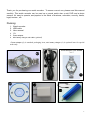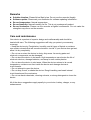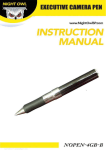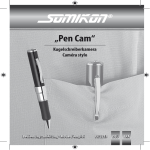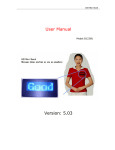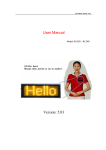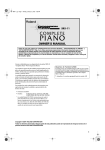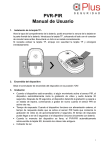Download User Manual V1.1
Transcript
Watch Recorder User Manual (Version 1.1) 1 Thank you for purchasing our watch recorder . To ensure correct use, please read this manual carefully. This watch recorder can be used as a normal watch also a mini DVR and a photo camera. It’s easy to operate, and popular in the fields of business, education, security, media, legal, tourism , etc. Packing: 1. 2. 3. 4. 5. 6. Watch recorder USB cable User manual CD Power adapter Mini battery charger and cable (optional) * Power adapter (5) is standard packaging item, mini battery charger (6) is optional item for special order only. ① ② ③ ④ ⑤ ⑥ 2 Features . Dimension(watch): 52mm×45mm×15mm . Net Weight: about 100 g . Advanced high definition video and pure audio . It’s great for use as a hidden cam, spy cam etc . Real time recording in avi video format . Built-in 2G /4G /8G flash memory (optional) Technical Parameter . Video resolution: VGA video format ,640×480 . Video Frame Rate: 30 fps . Audio Sampling Rate: 16 Khz . Audio Bit Rate: 65 Kbps . Battery: Lithium-ion . Battery Run Time: Over 70 minutes . USB interface: USB 1.1 Overview : 4 7 5 2 1 8 6 3 3 The recorder contains the following parts: 1. Record/Stop button 2. Indicator lights 3. Reset button 4. Recording lens 5. Mic 6. USB port 7. Time adjust crown 8. USB port cap Using your watch recorder 1. Charge the battery: The recorder has an internal, nonremovable, rechargeable battery. Before you can start using the recorder, you must charge the battery first. The battery can be charged by following ways: 1), By connecting to PC: 2 1 2). By power adapter: 2 1 4 3). By Mini battery charger(optional): 3 2 4 1 During charging, the blue color light twinkle, when the battery’s power is full, the indicator “pale yellow” keeps on. Notice: The internal battery of the recorder is a lithium battery, can be charged and used anytime. But for the first five times, it’s better to run out before charging and charge to full before using. Auto file save and auto power off function: a) Video file saved automatically: The recorded video file will be saved automatically in following three conditions: . The battery’s power is low . The memory of the recorder is full . The continuous recording time beyond 60 minutes b) Shut down automatically The recorder will shut down automatically in following three conditions: . The battery’s power is low (at this time, after the blue color light twinkled 8 second, the recorder will save the file and shut down automatically) . The memory of the recorder is full (at this time, after the blue color light and the yellow color light twinkled together for 8 seconds, the recorder will save the file and shut down automatically) . When the recorder stop recording, without any operation for 3 minutes, the recorder will shut down to save power. 2. Power on and recording: Press and hold the Record/Stop button for about 3 seconds till the blue indicator turns on, which indicate the recorder entered preparation 5 state, after a while the “pale yellow” indicator turns on and twinkle, the recorder is start recording video & voice. Notice: There is a preparation time before recording. Please take patience and wait till the “pale yellow” indicator light on and twinkle. Do not take any operations during this time, such as re-pressing the button or connecting it to your PC. 3. Recording: Please place the recorder under enough illumination. Keep the recorder toward the target, and at least 50cm from the target. Then you can get perfect video . The data will be saved automatically when the recoding time beyond 60 minutes. * When the watch’s second hand turning around, a walk sound "Bi,Bi " may also be recorded to the file. It’s normal. 4. Stop recording: When the recorder is recording, press the Record/Stop button to stop recording, the video data will be saved and the yellow color light will twinkle rapidly; After finished saving, the indicator turned to “blue”. When in stop recording mode (stand-by mode), if no operation for 3 minutes, the recorder will shut down to save battery power. Notice: During file saving, the recorder will not respond.to keys. 5. Re-start recording: When in stop recording mode (blue indicator is on), Press the Record/Stop button once to re-start recording. Each recording will be saved as a relevant video file. 6. Photo mode: When the recorder is in stop recording mode(blue indicator is on), press the Record/Stop button 3 times quickly and continuously, the indicator will becomes both “blue” and “pale yellow” twinkling, the recorder entered Photo mode. In the Photo mode, turn the recording lens toward the target, press the Record/Stop button once to take a photo picture. The indicator will become “blue” twinkling during photo taking, and change back to both “blue” and “pale yellow” twinkling after finished, waiting next photograph. Without any operation, the recorder will shut down after 3 minutes to save battery power. Notice: To obtain a clear picture, please keep the recorder static and not shake during photo taking. 7. Switch Photo mode to Video mode: When the recorder is in Photo mode(both 6 “blue” and “pale yellow” twinkling), press the Record/Stop button 3 times quickly and continuously, the indicator light turns to “ blue”, the recorder entered Video mode. 8. Turn off the recorder: When the recorder is working or stand-by, press and hold the Record/Stop button down for about 3 seconds, the “pale yellow” indicator will twinkle rapidly, the recorder start shutting down. You can release the Record/Stop button and waiting the indicator turns off to ensure the recorder shut down completely. Notice: The shut down process may last for a few seconds, in this period, the recorder will arrange the data order and optimize memory space, please be patient to wait. 9. Connecting to PC . Connect the recorder to a computer: When the recorder stop working(Stand-by) or shut down, you can connect the recorder to a computer by USB cable. The indicator lights on blue at this time, after a while, a removable disk symbol will appear on the computer screen. The blue color light will twinkle (charging battery), or the pale yellow light will be on (battery power is full). . Function as a removable disk: When connect the recorder to PC, you can copy, move, or delete files stored in the build-in memory. Note: It is highly recommended to copy the recorded video files into the computer hard disk, and then to playback. Because of large amount of data flow, directly playback the video files stored in internal memory of the recorder, may cause the playback not smoothly. . Function as a PC camera: Before the first use as a PC camera, please install the driver named “USB Camera Driver V1.102.exe”, which is included in CD. Move the cursor to this file, double-click to execute it, then follow the installation tips to complete installation. Press and hold the Record/Stop button when connecting the recorder to the computer, after a while the USB video device sign will appear on the screen, release the button, and now you can use the recorder as a PC camera * Please connect the recorder and computer firmly and securely. If no response for 30 seconds after connected, please disconnect the recorder, and reconnect again. 10. Time setting 7 You can set or correct the time by following steps: Edit a text file according to the format of “TIME,2009/05/05/20:07:30;”, Save the file as a text file and named it TIMECFG.TXT, then put this file under the root directory of the recorder memory when the recorder be connected to computer. When you power on the recorder, you can see the time have been set up automatically. *A sample file “time.txt” is included in the CD, you can modify and use it directly. 11. Reset: In case of system broken down or hung up, please reset the recorder by pressing both the Reset button and Record/Stop button once in same time. The recorder will work normally again. 12. Watch time adjusting: Time correction position 1. Pull the crown out to the time correction position. 2. Turn the crown to move the minute hand to set the correct time. 3. Securely return the crown to the normal position. * The other watch functions are totally same as a regular watch, it’s simple and easy to use. 8 Remarks l l l l l Suitable situation: Please follow State’s law. Do not use the recorder illegally. Software update: Please ask your distributor for software updating information.. Record temperature: Natural temperature Record humidity: Natural humidity for life. This is not a waterproof product. Record luminance: Please use the recorder at lightful environment. Do not make the strengthen rays focus on the recorder. Care and maintenance Your device is a product of superior design and craftsmanship and should be treated with care. The following suggestions will help you protect your warranty coverage. • Keep the device dry. Precipitation, humidity, and all types of liquids or moisture can contain minerals that will corrode electronic circuits. If your device does get wet, allow it to dry completely. • Do not use or store the device in dusty, dirty areas. Its moving parts and electronic components can be damaged. • Do not store the device in hot areas. High temperatures can shorten the life of electronic devices, damage batteries, and warp or melt certain plastics. • Do not store the device in cold areas. When the device returns to its normal temperature, moisture can form inside the device and damage electronic circuit boards. • Do not attempt to open the device. • Do not drop, knock, or shake the device. Rough handling can break internal circuit boards and fine mechanics. • Do not use harsh chemicals, cleaning solvents, or strong detergents to clean the device. All of the above suggestions apply equally to your device, battery, charger, or any enhancement. 9