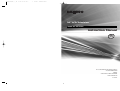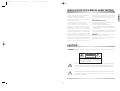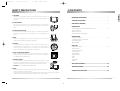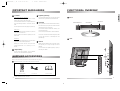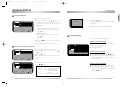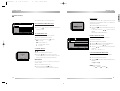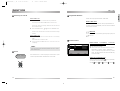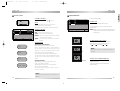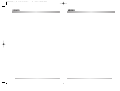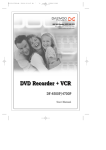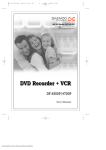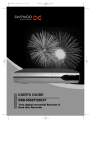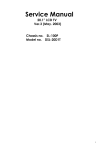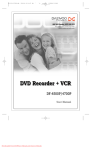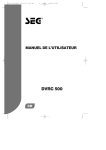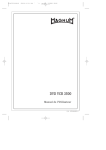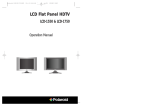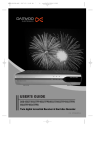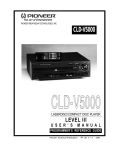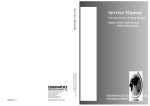Download Daewoo Electronics DSL-20D1T User's Manual
Transcript
DSL20D1T(PAL)·º¿ GB 03.10.23 1:47 PM ˘ ` 1 mac001 1200DPI 90LPI 20” LCD Television MODEL NO : DSL-20D1T Instruction Manual GBLISH ENG PAL-I, II, PAL/SECAM-B/G, D/K, SECAM-L/L'/NTSC-AV A2 / NICAM STEREO SOUND TELETEXT SCART / VIDEO / S-VIDEO / COMPONENT MULTI-LANGUAGE OSD Ver. 032302 DSL20D1T(PAL)·º¿ GB 03.10.23 1:47 PM ˘ ` ii mac001 1200DPI 90LPI SPECIAL NOTE FOR USERS IN GREAT BRITAIN replacement plug is to be fitted, please observe the wiring code shown below. The wires in the mains lead are coloured in accordance with the following code : Blue - Neutral Brown - Live As these colours may not correspond to the coloured markings identifying the terminals in your plug, proceed as follows: - The wire coloured BLUE must be connected to the terminal marked with the letter N or coloured BLUE or BLACK. - The wire coloured BROWN must be connected to the terminal marked with the letter L or coloured BROWN or RED. WARNING : Do not connect either wire to the earth terminal, which is marked with the letter E or by the earth symbol, or coloured green or green and yellow. CAUTION WARNING : To reduce the risk of fire or electric shock hazard, do not expose this appliance to rain or moisture. C A U T I O N RISK OF ELECTRIC SHOCK DO NOT OPEN CAUTION : TO REDUCE THE RISK OF ELECTRIC SHOCK, DO NOT REMOVE COVER (OR BACK).NO USERSERVICEABLE PARTS INSIDE. REFER SERVICING TO QUALIFIED SERVICE PERSONNEL. The lighting flash with arrow-head symbol, within an equilateral triangle, is intended to alert the user to the presence of uninsulated “dangerous voltage” within the product’s enclosure the may be of sufficient magnitude to constitute a risk electric shock. The exclamation point within an equilateral triangle is intended to alert the user to the presence of important operating and servicing instructions in the literature accompanying the product. ENGLISH The appliance is supplied with a moulded three pin mains plug fitted with a 5 Amp fuse. Should the fuse require replacement, it must be replaced with a fuse rated at 5 Amp and approved by ASTA or BSI to BS1362. The plug contains a removable fuse cover that must be refitted when the fuse is replaced. In the event of the fuse cover being lost or damaged, the plug must not be used until a replacement cover has been obtained. Replacement fuse covers can be purchased from your nearest electrical dealer and must be the same colour as the original. If the moulded mains plug is unsuitable for the socket outlet in your home or is removed for any other reason, then the fuse should be removed and the cut off plug disposed of safely to prevent the hazard of electric shock. There is a danger of electric shock if the cut off plug is inserted into any socket outlet. If a DSL20D1T(PAL)·º¿ GB 03.10.23 1:47 PM ˘ ` iv mac001 1200DPI 90LPI SAFETY PRECAUTIONS 2. ATTACHMENTS Do not use attachments not recommended by the TV equipment manufacturer as they may result in the risk of fire, electric shock or other injury. 3. WATER AND MOISTURE Do not place this TV equipment near water, for example, near bathtub, kitchen sink, laundry tub, in a wet basement, or near a swimming pool, or the like. 4. HEAT Keep the TV equipment away from the heat sources such as radiator, heater, stoves and other heat-generating products 5. SETTING Do not place this TV on unstable cart, stand, or table. Placing the TV on an unstable base can cause the TV to fall, resulting in serious personal injuries as well as damage to the TV. Use only a cart, stand, bracket or table recommended by the manufacturer or salesperson. 6. WALL OR CEILING MOUNTING When mounting the product on a wall or ceiling, be sure to install the product using the designated mounting tool according to the method recommended by the manufacturer. 7. POWER SOURCES This TV equipment should be operated only from the type of power source indicated on the marking label. If you are not sure of the type of power supplied to your home, consult your TV dealer or local power company. Warning: This TV equipment MUST BE earthed. ENGLISH 1. CLEANING Unplug this TV equipment from the AC power outlet before cleaning. Do not use liquid cleaner or aerosol cleaners. Use a soft and damp cloth for cleaning. CONTENTS IMPORTANT SAFEGUARDS......................................................................2 SUPPLIED ACCESSORIES .........................................................................2 FUNCTIONAL OVERVIEW..........................................................................3 PREPARATION Inserting Batteries into the Remote Control Unit.........................................5 Aerial connection Mains connection Connecting external equipment INSTALLATION Language selection........................................................................................8 Automatic Tuning of TV Channels Programme Editing Manual Setup DAILY USE Switching On and off ....................................................................................12 Status (Recall) Programme Selection Picture Control Sound Control Special Features Sleep Still Hotel mode Teletext WALL/ARM MOUNTING............................................................................19 TROUBLESHOOTING..................................................................................20 8. PIXEL The LCD panel is a very high technology product with 921,600 thin film transistors give you fine picture details. Occasionally, a few non-active pixels may appear on the screen as a fixed point of blue, green or red please note that this does not affect the performance of your product. PRODUCT SPECIFICATIONS .....................................................................21 1 DSL20D1T(PAL)·º¿ GB 03.10.23 1:47 PM ˘ ` 2 mac001 1200DPI 90LPI IMPORTANT SAFEGUARDS ? ? ? ? ? ? ? ? ?@@@@@@@@@@@@?f? ?@@@@@@@@@@@@?f? ?@@@@@@@@@@@@?f? ?@@@@@@@@@@@@?f? ?@@@@@@@@@@@@?f? ?@@@@@@@@@@@@?f? ?@@@@@@@@@@@@?f? ?@@@@@@@@@@@@?f? ?@@@@@@@@@@@@?f? ?@@@@@@@@@@@@?f? ?@@@@@@@@@@@@?f? ?@@@@@@@@@@@@?f? ? ? ? ? ? ? Location Heat, Moisture, Dust, Vibration Position your set so that bright light or sunlight doesn’t falls directly onto the screen. Care should be taken not to expose the set to any unnecessary vibration, moisture, dust or heat. Do not expose the set to dripping or splashing. You should disconnect your set from the mains and the aerial system during thunderstorms. ? ? ? ? ? ? ? ? ?@@@@@@@@@@@@?f? ?@@@@@@@@@@@@?f? ?@@@@@@@@@@@@?f? ?@@@@@@@@@@@@?f? ?@@@@@@@@@@@@?f? ?@@@@@@@@@@@@?f? ?@@@@@@@@@@@@?f? ?@@@@@@@@@@@@?f? ?@@@@@@@@@@@@?f? ?@@@@@@@@@@@@?f? ?@@@@@@@@@@@@?f? ?@@@@@@@@@@@@?f? ? ? ? ? ? ? ? ? ? ? ? ? ? ? ?@@@@@@@@@@@@?f? ?@@@@@@@@@@@@?f? ?@@@@@@@@@@@@?f? ?@@@@@@@@@@@@?f? ?@@@@@@@@@@@@?f? ?@@@@@@@@@@@@?f? ?@@@@@@@@@@@@?f? ?@@@@@@@@@@@@?f? ?@@@@@@@@@@@@?f? ?@@@@@@@@@@@@?f? ?@@@@@@@@@@@@?f? ?@@@@@@@@@@@@?f? ? ? ? ? ? ? ? ? ? ? ? ? ? ? ?@@@@@@@@@@@@?f? ?@@@@@@@@@@@@?f? ?@@@@@@@@@@@@?f? ?@@@@@@@@@@@@?f? ?@@@@@@@@@@@@?f? ?@@@@@@@@@@@@?f? ?@@@@@@@@@@@@?f? ?@@@@@@@@@@@@?f? ?@@@@@@@@@@@@?f? ?@@@@@@@@@@@@?f? ?@@@@@@@@@@@@?f? ?@@@@@@@@@@@@?f? ? ? ? ? ? ? Front LED indicator Cleaning MAIN POWER button Unplug the set from the mains before cleaning. Dust the set by wiping the LCD screen and the cabinet with a soft, clean cloth. If the screen requires additional cleaning, use a clean, damp cloth. Do not use liquid cleaners or aerosol cleaners. Ventilation Also ensure that the set is placed in a position to allow a free flow of air. Do not cover the ventilation openings on the back cover. Mounting This set can be positioned by using the table top stand or wall mounting bracket. When you install the set using the wall mounting bracket, fix it carefully so it is secure. Lightning striking Do not rub or strike the LCD with anything hard as this may scratch, or damage the LCD permanently. ? ? ? ? ? ? ? ? ?@@@@@@@@@@@@?f? ?@@@@@@@@@@@@?f? ?@@@@@@@@@@@@?f? ?@@@@@@@@@@@@?f? ?@@@@@@@@@@@@?f? ?@@@@@@@@@@@@?f? ?@@@@@@@@@@@@?f? ?@@@@@@@@@@@@?f? ?@@@@@@@@@@@@?f? ?@@@@@@@@@@@@?f? ?@@@@@@@@@@@@?f? ?@@@@@@@@@@@@?f? ? ? ? ? ? ? Object Entry: ENGLISH ? ? ? ? ? ? ? ? ?@@@@@@@@@@@@?f? ?@@@@@@@@@@@@?f? ?@@@@@@@@@@@@?f? ?@@@@@@@@@@@@?f? ?@@@@@@@@@@@@?f? ?@@@@@@@@@@@@?f? ?@@@@@@@@@@@@?f? ?@@@@@@@@@@@@?f? ?@@@@@@@@@@@@?f? ?@@@@@@@@@@@@?f? ?@@@@@@@@@@@@?f? ?@@@@@@@@@@@@?f? ? ? ? ? ? ? FUNCTIONAL OVERVIEW Remote Sensor ON / OFF ? ? ? ? ? ? ? ? ?@@@@@@@@@@@@?f? ?@@@@@@@@@@@@?f? ?@@@@@@@@@@@@?f? ?@@@@@@@@@@@@?f? ?@@@@@@@@@@@@?f? ?@@@@@@@@@@@@?f? ?@@@@@@@@@@@@?f? ?@@@@@@@@@@@@?f? ?@@@@@@@@@@@@?f? ?@@@@@@@@@@@@?f? ?@@@@@@@@@@@@?f? ?@@@@@@@@@@@@?f? ? ? ? ? ? ? Side Service Never remove the back cover of the set as this can expose you to high voltage and other hazards. If the set does not operate properly, unplug it and call your dealer. Do not insert foreign objects, such as needles and coins, into the ventilation openings. SUPPLIED ACCESSORIES Make sure the following accessories are provided with the product. Remote controller / AC Power cord / Instruction manual ? ? ? ? ? ? ? ?@@@@@@@@@@@@?f? ?@@@@@@@@@@@@?f? ?@@@@@@@@@@@@?f? ?@@@@@@@@@@@@?f? ?@@@@@@@@@@@@?f? ?@@@@@@@@@@@@?f? ?@@@@@@@@@@@@?f? ?@@@@@@@@@@@@?f? ?@@@@@@@@@@@@?f? ?@@@@@@@@@@@@?f? ?@@@@@@@@@@@@?f? ?@@@@@@@@@@@@?f?? ??? ?? ?? + Remote controller AC Power cord Instruction manual NOTE : Batteries are not included. 2 3 DSL20D1T(PAL)·º¿ GB 03.10.23 1:47 PM ˘ ` 4 mac001 1200DPI 90LPI FUNCTIONAL OVERVIEW ? ? ? ? ? ? ? ? ?@@@@@@@@@@@@?f? ?@@@@@@@@@@@@?f? ?@@@@@@@@@@@@?f? ?@@@@@@@@@@@@?f? ?@@@@@@@@@@@@?f? ?@@@@@@@@@@@@?f? ?@@@@@@@@@@@@?f? ?@@@@@@@@@@@@?f? ?@@@@@@@@@@@@?f? ?@@@@@@@@@@@@?f? ?@@@@@@@@@@@@?f? ?@@@@@@@@@@@@?f? ? ? ? ? ? ? Remote Control Inserting Batteries into the Remote Control Unit [ ] : Teletext function To load the batteries, turn the remote control handset over and open the battery compartment. Insert the batteries (two 1.5V, R03 or type AAA). Make sure that the polarity matches with the (+) and (-) marks inside of the battery compartment. POWER MUTE TELETEXT [TV] [INDEX] NUMBER [PAGE] [CANCEL] Note : [REVEAL] AV SOUND/MODE [SIZE] UP (PR UP) [PAGE UP] To avoid damage from possible battery leakage, remove the batteries if you do not plan to use the remote control handset for an extended period of time. + STATUS PICTURE LEFT (VOLUME DOWN) MENU SLEEP [SUBPAGE] [ Red ] [ Green] RIGHT (VOLUME UP) DOWN (PR DOWN) [PAGE DOWN] STILL [HOLD] ? ? ? ? ? ? ? ? ?@@@@@@@@@@@@?f? ?@@@@@@@@@@@@?f? ?@@@@@@@@@@@@?f? ?@@@@@@@@@@@@?f? ?@@@@@@@@@@@@?f? ?@@@@@@@@@@@@?f? ?@@@@@@@@@@@@?f? ?@@@@@@@@@@@@?f? ?@@@@@@@@@@@@?f? ?@@@@@@@@@@@@?f? ?@@@@@@@@@@@@?f? ?@@@@@@@@@@@@?f? ? ? ? ? ? ? Mains Connection Plug the mains cable into the power socket with 100V-240V AC, 50/60 Hz. [Cyan] [Yellow] ? ? ? ? ? ? ? ? ?@@@@@@@@@@@@?f? ?@@@@@@@@@@@@?f? ?@@@@@@@@@@@@?f? ?@@@@@@@@@@@@?f? ?@@@@@@@@@@@@?f? ?@@@@@@@@@@@@?f? ?@@@@@@@@@@@@?f? ?@@@@@@@@@@@@?f? ?@@@@@@@@@@@@?f? ?@@@@@@@@@@@@?f? ?@@@@@@@@@@@@?f? ?@@@@@@@@@@@@?f? ? ? ? ? ? ? Aerial Connection For better picture and sound quality, an effective aerial installation is most important. When using an outdoor aerial, it is usually connected to the set by means of 75 ohm coaxial cable. 4 5 ENGLISH ? ? ? ? ? ? ? ? ?@@@@@@@@@@@@?f? ?@@@@@@@@@@@@?f? ?@@@@@@@@@@@@?f? ?@@@@@@@@@@@@?f? ?@@@@@@@@@@@@?f? ?@@@@@@@@@@@@?f? ?@@@@@@@@@@@@?f? ?@@@@@@@@@@@@?f? ?@@@@@@@@@@@@?f? ?@@@@@@@@@@@@?f? ?@@@@@@@@@@@@?f? ?@@@@@@@@@@@@?f? ? ? ? ? ? ? PREPARATION DSL20D1T(PAL)·º¿ GB 03.10.23 1:48 PM ˘ ` 6 mac001 1200DPI 90LPI PREPARATION TV/AV Mode Selection Whenever the AV button is pressed, the on-screen display will be changed as shown: TV AV1(or AV1/S-video) Component AV2(or AV2/RGB) TV Connecting external equipment ? ?? ? ?? ?)X?f? ?@)Xf? ?@@)X?e? ?@@@1?e? ?@@@@Le? ?@@@@@@@@@@@@@@@@@@)K?? ?@@@@@@@@@@@@@@@@@@@@(? ?@@@@@@@@@@@@@@@@@@@(Y? ?@@@@@@@@@@@@@@@@@@(Y?? ?@@@@He? ?@@@5?e? ?@@(Y?e? ?@(Yf? ?(Y?f? ? ? ? ? ? ? ? ? ? ? ? ? ?)X?f?? ?@)Xf? ?@@)X?e? ?@@@1?e? ?@@@@Le? ?@@@@@@@@@@@@@@@@@@)K?? ?@@@@@@@@@@@@@@@@@@@@(? ?@@@@@@@@@@@@@@@@@@@(Y? ?@@@@@@@@@@@@@@@@@@(Y?? ?@@@@He? ?@@@5?e? ?@@(Y?e? ?@(Yf? ?(Y?f? ? ? ? ? ? ? ? ? ?? ? ?? ?)X?f? ?@)Xf? ?@@)X?e? ?@@@1?e? ?@@@@Le? ?@@@@@@@@@@@@@@@@@@)K?? ?@@@@@@@@@@@@@@@@@@@@(? ?@@@@@@@@@@@@@@@@@@@(Y? ?@@@@@@@@@@@@@@@@@@(Y?? ?@@@@He? ?@@@5?e? ?@@(Y?e? ?@(Yf? ?(Y?f?? ?? ?? ?? ? ? ? ? ? ?)X?f?? ?@)Xf? ?@@)X?e? ?@@@1?e? ?@@@@Le? ?@@@@@@@@@@@@@@@@@@)K?? ?@@@@@@@@@@@@@@@@@@@@(? ?@@@@@@@@@@@@@@@@@@@(Y? ?@@@@@@@@@@@@@@@@@@(Y?? ?@@@@He? ?@@@5?e? ?@@(Y?e? ?@(Yf? ?(Y?f? ? ? ? ? ? ? ? ?? ?? ?? ?)X?f? ?@)Xf? ?@@)X?e? ?@@@1?e? ?@@@@Le? ?@@@@@@@@@@@@@@@@@@)K?? ?@@@@@@@@@@@@@@@@@@@@(? ?@@@@@@@@@@@@@@@@@@@(Y? ?@@@@@@@@@@@@@@@@@@(Y?? ?@@@@He? ?@@@5?e? ?@@(Y?e? ?@(Yf? ?(Y?f?? ?? ?? ?? Note : TV Settop box VCR If you wish to use only the aerial (RF) connection, then you should make use of PR 00 on the TV set for best performance to tune in and record from a set top box or VCR. When the TV SET is no signal, OSD(On Screen Display) appears on the screen. AV Input Jack (AV1) DVD Settop box AV1 AV1/S-video Camcorder VCR Video game This jack has video / audio inputs. The jack is used to connect a Camcorder, VCR, Video game. S-video Input Jack (AV1/S-video) It has Y/C inputs. This jack is used to connect an S-Video Camcorder, S-video VCR. Note : The AV input Jack and S-video input Jack are shared connections with priority given to the S-video input Jack. When the S- video Jack is connected, the TV set switches automatically to AV1/Svideo mode. Do not connect both the AV Input Jack and S-video Input Jack . Headphone Component Component Input Jack (Component) It has Y/Pb(Cb)/Pr(Cr) inputs and audio inputs. It is used to connect a DVD player. SCART Jack (AV2, AV2/RGB) This jack has video / audio inputs and outputs, RGB inputs. It is used to connect a STB, VCR. AV2 AV2/RGB 6 In most cases, the TV set switches automatically to AV2 mode, when the external equipment connected is in playback mode. If not, then use the AV button to select AV2. In AV mode, you can change the TV programme number with the UP/DOWN button or the NUMBER button. Headphone Jack Insert the headphone plug(3.5 mm ) into this jack. The sound from the speaker will be automatically cut off. You can control the headphone sound with the / button. 7 ? ?? ? @?g?? ?C5?g? ?O2@@@U?g? ?W2(M?W@)Xg? ?7@He7Y@1g? J@5??J5?3@L?f? 7@H??7H?N@1?f? @@e?@e?@@?f? @@eJ5e?@@?f? 3@L?7HeJ@5?f? N@)T5?e7@H?f? ?3@@H??J@5g? ?N@@=?O&0Yg? ?J(R4@0Mh? ?7H?hf? ?@hg?? ?? ? ?? ENGLISH ? ? ? ? ? ? ? ? ?@@@@@@@@@@@@?f? ?@@@@@@@@@@@@?f? ?@@@@@@@@@@@@?f? ?@@@@@@@@@@@@?f? ?@@@@@@@@@@@@?f? ?@@@@@@@@@@@@?f? ?@@@@@@@@@@@@?f? ?@@@@@@@@@@@@?f? ?@@@@@@@@@@@@?f? ?@@@@@@@@@@@@?f? ?@@@@@@@@@@@@?f? ?@@@@@@@@@@@@?f? ? ? ? ? ? ? PREPARATION DSL20D1T(PAL)·º¿ GB 03.10.23 1:48 PM ˘ ` 8 mac001 1200DPI 90LPI INSTALLATION Language Selection Picture Child lock No Sound TV shape Waterglass Features OSD Opaque Setup Language English Select Adjust Exit 1. Press the MAIN POWER switch. 2. Press the POWER button, / button or NUMBER button. When you turn on the TV set for the first time, the Language menu for the on-screen display appears. If not, (1) Press the MENU button to call up the menu. (2) Move the selection bar to the Feature menu with / button. (3) Press the button. (4) Move the selection bar to the Language with / button. ENGLISH ? ? ? ? ? ? ? ? ?@@@@@@@@@@@@?f? ?@@@@@@@@@@@@?f? ?@@@@@@@@@@@@?f? ?@@@@@@@@@@@@?f? ?@@@@@@@@@@@@?f? ?@@@@@@@@@@@@?f? ?@@@@@@@@@@@@?f? ?@@@@@@@@@@@@?f? ?@@@@@@@@@@@@?f? ?@@@@@@@@@@@@?f? ?@@@@@@@@@@@@?f? ?@@@@@@@@@@@@?f? ? ? ? ? ? ? INSTALLATION Search C10 6. Press the / button. Auto setup will begin, your stations will be located and stored. PR12 Please wait! Exit ? ? ? ? ? ? ? ? ?@@@@@@@@@@@@?f? ?@@@@@@@@@@@@?f? ?@@@@@@@@@@@@?f? ?@@@@@@@@@@@@?f? ?@@@@@@@@@@@@?f? ?@@@@@@@@@@@@?f? ?@@@@@@@@@@@@?f? ?@@@@@@@@@@@@?f? ?@@@@@@@@@@@@?f? ?@@@@@@@@@@@@?f? ?@@@@@@@@@@@@?f? ?@@@@@@@@@@@@?f? ? ? ? ? ? ? 7. Please wait until the tuning screen disappears. Programme Editing Call up the Edit menu from the Setup menu. 3. Press the / button to choose the language you want . 4. Press the MENU button to escape from menu. DELETING THE PROGRAMME Picture ? ? ? ? ? ? ? ? ?@@@@@@@@@@@@?f? ?@@@@@@@@@@@@?f? ?@@@@@@@@@@@@?f? ?@@@@@@@@@@@@?f? ?@@@@@@@@@@@@?f? ?@@@@@@@@@@@@?f? ?@@@@@@@@@@@@?f? ?@@@@@@@@@@@@?f? ?@@@@@@@@@@@@?f? ?@@@@@@@@@@@@?f? ?@@@@@@@@@@@@?f? ?@@@@@@@@@@@@?f? ? ? ? ? ? ? Automatic Tuning of TV Channels Picture Auto. setup Sound Edit Features Manual setup 1. Press the MENU button to call up the menu. 2. Move the selection bar to the Setup menu with / button. 3. Press the button. 4. Place the selection bar on Auto setup and press the button. Setup Select Adjust Exit Picture Country Sound GB I Features D IRE F EURO CH E/EURO Setup Select Adjust 5. Place the selection bar on the country you require with / button. GB: Great Britain D : Germany F : France Exit CH : China 8 I : Italy IRE : Ireland, Hong Kong, S/Africa EURO : West and North Europe, N/Zealand, Middle-East, Asia, Africa E/EURO : East Europe, CIS, Vietnam PR CH Features 0 C52 ----- Setup 1 C 2 ----- No 2 C 3 ----- No 3 C 4 ----- No 4 C 5 R T L-2 No Move Skip Select 1. Position the selection bar to the programme to delete with the / buttons. 2. Press the RED button. Edit Sound Delete Name Skip yes MOVING THE PROGRAMME Exit 1. Select the programme to move with / button. 2. Press GREEN or YELLOW button to move the selected programme up or down to the desired programme number. SKIPPING THE PROGRAMMES 1. Select SKIP "Yes" or "No" with the CYAN button. 2. The programme marked with SKIP "Yes" doesn't appear on screen when selecting a programme using the / button. 9 DSL20D1T(PAL)·º¿ GB 03.10.23 1:48 PM ˘ ` 10 mac001 1200DPI 90LPI INSTALLATION INSTALLATION Manual setup ENGLISH ? ? ? ? ? ? ? ? ?@@@@@@@@@@@@?f? ?@@@@@@@@@@@@?f? ?@@@@@@@@@@@@?f? ?@@@@@@@@@@@@?f? ?@@@@@@@@@@@@?f? ?@@@@@@@@@@@@?f? ?@@@@@@@@@@@@?f? ?@@@@@@@@@@@@?f? ?@@@@@@@@@@@@?f? ?@@@@@@@@@@@@?f? ?@@@@@@@@@@@@?f? ?@@@@@@@@@@@@?f? ? ? ? ? ? ? FINE TUNING If you are unable to get a good picture or sound because of a poor broadcast signal, it is possible to adjust the fine tuning. Call up Manual Setup from the Setup menu. Fine Tune Picture Manual setup Sound PR 4 Features CH C 5 Setup Name RTL-2 System BG Colour PAL Search PROGRAMME NUMBER SELECTION 0 1. Position a selection bar to PR. 1. Move the selection bar to Fine tune. 2. Press the / button to activate fine tuning up or down. It operates while the / button is being pressed. The change is stored automatically. @?h @?h @?h @?h @?h @?h @@@@@@@@@@@@@?e @@@@@@@@@@@@@?e @?h @?h @?h @?h @?h @?h @@@@@@@@@@@@@@e 2. Press the / buttons to select a programme number you want. Adjust Fine tune Select Adjust Exit TV SYSTEM SELECTION If necessary, you can change the TV System. 1. Position a selection bar to System. 2. Select the TV system with / BG for Europe DK for East Europe, CIS I for Great Britain, Ireland L for France button. CHANNEL SEARCH / Search 1. Position the selection bar to Search. Search C10 PR12 Please wait! Search Exit Picture Name Sound Name R T L - 2 1 R Features Setup 2 1. Move the selection bar to Name. 2. Press the buttons to call up the Name menu. 3. Select the position with / button. T 3 L 4 - 5 Select You can change an existing name, or enter a name where none exists. 2 Adjust Exit 4. Use the / buttons to select the desired character : A B C ...Z + - . (blank) 1 2 ...9 COLOUR STANDARD SELECTION 2. Press the / button to search up or down. Searching will stop at the next channel found and then the channel will be stored automatically. If necessary, you can change the Colour standard. Direct Search You can directly locate a program by entering the channel number. 1. Position the selection bar to CH. 2. Use the / buttons to select the desired Colour standard : PAL SECAM 2. Select a channel with / button. The selected channel will be stored automatically. 10 ENTER A STATION NAME 1. Position a selection bar to Colour. ?? ?? ?? ?? @?hf@?e?? ?J@?hf@Le? W&@?hf@)X?? &@@@@@@@@@@@@@@@@@)?? @?hf@?e? @?hf@?e?? ?? ?? ??? ??? ? ?? ?? ?? ?? @?hf@?e?? ?J@?hf@Le? W&@?hf@)X?? &@@@@@@@@@@@@@@@@@)?? @?hf@?e? @?hf@?e?? ?? ?? ??? ??? ? NOTE : In the AV mode PAL SECAM ?? ?? ?? ?? @?hf@?e?? ?J@?hf@Le? W&@?hf@)X?? &@@@@@@@@@@@@@@@@@)?? @?hf@?e? @?hf@?e?? ?? ?? ??? ??? ? ?? ?? ?? ?? @?hf@?e?? ?J@?hf@Le? W&@?hf@)X?? &@@@@@@@@@@@@@@@@@)?? @?hf@?e? @?hf@?e?? ?? ?? ??? ??? ? AUTOM ?? ?? ?? ?? @?hf@?e?? ?J@?hf@Le? W&@?hf@)X?? &@@@@@@@@@@@@@@@@@)?? @?hf@?e? @?hf@?e?? ?? ?? ??? ??? ? 11 DSL20D1T(PAL)·º¿ GB 03.10.23 1:48 PM ˘ ` 12 mac001 1200DPI 90LPI DAILY USE ? ? ? ? ? ? ? ? ?@@@@@@@@@@@@?f? ?@@@@@@@@@@@@?f? ?@@@@@@@@@@@@?f? ?@@@@@@@@@@@@?f? ?@@@@@@@@@@@@?f? ?@@@@@@@@@@@@?f? ?@@@@@@@@@@@@?f? ?@@@@@@@@@@@@?f? ?@@@@@@@@@@@@?f? ?@@@@@@@@@@@@?f? ?@@@@@@@@@@@@?f? ?@@@@@@@@@@@@?f? ? ? ? ? ? ? Switching On and Off Programme Selection SWITCHING ON The set has 100 programme numbers, PR00..PR99. 1. If the Indicator is not lit, then the TV set is powered off. You must press the MAIN POWER switch on the TV set. DIRECT SELECTION The NUMBER buttons are used for direct programme selection. To select a two-digit programme, press the second numbered button within 2 seconds. The set will switch to stand-by mode and then the Indicator will illuminate in Red. 2. Press the POWER button, / button or NUMBER button. The TV set will be switched on and then the Indicator change to Green. SWITCHING OFF 1. Press the POWER button to return the set to its stand-by mode. The Indicator will illuminate in Red. 2. Press the MAIN POWER switch to turn the TV set off completely. Note : If you don't use the set for extended periods of time, turn it off with MAIN POWER switch. ? ? ? ? ? ? ? ? ?@@@@@@@@@@@@?f? ?@@@@@@@@@@@@?f? ?@@@@@@@@@@@@?f? ?@@@@@@@@@@@@?f? ?@@@@@@@@@@@@?f? ?@@@@@@@@@@@@?f? ?@@@@@@@@@@@@?f? ?@@@@@@@@@@@@?f? ?@@@@@@@@@@@@?f? ?@@@@@@@@@@@@?f? ?@@@@@@@@@@@@?f? ?@@@@@@@@@@@@?f? ? ? ? ? ? ? / ----Stereo The STATUS button is used to display the current status; TV/AV mode, Programme number, Channel Name, Sound mode. SELECTION You can also select a programme by pressing step by step the / buttons. ? ? ? ? ? ? ? ? ?@@@@@@@@@@@@?f? ?@@@@@@@@@@@@?f? ?@@@@@@@@@@@@?f? ?@@@@@@@@@@@@?f? ?@@@@@@@@@@@@?f? ?@@@@@@@@@@@@?f? ?@@@@@@@@@@@@?f? ?@@@@@@@@@@@@?f? ?@@@@@@@@@@@@?f? ?@@@@@@@@@@@@?f? ?@@@@@@@@@@@@?f? ?@@@@@@@@@@@@?f? ? ? ? ? ? ? Picture Control Picture Brightness 50 Sound Contrast 50 Features Colour 30 Setup Sharpness 86 Tint 0 @@@@@@@@@@@@@?e ?@@?h ?@@?h ?@@?h ?@@?h ?@@?h ?@@?h @@@@@@@@@@@@f ?@@?h ?@@?h ?@@?h ?@@?h ?@@?h ?@@?h @@@@@@@@@@@@@?e ?@@?h ?@@?h ?@@?h ?@@?h ?@@?h ?@@?h @@@@@@@@@@@@f ?@@?h ?@@?h ?@@?h ?@@?h ?@@?h ?@@?h @@@@@@@@@@@@@?e ?@@?h ?@@?h ?@@?h ?@@?h ?@@?h ?@@?h @@@@@@@@@@@@f ?@@?h ?@@?h ?@@?h ?@@?h ?@@?h ?@@?h @@@@@@@@@@@@@?e ?@@?h ?@@?h ?@@?h ?@@?h ?@@?h ?@@?h @@@@@@@@@@@@f ?@@?h ?@@?h ?@@?h ?@@?h ?@@?h ?@@?h @@@@@@@@@@@@@?e ?@@?h ?@@?h ?@@?h ?@@?h ?@@?h ?@@?h @@@@@@@@@@@@f ?@@?h ?@@?h ?@@?h ?@@?h ?@@?h ?@@?h Status PR 12 NICAM ENGLISH ? ? ? ? ? ? ? ? ?@@@@@@@@@@@@?f? ?@@@@@@@@@@@@?f? ?@@@@@@@@@@@@?f? ?@@@@@@@@@@@@?f? ?@@@@@@@@@@@@?f? ?@@@@@@@@@@@@?f? ?@@@@@@@@@@@@?f? ?@@@@@@@@@@@@?f? ?@@@@@@@@@@@@?f? ?@@@@@@@@@@@@?f? ?@@@@@@@@@@@@?f? ?@@@@@@@@@@@@?f? ? ? ? ? ? ? DAILY USE Select Adjust Exit BRIGHTNESS, CONTRAST, SHARPNESS, TINT CONTROL COLOUR, 1. Call up the Picture menu. 2. Select and adjust the level of each function: "Brightness", "Contrast", "Colour", "Sharpness". "Tint" is displayed only when receiving a NTSC signal. The adjusted levels are stored automatically in Favourite mode. SMART PICTURE SELECTION When you press the PICTURE( )button repeatedly, you can call up four pictures settings; Normal Bright Dark Favourite Normal ?? ?? ?? ?)X?f? ?@)Xf? ?@@)X?e? ?@@@1?e? ?@@@@Le? ?@@@@@@@@@@@@@@@@@@)K?? ?@@@@@@@@@@@@@@@@@@@@(? ?@@@@@@@@@@@@@@@@@@@(Y? ?@@@@@@@@@@@@@@@@@@(Y?? ?@@@@He? ?@@@5?e? ?@@(Y?e? ?@(Yf? ?(Y?f? ? ??? ??? ?? ?? ?? ?)X?f? ?@)Xf? ?@@)X?e? ?@@@1?e? ?@@@@Le? ?@@@@@@@@@@@@@@@@@@)K?? ?@@@@@@@@@@@@@@@@@@@@(? ?@@@@@@@@@@@@@@@@@@@(Y? ?@@@@@@@@@@@@@@@@@@(Y?? ?@@@@He? ?@@@5?e? ?@@(Y?e? ?@(Yf? ?(Y?f? ? ??? ??? ?? ?? ?? ?)X?f? ?@)Xf? ?@@)X?e? ?@@@1?e? ?@@@@Le? ?@@@@@@@@@@@@@@@@@@)K?? ?@@@@@@@@@@@@@@@@@@@@(? ?@@@@@@@@@@@@@@@@@@@(Y? ?@@@@@@@@@@@@@@@@@@(Y?? ?@@@@He? ?@@@5?e? ?@@(Y?e? ?@(Yf? ?(Y?f? ? ??? ??? ?? ?? ?? ?)X?f? ?@)Xf? ?@@)X?e? ?@@@1?e? ?@@@@Le? ?@@@@@@@@@@@@@@@@@@)K?? ?@@@@@@@@@@@@@@@@@@@@(? ?@@@@@@@@@@@@@@@@@@@(Y? ?@@@@@@@@@@@@@@@@@@(Y?? ?@@@@He? ?@@@5?e? ?@@(Y?e? ?@(Yf? ?(Y?f? ? ??? ??? ?? ?? ?? ?)X?f? ?@)Xf? ?@@)X?e? ?@@@1?e? ?@@@@Le? ?@@@@@@@@@@@@@@@@@@)K?? ?@@@@@@@@@@@@@@@@@@@@(? ?@@@@@@@@@@@@@@@@@@@(Y? ?@@@@@@@@@@@@@@@@@@(Y?? ?@@@@He? ?@@@5?e? ?@@(Y?e? ?@(Yf? ?(Y?f? ? ??? ??? TV 12 13 DSL20D1T(PAL)·º¿ GB 03.10.23 1:48 PM ˘ ` 14 mac001 1200DPI 90LPI DAILY USE DAILY USE ? ? ? ? ? ? ? ? ?@@@@@@@@@@@@?f? ?@@@@@@@@@@@@?f? ?@@@@@@@@@@@@?f? ?@@@@@@@@@@@@?f? ?@@@@@@@@@@@@?f? ?@@@@@@@@@@@@?f? ?@@@@@@@@@@@@?f? ?@@@@@@@@@@@@?f? ?@@@@@@@@@@@@?f? ?@@@@@@@@@@@@?f? ?@@@@@@@@@@@@?f? ?@@@@@@@@@@@@?f? ? ? ? ? ? ? Sound Control Special Features Call up the Feature menu. VOLUME CONTROL Adjust the volume with the Volume 30 @?h @?h @?h @?h @?h @?h @@@@@@@@@@@@@?e @@@@@@@@@@@@@?e @?h @?h @?h @?h @?h @?h @@@@@@@@@@@@@@e Picture Bass 50 @@@@@@@@@@@@@?e ?@@?h ?@@?h ?@@?h ?@@?h ?@@?h ?@@?h @@@@@@@@@@@@f ?@@?h ?@@?h ?@@?h ?@@?h ?@@?h ?@@?h Sound Treble 50 @@@@@@@@@@@@@?e ?@@?h ?@@?h ?@@?h ?@@?h ?@@?h ?@@?h @@@@@@@@@@@@f ?@@?h ?@@?h ?@@?h ?@@?h ?@@?h ?@@?h Features Balance Setup Spatial Select Adjust 0 ?@@?h ?@@?h ?@@?h ?@@?h ?@@?h ?@@?h @@@@@@@@@@@@f ?@@?h ?@@?h ?@@?h ?@@?h ?@@?h ?@@?h @@@@@@@@@@@@@?e No Exit / buttons. Picture Child lock No Sound TV shape MUTE Pressing the MUTE button turns the sound off. The MUTE symbol will be displayed. The sound returns if the button is pressed once more. Features OSD Opaque 4:3 Setup Language English SOUND CONTROL Call up the Sound menu. Bass - Use this to adjust the low tone. Treble - Use this to adjust the high tone. Balance - Use this to adjust sound balance between the left and right speakers. Spatial - If you select "Yes", the Spatial sound effect is available. Select Adjust Exit SOUND MODE PR 12 Stereo ----- PR 12 (Mono) PR 12 Sound PR 12 NICAM ----- ----1 ----Stereo ENGLISH ? ? ? ? ? ? ? ? ?@@@@@@@@@@@@?f? ?@@@@@@@@@@@@?f? ?@@@@@@@@@@@@?f? ?@@@@@@@@@@@@?f? ?@@@@@@@@@@@@?f? ?@@@@@@@@@@@@?f? ?@@@@@@@@@@@@?f? ?@@@@@@@@@@@@?f? ?@@@@@@@@@@@@?f? ?@@@@@@@@@@@@?f? ?@@@@@@@@@@@@?f? ?@@@@@@@@@@@@?f? ? ? ? ? ? ? Stereo/Mono sound selection When receiving a Stereo programme, Stereo mode is automatically selected. In Stereo reception if you are unable to get good sound quality due to poor reception, you can force a change from Stereo to Mono transmission by pressing the MODE button. Then the program status display indicates (Mono). To return back to Stereo, press the MODE button again. The setting can be individually selected for each PR number. Language Selection When receiving a bilingual programme, Sound 1 mode is automatically selected. The MODE button allows you to toggle between the first and second language. The program status display will indicate “Sound 1”, “Sound 2” or (Mono). 4:3 CHILD LOCK The set is child-locked by selecting "Yes". You can prevent the use of the TV set without the remote control. NOTE : When a Child lock is activated, the LED will be blanking the red and green in Stand-By mode in every second. TV Shape (Aspect ratio) Control The preferred mode can be forced by selecting. The following picture formats are available: 4:3 16:9 Waterglass 4:3 ?? ?? ?? ?)X?f? ?@)Xf? ?@@)X?e? ?@@@1?e? ?@@@@Le? ?@@@@@@@@@@@@@@@@@@)K?? ?@@@@@@@@@@@@@@@@@@@@(? ?@@@@@@@@@@@@@@@@@@@(Y? ?@@@@@@@@@@@@@@@@@@(Y?? ?@@@@He? ?@@@5?e? ?@@(Y?e? ?@(Yf? ?(Y?f? ?? ??? ?? ?? ?? ?? ?)X?f? ?@)Xf? ?@@)X?e? ?@@@1?e? ?@@@@Le? ?@@@@@@@@@@@@@@@@@@)K?? ?@@@@@@@@@@@@@@@@@@@@(? ?@@@@@@@@@@@@@@@@@@@(Y? ?@@@@@@@@@@@@@@@@@@(Y?? ?@@@@He? ?@@@5?e? ?@@(Y?e? ?@(Yf? ?(Y?f? ?? ??? ?? ?? ?? ?? ?)X?f? ?@)Xf? ?@@)X?e? ?@@@1?e? ?@@@@Le? ?@@@@@@@@@@@@@@@@@@)K?? ?@@@@@@@@@@@@@@@@@@@@(? ?@@@@@@@@@@@@@@@@@@@(Y? ?@@@@@@@@@@@@@@@@@@(Y?? ?@@@@He? ?@@@5?e? ?@@(Y?e? ?@(Yf? ?(Y?f? ?? ??? ?? ?? ?? ?? ?)X?f? ?@)Xf? ?@@)X?e? ?@@@1?e? ?@@@@Le? ?@@@@@@@@@@@@@@@@@@)K?? ?@@@@@@@@@@@@@@@@@@@@(? ?@@@@@@@@@@@@@@@@@@@(Y? ?@@@@@@@@@@@@@@@@@@(Y?? ?@@@@He? ?@@@5?e? ?@@(Y?e? ?@(Yf? ?(Y?f? ?? ??? ?? Note : 16:9 Waterglass Waterglass is used to fit a picture with 16:9 format on a 4:3 screen. OSD(On-screen Display) Background If you select Translucent, the OSD back-ground appears translucent . If you select Opaque, the OSD back-ground appears opaque. Note : When receiving a NICAM signal, "NICAM" will be displayed. 14 15 DSL20D1T(PAL)·º¿ GB 03.10.23 1:48 PM ˘ ` 16 mac001 1200DPI 90LPI DAILY USE DAILY USE ? ? ? ? ? ? ? ? ?@@@@@@@@@@@@?f? ?@@@@@@@@@@@@?f? ?@@@@@@@@@@@@?f? ?@@@@@@@@@@@@?f? ?@@@@@@@@@@@@?f? ?@@@@@@@@@@@@?f? ?@@@@@@@@@@@@?f? ?@@@@@@@@@@@@?f? ?@@@@@@@@@@@@?f? ?@@@@@@@@@@@@?f? ?@@@@@@@@@@@@?f? ?@@@@@@@@@@@@?f? ? ? ? ? ? ? Sleep By pressing the SLEEP button repeatedly, you can select one of the following setting: Sleep 0 Sleep 30 Sleep 60 Sleep 90 Sleep 120 Sleep 0 ? ?? ? ?? ?)X?f? ?@)Xf? ?@@)X?e? ?@@@1?e? ?@@@@Le? ?@@@@@@@@@@@@@@@@@@)K?? ?@@@@@@@@@@@@@@@@@@@@(? ?@@@@@@@@@@@@@@@@@@@(Y? ?@@@@@@@@@@@@@@@@@@(Y?? ?@@@@He? ?@@@5?e? ?@@(Y?e? ?@(Yf? ?(Y?f? ? ? ?? ? ?? ? ?? ? ?? ?)X?f? ?@)Xf? ?@@)X?e? ?@@@1?e? ?@@@@Le? ?@@@@@@@@@@@@@@@@@@)K?? ?@@@@@@@@@@@@@@@@@@@@(? ?@@@@@@@@@@@@@@@@@@@(Y? ?@@@@@@@@@@@@@@@@@@(Y?? ?@@@@He? ?@@@5?e? ?@@(Y?e? ?@(Yf? ?(Y?f? ? ? ?? ? ?? ? ?? ? ?? ?)X?f? ?@)Xf? ?@@)X?e? ?@@@1?e? ?@@@@Le? ?@@@@@@@@@@@@@@@@@@)K?? ?@@@@@@@@@@@@@@@@@@@@(? ?@@@@@@@@@@@@@@@@@@@(Y? ?@@@@@@@@@@@@@@@@@@(Y?? ?@@@@He? ?@@@5?e? ?@@(Y?e? ?@(Yf? ?(Y?f? ? ? ?? ? ?? ? ?? ? ?? ?)X?f? ?@)Xf? ?@@)X?e? ?@@@1?e? ?@@@@Le? ?@@@@@@@@@@@@@@@@@@)K?? ?@@@@@@@@@@@@@@@@@@@@(? ?@@@@@@@@@@@@@@@@@@@(Y? ?@@@@@@@@@@@@@@@@@@(Y?? ?@@@@He? ?@@@5?e? ?@@(Y?e? ?@(Yf? ?(Y?f? ? ? ?? ? ?? ? ?? ? ?? ?)X?f? ?@)Xf? ?@@)X?e? ?@@@1?e? ?@@@@Le? ?@@@@@@@@@@@@@@@@@@)K?? ?@@@@@@@@@@@@@@@@@@@@(? ?@@@@@@@@@@@@@@@@@@@(Y? ?@@@@@@@@@@@@@@@@@@(Y?? ?@@@@He? ?@@@5?e? ?@@(Y?e? ?@(Yf? ?(Y?f? ? ? ?? ? ?? ? ?? ? ?? ?)X?f? ?@)Xf? ?@@)X?e? ?@@@1?e? ?@@@@Le? ?@@@@@@@@@@@@@@@@@@)K?? ?@@@@@@@@@@@@@@@@@@@@(? ?@@@@@@@@@@@@@@@@@@@(Y? ?@@@@@@@@@@@@@@@@@@(Y?? ?@@@@He? ?@@@5?e? ?@@(Y?e? ?@(Yf? ?(Y?f?? ?? ?? ?? The set will turn off after the time you select. Teletext ENGLISH ? ? ? ? ? ? ? ? ?@@@@@@@@@@@@?f? ?@@@@@@@@@@@@?f? ?@@@@@@@@@@@@?f? ?@@@@@@@@@@@@?f? ?@@@@@@@@@@@@?f? ?@@@@@@@@@@@@?f? ?@@@@@@@@@@@@?f? ?@@@@@@@@@@@@?f? ?@@@@@@@@@@@@?f? ?@@@@@@@@@@@@?f? ?@@@@@@@@@@@@?f? ?@@@@@@@@@@@@?f? ? ? ? ? ? ? SWITCHING TELETEXT ON/OFF Press the TELETEXT button. The index page or the page viewed last will appear. Press the TELETEXT button again to return to the TV mode. COLOUR BUTTONS IN TOP/FLOF TELETEXT Note : If a broadcast signal is not present for about 10 minutes, the set will be automatically turned to stand-by mode. A red, green, yellow and Cyan field is shown at the bottom of the screen. If TOP or FLOF Teletext is transmitted by the station, pressing the corresponding colour button R/G/Y/C on the remote controller, you can select the desired page easily. SELECTING PAGES ? ? ? ? ? ? ? ? ?@@@@@@@@@@@@?f? ?@@@@@@@@@@@@?f? ?@@@@@@@@@@@@?f? ?@@@@@@@@@@@@?f? ?@@@@@@@@@@@@?f? ?@@@@@@@@@@@@?f? ?@@@@@@@@@@@@?f? ?@@@@@@@@@@@@?f? ?@@@@@@@@@@@@?f? ?@@@@@@@@@@@@?f? ?@@@@@@@@@@@@?f? ?@@@@@@@@@@@@?f? ? ? ? ? ? ? Still The STILL button allows you to freeze the picture at anytime. To return to normal viewing, press the STILL button again. The NUMBER buttons are used to enter a page number. The selected page number appears at the top of the screen and the page appears after a short time. The / buttons increase or decrease the current page number by 1. INDEX PAGE ? ? ? ? ? ? ? ? ?@@@@@@@@@@@@?f? ?@@@@@@@@@@@@?f? ?@@@@@@@@@@@@?f? ?@@@@@@@@@@@@?f? ?@@@@@@@@@@@@?f? ?@@@@@@@@@@@@?f? ?@@@@@@@@@@@@?f? ?@@@@@@@@@@@@?f? ?@@@@@@@@@@@@?f? ?@@@@@@@@@@@@?f? ?@@@@@@@@@@@@?f? ?@@@@@@@@@@@@?f? ? ? ? ? ? ? You can switch directly to the programme preview (with TOP text) or the overview page of the station you are currently viewing by pressing the INDEX button. PAGE HOLD Hotel mode In the HOTEL mode, the Setup menu is not displayed and the Volume control is limited by half. 1. Press the RED, GREEN, YELLOW, CYAN, POWER button in sequence within 3 second. 2. Press the POWER button. 3. Repeat the above procedure 1 and 2 to exit from the HOTEL mode. 16 Several sub pages can be combined under a page number and are scrolled at an interval determined by the television station. The presence of sub pages is indicated by, for example, 3/6 beneath the time, which means that you are looking at the 3rd page of a total of 6 pages. If you want to look at a subpage for a longer period of time, press the HOLD button. The HOLD symbol appears and the contents of the subpage shown are kept on the screen and no longer updated or switched to other subpages. Pressing the HOLD button again, the current subpage appears. 17 DSL20D1T(PAL)·º¿ GB 03.10.23 1:48 PM ˘ ` 18 mac001 1200DPI 90LPI WALL/ARM MOUNTING DAILY USE CALLING UP SUBPAGE DIRECTLY Pressing the SUBPAGE button , " S - - - - " appears. Enter the subpage number that you want to call up with the NUMBER button, for example, the 2nd page, sequence 0002. The desired subpage will eventually be displayed on the screen and holds it there. Meanwhile whilst you are waiting, it is possible to go back to the TV picture by pressing the CANCEL button on the remote and after a while, press the CANCEL button again to revert back to the saved Teletext sub page. WATCHING TV DURING TELETEXT MODE Some pages are continually updated, for example, stock market reports, sports announcements, and the latest news. If you want to watch television and stay informed at the same time, press CANCEL button. The regular programme is still visible and the Teletext page number appears at the top of the screen. Pressing the CANCEL button, the Teletext page appears with the updated information. REVEAL ANSWER This TV supports the VESA mounting standard and will accommodate various VESA mounting devices. To install any VESA mounting device, please follow the manufacturer’s instructions. 1. Remove all cables connected to the TV. 2. Lay the LCD TV face-down on a flat surface with a blanket or other soft materials to protect the screen. 3. Remove the four screws attaching the stand. Remove stand from LCD TV. 4. Now you are ready to install the VESA mounting device suited to your applications (see instructions below). 5. Connect all cables removed at step 1. Installing VESA compliant mounting devices 1. Align the mounting interface pad (100mm x 100mm hole spacing) with the holes in the televisions rear cover mounting pad. 2. Secure bracket with the four screws (4mmØ) that came with the VESA mounting device. This function can be used on certain pages to reveal the solution of riddles. Press the REVEAL button to reveal a hidden answer and press again to hide it. DOUBLING CHARACTER SIZE Repeatedly pressing the SIZE button doubles the character size in the following order: Upper half of the page Lower half of the page Normal size ?? ?? ?? ?)X?f? ?@)Xf? ?@@)X?e? ?@@@1?e? ?@@@@Le? ?@@@@@@@@@@@@@@@@@@)K?? ?@@@@@@@@@@@@@@@@@@@@(? ?@@@@@@@@@@@@@@@@@@@(Y? ?@@@@@@@@@@@@@@@@@@(Y?? ?@@@@He? ?@@@5?e? ?@@(Y?e? ?@(Yf? ?(Y?f? ? ??? ??? 18 ?? ?? ?? ?)X?f? ?@)Xf? ?@@)X?e? ?@@@1?e? ?@@@@Le? ?@@@@@@@@@@@@@@@@@@)K?? ?@@@@@@@@@@@@@@@@@@@@(? ?@@@@@@@@@@@@@@@@@@@(Y? ?@@@@@@@@@@@@@@@@@@(Y?? ?@@@@He? ?@@@5?e? ?@@(Y?e? ?@(Yf? ?(Y?f? ? ??? ??? 19 ENGLISH Attaching a Wall or Arm mounting device DSL20D1T(PAL)·º¿ GB 03.10.23 1:48 PM ˘ ` 20 mac001 1200DPI 90LPI PRODUCT SPECIFICATIONS TROUBLESHOOTING Problem TV set Control/System lock up Remote control does not work. Local buttons do not work. No picture and no sound. No picture. No colour Picture is too light or too dark. The picture is improperly tinted. No sound. Aerial The picture is not sharp. The picture shakes. Check item Reference page · The TV may have malfunctioned. · Switch your TV off and on again with the main ON/OFF button on the TV Set. · Perform control/system lock up reset (as above) · Replace the batteries in the remote controller. · Make sure the Remote sensor window is not under strong light e.g. a fluorescent lamps. · Has the Child lock been switched on? · Check that the TV set is switched on at the main ON/OFF switch. · Make sure the brightness and contrast are not set to minimum. · Make sure the Colour is not set to minimum. · Check the Colour standard settings. · Adjust the Brightness, Contrast. · Check the Tint adjustment (NTSC signal) · Check that the volume is not set to minimum. · Check sound is not muted. · Make sure headphones are not connected. · Reception may be weak. · The quality of the broadcast may also be poor. · Make sure the aerial is facing the correct direction. · Chcek that the outside aerial is not disconnected. The picture is ghosted. · Mountains or high buildings can cause double pictures. · Try changing the direction of the aerial. The picture is spotted(snow). · There may be interference from automobiles, trains, high voltage lines, neon lights, etc. · There may be interference between the aerial cable and power cable . Try positioning cables further apart. Picture has lines and faded colours. · Transmission aerial of amateur radios and cellular phones may cause interference. · Position the TV set as far away as possible from devices that may cause interference. 12 5 15 12 13 13 11 13 13 14 14 6 Display Lamp type Panel type Pixel resolution Brightness Viewing angle TV standards TV standards Sound system Reception channel Mains Mains voltage Power consumption Sound Sound output Loudspeaker Teletext (Option) Fastext Teletext language Connections Terminals ENGLISH Please check the following items before calling for the repair services. CCFL 20.1"(50.9 Cm), 4:3 aspect ratio TFT LCD (LG-Philips LCD) 921,600 dots (640x480,VGA) 400cd/m2, 450cd/m2(Only for IPS model) 120V/140H 170V/170H(Only for IPS model) PAL-BG/DK/I SECAM-BG/DK/L NTSC (AV) A2-BG/DK NICAM-BG/DK/I/L • VHF : E2(48.25)-E4(62.25), E5(175.25)-E12(224.25) • UHF : E21(471.25)-E69(855.25) • Cable : S1'(69.25)-S3'(83.25), S1(105.25)- S41(463.25) 100-240V AC, 50/60Hz • Stand-by : 3W max. • Operating : 65W 2.0 W x 2 3 W norm. 72x48mm x 2 10 pages memory TOP/FLOF Pan-European, Cyrillic, Greek/Turkish, Arabic /French (Option) • Antenna (RF) : DIN type • RCA (Video/Audio in ) S-Video (Y/C in) • RCA (Y/Pb/Pr in) • SCART (R/G/B in, Video/Audio in/out) • Headphone : 3.5mm ?? ?? ?? ? ?@g? C5g? ?O2@@@@Ug? ?W2(M??W@)X?f? ?7@He?7Y@1?f? J@5?eJ5?3@Lf? 7@H?e7H?N@1f? @@e?J5?e@@f? @@e?7H?e@@f? @@eJ5f@@f? 3@L?7He?J@5f? N@)T5?e?7@Hf? ?3@@H?eJ@5?f? ?N@@=??O&0Y?f? ?J(R4@@0M?g? ?7H?hf? ?@hg?? ? ?? Mechanical spec. Dimension (mm) Weight (Kg) Table stand Wall mounting • With Box : 695x550x258 (W x H x D) • Set - With stand : 608x475x185 (W x H x D) - Without stand : 608x396x65 (W x H x D) • With Box : 12.5 • Set - With stand : 9.2 - Without stand : 7.9 • Tilt : 5 forward, 15 backward • Swivel : 45 VESA compatible ?? ?? ? W26Xhg? 7<B1hg? @??@hg? 3=C5hg? V40Yhg?? ??? ?? ?? ? ?? ?? ? ?? ? ? ?? ? ? W26Xhg?? 7<B1hg? @??@hg? 3=C5hg? V40Yhg?? ??? ?? ? ?? ?? ? ?? ? ?? ? ?? ?? ? W26Xhg? 7<B1hg? @??@hg? 3=C5hg? V40Yhg?? ??? ?? ?? ? ?? ?? ? ?? ? ? ❅ Specifications are subject to change without notice. HELPLINE NUMBER 0870 100 2525 20 21 DSL20D1T(PAL)·º¿ GB 03.10.23 1:48 PM MEMO ˘ ` 22 mac001 1200DPI 90LPI MEMO DSL20D1T(PAL)·º¿ GB 03.10.23 1:48 PM MEMO ˘ ` 24 mac001 1200DPI 90LPI