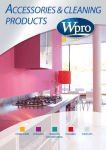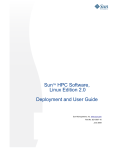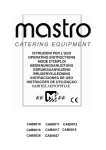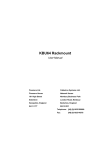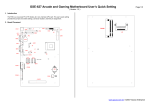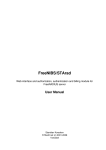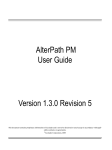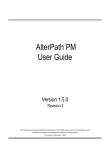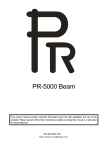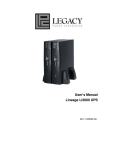Download Cyclades PR2000 User's Manual
Transcript
Cyclades-PR2000 Quick Installation Manual Access Router Cyclades Corporation Cyclades-PR2000 Quick Installation Manual Version 1.2 – May 2002 Copyright (C) Cyclades Corporation, 2001-2002 We believe the information in this manual is accurate and reliable. However, we assume no responsibility, financial or otherwise, for any consequences of the use of this Installation Manual. This manual is published by Cyclades Corporation, which reserves the right to make improvements or changes in the products described in this manual as well as to revise this publication at any time and without notice to any person of such revision or change. The menu options described in this manual correspond to version 1.9.7 of the CyROS operating system. This manual is printed horizontally in order to match the electronic (PDF) format of the Installation Manual, page per page. All brand and product names mentioned in this publication are trademarks or registered trademarks of their respective holders. FCC Warning Statement: The Cyclades-PR2000 has been tested and found to comply with the limits for Class A digital devices, pursuant to Part 15 of the FCC rules. These limits are designed to provide reasonable protection against harmful interference when the equipment is operated in a commercial environment. This equipment generates, uses and can radiate radio frequency energy and, if not installed and used in accordance with the Installation Manual, may cause harmful interference to radio communications. Operation of this equipment in a residential area is likely to cause harmful interference in which case the user is required to correct the problem at his or her own expense. Canadian DOC Notice: The Cyclades-PR2000 does not exceed the Class A limits for radio noise emissions from digital apparatus set out in the Radio Interference Regulations of the Canadian Department of Communications. Le Cyclades-PR2000 n’émet pas de bruits radioélectriques dépassant les limites applicables aux appareils numériques de la classe A prescrites dans le règlement sur le brouillage radioélectrique edicté par le Ministère des Communications du Canada. Cyclades-PR2000 Table of Contents CHAPTER 1 HOW TO USE THIS MANUAL ........................................................................................................ 5 Installation Assumptions .................................................................................................................................... 6 Text Conventions ................................................................................................................................................ 7 Icons ................................................................................................................................................................... 7 Cyclades Technical Support and Contact Information ....................................................................................... 8 CHAPTER 2 WHAT IS IN THE BOX .................................................................................................................. 10 CHAPTER 3 USING CYROS MENUS ............................................................................................................... 12 Connection Using the Console Cable and a Computer or Terminal ................................................................ 12 Special Keys ................................................................................................................................................. 14 The CyROS Management Utility ...................................................................................................................... 15 CHAPTER 4 STEP-BY-STEP INSTRUCTIONS FOR COMMON APPLICATIONS ........................................... 17 Example 1 Connection to an Internet Access Provider via Modem................................................................ 17 Example 2 A LAN-to-LAN Example Using Frame Relay ................................................................................ 25 Example 3 Link Backup ................................................................................................................................... 33 APPENDIX A TROUBLESHOOTING ................................................................................................................. 39 What to Do if the Login Screen Does Not Appear When Using a Console. .................................................... 39 What to Do if the Router Does Not Work or Stops Working. ........................................................................... 40 Testing the Ethernet Interface .......................................................................................................................... 41 Testing the WAN Interfaces .............................................................................................................................. 42 Table of Contents 3 Cyclades-PR2000 APPENDIX B HARDWARE SPECIFICATIONS ................................................................................................. 45 General Specifications ..................................................................................................................................... 45 External Interfaces ........................................................................................................................................... 46 The WAN Interfaces ..................................................................................................................................... 46 The LAN Interface ........................................................................................................................................ 46 The Asynchronous Interface ........................................................................................................................ 47 The Console Interface .................................................................................................................................. 47 Cables .............................................................................................................................................................. 48 The Straight-Through Cable ......................................................................................................................... 48 DB-25 - M.34 Adaptor................................................................................................................................... 49 The ASY/Modem Cable ................................................................................................................................ 50 The Cross Cable........................................................................................................................................... 50 DB-25 Loopback Connector ......................................................................................................................... 52 INDEX .................................................................................................................................................................. 53 Table of Contents 4 Cyclades-PR2000 CHAPTER 1 HOW TO USE THIS MANUAL Three Cyclades manuals are related to the PR2000. 1 The Quick Installation Manual -- provided with the router, 2 The Installation Manual -- available electronically on the Cyclades web site, 3 The CyROS Reference Guide -- also available electronically on the Cyclades web site. CyROS stands for the Cyclades Routing Operating System. It is the operating system for all Cyclades Power Routers (PR1000, PR2000, PR3000, and PR4000). The CyROS Reference Guide contains complete information about the features and configuration of all products in the PR line. CyROS is constantly evolving, and the menus in this manual might be slightly different from the menus in the router. The latest version of all three manuals (and the latest version of CyROS) can be downloaded from Cyclades’ web site. All manuals indicate on the second page the manual version and the corresponding version of CyROS. This manual should be read in the order written, with exceptions given in the text. Chapter 2 - What is in the Box - explains how the router should be connected. Chapter 3 -Using Menus - describes CyROS menu navigation. Chapter 4 -Step-by-Step Instructions for Common Applications - guide to configuration with detailed examples. Appendix A - Troubleshooting - provides solutions and tests for typical problems. If the network being configured is similar to one of the examples in chapter 4, only the Quick Installation Manual may be necessary. The complete Installation Manual contains everything in this manual and the following additional information: Chapter 1 - How To Use This Manual 5 Cyclades-PR2000 Chapters 5 to 9- Basic router configuration information for applications that do not fit any of the examples in chapter 4. Chapter 10 - CyROS - shows how to set router specific parameters and create lists of hosts and users. Chapter 11 - Network Address Translation - describes CyROS’ NAT implementation. Chapter 12- Filters and Rules - demonstrates how to protect your router from undesired traffic. Chapter 13 - IPX - presents the hidden menus available only in routers with IPX activated. Chapter 14 - Virtual Private Network - describes CyROS’ VPN implementation. Appendix B - Hardware Specifications. Appendix C - Configuration Without a Console. Installation Assumptions This Installation Manual assumes that the reader understands networking basics and is familiar with the terms and concepts used in Local Area and Wide Area Networking. Chapter 1 - How To Use This Manual 6 Cyclades-PR2000 Text Conventions Common text conventions are used. A summary is presented below: Convention Description CONFIG=>INTERFACE=>L A combination of menu items, with the last being either a menu item, a parameter, or a command. In this example, L lists the interface configuration. A variable menu item that depends on hardware options or a choice of <INTERFACE> hardware or software options. A parameter or menu item referenced in text, without path prepended. IP Address Screen Text Screen Text <ESC>, <Enter> Simbols representing special keyboard keys. Icons Icons are used to draw attention to important text. Icon Meaning Why What is Wrong? When an error is common, text with this icon will mention the symptoms and how to resolve the problem. Where Can I Find More Information? Caution! Reminder. Chapter 1 - How To Use This Manual CyROS contains many features, and sometimes related material must be broken up into digestible pieces. Text with this icon will indicate the relevant section. Not following instructions can result in damage to the hardware. Text with this icon will warn when damage is possible. Certain instructions must be followed in order. Text with this icon will explain the proper steps. 7 Cyclades-PR2000 Cyclades Technical Support and Contact Information All Cyclades products include limited free technical support, software upgrades and manual updates. These updates and the latest product information are available at: http://www.cyclades.com ftp://ftp.cyclades.com/pub/cyclades Before contacting us for technical support on a configuration problem, please collect the information listed below. • • • • • • • • The Cyclades product name and model. Applicable hardware and software options and versions. Information about the environment (network, carrier, etc). The product configuration. Print out a copy of the listing obtained by selecting INFO=>SHOW CONFIGURATION=>ALL. A detailed description of the problem. The exact error or log messages printed by the router or by any other system. The Installation Guide for your product. Contact information in case we need to contact you at a later time. In the United States and Canada, contact technical support by phone or e-mail: Phone: (510) 770-9727 (9:00AM to 5:00PM PST) Fax: (510) 770-0355 E-mail: [email protected] Outside North America, please contact us through e-mail or contact your local Cyclades distributor or representative. Chapter 1 - How to Use This Manual 8 Cyclades-PR2000 The mailing address and general phone numbers for Cyclades Corporation are: Cyclades Corporation Phone: + 01 (510) 770-9727 Fax: + 01 (510) 770-0355 41829 Albrae Street Fremont, CA 94538 USA Chapter 1 - How to Use This Manual 9 Cyclades-PR2000 CHAPTER 2 WHAT IS IN THE BOX The Cyclades-PR2000 is accompanied by the following accessories: Back Panel of PR2000 On Off Pow er P lug et ern Eth WAN 1 . nch Asy le nso Co WAN 2 Cyclades - PR2000 DB-25 Male Power Cable StraightThrough Cable (optional) StraightThrough Cable (optional) DB-25 Male To Wall Outlet To COM Port of Computer V.35 Adaptor (optional) RS-232 Modem with DB-25 Interface Cyclades-PR2000 Quick Installation Manual Console Cable Labeled “Conf” V.35 DSU/CSU with M.34 Interface CD-Rom Containing Documentation FIGURE 2.1 CYCLADES-PR2000 AND CABLES Chapter 2 - What is in the Box 10 Cyclades-PR2000 • • • • Quick Installation Manual Installation Manual & Reference Guide (on CD) Power Supply & Cable Console Cable (part number CAB0017) Figure 2.1 shows which cables are used for each type of modem and how everything should be connected. The part number for the Straight-Through Cable is ACS007 and the part number for the Straight-Through Cable with V.35 adapter (sold as a pair) is ACS0009. The pinout diagrams of these cables are provided in Appendix B of the Installation Manual. The use of the RJ-45 to DB-25 adapter cable, which must be purchased separately, is shown in Figure 2.2. Back Panel of PR2000 On Off lug er P Pow Eth WAN 1 ern et Asy nch . Co nso le WAN 2 Cyclades - PR2000 RJ-45 Male RJ-45 TO DB-25 Adapter DB-25 Male RS-232 Modem with DB-25 Interface FIGURE 2.2 HOW TO CONNECT THE RJ-45 TO DB-25 ADAPTER CABLE Chapter 2 - What is in the Box 11 Cyclades-PR2000 Chapter 3 Using CyROS Menus This chapter explains CyROS menu navigation and special keys. There are four ways to interact with CyROS: • Traditional menu interface using a console or Telnet session, • CyROS Management Utility based on interactive HTML pages, • SNMP (explained in the CyROS Reference Manual). Connection Using the Console Cable and a Computer or Terminal The first step is to connect a computer or terminal to the router using the console cable. If using a computer, HyperTerminal can be used in the Windows operating system or Kermit in the Unix operating system. The terminal parameters should be set as follows: • • • • • Serial Speed: 9600 bps Data Length: 8 bits Parity: None Stop Bits: 1 stop bit Flow Control: Hardware flow control or none [PR2000] login : super [PR2000] Password : **** Cyclades Router (Router Name) – Main Menu 1 – Config 4 – Debug 2 – Applications 5 – Info 3 – Logout 6 – Admin Select Option ==> FIGURE 3.1 LOGIN PROMPT AND MAIN MENU Chapter 3 - Using CyROS Menus 12 Cyclades-PR2000 Once the console connection is correctly established, a Cyclades banner and login prompt should appear on the terminal screen. If nothing appears, see the first section of the troubleshooting appendix for help. The second step is to log in. The preset super-user user ID is “super” and the corresponding preset password is “surt”. The password should be changed as soon as possible, as described in chapter 10 of the installation manual and at the end of every example in chapter 4. The login prompts and main menu are shown in Figure 3.1. All menus have the following elements: • • • • Title – In the example in Figure 3.1: “Main Menu”. Prompt – The text: “Select Option ==>”. Options –The menu options, which are selected by number. Router Name – The default is the name of the product. Each router can be renamed by the super user for easier identification. Menus can also be navigated using a short-cut method. This method must be activated first by choosing a shortcut character (“+” in the example that follows) in the CONFIG =>SYSTEM =>ROUTER DESCRIPTION menu. Typing 4+1+1 at the main-menu prompt, for example, is equivalent to choosing option 4 in the main menu (Debug), then choosing option 1 in the debug menu (Trace), then choosing option 1 in the trace menu (Driver Trace). In addition to menus, some screens have questions with letter choices. In the line below, several elements may be identified: lmi-type((A)NSI, (G)roup of four, (N)one )[ANSI]: • Parameter description – The name of the parameter to be configured, in this case “lmi-type”. • Options – Legal choices. The letter in parentheses is the letter that selects the corresponding option. • Current value – The option in square brackets is the current value. Pressing <Enter> without typing a new value leaves the item unchanged. Chapter 3 - Using CyROS Menus 13 Cyclades-PR2000 Special Keys <Enter> or <Ctrl+M> <ESC> or <Ctrl+I> <Backspace> or <Ctrl+H> L <Ctrl+L> <Ctrl+C> These keys are used to end the input of a value. These keys are used to cancel a selection or return to the previous menu. In some isolated cases, this key jumps to the next menu in a series of menus at the same level. These keys have the expected effect of erasing previously typed characters. When available, this option displays the current configuration. For example, in the Ethernet Interface Menu, “L” displays the Ethernet configuration. This key combination displays the same information as the L option, above, but works like a toggle switch to allow display of one page of information at a time or display the entire configuration without page breaks. This key combination disables any traces activated in the Debug Menu. On leaving a menu where a change in configuration was made, CyROS will ask whether or not the change is to be saved: (D)iscard, save to (F)lash, or save to (R)un configuration: Selecting Discard will undo all changes made since the last time the question was asked. Saving to Flash memory makes all changes permanent. The changes are immediately effective and are saved to the configuration vector in flash memory. In this case, the configuration is maintained even after a router reboot. Saving only to the Run configuration makes all changes effective immediately, but nothing is saved permanently until explicitly saved to flash (which can be done with the option ADMIN =>WRITE CONFIGURATION=>TO FLASH). The menus and parameter lists are represented in this manual by tables. The first column contains the menu item or the parameter, and the second column contains its description. This menu interface is also available via Telnet if one of the interfaces has been connected and configured. The menu interface is the same as that described earlier in this section. Using Telnet instead of a console for the initial Ethernet configuration is discussed in Appendix C of the Installation Manual. Chapter 3 - Using CyROS Menus 14 Cyclades-PR2000 The CyROS Management Utility After one of the interfaces has been connected and configured, there is another way to interact with CyROS. Type the IP address in the location field in an HTML browser of a PC connected locally or remotely through the configured interface. A super-user ID and password will be requested (these are the same ID and password used with the line-terminal interface). A clickable image of the router back panel will apear, as shown in Figure 3.2. Cyros Management Utility Firmware version: Cyclades-PR2000: CyROS V_2.0.0 On Off lug er P Pow et ern Eth WAN 1 . nch Asy le nso Co WAN 2 Cyclades - PR2000 Configuration Menu Interface (Text Mode) End HTTP session FIGURE 3.2 CYROS MANAGEMENT UTILITY HOME PAGE Chapter 3 - Using CyROS Menus 15 Cyclades-PR2000 The link Configuration Menu Interface will present an HTML version of the CyROS Main Menu, described previously. Clicking on an interface will show its current status and some additional information. Clicking on End HTTP Session will terminate the connection. Chapter 3 - Using CyROS Menus 16 Cyclades-PR2000 CHAPTER 4 STEP-BY-STEP INSTRUCTIONS FOR COMMON APPLICATIONS This chapter provides detailed examples that can be used as models for similar applications. Turn to the example that is closest to your application, read the explanations, and fill in the blank spaces with parameters appropriate to your system. At the end of the section, you should have listed all the parameters needed to configure the router. At that point, read chapter 3 if you have not already, and configure your router with help from later chapters of the Installation Manual, when needed. Example 1 Connection to an Internet Access Provider via Modem This section will guide you through a complete router installation for the connection of a LAN to an Internet access provider via PPP. The configuration of NAT (Network Address Translation) will also be shown. Figure 4.1 shows the example system used in this section. Spaces have been provided next to the parameters needed for the configuration where you can fill in the parameters for your system. Do this now before continuing. RS-232 Modem _______ PC Host Speed: 38.4k _______ PR2000 SWAN ETH0 Host Network IP: 192.168.0.0 Network Mask: 255.255.255.0 192.168.0.30 ________ _______ 192.168.0.11 192.168.0.10 _ _ _ _ _ _ _ 192.168.0.1 _ _ _ _ _ _ _ FIGURE 4.1 CONNECTION TO ACCESS PROVIDER USING A SWAN INTERFACE AND A MODEM Please read the entire example and follow the instructions before turning the router on. The router is programmed to log the super user off after 10 minutes of inactivity. All data not explicitly saved to memory is then lost. Collecting the data while configuring the router will likely cause delays and frustration. Chapter 4 - Step-by-Step Instructions 17 Cyclades-PR2000 STEP ONE The first step is to determine the parameters needed to configure the Ethernet interface (ETH0). The parameters in the Network Protocol Menu (IP) are shown in Figure 4.2. Fill in the blanks for your application in the right-most column. These parameters will be entered into the router later, after all parameters have been chosen. Each parameter in this menu is explained in more detail in chapter 5 of the Installation Manual. Menu CONFIG=>INTERFACE=>ETHERNET=>NETWORK PROTOCOL=>IP Parameter Example Your Application Active or Inactive Active enables IP communication (IPX and Transparent Bridge are not used in this example). Interface Numbered Numbered /Unnumbered Primary IP Address 192.168.0.1 Subnet Mask 255.255.255.0 Secondary IP 0.0.0.0 for none. Address IP MTU Use the preset value, 1500. This determines whether or not a given IP datagram is fragmented. NAT Local ICMP Port Inactive Incoming Rule List None, filters are not included in this example. Outgoing Rule List None, filters are not included in this Name example. Proxy ARP Inactive IP Bridge Inactive FIGURE 4.2 ETHERNET NETWORK PROTOCOL MENU PARAMETERS Chapter 4 - Step-by-Step Instructions 18 Cyclades-PR2000 STEP TWO No more parameters are necessary for the Ethernet interface. The other interface to be configured is the SWAN. The SWAN physical media parameters are shown in Figure 4.3. Fill in the values for your application. The SWAN configuration is described in more detail in chapter 6 of the Installation Manual. Menu CONFIG=>INTERFACE=>SWAN=>PHYSICAL Parameter Example Mode Asynchronous Speed 38.4k Your Application FIGURE 4.3 SWAN PHYSICAL MENU PARAMETERS STEP THREE The network protocol parameters, shown in Figure 4.4, are similar to those for the Ethernet interface. Fill in the parameters for your network in the right-most column. Chapter 4 - Step-by-Step Instructions 19 Cyclades-PR2000 Menu CONFIG=>INTERFACE=>SWAN=>NETWORK PROTOCOL=>IP Parameter Example Your Application Active or Inactive Active enables IP communication (IPX and Transparent Bridge are not used in this example). Interface Unnumbered/ Numbered Numbered Primary IP Address 0.0.0.0 (This number will be assigned by the Access Provider dynamically.) Subnet Mask 255.0.0.0 Secondary IP Address 0.0.0.0 for none IP MTU Use the preset value, 1500. This determines whether or not a given IP datagram is fragmented. NAT Global Assigned because the IP address of the SWAN interface will be assigned dynamically. Enable Dynamic Local IP Yes, because the IP address of the SWAN Address interface will be assigned dynamically. Remote IP Address Type Any Remote IP Address 0.0.0.0 ICMP Port Inactive Incoming Rule List Name None, filters are not included in this example. Outgoing Rule List Name None, filters are not included in this example. Routing of Broadcast Inactive Messages FIGURE 4.4 SWAN NETWORK PROTOCOL (IP) MENU PARAMETERS Chapter 4 - Step-by-Step Instructions 20 Cyclades-PR2000 STEP FOUR The Encapsulation parameters for PPP are less straight-forward. Many of them are based on decisions that cannot be shown in a diagram. Fortunately, the choices made here will mostly effect the performance of the link, rather than whether it works or not. Fill in the parameters appropriate for your system, consulting chapter 8 of the Installation Manual for more information if necessary. Menu CONFIG=>INTERFACE=>SWAN=>ENCAPSULATION=>PPP Parameter Example Your Application MLPPP No PPP Inactivity None so that the connection is never Timeout broken. Enable Van Jacobson No IP Header Compression Disable LCP Echo No Requests Edit ACCM No Value. This will depend on the modem used. Time Interval to Send Use the preset value, one. Config Requests Enable Predictor No Compression Connection Type Dial-Out FIGURE 4.5 PPP ENCAPSULATION MENU PARAMETERS Chapter 4 - Step-by-Step Instructions 21 Cyclades-PR2000 STEP FIVE A static route must be added to tell the router that all traffic not intended for the local LAN should be sent to the Access Provider. Chapter 9 of the Installation Manual explains static routes and other routing methods available in CyROS. Fill in the spaces in Figure 4.6 with the values for your application. Menu CONFIG=>STATIC ROUTES=>IP=>ADD ROUTE Parameter Example Destination IP Address Type in the word "DEFAULT". Gateway or Interface Interface, because the IP addresses are not known at configuration time. Interface Slot 1 (SWAN) in the example. Is This a Backup Route? No OSPF Advertises This No Static Route Your Application FIGURE 4.6 STATIC ROUTE MENU PARAMETERS STEP SIX NAT must now be activated. There are two varieties of NAT: Normal and Expanded. This example uses the Normal NAT Mode. The other mode is explained in the chapter on NAT in the Installation Manual. Menu CONFIG =>SECURITY =>NAT =>GENERAL Parameter Example Nat Status Enabled Nat Mode Normal Disable Port Translation No Your Application FIGURE 4.7 NAT GENERAL PARAMETERS Chapter 4 - Step-by-Step Instructions 22 Cyclades-PR2000 STEP SEVEN NAT parameters will now be determined for routing outside of the local LAN. Network Address Translation maps the local IP addresses, registered in the local address range menu below, to the one global IP address assigned by the access provider. Local IP addresses not indicated in this menu will be discarded. Menu CONFIG =>SECURITY =>NAT =>LOCAL ADDRESS =>ADD RANGE Parameter Example Your Application First IP Address 192.168.0.10 Last IP Address 192.168.0.30 FIGURE 4.8 NAT LOCAL ADDRESS RANGE MENU PARAMETERS The factory preset values for all other NAT parameters are appropriate for this example. STEP EIGHT Now that the parameters have been defined, enter into each menu described above, in the order presented (read chapter 3, Using Menus, if you have not done so already). Set the parameters in each menu according to the values you wrote in the figures above. Save the configuration to flash memory at each step when requested — configurations saved in run memory are erased when the router is turned off. If you saved part of the configuration to run memory for some reason, save to flash memory now using the menu option ADMIN =>WRITE CONFIGURATION =>TO FLASH. STEP NINE The Ethernet interface can be tested as described in the troubleshooting appendix. The SWAN interface can be tested in a similar manner. At this point, you should create a backup of the configuration file (in binary) and print out a listing of the configuration. Chapter 4 - Step-by-Step Instructions 23 Cyclades-PR2000 Instructions for creating a backup of the configuration file. Use the menu option ADMIN =>WRITE CONFIGURATION =>TO FTP SERVER. Fill in the IP address of the computer where the configuration file should be saved, the file name, the directory name, and the user account information. This configuration file can later be downloaded with the ADMIN =>LOAD CONFIGURATION =>FTP SERVER option. Instructions for listing the configuration. The menu option INFO =>SHOW CONFIGURATION =>ALL will list to the terminal screen the configuration of the router. This can be saved in a text file and/or printed on a printer. Chapter 4 - Step-by-Step Instructions 24 Cyclades-PR2000 Example 2 A LAN-to-LAN Example Using Frame Relay This section will guide you through a complete router installation for the connection of two LANs via Frame Relay. Figure 4.9 shows the example system used in this section. Spaces have been provided next to the parameters needed for the configuration where you can fill in the parameters for your system. Do this now before continuing. Central Office's LAN Network IP: 100.130.130.0 ________ Mask: 255.255.255.0 ________ ETH0 PR2000 100.130.130.1 ________ SWAN Network IP: 15.0.0.0 _______ Mask :255.255.255.0 ________ 200.240.230.2 ________ _ _ _ 128 Kbps Connection V.35 DSU/CSU ________ 16 Public Frame Relay Network Remote Site’s LAN PR2000 200.240.230.1 ________ Network IP: 200.240.230.0 _ _ _ _ _ _ _ _ Mask :255.255.255.240 _ _ _ _ _ _ _ _ FIGURE 4.9 CENTRAL OFFICE AND REMOTE SITE CONNECTED USING SWAN INTERFACES Chapter 4 - Step-by-Step Instructions 25 Cyclades-PR2000 STEP ONE The first step is to determine the parameters needed to configure the Ethernet interface (ETH0). The parameters in the Network Protocol Menu (IP) are shown in Figure 4.10. Fill in the blanks for your application in the right-most column. These parameters will be entered into the router later, after all parameters have been chosen. Each parameter in this menu is explained in more detail in chapter 5 of the Installation Manual. Menu CONFIG=>INTERFACE=>ETHERNET=>NETWORK PROTOCOL=>IP Parameter Example Your Application Active or Inactive Active enables IP communication (IPX and Transparent Bridge are not used in this example). Interface Unnumbered Numbered Primary IP Address 100.130.130.1 Subnet Mask 255.255.255.0 Secondary IP Address 0.0.0.0 for none. IP MTU Use the preset value, 1500. This determines whether or not a given IP datagram is fragmented. NAT Global, because NAT is not being used in this example. ICMP Port Inactive Incoming Rule List None, filters are not included in this example. Outgoing Rule List Name None, filters are not included in this example. Proxy ARP Inactive IP Bridge Inactive FIGURE 4.10 ETHERNET NETWORK PROTOCOL MENU PARAMETERS Chapter 4 - Step-by-Step Instructions 26 Cyclades-PR2000 STEP TWO No more parameters are necessary for the Ethernet interface. The other interface to be configured is the SWAN in slot 1. The SWAN physical media parameters are shown in Figure 4.11. Fill in the values for your application. The SWAN configuration is described in more detail in chapter 6 of the Installation Manual. Menu CONFIG=>INTERFACE=>SWAN=>PHYSICAL Parameter Example Your Application Mode Synchronous. Clock Source When the interface is connected to a DSU/CSU, the Clock Source is External. Media for SWAN Cable V.35 in the example because the DSU/CSU is V.35. The type of cable is detected by the router, so if the correct cable is connected to the DSU/CSU the router will choose this value as the default. FIGURE 4.11 SWAN PHYSICAL MENU PARAMETERS Chapter 4 - Step-by-Step Instructions 27 Cyclades-PR2000 STEP THREE The network protocol parameters, shown in Figure 4.12, are similar to those for the Ethernet interface. Fill in the parameters for your network in the right-most column. Menu CONFIG=>INTERFACE=>SWAN=>NETWORK PROTOCOL=>IP Parameter Example Your Application Active or Inactive Active enables IP communication (IPX and Transparent Bridge are not used in this example). Interface Unnumbered/ Numbered Numbered Primary IP Address 200.240.230.2 Subnet Mask 255.255.255.240 is the mask in the example. Secondary IP Address 0.0.0.0 for none. IP MTU Use the preset value, 1500. This determines whether or not a given IP datagram is fragmented. NAT Global, because NAT is not being used in this example. ICMP Port Inactive Incoming Rule List None, filters are not included in this example. Outgoing Rule List Name None, filters are not included in this example. Routing of Broadcast Inactive Messages FIGURE 4.12 SWAN NETWORK PROTOCOL (IP) MENU PARAMETERS Chapter 4 - Step-by-Step Instructions 28 Cyclades-PR2000 STEP FOUR The Encapsulation parameters for Frame Relay are less straight-forward. Many of them are based on decisions that cannot be shown in a diagram. Fortunately, the choices made here will mostly effect the performance of the link, rather than whether it works or not. Fill in the parameters appropriate for your system, consulting chapter 8 of the Installation Manual for more information if necessary. Menu CONFIG=>INTERFACE=>SWAN=>ENCAPSULATION=>FRAME RELAY Parameter Example Your Application SNAP IP Inactive for the example. The router on the sending end must be using the same header type (NLPID or SNAP) as the router on the receiving end. LMI ANSI for the example. This must also be the same as the router on the receiving end. T391 Ten seconds, the interval between the LMI Status Enquiry messages. N391 Six. N392 Three. N393 Four. This value must be larger than N392. CIR 90 percent. 100 minus this number is the percentage of total bandwidth that may be discarded if the network is congested. Bandwidth Reservation Inactive. Traffic control will not be covered in this example FIGURE 4.13 FRAME RELAY ENCAPSULATION MENU PARAMETERS At the end of the parameter list shown above, the DLCI menu appears. Choosing Add DLCI will lead to the parameters shown in Figure 4.14. The <ESC> key used at any time during the Frame Relay encapsulation parameter list will also bring up the DLCI menu. A DLCI entry must be created for every remote Frame Relay network to be contacted. In the example, only one is shown. Chapter 4 - Step-by-Step Instructions 29 Cyclades-PR2000 Menu CONFIG=>INTERFACE=>SWAN=>ENCAPSULATION=>FRAME RELAY=><ESC>=>ADD DLCI Parameter Example Your Application DLCI Number Sixteen. This number is supplied by the Public Frame Relay network provider. Frame Relay Address Map Static, which maps one IP address to this DLCI. IP Address 200.240.230.1 Enable Predictor Yes, if Cyclades routers are used on both Compression ends of the link and Predictor Compression is enabled on both routers. This feature is effective only for links running at speeds under 2 Mbps. Number of Bits for Sixteen when both routers are of the PR Compression line. Ten must be used if the other router is a PathRouter. FIGURE 4.14 DLC CONFIGURATION MENU PARAMETERS STEP FIVE Now that the central office’s LAN has been defined, a route must be added to tell the router that the remote site’s LAN is at the other end of the line. Creating a static route is the simplest way to do this. Chapter 9 of the Installation Manual explains static routes and other routing methods available in CyROS. Fill in the spaces in Figure 4.15 with the values for your application. Chapter 4 - Step-by-Step Instructions 30 Cyclades-PR2000 Menu CONFIG=>STATIC ROUTES=>IP=>ADD ROUTE Parameter Example Destination IP Address 15.0.0.0 Subnet Mask 255.255.255.0 Gateway or Interface gateway Gateway IP Address 200.240.230.1 Metric One -- number of routers between router being configured and the destination IP address. Is This a Backup Route? No OSPF Advertises This No Static Route Your Application FIGURE 4.15 STATIC ROUTE MENU PARAMETERS STEP SIX Now that the parameters have been defined, enter into each menu described above, in the order presented (read chapter 3, Using Menus, if you have not done so already). Set the parameters in each menu according to the values you wrote in the figures above. Save the configuration to flash memory at each step when requested — configurations saved in run memory are erased when the router is turned off. If you saved part of the configuration to run memory for some reason, save to flash memory now using the menu option ADMIN =>WRITE CONFIGURATION =>TO FLASH. Be sure to change the superuser password using the menu option CONFIG =>SECURITY => USERS =>MODIFY. The user ID, super, can remain the same, but the password must be changed to avoid unauthorized access. STEP SEVEN The Ethernet interface can be tested as described in the troubleshooting appendix. The SWAN interface can be tested in a similar manner. At this point, you should create a backup of the configuration file (in binary) and print out a listing of the configuration. Chapter 4 - Step-by-Step Instructions 31 Cyclades-PR2000 Instructions for creating a backup of the configuration file. Use the menu option ADMIN =>WRITE CONFIGURATION =>TO FTP SERVER. Fill in the IP address of the computer where the configuration file should be saved, the file name, the directory name, and the user account information. This configuration file can later be downloaded with the ADMIN =>LOAD CONFIGURATION =>FTP SERVER option. Instructions for listing the configuration. The menu option INFO =>SHOW CONFIGURATION =>ALL will list to the terminal screen the configuration of the router. This can be saved in a text file and/or printed on a printer. Chapter 4 - Step-by-Step Instructions 32 Cyclades-PR2000 Example 3 Link Backup This example shows the configuration of a backup link, with a swan connection to a public Frame Relay Network providing the primary link and a SWAN with a PPP connection providing the secondary link. Figure 4.16 shows the networks used in this example. It is assumed that the routers are already connected to LANs and that the SWAN interfaces have already been configured and are working. The use of a SWAN to connect to a Frame Relay network is described in example 2 and a connection using PPP is shown in example 1. Please read the entire example and follow the instructions before turning the router on. The router is programmed to log the super user off after 10 minutes of inactivity. All data not explicitly saved to memory is then lost. Collecting the data while configuring the router will likely cause delays and frustration. PR2000 SWAN 1 SWAN 2 IP Address: 100.200.200.1 ________ Modem or DSU/CSU Network Address: 200.206.206.40 _________ Modem or DSU/CSU Frame Relay Network PR2000 Modem or DSU/CSU Primary Link Bandwidth: 64 kbps _ _ _ _ _ PPP IP Address: 100.200.200.2 ________ Modem or DSU/CSU Secondary (Backup) Link Bandwidth: 64 kbps _ _ _ _ _ FIGURE 4.16 PRIMARY AND SECONDARY (BACKUP) LINKS BETWEEN TWO LANS Spaces have been provided next to the parameters needed for the configuration for you to fill in the parameters for your system. Do this now before continuing. Chapter 4 - Step-by-Step Instructions 33 Cyclades-PR2000 STEP ONE The bandwidth used by CyROS for multilink circuit calculations is that given in the traffic control menu, rather than the actual physical bandwidth available. If this bandwidth value is not set, the preset value (zero) will be used and the multilink circuit will not function. The bandwidth for both links (SWAN 1 and SWAN 2 in the example) should also have been set when the interface was configured. If not, the multilink circuit will not work. Since the bandwidth was probably not set when the link was configured, you should make sure the value is the desired one. Menu CONFIG=>INTERFACE=>SWAN 1=>TRAFFIC CONTROL=>GENERAL Parameter Example Your Application Bandwidth (bps) 64000 IP Traffic Control List None Menu CONFIG=>INTERFACE=>SWAN 2=>TRAFFIC CONTROL=>GENERAL Parameter Example Your Application Bandwidth (bps) 64000 IP Traffic Control List None FIGURE 4.17 TRAFFIC CONTROL PARAMETERS STEP TWO Now, the primary link (Slot 1) and the secondary link (Slot 3) must be registered as a multilink circuit. First, a multilink circuit is created and assigned an identifier. This is done in the CONFIG =>MULTILINK menu. Then, the two links are added to the multilink circuit. The parameters used in the example for the two interfaces in this multilink circuit are shown in Figures 4.18 and 4.19. Chapter 4 - Step-by-Step Instructions 34 Cyclades-PR2000 Menu CONFIG=>MULTILINK=>MULTILINK CIRCUIT NUMBER=>ADD/MODIFY INTERFACE Parameter Example Your Application Slot N SWAN 1 Type of Interface Main Time to Activate 5 Backup After This Link Goes Down Time to Deactivate 20 Backup After This Link Returns FIGURE 4.18 ADDITION OF THE PRIMARY (MAIN) LINK Menu CONFIG=>MULTILINK=>MULTILINK CIRCUIT NUMBER=>ADD/MODIFY INTERFACE Parameter Example Your Application Slot N SWAN 2 Type of Interface Backup Time to Activate Zero, since this link IS the backup. (A Backup After This backup can itself have a backup, but Link Goes Down this is not done in this example.) Time to Deactivate Zero, since this link IS the backup. Backup After This Link Goes Up Cost One. Indicates the relative priority of this backup link, which is unnecessary since this example has only one. FIGURE 4.19 ADDITION OF THE SECONDARY (BACKUP) LINK Chapter 4 - Step-by-Step Instructions 35 Cyclades-PR2000 STEP THREE Up to this point, the configuration can be used either for link back up or for load back up. This example shows link back up, but parameters applicable to load back up will be mentioned when they appear. Complete information on the multilink circuit concept is provided in chapter 4 of the CyROS Reference Guide. Menu CONFIG=>MULTILINK=>MULTILINK CIRCUIT NUMBER=>CIRCUIT ATTRIBUTES Parameter Example Your Application Criterion for Traffic This parameter has no effect for link backup. For load Distribution backup, Optimal distribution is performed randomly, and the packet is forwarded to the interface with the lesser load. Address Based distribution is used when the receiver cannot reorder packets, and all packets to a certain IP address must be sent through the same interface. This distribution method is not recommended unless absolutely necessary. Bandwidth Upper Zero for link backup. For load backup, this defines when load Limit backup should activate the backup link. It is measured as a percentage of the bandwidth defined in step four. Time to Activate This parameter does not appear for link backup. Time until Backup if Above Limit backup is activated after main link bandwidth exceeds limit defined in last parameter. Bandwidth Lower This parameter has no effect for link backup. For load Limit backup, this defines when load backup should deactivate the backup link. It is measured as a percentage of the bandwidth defined in step four. Time to Deactivate This parameter does not appear for link backup. Time until Backup if Below Limit backup is deactivated after main link bandwidth exceeds limit defined in last parameter. FIGURE 4.20 MULTILINK CIRCUIT ATTRIBUTES Chapter 4 - Step-by-Step Instructions 36 Cyclades-PR2000 STEP FOUR Now, a static backup route must be created for the secondary link. It is assumed that a route of some sort (static, RIP, etc.) already exists for the primary link. The static route parameters for the example secondary link are shown in Figure 4.21. Fill in the parameters for your system. Menu CONFIG=>STATIC ROUTES=>IP=>ADD ROUTE Parameter Example Destination IP Address 200.206.206.0 Subnet Mask 255.255.255.0 Gateway or Interface Gateway Gateway IP Address 100.200.200.2 Metric 1 Is This a Backup Route? Yes OSPF Advertises This No, OSPF not used in this example. Static Route If using OSPF, see chapter 12 of the Installation Manual for guidance. Your Application FIGURE 4.21 STATIC BACKUP ROUTE PARAMETERS STEP FIVE Now that the parameters have been defined, enter into each menu described above, in the order presented (read chapter 3, Using Menus, if you have not done so already). Set the parameters in each menu according to the values you wrote in the figures above. Save the configuration to flash memory at each step when requested — configurations saved in run memory are erased when the router is turned off. If you saved part of the configuration to run memory for some reason, save to flash memory now using the menu option ADMIN =>WRITE CONFIGURATION =>TO FLASH. Be sure to change the superuser password using the menu option CONFIG =>SECURITY => USERS =>MODIFY. The user ID, super, can remain the same, but the password must be changed to avoid unauthorized access. Chapter 4 - Step-by-Step Instructions 37 Cyclades-PR2000 STEP SIX The multilink circuit can be tested by temporarily deactivating the interface on the primary link. This is done in the ADMIN=> START/STOP INTERFACE menu by selecting the SWAN interface. If there is traffic, the backup link should then take over, and the menu item INFO =>SHOW ROUTING TABLE will show that the backup link is working. (To create traffic, try pinging a host in the destination network.) At this point, you should create a backup of the configuration file (in binary) and print out a listing of the configuration. Instructions for creating a backup of the configuration file: Use the menu option ADMIN =>WRITE CONFIGURATION =>TO FTP SERVER. Fill in the IP address of the computer where the configuration file should be saved, the file name, the directory name, and the user account information. This configuration file can later be downloaded with the ADMIN =>LOAD CONFIGURATION =>FTP SERVER option. Instructions for listing the configuration: The menu option INFO =>SHOW CONFIGURATION =>ALL will list to the terminal screen the configuration of the router. This can be saved in a text file and/or printed on a printer. Chapter 4 - Step-by-Step Instructions 38 Cyclades-PR2000 APPENDIX A TROUBLESHOOTING What to Do if the Login Screen Does Not Appear When Using a Console. 1 Check the configuration of the terminal. The correct values are given in chapter 2. 2 Check to see if the router booted correctly. Before the login screen appears, boot messages should appear on the screen. If the system halts while booting, the last message on the screen should give an indication of what went wrong. 3 While the router is booting, the LEDs labeled CPU, Tx, Rx and GP indicate the stage of the boot process, as shown in Figure A.1. When the router has started up properly, the CPU LED blinks consistently one second on, one second off. Test 1 2 3 4 5 6 7 8 9 10 11 CPU Off Off Off Off Off Off Off On On On On 1 Off Off Off On On On On Off Off Off Off 2 Off On On Off Off On On Off Off On On 3 On Off On Off On Off On Off On Off On Boot Code step Boot Code CRC check Configuration vector load DRAM test Flash memory - Configuration validation Flash memory - Code validation Interface cards detection Ethernet port detection Real Time Clock test Boot code selection Load of the operating code Control is being passed to the operating code FIGURE A.1 ILLUMINATION OF LEDS WHILE ROUTER IS BOOTING. Appendix A - Troubleshooting 39 Cyclades-PR2000 What to Do if the Router Does Not Work or Stops Working. 1 Check that the cables are connected correctly and firmly (see chapter 2, What is in the Box, for correct cable connection information). 2 Confirm that the Link LED is lit, indicating proper Ethernet cable termination. If it is not lit, check both ends of the Ethernet cable and the hub connection. 3 Confirm that the CPU LED is blinking consistently one second on, one second off. If this is not the case, see figure A.2 for an interpretation of the blink pattern. Event Normal Operation Flash Memory Error – Code Flash Memory Error – Configuration Ethernet Error No Interface Card Detected Network Boot Error Real-Time Clock Error CPU LED Morse code S (short, short, short...) L (long, long, long, ...) S, L S, S, L S, S, S, L S, S, S, S, L S, S, S, S, S, L FIGURE A.2 CPU LED CODE INTERPRETATION 4 Make sure any external modem, DSU/CSU, or interface equipment is properly connected and that the interface configuration is correct. Many cables, for example, have a DB-25 connector, but are not interchangeable. Which cable is used for which type of modem is given in chapter 2. Appendix A - Troubleshooting 40 Cyclades-PR2000 Testing the Ethernet Interface After configuring the Ethernet interface, return to the main menu using the <ESC> key as many times as is necessary. Save the configuration to flash memory (the operating system will ask how to save the configuration on the way back to the main menu). The simplest way to test the link is by using the ping application. From the main menu, choose APPLICATIONS =>PING. Enter the IP number of a host on the network for the HOST parameter and accept the preset values for the rest of the parameters. The output on the screen should appear as shown below. Host [host00] : 200.246.93.37 packet size (number from 32 to 1600) [32] : count (0 if forever or 1 to 30000) [5] : interval in ms (20 to 60000) [1000] : PING 200.246.93.37 (200.246.93.37): 32 data bytes 32 32 32 32 32 bytes bytes bytes bytes bytes from from from from from (200.246.93.37): (200.246.93.37): (200.246.93.37): (200.246.93.37): (200.246.93.37): icmp_seq=1 icmp_seq=2 icmp_seq=3 icmp_seq=4 icmp_seq=5 ttl=127 ttl=127 ttl=127 ttl=127 ttl=127 time=1.96 time=1.02 time=0.99 time=0.99 time=0.98 ms ms ms ms ms --- 200.246.93.37 ping statistics --5 packets transmitted, 5 packets received, 0% packet loss round-trip min/avg/max = 0.98/1.19/1.96 ms Pinging the router from a host on the network should give similar results. If the test fails, confirm that the link LED is lit and that the IP Address and Subnet Mask parameters in the Network Protocol menu are correct for the network to which the router is attached. The command CONFIG =>INTERFACE =>ETHERNET =>L will display the current values of the interface parameters. Appendix A - Troubleshooting 41 Cyclades-PR2000 Testing the WAN Interfaces The WAN interface can be tested using ping as described in the previous section. If the ping is not successful, check the routing table to see if a route to the destination exists (INFO =>SHOW ROUTING TABLE). The menu items INFO =>SHOW STATISTICS =>SWAN and INFO =>SHOW STATUS =>SWAN may also provide useful information. If the router does not seem to be working properly, and none of the above advice has located the problem, the hardware interfaces should be tested. This will determine if the problem is hardware, software, or configuration related. This test will be between the two SWAN interfaces. 1 Connect the cable labeled “cross” between the two interfaces to be tested. 2 Choose DEBUG =>HARDWARE TESTS =>NEW RUN-IN from the menu. Test options for each interface are shown. Choose Yes for the two SWAN RSV interfaces and No for all other tests. Let the test run for a while. Pressing “G” will show the General Statistics Table (Figure A.3). INTERFACE Slt Prt Board H 1 1 SWAN M 2 1 SWAN S STATUS Lp E%% S 0 0.00 D 0 0.00 D BYTES PACKETS REMOTE Sent Recv Sent Recv Slt Prt Name 1512 1466 4 4 2 1 LOCAL 1833 1510 5 4 1 1 LOCAL FIGURE A.3 GENERAL STATISTICS TABLE. • • • • The first three columns show which interfaces are being tested. The H column shows which board is master and which is slave. The LP column indicates how many test loops have been completed. The E%% column shows how many errors per 1000 packets have occurred. Appendix A - Troubleshooting 42 Cyclades-PR2000 • The S column reveals the stage of the test at the time the table was created — D = data transfer, S = synchronization. • The next 4 columns indicate bytes and packets sent and received. • The last three columns indicate the port with which the interface is communicating. The test should be run until at least one test loop (LP = 1) has completed. More loops can be run if errors appear, to determine if the errors repeat or are just an artifact of the test procedure. If there is a hardware defect, the value in the E%% column will be large. Below the General Statistics Table, the time in test and total errors are indicated. If an error occurs, typing “E” will show an Error Table with information about the error. Typing “S” will show a Status Table, indicating the profile being tested at the time “S” was pressed. This does not supply information that can be interpreted by a user. Appendix A - Troubleshooting 43 Cyclades-PR2000 LEDs The LEDs on the PR1000’s case display the following information: • Power - Lit when the PR1000 is turned on. • 10BT - Lit when the Ethernet link is being used for a fast Ethernet connection. • Col - Indicates collisions on the LAN. • Link - Lit when the Ethernet link is correctly terminated. • TX - Indicates transmission of data to the LAN. • RX - Indicates data received from the LAN. • CPU - A steady one second on, one second off blinking pattern indicates that the CPU is working correctly. Other blinking patterns are described in Figure A.2. • 1 - Indicates transmission of data through the SWAN 1 Port • 2 - Indicates transmission of data through the Asynchronous Port • 3 - Indicates transmission of data through the SWAN 2 Port er Pow T 10B l. Co k Lin Ethernet TX RX U CP 1 2 3 Cyclades - PR2000 System FIGURE A.4 FRONT PANEL Appendix A - Troubleshooting 44 Cyclades-PR2000 APPENDIX B HARDWARE SPECIFICATIONS General Specifications The Cyclades-PR2000 power requirements and environmental restrictions are listed in Figure B.1. Power Requirements (external DC adapter) Input voltage range Input frequency range Environmental Conditions Operating temperature Relative humidity Altitude Physical Specifications External dimensions Safety FCC Class A, CE class A 90-264 VAC, 13W 47/63 Hz, single phase 32º to 112º F (Oº to 44º Celsius) 5% to 95%, non-condensing Operating 10,000 feet max. (3000 m) 8.5"w x 8"D x 1.6"H FIGURE B.1 GENERAL SPECIFICATIONS Appendix B - Hardware Specifications 45 Cyclades-PR2000 External Interfaces The WAN Interfaces The WAN interfaces are provided on a DB-25 female connector. The pinout diagram is not shown here, as it depends on which protocol (RS-232, V.25 or X.21) is configured. Please see the pinout diagrams for the cables used for each protocol to determine the signals on the interface. FIGURE B.2 SERIAL WAN INTERFACE - DB-25 FEMALE The LAN Interface ETHERNET PORT Pin Ethernet Signal 1 TPTX+ 2 TPTX3 TPRX+ 4 N.C. 5 N.C. 6 TPRX7 N.C. 8 N.C. 1 8 FIGURE B.3 10/100 BASE-T ETHERNET INTERFACE - RJ-45 FEMALE Appendix B - Hardware Specifications 46 Cyclades-PR2000 The Asynchronous Interface ASYNCHRONOUS PORT Signal Pin 1 RTS 2 DTR 3 TxD 4 Ground 5 CTS 6 RxD 7 DCD 8 DSR 1 8 FIGURE B.4 ASYNCHRONOUS INTERFACE - RJ-45 FEMALE The Console Interface CONSOLE PORT Pin RS-232 Signal 1 RTS 2 DTR 3 TX 4 Ground 5 CTS 6 RX 7 DCD 8 DSR 1 8 FIGURE B.5 CONSOLE INTERFACE - RJ-45 FEMALE Appendix B - Hardware Specifications 47 Cyclades-PR2000 Cables The Straight-Through Cable Straight-Through Cable DB-25 Male Cyclades Router Signal Pin TxD RxD RTS CTS DSR Gnd DCD TxClk_DTE RxClk DTR RI TxClk_DCE 2 3 4 5 6 7 8 15 17 20 22 24 DB-25 Male DCE / DTE Pin Signal 2 3 4 5 6 7 8 15 17 20 22 24 TxD RxD RTS CTS DSR Gnd DCD TxClk_DTE RxClk DTR RI TxClk_DCE FIGURE B.6 STRAIGHT-THROUGH CABLE - DB-25 MALE TO DB-25 MALE Appendix B - Hardware Specifications 48 Cyclades-PR2000 DB-25 - M.34 Adaptor Female Retention Screw Female Retention Screw DB-25 Female Male Retention Screw M.34 Male Signal Pin Pin Signal PGnd RTS CTS DSR Gnd DCD TxD/V.35 (B) TxD/V.35 (A) RxD/V.35 (B) RxD/V.35 (A) TxClk_DTE/V.35 (B) TxClk_DTE/V.35 (A) TxClk_DCE/V.35 (B) DTR TxClk_DCE/V.35 (A) RxClk V.35 (A) RxClk V.35 (B) 1 4 5 6 7 8 11 12 13 14 16 18 19 20 21 23 25 A C D E B F S P T R AA Y W H U V X PGnd RTS CTS DSR Gnd DCD TxD (B) TxD (A) RxD (B) RxD (A) TxClk_DTE (B) TxClk_DTE (A) TxClk_DCE (B) DTR TxClk_DCE (A) RxClk (A) RxClk (B) FIGURE B.7 DB-25 - M.34 ADAPTOR - DB-25 FEMALE TO M.34 MALE Appendix B - Hardware Specifications 49 Cyclades-PR2000 The ASY/Modem Cable ASY/MODEM ASY/Modem Cable RJ-45 DB-25 Male PR2000 RJ-45 / 8 pins Modem (DB-25) Signal Pin Pin Signal TxD RxD DTR CTS RTS DCD DSR Gnd 3 6 2 5 1 7 8 4 2 3 20 5 4 8 6 7 TxD RxD DTR CTS RTS DCD DSR Gnd FIGURE B.8 ASY/MODEM CABLE - RJ-45 TO DB-25 MALE The Cross Cable Appendix B - Hardware Specifications 50 Cyclades-PR2000 Cross Cable DB-25 Male DB-25 Male Signal Pin Pin Signal PGnd TxD RxD RTS CTS Gnd DCD DTR DSR RxD V.35 + (B) TxD V.35 + (B) TxD V.35 - (A) RxD V.35 - (A) TxClk_DTE (A) RxClk TxClk_DCE TxClk_DTE V.35 + (B) RxClk V.35 + (B) TxClk DCE V.35 - (B) TxClk_DTE V.35 - (A) RxClk V.35 - (A) TxClk DCE V.35 - (A) 1 2 3 4 5 7 8 20 6 11 13 12 14 15 17 24 16 25 19 18 23 21 1 3 2 4 5 7 8 20 6 13 11 14 12 24 17 15 19 25 16 21 13 18 PGnd RxD TxD RTS CTS Gnd DCD DTR DSR RxD V.35 + (B) TxD V.35 + (B) RxD V.35 - (A) TxD V.35 - (A) TxD V.35 - (A) RxClk TxClk DCE TxClk_DCE V.35 + (B) RxClk V.35 + (B) TxClk DTE V.35 - (B) TxClk_DCE V.35 - (A) RxClk V.35 - (A) TxClk DTE V.35 - (A) FIGURE B.9 CROSS CABLE - DB-25 MALE TO DB-25 MALE Appendix B - Hardware Specifications 51 Cyclades-PR2000 DB-25 Loopback Connector DB-25 Male 2 3 4 5 8 20 11 13 12 14 15 17 24 16 19 25 18 21 23 FIGURE B.10 LOOPBACK CONNECTOR - DB-25 MALE Appendix B - Hardware Specifications 52 Cyclades-PR2000 Index B Backup Link configuration 33 Boot Messages 39 C Cables parallel 11 Router MD/V.35 11 with a DB-25 connector 40 Connection to an Internet Access Provider 17 Cyclades ftp site 8 telephones 8 CyROS menus 12 Hot Keys esc - moving between menus 14 L - list current configuration 14 L Lan-to-Lan 25 LEDs CPU LED 39, 40 definitions 43 illumination while booting 39 link LED 40 Load Backup 36 M Memory, flash 14 Menu Navigation 12 Multilink Circuits 34 E Ethernet testing the interface 41 N NAT 17 Navigation 12 F Flash Memory 14 Frame Relay 25 DLCI 29 P Problem Resolution 39 H Hardware Tests 42 Index Saving Changes to flash 14 to flash at a later time 14 to run configuration 14 Static Routes 22 SWAN Interface testing 42 T Technical Support 8 Telephone Numbers 8 Troubleshooting 39 U Using CyROS menus 12 V Version of CyROS newest, via ftp 5 of manual newest, via ftp 5 R Run Configuration 14 S 53 Cyclades Australia Phone: +61 7 3279 4320 Fax: +61 7 3279 4393 www.au.cyclades.com Cyclades Corporation 41829 Albrae Street Fremont, CA 94538 - USA Phone: (510) 770-9727 Fax: (510) 770-0355 www.cyclades.com Cyclades Philippines Phone: (632) 813-0353 Fax: (632) 655-2610 www.ph.cyclades.com Cyclades UK Phone: +44 1724 277179 Fax: +44 1724 279981 www.uk.cyclades.com Cyclades South America Phone: 55-11-5033-3333 Fax: 55-11-5033-3388 www.cyclades.com.br Cyclades Italy Phone: +39 329 0990451 Cyclades Germany Phone: +49 (0)81 22 90 99-90 Fax: +49 (0)81 22 90 999-33 www.cyclades.de