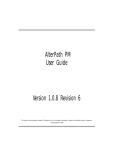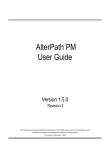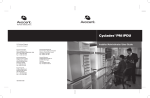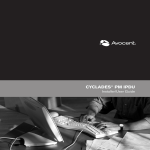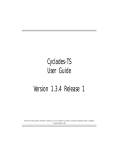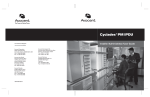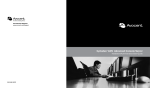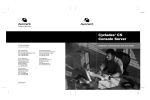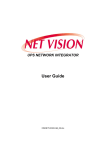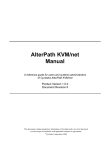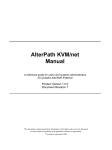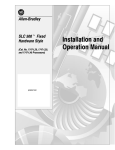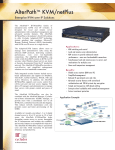Download AlterPath PM User Guide Version 1.3.0 Revision 5
Transcript
AlterPath PM User Guide Version 1.3.0 Revision 5 This document contains proprietary information of Cyclades and is not to be disclosed or used except in accordance with applicable contracts or agreements. © Cyclades Corporation, 2003 AlterPath PM Version 1.3.0 Revision 5 User Guide November, 2003 Copyright © Cyclades Corporation, 2003 We believe the information in this manual is accurate and reliable. However, we assume no responsibility, financial or otherwise, for any consequences of the use of this product or manual. This manual is published by Cyclades Corporation, which reserves the right to make improvements or changes in the products described in this manual as well as to revise this publication at any time and without notice to any person of such revision or change. The firmware covered in this manual is v1.3.0. All brand and product names mentioned in this publication are trademarks or registered trademarks of their respective holders. Cyclades, Cyclom and AlterPath are either trademarks of registered trademarks of Cyclades Corporation in the United States and in other countries. All other trademarks are the property of their respective holders. All rights reserved. This document may not, in whole or part, be copied, photocopied, reproduced, translated, or converted to any electronic or machine-readable form without the prior written consent of Cyclades Corporation, 41829 Albrae Street, Fremont, CA 94538, USA. Telephone (510) 771-6100. Fax (510) 771-6200. www.cyclades.com. Product Version 1.3.0 Revision 5 Table of Contents Preface Purpose . . . . . . . . . . . . . . . . . . . . . . . . . . . . . . . . . . . . . . . . . . . . . . . . . . . . . . . . . . . 5 Audience and User Levels . . . . . . . . . . . . . . . . . . . . . . . . . . . . . . . . . . . . . . . . . . . . . 5 How to use this Guide . . . . . . . . . . . . . . . . . . . . . . . . . . . . . . . . . . . . . . . . . . . . . . . . 6 Additional Documentation and Help . . . . . . . . . . . . . . . . . . . . . . . . . . . . . . . . . . . . . 6 Conventions and Symbols . . . . . . . . . . . . . . . . . . . . . . . . . . . . . . . . . . . . . . . . . . . . . 7 Fonts . . . . . . . . . . . . . . . . . . . . . . . . . . . . . . . . . . . . . . . . . . . . . . . . . . . . . . . . 7 Hypertext Links . . . . . . . . . . . . . . . . . . . . . . . . . . . . . . . . . . . . . . . . . . . . . . . 7 Glossary Entries . . . . . . . . . . . . . . . . . . . . . . . . . . . . . . . . . . . . . . . . . . . . . . . 7 Quick Steps . . . . . . . . . . . . . . . . . . . . . . . . . . . . . . . . . . . . . . . . . . . . . . . . . . 7 Note Box Icons . . . . . . . . . . . . . . . . . . . . . . . . . . . . . . . . . . . . . . . . . . . . . . . 8 Chapter 1 - Introduction and Overview Introducing Cyclades . . . . . . . . . . . . . . . . . . . . . . . . . . . . . . . . . . . . . . . . . . . . . . . . . 9 The AlterPath PM . . . . . . . . . . . . . . . . . . . . . . . . . . . . . . . . . . . . . . . . . . . . . . . . . . . 9 Standalone Configuration . . . . . . . . . . . . . . . . . . . . . . . . . . . . . . . . . . . . . . . 11 Daisy-chained Configuration . . . . . . . . . . . . . . . . . . . . . . . . . . . . . . . . . . . . . 11 Integrated Configuration . . . . . . . . . . . . . . . . . . . . . . . . . . . . . . . . . . . . . . . . 12 What’s in the box. . . . . . . . . . . . . . . . . . . . . . . . . . . . . . . . . . . . . . . . . . . . . . . . . . . . 13 Input Power Cable Options for the AlterPath PM8i . . . . . . . . . . . . . . . . . . . 16 Optional Outlet Cable Package . . . . . . . . . . . . . . . . . . . . . . . . . . . . . . . . . . . 17 Safety Instructions . . . . . . . . . . . . . . . . . . . . . . . . . . . . . . . . . . . . . . . . . . . . . . . . . . . 18 FCC Warning Statement . . . . . . . . . . . . . . . . . . . . . . . . . . . . . . . . . . . . . . . . 19 Chapter 2 - Installation, Configuration, and Usage Introduction . . . . . . . . . . . . . . . . . . . . . . . . . . . . . . . . . . . . . . . . . . . . . . . . . . . . . . . . 21 System Requirements . . . . . . . . . . . . . . . . . . . . . . . . . . . . . . . . . . . . . . . . . . . . . . . . 21 Pre-Install Checklist. . . . . . . . . . . . . . . . . . . . . . . . . . . . . . . . . . . . . . . . . . . . . . . . . . 22 Rack Installation . . . . . . . . . . . . . . . . . . . . . . . . . . . . . . . . . . . . . . . . . . . . . . . . . . . . 22 Connecting the Hardware. . . . . . . . . . . . . . . . . . . . . . . . . . . . . . . . . . . . . . . . 22 Accessing the System Console. . . . . . . . . . . . . . . . . . . . . . . . . . . . . . . . . . . . 24 Rack-Mounting. . . . . . . . . . . . . . . . . . . . . . . . . . . . . . . . . . . . . . . . . . . . . . . . 25 The Installation Process . . . . . . . . . . . . . . . . . . . . . . . . . . . . . . . . . . . . . . . . . . . . . . . 27 Standalone Configuration. . . . . . . . . . . . . . . . . . . . . . . . . . . . . . . . . . . . . . . . 27 Daisy-Chained Configuration . . . . . . . . . . . . . . . . . . . . . . . . . . . . . . . . . . . . 27 Default Configuration Parameters . . . . . . . . . . . . . . . . . . . . . . . . . . . . . . . . . . . . . . . 28 The Configuration Process . . . . . . . . . . . . . . . . . . . . . . . . . . . . . . . . . . . . . . . . . . . . 28 User Guide 3 Table of Contents Configuration using CLI . . . . . . . . . . . . . . . . . . . . . . . . . . . . . . . . . . . . . . . . Configuration using a Web Browser . . . . . . . . . . . . . . . . . . . . . . . . . . . . . . . Configuration using the Text-Based Menu . . . . . . . . . . . . . . . . . . . . . . . . . . Functional Overview and Command Set . . . . . . . . . . . . . . . . . . . . . . . . . . . . . . . . . User Interface . . . . . . . . . . . . . . . . . . . . . . . . . . . . . . . . . . . . . . . . . . . . . . . . Commands. . . . . . . . . . . . . . . . . . . . . . . . . . . . . . . . . . . . . . . . . . . . . . . . . . . Emergency Reset of the Administrator Password . . . . . . . . . . . . . . . . . . . . . . . . . . Upgrading the AlterPath PM Firmware . . . . . . . . . . . . . . . . . . . . . . . . . . . . . . . . . . 28 29 29 29 29 30 44 45 Appendix A - Hardware Specs General . . . . . . . . . . . . . . . . . . . . . . . . . . . . . . . . . . . . . . . . . . . . . . . . . . . . . . . . . . . Circuit Breaker . . . . . . . . . . . . . . . . . . . . . . . . . . . . . . . . . . . . . . . . . . . . . . . . . . . . . Electrical Specifications . . . . . . . . . . . . . . . . . . . . . . . . . . . . . . . . . . . . . . . . . . . . . . Interface Pinouts . . . . . . . . . . . . . . . . . . . . . . . . . . . . . . . . . . . . . . . . . . . . . . . . . . . . 51 52 53 60 Appendix B - Circuit Breakers Circuit Breaker Mechnism . . . . . . . . . . . . . . . . . . . . . . . . . . . . . . . . . . . . . . . . . . . . PM20 (30A Version) . . . . . . . . . . . . . . . . . . . . . . . . . . . . . . . . . . . . . . . . . . PM10 (30A Version) . . . . . . . . . . . . . . . . . . . . . . . . . . . . . . . . . . . . . . . . . . . PM Units with One Circuit Breaker . . . . . . . . . . . . . . . . . . . . . . . . . . . . . . . PM8i and PM10i . . . . . . . . . . . . . . . . . . . . . . . . . . . . . . . . . . . . . . . . . . . . . Circuit Breaker Trip Time . . . . . . . . . . . . . . . . . . . . . . . . . . . . . . . . . . . . . . . . . . . . 4 61 61 62 62 63 63 AlterPath PM Preface Purpose Preface The purpose of this guide is to provide instruction for users to independently install, configure, and maintain the AlterPath PM. The AlterPath PM can be used in one of three configurations: • Standalone - independent of any other hardware device. • With a Cyclades-TS or AlterPath ACS. • With any other console/terminal management device. When used with the ACS/TS family, the AlterPath PM will yield a superior feature set. With this usage, the configuration will be different and the ACS/TS manual should be referenced for the setup. Audience and User Levels This guide is intended for the user who is responsible for the deployment and day-to-day operation and maintenance of the AlterPath PM. It assumes that the reader understands networking basics and is familiar with the terms and concepts used in Local and Wide Area Networking. Each configuration task will be separated into a section (a clickable link on the PDF file) for each user type. User Guide 5 Preface How to use this Guide This guide is organized into the following sections: • Chapter 1 - Introduction and Overview contains an explanation of the product and its default setup. It also includes safety guidelines to be followed. • Chapter 2 - Installation, Configuration, and Usage explains how the AlterPath PM should be connected. It describes the basic configuration process to get the AlterPath PM up and running for its most common uses. • Appendix A - Hardware Specs gives a product overview, circuit breaker trip times, and electrical specifications for the AlterPath PM. Additional Documentation and Help There are other Cyclades documents that contain background information about Console Port Management and the Cyclades product line. These are: • AlterPath Console Server User Guide • Cyclades-TS User Guide • Cyclades’ Console Management in the Data Center • Cyclades’ Product Catalog For the most updated version of Cyclades’ documentation, use the following Web address: http://www.cyclades.com/support/downloads.php 6 AlterPath PM Preface Conventions and Symbols This section explains the significance of each of the various fonts, formatting, and icons that appear throughout this guide. Fonts This guide uses a regular text font for most of the body text and Courier for data that you would input, such as a command line instruction, or data that you would receive back, such as an error message. An example of this would be: telnet 200.200.200.1 7001 Hypertext Links References to another section of this manual are hypertext links that are underlined (and are also blue in the PDF version of the manual). When you click on them in the PDF version of the manual, you will be taken to that section. Glossary Entries Terms that can be found in the glossary are underlined and slightly larger than the rest of the text. These terms have a hypertext link to the glossary. Quick Steps Step-by-step instructions for installing and configuring the AlterPath PM are numbered with a summarized description of the step for quick reference. Underneath the quick step is a more detailed description. Steps are numbered 1, 2, 3, etc. Additionally, if there are sub-steps to a step, they are indicated as Step A, B, C, and are nested within the Step 1, 2, 3, etc. For example: Step 1: Modify files. You will modify four Linux files to let the AlterPath PM know about its local environment. Step A: Modify pslave.conf. Open the file plsave.conf and add the following lines . . . User Guide 7 Preface Note Box Icons Note boxes contain instructional or cautionary information that the reader especially needs to bear in mind. There are five levels of note box icons: Tip. An informational tip or tool that explains and/or expedites the use of the AlterPath PM. Important! An important tip that should be read. Review all of these notes for critical information. Warning! A very important type of tip or warning. Do not ignore this information. DANGER! Indicates a direct danger which, if not avoided, may result in personal injury or damage to the system. 8 AlterPath PM Introduction and Overview Introducing Cyclades Chapter 1 - Introduction and Overview Cyclades is a data center fault management company that enables remote management of servers, network equipment, and automation devices. Its products help data center managers at enterprise, telecommunication, and Internet companies to maximize network and server availability. This results in decreased maintenance costs, increased efficiency and productivity, along with greater control, freedom, and peace of mind. Cyclades' advantage is providing scalable products leveraging Linux technology for flexibility and ease of customization. The AlterPath PM The AlterPath PM is an Intelligent Power Distribution Unit (IPDU) that enables remote power control of servers and network gear. When used in conjunction with Cyclades console servers, the AlterPath PM delivers easier management capabilities and faster problem solving by integrating console access and power control into one single interface. IT professionals can power off, power on, and reboot network devices using the same console management session from any location via telnet, Secure Shell (SSHv2) or through a secure Web session, which significantly streamlines the process. This can all be done without the need for physical access to the hardware. The AlterPath PM delivers accurate, real-time global current monitoring of all connected devices via the user interface screen or locally through an LED digital display. Users have the ability to set a current alarm threshold that, once exceeded, will have the AlterPath PM sound an alarm or send a notification message, or both. It also incorporates a sequential power-up feature that prevents all power outlet receptacles from turning on at once, eliminating the potential of current surges that could render the equipment inoperable. Together with the global current monitoring, the sequential power-up feature lets users safely install more equipment on existing power circuits without the worry of current overloads. The IPDU has a fixed number of power-outlet receptacles, but with daisy-chaining capabilities, users can increase capacity by connecting the control interfaces of several AlterPath PMs in a series. User Guide 9 Introduction and Overview The AlterPath PM allows one administrator and up to eight users (not simultaneously) to connect to it through its RS-232 serial port. After a successful authentication it performs the following functions: • Reads and displays the total current being used by the entire AlterPath PM. • Manages power outlets (by powering them on and off, locking and unlocking them, and/or power cycling them). • Manages users. • Monitors power variables. • Can be used as a stand-alone IPDU (independent of any other hardware) and controlled by any simple terminal access program like Minicom on Linux or HyperTerminal on Microsoft operating systems. • Ethernet connection is available through the Cyclades-TS or AlterPath ACS to which the AlterPath PM is connected. When used with the ACS/TS family, the AlterPath PM allows you, via a configurable hotkey, to reboot servers without leaving your telnet/ssh session. To do so, all you need to do is to press the hotkey and select a power management option from the displayed menu. • When used with the ACS/TS family, the AlterPath PM inherits the security of the console server to which it is connected. 10 AlterPath PM Introduction and Overview Standalone Configuration In this configuration, the console port of the AlterPath PM is connected to a computer running HyperTerminal or Minicom. In this example, the AlterPath PM operates independently of any other hardware such as the TS/ACS. Figure 1: Standalone Configuration Daisy-chained Configuration This example shows three AlterPath PMs operating in a daisy-chained environment. They are configured to be used independently from any other hardware such as the AlterPath ACS or CycladesTS. The connections between the first PM and the computer with HyperTerminal/Minicom will be the same as in Figure #1. Figure 2: Daisy-chained Configuration User Guide 11 Introduction and Overview Integrated Configuration In this configuration, the AlterPath PM is configured to work in conjunction with the AlterPath ACS/Cyclades-TS. A user connects to the AlterPath PM by accessing the appropriate console port of the TS/ACS. The setup/configuration for the ACS/TS can be found in the AlterPath Console Server User Guide and the Cyclades-TS User Guide respectively. No software configuration is needed on the AlterPath PM itself in this setup. Figure 3: The AlterPath PM with an ACS or TS If you want to daisy-chain with the AlterPath ACS or Cyclades-TS, the chain setup is similar to the Daisy-chained Configuration, with the difference that the first AlterPath PM is connected to the TS/ ACS (instead of the workstation). 12 AlterPath PM Introduction and Overview What’s in the box The AlterPath PM comes with one adapter and one RJ-45 cable. The RJ-45 cable connects to Cyclades Console Servers, to another AlterPath PM in a daisy-chain solution, or to a PC (in this case, along with an adapter). The RJ-45 - DB-9F adapter is used along with the RJ-45 cable to connect to a PC’s COM port. RJ-45 cable RJ-45 to DB-9 F adapter RJ-45 loopback connector Figure 4: The AlterPath PM8, its cables, connectors and other box contents User Guide 13 Introduction and Overview RJ-45 cable RJ-45 to DB-9 F adapter RJ-45 loopback connector Figure 5: The AlterPath PM10, its cables, connectors, and other box contents. 14 AlterPath PM Introduction and Overview RJ-45 cable RJ-45 to DB-9 F adapter RJ-45 loopback connector Figure 6: The AlterPath PM10i, its cables, connectors, and other box contents. User Guide 15 Introduction and Overview RJ-45 cable RJ-45 to DB-9 F adapter RJ-45 loopback connector Figure 7: The AlterPath PM20, its cables, connectors and other box contents 16 AlterPath PM Introduction and Overview RJ-45 cable RJ-45 to DB-9 F adapter RJ-45 loopback connector Figure 8: The AlterPath PM8i, its cables, connectors and other box contents Depending on your site’s location, the input power cables included in the box will vary. Following are the various cables listed with their corresponding countries. Input Power Cable Options for the AlterPath PM8i and PM10i • CAB0089: 8.2ft 3-pin power cable for the US. • CAB0055: 8.2ft. 3-pin power cable for Australia & New Zealand. • CAB0087: 8.2ft. 3-pin power cable for Continental Europe. • CAB0088: 8.2ft. 3-pin power cable for the UK & Ireland. NOTE: User Guide There are more options available. Please consult the Cyclades website (www.cyclades.com) for more details. 17 Introduction and Overview CAB0089 US Power Cord CAB0087 Continental Europe Power Cord CAB0055 Australia/New Zealand Power Cord Input Power Cable and Harness CAB0088 UK & Ireland Power Cord Output Power Cable and Harness Figure 9: Input Power Cables for the AlterPath PM8i Optional Outlet Cable Package 8-outlet cables (C13 male to C14 female) with retaining clips (ACS0040). See above figure. 18 AlterPath PM Introduction and Overview Safety Instructions Read all the following safety guidelines to protect yourself and your AlterPath PM. DANGER! All outlets of the AlterPath PM output high voltage. Necessary precautions should be taken. DANGER! To help prevent electric shock, plug the AlterPath PM into a properly grounded power source. The power cord is equipped with a three-prong plug to help ensure proper grounding. Do not use adapter plugs or remove the grounding prong from the cable. Do not use extension cords with AlterPath PM. Important! AlterPath PM is intended for enterprise and indoor use only. Important! To help protect the AlterPath PM from electrical power fluctuations, use a surge suppressor, line conditioner, or uninterruptible power supply. Important! Be sure that nothing rests on the cables of the AlterPath PM and that they are not located where they can be stepped on or tripped over. Important! Do not spill food or liquids on the AlterPath PM. If it gets wet, disconnect the power immediately and contact Cyclades. User Guide 19 Introduction and Overview DANGER! Do not push any objects through the openings of the AlterPath PM. Doing so can cause fire or electric shock by shorting out interior components. Important! Keep your AlterPath PM away from heat sources. DANGER! There is a possibility of live feed for either Line or Neutral even if one of the circuit breakers is disabled. FCC Warning Statement The AlterPath PM has been tested and found to comply with the limits for Class A digital devices, pursuant to Part 15 of the FCC rules. These limits are designed to provide reasonable protection against harmful interference when the equipment is operated in a commercial environment. This equipment generates, uses, and can radiate radio frequency energy and, if not installed and used in accordance with the Installation & Service Manual, may cause harmful interference to radio communications. Operation of this equipment in a residential area is likely to cause harmful interference in which case the user is required to correct the problem at his or her own expense. Canadian DOC Notice The AlterPath PM does not exceed the Class A limits for radio noise emissions from digital apparatus set out in the Radio Interference Regulations of the Canadian Department of Communications. L’AlterPath PM n’émete pas de bruits radioélectriques dépassant les limites applicables aux appareils numériques de la classe A prescrites dans le règlement sur le brouillage radioélectrique edicté par le Ministère des Communications du Canada. User Guide 20 Chapter 2 - Installation, Configuration, Usage Introduction Chapter 2 - Installation, Configuration, and Usage This chapter will allow you to install and configure the AlterPath PM. This information refers to the standalone and daisy-chained modes only. For information about integrated use with the ACS/ TS, please consult the AlterPath ACS User Guide or the Cyclades-TS User Guide respectively. This chapter is divided into the following sections: • Functional Overview and Command Set • System Requirements • Pre-Install Checklist • The Installation Process • Default Configuration Parameters • The Configuration Process System Requirements Cyclades recommends either of the following specifications for configuration of the AlterPath PM: • Standalone, independent of any other hardware, accessed via a terminal access program such as Minicom or HyperTerminal. • In conjunction with a console server such as the AlterPath ACS or Cyclades-TS. User Guide 21 Chapter 2 - Installation, Configuration, Usage Pre-Install Checklist The AlterPath PM can be daisy-chained either while attached to a dumb terminal or PC emulating a terminal, or while attached to an ACS/TS. If it is attached to an ACS/TS, there is no need for a DB9F adapter. There are several things you will need to confirm prior to installing and configuring the AlterPath PM: 1. One or more RJ-45 - RJ-45 cables. 2. A DB-9F adapter (if the AlterPath PM is used in standalone or daisy-chained mode only). 3. A PC running a terminal emulation program (if the AlterPath PM is used in standalone or daisy-chained mode only). Rack Installation Connecting the Hardware This section explains how to connect the PM to equipment for initial testing. It is a two-step process: 1. Connect the AlterPath PM to an AC power source. 2. Connect a device to one of the AlterPath PM's outlets. Important! The suggested minimum screw size for wall-mounting the AlterPath PM units is #10 (4.8 mm or 0.19 in or 3/16 in) or larger. The RJ-45 cable included in the AlterPath PM package is minimum flame rated VW-1 or FT-1 and has a maximum length of 10.00656 feet (3.05 meters). Important! Install your AlterPath PM near the power managed equipment and in an easily accessible location. 22 AlterPath PM Chapter 2 - Installation, Configuration, Usage Connecting the Power Cable Connect the AlterPath PM’s power cable to a wall outlet. Important! The following figure shows the AlterPath PM 0U model mounted on a wall. When mounting to a stud, securely mount using a #10 or larger screw or use a drywall fastener rated min. 25 lbs. (11.34 kg). Figure 1: Connecting the AlterPath PM to a power source Important! Install the AlterPath PM 0U model in a location where there is an adjacent and accessible wall socket outlet. Important! The wall socket outlet shall be installed near the equipment and shall be easily accessible. User Guide 23 Chapter 2 - Installation, Configuration, Usage Important! The AlterPath PM 0U model unit must be plugged into a receptacle protected by an appropriate Listed circuit breaker. Connecting to the Serial Port Plug one end of the RJ-45 cable into the AlterPath PM “In/Console” port. The other end of the RJ45 cable should be connected to either a Cyclades console server or to the RJ-45 to DB-9F adapter shipped with the product. In the latter case, the adapter can then be connected to a DB-9 serial port in the workstation that will control the AlterPath PM. Console Port or “In” Port “Out” Port Figure 2: Connecting an RJ-45 cable to the AlterPath PM 24 AlterPath PM Chapter 2 - Installation, Configuration, Usage Accessing the System Console There are several ways to access the AlterPath PM. These methods are dependent on whether you are using the AlterPath PM as a standalone device, or in conjunction with the Cyclades-TS or AlterPath Console Server. In standalone mode, local users can connect directly to the system console port (the “In” port) of the AlterPath PM using the console cable with the corresponding adapter. In TS/ACS integration mode, remote users can access the AlterPath PM's control port through one of the following interfaces: 1. Menu-driven interface: after using telnet or SSH to access the console port equivalent to the managed device on the console server, you should type the power management hotkey (CTRL+P by default) and this will bring up a power management menu on the same screen. 2. Web interface: once you are logged into the Web interface of the console server, you can access the power management functionality from the “Power Management” tab on the Web interface. For more details, please refer to the section called The Installation Process. Rack-Mounting The following considerations should be taken into account when rack-mounting the AlterPath PM: Temperature The manufacturer's maximum recommended ambient temperature for the AlterPath PM is 122 ºF (50 ºC). Elevated Operating Ambient Temperature If the AlterPath PM is installed in a closed or multi-unit rack assembly, the operating ambient temperature of the rack environment may be greater than room ambient temperature. Therefore, consideration should be given to installing the equipment in an environment compatible with the manufacturer’s maximum rated ambient temperature. See above. Reduced Air Flow Installation of the equipment in a rack should be such that the amount of air flow required for safe operation of the equipment is not compromised. User Guide 25 Chapter 2 - Installation, Configuration, Usage Mechanical Loading Mounting of the equipment in the rack should be such that a hazardous condition is not achieved due to uneven mechanical loading. Circuit Overloading Consideration should be given to the connection of the equipment to the supply circuit and the effect that overloading of circuits might have on overcurrent protection and supply wiring. Appropriate consideration of equipment nameplate ratings should be used when addressing this concern. Reliable Earthing Reliable earthing of rack-mounted equipment should be maintained. Particular attention should be given to supply connections other than direct connections to the branch circuit, such as power strips or extension cords. Rack Mounting of the AlterPath PM8i, PM10 or PM10i Step 1: Mount or place the AlterPath PM8i in a secure location. Step 2: Connect the power cord to a power outlet. Step 3: Connect your ACS/TS to the “In/Console” RJ-45 connector. Step 4: Connect your serial devices to the AlterPath PM’s outlets. Step 5: Set the power switch to ON. 26 AlterPath PM Chapter 2 - Installation, Configuration, Usage Nodes PM8i, PM10 or PM10i AlterPath ACS or Cyclades TS Network Switch Router PBX UPS UNIX server Figure 3: Rack mount for the AlterPath PM8i User Guide 27 Chapter 2 - Installation, Configuration, Usage The Installation Process Following are the steps that you will need to perform to install the AlterPath PM for either the standalone or the daisy-chained configuration. For more details and diagrams for these configurations, please refer to the section called The AlterPath PM in Chapter 1. Standalone Configuration Step 1: Connect the DB-9F adapter to the PC/workstation running the Terminal Emulation Program. Step 2: Connect one end of the RJ-45 cable to the DB-9F adapter. Step 3: Connect the other end of the RJ-45 cable to the AlterPath PM. Step 4: Configure the terminal access program (HyperTerminal/Minicom) with the following parameters: • 9600 baud • No flow control • 8 data bits • 1 stop bit Daisy-Chained Configuration Step 1: Follow steps 1 - 4 above. Step 2: Connect one end of the RJ-45 cable to the output port of the main AlterPath PM (Master). Step 3: Connect the other end of the RJ-45 cable to the console port of the secondary AlterPath PM (Slave). A maximum of 128 outlets can be daisy chained from any AlterPath PM unit. 28 AlterPath PM Chapter 2 - Installation, Configuration, Usage Default Configuration Parameters The AlterPath PM’s default configuration is as follows: 1. User admin with pm password. 2. All outlets un-named. 3. All outlets unassigned to user. 4. All outlets turned on. 5. All outlets unlocked. The Configuration Process You can configure the AlterPath PM by any one of three methods: • CLI (Command Line Interface) • Browser (only available when used with TS/ACS) • Text-based menu (available only when used with TS/ACS) Configuration using CLI Step 1: Login to the AlterPath PM. Use the factory default username/password pair admin/pm8. Step 2: Change the password for user admin. Step 3: Create up to eight users using the adduser command. Step 4: Assign outlets to users using the assign command. Step 5: (Optional) Name the outlets using the name command. Step 6: Save the configuration using the save command. User Guide 29 Chapter 2 - Installation, Configuration, Usage Configuration using a Web Browser Refer to the AlterPath Console Server User Guide for the ACS or the Cyclades-TS User Guide. Configuration using the Text-Based Menu Refer to the AlterPath Console Server User Guide for the ACS or the Cyclades-TS User Guide. Functional Overview and Command Set User Interface When you power on or exit the AlterPath PM, the following login prompt is displayed: AlterPath PM Copyright (c) 2002-2003 Cyclades Corporation V 1.2.0 October 17, 2003 [PM]: IPDU: 1 [PM]: Out: 8 [NOTE: The outlet value should vary according to the PM type.] Username: When the unit is first powered on, the only existing user is the administrator with username admin. Therefore, the user would have to type in: admin<cr> The following string would then be presented: Password: Type in the password ‘pm8’ (factory default), and a command prompt will be shown. pm> After logging in, the administrator can choose to change his or her password through the passwd command (seen later). Passwords can be set to null (i.e., no password). Some commands allow specifying the outlet number (e.g. 5), outlet name (e.g. sunfire), or group of outlets (e.g. 1, 3-5). For any case, the reference to <outlet> will be used throughout this document. 30 AlterPath PM Chapter 2 - Installation, Configuration, Usage To know all the commands supported by the PM, the administrator would need to type in help (seen later). Commands All commands are available to the administrator, and some commands are available to regular users. Unless otherwise noted, the commands below are available to any system user. Commands implemented in the current version areas follows: adduser, alarm, assign, buzzer, current, currentprotection, cycle, deluser, exit, factory_defaults, help, interval, list, lock, name, off, on, passwd, reboot, restore, save, status, syslog, temperature, unassign, unlock, ver, and whoami. The detailed functional description for each of these commands is shown below. Adduser Adds one username to the internal database. A maximum of eight characters (not case sensitive) is allowed, and a maximum of eight individual users is allowed. This command is available to the administrative user only. For example, to add the user popper: pm>adduser popper Password: Username/password set for user popper. pm> Alarm Sets and reads the current threshold. The current threshold is the maximum allowed current on the power strip. This command is available to administrator. To set the threshold, use: alarm <ipdu#> <threshold> Example: pm>alarm 1 5.6 Setting alarm threshold on IPDU#1 to 5.6A pm>alarm 2 7.8 Setting alarm threshold on IPDU #2 to 7.8A To get the threshold of a single unit, use: alarm <ipdu#> User Guide 31 Chapter 2 - Installation, Configuration, Usage Example: pm>alarm 1 Alarm threshold on IPDU #1 is 5.6A pn>alarm 2 Alarm threshold on IPDU #2 is 7.8A To get the threshold of the whole daisy-chain, use: alarm Example: pm>alarm Alarm threshold on IPDU #1 is 5.6A Alarm threshold on IPDU #2 is 7.8A Assign Assigns one outlet or group of outlets to a given user. This command is available to the administrator user only. For example, to assign outlet 2 to user russel: pm>assign 2 russel Outlet 2 assigned to russel. pm> Buzzer Displays or changes the buzzer notification status. The possible status values are: on (meaning, sound the buzzer when there is an overcurrent situation) and off. To get the current status of the buzzer notification, use: buzzer Example: pm>buzzer Buzzer is ON on IPDU #1 Buzzer is ON on IPDU #2 pm> To turn on or off the buzzer notification, use: buzzer on or buzzer off Example: pm>buzzer on Buzzer turned ON on IPDU #1 32 AlterPath PM Chapter 2 - Installation, Configuration, Usage Buzzer turned ON on IPDU #2 pm>buzzer off Buzzer turned OFF on IPDU #1 Buzzer turned OFF on IPDU #2 Current Displays the total current drawn by AlterPath PM units and the maximum current the unit has drawn (current peak). It can also be used to clear the saved peak current value. Example: pm> current IPDU #1: True RMS current: 2.2A. Maximum current: 9.4A IPDU #2: True RMS current: 2.0A. Maximum current: 10.2A You can get this information for a specific unit by providing the unit number as an argument. Example: pm> current 2 IPDU #2: True RMS current: 2.4A. Maximum current: 10.2A You can reset the maximum current drawn by giving 'reset' as an argument to the command current. Example: pm>current reset IPDU #1: Clearing maximum recorded current to zero. IPDU #2: Clearing maximum recorded current to zero. User Guide 33 Chapter 2 - Installation, Configuration, Usage Currentprotection Turns on and off the over current protection feature. The over current protection don't let any outlet be turned on if the current drawn by the unit is bigger then the current threshold configured with the command alarm. This command can also be used to display the status of this feature. Example: pm>currentprotection IPDU #1: Overcurrent IPDU #2: Overcurrent pm>currentprotection IPDU #1: Overcurrent IPDU #2: Overcurrent protection protection off protection protection is ON. is ON. turned OFF. turned OFF. Cycle Power cycles an outlet or groups of outlets. You can use the outlet number or the outlet name (see command name for details). Example: pm> cycle 3 3: Outlet turned off. 3: Outlet turned on. pm>cycle 2, 3, 5-7 2: Outlet turned off. 3: Outlet turned off. 5: Outlet turned off. 6: Outlet turned off. 7: Outlet turned off. 2: Outlet turned on. 3: Outlet turned on. 5: Outlet turned on. 6: Outlet turned on. 7: Outlet turned on. pm>cycle router 2: Outlet turned off. 2: Outlet turned on. 34 AlterPath PM Chapter 2 - Installation, Configuration, Usage Deluser Deletes one username from the internal database. A maximum of eight characters (not case sensitive) is allowed, and a maximum of eight individual users allowed. This command is available to the administrative user only. For example, to delete the user new: pm>deluser new new: Username deleted. pm> Exit Exits the session. For example, to exit the current session: pm>exit AlterPath PM Copyright (c) 2002-2003 Cyclades Corporation V 1.2.0 October 17, 2003 Username: Factory_defaults Brings the unit to its factory configuration. That means: all outlets are on, unlocked, unnamed, and no users are created. When in daisy chain, this command will reset all units in the chain. pm>factory_defaults Setting configuration to defaults on IPDU #1 1: Outlet turned on. 2: Outlet turned on. 3: Outlet turned on. 4: Outlet turned on. 5: Outlet turned on. 6: Outlet turned on. 7: Outlet turned on. 8: Outlet turned on. Saving configuration to flash on IPDU #1 ... done. pm> User Guide 35 Chapter 2 - Installation, Configuration, Usage Help Displays the system help message. pm>help Available commands: adduser buzzer cycle interval help on restore syslog unassign alarm current deluser list name passwd save temperature unlock assign currentprotection factory_defaults lock off reboot status ver whoami NOTE: To get detailed help on the commands listed above type '<command> help'; NOTE: Some commands accept as input a data type called <outletString>. <outletString> is a string representing one or more outlets. This string can be: - one single outlet. Examples: on 3 (turn on outlet 3); off router (turn off the outlet called router). - a group of outlets. Examples: status 1,3,5 (get status of outlets 1, 3 and 5); cycle 2-7 (cycle the outlets 2, 3, 4, 5, 6, 7) lock 2,5-7 (lock the outlets 2, 5, 6 and 7). pm> 36 AlterPath PM Chapter 2 - Installation, Configuration, Usage Interval Configures the power up interval for each outlet in the system. The power up interval of an outlet is the time the unit will wait, after turning this outlet on, to turn on any other outlet. The syntax of this command is: interval <outlet String> Displays the power up interval of the outlets <outlet String> interval <outlet String> <interval> Sets the power up interval of outlets <outlet Example: pm>interval 1 1: Outlet cycle interval pm>interval 1, 3-5 1: Outlet cycle interval 3: Outlet cycle interval 4: Outlet cycle interval 5: Outlet cycle interval pm>interval 2, 4-6 2.4 2: Outlet cycle interval 4: Outlet cycle interval 5: Outlet cycle interval 6: Outlet cycle interval is 0.50. is is is is set set set set 0.50. 0.50. 0.50. 0.50. to to to to 2.40. 2.40. 2.40. 2.40. List List users created and outlets assigned to each user (for the administrator), or just the outlets assigned to the user logged in at the moment (for the regular user). For example, for the Admin to list user names in the internal database: pm>list ------------------------------------------------------User Outlets ------------------------------------------------------kant 1,5 diderot 2,6 russel 3,7 tao 4,8 ------------------------------------------------------- User Guide 37 Chapter 2 - Installation, Configuration, Usage pm> For a regular user to list the usernames in the internal database: pm>list ------------------------------------------------------User Outlets ------------------------------------------------------kant 1,5 ------------------------------------------------------pm> Lock Locks an outlet or group of outlets in the current state. The response to this command is a list of status lines, one per power port. For example, to lock outlets 1, 2, and 6: pm>lock 2,6,1 1: Outlet locked. 2: Outlet locked. 6: Outlet locked. Name Names an outlet. A maximum of eight characters (not case sensitive) is allowed. This command is available to the administrator user only. For example, to name outlet 4 as nowhere: pm>name 4 nowhere 4: Outlet now named nowhere pm> Off Turns an outlet or group of outlets off. For example, to turn all outlets off: pm>off all 1: Outlet turned 2: Outlet turned 3: Outlet turned 4: Outlet turned 5: Outlet turned 38 off. off. off. off. off. AlterPath PM Chapter 2 - Installation, Configuration, Usage 6: Outlet turned off. 7: Outlet turned off. 8: Outlet turned off. To turn off all outlets but 1 and 8: pm>off 2-7 2: Outlet turned 3: Outlet turned 4: Outlet turned 5: Outlet turned 6: Outlet turned 7: Outlet turned off. off. off. off. off. off. On Turns an outlet or a group of outlets on. If more than one outlet are selected there will be an interval between outlets being powered on, the interval is defined by the command interval. Example: pm>on 1, 3-5 1: Outlet turned 3: Outlet turned 4: Outlet turned 5: Outlet turned on. on. on. on. Passwd Sets a password. The Administrator has a default password (pm8), which can be changed. A maximum of eight characters (not case sensitive) is allowed. Regular users can change or set only their own password. The Administrator can change his or her own password or any regular user’s password. For example, to set the password for user alpha, the user would type in: pm>passwd Password: <new password> Username/password set for alpha. And for the admin to change the password for user alpha: pm>passwd alpha Password: <new password> Username/password set for alpha. User Guide 39 Chapter 2 - Installation, Configuration, Usage Reboot Reboots the PM units. To reboot the first unit of the chain, or to reboot the unit in stand alone mode, just type in: reboot. When in daisy chain you can type in: reboot <ipdu#> This reboots the unit number <ipdu#>. Example: pm>reboot ----------------------------Copyright (c) 2003 Cyclades Corporation PM/KVM Boot Loader Version 1.0 ----------------------------Boot Menu 1. Upgrade Firmware. 2. Boot Firmware. ----------------------------Enter choice (1 or 2): Timeout... Booting... Starting AlterPath PM Retrieving configuration 1: 2: 3: 4: 5: 6: 7: 8: Outlet Outlet Outlet Outlet Outlet Outlet Outlet Outlet turned turned turned turned turned turned turned turned on. on. on. on. on. on. on. on. AlterPath PM Copyright (c) 2002-2003 Cyclades Corporation V 1.1.0 Aug 11, 2003 [PM]: IPDU: 1 [PM]: OUT: 8 Username: 40 AlterPath PM Chapter 2 - Installation, Configuration, Usage Restore Restores the configuration currently saved in flash. Example: pm>restore 1: Outlet turned 2: Outlet turned 3: Outlet turned 4: Outlet turned 5: Outlet turned 6: Outlet turned 7: Outlet turned 8: Outlet turned pm> on. on. on. on. on. on. on. on. Save Saves the current configuration in the flash device built in to all AlterPath PM units. This command saves the username/password database and the specific information pertaining to each outlet such as outlet name, outlet assignments, outlet state. If you save your configuration to flash it will be restored after the next reboot. If you don't save your configuration to flash you will lose it all after the next reboot. Example: pm>save Saving configuration files to flash...done. pm>exit An error message will be displayed if there is an error while writing the configuration to flash. The save command saves the username/password database and the specific information pertaining to each outlet such as outlet number, outlet name, outlet owner, state (on/off) of the outlet, whether the outlet is locked or unlocked, etc. Upon next reboot or login the AlterPath PM retrieves the saved configuration and initializes the outlets according to the saved configuration. User Guide 41 Chapter 2 - Installation, Configuration, Usage Status Displays the status of selected outlets. Examples: pm>status 4 Outlet 4 pm>status 2, Outlet 2 5 6 7 Name router 5-7 Name firewall mailSrv Status Unlocked ON Users john Interval (s) 2.40 Status Unlocked Unlocked Unlocked Unlocked Users Interval (s) 2.40 2.40 2.40 0.50 ON ON ON ON jef,john Syslog Displays or changes the syslog notification status. The possible status values are: on (meaning that a message will be displayed in the console when there is an over current situation) and off. To get the current status of the syslog notification use: syslog Example: pm>syslog Syslog is ON on IPDU #1 Syslog is ON on IPDU #2 To turn on and off the syslog notification use: syslog on or syslog off Example: pm>syslog on Syslog turned Syslog turned pm>syslog off Syslog turned Syslog turned 42 ON on IPDU #1 ON on IPDU #2 OFF on IPDU #1 OFF on IPDU #2 AlterPath PM Chapter 2 - Installation, Configuration, Usage Temperature This command displays the temperature in the AlterPath PM unit surrounding and the maximum temperature the unit has registered (temperature peak). It can also be used to clear the saved peak temperature value. Example: pm> temperature IPDU #1: Temperature: 36.1°C (96.9°F). Maximum: 36.1°C (96.9°F). IPDU #2: Temperature: 20.0°C (68.0°F). Maximum: 25.0°C (77.0°F). You can get this information for a specific unit by providing the unit number as an argument. Example: pm> temperature 2 IPDU #2: Temperature: 20.0°C (68.0°F). Maximum: 25.0°C (77.0°F) You can reset the maximum temperature registered by giving 'reset' as an argument to the command temperature. Example: pm>temperature reset IPDU #1: Clearing maximum recorded temperature to zero. IPDU #2: Clearing maximum recorded temperature to zero. Unassign Removes the assignment of an outlet or group of outlets from a given user. This command is available to the administrator user only. For example, to unassign outlet 2 and 4 from user diderot: pm>unassign 2,4 diderot 2: Outlet no longer assigned to diderot. 4: Outlet no longer assigned to diderot. pm> User Guide 43 Chapter 2 - Installation, Configuration, Usage Unlock Unlocks an outlet or group of outlets in the current state. The response to this command is a list of status lines, one per power port. For example, to unlock outlets 2, 3, and 8: pm>unlock 2: Outlet 3: Outlet 8: Outlet 2,3,8 unlocked. unlocked. unlocked. Ver Shows the current software version. Example: pm>ver IPDU 1 Hw with 8 outlets 15 AMPs max Sw V 1.1.0 August 11, 2003 pm> You can get this information for a specific unit by providing the unit number as an argument. Example: pm> ver 2 IPDU 2 Hw with 8 outlets 15 AMPs max Sw V 1.1.0 August 11, 2003 pm> Whoami Shows who is the user currently logged in. Example with the admin user logged in: pm>whoami admin pm> 44 AlterPath PM Chapter 2 - Installation, Configuration, Usage Emergency Reset of the Administrator Password In the event the administrator wants to reset the password for the AlterPath PM (e.g. he/she forgot the password), then the procedure below should be followed: Step 1: Log out of the AlterPath PM. If you are currently logged into the AlterPath PM (as any user, regular or administrator), log out by issuing the following command: exit Step 2: Attach loopback connector. Connect the loopback connector shipped with the product to the OUT port of the AlterPath PM. If necessary, disconnect any cables connected to the OUT port of the AlterPath PM to allow for the connection of the loopback. Step 3: Wait for one minute, then check the display. Wait for one minute. If you are watching the AlterPath PM's console output (using HyperTerminal or Minicom), messages like the ones shown below will be displayed: [ALTERPATH PM]: DCD went ON on output port of IPDU #1 [ALTERPATH PM]: Trying to detect loopback cable on OUT port of ipdu #1 [ALTERPATH PM]: Loopback detected. Changing administrator password to default. [ALTERPATH PM]: Please remove the loopback cable now. Step 4: Remove the loopback connector. After one minute, you can remove the loopback connector from the OUT port of the AlterPath PM. Now the password for the user admin will be reset to the default (pm8), and you should be able to log into the AlterPath PM using this username/ password. User Guide 45 Chapter 2 - Installation, Configuration, Usage Step 5: Change the password for the admin if desired. If you wish, log into the AlterPath PM and change the password for the admin user by issuing the following command: passwd Step 6: Execute “save” to complete the procedure. Before rebooting or swiching off the power, for the system to save your password to Flash, you must type in: save Note: If you need to recover the password of many AlterPath PMs connected in a daisy-chain configuration, the above procedure needs to be executed on each AlterPath PM in the chain. Upgrading the AlterPath PM Firmware Starting with version 1.1.0, the AlterPath PM firmware can be upgraded through its “IN” port. To upgrade the AlterPath PM firmware, the procedure below should be followed: Step 1: Download the new AlterPath PM firmware from the Cyclades Web site. The latest AlterPath PM firmware is available in the download section of the Cyclades Web site, at http://www.cyclades.com/support/downloads.php After downloading the AlterPath PM firmware file, save it to the workstation connected to the AlterPath PM console (IN port). Step 2: Log in to the AlterPath PM as admin and type in the command upgrade <ipdu number>. <ipdu number> is the number of the IPDU to which you want to upgrade the firmware. If you have only one AlterPath PM unit, you can type in 'upgrade 1'. If you have, for instance, three units in daisy-chain, you can type in 'upgrade 3', or 'upgrade 2' or 'upgrade 1' depending on which unit you want to upgrade. 46 AlterPath PM Chapter 2 - Installation, Configuration, Usage If you have a daisy chain and you want to upgrade all units, Cyclades advises you to start from the last unit and work your way towards the first. If you are currently logged in as a different user, log out and then login as admin. Once you see the AlterPath PM command prompt, reboot the unit by executing the following command: reboot Step 3: At the boot loader menu, select the option to upgrade the firmware. After the upgrade command is executed, the boot loader menu will be displayed at the console, as shown below: pm>upgrade <ipdu number> AlterPath PM Copyright (c) 2002-2003 Cyclades Corporation V 1.3.0 Aug 11, 2003 ----------------------------Copyright (c) 2003 Cyclades Corporation AlterPath PM/KVM Boot Loader Version 1.0 ----------------------------Boot Menu 1. Upgrade Firmware. 2. Boot Firmware. ----------------------------Enter choice (1 or 2): To upgrade the firmware, select option 1 by typing 1 <ENTER>. The boot loader will then erase the firmware currently in the unit, and ask you to upload the new firmware, as shown below: ----------------------------Copyright (c) 2003 Cyclades Corporation AlterPath PM/KVM Boot Loader Version 1.0 ----------------------------Boot Menu 1. Upgrade Firmware. 2. Boot Firmware. ----------------------------- User Guide 47 Chapter 2 - Installation, Configuration, Usage Enter choice (1 or 2): 1 Erasing firmware...done. Downloading image. Please send file in 10 seconds. Step 4: Upload the new AlterPath PM firmware to the unit. Now you should use your terminal emulator program to upload the AlterPath PM firmware file to the AlterPath PM using the Xmodem protocol. If you are using HyperTerminal in Windows, the procedure is as follows: • Go to the Transfer menu. Select Send. A popup window will be displayed. • Set the proper path for the AlterPath PM firmware file, and select Xmodem as the protocol. Once this is done, click on the Close button. Figure 4: Uploading the AlterPath PM firmware with HyperTerminal 48 AlterPath PM Chapter 2 - Installation, Configuration, Usage If you are using Minicom in Linux, the procedure is as follows: • From the main screen, press CTRL-A + S (for sending files), and then select xmodem as the protocol in the Upload popup window. • In the next window displayed, select the AlterPath PM firmware file for upload by highlighting it through browsing, and then pressing SPACE to tag it. Once this is done, press ENTER to start the file transfer. User Guide 49 Chapter 2 - Installation, Configuration, Usage Figure 5: Uploading the AlterPath PM firmware with Minicom If you use a different terminal emulator, please refer to the documentation provided by the manufacturer on how to transfer files using the Xmodem protocol. If the file transfer fails, you will get an error message on the AlterPath PM console, and the boot loader menu will be displayed again so you can redo the process. The screen would be similar to the one shown below: Erasing firmware...done. Downloading image. Please send file in 10 seconds. ----------------------------Copyright (c) 2003 Cyclades Corporation AlterPath PM/KVM Boot Loader Version 1.0 ----------------------------Boot Menu 1. Upgrade Firmware. 2. Boot Firmware. ----------------------------Enter choice (1 or 2): In this case, you should go back to Step 3 and follow the upgrade steps again. If the problem persists, you shall contact Cyclades Technical Support for assistance. If the file transfer is successful, the AlterPath PM console will display the login prompt. At this point, the upgrade process of the unit is complete; you may log in to the AlterPath PM and perform actions as usual. User Guide 50 Appendix A - Hardware Specs General Apendix A - Hardware Specs Major features of the AlterPath PM family are listed below: • 128 KB flash memory • 8 KB RAM • Two RJ-45 RS-232 interfaces • 2-digit 7-segment display monitoring global current • LED monitoring ON/OFF for each port • Audible over current alarm • 8-bit Microcontroller-equipped The AlterPath PM8 has the following additional features: • One 125VAC/15A power plug (NEMA 5-15P) or • One 125VAC/20A power plug (NEMA 5-20P) or • One 125VAC/20A power plug (NEMA L5-20P) • Eight 125VAC/15A power receptacles (NEMA 5-15R) • 125VAC/20A circuit breaker with “press to reset” function • Vertical mounting (zero U) The AlterPath PM8i has the following additional features: • One 250VAC/8A power plug (IEC320-C14) • Eight 250VAC/8A power receptacle (IEC320-C14) • 250VAC/10A supplementary protector with “press to reset” function • Vertical (zero U) & Horizontal (1.5 U) mounting User Guide 51 Appendix A - Hardware Specs The AlterPath PM10 has the following additional features: • One 125VAC/15A power plug (NEMA 5-15P) or • One 125VAC/20A power plug (NEMA 5-20P) or • One 125VAC/20A power plug (NEMA L5-20P) or • One 125VAC/30A power plug (NEMA L5-30P) • Ten 125VAC/15A power receptacles (NEMA 5-15R) • 125VAC/15A/20A/30A circuit breaker with “press to reset” function • Horizontal mounting (1U) The AlterPath PM10i has the following additional features: • One 250VAC/10A power plug (IEC320-C14) or • One 250VAC/16A power plug (IEC320-C20) • Ten 250VAC/10A power receptacle (IEC320-C13) • 250VAC/10A/20A supplementary protector with “press to reset” function • Horizontal (1U) mounting The AlterPath PM20 has the following additional features: • One 125VAC/15A power plug (NEMA 5-15P) or • One 125VAC/20A power plug (NEMA 5-20P) or • One 125VAC/20A power plug (NEMA L5-20P) or • One 125VAC/30A power plug (NEMA L5-30P) • 20 125VAC/15A power receptacles (NEMA 5-15R) • 125VAC/20A circuit breaker (15A, 20A and 30A models) with “press to reset” function • Vertical mounting (zero U) 52 AlterPath PM Appendix A - Hardware Specs Circuit Breaker The AlterPath PM uses a 10 Amp (PM8i), 20 Amp (PM8-15A, PM8-20A, PM8-L20A, PM20-20A and PM20-L20A) or 30A (PM20-L30A) circuit breaker. The following table shows the circuit breaker trip time for all PM models. Table 1: Circuit Breaker Trip Time User Guide Current Load Trip Time 100% No Trip 150% Trip in 1 hour 200% 4 - 40 seconds 300% 1.2 to 12 seconds 400% 0.5 to 5.5 seconds 500% 0.4 to 3.5 seconds 600% 0.3 to 2.5 seconds 53 Appendix A - Hardware Specs Electrical Specifications The following tables illustrate the AlterPath PM’s electrical specifications: Table 2: AlterPath PM8 Electrical Specifications - 15 Amp version Characteristics Specifications Input Voltage 100 - 127 VAC Max Output Current Total 12A Max Output Current Each Outlet 10A Operating Temperature 50 - 122 º F (10 - 50 ºC) Relative Humidity 5% to 95%, non-condensing Weight 6.1 lbs (2.8 kg) Physical Dimensions (W x D x H) 39.6 x 1.7 x 2.2 in (100.6 x 4.3 x 5.6 cm) Table 3: AlterPath PM8 Electrical Specifications - 20 Amp version Characteristics Specifications Input Voltage 100 - 127 VAC Max Output Current Total 16A Max Output Current Each Outlet 10A Operating Temperature 50 - 122 º F (10 - 50 ºC) Relative Humidity 5% to 95%, non-condensing Weight 6.1 lbs (2.8 kg) Physical Dimensions (W x D x H) 39.6 x 1.7 x 2.2 in (100.6 x 4.3 x 5.6 cm) 54 AlterPath PM Appendix A - Hardware Specs Table 4: AlterPath PM8i Electrical Specifications - 10 Amp version Characteristics Specifications Input Voltage 200 - 240 VAC Max Output Current Total 8A Max Output Current Each Outlet 8A Operating Temperature 50 - 122 º F (10 - 50 ºC) Relative Humidity 5% to 95%, non-condensing Weight 5 lbs (2.3 kg) Physical Dimensions (W x D x H) 17 x 3.7 x 2.63 in (43.2 x 9.4 x 6.7 cm) Table 5: AlterPath PM10 Electrical Specifications - 15 Amp version Characteristics Specifications Input Voltage 200 - 240 VAC Max Output Current Total 12A Max Output Current Each Outlet 10A Operating Temperature 50 - 122 º F (10 - 50 ºC) Relative Humidity 5% to 95%, non-condensing Weight 7.8 lb (3.5 kg) Physical Dimensions (W x D x H) 1.75 x 8 x 9 in (4.4 x 20.3 x 22.9 cm) User Guide 55 Appendix A - Hardware Specs Table 6: AlterPath PM10 Electrical Specifications - 20 Amp version Characteristics Specifications Input Voltage 200 - 240 VAC Max Output Current Total 16A Max Output Current Each Outlet 10A Operating Temperature 50 - 122 º F (10 - 50 ºC) Relative Humidity 5% to 95%, non-condensing Weight 8.4 lbs (3.8 kg) Physical Dimensions (W x D x H) 1.75 x 8 x 9 in (4.4 x 20.3 x 22.9 cm) Table 7: AlterPath PM10 Electrical Specifications - 30 Amp version Characteristics Specifications Input Voltage 200 - 240 VAC Max Output Current Total 24A Max Output Current Each Outlet 10A Operating Temperature 50 - 122 º F (10 - 50 ºC) Relative Humidity 5% to 95%, non-condensing Weight 9 lbs (4 kg) Physical Dimensions (W x D x H) 1.75 x 8 x 9 in (4.4 x 20.3 x 22.9 cm) 56 AlterPath PM Appendix A - Hardware Specs Table 8: AlterPath PM10i Electrical Specifications - 10 Amp version Characteristics Specifications Input Voltage 100 - 240 VAC Max Output Current Total 8A Max Output Current Each Outlet 8A Operating Temperature 50 - 122 º F (10 - 50 ºC) Relative Humidity 5% to 95%, non-condensing Weight 5 lbs (2.3 kg) Physical Dimensions (W x D x H) 19 x 8 x 1.75 in (48.3 x 20.3 x 4.4 cm) Table 9: AlterPath PM10i Electrical Specifications - 15 Amp version Characteristics Specifications Input Voltage 100 - 240 VAC Max Output Current Total 12A Max Output Current Each Outlet 8A Operating Temperature 50 - 122 º F (10 - 50 ºC) Relative Humidity 5% to 95%, non-condensing Weight 7.8 lbs (3.5 kg) Physical Dimensions (W x D x H) 19 x 8 x 1.75 in (48.3 x 20.3 x 4.4 cm) User Guide 57 Appendix A - Hardware Specs Table 10: AlterPath PM10i Electrical Specifications - 16 Amp version Characteristics Specifications Input Voltage 100 - 240 VAC Max Output Current Total 13A Max Output Current Each Outlet 8A Operating Temperature 50 - 122 º F (10 - 50 ºC) Relative Humidity 5% to 95%, non-condensing Weight n lb (n kg) Physical Dimensions (W x D x H) 19 x 8 x 1.75 in (48.3 x 20.3 x 4.4 cm) Table 11: AlterPath PM10i Electrical Specifications - 20 Amp version Characteristics Specifications Input Voltage 100 - 240 VAC Max Output Current Total 16A Max Output Current Each Outlet 8A Operating Temperature 50 - 122 º F (10 - 50 ºC) Relative Humidity 5% to 95%, non-condensing Weight 8.4 lbs (3.8 kg) Physical Dimensions (W x D x H) 19 x 8 x 1.75 in (48.3 x 20.3 x 4.4 cm) User Guide 58 Appendix A - Hardware Specs Table 12: AlterPath PM20 Electrical Specifications - 20 Amp version Characteristics Specifications Input Voltage 100 - 127 VAC Max Output Current Total 16A Max Output Current Each Outlet 10A Operating Temperature 50 - 122 º F (10 - 50 ºC) Relative Humidity 5% to 95%, non-condensing Weight 6.1 lbs (2.8 kg) Physical Dimensions (W x D x H) 1.8 x 2.2 x 66 in (4.6 x 5.6 x 167.6 cm) Table 13: AlterPath PM20 Electrical Specifications - 30 Amp version Characteristics Specifications Input Voltage 100 - 127 VAC Max Output Current Total 24A Max Output Current Each Outlet 10A Operating Temperature 50 - 122 º F (10 - 50 ºC) Relative Humidity 5% to 95%, non-condensing Weight 6.1 lbs (2.8 kg) Physical Dimensions (W x D x H) 1.8 x 2.2 x 66 in (4.6 x 5.6 x 167.6 cm) User Guide 59 Appendix A - Hardware Specs Interface Pinouts The following table illustrates the AlterPath PM's pinouts for the IN and OUT RS-232 serial ports (RJ-45F connectors). Table 14: Pinouts for IN and OUT RS-232 serial ports Signal Name/Function I/O IN Pin OUT Pin RTS Request to Send (O) 5 1 DTR Data Terminal Ready (O) 7 2 TxD Transmit Data (O) 6 3 Gnd Ground 4 4 CTS Clear to Send (I) 1 5 RxD Receive Data (I) 3 6 DCD Data Carrier Detect (I) 2 7 DSR Data Set Ready (I) 8 8 User Guide 60 Appendix B - Circuit Breakers Circuit Breaker Mechanism Appendix A - Hardware Specs This section explains the circuit breaker mechanism for each type of PM unit. PM20 (30A Version) The PM20 (30 amps version) has two 15-amp circuit breakers. The first circuit breaker controls outlets 11 through 20; the second controls outlets 1 through 10 as well as the power supply to the logic board. In the event that the total current flow to outlets 11 through 20 exceeds 15 amps due to equipment connected to these outlets, then the first circuit breaker will trip causing outlets 11 through 20 to shutdown. This does not affect outlets 1 through 10 which is controlled by the second circuit breaker. If, however, current overload causes the second circuit breaker to trip, then the entire power unit shuts down because the power supply is also tied to the second circuit breaker. Refer to Table 1: Circuit Breaker Trip Time to determine the time it takes for the circuit breaker to trip based on the amount of current overload. User Guide 61 Appendix B - Circuit Breakers PM10 (30A Version) The PM10 (30 amps version) has also two 15-amp circuit breakers. The first circuit breaker controls outlets 1 through 5 and the power supply to the logic board; the second controls outlets 6 through 10. If the total current flow to outlets 6 through 10 exceeds 15 amps due to equipment connected to these outlets, then the second circuit breaker will trip causing outlets 6 through 10 to shut down. This does not affect outlets 1 through 5 which is controlled by the first circuit breaker. If, however, current overload causes the first circuit breaker to trip, then the entire power unit shuts down because the power supply is also tied to the first circuit breaker. Refer to Table 1: Circuit Breaker Trip Time to determine the time it takes for the circuit breaker to trip based on the amount of current overload. PM Units with One Circuit Breaker Only one circuit breaker is used for the following units: PM8 (15A) PM8 (20A) PM8 (L20) PM10 (15A) PM10 (20A) PM10 (L20) PM20 (20A) PM20 (L20) In the event of a current overload in any of these units, the entire unit shuts down causing all outlets to disconnect. 62 AlterPath PM Appendix B - Circuit Breakers PM8i and PM10i PM8i and all versions of PM10i (10, 15, 16 and 20 amps) have two circuit breakers each. Both circuit breakers are designed to protect different phases of the same circuit inside the unit. If either one of the two circuit breakers trips, the entire unit will shut down. Circuit Breaker Trip Time The AlterPath PM uses a 10 Amp (PM8i), 20 Amp (PM8-15A, PM8-20A, PM8-L20A, PM20-20A and PM20-L20A) or 30A (PM20-L30A) circuit breaker. The following table shows the circuit breaker trip time for all PM models. Table 1: Circuit Breaker Trip Time User Guide Current Load Trip Time 100% No Trip 150% Trip in 1 hour 200% 4 - 40 seconds 300% 1.2 to 12 seconds 400% 0.5 to 5.5 seconds 500% 0.4 to 3.5 seconds 600% 0.3 to 2.5 seconds 63 Appendix B - Circuit Breakers This page has been left intentionally blank. 64 AlterPath PM