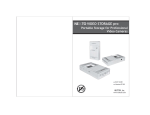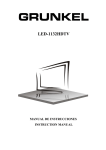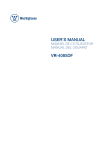Download Curtis PL4210A-2 User's Manual
Transcript
Contents Introduction Warning Caution Main Unit Description Remote Control OSD basic adjustment Specification Trouble Shooting 1 Introduction Thank you very much for your purchase of our product of PDP TV. It serves as a normal color TV and PC monitor. To enjoy your TV to the full from the very beginning, read this manual carefully and keep it handy for ready reference. INSTALLATION ķLocate the TV in a room where direct light does not strike the screen. Total darkness or a reflection on the picture screen can cause eyestrain. Soft and indirect lighting is recommended for comfortable viewing. ĸAllow enough space between the receiver and the wall to permit ventilation. ĹAvoid excessively warm locations to prevent possible damage to the cabinet or premature component failure. ĺThis TV can be connected to AC100-240V~ 50/60HZ. ĻDo not install the TV in a location near heat sources such as radiator, air ducts, direct sunlight, or in a place somewhere like close compartment and close area. Do not cover the ventilation openings when using the TV. ļThe indicator light will last about 30 seconds to go out after cutting off the electricity, during this period, you cannot repower it on until the indicator light goes out, thanks a lot for your attention! 2 Warning CAUTION RISK OF ELECTRIC SHOCK DO NOT OPEN CAUTION: TO AVOID THE RISK OF ELECTRIC SHOCK. DO NOT REMOVE COVER (OR BACK). NO USER- SERVICEABLE PARTS INSIDE. REFER SERVICING TO QUALIFIED SERVICE PERSONNEL. This symbol is intended to alert the user to avoid the risk of electric shock, do not disassemble this equipment by anyone except a qualified service personnel. This symbol is intended to alert the user to the presence of important operation and maintenance instructions in the literature accompanying the equipment. 3 Caution Caution - High voltages are used in the operation of this product. Do not open the product's casing. Refer servicing to qualified service personnel . Caution To prevent fire or electrical shock hazard, Do not expose the main unit to moisture. Caution Do not drop or push objects into the television cabinet slots or openings. Never spill any kind of liquid on the television receiver. Caution Avoid exposing the main unit to direct sunlight and other sources of heat. Do not stand the television receiver directly on other products which give off heat. E. g. video cassette players, Audio amplifiers. Do not block the ventilation holes in the back cover. Ventilation is essential to prevent failure of electrical component. Do not squash power supply cord under the main unit or other heavy objects. 4 Caution Caution Never stand on, lean on, push suddenly the product or its stand. You should Pay special attention to children. Caution Do not place the main unit on an unstable cart stand, shelf or table. Serious injury to an individual, and damage to the television, may result if it should fall. Caution When the product is not used for an extended period of time, it is advisable to disconnect the AC power cord from the AC outlet. Caution The PDP panel used in this product is made of glass. Therefore, it can break when the product is dropped or applied with impact. Be careful not to be injured by broken glass pieces in case the PDP panel breaks. 5 Main unit description Control Panel Button Function VOL+ : Volume up. VOL- : Volume down. CH+: TV channel up. CH- : TV channel down. MENU : Press to select the main menu. TV/AV : Select the input signal. POWER : Switch on when in standby mode or enter the standby mode. TV Terminal Connections 1. HDMI1 input terminal. 2. HDMI2 input terminal. 3. HDMI3 input terminal. 4. VGA input terminal. 5. PC audio input terminal. 6. VIDEO2 input terminal. 7. AUDIO2 input terminal. 8. Component input terminal. 9. VIDEO1 input terminal. 10. AUDIO1 input terminal. 11. TV antenna 12. USB input terminal˄RQO\IRUXSJUDGHVRIW˅ Power Input Configuration AC POWER 6 Locations of wall mout, power and terminals NOTE ●The TV dose not support wake sleep ● It supports must more than 2 GB It supports FAT/FAT32 document. The max FAT document is 4GB and the max FAT32 document is 2TB. 7 Remote control POWER: Power on/off button, press once to turn the TV on and press again to turn the TV off. MUTE: Press this button to mute or restore sound. FREEZE˖Press this key to hold the picture SLEEP: Set the sleep timer. ASPECT: Press to adjust picture ratio. EPG˖Enter electronic program guide CC: Press this key to select the CC Mode. Three CC Mode are available including On, CC on mute and off AUTO: Adjust the picture automatically in pc mode. PMODE: Select picture mode. SMODE: Select sound mode. MTS/AUDIO: When stereo program is received, press this key to switch sound system between mono and stereo. When SAP program is received, press this button to switch sound system between mono and SAP When stereo and SAP program is received, press this key to switch among mono, stereo and SAP. Press this key to show the list of audio languages available for the current channel in ATSC SOURCE: Press to change signal source. MENU: Press this button to enter the main menu. EXIT: Exit the OSD (On-screen display). ENTER: Enter the selected option or perform the selected operation. 0-9: Select and switch to a channel using 0 - 9. -/--: Switch the program digit. : Switch back and front between the current and previous channels. CH+/CH-: Change the channel. VOL+/VOL-: Adjust the volume. INFO: Display some information of current program in TV mode. FAV: Switch between custom set " Favorite List" F.LIST: Switch between custom set "Favorite List" C.LIST: Press this key to display the channel list in TV mode 8 OSD basic adjustment Installation Guide . Press MENU button to display the MAIN OSD MENU; . Press ◄ / ►button to select the MENU you want;Press ENTER button to enter the sub menu; . Press ▼ / ▲ button to select the option and then press ◄ / ► to adjust the value in the sub menu; . You can press MENU button to go back to the upper menu or EXIT button to close the OSD. PICTURE Press ENTER when the Picture Settings item is highlighted. Then you will go to the sub-menu as following. Press ▼ / ▲ to select the desired menu item. Press ENTER to proceed if necessary. Press ◄ / ► to to adjust the item the desired level. When you have changed the settings, you can exit from the menu by pressing MENU. 9 Picture Settings Press ▼ / ▲ button to select Picture Settings, then press ◄ / ► button to adjust. Only in the User mode, the detail options as following can be adjusted. . Press ▼ / ▲ button to select Brightness,then press ◄ / ► button to adjust. . Press ▼ / ▲ button to select Contrast,then press ◄ / ► button to adjust. . Press ▼ / ▲ button to select Colort,then press ◄ / ► button to adjust. . Press ▼ / ▲ button to select Sharpness,then press ◄ / ► button to adjust. . Press ▼ / ▲ button to select Tint,then press ◄ / ► button to adjust. Screen Settings .Press ENTER when the Screen Settings item is highlighted. Then you will go to the sub-menu as following. .Press to select the desired menu item. Press ENTER to ▼ / ▲ proceed if necessary. .Press ◄ / ► to adjust the item to the desired level. .When you have changed the settings, you can exit from the menu by pressing MENU. 10 Screen Size Press ▼ / ▲ button to select Screen Size, then press ◄ / ► button to adjust. Auto Wide Press ▼ / ▲ button to select the item Auto Wide, then press ENTER button to adjust. It can set the picture to fit the screen automatically. When the Auto Wide is selected, the symbol will show as following: PC Settings Note : The pc settings only in pc mode .Press ENTER when the PC Settings item is highlighted. Then you will go the sub-menu as following. .Press to select the desired menu item. Press ENTER to ▼ / ▲ proceed if necessary. .Press ◄ / ► to adjust the item to the desired level. .When you have changed the settings, you can exit from the menu by pressing MENU. 11 Press ▼ / ▲ button to select Auto Adjust, then press ENTER button to start auto adjusting. Press ▼ / ▲ button to select Horizontal Position,then press ◄ / ► button to adjust. Press ▼ / ▲ button to select Vertical Position, then press ◄ / ► button to adjust. Press ▼ / ▲ button to select Clock, then press ◄ / ► button to adjust. Press ▼ / ▲ button to select Phase, then press ◄ / ► button to adjust. Press ▼ / ▲ button to select Reset, then press ENTER button to reset the options above. Color Temperatur Press ENTER when the Color Temperature item is highlighted. Then press ◄ / ► button to adjust. Advanced Picture Settings 12 Dynamic Contrast Press ▼ / ▲ button to select the item Dynamic Contrast, then press ◄ / ► button to adjust. it can adjust the contrast Film Mode Press ▼ / ▲ button to select the item Film Mode, then press ◄ / ► button to adjust. Noise Reduction Press ▼ / ▲ button to select the item Noise Reduction, then press ◄ / ► button to adjust. MPEG Noise Reduction Press ▼ / ▲ button to select the item MPEG Noise Reduction, then press ◄ / ► button to adjust. It can improve the quality of the pictures by reducing the block noise. SOUND Sound Settings Press ENTER when the Sound Settings item is highlighted. Then you will go to the sub-menu as following. Press ▼ / ▲ to select the desired menu item. Press ENTER to proceed if necessary. Press e/f to to adjust the item the desired level. When you have changed the settings, you can exit from the menu by pressing MENU. 13 Bass Press ▼ / ▲ button to select the item Bass,then press ◄ / ► button to adjust. Treble Press ▼ / ▲ button to select the item Treble,then press ◄ / ► button to adjust. Balance Press ▼ / ▲ button to select the item Balance,then press ◄ / ► button to adjust. Surround Mode Press ▼ / ▲ button to select the item Surround Mode, then press ENTER button to adjust. Analog Sound Press ▼ / ▲ button to select the item Preferred Analog Sound, then press ◄ / ► button to select the prefer audio Digital Sound Press ▼ / ▲ button to select the item Preferred Digital Sound, then press ◄ / ► button to select the prefer audio 14 Other Settings AVL Press ▼ / ▲ button to select the item AVL, then press ◄ / ► button to select ON or OFF. Auto Volume Level Speaker Press ▼ / ▲ button to select the item Speaker, then press ◄ / ► button to select ON or OFF. If set it Off, the speaker will be mute. Equalizer Mode Press ▼ / ▲ button to select the item Equalizer Mode, then press ◄ / ► button desired mode. 15 CHANNEL MENU Note: This menu is only shown when the input source is TV . Channel List Press ▼ / ▲ button to select Channel List , then press enter scan the Channel List. If you select the press enter button to option “In Channel List” On, the channel label will display in the list Favorite List Press ▼ / ▲ button to select Favorite List , then press ENTER button to scan the Favorite Channel List. 16 Channel Setting Press ▼ / ▲ button to select Manual Channel Setting , then press ENTER button to set the value in the sub menu. Channel Number Press ▼ / ▲ button to select Channel Number , then press Channel Number. ◄/► button to select the In Channel List Press ▼ / ▲ button to select In Channel List, then press ENTER button to Add or Delete the current channel in the channel list. 17 &KDQQHO/DEHO Press ▼ / ▲ button to select Channel Label, then press◄ / ► button to set the channel lable., and press ENTER button to edit next lable. Favorite Channel Press ▼ / ▲ button to select Favorite Channel, then press ENTER button to Add or Delete the current channel in Favorite Channel list. Signal Type Press ▼ / ▲ button to select Signal Type, then press button you want to set.There are two selections: Air and Cable. e/f” to select the type Auto Channel Search Press ▼ / ▲ button to select Auto Channel Search, then press ENTER button to search channel. A Channel Search Menu will appear as below.IF you stop search ,press menu key. 18 PARENTAL CONTROL Input password to enter, default password is “0000”. V-CHIP Press ▼ / ▲ button to select V-CHIP, then press ENTER button to adjust. A Sub Menu Will appear as below. 19 US V-CHIP Press ▼ / ▲ button to select US V-CHIP, then press ENTER button to adjust. A Sub Menu Will appear as below. Movie Rating Press ▼ / ▲ button to select Movie Rating, then press ENTER button to adjust. A Sub Menu Will appear as below. Press ▼ / ▲ button to select Rating, then press ENTER button to lock 20 TV Rating Press ▼ / ▲ button to select TV Rating, then press ENTER button to adjust. A Menu Will appear as below. Press ▼ / ▲ / ◄ / ► button to select Rating, then press OK button to lock. CANADA Sub V-CHIP Press ▼ / ▲ button to select US V-CHIP, then press ENTER button to adjust. A Sub Menu Will appear as below. The operation of CANADA V-CHIP is the same as the operation of US V-CHIP. 21 Block UnRated Show Press ▼ / ▲ button to select Block UnRated Show, then press ENTER button to set the rating locked. Downloadable Rating Press ▼ / ▲ button to select Downloadable Rating, then press ENTER button to set the rating. If the DTV program doesn’t have this rating information, this option will be in gray. Clear Downloadable Data Press ▼ / ▲ button to select Clear Downloadable Data, then press ENTER button to set the rating . Note:The above two operation only valid when playing the downloadable data stream. The operations are the same as US V-CHIP. CHANGE PASSWORD Press ▼ / ▲ button to select Change Password, then press ENTER button to adjust the value. A Sub Menu Will appear as below. If the password is changed, all of the passwords in the menu will be changed the same time. Note: If you forget your password, you can use “1470” to enter any menu locked. 22 at Front Panel Lock Press ▼ / ▲ button to select Front Panel Lock , then press ◄ / ► button to select On or Off. You can only use the Power button on the TV when setting Front Panel Lock On Source Lock Press ▼ / ▲ button to select Source Lock, then press Enter button to enter the sub menu. You can’t enter the locked source if you select sorece the press enter the Source lock. button to set the Source Lock Press ▼ / ▲ button to select. 23 Setup Menu Closed Caption Press ▼ / ▲ button to select the item Closed Caption, then press ◄ / ► button to adjust. 24 Caption Display Press ▼ / ▲ button to select Caption Display , then press ◄ / ► button to select ON or OFF. Analog Caption Type Press ▼ / ▲ button to select Analog Caption Type , then press ◄ / ► button to select the type. Digital Caption Type Press ▼ / ▲ button to select Digital Caption Type , then press ◄ / ► button to select the type. Digital CC Preset Press ▼ / ▲ button to select Digital CC Preset, then press ◄ / ► button to select Default or Custom. Digital CC Style This menu is only shown when the Digital CC Preset is selected Custom. CC Size Press ▼ / ▲ button to select CC Size , then press ◄ / ► button to set. CC Font Press ▼ / ▲ button to select , then press ◄ / ► button to select the Font. CC Opacity Press ▼ / ▲ button to select CC Opacity, then press ◄ / ► button to select the Opacity. Text Color Press ▼ / ▲ button to select Text Color , then press ◄ / ► button to select the color. CC Background Opacity Press ▼ / ▲ button to select CC Background Opacity, then press ◄ / ► button to select the Opacity. CC Background Color Press ▼ / ▲ button to select CC Background Color, then press ◄ / ► button to select the Color. Menu Language Press ▼ / ▲ button to select the item Menu Language, then press ◄ / ► button to adjust. 25 Clock Press ▼ / ▲ button to select the Clock, then press ENTER to edit. Time Zone Press ▼ / ▲ button to select Timer Zone , then press ◄ / ► button to set. Auto Clock Press ▼ / ▲ button to select Auto Clock , then press ◄ / ► button to set it On or Off. If you set it On, it will adjust the time corresponding the DTV time automatically. Setup Time Press ▼ / ▲ button to select Setup Time, then press ◄ / ► button to adjust the time and use the ENTER button to go to the next option. Day Of Week This option displays the Day Of Week corresponding to the setup time. 26 OTHERS MENU Blue Back Press ▼ / ▲ button to select Blue Background, then press ENTER button to select when there is no signal, whether set the background in blue or not. No Signal Power Off Press ▼ / ▲ button to select No Signal Power Off, then press ENTER button to select it On or Off. When set it on, if there is no signal input, it will go into standby. No Operation Power Off Press ▼ / ▲ button to select No Operation Power Off, then press ENTER button to select it On or Off. When set it on ,if there is no operation, it will go into standby. All Reset Press ▼ / ▲ button to select All Reset , then press ENTER button to execute reset . When you select All Reset item,a dialogue box will appear as following 27 SPECIFICATIONS RGB INPUT Mode Resolution Horizontal Frequency (KHz) DOS 720x400 31.5 70 VGA 640x480 31.5 60 SVGA 800x600 37.9 60 XGA 1024x768 48.4 60 Vertical Frequency (HZ) HDMI INPUT Mode Resolution Horizontal Frequency (KHz) Vertical Frequency (HZ) 480i 720 x480i 15.73 59.94/60 480p 720 x480p 31.47 59.94/60 720p 1280 x 720p 37.50 44.96 50 59.94/60 1080i 1920 x 1080i 28.13 33.75 50 59.94/60 1080p 1920 x 1080p 56.25 50 67.5 59.94/60 COMPONENT INPUT Model Resolution Horizontal Frequency (KHz) Vertical Frequency (HZ) 480i 720 x480i 15.73 59.94/60 480p 720 x480p 31.47 59.94/60 720p 1280 x 720p 37.50 50 44.96 59.94/60 28.13 50 33.75 59.94/60 56.25 50 67.5 59.94/60 1080i 1080p 1920 x 1080i 1920 x 1080p 28 Trouble Shooting Before consulting service personnel, check the following chart for possible solutions. PROBLEM TV will not turn on SOLUTION ●Make sure the power cord is plugged in. ●The batteries in the remote control may be Exhausted; replace the batteries. ●Check the cable between TV and antenna/ external AV device. No picture, no sound ●Press the power button on the remote. ●Press the SOURCE button the remote, then press the “▲/▼”button repeatedly to select the TV source. ●Check the cable between TV and antenna/ external AV device. Poor picture, sound OK Audio noise ●Try another channel, the station may have broadcast difficulties. ●Adjust the brightness/contrast in the Video menu. Check that the unit is set to PAL ●Move any infrared equipment away from the TV. The TFT PDP panel uses a panel consisting of sub pixels which requires sophisticated technology to produce. However, there may be a small number of bright or dark pixels on the screen. These pixels will have no impact on the performance of the product. 29 Table des matières Introduction Mise en garde Attention Description de l’appareil Télécommande Réglage basique de l’OSD (menu à l’écran) Spécification Dépannage 1 Introduction Merci beaucoup d’avoir acheté notre Téléviseur PDP. Il s’utilise comme une TV couleur normale et comme moniteur d’ordinateur. Pour profiter de votre TV pleinement dès le début, lisez ce manuel attentivement et conservez-le pour référence. INSTALLATION ķ Placez la TV dans une pièce où la lumière directe n’atteint pas l’écran. La pénombre totale ou une réflexion sur l’écran peut causer une fatigue oculaire. Un éclairage doux et indirect est recommandé pour une vue confortable. ĸ Laissez assez d’espace entre le récepteur et le mur pour permettre la ventilation. Ĺ Evitez les endroits excessivement chauds pour empêcher de possibles dégâts au boîtier ou une panne prématurée des composants. ĺ Cette TV peut être branchée sur du courant alternatif 100-240V~ 50/60HZ. Ļ N’installez pas la TV dans un endroit à proximité de sources de chaleur telles qu’un radiateur, des conduits d’air, la lumière directe du soleil, ou dans un endroit tel qu’un compartiment fermé ou une zone confinée. Ne couvrez pas les ouvertures de ventilation lors de l’utilisation de la TV. ļLe voyant indicateur restera allumé environ 30 secondes après coupure du courant ; durant cette période, ne rallumez pas l’appareil tant que l’indicateur n’est pas éteint, merci beaucoup de votre attention! 2 Mise en garde ATTENTION RISQUE D’ÉLECTROCHOC NE PAS OUVRIR ATTENTION: POUR EVITER UN RISQUE D’ÉLECTROCHOC. NE RETIREZ PAS LE COUVERCLE (OU L’ARRIÈRE). IL N’Y PAS DE PIÈCE RÉPARABLE PAR L’UTILISATEUR À L’INTÉRIEUR. CONSULTEZ UN PERSONNEL DE MAINTENANCE QUALIFIÉ POUR RÉPARATION. Ce symbole est destiné à mettre en garde l’utilisateur contre le risque d’électrochoc, personne ne doit démonter cet appareil sauf un personnel de maintenance qualifié. Ce symbole est destiné à avertir l’utilisateur de la présence d’instructions importantes de fonctionnement et de maintenance dans la documentation accompagnant l’appareil. 3 Attention Attention De hautes tensions sont utilisées pour le fonctionnement de ce produit. N’ouvrez pas le boîtier de l’appareil. Consultez un personnel de maintenance qualifié. Attention Pour empêcher un feu ou un électrochoc, n’exposez pas l’appareil à l’humidité. Attention Ne jetez pas et ne poussez pas des objets dans les fentes et ouvertures du boîtier. Ne renversez jamais de liquide sur le récepteur de télévision. Attention Evitez d’exposer l’appareil aux rayons directs du soleil et à d’autres sources de chaleur. Ne placez pas le récepteur de télévision directement sur d’autres produits qui dégagent de la chaleur comme un magnétoscope, des amplificateurs audio. Ne bloquez pas les trous de ventilation à l’arrière. La ventilation est essentielle pour empêcher les pannes des composants électriques. N’écrasez pas le cordon d’alimentation sous l’appareil ou sous d’autres objets lourds. 4 Attention Attention Ne vous tenez pas sur l’appareil, ne vous appuyez pas, et ne poussez pas soudainement dessus ou sur ses supports. Vous devez faire spécialement attention aux enfants. Attention Ne placez pas l’appareil sur un chariot, support ou table instable. Une personne peut gravement se blesser, et la télévision peut être endommagée dans le cas où l’appareil tomberait. Attention Lorsque l’appareil n’est pas utilisé de longtemps, il est conseillé de débrancher le cordon d’alimentation du secteur. Attention Le panneau PDP utilisé avec cet appareil est en verre. Par conséquent, il peut se briser lorsque le produit est jeté ou impacté. Faites attention à ne pas vous blesser avec des morceaux de verre dans le cas où le PDP se briserait. 5 Description de l’appareil Fonction des boutons du panneau de commande VOL+ : Volume haut. VOL- : Volume bas. CH+: Chaîne de TV suivante. CH- : Chaîne de TV précédente. MENU : Appuyez pour sélectionner le menu principal. TV/AV : Sélection du signal d’entrée. POWER : Mise en marche lorsqu’il est en mode veille ou entrée en mode veille. Connexions des bornes de la TV 1. Borne d’entrée HDMI1. 2. Borne d’entrée HDMI2. 3. Borne d’entrée HDMI3. 4. Borne d’entrée VGA. 5. Borne d’entrée audio PC. 6. Borne d’entrée VIDEO2. 7. Borne d’entrée AUDIO2. 8. Borne d’entrée Composite. 9. Borne d’entrée VIDEO1. 10. Borne d’entrée AUDIO1. 11. Antenne TV 12. Borne d’entrée USB˄XQLTXHPHQWSRXUPLVHiMRXUGXORJLFLHO˅ Configuration de l’entrée d’alimentation SECTEUR ALIMENTATION 6 Position de l'alimentation murale et de la borne REMARQUE ●La TV ne prend pas en charge le réveil ● Elle prend en charge plus de 2 Go Elle prend en charge les documents FAT/FAT32. Le document FAT maximum est de 4Go et le document maximum FAT32 est de 2To. 1. 2. 3. 4. 5. Le menu SON et sa description sont les mêmes que lorsque la source est la TV. Mais le paramétrage de son Analogique et son numérique ne sont pas valides lorsque la source est un PC. Le menu CONTRÔLE PARENTAL et sa description sont les mêmes que lorsque la source est la TV. Le menu CONFIGURATION et sa description sont les mêmes que lorsque la source est la TV. Mais le paramétrage pour le sous titrage n’est pas valide lorsque la source est un PC. Le menu AUTRE et sa description sont les mêmes que lorsque la source est la TV. Le menu CHAÎNE et sa description ne sont pas valides lorsque la source est un PC. 7 Télécommande POWER (Marche/Arrêt): Bouton marche/arrêt, appuyez une fois pour allumer la TV et appuyez de nouveau pour éteindre la TV. MUTE (Sourdine): Appuyez sur ce bouton pour couper le son ou pour le remettre. FREEZE(Gel de l’image)˖Appuyez sur cette touche pour figer l’image SLEEP (Sommeil): Réglage de la minuterie de sommeil. ASPECT: Appuyez dessus pour régler le ratio d’image. EPG˖Entrée dans le guide électronique de programme CC (Sous titrage): Appuyez sur cette touche pour sélectionner le MODE de sous titrage. Trois modes de sous titrage sont disponibles, incluant Actif, Sous titrage en sourdine ou non AUTO: Règle automatiquement l’image en mode PC. PMODE: Sélection du mode de l’image. SMODE: Sélection du mode sonore. MTS/AUDIO: Lorsque un programme stéréo est reçu, appuyez sur cette touche pour passer le système sonore soit en mono soit en stéréo. Lorsque un programme SAP est reçu, appuyez sur ce bouton pour passer le système sonore soit en mono soit en SAP Lorsque un programme stéréo est reçu, appuyez sur ce bouton pour passer le système sonore soit en mono soit stéréo soit en SAP. Appuyez sur cette touche pour afficher la liste des langues audio disponibles pour la chaîne en cours en ATSC SOURCE: Appuyez dessus pour changer la source du signal. MENU: Appuyez sur ce bouton pour entrer dans le menu principal. EXIT (Quitter): Pour quitter l’OSD (Menu à l’écran). ENTER: Entre dans l’option sélectionnée ou réalise l’opération sélectionnée. 0-9: Sélection d’une chaîne en utilisant 0 - 9. -/--: Commute le chiffre du programme. : Permute entre la chaîne courante et la chaîne précédente. CH+/CH-: Changement de chaîne. VOL+/VOL-: Réglage du volume. INFO: Affichage de certaines informations sur le programme en cours en mode TV. FAV: Permute à liste personnalisée de chaînes favorites F.LIST: Permute dans la liste de favoris personnalisée C.LIST: Appuyez sur cette touche pour afficher la liste de chaînes en mode TV 8 Réglage basique de l’OSD Guide d’installation . Appuyez sur le bouton MENU pour afficher le MENU PRINCIPAL DE L’OSD; . Appuyez sur le bouton ◄ / ►pour sélectionner le MENU où vous voulez entrer; Appuyez sur le bouton ENTER pour entrer dans le sous menu; . Appuyez sur le bouton ▼ / ▲ pour sélectionner l’option et puis appuyez sur le bouton ◄ / ► pour régler la valeur dans le sous menu; . Vous pouvez appuyer sur le bouton MENU pour revenir au menu précédent ou sur EXIT pour fermer l’OSD. PICTURE (IMAGE) Appuyez sur ENTER lorsque le champ Picture Settings (Paramétrages de l’image) est en surbrillance. Puis vous irez dans le sous menu comme ce qui suit. Appuyez sur ▼ / ▲ pour sélectionner l’élément du menu souhaité. Appuyez sur ENTER pour continuer si nécessaire. Appuyez sur ◄ / ► pour régler l’élément au niveau souhaité. Lorsque vous avez changé le paramétrage, vous pouvez quitter le menu en appuyant sur MENU. 9 Picture Settings (Paramétrages de l’image) Appuyez sur le bouton ▼ / ▲ pour sélectionner Picture Settings (Paramétrages de l’image), puis appuyez sur ◄ / ► pour régler. Les options détaillées suivantes peuvent être réglées uniquement en mode utilisateur. . Appuyez sur ▼ / ▲ pour sélectionner Brightness (luminosité), puis appuyez sur ◄ / ► pour régler. . Appuyez sur ▼ / ▲ pour sélectionner Contrast (Contraste), puis appuyez sur ◄ / ► pour régler. . Appuyez sur ▼ / ▲ pour sélectionner Color (Couleur), puis appuyez sur ◄ / ► pour régler. . Appuyez sur ▼ / ▲ pour sélectionner Sharpness (Netteté), puis appuyez sur ◄ / ► pour régler. . Appuyez sur ▼ / ▲ pour sélectionner Tint (Teinte), puis appuyez sur ◄ / ► pour régler. Screen Settings (Paramétrages de l’écran) .Appuyez sur ENTER lorsque l’élément Screen Settings (Paramétrages de l’écran) est en surbrillance. Puis vous irez dans le sous menu comme ce qui suit. .Appuyez ▼ / ▲ pour sélectionner l’élément du menu souhaité. Appuyez sur ENTER pour continuer si nécessaire. .Appuyez sur ◄ / ► pour régler l’élément au niveau souhaité. .Lorsque vous avez changé les paramétrages, vous pouvez quitter le menu en appuyant sur MENU. 10 Screen Size (Taille de l’écran) Appuyez sur ▼ / ▲ pour sélectionner Screen Size (Taille de l’écran), puis appuyez sur ◄ / ► pour régler. Auto Wide (Largeur automatique) Appuyez sur ▼ / ▲ pour sélectionner l’élément Auto Wide (Largeur automatique), puis appuyez sur le bouton ENTER pour régler. On peut définir l’image pour l’ajuster automatiquement à l’écran. Lorsque Auto Wide (Largeur automatique) est sélectionné, le symbole sera affiché comme ce qui suit: PC Settings (Paramétrages PC) Remarque : Le paramétrage PC est uniquement en mode PC 11 .Appuyez sur ENTER lorsque l’élément PC Settings (Paramétrages PC) est en surbrillance. Puis vous irez dans le sous menu comme ce qui suit. .Appuyez ▼ / ▲ pour sélectionner l’élément du menu souhaité. Appuyez sur ENTER pour continuer si nécessaire. .Appuyez sur ◄ / ► pour régler l’élément au niveau souhaité. .Lorsque vous avez change les paramétrages, vous pouvez quitter le menu en appuyant sur MENU. Appuyez sur le bouton ▼ / ▲ pour sélectionner Auto Adjust (Réglage automatique), puis appuyez sur le bouton ENTER pour lancer le réglage automatique. Appuyez sur le bouton ▼ / ▲ pour sélectionner Horizontal Position (Position horizontale), puis appuyez sur ◄ / ► pour régler. Appuyez sur le bouton ▼ / ▲ pour sélectionner Vertical Position (Position verticale), puis appuyez sur ◄ / ► pour régler. Appuyez sur le bouton ▼ / ▲ pour sélectionner Clock (Horloge), puis appuyez sur ◄ / ► pour régler. Appuyez sur le bouton ▼ / ▲ pour sélectionner Phase (Phase), puis appuyez sur ◄ / ► pour régler. Appuyez sur le bouton ▼ / ▲ pour sélectionner Reset (Réinitialisation), puis appuyez sur le bouton ENTER pour réinitialiser les options ci-dessus. Color Temperatur (Température de la couleur) Appuyez sur ENTER lorsque l’élément Color Temperature (Température de la couleur) est en surbrillance. Puis appuyez sur le bouton ◄ / ► pour régler. 12 Advanced Picture Settings (paramétrages avancés de l’image) Dynamic Contrast (Contraste dynamique) Appuyez sur le bouton ▼ / ▲ pour sélectionner l’élément Dynamic Contrast (Contraste dynamique), puis appuyez sur le bouton ◄ / ► pour régler. On peut régler le contraste Film Mode (Mode Film) Appuyez sur le bouton ▼ / ▲ pour sélectionner l’élément Film Mode (Mode film), puis appuyez sur le bouton ◄ / ► pour régler. Noise Reduction (Réduction du bruit) Appuyez sur le bouton ▼ / ▲ pour sélectionner l’élément Noise Reduction (Réduction du bruit), puis appuyez sur le bouton ◄ / ► pour régler. MPEG Noise Reduction (réduction du bruit MPEG) Appuyez sur le bouton ▼ / ▲ pour sélectionner l’élément MPEG Noise Reduction (Réduction du bruit MPEG), puis appuyez sur le bouton ◄ / ► pour régler. On peut améliorer la qualité de l’image en réduisant le Block Noise. 13 SOUND (SON) Sound Settings (Paramétrages du son) Appuyez sur ENTER lorsque l’élément Sound Settings (Paramétrages du Son) est en surbrillance. Puis vous irez dans le sous menu comme ce qui suit. .Appuyez ź / Ÿ pour sélectionner l’élément du menu souhaité. Appuyez sur ENTER pour continuer si nécessaire. .Appuyez sur Ż / Ź pour régler l’élément au niveau souhaité. .Lorsque vous avez changé les paramétrages, vous pouvez quitter le menu en appuyant sur MENU. 14 Bass (Grave) Appuyez sur le bouton ▼ / ▲ pour sélectionner l’élément Bass (Grave), puis appuyez sur le bouton ◄ / ► pour régler. Treble (Aigu) Appuyez sur le bouton ▼ / ▲ pour sélectionner l’élément Treble (aigu), puis appuyez sur le bouton ◄ / ► pour régler. Balance (Balance) Appuyez sur le bouton ▼ / ▲ pour sélectionner l’élément Balance, puis appuyez sur le bouton ◄ / ► pour régler. Surround Mode (Mode surround) Appuyez sur le bouton ▼ / ▲ pour sélectionner l’élément Surround Mode (Mode surround), puis appuyez sur le bouton ENTER pour régler. Analog Sound (Son analogique) Appuyez sur le bouton ▼ / ▲ pour sélectionner l’élément Preferred Analog Sound (Son analogique préféré), puis appuyez sur le bouton ◄ / ► pour sélectionner l’audio préféré Digital Sound (Son numérique) Appuyez sur le bouton ▼ / ▲ pour sélectionner l’élément Preferred Digital Sound (Son numérique préféré), puis appuyez sur le bouton ◄ / ► pour sélectionner l’audio préféré Other Settings (Autres paramétrages) 15 AVL (AVL= Niveau du volume automatique) Appuyez sur le bouton ▼ / ▲ pour sélectionner l’élément AVL, puis appuyez sur le bouton ◄ / ► pour sélectionner ON (ACTIF) ou OFF (INACTIF). Speaker (Haut-parleur) Appuyez sur le bouton ▼ / ▲ pour sélectionner l’élément Speaker (haut-parleur), puis appuyez sur le bouton ◄ / ► pour sélectionner ON (ACTIF) ou OFF (INACTIF), le haut-parleur va être coupé. Equalizer Mode (Mode égaliseur) Appuyez sur le bouton ▼ / ▲ pour sélectionner l’élément Equalizer Mode (Mode égaliseur), puis appuyez sur le bouton ◄ / ► sur le mode souhaité. 16 CHANNEL MENU (MENU CHAÎNE) Remarque: Ce menu est uniquement affiché lorsque la source d’entrée est la TV. Channel List (Liste de chaînes) Appuyez sur le bouton ▼ / ▲ pour sélectionner Channel List (liste de chaînes), puis appuyez sur enter pour faire une recherche de liste de chaînes. Si vous sélectionner l’option “In Channel List” (Dans la liste de chaînes), l’intitulé de la chaîne sera affiché dans la liste Favorite List (Liste de favoris) Appuyez sur le bouton ▼ / ▲ pour sélectionner la Favorite List (liste de favoris), puis 17 appuyez sur le bouton ENTER pour faire une recherche dans la liste de chaînes favorites. Channel Setting (Paramétrage de chaîne) Appuyez sur le bouton ▼ / ▲ pour sélectionner Manual Channel Setting (Paramétrage manuel de chaîne), puis appuyez sur le bouton ENTER pour définir la valeur dans le sous menu. Channel Number (Numéro de chaîne) Appuyez sur le bouton ▼ / ▲ pour sélectionner Channel Number (Numéro de chaîne), puis appuyez sur le bouton ◄ / ► pour sélectionner le numéro de chaîne. In Channel List (dans la liste de chaînes) Appuyez sur le bouton ▼ / ▲ pour sélectionner In Channel List (Dans la liste de chaînes), 18 puis appuyez sur le bouton ENTER pour ajouter ou supprimer la chaîne en cours de la liste de chaînes. &KDQQHO/DEHO,QWLWXOéGHODFKDîQH Appuyez sur le bouton ▼ / ▲ pour sélectionner Channel Label (Intitulé de la chaîne), puis appuyez sur le bouton◄ / ► pour définir l’intitulé de la chaîne, et appuyez sur ENTER pour éditer l’intitulé suivant. Favorite Channel (Chaîne favorite) Appuyez sur le bouton ▼ / ▲ pour sélectionner Favorite Channel (Chaîne favorite), puis appuyez sur le bouton ENTER pour ajouter ou supprimer la chaîne en cours de la liste de chaînes favorites. Signal Type (Type de signal) Appuyez sur le bouton ▼ / ▲ pour sélectionner Signal Type (Type de signal), puis appuyez sur le bouton e/f” pour sélectionner le type que vous voulez définir. Il y a deux choix: Hertzien et Câble. Auto Channel Search (Recherche automatique de chaîne) Appuyez sur le bouton ▼ / ▲ pour sélectionner Auto Channel Search (Recherche automatique de chaîne), puis appuyez sur le bouton ENTER pour rechercher les chaînes. Un menu Channel Search (Recherche de chaîne) apparaîtra comme ci-dessous. Si vous arrêtez la recherche, appuyez sur le bouton menu. 19 PARENTAL CONTROL (CONTRÔLE PARENTAL) Entrez le mot de passe pour y accéder, le mot de passe par défaut est “0000”. V-CHIP (Puce anti-violence) Appuyez sur le bouton ▼ / ▲ pour sélectionner V-CHIP, puis appuyez sur ENTER pour régler. Un sous menu va apparaître comme ci-dessous. 20 US V-CHIP (V-CHIP POUR LES ETATS-UNIS) Appuyez sur le bouton ▼ / ▲ pour sélectionner US V-CHIP (V-CHIP USA), puis appuyez sur le bouton ENTER pour régler. Un sous menu apparaîtra comme ci-dessous. Movie Rating (Classement des films) Appuyez sur le bouton ▼ / ▲ pour sélectionner Movie Rating (Classement des films), puis appuyez sur le bouton ENTER pour régler. Un sous menu apparaîtra comme ci-dessous. Appuyez sur le bouton ▼ / ▲ pour sélectionner Rating (Classement), puis appuyez sur le bouton ENTER pour verrouiller 21 TV Rating (Classement TV) Appuyez sur le bouton ▼ / ▲ pour sélectionner TV Rating (Classement TV), puis appuyez sur le bouton ENTER pour régler. Un sous menu apparaîtra comme ci-dessous. Appuyez sur le bouton ▼ / ▲ / ◄ / ► pour sélectionner Rating(Classement), puis appuyez sur le bouton OK pour verrouiller. CANADA V-CHIP (V-CHIP POUR LE CANADA) Appuyez sur le bouton ▼ / ▲ pour sélectionner CANADA V-CHIP, puis appuyez sur le bouton ENTER pour régler. Un sous menu apparaîtra comme ci-dessous. Le fonctionnement de CANADA V-CHIP est identique au fonctionnement de US V-CHIP. 22 Block UnRated Show (Blocage des emissions non classées) Appuyez sur le bouton ▼ / ▲ pour sélectionner Block UnRated Show (Blocage des émissions non classées), puis appuyez sur le bouton ENTER pour définir le classement verrouillé. Downloadable Rating (classement téléchargeable) Appuyez sur le bouton ▼ / ▲ pour sélectionner Downloadable Rating (classement téléchargeable), puis appuyez sur le bouton ENTER pour définir le classement. Si le programme de TV numérique n’a pas d’information de classement, cette option sera en gris. Clear Downloadable Data (effacer les données téléchargeables) Appuyez sur le bouton ▼ / ▲ pour sélectionner Clear Downloadable Data (effacer les données téléchargeables), puis appuyez sur le bouton ENTER pour définir le classement. Remarque: Les deux opérations ci-dessus sont uniquement valides lors de la lecture de flux de données téléchargeables. Le fonctionnement est identique à US V-CHIP. 23 CHANGE PASSWORD ( CHANGER LE MOT DE PASSE) Appuyez sur le bouton ▼ / ▲ pour sélectionner Change Password, (Changer le mot de passe), puis appuyez sur le bouton ENTER pour rectifier la valeur. Un sous menu apparaîtra comme ci-dessous. Si le mot de passe est changé, alors tous les mots de passe dans le menu seront changés en même temps. Remarque: Si vous oubliez votre mot de passe, vous pouvez utiliser “1470” pour entrer dans n’importe quel menu verrouillé. Front Panel Lock (Verrouillage du panneau avant) Appuyez sur le bouton ▼ / ▲ pour sélectionner Front Panel Lock (Verrouillage du panneau avant), puis appuyez sur le bouton ◄ / ► pour sélectionner On(Activer) ou Off (Désactiver). Vous pouvez uniquement utiliser le bouton de Marche sur la Tv lorsque le Verrouillage du panneau avant est activé Source Lock (verrouillage de la source) Appuyez sur le bouton ▼ / ▲ pour sélectionner Source Lock( Verrouillage de la source), puis appuyez sur le bouton Enter pour entrer dans le sous menu. Vous ne pouvez pas utiliser une source si elle est verrouillée, pour sélectionner une source appuyez sur le bouton ▼ / ▲ pour la sélectionner, puis appuyez sur le bouton enter pour la verrouiller ou la désactiver. 24 25 Setup Menu (Menu de configuration) Closed Caption (Sous titrage) Appuyez sur le bouton ▼ / ▲ pour sélectionner l’élément Closed Caption(Sous titrage), puis appuyez sur le bouton ◄ / ► pour régler. 26 Caption Display (Affichage sous titrage) Appuyez sur le bouton ▼ / ▲ pour sélectionner Caption Display (Affichage sous titrage), puis appuyez sur le bouton ◄ / ► pour sélectionner ON(Activer) ou OFF (Désavtiver). Analog Caption Type (type de sous titrage analogique) Appuyez sur le bouton ▼ / ▲ pour sélectionner Analog Caption Type (type de sous titrage analogique), puis appuyez sur le bouton ◄ / ► pour sélectionner le type. Digital Caption Type (type de sous titrage numérique) Appuyez sur le bouton ▼ / ▲ pour sélectionner Digital Caption Type (type de sous titrage numérique), puis appuyez sur le bouton ◄ / ► pour sélectionner le type. Digital CC Preset (Présélection de sous titrage numérique) Appuyez sur le bouton ▼ / ▲ pour sélectionner Digital CC Preset (Présélection de sous titrage numérique), puis appuyez sur le bouton ◄ / ► pour sélectionner Default (par défaut) ou Custom (personnalisé). Digital CC Style (style de sous titrage numérique) Ce menu est uniquement affiché lorsque la Présélection de sous titrage numérique est définie sur Personnalisé. CC Size (Taille du sous titrage) Appuyez sur le bouton ▼ / ▲ pour sélectionner CC Size (Taille du sous titrage), puis appuyez sur le bouton ◄ / ► pour la définir. CC Font (Police de caractère de sous titrage) Appuyez sur le bouton ▼ / ▲ pour sélectionner, puis appuyez sur le bouton ◄ / ► pour sélectionner la police de caractère. CC Opacity (opacité du sous titrage) Appuyez sur le bouton ▼ / ▲ pour sélectionner CC Opacity (opacité du sous titrage), puis appuyez sur le bouton ◄ / ► pour sélectionner l’opacité. Text Color (Couleur du texte) Appuyez sur le bouton ▼ / ▲ pour sélectionner Text Color (couleur du texte), puis appuyez sur le 27 bouton ◄ / ► pour sélectionner la couleur. CC Background Opacity (Opacité du fond du sous titrage) Appuyez sur le bouton ▼ / ▲ pour sélectionner CC Background Opacity (opacité du fond du sous titrage), puis appuyez sur le bouton ◄ / ► pour sélectionner l’opacité. CC Background Color (Couleur du fond du sous titrage) Appuyez sur le bouton ▼ / ▲ pour sélectionner CC Background Color (couleur de fond du sous titrage), puis appuyez sur le bouton ◄ / ► pour sélectionner la couleur. Menu Language (langue du menu) Appuyez sur le bouton ▼ / ▲ pour sélectionner l’élément Menu Language (Langue du menu), puis appuyez sur le bouton ◄ / ► pour faire votre choix. Clock (Horloge) Appuyez sur le bouton ▼ / ▲ pour sélectionner Clock (Horloge), puis appuyez sur ENTER pour éditer. Time Zone (Fuseau horaire) Appuyez sur le bouton ▼ / ▲ pour sélectionner Timer Zone (Fuseau horaire), puis appuyez sur le bouton ◄ / ► pour le définir. Auto Clock (Horloge automatique) Appuyez sur le bouton ▼ / ▲ pour sélectionner Auto Clock (Horloge automatique), puis appuyez sur le bouton ◄ / ► pour définir sur On(Activer) ou Off(Désactiver). Si vous l’activez, l’heure correspondante à la Tv numérique sera automatiquement réglée. Setup Time (Réglage de l’heure) Appuyez sur le bouton ▼ / ▲ pour sélectionner Setup Time (Réglage de l’heure), puis appuyez sur le bouton ◄ / ► pour régler l’heure et utilisez le bouton ENTER pour aller à l’option suivante. 28 Day Of Week (Jour de la semaine) Cette option affiche le jour de la semaine correspondant à l’heure configurée. OTHERS MENU (AUTRES MENU) Blue Back (Fond bleu) Appuyez sur le bouton ▼ / ▲ pour sélectionner Blue Background (Fond bleu), puis appuyez sur le bouton ENTER pour sélectionner si vous voulez que quand il n’y a pas de signal, la TV affiche un fond bleu ou pas. No Signal Power Off (Arrêt lorsqu’il n’y pas de signal) Appuyez sur le bouton ▼ / ▲ pour sélectionner No Signal Power Off (Arrêt lorsqu’il n’y a pas de signal), puis appuyez sur le bouton ENTER pour sélectionner On(Activer) ou Off (Désactiver). Si c’est activé, lorsqu’il n’aura pas de signal, la Tv se mettra en veille. No Operation Power Off (Arrêt lors de l’inutilisation) Appuyez sur le bouton ▼ / ▲ pour sélectionner No Operation Power Off (Arrêt lors de l’inutilisation), puis appuyez sur le bouton ENTER pour sélectionner On(Activer) ou Off (Désactiver). Si c’est activé, lorsqu’elle ne sera pas utilisée, la Tv se mettra en veille. All Reset (Tout réinitialiser) Appuyez sur le bouton ▼ / ▲ pour sélectionner All Reset (Tout réinitialiser), puis appuyez sur le bouton ENTER pour lancer la réinitialisation. Lorsque vous sélectionnez l’élément All Reset (Tout réinitialiser), la boîte de dialogue suivant apparaîtra Attention! If [All Resert ] was executed TV system is resert. Attention ! Si [Tout réinitialiser est exécuté], le système de la Tv sera réinitialisé. 29 CARACTÉRISTIQUES ENTRÉE RVB Fréquence Horizontale (KHz) Fréquence Verticale (HZ) Mode Résolution DOS 720x400 31.5 70 VGA 640x480 31.5 60 SVGA 800x600 37.9 60 XGA 1024x768 48.4 60 ENTRÉE HDMI Mode Résolution Fréquence Horizontale (KHz) Fréquence Verticale (HZ) 480i 720 x480i 15.73 59.94/60 480p 720 x480p 31.47 59.94/60 720p 1280 x 720p 37.50 44.96 50 59.94/60 1080i 1920 x 1080i 28.13 33.75 50 59.94/60 1080p 1920 x 1080p 56.25 50 67.5 59.94/60 ENTRÉE COMPOSITE Mode Résolution Fréquence Horizontale (KHz) 480i 720 x480i 15.73 59.94/60 480p 720 x480p 31.47 59.94/60 720p 1280 x 720p 37.50 50 44.96 59.94/60 28.13 50 33.75 59.94/60 56.25 50 67.5 59.94/60 1080i 1080p 1920 x 1080i 1920 x 1080p 30 Fréquence Verticale (HZ) Dépannage Avant de consulter un réparateur, vérifiez le tableau suivant pour des solutions possibles. PROBLÈME La TV ne s’allume pas Pas d’image, pas de son Image faible, son OK Parasites sonores SOLUTION ●Assurez-vous que le cordon d’alimentation est branché. ●Les piles de la télécommande peuvent être vides, changez les piles. ●Vérifiez le câble entre la TV et l’antenne/ appareil audio vidéo externe. ●Appuyez sur le bouton de marche sur la télécommande. ●Appuyez sur le bouton SOURCE de la télécommande, puis appuyez répétitivement sur le bouton “▲/▼”pour sélectionner la source TV. ● Vérifiez le câble entre la TV et l’antenne/ appareil audio vidéo externe. ●Essayez une autre chaîne, la station peut avoir des difficultés de transmission. ●Réglez la luminosité/contraste dans le menu Vidéo. Vérifiez que l’appareil est défini sur PAL ● Eloignez tout appareil infrarouge de la TV. Le panneau PDP utilise un panneau constitué de sous pixels ce qui nécessite une technologie sophistiquée pour la fabrication. Cependant, il peut y avoir un petit nombre de pixels brillants ou sombres sur l’écran. Ces pixels n’ont pas d’effet sur la performance de l’appareil. 31
































































![取扱説明書[PDF:3MB]](http://vs1.manualzilla.com/store/data/006621854_2-2a528141c3da0c9efeb8f2647852165a-150x150.png)
![MBP-IOBOX取扱説明書[PDF:1.5MB]](http://vs1.manualzilla.com/store/data/006583572_2-9b9a05ba4e41fd8175ec74741400f1d1-150x150.png)