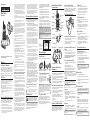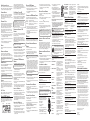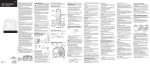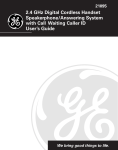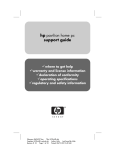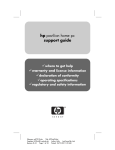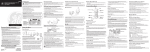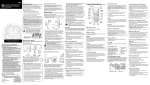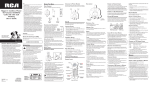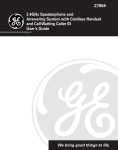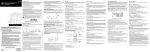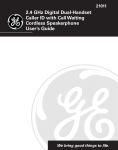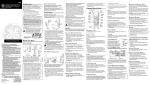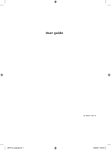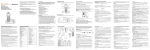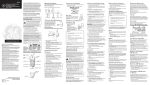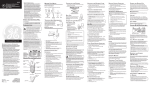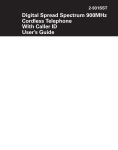Download Craftsman 16278350 User's Manual
Transcript
User Instructions Shop Phone Model 27413 5. Slots and openings in the cabinet back or bottom are provided for ventilation, to protect it from overheating. These openings must not be blocked or covered. The openings should never be blocked by placing the product on the bed, sofa, rug, or other similar surface. This product should not be placed in a built-in installation unless proper ventilation is provided. 11. Do not store this product, or the battery(ies) provided with or identified for use with this product, in high-temperature areas. Batteries that are stored in a freezer or refrigerator for the purpose of extending shelf life should be protected from condensation during storage and defrosting. Batteries should be stabilized at room temperature prior to use after cold storage. 6. This product should be operated only from the type of power source indicated on the marking label. If you are not sure of the type of power supply to your home, consult your dealer or local power company. 12. If your product uses rechargeable battery(ies), charge the battery(ies) only in accordance with the instructions and limitation specified in the User Manual. 7. Do not allow anything to rest on the power cord. Do not locate this product where the cord will be abused by persons walking on it. 8. Do not overload wall outlets and extension cords as this can result in the risk of fire or electric shock. 9. Never push objects of any kind into this product through cabinet slots as they may touch dangerous voltage points or short out parts that could result in a risk of fire or electric shock. Never spill liquid of any kind on the product. CALL BACK TALK FORMAT 1 2 abc 3 def 4 ghi 5 jkl 6 mno 8 tuv 9 wxyz 7 pqrs exit * tone redial delete/channel 0 oper ringer # pause memory 10. To reduce the risk of electric shock, do not disassemble this product, but take it to a qualified serviceman when service or repair work is required. Opening or removing covers may expose you to dangerous voltages or other risks. Incorrect reassembly can cause electric shock when the telephone equipment is subsequently used. 11. Do not expose the product to extreme temperatures such as areas near a hot radiator or stove or in a hot car. EQUIPMENT APPROVAL INFORMATION Your telephone equipment is approved for connection to the Public Switched Telephone Network and is in compliance with parts 15 and 68, FCC Rules and Regulations and the Technical Requirements for Telephone Terminal Equipment published by ACTA. 1 Notification to the Local Telephone Company On the bottom of this equipment is a label indicating, among other information, the US number and Ringer Equivalence Number (REN) for the equipment. You must, upon request, provide this information to your telephone company. The REN is useful in determining the number of devices you may connect to your telephone line and still have all of these devices ring when your telephone number is called. In most (but not all) areas, the sum of the RENs of all devices connected to one line should not exceed 5. To be certain of the number of devices you may connect to your line as determined by the REN, you should contact your local telephone company. program/flash 12. Do not place lighted candles, cigarettes, cigars, etc., on the telephone. 13. Never touch uninsulated telephone wires or terminals unless the telephone line has been disconnected at the network interface. 14. Never install or modify telephone wiring during a lightning storm. 15. Never install telephone jacks in wet locations unless the jack is specifically designed for wet locations. 16. Use caution when installing or modifying telephone lines to prevent electrical shock and/or fire. 17. Unplug this product from the wall outlet and refer servicing to qualified service personnel under the following conditions: A. When the power supply cord or plug is damaged or frayed. B. If the product has been exposed to rain or water. Sears, Roebuck and Co., Hoffman Estates, IL 60179 U.S.A. www.sears.com/craftsman C. If the product does not operate normally by following the operating instructions. D. If the product's cabinet has been damaged. WARRANTY ONE-YEAR FULL WARRANTY If this Craftsman Shop Phone is defective in material or workmanship within one year from the date of purchase, RETURN IT TO YOUR NEAREST SEARS STORE in the United States, and it will be replaced free of charge. The batteries supplied with this phone are expendable parts not covered by this warranty. This warranty gives you specific legal rights, and you may also have other rights which vary from state to state. Sears, Roebuck and Co., Dept. 817WA, Hoffman Estates, IL 60179 HELP LINE E. If the product exhibits a distinct change in performance. 18. Avoid using a telephone (other than a cordless type) during an electrical storm. There may be a remote risk of electric shock from lightning. 19. Do not use the telephone to report a gas leak in the vicinity of the leak. 20. Do not place this product on an unstable cart, stand or table. The product may fall, causing serious damage to the product. IF YOUR PRODUCT UTILIZES BATTERIES, THE FOLLOWING ADDITIONAL PRECAUTIONS SHOULD BE OBSERVED: 1. Use only the type and size battery(ies) specified in the user manual. 2. Do not dispose of the battery(ies) in fire. They may explode. Check with local codes for possible special disposal instructions. For assistance in the use of this product, please call the following Toll-Free Help Line: 1-800-448-0329, and tell the representative that you have a Sears Craftsman Shop Phone. 3. Do not open or mutilate the battery(ies). Released electrolyte is corrosive and may cause damage to the eyes or skin. It may be toxic if swallowed. If the equipment is causing harm to the telephone network, the telephone company may request that you disconnect the equipment until the problem is resolved. 4. Attach your sales receipt to this booklet for future reference or jot down the date this product was purchased or received as a gift. This information will be valuable in the unlikely even that the product develops problems during the warranty period. Purchase Date:___________________________________________ Name of Store:____________________________________________ IMPORTANT SAFETY INSTRUCTIONS Some of the following information may not apply to your particular product; however, when using telephone equipment, basic safety precautions should always be followed to reduce the risk of fire, electric shock and injury to persons, including the following: 5. Exercise care in handling battery(ies) in order not to short out the battery(ies) with conducting materials such as rings, bracelets, and keys. The battery(ies) or conductor may overheat and cause burns. Do not attempt to recharge the battery(ies) provided with or identified for use with this product that are not intended to be charged. The battery(ies) may leak corrosive electrolyte or explode. 6. Do not attempt to rejuvenate the battery(ies) provided with or identified for use with this product by heating them. Sudden release of the battery(ies) electrolyte may occur causing burns or irritation to eyes or skin. 7. When replacing battery(ies), all batteries should be replaced at the same time. Mixing fresh and discharged batteries could increase internal cell pressure and rupture the discharged battery(ies). (Applies to products employing more than one separately replaceable primary battery.) 2. Follow all warnings and instructions marked on the product. 8. When inserting battery(ies) into this product, the proper polarity or direction must be observed. Reverse insertion of battery(ies) can cause charging, and that may result in leakage or explosion. 3. Unplug this product from the wall outlet before cleaning. Do not use liquid cleaners or aerosol cleaners. Use a damp cloth for cleaning. 9. Remove battery(ies) from this product if storing over 30 days because the battery(ies) could leak and damage the product. 4. Telephones should not be used while you are in a bathtub, shower or pool. Immersion of the telephone or handset in water could cause an electrical shock. 10. Discard "dead" battery(ies) as soon as possible since "dead" batteries are more likely to leak in a product. 1. Read and understand all instructions. A plug and jack used to connect this equipment to the premises wiring and telephone network must comply with the applicable FCC Part 68 rules and requirements adopted by the ACTA. A compliant telephone cord and modular plug is provided with this product. It is designed to be connected to a compatible modular jack that is also compliant. See installation instructions for details. Notes • This equipment may not be used on coin service provided by the telephone company. • Party lines are subject to state tariffs, and therefore, you may not be able to use your own telephone equipment if you are on a party line. Check with your local telephone company. • Notice must be given to the telephone company upon permanent disconnection of your telephone from your line. • If your home has specially wired alarm equipment connected to the telephone line, ensure the installation of this product does not disable your alarm equipment. If you have questions about what will disable alarm equipment, consult your telephone company or a qualified installer. 2 Rights of the Telephone Company Should your equipment cause trouble on your line which may harm the telephone network, the telephone company shall, where practicable, notify you that temporary discontinuance of service may be required. Where prior notice is not practicable and the circumstances warrant such action, the telephone company may temporarily discontinue service immediately. In case of such temporary discontinuance, the telephone company must: (1) promptly notify you of such temporary discontinuance; (2) afford you the opportunity to correct the situation; and (3) inform you of your right to bring a complaint to the Commission pursuant to procedures set forth in Subpart E of Part 68, FCC Rules and Regulations. The telephone company may make changes in its communications facilities, equipment, operations or procedures where such action is required in the operation of its business and not inconsistent with FCC Rules and Regulations. If these changes are expected to affect the use or performance of your telephone equipment, the telephone company must give you adequate notice, in writing, to allow you to maintain uninterrupted service. HEARING AID COMPATIBILITY (HAC) This telephone system meets FCC standards for Hearing Aid Compatibility. US Number is located on the cabinet bottom REN number is located on the cabinet bottom INTRODUCTION CAUTION: When using telephone equipment, there are basic safety instructions that should always be followed. Refer to the IMPORTANT SAFETY INSTRUCTIONS provided with this product and save them for future reference. This telephone has been designed to be simple to use, however, you can reach its full potential more quickly by taking a few minutes to read this user’s Guide. This telephone is a multifunction product for use with the Call Waiting Caller ID services available from your local telephone company. Your Call Waiting Caller ID phone stores and displays specific information, provided by your local telephone company, to subscribers of Caller ID or similar caller identification services. HANDSET, BASE AND REMOTE CHARGER LAYOUT Your Call Waiting Caller ID phone allows you to: • View the name and telephone number of a caller. • Identify callers before you answer the phone. • Store up to 40 Caller ID records sequentially. • Know who is calling while you are on the phone or when you are away. IMPORTANT: In order to use all of the Caller ID features of this phone, you must subscribe to either the standard Name/Number Caller ID Service or Call Waiting Caller ID Service. To know who is calling while you are on the phone, you must subscribe to Call Waiting Caller ID Service. IMPORTANT: Because cordless phones operate on electricity, you should have at least one phone in your home that isn’t cordless, in case the power in your home goes out. CALL BACK/ TALK button 2 abc 3 def 4 ghi 5 jkl 6 mno 7 pqrs 8 tuv 9 wxyz tone redial 0 oper ringer # pause memory program/flash delete/channel 1. Press the program/flash button until 1TONE 2PULSE shows in the display. memory button 2. Use the cid/vol (+/> or -/<) buttons or the handset touch-tone pad to select 1TONE if you have touch-tone service or 2PULSE if you have rotary service. program/flash button delete/channel button Battery pack Warning: To prevent fire or electrical shock hazard, do not expose this product to rain or moisture. The exclamation point within the triangle is a warning sign alerting you of important instructions accompanying the product. DEFAULT SETTING You may use the factory default settings or your own settings. antenna page CONNECTING THE TELEPHONE LINE 1. Press the program/flash button until DEFAULT shows in the display, NO is the default setting. 1. Connect one end of the telephone line cord to the LINE jack on the bottom of the base. 2. Use the cid/vol (+/> or -/<) buttons or the handset touch-tone pad to select NO to use your settings or YES to restore the factory default settings. 2. Connect the other end of the telephone line cord to a telephone jack on the wall. telephone jacks Handset charge cradle 3. Press program/flash to store selection. ringer button page button in use/page indicator 3. Press program/flash to store selection. # pause button exit * redial button 2. Use the cid/vol (+/> or -/<) buttons or the handset touch-tone pad to move the arrow to 1, 2 or 3. Set your phone according to the type of service you are subscribed to. FORMAT 1 FORMAT button 1. Press the program/flash button until RINGERTONE shows in the display. 1 is the default setting. TONE/PULSE DIALING TALK Risk of electric shock Do not open Caution: To reduce the risk of electric shock, do not remove cover (or back). No user serviceable parts inside. Refer servicing to qualified service personnel. You may choose from three different ringer tones. CALL BACK Caution: The lightning flash and arrow head within the triangle is a warning sign alerting you of “dangerous voltage” inside the product. The battery packs are interchangeable. While one battery pack is charging, the other is in use. To remove the battery pack from the handset, push in on the tabs and pull. To attach the battery pack to the handset, snap the battery pack onto the bottom of the handset. cid/vol (+/> or -/<) buttons • Screen unwanted calls, eliminate harassment from annoying calls, or to get prepared before answering a call. To get the most from your new phone, we suggest that you take a few minutes right now to read through this user's guide. RINGER TONE INSTALLING THE PHONE Display • View the time and date of each incoming call. SWITCHING BATTERY PACKS 3. Raise the antenna on the base. Battery charge cradle See marking on bottom / Back of product 3. Press program/flash to store selection. You will hear a confirmation tone. CONNECTING THE AC (ELECTRICAL) POWER TELEPHONE OPERATION 1. Plug the base into an electrical outlet. BEFORE YOU BEGIN HANDSET REGISTRATION 2. Place the remote charger on a flat surface. Plug the power supply into an electrical outlet. The handset is pre-registered. If your handset is not registered, follow these steps: PARTS CHECKLIST Allow the system to charge for 16 hours prior to first use. If you don’t properly charge the phone, battery performance is compromised. 1. Make sure the phone is OFF (not in TALK mode). Make sure your package includes the items shown here. INSTALLING THE BATTERY PACK AC Power supply cord CALL BACK TALK Charge indicators 1. Detach the battery pack from the handset by pressing the side tabs. FORMAT 1 4 ghi 7 pqrs 2 abc 5 jkl 8 tuv 3 def 2. Remove the "Prior to Use" tag. page 6 mno 9 wxyz exit * tone redial delete/channel Remote charger with battery pack 0 oper ringer # pause memory program/flash Handset with battery pack Base unit Telephone line cord TELEPHONE JACK REQUIREMENTS To use this phone, you need an RJ11C type modular telephone jack, which might look like the one pictured here, installed in your home. If you don’t have a modular jack, call your local phone company to find out how to get one installed. Wall plate Modular telephone line jack INSTALLATION NOTE: Some cordless telephones operate at frequencies that may cause interference to nearby TVs, microwave ovens, and VCRs. To minimize or prevent such interference, the base of the cordless telephone should not be placed near or on top of a TV, microwave ovens, or VCR. If such interference continues, move the cordless telephone farther away from these appliances. DIGITAL SECURITY SYSTEM Your cordless phone uses a digital security system to provide protection against false ringing, unauthorized access, and charges to your phone line. When you place the handset in the base, the unit verifies its security code. After a power outage or battery replacement, you should place the handset in the base for about 20 seconds to reset the code. IMPORTANT INSTALLATION INFORMATION • Never install telephone wiring during a lightning storm. • Never install telephone jacks in wet locations unless the jack is specifically designed for wet locations. • Never touch non-insulated telephone wires or terminals, unless the telephone line has been disconnected at the network interface. • Use caution when installing or modifying telephone lines. • Temporarily disconnect any equipment connected to the phone such as faxes, other phones, or modems. IMPORTANT INSTALLATION GUIDELINES • Install telephone near both a telephone (modular) jack and an electrical power outlet. • Avoid sources of noise, such as a window by a busy street, and electrical noise, such motors, microwave ovens, and fluorescent lighting. 3. Re-attach the battery pack to the handset. 4. Place the handset in the charge cradle on the remote charger and charge for 16 hours prior to first use. NOTE: If you don't properly charge the handset, battery performance is compromised. 5. Place the extra battery pack on the battery charge cradle on the remote charger and charge for 16 hours prior to first use. SET UP There are five programmable menus available: Language, Area Code, Ringer Tone, Tone/Pulse Dialing, and Default Setting. NOTE: To program these settings, the handset must be OFF (not in TALK mode). LANGUAGE Set the display language to show messages in either English, Spanish, or French. • Avoid heat sources, such as heating air ducts, heating appliances, radiators, and direct sunlight. 1. Press the program/flash button until 1ENG 2FRA 3ESP shows in the display. • Avoid areas of excessive moisture or extremely low temperature. 2. Use the cid/vol (+/> or -/<) buttons or the handset touchtone pad to choose 1ENG (English), 2FRA (French) or 3 ESP (Spanish). • Avoid dusty locations. • Avoid other cordless telephones or personal computers. CHARGING THE BATTERY PACKS For your convenience, this shop phone includes two rechargeable battery packs. One battery pack is attached to the bottom of the cordless handset, and the other is attached to the top of the recharge cradle. While one is in use, the other is charging. 3. Press program/flash to store selection. AREA CODE 2. Press and hold the format button on the handset until you hear a beep and PRESS AND HOLD BASE PAGE KEY shows in the handset's display. 3. Move the handset close to the base. 4. Press and hold the base page button. NOTE: You must press the page button on the base within 30 seconds to continue registration. 5. You will hear a confirmation tone when the registration is complete, and the handset's display shows REGISTERED. MAKING A CALL 1. Press the CALLBACK/TALK button. 2. When you hear a dial tone, dial a telephone number. Or Dial the phone number first, then press the CALLBACK/ TALK button. 3. When finished, press the CALLBACK/TALK button again to hang up. ANSWERING A CALL 1. Pick up the handset and press the CALLBACK/TALK button. NOTE: The CALLBACK/TALK button is disabled when the handset is in the remote charger cradle. 2. To disconnect a call, place the handset back in the cradle on the remote charger or press the CALLBACK/ TALK button again. REDIAL While the phone is on, press the redial button to immediately redial the last number you dialed (up to 32 digits). If you get a busy signal, and want to keep dialing the number, just press redial again (you don't have to turn the phone off and back on). 1. Press the program/flash button until AREA CODE --shows in the display. --- is the default setting. FLASH 2. Use the handset number pad to enter your three digit area code. Use the program/flash button to activate custom calling services such as call waiting or call transfer, which are available through your local phone company. NOTE: If you make a mistake, press the delete/ channel button to erase the wrong area code and repeat step 2. 3. Press program/flash to store selection. TIP: Don’t use the CALLBACK/TALK button to activate custom calling services such as call waiting, or you’ll hang up the phone. CHANNEL BUTTON CALL WAITING CALLER ID 3. Press CALLBACK/TALK button. The number dials automatically. While talking, you might need to manually change the channel in order to get rid of static. Press and release the delete/channel button to advance to the next channel. The current channel number appears on the left side of the display. To receive Caller ID information for a Call Waiting call, you must subscribe to the combined Call Waiting Caller ID service from your local telephone company. Call Waiting Caller ID service allows you to see Caller ID information for an incoming call while you are on the telephone. The in use indicator is lit when the handset is charging in the cradle on the base or when the phone is ON. It flashes when you receive a call or when the page button is pressed. TEMPORARY TONE This feature is useful only if you use pulse dialing service. Temporary tone dialing enables pulse (rotary) service phone users to access touch-tone services offered by banks, credit card companies, etc. For example, when you call your bank you may need to enter your account number. Using the temporary tone feature allows you to temporarily switch to touch tone mode so you can enter and send your number. 1. Dial the telephone number and wait for the line to connect. 2. When your call is answered, press the *tone/exit button on your handset number pad to temporarily change from pulse dialing to tone dialing. 3. Follow the automated instructions to get the information you need. 4. Hang up the handset and the phone automatically returns to pulse (rotary) dialing mode. IMPORTANT: In order to use all of the Caller ID features of this unit, you must subscribe to either the standard Name/Number Caller ID Service or Call Waiting Caller ID Service. To know who is calling while you are on the phone, you must subscribe to Call Waiting Caller ID Service. RECEIVING AND STORING CID RECORDS When you receive a call, the information is transmitted by the phone company to your Caller ID telephone between the first and second ring. When the memory is full, a new call automatically replaces the oldest call in memory. NEW appears in the display for calls received that have not been reviewed. REPT indicates that a new call from the same number was received more than once. NOTE: Check with your local phone company regarding name service availability. CANCEL As calls are received and stored, the display is updated to let you know how many calls have been received. FINDING THE HANDSET This feature helps locate a misplaced handset. • Press the cid/vol (-/<) arrow button to scroll through the call records from the most recent to the oldest. Press the page button on the base. The handset beeps continuously for about two minutes or until you press any button on the handset. You may also press page to cancel. • Press the cid/vol (+/>) arrow button to scroll through the call records from the oldest to the newest. NOTE: The ringer does not have to be ON for this feature to work. RINGER BUTTON TRANSFERRING CID RECORDS TO MEMORY You may transfer a CID record to your phone’s memory. Three options are available: RINGER OFF, LOW, and HIGH. The default setting is RINGER LOW. 1. When the phone is OFF (not in TALK mode), press RINGER once to listen to the current ringer tone. 2. Use the cid/vol (+/> or -/<) buttons to choose the ringer level you want. 3. Press RINGER again to store selection. The desired setting shows in the display. NOTE: It is important that you format CID records correctly before storing in memory. It is not possible to re-format CID records stored in memory. 1. Use the cid/vol (-/<) arrow or cid/vol (+/>) arrow button to scroll to the desired record. 2. Press the memory button. CHANGING THE CID NUMBER FORMAT The format button lets you change the format of the displayed CID number. The available formats are as follows. 1. Use the cid/vol (-/<) arrow or cid/vol (+/>) arrow button to scroll to the number you want to call back. 2. If the number will not dial as shown, press the format button. Repeat if necessary, until the correct number of digits are shown. 3. Press CALLBACK/TALK button. The number dials automatically. MEMORY Store up to 10 24-digit numbers in memory for quick dialing. This memory feature is in addition to the 40 Caller ID records that can be stored in the Caller ID memory log. STORING A NAME AND NUMBER IN MEMORY 1. Make sure the phone is OFF (not in TALK mode). 2. Press the memory button. 3. Press the desired memory location (0 through 9). 4. Press the memory button again. The display shows ENTER NAME (up to 15 characters). NOTE: If you don't want to enter the name, skip step 5. 5. Use the touch-tone pad to enter the name (up to 15 characters). For example, to enter the name Bill Smith, press the two key twice for the letter B, press the four key three times for the letter I, and press the five key three times for the letter L. After one second, press the five key three times again for the second letter L and press the one key to insert a space between the letter L and S. Press the seven key four times for the letter S, press the six key once for the letter M, press the four key three times for the letter I, press the eight key once for the letter T, and press the four key twice for the letter H. NOTE: If you enter a wrong letter, press delete/ channel button to backspace. While talking, press the cid/vol (+/> or -/<) buttons to adjust the listening level of the handset's earpiece. There are four volume levels. Press the right arrow (+/>) button to increase the volume level, and press the left arrow (-/<) button to decrease. VOL 1 is the lowest level and VOL 4 is the loudest. NEW CALL # Caller ID name - OR - 3. Use the cid/vol (-/<) arrow or cid/vol (+/>) arrow button to scroll through the numbers stored in memory until the desired number is shown. IMPORTANT: If you make test calls to emergency numbers stored in memory, remain on the line and briefly explain the reason for the call to the dispatcher. Also, it’s a good idea to make these calls in off-peak hours, such as early morning or late evening. INSERTING A PAUSE IN THE DIALING SEQUENCE When storing information in memory, press the # pause button twice within one second to insert a delay in the dialing sequence of a stored telephone number when a pause is needed to wait for a dial tone (for example after you dial 9 for an outside line, or to wait for a computer access tone). PAUSE shows on the display as a “P. “ Each pause counts as 1 digit in the dialing sequence. Ni-Cd Signals an incoming call • You must reprogram numbers into memory after a power outage or battery replacement. Page signal Low battery warning Confirmation Tone Error tone GENERAL PRODUCT CARE TROUBLESHOOTING TIPS To keep your telephone working and looking good, follow these guidelines: • Avoid putting the phone near heating appliances and devices that generate electrical noise (for example, motors or fluorescent lamps). • DO NOT expose to direct sunlight or moisture. CALLER ID SOLUTIONS • Avoid dropping and other rough treatment to the phone. No Display • Clean with a soft cloth. • Make sure the battery is fully charged and properly installed and connected. Replace the battery. • Never use a strong cleaning agent or abrasive powder because this will damage the finish. • If you are using electrical power, make sure that the unit is connected to a non-switched electrical outlet. Disconnect the unit from the plug and plug it in again. • Retain the original packaging in case you need to ship the phone at a later date. • To receive Caller ID information, you must be subscribed to Caller ID service from your local telephone company. CAUSES OF POOR RECEPTION Caller ID Error Message • Foil backing on insulation. • The unit displays this message if it detects anything other than valid Caller ID information during the silent period after the first ring. This message indicates the presence of noise on the line. • Heating ducts and other metal construction can shield radio signals. • Aluminum siding. • You’re too close to appliances such as microwaves, stoves, computers, etc. 3. Press delete/channel again to delete the entry. DELETED shows in the display. INCOMPLETE DATA CHAIN DIALING FROM MEMORY ENTER NAME Use this feature to make calls which require a sequence of numbers such as using a calling card for a frequently called long distance number. Basically, you dial each part of the sequence from memory. The following example shows how you can use chain dialing to make a call through a long distance service: The Number For ENTER TEL NUMBR DELETE? Memory Location Long distance access number Authorization code Frequently called long distance number 7 8 9 DELETE ALL? DELETED END OF LIST 1. Make sure the phone is ON. STORING A REDIAL NUMBER 2. Press memory and then press 7. TIP: Wait for the access tones between pressing the memory button, or your call might not go through. BLOCKED NUMBER/ NAME HANDSET X NEW UNKNOWN NAME/ CALLER/NUMBER REPLACING THE BATTERY PAGING The handset runs on a consumerreplaceable battery located inside the battery pack. If you experience any of the following problems, you may need to replace the battery: BLOCKED CALL BLOCKED NAME • Short talk time CALL BACK TALK • Poor sound quality • Limited range FORMAT 1 4 ghi 7 pqrs • In use indicator light fails to light 2 abc 3 def 5 jkl 6 mno 8 tuv 9 wxyz 0 # pause REPT exit * tone redial 2. Press the memory button and REPLACE MEMO? shows in the display. • Make sure the tone/pulse setting is programmed correctly. A long warbling tone (with ringer on) One short and one long beep Two beeps every 7 seconds Two long beeps Three short beeps • Base is installed in the basement or lower floor of the house. 3. Press delete/channel. The display shows DELETE? 1. Repeat steps 1 through 6 in Storing a Name and Number in Memory. Meaning • Check or repeat installation steps: 3. Press *tone/cancel to exit, or press the memory button to store the number. You will hear a confirmation tone. To replace an old redial number stored in a memory locations with a new redial number: NOTE: The RBRC seal on the battery used in your CRAFTSMAN product indicates that we are participating in a program to collect and recycle Nickel Cadmium batteries throughout the United States. Please call 1-800-8BATTERY for information or contact your local recycling center. • Make sure you follow the proper dialing sequence. Signal The following indicators show the status of a message or of the unit. 2. Use the cid/vol (-/<) arrow or cid/vol (+/>) arrow button to display the desired Caller ID record. 4. Press delete/channel again to erase all CID records. You will hear a confirmation tone, and the display shows NO CALLS. • Remove batteries if storing over 30 days. • Make sure memory location keys are correctly programmed. 2. While the entry is displayed, press delete/channel button to delete the entry. The display shows DELETE? 4. At the next access tone, press memory and then 9. 2. Use the cid/vol (-/<) arrow or cid/vol (+/>) arrow button to display any Caller ID record. • Keep batteries out of the reach of children. Memory Dialing • Atmospheric conditions, such as strong storms. 1. Make sure the phone is OFF (not in TALK mode). 1. Make sure the phone is OFF (not in TALK mode). • To reduce the risk of fire or personal injury, use only the battery listed in the User’s Guide. • Replace the battery. No dial tone DELETING A CID RECORD 3. Press the memory button to store the number. You will hear a confirmation tone. • Do not burn, disassemble, mutilate, or puncture. Like other batteries of this type, toxic materials could be released which can cause injury. • See solutions for “No dial tone.” TELEPHONE SOLUTIONS 2. Press the memory button and REPLACE MEMO? shows in the display. DELETING ALL CID RECORDS BATTERY SAFETY PRECAUTIONS • Place handset in remote charger for 20 seconds to reset the security code. If that doesn’t work, charge battery for 16 hours. DISPLAY MESSAGES 3. When you hear the access tone, press memory again and then press 8. 2. Press the redial button. CAUTION: To reduce the risk of fire or personal injury, use Sears battery pack 24279, or G.E. battery pack TL26506 or TL96506. HANDSET SOUND SIGNALS Unit beeps 1. Press memory, then use the cid/vol (-/<) arrow or cid/vol (+/>) arrow button to view the entry. 1. Repeat steps 1 through 6 in Storing a Name and Number in Memory. 1. Repeat steps 1 through 6 in Storing a Name and Number in Memory. 7. Place handset in the remote charger to charge. Allow the handset battery to properly charge (for 16 hours) prior to first use or when you install a new battery. If you do not properly charge the phone, battery performance is compromised. REVIEWING AND DELETING STORED NUMBERS CHANGING A STORED NUMBER 4. Press delete/channel again to erase the record showing in the display. You will hear a confirmation tone. The display shows DELETED and the next Caller CID record shows in the display. Replacement batteries are available at your local Sears store, item no. 24279. 4. Press CALLBACK/TALK. The numbers dial automatically. 3. Press *tone/exit to exit, or press memory again and the new CID record replaces the old CID record in that memory location. You will hear a confirmation tone. 3. Press and hold channel/delete button until the unit beeps and DELETE ALL? shows in the display. Caller ID phone number 3. Press the number (0-9) for the desired memory location. The number dials automatically. 2. Press memory button. 8. Press memory again to store the number. You will hear a confirmation tone. New call 6. Put the battery pack cover back on, and snap the battery pack onto the bottom of the handset. long distance code “1” + 3-digit area code + 7-digit telephone number. 2. Press the memory button and REPLACE MEMO? shows in the display. Date 2. Press memory button. Indicates registration is in process, and you should wait until you hear a confirmation tone. 11-digit 1. Repeat steps 1 through 2. Time REGISTERING... WAIT FOR BEEP 1. Make sure the phone is OFF (not in TALK mode). VOLUME Caller ID (CID) is a service available from your local telephone company. For Caller ID to work on this system, you must subscribe to Caller ID service from your local telephone company. 5. Insert the new battery and connect the cord into the jack inside the handset. 3-digit area code + 7-digit telephone number. 7. Use the number keypad to enter the telephone number you want to store (up to 24 digits). CALLER (CID) FEATURES 1. Make sure the phone is ON by pressing the CALLBACK/ TALK button. 10-digit To replace a CID record stored in a memory location with a new CID record: While you are talking on the phone, the total talk time is displayed on the bottom line of the display. Prompt telling you to move the handset near the base and press and hold the base page button. 7-digit telephone number. 6. Press the memory button to save the name. The display shows ENTER TEL NUMBR. CALL TIMER PRESS AND HOLD BASE PAGE KEY 7-digit 3. Press the desired memory location. You will hear a confirmation tone. Example, press the number 1 key to store the record in memory location 1. NOTE: If you turn the ringer off, the display shows RINGER = OFF when the phone is in standby mode. DIALING A STORED NUMBER 4. Disconnect the battery plug from the jack in the handset battery pack compartment and remove the battery. 3. Remove the battery pack cover. RC REVIEWING CID RECORDS 2. Use the cid/vol (-/<) arrow or cid/vol (+/>) arrow button to display the desired Caller ID record. Indicates a message is available. Prompt telling you to register the handset to the base. RB Press the *tone/exit button to cancel any command you initiated. 1. Make sure the phone is OFF (not in TALK mode). 2. Use a screw driver to loosen the screws on the battery pack cover. MESSAGE WAITING PRESS AND HOLD FORMAT KEY 3. Press *tone/exit to exit, or press the memory button again and the new redial number replaces the old redial number in that memory location. You will hear a confirmation tone. C DIALING A CID NUMBER RBR This unit receives and displays CID information transmitted by your local telephone company. This information can include the phone number, date, and time; or the name, phone number, date, and time. The unit stores up to 40 calls for later review. IN USE INDICATOR LIGHT delete/channel oper ringer memory program/flash Make sure the telephone is OFF before you replace the battery. NO DATA EMPTY 1. Push in on the tabs on the battery pack to detach it from the handset. NO CALLS CID information is interrupted during transmission or the phone line is excessively noisy. Prompt telling you to enter the name for one of the 10 memory locations. Prompt telling you to enter the telephone number for one of the 10 memory locations. Prompt asking if you want to erase CID records or one of the 10 numbers stored in the phone’s outgoing memory. Prompt asking if you want to erase all CID records. Prompt confirming the CID/ Memory record is erased. Indicates that there is no additional information in CID memory. Indicates the caller's name and number is blocked from transmission. Indicates the handset is in use Indicates call or calls have not been reviewed. The incoming call is from an area not serviced by CID or the information was not sent. Someone has pressed the page button on the base. The person is calling from a number that has been blocked from transmission. The person’s name is blocked from transmission. Repeat call message. Indicates that a new call from the same number was received more than once. No CID information was received. Indicates a memory location is vacant. Indicates no CID records have been stored. Make sure the base is plugged into a working outlet. • Base is plugged into an AC outlet with other electronic devices. Make sure the telephone line cord is connected to the base and the wall jack. • Baby monitor is using the same frequency. • Disconnect the base from the wall jack and connect another phone to the same jack. If there is no dial tone in the second phone, the problem might be your wiring or local service. • The handset may be out of range of the base. Move closer to the base. • Handset battery is low. • You’re out of range of the base. INTERFERENCE INFORMATION • Make sure the battery pack installed correctly. This device complies with Part 15 of the FCC Rules. Operation is subject to the following two conditions: (1) This device may not cause harmful interference; and (2) This device must accept any interference received, including interference that may cause undesired operation. • Did the handset beep when you pressed the CALL BACK/TALK button? Did the display indicator turn on? The battery may need to be charged. This equipment has been tested and found to comply with the limits for a Class B digital device, pursuant to Part 15 of the FCC Rules. These limits are designed to provide reasonable protection against harmful interference in a residential installation. • The handset may lose registration with the base unit; follow the handset registration steps to re-register it to the base unit. This equipment generates, uses, and can radiate radio frequency energy and, if not installed and used in accordance with the instructions, may cause harmful interference to radio communications. However, there is no guarantee that interference will not occur in a particular installation. • Make sure the battery is properly charged (16 hours). Dial tone is OK, but can't dial out • Make sure the tone/pulse setting is programmed correctly. Handset does not ring • Make sure the ringer switch on the handset is turned ON. Press the RINGER button to check your current setting. • You may have too many extension phones on your line. Try unplugging some phones. • See solutions for “No dial tone.” Handset Loses Registration ID • The handset prompts you to re-register the handset to the base to restore the registration ID. You experience static, noise, or fading in and out • Change channels • Handset may be out of range of the base. Move closer to the base. If this equipment does cause harmful interference to radio or television reception, which can be determined by turning the equipment off and on, the user is encouraged to try to correct the interference by one or more of the following measures: • Reorient or relocate the receiving antenna (that is, the antenna for radio or television that is “receiving” the interference). • Reorient or relocate and increase the separation between the telecommunications equipment and receiving antenna. • Connect the telecommunications equipment into an outlet on a circuit different from that to which the receiving antenna is connected. • Consult the dealer or an experienced radio/TV technician for help. If these measures do not eliminate the interference, please consult your dealer or an experienced radio/television technician for additional suggestions. Also, the Federal Communications Commission has prepared a helpful booklet, “How To Identify and Resolve Radio/TV Interference Problems.” This booklet is available from the U.S. Government Printing Office, Washington, D.C. 20402. Please specify stock number 004-000-00345-4 when ordering copies. • Relocate the base. • Charge the battery. • Make sure base is not plugged into an outlet with another household appliance. Sears, Roebuck and Co., Dept. 817WA, Hoffman Estates, IL 60179 Dept. Model 27413 16278350 Printed in China