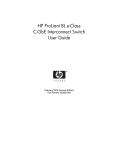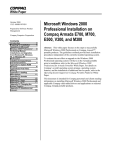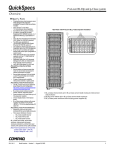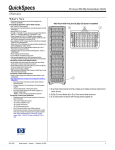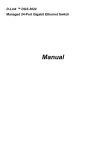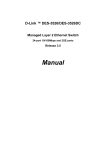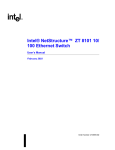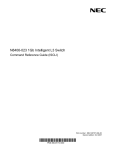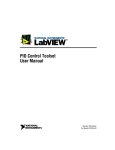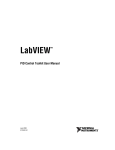Download Compaq ProLiant Interconnect Switch User's Manual
Transcript
Compaq ProLiant BL p-Class GbE Interconnect Switch User Guide Part Number 263680-001 June 2002 (First Edition) Product Version: Version 1.0 This user guide provides installation and reference information about the Compaq ProLiant BL p-Class GbE Interconnect Switch, Compaq ProLiant BL p-Class QuadT Interconnect Module, and Compaq ProLiant BL p-Class DualTSX Interconnect Module. COMPAQ CONFIDENTIAL Codename: Vanilla Part Number: 263680-001 Last Saved On: 4/23/02 9:48 AM © 2002 Compaq Information Technologies Group, L.P. Compaq, the Compaq logo, QuickFind, Compaq Insight Manager, and ProLiant are trademarks of Compaq Information Technologies Group, L.P. in the U.S. and/or other countries. Microsoft and Windows are trademarks of Microsoft Corporation in the U.S. and/or other countries. Intel is a trademark of Intel Corporation in the U.S. and/or other countries. All other product names mentioned herein may be trademarks of their respective companies. Compaq shall not be liable for technical or editorial errors or omissions contained herein. The information in this document is provided “as is” without warranty of any kind and is subject to change without notice. The warranties for Compaq products are set forth in the express limited warranty statements accompanying such products. Nothing herein should be construed as constituting an additional warranty. Compaq ProLiant BL p-Class GbE Interconnect Switch User Guide June 2002 (First Edition) Part Number 263680-001 COMPAQ CONFIDENTIAL Codename: Vanilla Part Number: 263680-001 Last Saved On: 4/23/02 9:48 AM Contents About This Guide Symbols in Text............................................................................................................................................ix Important Safety Information .......................................................................................................................ix Compaq Technician Notes ...........................................................................................................................ix Where to Go for Additional Help.................................................................................................................xi Telephone Numbers ...............................................................................................................................xi Text Conventions .........................................................................................................................................xi Chapter 1 Introduction Overview ................................................................................................................................................... 1-1 ProLiant BL p-Class C-GbE Interconnect Kit .................................................................................... 1-1 ProLiant BL p-Class F-GbE Interconnect Kit..................................................................................... 1-2 Features ..................................................................................................................................................... 1-2 Enterprise Class Performance ............................................................................................................. 1-2 GbE Interconnect Switch Redundancy ............................................................................................... 1-3 Configuration and Management ......................................................................................................... 1-3 Diagnostic Tools ................................................................................................................................. 1-4 GbE Interconnect Switch Architecture...................................................................................................... 1-4 GbE Interconnect Switches................................................................................................................. 1-5 Redundant Crosslinks ......................................................................................................................... 1-5 Redundant Paths to Servers ................................................................................................................ 1-5 Supported Technologies ............................................................................................................................ 1-5 Layer 2 Based Packet Forwarding ...................................................................................................... 1-6 IEEE 802.1Q Based Virtual Local Area Network .............................................................................. 1-6 Spanning Tree Protocol....................................................................................................................... 1-6 Simple Network Management Protocol and Remote Monitoring....................................................... 1-7 Port Mirroring ..................................................................................................................................... 1-7 Trunking.............................................................................................................................................. 1-7 Trivial File Transfer Protocol Support................................................................................................ 1-7 Storage and Forward Switching Scheme ............................................................................................ 1-7 IEEE 802.1p Based Class of Service for Packet Prioritization........................................................... 1-8 Internet Group Management Protocol Snooping ................................................................................ 1-8 Dynamic Host Configuration Protocol or Bootstrap Protocol ............................................................ 1-8 External Components ................................................................................................................................ 1-8 GbE Interconnect Switch Front Panel................................................................................................. 1-9 QuadT Interconnect Module Panel ................................................................................................... 1-12 DualTSX Interconnect Module Panel ............................................................................................... 1-14 Compaq ProLiant BL p-Class GbE Interconnect Switch User Guide COMPAQ CONFIDENTIAL Codename: Vanilla Part Number: 263680-001 Last Saved On: 4/23/02 9:48 AM iii Contents Chapter 2 Setting Up and Installing the GbE Interconnect Switch Overview....................................................................................................................................................2-1 Installing the GbE Interconnect Switches and Interconnect Modules .......................................................2-1 Installation Guidelines.........................................................................................................................2-1 Installing a New GbE Interconnect Switch for a New Deployment....................................................2-2 Replacing an Existing GbE Interconnect Switch ................................................................................2-3 Upgrading from RJ-45 Patch Panels ...................................................................................................2-4 Planning the GbE Interconnect Switch Configuration...............................................................................2-4 Default Settings ...................................................................................................................................2-4 Security Issues.....................................................................................................................................2-5 Manually Configuring a GbE Interconnect Switch .............................................................................2-6 Configuring Multiple GbE Interconnect Switches ..............................................................................2-6 Cabling the GbE Interconnect Switch........................................................................................................2-7 Powering Up the GbE Interconnect Switch ...............................................................................................2-8 Accessing the GbE Interconnect Switch .............................................................................................2-8 Logging On and Configuring the GbE Interconnect Switch ...............................................................2-9 Additional Information ............................................................................................................................2-10 Chapter 3 Configuring the GbE Interconnect Switch Using the Console Management Interface Introduction................................................................................................................................................3-1 Before You Begin ......................................................................................................................................3-1 Connecting to the GbE Interconnect Switches ..........................................................................................3-1 Using the Console Management Interface...........................................................................................3-2 Navigation Features.............................................................................................................................3-2 Field-level Help and System Messages ...............................................................................................3-2 Logging On to the GbE Interconnect Switch.............................................................................................3-3 Setting Up New Users................................................................................................................................3-4 Saving Changes..........................................................................................................................................3-6 Managing User Accounts...........................................................................................................................3-7 Updating a User Account ....................................................................................................................3-8 Viewing Current User Accounts .........................................................................................................3-8 Deleting a User Account .....................................................................................................................3-9 Configuring the GbE Interconnect Switch.................................................................................................3-9 Configuring the IP Address .................................................................................................................3-9 Configuring the GbE Interconnect Switch Information and Advanced Settings ..............................3-11 Configuring Port Settings ..................................................................................................................3-14 Configuring Bandwidth .....................................................................................................................3-15 Configuring Spanning Tree Protocol.................................................................................................3-19 Configuring the Static (Destination-Address Filtering) Table ..........................................................3-22 Configuring VLANs..........................................................................................................................3-25 Configuring IGMP Snooping ............................................................................................................3-30 Configuring Port Trunking ................................................................................................................3-31 Configuring Port Mirroring ...............................................................................................................3-33 Configuring the Threshold of Broadcast/Multicast/DA-Unknown Storm ........................................3-34 Configuring Class of Service, Default Priority, and Traffic Class ....................................................3-35 Configuring Port Security..................................................................................................................3-39 Configuring Priority MAC Addresses...............................................................................................3-40 iv Compaq ProLiant BL p-Class GbE Interconnect Switch User Guide COMPAQ CONFIDENTIAL Codename: Vanilla Part Number: 263680-001 Last Saved On: 4/23/02 9:48 AM Contents Configuring RS232 and SLIP ........................................................................................................... 3-41 Monitoring GbE Interconnect Switch Functions..................................................................................... 3-42 Monitoring Port Utilization............................................................................................................... 3-43 Monitoring Trunk Utilization ........................................................................................................... 3-44 Monitoring Port Error Packets .......................................................................................................... 3-45 Monitoring Port Packet Analysis ...................................................................................................... 3-46 Monitoring MAC Address Forwarding Table .................................................................................. 3-47 Monitoring GbE Interconnect Switch History .................................................................................. 3-48 Monitoring IGMP Snooping ............................................................................................................. 3-48 Monitoring the Dynamic Group Registration Table ......................................................................... 3-50 Monitoring VLAN Status ................................................................................................................. 3-51 Configuring SNMP Manager .................................................................................................................. 3-51 Using System Utilities............................................................................................................................. 3-53 Upgrading Firmware from a TFTP Server........................................................................................ 3-54 Downloading Configuration File from a TFTP Server ..................................................................... 3-55 Saving Settings to a TFTP Server ..................................................................................................... 3-55 Saving the History Log to a TFTP Server......................................................................................... 3-57 Performing a Ping Test ..................................................................................................................... 3-58 Rebooting the GbE Interconnect Switch ................................................................................................. 3-58 Logging Out ............................................................................................................................................ 3-60 Chapter 4 Configuring the GbE Interconnect Switch Using the Web-Based Management Interface Introduction ............................................................................................................................................... 4-1 Before You Begin...................................................................................................................................... 4-1 Connecting to the GbE Interconnect Switch ............................................................................................. 4-2 Logging On to the GbE Interconnect Switch ............................................................................................ 4-2 Setting Up New Users ............................................................................................................................... 4-3 Saving Changes ......................................................................................................................................... 4-5 Configuring the GbE Interconnect Switch ................................................................................................ 4-5 Configuring IP Address ...................................................................................................................... 4-6 Setting Basic GbE Interconnect Switch Information .......................................................................... 4-7 Configuring Advanced Settings.......................................................................................................... 4-8 Configuring Port Settings ................................................................................................................. 4-10 Configuring Port Mirroring............................................................................................................... 4-12 Configuring Port Trunking ............................................................................................................... 4-13 Configuring IGMP Snooping............................................................................................................ 4-14 Configuring Spanning Tree Protocol Settings .................................................................................. 4-15 Configuring Spanning Tree Protocol Port Settings........................................................................... 4-17 Configuring Unicast Filtering ........................................................................................................... 4-18 Configuring Multicast Filtering ........................................................................................................ 4-19 Configuring the Static VLAN Entry ................................................................................................. 4-19 Configuring the Port VLAN ID ........................................................................................................ 4-22 Configuring the Restart Ingress Bandwidth Settings........................................................................ 4-24 Displaying the Current Ingress Bandwidth Table............................................................................. 4-24 Configuring the Restart Egress Bandwidth Settings......................................................................... 4-25 Displaying the Current Egress Bandwidth Table.............................................................................. 4-25 Configuring the Threshold of Broadcast........................................................................................... 4-26 Configuring the Port Priority ............................................................................................................ 4-27 Compaq ProLiant BL p-Class GbE Interconnect Switch User Guide COMPAQ CONFIDENTIAL Codename: Vanilla Part Number: 263680-001 Last Saved On: 4/23/02 9:48 AM v Contents Configuring the Class of Traffic........................................................................................................4-28 Configuring the Class of Service.......................................................................................................4-29 Configuring Port Security..................................................................................................................4-30 Configuring Priority MAC Addresses...............................................................................................4-31 Configuring RS232 and SLIP............................................................................................................4-32 Configuring the Security IP...............................................................................................................4-33 Configuring the SNMP Manager.......................................................................................................4-34 Configuring the Trap Manager..........................................................................................................4-35 Setting Up and Managing User Accounts .........................................................................................4-35 Monitoring GbE Interconnect Switch Functions .....................................................................................4-37 Monitoring the GbE Interconnect Switch Using the Active Switch Graphic....................................4-37 Monitoring Port Utilization ...............................................................................................................4-38 Monitoring Packets............................................................................................................................4-38 Monitoring Errors..............................................................................................................................4-43 Monitoring Packet Size .....................................................................................................................4-46 Monitoring Trunk Utilization ............................................................................................................4-48 Monitoring MAC Address Table.......................................................................................................4-50 Monitoring IGMP Snooping Table ...................................................................................................4-51 Monitoring Dynamic Group Registration .........................................................................................4-51 Monitoring VLAN Status ..................................................................................................................4-52 Maintaining the GbE Interconnect Switch...............................................................................................4-53 Using TFTP Services.........................................................................................................................4-53 Displaying GbE Interconnect Switch History ...................................................................................4-56 Performing a Ping Test......................................................................................................................4-57 Resetting the GbE Interconnect Switch Configuration to Factory Defaults......................................4-58 Rebooting the GbE Interconnect Switch ...........................................................................................4-59 Setting the Connection Timeout........................................................................................................4-59 Logging Out ......................................................................................................................................4-60 Appendix A Technical Specifications Appendix B RJ-45 Pin Specification Appendix C Runtime Switching Software Default Settings Switch A and Switch B: General Default Settings.................................................................................... C-1 Switch A: Port Names, VLANs, STP/ByPass, Trunking Default Settings............................................... C-4 Switch B: Port Names, VLANs, STP/ByPass, Trunking Default Settings ............................................... C-6 Appendix D Spanning Tree Protocol Introduction............................................................................................................................................... D-1 Blocking State........................................................................................................................................... D-1 Listening State .......................................................................................................................................... D-2 Learning State ........................................................................................................................................... D-4 Forwarding State....................................................................................................................................... D-5 Disabled State ........................................................................................................................................... D-6 vi Compaq ProLiant BL p-Class GbE Interconnect Switch User Guide COMPAQ CONFIDENTIAL Codename: Vanilla Part Number: 263680-001 Last Saved On: 4/23/02 9:48 AM Contents Troubleshooting STP................................................................................................................................ D-8 Spanning Tree Protocol Failure ......................................................................................................... D-8 Full/Half Duplex Mismatch ............................................................................................................... D-9 Unidirectional Link.......................................................................................................................... D-10 Packet Corruption ............................................................................................................................ D-10 Resource Errors................................................................................................................................ D-11 Identifying a Data Loop ................................................................................................................... D-11 Avoiding Trouble............................................................................................................................. D-12 Appendix E SNMP/RMON MIBs Support Introduction ............................................................................................................................................... E-1 SNMP Manager Software.......................................................................................................................... E-1 Standard MIBs........................................................................................................................................... E-2 Enterprise-Specific MIBs .......................................................................................................................... E-2 Appendix F Upgrading Firmware by Means of the Serial Port Appendix G Troubleshooting Appendix H Regulatory Compliance Notices—ProLiant p-Class C-GbE Interconnect Kit Class A Equipment ............................................................................................................................ H-1 Modifications ..................................................................................................................................... H-1 Cables................................................................................................................................................. H-1 Canadian Notice (Avis Canadien) ............................................................................................................ H-1 Class A Equipment ............................................................................................................................ H-1 European Union Notice ............................................................................................................................ H-2 Taiwan Notice .......................................................................................................................................... H-2 Japanese Notice ........................................................................................................................................ H-2 Appendix I Regulatory Compliance Notices—ProLiant BL p-Class F-GbE Interconnect Kit European Union Notice .............................................................................................................................. I-1 Index List of Figures 1-1 1-2 1-3 1-4 1-5 1-6 1-7 1-8 ProLiant BL p-Class GbE Interconnect Switch and QuadT Interconnect Module ............................. 1-1 ProLiant BL p-Class GbE Interconnect Switch and DualTSX Interconnect Module......................... 1-2 ProLiant BL p-Class GbE Interconnect Switch architecture .............................................................. 1-4 GbE Interconnect Switch front panel.................................................................................................. 1-9 GbE Interconnect Switch front panel NIC LED assignments........................................................... 1-10 GbE Interconnect Switch front panel NIC LED functions ............................................................... 1-11 QuadT Interconnect Module connectors........................................................................................... 1-12 QuadT Interconnect Module LEDs................................................................................................... 1-13 Compaq ProLiant BL p-Class GbE Interconnect Switch User Guide COMPAQ CONFIDENTIAL Codename: Vanilla Part Number: 263680-001 Last Saved On: 4/23/02 9:48 AM vii Contents 1-9 1-10 2-1 2-2 2-3 B-1 D-1 D-2 D-3 D-4 D-5 D-6 D-7 D-8 D-9 D-10 F-1 F-2 F-3 F-4 F-5 F-6 F-7 F-8 viii DualTSX Interconnect Module connectors .......................................................................................1-14 DualTSX Interconnect Module LEDs ...............................................................................................1-15 Installing the QuadT or DualTSX Interconnect Modules ...................................................................2-2 Installing the GbE Interconnect Switches ...........................................................................................2-3 Installing the cable-retaining bracket ..................................................................................................2-7 Standard RJ-45 receptacle/connector for 10/100 Mb/s and Gigabit over Copper.............................. B-1 Blocking state ..................................................................................................................................... D-2 Listening state..................................................................................................................................... D-3 Learning state ..................................................................................................................................... D-5 Forwarding state ................................................................................................................................. D-6 Disabled state ..................................................................................................................................... D-7 Example of Spanning Tree Protocol failure ....................................................................................... D-8 Example of full- and half-duplex mismatch ....................................................................................... D-9 Example of unidirectional link ......................................................................................................... D-10 Common network design example 1 ................................................................................................ D-13 Common network design example 2 ................................................................................................ D-14 POST message screen .........................................................................................................................F-2 Download mode message screen.........................................................................................................F-3 Boot Configuration Menu....................................................................................................................F-4 Connection established message screen ..............................................................................................F-5 Send File window................................................................................................................................F-6 ZModem file send for Interconnect Switch window ...........................................................................F-6 Download completed message screen .................................................................................................F-7 ProLiant BL p-Class GbE Interconnect Switch login screen ..............................................................F-7 Compaq ProLiant BL p-Class GbE Interconnect Switch User Guide COMPAQ CONFIDENTIAL Codename: Vanilla Part Number: 263680-001 Last Saved On: 4/23/02 9:48 AM About This Guide This user guide can be used for reference when servicing the ProLiant BL p-Class GbE Interconnect Switch, ProLiant BL p-Class QuadT Interconnect Module, and ProLiant BL p-Class DualTSX Interconnect Module. WARNING: To reduce the risk of personal injury from electric shock and hazardous energy levels, only authorized service technicians should attempt to repair this equipment. Improper repairs can create conditions that are hazardous. Symbols in Text These symbols may be found in the text of this guide. They have the following meanings. WARNING: Text set off in this manner indicates that failure to follow directions in the warning could result in bodily harm or loss of life. CAUTION: Text set off in this manner indicates that failure to follow directions could result in damage to equipment or loss of information. IMPORTANT: Text set off in this manner presents clarifying information or specific instructions. NOTE: Text set off in this manner presents commentary, sidelights, or interesting points of information. Important Safety Information Before installing this product, read the Important Safety Information document provided. Compaq Technician Notes WARNING: Only authorized technicians trained by Compaq should attempt to repair this equipment. All troubleshooting and repair procedures are detailed to allow only subassembly/module-level repair. Because of the complexity of the individual boards and subassemblies, no one should attempt to make repairs at the component level or to make modifications to any printed wiring board. Improper repairs can create a safety hazard. Compaq ProLiant BL p-Class GbE Interconnect Switch User Guide COMPAQ CONFIDENTIAL Codename: Vanilla Part Number: 263680-001 Last Saved On: 4/23/02 9:48 AM ix About This Guide WARNING: To reduce the risk of personal injury from electric shock and hazardous energy levels, do not exceed the level of repairs specified in these procedures. Because of the complexity of the individual boards and subassemblies, do not attempt to make repairs at the component level or to make modifications to any printed wiring board. Improper repairs can create conditions that are hazardous. WARNING: To reduce the risk of electric shock or damage to the equipment: • Disconnect power from the system by unplugging all power cords from the power supplies. • Do not disable the power cord grounding plug. The grounding plug is an important safety feature. • Plug the power cord into a grounded (earthed) electrical outlet that is easily accessible at all times. CAUTION: To properly ventilate the system, you must provide at least 7.6 cm (3.0 in.) of clearance at the front and back of the server. CAUTION: The computer is designed to be electrically grounded (earthed). To ensure proper operation, plug the AC power cord into a properly grounded AC outlet only. NOTE: Any indications of component replacement or printed wiring board modifications may void any warranty. x Compaq ProLiant BL p-Class GbE Interconnect Switch User Guide COMPAQ CONFIDENTIAL Codename: Vanilla Part Number: 263680-001 Last Saved On: 4/23/02 9:48 AM About This Guide Where to Go for Additional Help In addition to this guide, the following information sources are available: • User documentation • Compaq Service Quick Reference Guide • Service training guides • Compaq service advisories and bulletins • Compaq QuickFind™ information services • Compaq Insight Manager software For additional copies, visit the Compaq website: www.compaq.com Telephone Numbers For the name of your nearest Compaq authorized reseller: • In the United States, call 1-800-345-1518. • In Canada, call 1-800-263-5868. For Compaq technical support: • In the United States and Canada, call 1-800-OK COMPAQ. • For Compaq technical support phone numbers outside the United States and Canada, visit the Compaq website: www.compaq.com Text Conventions This document uses the following conventions: • Italic type is used for complete titles of published guides or variables. Variables include information that varies in system output, in command lines, and in command parameters in text. • Bold type is used for emphasis, for onscreen interface components (window titles, menu names and selections, button and icon names, and so on), and for keyboard keys. • Monospace typeface is used for command lines, code examples, screen displays, error messages, and user input. • Sans serif typeface is used for uniform resource locators (URLs). Compaq ProLiant BL p-Class GbE Interconnect Switch User Guide COMPAQ CONFIDENTIAL Codename: Vanilla Part Number: 263680-001 Last Saved On: 4/23/02 9:48 AM xi 1 Introduction Overview This user guide provides installation and reference information for the Compaq ProLiant™ BL p-Class C-GbE Interconnect Kit and the ProLiant BL p-Class F-GbE Interconnect Kit. ProLiant BL p-Class C-GbE Interconnect Kit The ProLiant BL p-Class C-GbE Interconnect Kit contains two GbE Interconnect Switches and two QuadT Interconnect Modules. The ProLiant BL p-Class GbE Interconnect Switch uses 10Base-T/100Base-TX/1000Base-T Gigabit Layer 2 switching technology to provide up to a 32-to-1 reduction in the number of networking cables per BL p-Class server enclosure. Each GbE Interconnect Switch and QuadT Interconnect Module reduces sixteen 10Base-T/100Base-TX server networking ports to one or two RJ-45 100Base-TX/1000Base-T and one or two RJ-45 10Base-T/100Base-TX uplink ports. Figure 1-1: ProLiant BL p-Class GbE Interconnect Switch and QuadT Interconnect Module Compaq ProLiant BL p-Class GbE Interconnect Switch User Guide COMPAQ CONFIDENTIAL Codename: Vanilla Part Number: 263680-001 Last Saved On: 4/23/02 9:55 AM 1-1 Introduction ProLiant BL p-Class F-GbE Interconnect Kit The ProLiant BL p-Class F-GbE Interconnect Kit contains two GbE Interconnect Switches and two DualTSX Interconnect Modules. The ProLiant BL p-Class GbE Interconnect Switch uses 10Base-T/100Base-TX/1000Base-SX Gigabit Layer 2 switching technology to provide up to a 32-to-1 reduction in the number of networking cables per BL p-Class server enclosure. Each GbE Interconnect Switch and DualTSX Interconnect Module reduces sixteen 10Base-T/100Base-TX server networking ports to one or two LC 1000Base-SX and one or two RJ-45 10Base-T/100Base-TX uplink ports. Figure 1-2: ProLiant BL p-Class GbE Interconnect Switch and DualTSX Interconnect Module Features The ProLiant BL p-Class GbE Interconnect Switch and interconnect modules are designed for easy installation and high performance in an environment where traffic on the network and the number of users increases continually. Enterprise Class Performance ProLiant BL p-Class GbE Interconnect Switch features include: • Up to a 16-to-1 reduction in networking cables and connections — Concentration of sixteen 10/100 Ethernet networking ports down to as little as one Gigabit Ethernet port, or up to two Gigabit Ethernet ports plus two 10/100 Ethernet networking ports for additional bandwidth and redundant connections to the network backbone. — Integration for a ProLiant BL p-Class server blade enclosure with redundant switching modules that provides redundant networking paths to each server blade. • 1-2 Preconfiguration for immediate use with a ProLiant BL p-Class server blade enclosure Compaq ProLiant BL p-Class GbE Interconnect Switch User Guide COMPAQ CONFIDENTIAL Codename: Vanilla Part Number: 263680-001 Last Saved On: 4/23/02 9:55 AM Introduction • Industry-standard protocols compatible with other widely-used networking components • Support for up to sixty-four 802.1Q VLANs, for server grouping and isolation • A variety of in-band and out-of-band management interfaces • Support for saving and downloading of switch configurations to a TFTP server, thus allowing for rapid deployment of multiple systems, and backup and restore capabilities • Failover and redundancy features and components • Front panel link activity and speed indicators • Extra ports for management debugging and port mirroring GbE Interconnect Switch Redundancy The ProLiant BL p-Class GbE Interconnect Switch offers several redundancy and failover features. With these features, the network configuration can be designed to allow for continued network access to each server blade in case of a component or link failure. GbE Interconnect Switch redundancy and failover features include: • Two separate GbE Interconnect Switches per one ProLiant BL p-Class server blade enclosure • Two Gigabit Ethernet uplink ports and two 10/100 Ethernet uplink ports per GbE Interconnect Switch for designing fully meshed uplink paths to the network backbone • Server networking connections routed to each of the separate GbE Interconnect Switches for redundant paths to tolerate a switch or port malfunction • Redundant data path 10/100 Ethernet cross connections between GbE Interconnect Switches • Spanning Tree Protocol support that eliminates potential problems caused by redundant networking paths and provides for failover with a secondary path in case of primary path failure • Power and cooling by redundant power supplies and redundant cooling fans within the server blade enclosure Configuration and Management The ProLiant BL p-Class GbE Interconnect Switch provides the following configuration and management interfaces and tools: • A menu-driven console interface allows local, Telnet, or Serial Line Internet Protocol (SLIP) access. • A browser-based GUI allows remote access using a Web browser such as Microsoft Internet Explorer or Netscape Navigator. • Simple Network Management Protocol (SNMP) and Remote Monitoring (RMON) manageability and monitoring are supported. An SNMP-based scripting utility allows remote configuration of the GbE Interconnect Switch. Compaq ProLiant BL p-Class GbE Interconnect Switch User Guide COMPAQ CONFIDENTIAL Codename: Vanilla Part Number: 263680-001 Last Saved On: 4/23/02 9:55 AM 1-3 Introduction • The interconnect switch functionality allows you to save and download interconnect switch configurations to a TFTP server, thus allowing the rapid deployment of multiple server blade systems, and providing robust backup and restore capabilities. Diagnostic Tools The hardware, software, and firmware diagnostic tools that are available include: • Compaq Insight Manager™ 7 • Power-On Self-Test (POST) built into the interconnect switch boot process • GbE Interconnect Switch management suite of tools and interfaces • GbE Interconnect Switch port mirroring • GbE Interconnect Switch LEDs for port status and speed GbE Interconnect Switch Architecture The ProLiant BL p-Class system provides integrated switching technology for network cable reduction. GbE Interconnect Switch Architecture Server Blades 1 2 3 4 5 6 7 8 Interconnect Switch A 10/100 Ethernet Uplink #1 10/100 Ethernet Uplink #2 Interconnect Switch B 10/100 Ethernet Cross Link #1 Gigabit Ethernet Uplink #1 Gigabit Ethernet Uplink #2 Data #1 NIC 10/100 Ethernet Downlink Local 10/100 Port #1 Local 10/100 Port #2 PXE NIC 10/100 Ethernet Downlink 10/100 Ethernet Uplink #1 10/100 Ethernet Uplink #2 Data #2 NIC 10/100 Ethernet Downlink Gigabit Ethernet Uplink #1 Gigabit Ethernet Uplink #2 10/100 iLO Downlink Local 10/100 Port #1 Local 10/100 Port #2 Mgmt Serial Port Mgmt Serial Port 10/100 Ethernet Cross Link #2 Backplane Ethernet Connectivity Figure 1-3: ProLiant BL p-Class GbE Interconnect Switch architecture 1-4 Compaq ProLiant BL p-Class GbE Interconnect Switch User Guide COMPAQ CONFIDENTIAL Codename: Vanilla Part Number: 263680-001 Last Saved On: 4/23/02 9:55 AM Introduction GbE Interconnect Switches Two GbE Interconnect Switches in the ProLiant BL p-Class server blade enclosure provide switch redundancy and redundant paths to the network ports on the server blades. Each GbE Interconnect Switch has two Gigabit and two 10/100 Ethernet uplink ports and direct connections to two of the four network controllers on each server blade. The four network controllers one each server blade are NIC1, NIC2, NIC3, and Integrated Lights-Out (iLO). NIC1 is Preboot eXecution Environment (PXE)-enabled. Each pair of GbE Interconnect Switches consolidates up to thirty-two 10/100 Ethernet controllers on eight servers into one-to-four Gigabit ports and one-to-four 10/100 uplink port on the back of the system. This design eliminates up to 31 network cables from the back of the server blade enclosure. NOTE: Refer to the Compaq ProLiant BL p-Class System Setup and Installation Guide for more information about Integrated Lights-Out (iLO) management and the Preboot eXecution Environment (PXE). Redundant Crosslinks The two GbE Interconnect Switches are connected through redundant 100-Mb/s crosslinks. These two crosslinks provide an aggregate throughput of 200 Mb/s for traffic between the GbE Interconnect Switches. Redundant Paths to Servers The three 10/100 NIC ports and the one iLO controller on each server are routed through the enclosure backplane to different GbE Interconnect Switches. PXE NIC1 and NIC2 on each server blade are routed to Switch A. NIC 3 and iLO on each server blade are routed to Switch B. This configuration provides redundant paths to each server. NOTE: On a heavily used system, using a single uplink port for all 24 NICs and 8 iLOs can cause a traffic bottleneck. For example, if uplink 1 on Switch A is the only uplink used, all traffic to and from NIC 3 and the iLO on any of the server blades must travel over the crosslinks between Switch A and Switch B. The crossover links are intended as a failover route on the switch management link and should not be used as a primary path. For optimum performance, use the uplink ports from both GbE Interconnect Switches. Supported Technologies The ProLiant BL p-Class GbE Interconnect Switch supports the following technologies. Refer to Chapter 3 and Chapter 4 for more details on these features. Compaq ProLiant BL p-Class GbE Interconnect Switch User Guide COMPAQ CONFIDENTIAL Codename: Vanilla Part Number: 263680-001 Last Saved On: 4/23/02 9:55 AM 1-5 Introduction Layer 2 Based Packet Forwarding The ProLiant BL p-Class GbE Interconnect Switch uses 10/100/1000 Gigabit Layer 2 switching technology. Layer 2 refers to the Data Link layer of the Open Systems Interconnection (OSI) model, which is concerned with moving data packets across a network by enforcing Carrier Sense Multiple Access with Collision Detection (CSMA/CD). This layer performs the following tasks: • Ethernet packet framing • MAC addressing • Physical medium transmission error detection • Medium allocation (collision avoidance) • Contention resolution (collision handling) Layer 2 switching technology allows the GbE Interconnect Switch to look into data packets and redirect them based on the destination MAC address. This reduces traffic congestion on the network because packets, instead of being transmitted to all ports, are transmitted to the destination port only. IEEE 802.1Q Based Virtual Local Area Network The ProLiant BL p-Class GbE Interconnect Switch provides support for up to sixty-four 802.1Q Virtual Local Area Networks (VLANs) for server grouping and isolation. A VLAN is a network segment configured according to a logical scheme rather than a physical layout. VLANs can be used to combine any collection of LAN segments into an autonomous user group that appears as a single LAN. VLANs also logically segment the physical network into different broadcast domains so that packets are forwarded only between ports within the VLAN. This technology enhances performance by conserving bandwidth and improves security by limiting traffic to specific domains. Example 1-1: You may want to isolate the server blade iLO ports from the rest of the NICs. The iLO ports on Interconnect Switch B can be assigned to their own VLAN and go to a dedicated uplink or share an uplink using VLAN tagging. Refer to the “Configuring VLANs” section in Chapter 3 or Chapter 4 for more information. Spanning Tree Protocol The GbE Interconnect Switch supports the Spanning Tree Protocol (STP), which allows the blocking of links that form loops between switches in a network. When multiple links between switches are detected, a primary link is established. Duplicated links are blocked from use and become standby links. If the primary link fails, the standby link is activated. Refer to Appendix D for more information. 1-6 Compaq ProLiant BL p-Class GbE Interconnect Switch User Guide COMPAQ CONFIDENTIAL Codename: Vanilla Part Number: 263680-001 Last Saved On: 4/23/02 9:55 AM Introduction Simple Network Management Protocol and Remote Monitoring Each GbE Interconnect Switch can be configured and monitored remotely from a Simple Network Management Protocol (SNMP)/Remote Monitoring (RMON)-based network management station. The GbE Interconnect Switch supports industry-standard SNMP Management Information Bases (MIBs), proprietary Compaq Switch MIBs, and RMON groups 1 (Statistics), 2 (History), 3 (Alarm), and 9 (Event) for fault detection, configuration, and monitoring of switch functionality. To secure the management interface, the switch administrator can configure community strings with various levels of access. Access can be restricted to a limited number of management stations by configuring a list of IP addresses of those stations that can access the GbE Interconnect Switch. Refer to Appendix E for more information. Port Mirroring The GbE Interconnect Switch allows you to mirror a port to another port for network monitoring and troubleshooting purposes. This technology offers a way for network packet analyzers to view the traffic moving through the GbE Interconnect Switches by providing a copy of the traffic that is currently being passed through any other port. The packets are normally sent to a network packet analyzer or other monitoring device attached to the mirror port. Trunking The GbE Interconnect Switch port trunking feature allows several ports to be grouped together and act as a single logical link called a trunk. This feature provides a bandwidth that is a multiple of the bandwidth of a single link. It also improves reliability since a configurable way of load balancing is automatically applied to the ports in the trunked group. A link failure within the group causes the network traffic to be directed to the remaining links in the group. Trivial File Transfer Protocol Support Trivial File Transfer Protocol (TFTP) support allows the GbE Interconnect Switch firmware to be upgraded by downloading a new firmware file from a TFTP server to the GbE Interconnect Switch. A configuration file can also be loaded into a GbE Interconnect Switch from a TFTP server, configuration settings can be saved to the TFTP server, and a history log can be uploaded from the switch to the TFTP server. Storage and Forward Switching Scheme The ProLiant BL p-Class GbE Interconnect Switch provides a storage and forward switching scheme that allows each packet to be buffered (stored) before it is forwarded to its destination. While this method creates latency, it improves reliability in a heavily used interconnect switch. Packets that cannot be forwarded are saved immediately, rather than dropped, so that packets behind them are less likely to be dropped in periods of heavy usage. Compaq ProLiant BL p-Class GbE Interconnect Switch User Guide COMPAQ CONFIDENTIAL Codename: Vanilla Part Number: 263680-001 Last Saved On: 4/23/02 9:55 AM 1-7 Introduction IEEE 802.1p Based Class of Service for Packet Prioritization Class of Service (CoS) for packet prioritization allows switch administrators to set priority levels on the GbE Interconnect Switch for forwarding packets based on the priority setting information in the packets. The GbE Interconnect Switch supports four classes of traffic (buffers or queues) for implementing priority and allows administrators to map eight priority levels to the four classes. Traffic from a specific server port can be given priority over packets from other devices according to this range of priority levels. For example, with multiple packets in a buffer, the packet with the highest priority would be forwarded first, regardless of when it was received. Internet Group Management Protocol Snooping Internet Group Management Protocol (IGMP) snooping, when enabled and configured properly, manages multicast traffic in a GbE Interconnect Switch by allowing directed switching of the IP multicast traffic. The GbE Interconnect Switch can use IGMP Snooping to configure ports dynamically, so that IP multicast traffic is forwarded only to those ports associated with IP multicast hosts. IGMP Snooping allows the GbE Interconnect Switch to recognize IGMP queries and reports sent between network stations or devices and an IGMP host that belong to a specific multicast group. When enabled for IGMP Snooping, the GbE Interconnect Switch can open or close a port to a specific device based on IGMP messages passing through the module. This feature further limits unnecessary broadcasts. Dynamic Host Configuration Protocol or Bootstrap Protocol By default, the GbE Interconnect Switch is configured to obtain an IP address from a Dynamic Host Configuration Protocol (DHCP) or Bootstrap Protocol (BOOTP) server during the boot process. The IP settings can also be manually configured by means of the console interface. The IP settings are also configurable from other interfaces, such as the Web, but because the connection is based on an IP address for these interfaces, users will have to reconnect with the newly assigned IP address. External Components This section describes the front panel of the ProLiant BL p-Class GbE Interconnect Switch, the QuadT Interconnect Module Panel, and the DualTSX Interconnect Module Panel. 1-8 Compaq ProLiant BL p-Class GbE Interconnect Switch User Guide COMPAQ CONFIDENTIAL Codename: Vanilla Part Number: 263680-001 Last Saved On: 4/23/02 9:55 AM Introduction GbE Interconnect Switch Front Panel The front panel of the GbE Interconnect Switch has LEDs to indicate link activity, link speed, power status, and management status. It has two RJ-45 connectors for 10/100 Ethernet test ports, one DB-9 serial management console port, and a power or reset button. 1 2 5 3 6 5 4 6 7 Figure 1-4: GbE Interconnect Switch front panel Table 1-1: GbE Interconnect Switch Front Panel Item Description Status 1 Link activity and speed LED Refer to the following figures and tables for link activity and speed LED assignments and functions. 2 Power status LED Green = Power on Amber = Standby mode Off = Power off 3 Management status LED Flashing = Management session active Off = No management session active 4 DB-9 connector Accesses the local management console. 5 Test RJ-45 connector link speed LED Green = 100 Mb/s Test RJ-45 connector link activity LED Green = Link and no activity 6 Off = 10 Mb/s Green flashing = Link and activity Amber = Port disabled Off = No link 7 Pwr/Rst button Forces the GbE Interconnect Switch to power up or reboot. Compaq ProLiant BL p-Class GbE Interconnect Switch User Guide COMPAQ CONFIDENTIAL Codename: Vanilla Part Number: 263680-001 Last Saved On: 4/23/02 9:55 AM 1-9 Introduction A B N1 N2 iLO N3 1 2 3 4 5 6 7 8 9 10 11 10 12 13 12 11 13 Figure 1-5: GbE Interconnect Switch front panel NIC LED assignments Table 1-2: GbE Interconnect Switch Front Panel NIC LED Assignments Item Description 1 Server blade 1 Ethernet ports 2 Server blade 2 Ethernet ports 3 Server blade 3 Ethernet ports 4 Server blade 4 Ethernet ports 5 Server blade 5 Ethernet ports 6 Server blade 6 Ethernet ports 7 Server blade 7 Ethernet ports 8 Server blade 8 Ethernet ports 9 Interswitch cross connection ports 10 Port (19x) RJ-45 uplink connector for rear panel uplink ports 11 Port (20x) RJ-45 uplink connector for rear panel uplink ports 12 Port (21x) RJ-45 (or LC)* uplink connector for rear panel uplink ports 13 Port (22x) RJ-45 (or LC)* uplink connector for rear panel uplink ports *Ports 21x and 22x are RJ-45 uplink connectors on the QuadT Interconnect Module and LC uplink connectors on the DualTSX Interconnect Module. 1-10 Compaq ProLiant BL p-Class GbE Interconnect Switch User Guide COMPAQ CONFIDENTIAL Codename: Vanilla Part Number: 263680-001 Last Saved On: 4/23/02 9:55 AM Introduction 1 2 1 2 Figure 1-6: GbE Interconnect Switch front panel NIC LED functions Table 1-3: GbE Interconnect Switch Front Panel NIC LED Functions Item LED Description Status 1 Link speed Amber = 1000 Mb/s Green = 100 Mb/s Off = 10 Mb/s 2 Link activity Green = Link and no activity Green flashing = Link and activity Amber = Port disabled Off = No link Compaq ProLiant BL p-Class GbE Interconnect Switch User Guide COMPAQ CONFIDENTIAL Codename: Vanilla Part Number: 263680-001 Last Saved On: 4/23/02 9:55 AM 1-11 Introduction QuadT Interconnect Module Panel One QuadT Interconnect Module is inserted into the rear side of each GbE Interconnect Switch. Each QuadT Interconnect Module has four RJ-45 connectors with link activity and speed LEDs for uplink network cabling. Two RJ-45 connectors support Gigabit Ethernet connections and two support 10/100 Ethernet connections for uplink connectivity. NOTE: To the side of the two Gigabit Ethernet RJ-45 connectors are LEDs reserved for stacking support. Stacking functionality is planned for a future release of GbE Interconnect Switch firmware. 1 5 2 6 3 7 4 8 Figure 1-7: QuadT Interconnect Module connectors Table 1-4: QuadT Interconnect Module Connectors 1-12 Item Description 1 Port (22x) RJ-45 connector for 10/100/1000Base-T uplink on Switch B 2 Port (21x) RJ-45 connector for 10/100/1000Base-T uplink on Switch B 3 Port (20x) RJ-45 connector for 10/100Base-T uplink on Switch B 4 Port (19x) RJ-45 connector for 10/100Base-T uplink on Switch B 5 Port (22x) RJ-45 connector for 10/100/1000Base-T uplink on Switch A 6 Port (21x) RJ-45 connector for 10/100/1000Base-T uplink on Switch A 7 Port (20x) RJ-45 connector for 10/100Base-T uplink on Switch A 8 Port (19x) RJ-45 connector for 10/100Base-T uplink on Switch A Compaq ProLiant BL p-Class GbE Interconnect Switch User Guide COMPAQ CONFIDENTIAL Codename: Vanilla Part Number: 263680-001 Last Saved On: 4/23/02 9:55 AM Introduction 1 4 2 1 2 1 3 2 1 2 Figure 1-8: QuadT Interconnect Module LEDs Table 1-5: QuadT Interconnect Module LEDs Item LED Description Status 1 Link activity Green = Link and no activity Green flashing = Link and activity Amber = Port disabled Off = No link 2 Link speed Amber = 1000 Mb/s Green = 100 Mb/s Off = 10 Mb/s 3 Port 21 stacking* Amber = Slave unit Green = Base unit Off = No stacking 4 Port 22 stacking* Amber = Slave unit Green = Base unit Off = No stacking *Stacking functionality is planned for a future release of the GbE Interconnect Switch firmware. Compaq ProLiant BL p-Class GbE Interconnect Switch User Guide COMPAQ CONFIDENTIAL Codename: Vanilla Part Number: 263680-001 Last Saved On: 4/23/02 9:55 AM 1-13 Introduction DualTSX Interconnect Module Panel One DualTSX Interconnect Module is inserted into the rear side of each GbE Interconnect Switch. Each DualTSX Interconnect Module has two RJ-45 connectors with link activity and speed LEDs and two LC connectors with only link activity LEDs for uplink network cabling. Two LC connectors support 1000 SX Ethernet short-haul fiber connections, and two RJ-45 connectors support 10/100 Ethernet copper connections for uplink connectivity. NOTE: To the side of the two Gigabit Ethernet LC connectors are LEDs reserved for stacking support. Stacking functionality is planned for a future release of GbE Interconnect Switch firmware. 1 2 5 3 6 4 7 8 Figure 1-9: DualTSX Interconnect Module connectors Table 1-6: DualTSX Interconnect Module Connectors 1-14 Item Description 1 Port (22x) LC connector for 1000Base-SX uplink on Switch B 2 Port (21x) LC connector for 1000Base-SX uplink on Switch B 3 Port (20x) RJ-45 connector for 10/100Base-T uplink on Switch B 4 Port (19x) RJ-45 connector for 10/100Base-T uplink on Switch B 5 Port (22x) LC connector for 1000Base-SX uplink on Switch A 6 Port (21x) LC connector for 1000Base-SX uplink on Switch A 7 Port (20x) RJ-45 connector for 10/100Base-T uplink on Switch A 8 Port (19x) RJ-45 connector for 10/100Base-T uplink on Switch A Compaq ProLiant BL p-Class GbE Interconnect Switch User Guide COMPAQ CONFIDENTIAL Codename: Vanilla Part Number: 263680-001 Last Saved On: 4/23/02 9:55 AM Introduction 1 4 1 1 3 2 1 2 Figure 1-10: DualTSX Interconnect Module LEDs Table 1-7: DualTSX Interconnect Module LEDs Item LED Description Status 1 Link activity Green = Link and no activity Green flashing = Link and activity Amber = Port disabled Off = No link 2 Link speed Green = 100 Mb/s Off = 10 Mb/s 3 Port 21 stacking* Amber = Slave unit Green = Base unit Off = No stacking 4 Port 22 stacking* Amber = Slave unit Green = Base unit Off = No stacking *Stacking functionality is planned for a future release of the GbE Interconnect Switch firmware. Compaq ProLiant BL p-Class GbE Interconnect Switch User Guide COMPAQ CONFIDENTIAL Codename: Vanilla Part Number: 263680-001 Last Saved On: 4/23/02 9:55 AM 1-15 2 Setting Up and Installing the GbE Interconnect Switch Overview This chapter describes how to set up and install the ProLiant BL p-Class GbE Interconnect Switches and the interconnect modules. The setup and installation process includes the following tasks: 1. Installing the GbE Interconnect Switches and interconnect modules 2. Planning the GbE Interconnect Switch configuration 3. Cabling the GbE Interconnect Switch to the network 4. Powering up the GbE Interconnect Switch 5. Accessing the GbE Interconnect Switch 6. Logging on and configuring the GbE Interconnect Switch Installing the GbE Interconnect Switches and Interconnect Modules This section describes how to install the hardware in a new GbE Interconnect Switch deployment, a replacement for an existing GbE Interconnect Switch, or an upgrade from an RJ-45 Patch Panel. IMPORTANT: Record the switch MAC address printed on the MAC address label attached to your GbE Interconnect Switch. The MAC address can be used to find the IP address from a DHCP server. Installation Guidelines Observe the following guidelines: • Always install GbE Interconnect Switches in pairs. Each server blade enclosure requires two GbE Interconnect Switches for proper connectivity. Do not mix the network interconnect environment. Always install the same type of device (either the Compaq ProLiant BL p-Class C-GbE Interconnect Kit, Compaq ProLiant BL p-Class F-GbE Interconnect Kit, or RJ-45 Patch Panels). Compaq ProLiant BL p-Class GbE Interconnect Switch User Guide COMPAQ CONFIDENTIAL Codename: Vanilla Part Number: 263680-001 Last Saved On: 4/23/02 9:57 AM 2-1 Setting Up and Installing the GbE Interconnect Switch • Always install the interconnect modules in the top-left and top-right bays on the rear side of the server blade enclosure. • Be sure that each interconnect module is fully seated. The latch/handle drops into place when the module is firmly seated. • Always install the GbE Interconnect Switches into the communication bays, which are the left-most (side A) and right-most (side B) bays on the front side of the server blade enclosure. Installing a New GbE Interconnect Switch for a New Deployment 1. Insert the interconnect modules into the top-left and top-right module bays on the rear side of the ProLiant BL p-Class server blade enclosure. Figure 2-1: Installing the QuadT or DualTSX Interconnect Modules 2-2 Compaq ProLiant BL p-Class GbE Interconnect Switch User Guide COMPAQ CONFIDENTIAL Codename: Vanilla Part Number: 263680-001 Last Saved On: 4/23/02 9:57 AM Setting Up and Installing the GbE Interconnect Switch 2. Slide the GbE Interconnect Switch into the right communication bay in the front side of the ProLiant BL p-Class server blade enclosure (1). 3. Lock the ejector lever (2). 1 2 Figure 2-2: Installing the GbE Interconnect Switches 4. Repeat steps 2 and 3 for the second GbE Interconnect Switch in the left communication bay. IMPORTANT: Be sure that the interconnect modules are fully seated. The latch/handle will drop into place when the module is firmly seated. Replacing an Existing GbE Interconnect Switch CAUTION: Removing an RJ-45 Patch Panel from a powered enclosure will result in the loss of network communications between the server blade and the network infrastructure. IMPORTANT: If you are replacing an existing GbE Interconnect Switch or upgrading from an RJ-45 Patch Panel, and have strict security requirements: • Do not cable the GbE Interconnect Switch until after configuration. Or • Connect the GbE Interconnect Switch to the optional Diagnostic Station. The Diagnostic Station enables you to power up, configure, and diagnose a ProLiant p-Class server blade or a ProLiant p-Class GbE Interconnect Switch outside of the rack environment. To replace an existing GbE Interconnect Switch: 1. If possible, save the configuration file to a TFTP server for later retrieval. Refer to the “Saving Settings to a TFTP Server” section in Chapter 3 (console management interface) and “Saving Settings to TFTP Server” in Chapter 4 (Web-based management interface). 2. On the front side of the ProLiant BL p-Class server blade, release the ejector lever for the GbE Interconnect Switch. 3. Pull down on the ejector lever to unlock the GbE Interconnect Switch from the enclosure. Compaq ProLiant BL p-Class GbE Interconnect Switch User Guide COMPAQ CONFIDENTIAL Codename: Vanilla Part Number: 263680-001 Last Saved On: 4/23/02 9:57 AM 2-3 Setting Up and Installing the GbE Interconnect Switch 4. Slide the GbE Interconnect Switch out of the communication bay. 5. Slide the new GbE Interconnect Switch fully into the communication bay. 6. Close the ejector lever. 7. If you saved the configuration file to a TFTP server, download the configuration. Refer to the “Downloading Configuration File from a TFTP Server” section in Chapter 3 (console management interface) and “Downloading a Configuration File on a TFTP Server” in Chapter 4 (Web-based management interface). Upgrading from RJ-45 Patch Panels CAUTION: Removing a GbE Interconnect Switch from a powered enclosure will result in the loss of network communications between the server blade and the GbE Interconnect Switch. 1. From the front side of the ProLiant BL p-Class server blade enclosure, unlock the ejector lever and slide out the Patch Panels from the left and right communication bays. 2. From the rear side of the server blade enclosure, slide out the top and bottom patch panel RJ-45 modules (four total) from the left and right module bays and unplug the cables. 3. From the rear side of the server blade enclosure, insert the new interconnect modules (two total) that came with the GbE Interconnect Switches into the top-left and top-right module bays. 4. From the front side of the server blade enclosure, slide the GbE Interconnect Switch into the left communication bay. 5. Lock the ejector lever. 6. Repeat steps 4 and 5 to install the second GbE Interconnect Switch in the right communication bay. Planning the GbE Interconnect Switch Configuration Before you configure the GbE Interconnect Switch, Compaq recommends that you plan the configuration. As you plan, consider your default settings, security issues and privileges, and whether you want to configure each GbE Interconnect Switch manually or configure multiple GbE Interconnect Switches at the same time. Default Settings The GbE Interconnect Switches ship with a default configuration in which all ports are enabled and assigned a default virtual LAN (VLAN) with a VLAN ID (VID) equal to 1. This default configuration simplifies your initial setup by allowing you to use a single uplink cable (from any external Ethernet connector) to connect your server blade enclosure to your network. You need to assess your particular server environment to determine any requirements for other considerations. 2-4 Compaq ProLiant BL p-Class GbE Interconnect Switch User Guide COMPAQ CONFIDENTIAL Codename: Vanilla Part Number: 263680-001 Last Saved On: 4/23/02 9:57 AM Setting Up and Installing the GbE Interconnect Switch When planning the configuration, consider the default settings for the following parameters: • Switch IP settings • VLAN and Group VLAN Registration Protocol (GVRP) settings • STP settings • Port names and types • Multilink trunk settings • CoS settings • Interswitch cross-connect settings • SNMP/RMON settings • User name and password settings • Default access to various management interfaces • IGMP Snooping settings IMPORTANT: Refer to Appendix C for a complete list of default configuration settings. Security Issues When planning the configuration for a GbE Interconnect Switch, to secure access to the management interface: • Create users with various access levels to the local console, remote Telnet, and Web interface. Refer to Table 2-1 for the three levels of user access privileges. • Enable or disable access to various management interfaces to fit the security policy. • Change default SNMP/RMON community strings for read-only and read-write access. Root, User+, and User Privileges There are three levels of user privileges: Root, User+, and User. Some menu selections available to users with Root privileges may not be available to those with User+ and User privileges. The following table summarizes the user privileges. Table 2-1: User Privileges Privilege Root User+ User Configuration Yes Read-only Read-only Network Monitoring Yes Read-only Read-only Community Strings and Trap Stations Yes Read-only Read-only Update Firmware and Configuration Files Yes No No System Utilities Yes Ping-only Ping-only continued Compaq ProLiant BL p-Class GbE Interconnect Switch User Guide COMPAQ CONFIDENTIAL Codename: Vanilla Part Number: 263680-001 Last Saved On: 4/23/02 9:57 AM 2-5 Setting Up and Installing the GbE Interconnect Switch Table 2-1: User Privileges continued Privilege Root User+ User Factory Reset Yes No No Reboot Switch Yes Yes No Add/Update/Delete User Accounts Yes No No View User Accounts Yes No No Manually Configuring a GbE Interconnect Switch A GbE Interconnect Switch can be configured manually using a local console interface, a remote Telnet console interface, a Web interface, or an SNMP/RMON interface. Refer to Chapters 3 and 4 for information on how to use these interfaces to configure the GbE Interconnect Switch. After a switch is configured, you can back up the configuration as a binary file to a TFTP server. The backup configuration file can then be downloaded from the TFTP server to restore the switch back to the original configuration. This restoration may be necessary under one of the following conditions: • The switch configuration becomes corrupted during operation. • The switch must be replaced because of a hardware failure. Configuring Multiple GbE Interconnect Switches You can configure multiple GbE Interconnect Switches using the SNMP script utility or a TFTP server. Using the SNMP Script Utility The SNMP script utility, provided with the GbE Interconnect Switch, allows you to execute customized configuration templates on multiple switches. Each configuration template can be tailored to one of the multiple switches, and then that first configuration can be deployed to other servers from a central deployment workstation. Using a TFTP Server If the basic configuration of multiple switches in your network is the same, you can manually configure one GbE Interconnect Switch, upload the configuration to a TFTP server, and use the configuration as a basic configuration template file. This basic configuration template can then be downloaded to multiple GbE Interconnect Switches. 2-6 Compaq ProLiant BL p-Class GbE Interconnect Switch User Guide COMPAQ CONFIDENTIAL Codename: Vanilla Part Number: 263680-001 Last Saved On: 4/23/02 9:57 AM Setting Up and Installing the GbE Interconnect Switch GbE Interconnect Switch IP addresses are acquired by default using DHCP, therefore, each GbE Interconnect Switch has a unique IP address. Each GbE Interconnect Switch can then be remotely accessed from a central deployment workstation and an individual interconnect switch configuration can be entered to meet specific network requirements. Refer to the “Downloading Configuration File from TFTP Server” and “Saving Settings to a TFTP Server”sections in Chapter 3 (console management interface) and “Saving Settings to TFTP Server” and “Downloading a Configuration File on a TFTP Server” in Chapter 4 (Web-based management interface). Cabling the GbE Interconnect Switch After installing the GbE Interconnect Switch hardware and planning the configuration, cable the GbE Interconnect Switch to your network. IMPORTANT: If you are replacing an existing GbE Interconnect Switch or upgrading from an RJ-45 Patch Panel, and have strict security requirements: • Do not cable the GbE Interconnect Switch until after configuration. Or • Connect the GbE Interconnect Switch to the optional Diagnostic Station. The Diagnostic Station enables you to power up, configure, and diagnose a ProLiant p-Class server blade or a ProLiant p-Class GbE Interconnect Switch outside of the rack environment. To connect the interconnect modules to the network: 1. Connect your network cables to the interconnect modules. For connector locations, refer to the section “QuadT Interconnect Module Panel” or “DualTSX Interconnect Module Panel” in Chapter 1. 2. Gather your network cables for the right side of the rack. 3. Insert the end of the cable retaining bracket (provided with the bus bar and power bus boxes) into the cable bracket (1). 4. Tighten the thumbscrew to secure the cable retaining bracket over the cables (2). 2 1 1 2 Figure 2-3: Installing the cable-retaining bracket Compaq ProLiant BL p-Class GbE Interconnect Switch User Guide COMPAQ CONFIDENTIAL Codename: Vanilla Part Number: 263680-001 Last Saved On: 4/23/02 9:57 AM 2-7 Setting Up and Installing the GbE Interconnect Switch 5. Repeat steps 2 through 4 for the network cables on the left side of the rack. Powering Up the GbE Interconnect Switch If the server blade enclosure has power applied, the GbE Interconnect Switch automatically begins to power up when installed. The power status LED on the front of the GbE Interconnect Switch starts out as amber to indicate that power is connected to the GbE Interconnect Switch. After a few seconds, the power status LED turns to green to indicate that the GbE Interconnect Switch is powered up. After the built in self-test flashes all LEDs, the active links are illuminated and the power status LED stays green. You can manually force the GbE Interconnect Switch to power up by pressing the Pwr/Rst button through the access hole in the front panel of the GbE Interconnect Switch while the power status LED is amber. Compaq recommends using a small blunt object for this purpose. CAUTION: Pressing the Pwr/Rst button while the power status LED is green will reset the GbE Interconnect Switch. NOTE: If the server blade enclosure does not have power applied, refer to the Compaq ProLiant BL p-Class Class System Setup and Installation Guide. Accessing the GbE Interconnect Switch The GbE Interconnect Switch can be accessed using the DB-9 serial management port or an Ethernet connection. • To access the GbE Interconnect Switch locally, use the front panel DB-9 serial management port. • To access the GbE Interconnect Switch through an Ethernet connection, use either the GbE Interconnect Switch front panel RJ-45 ports or one of the following: — The uplink RJ-45 ports in the QuadT Interconnect Module — The uplink LC or RJ-45 ports in the DualTSX Interconnect Module To access the GbE Interconnect Switch remotely, you need to assign it an IP address. By default, the GbE Interconnect Switch is set up to obtain its IP address from a DHCP server existing on the attached network. To access the GbE Interconnect Switch remotely: 1. Go to the DHCP server and use the GbE Interconnect Switch MAC address to obtain the switch IP address. The MAC address is printed on the MAC address label attached to the GbE Interconnect Switch. 2. From a computer connected to the same network, access the GbE Interconnect Switch using a Web browser or Telnet application. Use the switch IP address obtained in step 1 to access the switch using the Web or console interface. The GbE Interconnect Switch logon screen is displayed. 2-8 Compaq ProLiant BL p-Class GbE Interconnect Switch User Guide COMPAQ CONFIDENTIAL Codename: Vanilla Part Number: 263680-001 Last Saved On: 4/23/02 9:57 AM Setting Up and Installing the GbE Interconnect Switch If the GbE Interconnect Switch does not obtain the IP address assigned by means of the DHCP service, you can access the IP address locally by using the following instructions. After assigning the IP address to the switch, you can then access the switch remotely. To access the GbE Interconnect Switch locally: 1. Connect the GbE Interconnect Switch DB-9 serial connector, using the null-modem serial cable (provided with the following option kits: Scalable Busbar, Mini Busbar, and Power Bus Box), to a local client device (such as a laptop computer) with VT100 terminal emulation software. 2. Open a VT100 terminal emulation session with the following settings: 9600 baud rate, eight data bits, no parity, and one stop bit. The GbE Interconnect Switch logon screen is displayed. Logging On and Configuring the GbE Interconnect Switch NOTE: The GbE Interconnect Switch logon screen does not have any initial user names or passwords set. On the GbE Interconnect Switch logon screen: 1. Leave the User name field blank, and press the Tab key. 2. Leave the Password field blank, and press the Enter key. The main menu is displayed. 3. Perform the following recommended tasks from the main menu: a. Set up users, passwords, and access privileges. b. Change default SNMP community strings for read-write and read-only. c. Set up network configurations including the IP address (if required). NOTE: After you configure the IP address, the GbE Interconnect Switch can be accessed using Telnet, SNMP, or a Web browser. Refer to the “Configuring the IP Address” section in Chapter 3. Refer to Chapter 3 for information on how to use the console management interface to change configuration settings and monitor switch operation using one of the following interfaces: • Local serial RS-232 console management interface • Remote Telnet console management interface Refer to Chapter 4 for information on how to use the embedded Web-based (HTML) interface to manage the GbE Interconnect Switch from anywhere on the network using a standard browser, such as Netscape Navigator or Microsoft Internet Explorer. Appendix E provides information regarding the SNMP and RMON Agents, along with the MIBs supported. This appendix also describes how to use these MIBs to configure and monitor the GbE Interconnect Switch using a generic SNMP manager, such as HP Openview. Compaq ProLiant BL p-Class GbE Interconnect Switch User Guide COMPAQ CONFIDENTIAL Codename: Vanilla Part Number: 263680-001 Last Saved On: 4/23/02 9:57 AM 2-9 Setting Up and Installing the GbE Interconnect Switch Additional Information For additional information, refer to the Compaq website at www.compaq.com/support/servers 2-10 Compaq ProLiant BL p-Class GbE Interconnect Switch User Guide COMPAQ CONFIDENTIAL Codename: Vanilla Part Number: 263680-001 Last Saved On: 4/23/02 9:57 AM 3 Configuring the GbE Interconnect Switch Using the Console Management Interface Introduction Your ProLiant BL p-Class GbE Interconnect Switch supports a console management interface that allows you to set up and control your GbE Interconnect Switches, either with an ordinary terminal (or terminal emulator) or over the network using the TCP/IP Telnet protocol. You can use this facility to perform many basic network management functions. In addition, the console program allows you to configure the GbE Interconnect Switches for management using an SNMP-based network management system. This chapter describes how to use the console interface to access the GbE Interconnect Switches, change their settings, and monitor their operation. Before You Begin The ProLiant BL p-Class GbE Interconnect Switch supports a wide array of functions and provides flexibility and increased network performance. Some planning is required to arrive at a deployment strategy that maximizes the potential of the interconnect switch. Refer to the “Planning the GbE Interconnect Switch Configuration” section in Chapter 2 for items to keep in mind as you configure your GbE Interconnect Switches. Connecting to the GbE Interconnect Switches You can use the console interface by connecting the interconnect switch to a VT100-compatible terminal or a computer running an ordinary terminal emulator program (for example, the terminal program included with the Windows operating system) using an RS-232C serial cable. Set your terminal parameters to the following settings: • VT-100/ANSI compatible • 9600 baud • 8 data bits • No parity Compaq ProLiant BL p-Class GbE Interconnect Switch User Guide COMPAQ CONFIDENTIAL Codename: Vanilla Part Number: 263680-001 Last Saved On: 4/23/02 9:59 AM 3-1 Configuring the GbE Interconnect Switch Using the Console Management Interface • One stop bit • No flow control You can also access the same functions over a Telnet interface. After you have set an IP address for each GbE Interconnect Switch, you can use a Telnet program (in VT100-compatible terminal mode) to access and control each module. All of the screens are identical, whether they are accessed from the console port or from a Telnet interface. Using the Console Management Interface The console management interface provides many features that make configuring the GbE Interconnect Switch and navigating through the system easy. Navigation Features Use the features in Table 3-1 to navigate through the screens. Table 3-1: Console Management Interface Navigation To Action Toggle between the field options Highlight items in <angle brackets>, then press the spacebar. Enter data in a field Highlight the item in [square brackets], then type the new data. Execute a command Highlight the command displayed in UPPERCASE letters, then press the Enter key. Move between fields on a screen Press the Page Up and Page Down keys, the left and right arrow keys, the Tab key, or the Backspace key. Display the previous screen Press the Esc key. Display the main menu Press the Ctrl+T keys. Refresh the screen display Press the Ctrl+R keys. Display the next page of information Press the N key. Display the previous page of information Press the P key. Field-level Help and System Messages The bottom section of each screen displays field-level help and system messages. 3-2 • Function—Displays field-level help. • Message—Displays system messages. Compaq ProLiant BL p-Class GbE Interconnect Switch User Guide COMPAQ CONFIDENTIAL Codename: Vanilla Part Number: 263680-001 Last Saved On: 4/23/02 9:59 AM Configuring the GbE Interconnect Switch Using the Console Management Interface Logging On to the GbE Interconnect Switch When you log on to a GbE Interconnect Switch, the following logon screen is displayed. Notice that the name of the GbE Interconnect Switch is also displayed on the screen. IMPORTANT: The switch does not have any initial user names or passwords set. Compaq recommends that after logging on, you create at least one Root-level user as the switch administrator. (Refer to Table 2-1 in Chapter 2 for an explanation of user privileges.) If you forget your password after it has been set up, call Compaq Customer Support for assistance. Compaq ProLiant BL p-Class GbE Interconnect Switch User Guide COMPAQ CONFIDENTIAL Codename: Vanilla Part Number: 263680-001 Last Saved On: 4/23/02 9:59 AM 3-3 Configuring the GbE Interconnect Switch Using the Console Management Interface To log on for the first time: 1. Leave the Username field blank and press the Tab key. 2. Leave the Password field blank and press the Enter key. The main menu for the GbE Interconnect Switch is displayed. The main menu displays the major categories for switch management. NOTE: Subsequent users will enter their user name and password, then press the Enter key. Setting Up New Users After logging on to the GbE Interconnect Switch for the first time, you need to set up at least one user account with Root privileges. You can set up a maximum of eight users on a GbE Interconnect Switch. 3-4 Compaq ProLiant BL p-Class GbE Interconnect Switch User Guide COMPAQ CONFIDENTIAL Codename: Vanilla Part Number: 263680-001 Last Saved On: 4/23/02 9:59 AM Configuring the GbE Interconnect Switch Using the Console Management Interface To create a new user account: 1. Highlight User Accounts Management on the main menu and press the Enter key. The Setup User Accounts screen is displayed. 2. Using the spacebar, toggle the Action field to select Add. NOTE: The other options are Delete, which allows the deletion of a user entry, and Update, which allows for changes to be made to an existing user entry. 3. Type the user’s name in the Username field. 4. Type an initial password for the user in the New Password field. NOTE: Passwords used to access the GbE Interconnect Switch are case-sensitive. 5. Type the new password a second time in the Confirm New Password field. 6. Using the spacebar, toggle the Access Level field to select the user’s access privilege. 7. Highlight APPLY. Press the Enter key to make the user addition effective. A listing of all current user accounts and access levels is displayed. IMPORTANT: APPLY makes changes to the switch configuration for the current session only. You must enter all permanent changes, including user additions or updates, into non-volatile RAM (NVRAM) using the Save Changes option on the main menu. Refer to the “Saving Changes” section. 8. Press the Esc key to return to the main menu. Use the Save Changes option to save the changes into non-volatile RAM. Compaq ProLiant BL p-Class GbE Interconnect Switch User Guide COMPAQ CONFIDENTIAL Codename: Vanilla Part Number: 263680-001 Last Saved On: 4/23/02 9:59 AM 3-5 Configuring the GbE Interconnect Switch Using the Console Management Interface Saving Changes The GbE Interconnect Switch has two levels of memory, normal RAM and non-volatile RAM (NVRAM). Configuration changes are made effective on a screen by highlighting APPLY, then pressing the Enter key. When this is done, the settings are immediately applied to the switching software in RAM. Some settings require you to restart the GbE Interconnect Switch before they will take effect. Restarting the GbE Interconnect Switch erases all settings in RAM and reloads the stored settings from NVRAM. Thus, it is necessary to save all setting changes to NVRAM before rebooting the GbE Interconnect Switch. To retain any configuration changes permanently in NVRAM: 1. Highlight Save Changes on the main menu. 3-6 Compaq ProLiant BL p-Class GbE Interconnect Switch User Guide COMPAQ CONFIDENTIAL Codename: Vanilla Part Number: 263680-001 Last Saved On: 4/23/02 9:59 AM Configuring the GbE Interconnect Switch Using the Console Management Interface 2. Press the Enter key. The following screen is displayed to verify that your new settings have been saved to NVRAM. After the configuration settings have been saved to NVRAM, they become the default settings for the GbE Interconnect Switch. These settings are then used every time the GbE Interconnect Switch is rebooted. IMPORTANT: After saving your final configuration, Compaq highly recommends that you save the configuration image to TFTP server storage. Refer to the “Saving Settings to a TFTP Server” section later in this chapter for more information. Managing User Accounts Changes to user accounts are made through the User Account Management option on the main menu. Only a user with Root privileges can make changes to user accounts. Compaq ProLiant BL p-Class GbE Interconnect Switch User Guide COMPAQ CONFIDENTIAL Codename: Vanilla Part Number: 263680-001 Last Saved On: 4/23/02 9:59 AM 3-7 Configuring the GbE Interconnect Switch Using the Console Management Interface Updating a User Account To update a user password or privilege level: 1. Highlight User Accounts Management on the main menu. 2. Press the Enter key. The Setup User Accounts screen is displayed. 3. Toggle the Action field to select Update. 4. Type the user name for the account you want to change in the Username field. 5. If the password is to be changed, type the new password in the New Password and Confirm New Password fields. 6. If the privilege level is to be changed, toggle the Access Level field until the appropriate level is displayed—Root, User+, or User. 7. Highlight APPLY and press the Enter key to make the change effective. NOTE: To save the configuration settings permanently, you must enter them into NVRAM using the Save Changes option on the main menu. Refer to the “Saving Changes” section earlier in this chapter. Viewing Current User Accounts To view the current user accounts: 1. Highlight User Accounts Management on the main menu. 2. Press the Enter key. The Setup User Accounts screen displays a list of all current user accounts. 3-8 Compaq ProLiant BL p-Class GbE Interconnect Switch User Guide COMPAQ CONFIDENTIAL Codename: Vanilla Part Number: 263680-001 Last Saved On: 4/23/02 9:59 AM Configuring the GbE Interconnect Switch Using the Console Management Interface Deleting a User Account To prevent accidental deletion of all of the users with Root privilege, the console interface does not allow you delete the current logged-on user. To delete a user account: 1. Highlight User Accounts Management on the main menu. 2. Press the Enter key. The Setup User Accounts screen displays a list of all current user accounts. 3. Toggle the Action field to select Delete. 4. Type the user name in the Username field. 5. Type the user’s password for the account you want to delete in the New Password field. 6. Highlight APPLY and press the Enter key. NOTE: To save the configuration settings permanently, you must enter them into NVRAM using the Save Changes option on the main menu. Refer to the “Saving Changes” section earlier in this chapter. Configuring the GbE Interconnect Switch This section describes options found under the Configuration menu. Configuring the IP Address Some settings must be entered to allow the GbE Interconnect Switch to be managed from an SNMP-based Network Management System, such as SNMP v1, or to be able to access the GbE Interconnect Switch using the Telnet protocol. Compaq ProLiant BL p-Class GbE Interconnect Switch User Guide COMPAQ CONFIDENTIAL Codename: Vanilla Part Number: 263680-001 Last Saved On: 4/23/02 9:59 AM 3-9 Configuring the GbE Interconnect Switch Using the Console Management Interface To set up the GbE Interconnect Switch for remote management: 1. Highlight Configure IP Address from the Configuration menu. 2. Press the Enter key. The following screen is displayed. The Remote Management Setup screen lets you specify how the GbE Interconnect Switch will be assigned an IP address, which allows an in-band network management system (for example, Telnet) client to find it on the network. The fields listed under the Current Switch IP Settings heading are those that are currently being used by the GbE Interconnect Switch. The fields listed under the New Switch IP Settings heading are those that will be used after the GbE Interconnect Switch has been rebooted. 3. Toggle the Get IP From field to choose from Manual, BOOTP, or DCHP. This action selects how the GbE Interconnect Switch will be assigned an IP address on the next reboot or startup. — BOOTP—The GbE Interconnect Switch sends out a BOOTP broadcast request when it is powered up. The BOOTP protocol allows IP addresses, network masks, and default gateways to be assigned by a central BOOTP server. If this option is set, the GbE Interconnect Switch first looks for a BOOTP server to provide it with this information before using the default or previously entered settings. — DCHP—The GbE Interconnect Switch sends out a DCHP broadcast request when it is powered up. The DCHP protocol allows IP addresses, network masks, and default gateways to be assigned by a DCHP server. If this option is set, the GbE Interconnect Switch first looks for a DCHP server to provide it with this information before using the default or previously entered settings. 3-10 Compaq ProLiant BL p-Class GbE Interconnect Switch User Guide COMPAQ CONFIDENTIAL Codename: Vanilla Part Number: 263680-001 Last Saved On: 4/23/02 9:59 AM Configuring the GbE Interconnect Switch Using the Console Management Interface — Manual—This option allows the entry of an IP address, subnet mask, and default gateway for the GbE Interconnect Switch. The data in these fields should be of the form xxx.xxx.xxx.xxx, where each xxx is a number between 0 and 255. This address should be a unique address on the network assigned for use by the Network Administrator. The fields that require entries under this option include: — Subnet Mask—A Bitmask that determines the extent of the subnet that the GbE Interconnect Switch is on. The value should be 255.0.0.0 for a Class A network, 255.255.0.0 for a Class B network, and 255.255.255.0 for a Class C network, but custom subnet masks are allowed. — Default Gateway—An IP address that determines where packets with a destination address outside the current subnet should be sent. This is usually the address of a router or a host acting as an IP gateway. If your network is not part of an intranet, or you do not want the GbE Interconnect Switch to be accessible outside your local network, you can leave this field unchanged. If you select Manual, type the appropriate data into the IP Address, Subnet Mask, and Default Gateway fields. 4. Type the VLAN ID (VID) of a VLAN that will have access to the Telnet manager in the Management VID field. This ID will be the VID of the VLAN on which a management station is located. 5. Highlight APPLY and press the Enter key to make the change effective. NOTE: To save the configuration settings permanently, you must enter them into NVRAM using the Save Changes option on the main menu. Refer to the “Saving Changes” section earlier in this chapter. Configuring the GbE Interconnect Switch Information and Advanced Settings To configure the GbE Interconnect Switch information and advanced settings: 1. Highlight Configure Switch Information and Advanced Settings from the Configuration menu. Compaq ProLiant BL p-Class GbE Interconnect Switch User Guide COMPAQ CONFIDENTIAL Codename: Vanilla Part Number: 263680-001 Last Saved On: 4/23/02 9:59 AM 3-11 Configuring the GbE Interconnect Switch Using the Console Management Interface 2. Press the Enter key. The following screen is displayed. Configuring GbE Interconnect Switch Information The Switch Information menu shows the type of switch, any external modules that are installed, and the MAC address (assigned by the factory and unchangeable) for that GbE Interconnect Switch. In addition, the boot PROM and firmware version numbers are shown. This information is helpful in monitoring PROM and firmware updates and obtaining the MAC address for entry into the address table of another network device. To complete the GbE Interconnect Switch information: 1. Type the name of the system in the System Name field. 2. Type the location of the system in the System Location field. 3. Type the name and telephone number of the System Administrator in the System Contact field. Compaq recommends entering the name of the person who is responsible for the maintenance of the network system on which the GbE Interconnect Switch is located. 4. Highlight APPLY and press the Enter key to make the change effective. NOTE: To save the configuration settings permanently, you must enter them into NVRAM using the Save Changes option on the main menu. Refer to the “Saving Changes” section earlier in this chapter. Configuring Advanced GbE Interconnect Switch Features To configure advanced GbE Interconnect Switch features: 1. Highlight ADVANCED SETTINGS at the bottom of the Switch Information menu. 3-12 Compaq ProLiant BL p-Class GbE Interconnect Switch User Guide COMPAQ CONFIDENTIAL Codename: Vanilla Part Number: 263680-001 Last Saved On: 4/23/02 9:59 AM Configuring the GbE Interconnect Switch Using the Console Management Interface 2. Press the Enter key. The following screen is displayed. The Configure Advanced Switch Features screen allows you to set the following features: — Auto-Logout—Sets the time the interface can be idle before the GbE Interconnect Switch automatically logs out the user. The options are 2 mins, 5 mins, 10 mins, 15 mins, and Never. — MAC Address Aging Time (sec)—Specifies the length of time a learned MAC address remains in the forwarding table without being accessed (that is, how long a learned MAC address is allowed to remain idle). The Aging Time can be set to any value between 10 and 1,000,000 seconds. — IGMP Snooping—Enables Internet Group Management Protocol (IGMP) Snooping, which enables the GbE Interconnect Switch to read IGMP packets being forwarded through the GbE Interconnect Switch in order to obtain forwarding information from them and learn which ports contain multicast members. — Switch GVRP—Allows members to dynamically join VLANs. This feature is used to enable or disable the Group VLAN Registration Protocol (GVRP) on the GbE Interconnect Switch. — Telnet Status—Allows access to the GbE Interconnect Switch over the network using the TCP/IP Telnet protocol by toggling to Enabled. — Web Status—Allows use of a Web-based browser to manage the GbE Interconnect Switch by toggling to Enabled. — Group Address Filter Mode—Sets the IGMP filter mode for processing multicast packets. The options are Forward All, Forward All Unregistered, and Filtered All Unregistered. Compaq ProLiant BL p-Class GbE Interconnect Switch User Guide COMPAQ CONFIDENTIAL Codename: Vanilla Part Number: 263680-001 Last Saved On: 4/23/02 9:59 AM 3-13 Configuring the GbE Interconnect Switch Using the Console Management Interface — Scheduling Mechanism for CoS Queues—Provides two possibilities for setting Class of Service queue options, RoundRobin and Strict. If you select Strict, when the highest priority queue is full, those packets are the first to be forwarded. If you select RoundRobin, the forwarding is based on the settings made on the Class of Service Configuration screen. — Trunk Load Sharing Algorithm—Sets options for trunk load sharing. The trunk load sharing options are Dst Address, Src&Dst Address, and Src Address. — Backpressure—Select Enabled or Disabled to initiate or terminate traffic flow control in and out of the switch. NOTE: A very long aging time can result in out-of-date Dynamic Entries that may cause incorrect packet filtering and forwarding decisions. A very short aging time may cause entries to be aged out too soon, resulting in a high percentage of received packets whose source addresses cannot be found in the address table, in which case the GbE Interconnect Switch will broadcast the packet to all ports, negating many of the benefits of having a switch. 3. After making your changes, highlight APPLY, then press the Enter key. NOTE: To save the configuration settings permanently, you must enter them into NVRAM using the Save Changes option on the main menu. Refer to the “Saving Changes” section earlier in this chapter. Configuring Port Settings To configure ports: 1. Highlight Configure Ports from the Configuration menu. 2. Press the Enter key. The following screen is displayed. 3. Toggle the View Ports field, using the spacebar, to display the configuration of Ports 1 through 12 or Ports 13 through 24. 3-14 Compaq ProLiant BL p-Class GbE Interconnect Switch User Guide COMPAQ CONFIDENTIAL Codename: Vanilla Part Number: 263680-001 Last Saved On: 4/23/02 9:59 AM Configuring the GbE Interconnect Switch Using the Console Management Interface 4. Type the port number in the Configure Port field. 5. Toggle the State field to enable or disable a given port. 6. Toggle the Speed/Duplex field to select the speed and duplex state of the port. Auto means auto-negotiation between 10-Mb/s, 100-Mb/s, or 1000-Mb/s devices in full- or half-duplex mode. The Auto setting allows the port to automatically determine the fastest settings that the device the port is connected to can handle. The other options are 1000M/Full, 100M/Full, 100M/Half, 10M/Full, or 10M/Half. There is no automatic adjustment of port settings with any option other than Auto. NOTE: If you have the ProLiant BL p-Class F-GbE Interconnect Kit option with the DualTSX Interconnect Modules, the management interface supports only 1000M/Full and Auto options for the Speed/Duplex fields for Gigabit uplink ports, The fiber Dual TSX Interconnect module supports only 1000-Mb/s (Gigabit) speed, and not 10-Mb/s or 100-Mb/s. 7. Toggle Flow Control to On or Off. 8. Highlight APPLY and press the Enter key to make the change effective. NOTE: To save the configuration settings permanently, you must enter them into NVRAM using the Save Changes option on the main menu. Refer to the “Saving Changes” section earlier in this chapter. Configuring Bandwidth To configure bandwidth: 1. Highlight Configure Bandwidth on the Configuration menu. 2. Press the Enter key. The following menu is displayed. The Bandwidth Configuration menu allows you to access screens that set and display the ingress bandwidth and egress bandwidth of specified ports on the GbE Interconnect Switch. Compaq ProLiant BL p-Class GbE Interconnect Switch User Guide COMPAQ CONFIDENTIAL Codename: Vanilla Part Number: 263680-001 Last Saved On: 4/23/02 9:59 AM 3-15 Configuring the GbE Interconnect Switch Using the Console Management Interface Configuring Restart Port Ingress Bandwidth To configure restart port ingress bandwidth: 1. Highlight Configure Restart Port Ingress Bandwidth on the Bandwidth Configuration menu. 2. Press the Enter key. The following screen is displayed. 3. Toggle the Action field to Add/Modify. NOTE: To delete an entry, toggle the Action field to Delete. 4. Type a port number in the Port field. 5. Type a number between 1 and 127 in the Ingress Bandwidth field. 6. Highlight APPLY and press the Enter key. 7. Save the changes using Save Changes on the main menu. 8. Reboot the GbE Interconnect Switch to allow your changes to take effect. 3-16 Compaq ProLiant BL p-Class GbE Interconnect Switch User Guide COMPAQ CONFIDENTIAL Codename: Vanilla Part Number: 263680-001 Last Saved On: 4/23/02 9:59 AM Configuring the GbE Interconnect Switch Using the Console Management Interface Displaying Current Port Ingress Bandwidth To view the current port ingress bandwidth settings: 1. Highlight Display Current Port Ingress Bandwidth on the Bandwidth Configuration menu. 2. Press the Enter key. The following screen is displayed. This read-only screen displays current ingress bandwidth information. Compaq ProLiant BL p-Class GbE Interconnect Switch User Guide COMPAQ CONFIDENTIAL Codename: Vanilla Part Number: 263680-001 Last Saved On: 4/23/02 9:59 AM 3-17 Configuring the GbE Interconnect Switch Using the Console Management Interface Configuring Restart Port Egress Bandwidth To configure port egress bandwidth: 1. Highlight Configure Restart Port Egress Bandwidth on the Bandwidth Configuration screen. 2. Press the Enter key. The following screen is displayed. 3. Toggle the Action field to Add/Modify. NOTE: To delete an entry, toggle the Action field to Delete. 4. Type a destination port in the Port field. 5. Type a number between 1 and 127 in the Egress Bandwidth field. 6. Highlight APPLY and press the Enter key. 7. Save the changes using Save Changes on the main menu. 8. Reboot the GbE Interconnect Switch to allow your changes take effect. 3-18 Compaq ProLiant BL p-Class GbE Interconnect Switch User Guide COMPAQ CONFIDENTIAL Codename: Vanilla Part Number: 263680-001 Last Saved On: 4/23/02 9:59 AM Configuring the GbE Interconnect Switch Using the Console Management Interface Displaying Current Port Egress Bandwidth Settings To view port egress bandwidth settings: 1. Highlight Display Current Port Egress Bandwidth on the Bandwidth Configuration menu. 2. Press the Enter key. The following screen is displayed. This read-only screen displays current egress bandwidth information. Configuring Spanning Tree Protocol STP operates on two levels: the GbE Interconnect Switch level and the port level. On the GbE Interconnect Switch level, the settings are globally implemented. On the port level, the settings are implemented on a user-defined group basis. Compaq ProLiant BL p-Class GbE Interconnect Switch User Guide COMPAQ CONFIDENTIAL Codename: Vanilla Part Number: 263680-001 Last Saved On: 4/23/02 9:59 AM 3-19 Configuring the GbE Interconnect Switch Using the Console Management Interface To globally configure the Spanning Tree Protocol (STP) on the GbE Interconnect Switch: 1. Highlight Configure Spanning Tree Protocol on the Configuration menu. 2. Press the Enter key. The following screen is displayed. NOTE: The factory default settings should cover the majority of installations. Compaq recommends that you keep the default settings as set at the factory unless it is absolutely necessary to change them. NOTE: Observe the following formulas when setting the STP parameters: • Max Age ≤ 2 x (Forward Delay - 1 second) • Max Age ≥ 2 x (Hello Time + 1 second) The Configure Spanning Tree screen allows you to set the following: — Status—Toggle to Enabled to implement STP on the GbE Interconnect Switch. — Max Age—The maximum age can be set from 6 to 40 seconds. At the end of the maximum age, if a Bridge Protocol Data Unit (BPDU) has still not been received from the Root Bridge, your GbE Interconnect Switch will start sending its own BPDU to all other switches for permission to become the Root Bridge. If your GbE Interconnect Switch has the lowest Bridge Identifier, it will become the Root Bridge. — Hello Time—The hello time can be set from 1 to 10 seconds. This is the interval between two transmissions of BPDU packets sent by the Root Bridge to tell all other switches that it is indeed the Root Bridge. If you set a hello time for your GbE Interconnect Switch, and it is not the Root Bridge, the set hello time will be used if and when your GbE Interconnect Switch becomes the Root Bridge. The hello time cannot be longer than the maximum age, otherwise, a configuration error will occur. 3-20 Compaq ProLiant BL p-Class GbE Interconnect Switch User Guide COMPAQ CONFIDENTIAL Codename: Vanilla Part Number: 263680-001 Last Saved On: 4/23/02 9:59 AM Configuring the GbE Interconnect Switch Using the Console Management Interface — Forward Delay—The forward delay can be from 4 to 30 seconds. This is the time any port on the GbE Interconnect Switch spends in the listening state while moving from the blocking state to the forwarding state. — Priority—A priority for the GbE Interconnect Switch can be set from 0 to 65,535. Zero indicates the highest priority. The priority number is used in the voting process between switches on the network to determine which GbE Interconnect Switch will be the Root GbE Interconnect Switch. A low number indicates a high priority, and a high probability that this GbE Interconnect Switch will be elected as the Root GbE Interconnect Switch. 3. After making your changes, highlight APPLY and press the Enter key. NOTE: To save the configuration settings permanently, you must enter them into NVRAM using the Save Changes option on the main menu. Refer to the “Saving Changes” section earlier in this chapter. Configuring Port Spanning Tree Settings In addition to setting Spanning Tree parameters for use on the GbE Interconnect Switch level, the GbE Interconnect Switch allows for the configuration of STP on individual ports. To define individual ports: 1. Highlight Port Settings on the Configure Spanning Tree menu. 2. Press the Enter key. The following screen is displayed. 3. Toggle the View Ports field to the range of ports to be configured. The Fast Ethernet ports displayed for configuration in groups of 12 and the optional 100Base-TX ports are displayed together if a 2-port rather than a 1-port extension module is installed. 4. Type the port number or port range in the Configure Port field. 5. Toggle the STP Status field to Enabled or Disabled. 6. Type the Spanning Tree port cost in the Port Cost field. Compaq ProLiant BL p-Class GbE Interconnect Switch User Guide COMPAQ CONFIDENTIAL Codename: Vanilla Part Number: 263680-001 Last Saved On: 4/23/02 9:59 AM 3-21 Configuring the GbE Interconnect Switch Using the Console Management Interface 7. Type the Spanning Tree priority in the Priority field. 8. Toggle the ByPass field to Yes to enable the GbE Interconnect Switch to skip the usual waiting time associated with the listening state. (This is also known as fast forward.) 9. Highlight APPLY and press the Enter key. NOTE: To save the configuration settings permanently, you must enter them into NVRAM using the Save Changes option on the main menu. Refer to the “Saving Changes” section earlier in this chapter. Configuring the Static (Destination-Address Filtering) Table To configure the Static (Destination-Address Filtering) Table: 1. Highlight Configure Static (Destination-Address Filtering) Table on the Configuration menu. 2. Press the Enter key. The following menu is displayed. The Configure Static (Destination-Address Filtering) Table menu allows you to access screens to create, modify, and delete both the Static Unicast Filtering Table and the Static Multicast Filtering Table. 3-22 Compaq ProLiant BL p-Class GbE Interconnect Switch User Guide COMPAQ CONFIDENTIAL Codename: Vanilla Part Number: 263680-001 Last Saved On: 4/23/02 9:59 AM Configuring the GbE Interconnect Switch Using the Console Management Interface Configuring Static Unicast Filtering Table To configure the Static Unicast Table: 1. Highlight Configure Static Unicast Table on the Configure Static (Destination-Address Filtering) Table menu. 2. Press the Enter key. The following screen is displayed. 3. Toggle the Action field between Add/Modify and Delete. 4. Type the VID in the VLAN ID field. 5. Type the MAC address to be statically entered in the forwarding table in the MAC Address field. 6. Toggle the Type field to Permanent or DeleteOnReset, to set the unicast filter type. 7. Type the port number in the Allow to Go Port field. 8. Highlight APPLY and press the Enter key. NOTE: To save the configuration settings permanently, you must enter them into NVRAM using the Save Changes option on the main menu. Refer to the “Saving Changes” section earlier in this chapter. Compaq ProLiant BL p-Class GbE Interconnect Switch User Guide COMPAQ CONFIDENTIAL Codename: Vanilla Part Number: 263680-001 Last Saved On: 4/23/02 9:59 AM 3-23 Configuring the GbE Interconnect Switch Using the Console Management Interface Configuring Static Multicast Filtering Table To edit the IEEE 802.1q Multicast Filtering settings: 1. Highlight Configure Static Multicast Filtering Table on the Configure Static (Destination-Address Filtering) Table. 2. Press the Enter key. The following screen is displayed. 3. Toggle the Action field to Add/Modify. 4. Type the VID number of the VLAN that will be receiving the multicast packets in the VLAN ID field. 5. Type the MAC address of the multicast source in the Multicast MAC Address field. 6. Set the multicast group membership of each port by highlighting (E/-) field using the arrow keys, and then toggling between E, F, or a dash (—) using the spacebar. — E (Egress Member)—Specifies that the port is a static member of the multicast group. Egress Member Ports transmit traffic for the multicast group. — F (Forbidden Nonmember)—Specifies that the port is not a member of the multicast group and that the port is forbidden from becoming a member of the multicast group dynamically. — — (Nonmember)—Specifies that the port is not a member of the multicast group, but the port can become a member of the multicast group dynamically. 7. Toggle the Type field to the static multicast filter type Permanent or DeleteOnReset. 8. Highlight APPLY and press the Enter key. NOTE: To save the configuration settings permanently, you must enter them into NVRAM using the Save Changes option on the main menu. Refer to the “Saving Changes” section earlier in this chapter. 3-24 Compaq ProLiant BL p-Class GbE Interconnect Switch User Guide COMPAQ CONFIDENTIAL Codename: Vanilla Part Number: 263680-001 Last Saved On: 4/23/02 9:59 AM Configuring the GbE Interconnect Switch Using the Console Management Interface Configuring VLANs The GbE Interconnect Switch reserves one VLAN, VID 1, also called the DEFAULT_VLAN, for internal use. The factory default setting assigns all ports on the GbE Interconnect Switch to the DEFAULT_VLAN. As new VLANs are configured, their respective member ports are removed from the DEFAULT_VLAN. If the DEFAULT_VLAN is reconfigured, all ports are again assigned to it. Ports that are not wanted as part of the DEFAULT_VLAN are removed during the configuration. Packets cannot cross VLANs. If a member of one VLAN wants to connect to another VLAN, it must be through a router. NOTE: The DEFAULT_VLAN has a VID equal to 1. An IP interface called System in the IP interface entry menu also has a VID value of 1, and therefore corresponds to the DEFAULT_VLAN. To edit VLAN definitions and to configure port settings for IEEE 802.1Q VLAN support: 1. Highlight Configure VLANs on the Configuration menu. 2. Press the Enter key. The following menu is displayed. Compaq ProLiant BL p-Class GbE Interconnect Switch User Guide COMPAQ CONFIDENTIAL Codename: Vanilla Part Number: 263680-001 Last Saved On: 4/23/02 9:59 AM 3-25 Configuring the GbE Interconnect Switch Using the Console Management Interface Configuring Static VLAN Entry To create an 802.1Q VLAN: 1. Highlight Configure Static VLAN Entry on the IEEE 802.1Q VLANs Configuration menu. 2. Press the Enter key. The following screen is displayed. 3. Type a VLAN ID number in the VID field. 4. Type a name for the new VLAN in the VLAN Name field. 5. Set the 802.1Q VLAN membership for each port by highlighting the Egress/Forbidden field using the arrow keys, and then toggling between E, F, and the dash (—) using the spacebar. — E (Egress Member)—Specifies the port as being a static member of the VLAN. Egress Member Ports are ports that will be transmitting traffic for the VLAN. These ports can be either tagged or untagged. — F (Forbidden Nonmember)—Defines the port as not being a member and also forbids the port from joining a VLAN dynamically. — — (Nonmember)—Specifies the port as not being a member of the VLAN, but the port can become a member of the VLAN dynamically. 3-26 Compaq ProLiant BL p-Class GbE Interconnect Switch User Guide COMPAQ CONFIDENTIAL Codename: Vanilla Part Number: 263680-001 Last Saved On: 4/23/02 9:59 AM Configuring the GbE Interconnect Switch Using the Console Management Interface 6. Set the state of each port by highlighting the Tag/Untag field using the arrow keys and then toggling between U and T using the spacebar. — U—Specifies the port as an untagged member of the VLAN. When the port transmits an untagged packet, the packet header remains unchanged. When a tagged packet exits the port, the tag is stripped and the packet is changed to an untagged packet. — T—Specifies the port as a tagged member of the VLAN. When the port transmits an untagged packet, the packet header is changed to include the 32-bit tag associated with the PVID (Port VLAN Identifier). When a tagged packet exits the port, the packet header is unchanged. NOTE: If the port is attached to a device that is not IEEE 802.1Q VLAN compliant (VLAN-tag unaware), then set the port to U (Untagged). If the port is attached to a device that is IEEE 802.1Q VLAN compliant (VLAN-tag aware), then set the port to T (Tagged). 7. Toggle the State field between Active and Inactive. 8. Highlight APPLY and press the Enter key. NOTE: To save the configuration settings permanently, you must enter them into NVRAM using the Save Changes option on the main menu. Refer to the “Saving Changes” section earlier in this chapter. Configuring a Port VLAN To assign a port a PVID: 1. Highlight Configure Port VLAN ID on the IEEE 802.1Q VLANs Configuration menu. 2. Press the Enter key. The following screen is displayed. 3. Type the range of port numbers you want to configure in the Configure Port field. Compaq ProLiant BL p-Class GbE Interconnect Switch User Guide COMPAQ CONFIDENTIAL Codename: Vanilla Part Number: 263680-001 Last Saved On: 4/23/02 9:59 AM 3-27 Configuring the GbE Interconnect Switch Using the Console Management Interface 4. Type the PVID for the VLAN member ports you want to configure in the PVID field. PVID is a classification mechanism that associates a port with a specific VLAN and is used to make forwarding decisions for untagged packets received by the port. For example, if Port 2 is assigned a PVID of 3, then all untagged packets received on Port 2 will be assigned to VLAN 3. This number is generally the same as the VID number assigned to the port in the 802.1Q Static VLAN Settings screen. 5. Highlight APPLY and press the Enter key. NOTE: To save the configuration settings permanently, you must enter them into NVRAM using the Save Changes option on the main menu. Refer to the “Saving Changes” section earlier in this chapter. Configuring Port Ingress Filtering To set ingress filtering on a port: 1. Highlight Configure Port Ingress Filter on the IEEE 802.1Q VLANs Configuration menu. 2. Press the Enter key. The following screen is displayed. 3. Type the range of port numbers you want to configure in the Configure Port fields. 4. Toggle between On and Off in the Ingress Filter field. An ingress filter enables the port to compare the VID tag of an incoming packet with the PVID number assigned to the port. If the two are different, the port filters (drops) the packet. 5. Highlight APPLY and press the Enter key. NOTE: To save the configuration settings permanently, you must enter them into NVRAM using the Save Changes option on the main menu. Refer to the “Saving Changes” section earlier in this chapter. 3-28 Compaq ProLiant BL p-Class GbE Interconnect Switch User Guide COMPAQ CONFIDENTIAL Codename: Vanilla Part Number: 263680-001 Last Saved On: 4/23/02 9:59 AM Configuring the GbE Interconnect Switch Using the Console Management Interface Configuring Port GVRP Settings GARP VLAN Registration Protocol (GVRP) is a Generic Attribute Registration Protocol (GARP) application that provides 802.1Q-compliant VLAN pruning and dynamic VLAN creation on 802.1Q trunk ports. With GVRP, the GbE Interconnect Switch can exchange VLAN configuration information with other GVRP switches, prune unnecessary broadcast and unknown unicast traffic, and dynamically create and manage VLANs on switches connected through 802.1Q trunk ports. GVRP updates dynamic VLAN registration entries and communicates the new VLAN information across the network. This feature allows stations to physically move to other GbE Interconnect Switch ports and keep their original VLAN settings, without having to reconfigure. To enable a port to dynamically become a member of a VLAN: 1. Highlight Configure Port GVRP Settings on the IEEE 802.1Q VLANs Configuration menu. 2. Press the Enter key. The following screen is displayed. The Port GVRP Settings screen allows you to enable or disable the GARP VLAN Registration Protocol. 3. Type the range of ports to be configured in the Configure Port fields. 4. Toggle the GVRP State to On. 5. Highlight APPLY and press the Enter key. NOTE: To save the configuration settings permanently, you must enter them into NVRAM using the Save Changes option on the main menu. Refer to the “Saving Changes” section earlier in this chapter. Compaq ProLiant BL p-Class GbE Interconnect Switch User Guide COMPAQ CONFIDENTIAL Codename: Vanilla Part Number: 263680-001 Last Saved On: 4/23/02 9:59 AM 3-29 Configuring the GbE Interconnect Switch Using the Console Management Interface Configuring IGMP Snooping Internet Group Management Protocol (IGMP) Snooping allows the GbE Interconnect Switch to recognize IGMP queries and reports sent between network stations or devices and an IGMP host. When enabled for IGMP Snooping, the GbE Interconnect Switch can open or close a port to a specific device based on IGMP messages passing through the GbE Interconnect Switch. To configure IGMP Snooping: 1. Highlight Configure IGMP Snooping on the Configuration menu. 2. Press the Enter key. The following screen is displayed. The IGMP Snooping Settings screen allows you to set the following: — Switch IGMP Snooping—Toggle using the spacebar between Disabled and Enabled. This setting is used to enable or disable IGMP Snooping globally on the GbE Interconnect Switch. — Action—Toggle to the option you want, Add/Modify or Delete. — Querier State—Toggle between Non-Querier, V1-Querier, and V2-Querier. This setting is used to specify the IGMP version (1 or 2) that is used by the IGMP interface when making queries. — Robustness Variable—Enter a value between 2 and 255, with larger values being specified for subnetworks that are expected to lose larger numbers of packets. This option is a tuning variable to allow for subnetworks that are expected to lose a large number of packets. 3-30 Compaq ProLiant BL p-Class GbE Interconnect Switch User Guide COMPAQ CONFIDENTIAL Codename: Vanilla Part Number: 263680-001 Last Saved On: 4/23/02 9:59 AM Configuring the GbE Interconnect Switch Using the Console Management Interface — Query Interval—Enter a value between 1 and 65,500 seconds, with a default of 125 seconds. This setting specifies the length of time between sending IGMP queries. — Max Response—Set the maximum amount of time allowed before sending an IGMP response report. A value between 1 and 25 seconds can be entered; the default is 10 seconds. 3. After making your changes, highlight APPLY, then press the Enter key. NOTE: To save the configuration settings permanently, you must enter them into NVRAM using the Save Changes option on the main menu. Refer to the “Saving Changes” section earlier in this chapter. Configuring Port Trunking Port trunking allows several ports to be grouped together to act as a single link. This setting provides a bandwidth that is a multiple of a single link bandwidth. Port trunking is most commonly used to link a bandwidth-intensive network device or devices, such as a server, to the backbone of a network. The GbE Interconnect Switch allows the creation of up to six port trunking groups, each group consisting of up to eight links (ports). The trunked ports must be contiguous (they must have sequential port numbers). All of the ports in the group must be members of the same VLAN. Further, the trunked ports must all be of the same speed and should be configured as full-duplex. The configuration of the lowest numbered port in the group becomes the configuration for all of the ports in the aggregation group. This port is called the Master Port of the group, and all configuration options, including the VLAN configuration, that can be applied to the Master Port are applied to the entire port trunking group. Load balancing is automatically applied to the ports in the trunked group, and a link failure within the group causes the network traffic to be directed to the remaining links in the group. The Spanning Tree Protocol treats a port trunking group as a single link on the GbE Interconnect Switch level. On the port level, the STP uses the port parameters of the Master Port in the calculation of port cost and in determining the state of the port trunking group. If two redundant port trunking groups are configured on the GbE Interconnect Switch, STP blocks one entire group, in the same way STP blocks a single port that has a redundant link. Compaq ProLiant BL p-Class GbE Interconnect Switch User Guide COMPAQ CONFIDENTIAL Codename: Vanilla Part Number: 263680-001 Last Saved On: 4/23/02 9:59 AM 3-31 Configuring the GbE Interconnect Switch Using the Console Management Interface To configure a port trunking group: 1. Highlight Configure Port Trunking on the Configuration menu. 2. Press the Enter key. The following screen is displayed. The Port Trunking Settings screen allows you to set the following: — Group ID—Enter a group ID number for the port trunking group. — Group Name—Enter a name for the port trunking group. — Member ports—Toggle between M to indicate membership of the port trunking group, or a dash (—) to indicate nonmembership. — State—Toggle between Enabled and Disabled. This setting is used to turn a port trunking group on or off. It is useful for diagnostics, to quickly isolate a bandwidth intensive network device, or to have an absolute backup aggregation group that is not under automatic control. 3. After making your changes, highlight APPLY, then press the Enter key. NOTE: To save the configuration settings permanently, you must enter them into NVRAM using the Save Changes option on the main menu. Refer to the “Saving Changes” section earlier in this chapter. 3-32 Compaq ProLiant BL p-Class GbE Interconnect Switch User Guide COMPAQ CONFIDENTIAL Codename: Vanilla Part Number: 263680-001 Last Saved On: 4/23/02 9:59 AM Configuring the GbE Interconnect Switch Using the Console Management Interface Configuring Port Mirroring The GbE Interconnect Switch allows you to copy frames transmitted and received on a port and redirect the copies to another port. You can attach a monitoring device to the mirrored port, such as a sniffer or an RMON probe, to view details about the packets passing through the first port. This setting is useful for network monitoring and troubleshooting purposes. NOTE: You cannot mirror a fast port onto a slower port. For example, if you try to mirror the traffic from a 100-Mb/s port onto a 10-Mb/s port, you can cause throughput problems. The port from which you are copying frames must support an equal or lower speed than the port to which you are sending the copies. Also, the target port cannot be a member of a trunk group. To configure port mirroring: 1. Highlight Configure Port Mirroring on the Configuration menu. 2. Press the Enter key. The following screen is displayed. 3. In the Source Port field, toggle to the number of the port from which you want to copy frames. 4. In the Source Direction field, toggle to the desired direction. 5. In the Target Port field, toggle to the port that receives the copies from the source port. The target port is where you connect a monitoring or troubleshooting device such as a sniffer or an RMON probe. 6. Toggle the Mirror Status field to Enabled. 7. Highlight APPLY and press the Enter key. NOTE: To save the configuration settings permanently, you must enter them into NVRAM using the Save Changes option on the main menu. Refer to the “Saving Changes” section earlier in this chapter. Compaq ProLiant BL p-Class GbE Interconnect Switch User Guide COMPAQ CONFIDENTIAL Codename: Vanilla Part Number: 263680-001 Last Saved On: 4/23/02 9:59 AM 3-33 Configuring the GbE Interconnect Switch Using the Console Management Interface Configuring the Threshold of Broadcast/Multicast/DA-Unknown Storm To configure the threshold of a broadcast, multicast, or DA-Unknown Storm: 1. Highlight Configure Threshold of Broadcast/Multicast/DA-Unknown Storm on the Configuration menu. 2. Press the Enter key. The following screen is displayed. 3. Toggle the desired storm option to Enabled. Leave the other two options Disabled. 4. Type a threshold in the Threshold (Pkts/sec) field. 5. Highlight APPLY and press the Enter key. NOTE: To save the configuration settings permanently, you must enter them into NVRAM using the Save Changes option on the main menu. Refer to the “Saving Changes” section earlier in this chapter. 3-34 Compaq ProLiant BL p-Class GbE Interconnect Switch User Guide COMPAQ CONFIDENTIAL Codename: Vanilla Part Number: 263680-001 Last Saved On: 4/23/02 9:59 AM Configuring the GbE Interconnect Switch Using the Console Management Interface Configuring Class of Service, Default Priority, and Traffic Class To configure Class of Service, default priority, and traffic class: 1. Highlight Configure Class of Service, Default Priority and Traffic Class on the Configuration menu. 2. Press the Enter key. The following menu is displayed. Compaq ProLiant BL p-Class GbE Interconnect Switch User Guide COMPAQ CONFIDENTIAL Codename: Vanilla Part Number: 263680-001 Last Saved On: 4/23/02 9:59 AM 3-35 Configuring the GbE Interconnect Switch Using the Console Management Interface Configuring Class of Service To configure Class of Service: 1. Highlight Configure Class of Service on the Configure Class of Service, Default Priority and Traffic Class menu. 2. Press the Enter key. The following screen is displayed. The Class of Service Configuration screen allows you to set the following features: — Max. Packets—The Class of Service scheduling algorithm starts from the highest CoS for a given port, sends the maximum number of packets, then moves on to the next lower CoS. Values from 0 to 255 can be entered in this field. Entering zero instructs the GbE Interconnect Switch to continue processing packets until there are no more packets in the CoS transaction queue. — Max. Latency—The maximum latency is the maximum allowable time a packet stays in the CoS queue. The packets in this queue are not delayed more than the amount entered in this field. The timer is disabled when this field is set to zero. Each unit of this timer is equal to 16 microseconds. 3. After making your changes, highlight APPLY, then press the Enter key. NOTE: To save the configuration settings permanently, you must enter them into NVRAM using the Save Changes option on the main menu. Refer to the “Saving Changes” section earlier in this chapter. 3-36 Compaq ProLiant BL p-Class GbE Interconnect Switch User Guide COMPAQ CONFIDENTIAL Codename: Vanilla Part Number: 263680-001 Last Saved On: 4/23/02 9:59 AM Configuring the GbE Interconnect Switch Using the Console Management Interface Assigning Port Default Priority To assign port default priority: 1. Highlight Configure Default Priority on the Configure Class of Service, Default Priority and Traffic Class menu. 2. Press the Enter key. The following screen is displayed. 3. Type the port range in Configure Port fields. 4. Highlight APPLY and press the Enter key. NOTE: To save the configuration settings permanently, you must enter them into NVRAM using the Save Changes option on the main menu. Refer to the “Saving Changes” section earlier in this chapter. Compaq ProLiant BL p-Class GbE Interconnect Switch User Guide COMPAQ CONFIDENTIAL Codename: Vanilla Part Number: 263680-001 Last Saved On: 4/23/02 9:59 AM 3-37 Configuring the GbE Interconnect Switch Using the Console Management Interface Configuring Class of Traffic To configure traffic class: 1. Highlight Configure Traffic of Class on the Configure Class of Service, Default Priority and Traffic Class menu. 2. Press the Enter key. The following screen is displayed. 3. Toggle the Priority fields to set the traffic class for the eight levels of priority for the GbE Interconnect Switch. Class values are from 0 to 3. 4. Highlight APPLY and press the Enter key. NOTE: To save the configuration settings permanently, you must enter them into NVRAM using the Save Changes option on the main menu. Refer to the “Saving Changes” section earlier in this chapter. 3-38 Compaq ProLiant BL p-Class GbE Interconnect Switch User Guide COMPAQ CONFIDENTIAL Codename: Vanilla Part Number: 263680-001 Last Saved On: 4/23/02 9:59 AM Configuring the GbE Interconnect Switch Using the Console Management Interface Configuring Port Security To configure security for a specified port or range of ports on the GbE Interconnect Switch: 1. Highlight Configure Port Security on the Configuration menu. 2. Press the Enter key. The following screen is displayed. 3. Toggle the View Ports field to the range that you want. 4. Type the range of ports in the Configure Port fields. 5. Toggle the Admin State field to Enabled. 6. Type the maximum number of addresses in the Max. Addr. field. 7. Toggle to the mode that you want in the Mode field. 8. Highlight APPLY and press the Enter key. NOTE: To save the configuration settings permanently, you must enter them into NVRAM using the Save Changes option on the main menu. Refer to the “Saving Changes” section earlier in this chapter. Compaq ProLiant BL p-Class GbE Interconnect Switch User Guide COMPAQ CONFIDENTIAL Codename: Vanilla Part Number: 263680-001 Last Saved On: 4/23/02 9:59 AM 3-39 Configuring the GbE Interconnect Switch Using the Console Management Interface Configuring Priority MAC Addresses To configure a priority MAC address for a specified port or range of ports on the GbE Interconnect Switch: 1. Highlight Configure Priority MAC Addresses on the Configuration menu. 2. Press the Enter key. The following screen is displayed. The Setup Priority MAC Address window allows you to set up the priority MAC address for each VLAN ID. To set the priority level for a MAC address: 1. Toggle to Add in the Action field. 2. Type the VLAN ID in the VLAN ID field. 3. Type the MAC address for which priority on the GbE Interconnect Switch is to be established in the MAC Address field. 4. Type the priority level for the MAC address in the Priority Level field. The range is from 0 to 7, with 0 being the highest priority. 5. Select the state under which the above priority will be active in the Look at field. The options are: — Dst.Addr—Packets with the selected MAC address as their destination will be given the selected priority. 3-40 Compaq ProLiant BL p-Class GbE Interconnect Switch User Guide COMPAQ CONFIDENTIAL Codename: Vanilla Part Number: 263680-001 Last Saved On: 4/23/02 9:59 AM Configuring the GbE Interconnect Switch Using the Console Management Interface — Src.Addr—Packets with the selected MAC address as their source will be given the selected priority. — Either—All packets with the selected MAC address will be given the selected priority. 6. Highlight APPLY and press the Enter key. NOTE: To save the configuration settings permanently, you must enter them into non-volatile RAM (NVRAM) using the Save Changes option on the main menu. Refer to the “Saving Changes” section earlier in this chapter. Configuring RS232 and SLIP To configure RS232 and Serial Line Internet Protocol (SLIP): 1. Highlight Configure RS232 and SLIP on the Configuration menu. 2. Press the Enter key. The following screen is displayed. The Serial Port and SLIP Settings window allows you to configure the GbE Interconnect Switch serial port through either the console port or through use of the Telnet protocol. You can set the following features: — Baud Rate—Specifies the rate at which data will be exchanged over the serial link. The default value is 9600 baud. — Data Bits—Specifies the number of bits that will carry data over the serial link. The default value is 8 bits. — Stop Bits—Specifies the number of bits that indicate when a serial word ends. The default value is 1 bit. Compaq ProLiant BL p-Class GbE Interconnect Switch User Guide COMPAQ CONFIDENTIAL Codename: Vanilla Part Number: 263680-001 Last Saved On: 4/23/02 9:59 AM 3-41 Configuring the GbE Interconnect Switch Using the Console Management Interface — Auto-Logout—Specifies length of time a management session can be idle. When this time has expired, the GbE Interconnect Switch management agent will disconnect the user. The default value is 10 minutes. — Serial Port For—Select Console or SLIP. — Local IP Address—Local IP address of the SLIP connection. — Remote IP Address—Remote IP address of the SLIP connection. — MTU—Maximum transfer unit (MTU) specifies the size of the transferring IP packets. The default value is 1006. 3. After making your changes, highlight APPLY then press the Enter key. NOTE: To save the configuration settings permanently, you must enter them into NVRAM using the Save Changes option on the main menu. Refer to the “Saving Changes” section earlier in this chapter. Monitoring GbE Interconnect Switch Functions The GbE Interconnect Switch provides extensive network monitoring capabilities. To display the network data compiled by the GbE Interconnect Switch: 1. Highlight Network Monitoring on the main menu. 2. Press the Enter key. The following menu is displayed. 3-42 Compaq ProLiant BL p-Class GbE Interconnect Switch User Guide COMPAQ CONFIDENTIAL Codename: Vanilla Part Number: 263680-001 Last Saved On: 4/23/02 9:59 AM Configuring the GbE Interconnect Switch Using the Console Management Interface Monitoring Port Utilization To view the port utilization of all the ports on the GbE Interconnect Switch: 1. Highlight Port Utilization on the Network Monitoring Menu. 2. Press the Enter key. The following screen is displayed. The Port Utilization screen shows the number of packets transmitted and received per second and calculates the percentage of the total available bandwidth being used on the port (displayed under %Util.). 3. To reset the counters, highlight CLEAR COUNTER and press the Enter key. Compaq ProLiant BL p-Class GbE Interconnect Switch User Guide COMPAQ CONFIDENTIAL Codename: Vanilla Part Number: 263680-001 Last Saved On: 4/23/02 9:59 AM 3-43 Configuring the GbE Interconnect Switch Using the Console Management Interface Monitoring Trunk Utilization To view the trunk utilization of all the ports on the GbE Interconnect Switch: 1. Highlight Trunk Utilization on the Network Monitoring Menu. 2. Press the Enter key. The following screen is displayed. The Trunk Utilization window allows you to view three items for an individual port trunking group: the percentage of total available bandwidth being used by the group, the percentage of packets transmitted, and the percentage of packets being received per second. 3. To reset the counters, highlight CLEAR COUNTER and press the Enter key. 3-44 Compaq ProLiant BL p-Class GbE Interconnect Switch User Guide COMPAQ CONFIDENTIAL Codename: Vanilla Part Number: 263680-001 Last Saved On: 4/23/02 9:59 AM Configuring the GbE Interconnect Switch Using the Console Management Interface Monitoring Port Error Packets To view the error statistics for a port: 1. Highlight Port Error Packets on the Network Monitoring Menu. 2. Press the Enter key. The following screen is displayed. 3. Toggle the Port field to the number of the port to be viewed. 4. Toggle the Interval field from 2 seconds to 1 minute, or select Suspend to set the interval at which the error statistics are updated. 5. Highlight CLEAR COUNTER and press the Enter key to reset the counters. Compaq ProLiant BL p-Class GbE Interconnect Switch User Guide COMPAQ CONFIDENTIAL Codename: Vanilla Part Number: 263680-001 Last Saved On: 4/23/02 9:59 AM 3-45 Configuring the GbE Interconnect Switch Using the Console Management Interface Monitoring Port Packet Analysis To view an analysis of the size of packets received or transmitted by a port: 1. Highlight Port Packet Analysis on the Network Monitoring Menu. 2. Press the Enter key. The following screen is displayed. In addition to the size of packets received or transmitted by the selected port, statistics on the number of unicast, multicast, and broadcast packets are displayed. 3. To reset the counters, highlight CLEAR COUNTER and press the Enter key. 3-46 Compaq ProLiant BL p-Class GbE Interconnect Switch User Guide COMPAQ CONFIDENTIAL Codename: Vanilla Part Number: 263680-001 Last Saved On: 4/23/02 9:59 AM Configuring the GbE Interconnect Switch Using the Console Management Interface Monitoring MAC Address Forwarding Table To view the MAC address forwarding table: 1. Highlight Browse MAC Address on the Network Monitoring Menu. 2. Press the Enter key. The following screen is displayed. 3. Toggle the Browse By field between ALL, MAC Address, Port, and VLAN. This option sets a filter to determine which MAC addresses from the forwarding table are displayed. ALL specifies no filter. Searching for a Particular MAC Address To search for a particular MAC address: 1. Toggle the Browse By field to MAC Address. A MAC Address field is displayed. 2. Type the MAC address in the MAC Address field, then press the Enter key. 3. Highlight BROWSE and press the Enter key to initiate the browsing action. 4. Highlight CLEAR ALL and press the Enter key to reset the table counters. Compaq ProLiant BL p-Class GbE Interconnect Switch User Guide COMPAQ CONFIDENTIAL Codename: Vanilla Part Number: 263680-001 Last Saved On: 4/23/02 9:59 AM 3-47 Configuring the GbE Interconnect Switch Using the Console Management Interface Monitoring GbE Interconnect Switch History To view the GbE Interconnect Switch history log: 1. Highlight Switch History from the Network Monitoring Menu. 2. Press the Enter key. The following screen is displayed. The Switch History screen displays the GbE Interconnect Switch logs and health status. Monitoring IGMP Snooping IGMP Snooping allows the GbE Interconnect Switch to read the Multicast Group IP address and the corresponding MAC address from IGMP packets that pass through the GbE Interconnect Switch. The ports where the IGMP packets were snooped are displayed and designated with an “M.” The number of IGMP reports that were snooped is also displayed in the Reports field. 3-48 Compaq ProLiant BL p-Class GbE Interconnect Switch User Guide COMPAQ CONFIDENTIAL Codename: Vanilla Part Number: 263680-001 Last Saved On: 4/23/02 9:59 AM Configuring the GbE Interconnect Switch Using the Console Management Interface To view the IGMP Snooping table: 1. Highlight IGMP Snooping on the Network Monitoring Menu. 2. Press the Enter key. The following screen is displayed. 3. Type the VLAN name in the VID field. 4. Highlight GO and press the Enter key to view the IGMP Snooping table. Compaq ProLiant BL p-Class GbE Interconnect Switch User Guide COMPAQ CONFIDENTIAL Codename: Vanilla Part Number: 263680-001 Last Saved On: 4/23/02 9:59 AM 3-49 Configuring the GbE Interconnect Switch Using the Console Management Interface Monitoring the Dynamic Group Registration Table To view the Dynamic Group Registration Table: 1. Highlight Dynamic Group Registration Table on the Network Monitoring Menu. 2. Press the Enter key. The following screen is displayed. The Dynamic Group Registration Table displays filtering information for VLANs configured into the Bridge by local or network management, or learned dynamically. It specifies the set of ports to which frames received on a VLAN for this forwarding database (FDB), and containing a specific group destination address, are allowed to be forwarded. 3-50 Compaq ProLiant BL p-Class GbE Interconnect Switch User Guide COMPAQ CONFIDENTIAL Codename: Vanilla Part Number: 263680-001 Last Saved On: 4/23/02 9:59 AM Configuring the GbE Interconnect Switch Using the Console Management Interface Monitoring VLAN Status To view the VLAN Status table: 1. Highlight VLAN Status on the Network Monitoring Menu. 2. Press the Enter key. The following screen is displayed. The VLAN Status window displays which VLAN ports are egress and which ports are untagged. Configuring SNMP Manager The GbE Interconnect Switch sends out SNMP traps (alert messages) to network management stations whenever certain exceptional events occur, such as when the GbE Interconnect Switch is turned on or when a system reset occurs. The GbE Interconnect Switch allows traps to be routed to up to four network management hosts. SNMP (version 1) implements a rudimentary form of security by requiring that each request include a “community name.” A community name is an arbitrary string of characters used as a “password” to control access to the GbE Interconnect Switch. If the GbE Interconnect Switch receives a request with a community name it does not recognize, it triggers an authentication trap. SNMP allows up to four community names to be defined. The community name “public” is defined by default; you can change this name in addition to adding others. You must coordinate these names with the community name settings you use in your network management system. Compaq ProLiant BL p-Class GbE Interconnect Switch User Guide COMPAQ CONFIDENTIAL Codename: Vanilla Part Number: 263680-001 Last Saved On: 4/23/02 9:59 AM 3-51 Configuring the GbE Interconnect Switch Using the Console Management Interface To set the SNMP Manager Configuration settings: 1. Highlight SNMP Manager Configuration on the main menu. 2. Press the Enter key. The following screen is displayed. The following SNMP Manager and Trap Manager Configuration parameters can be set: — SNMP Community String—Displays the community string that is included on SNMP packets sent to and from the GbE Interconnect Switch. Any station not privy to this community does not receive the packet. — Access Right—Allows each community to be separately set to either Read Only, meaning that the community member can only view switch settings, or Read/Write, which allows the member to change settings in the GbE Interconnect Switch. — Status—Determines whether this community name entry is Valid or Invalid. An entry can be disabled by changing its status to Invalid. — IP Address—Displays the IP address of the network management station designated to receive traps. — Security IP—Allows you to create a list of IP addresses that are allowed to access the GbE Interconnect Switch by means of SNMP or Telnet. 3. After making your changes, highlight APPLY, then press the Enter key. NOTE: To save the configuration settings permanently, you must enter them into NVRAM using the Save Changes option on the main menu. Refer to the “Saving Changes” section earlier in this chapter. 3-52 Compaq ProLiant BL p-Class GbE Interconnect Switch User Guide COMPAQ CONFIDENTIAL Codename: Vanilla Part Number: 263680-001 Last Saved On: 4/23/02 9:59 AM Configuring the GbE Interconnect Switch Using the Console Management Interface Using System Utilities To set the system utilities settings: 1. Highlight System Utilities on the main menu. 2. Press the Enter key. The following screen is displayed. NOTE: Trivial File Transfer Protocol (TFTP) services allow the switch firmware to be upgraded by transferring a new firmware file from a TFTP server to the GbE Interconnect Switch. A configuration file can also be loaded into the GbE Interconnect Switch from a TFTP server, GbE Interconnect Switch settings can be saved to the TFTP server, and a history log can be uploaded from the GbE Interconnect Switch to the TFTP server. Compaq ProLiant BL p-Class GbE Interconnect Switch User Guide COMPAQ CONFIDENTIAL Codename: Vanilla Part Number: 263680-001 Last Saved On: 4/23/02 9:59 AM 3-53 Configuring the GbE Interconnect Switch Using the Console Management Interface Upgrading Firmware from a TFTP Server To upgrade the firmware from a TFTP server: 1. Highlight Upgrade Firmware from TFTP Server on the Switch Utilities menu. 2. Press the Enter key. The following screen is displayed. 3. Type the IP address of the TFTP server in the Server IP Address field. NOTE: The TFTP server must be on the same IP subnet as the GbE Interconnect Switch. 4. Type the path and the filename to the firmware file on the TFTP server in the Path\Filename field. NOTE: The TFTP server must be running TFTP server software to perform the file transfer. TFTP server software is included in many network management software packages, or it can be obtained as a separate program. 5. Highlight APPLY and press the Enter key to record the IP address of the TFTP server. 6. Highlight START and press the Enter key to initiate the file transfer. NOTE: To save the configuration settings permanently, you must enter them into NVRAM using the Save Changes option on the main menu. Refer to the “Saving Changes” section earlier in this chapter. 3-54 Compaq ProLiant BL p-Class GbE Interconnect Switch User Guide COMPAQ CONFIDENTIAL Codename: Vanilla Part Number: 263680-001 Last Saved On: 4/23/02 9:59 AM Configuring the GbE Interconnect Switch Using the Console Management Interface Downloading Configuration File from a TFTP Server To download a GbE Interconnect Switch configuration file from a TFTP server: 1. Highlight Use a Configuration File on TFTP Server on the Switch Utilities menu. 2. Press the Enter key. The following screen is displayed. 3. Type the IP address of the TFTP server in the Server IP Address field. 4. Type the location of the GbE Interconnect Switch configuration file on the TFTP server in the Path\Filename field. 5. Highlight APPLY and press the Enter key to record the IP address of the TFTP server. 6. Highlight START and press the Enter key to initiate the file transfer. NOTE: To save the configuration settings permanently, you must enter them into NVRAM using the Save Changes option on the main menu. Refer to the “Saving Changes” section earlier in this chapter. Saving Settings to a TFTP Server After completing the final configuration for the GbE Interconnect Switch, Compaq highly recommends that you save the GbE Interconnect Switch configuration file to TFTP server storage. Compaq ProLiant BL p-Class GbE Interconnect Switch User Guide COMPAQ CONFIDENTIAL Codename: Vanilla Part Number: 263680-001 Last Saved On: 4/23/02 9:59 AM 3-55 Configuring the GbE Interconnect Switch Using the Console Management Interface To save the GbE Interconnect Switch configuration file to a TFTP server: 1. Highlight Save Settings to TFTP Server on the Switch Utilities menu. 2. Press the Enter key. The following screen is displayed. 3. Type the IP address of the TFTP server in the Server IP Address field. 4. Type the location of the GbE Interconnect Switch configuration file on the TFTP server in the Path\Filename field. 5. Highlight APPLY and press the Enter key. 6. Highlight START and press the Enter key to initiate the file transfer. NOTE: To save the configuration settings permanently, you must enter them into NVRAM using the Save Changes option on the main menu. Refer to the “Saving Changes” section earlier in this chapter. 3-56 Compaq ProLiant BL p-Class GbE Interconnect Switch User Guide COMPAQ CONFIDENTIAL Codename: Vanilla Part Number: 263680-001 Last Saved On: 4/23/02 9:59 AM Configuring the GbE Interconnect Switch Using the Console Management Interface Saving the History Log to a TFTP Server To save the History Log on a TFTP server: 1. Highlight Save History Log to TFTP Server on the Switch Utilities menu. 2. Press the Enter key. The following screen is displayed. 3. Type the IP address of the TFTP server in the Server IP Address field. 4. Type the path and filename for the history log on the TFTP server in the Path\Filename field. 5. Highlight APPLY and press the Enter key to make the changes current. 6. Highlight START and press the Enter key to initiate the file transfer. NOTE: To save the configuration settings permanently, you must enter them into NVRAM using the Save Changes option on the main menu. Refer to the “Saving Changes” section earlier in this chapter. Compaq ProLiant BL p-Class GbE Interconnect Switch User Guide COMPAQ CONFIDENTIAL Codename: Vanilla Part Number: 263680-001 Last Saved On: 4/23/02 9:59 AM 3-57 Configuring the GbE Interconnect Switch Using the Console Management Interface Performing a Ping Test To test the connection with another network device using Ping: 1. Highlight Ping Test on the Switch Utilities menu. 2. Press the Enter key. The following screen is displayed. 3. Type the IP address of the network device to be pinged in the IP Address field. 4. Type the number of test packets to be sent (three is usually enough) in the Number of Repetitions field. 5. Highlight START and press the Enter key. NOTE: To save the configuration settings permanently, you must enter them into NVRAM using the Save Changes option on the main menu. Refer to the “Saving Changes” section earlier in this chapter. Rebooting the GbE Interconnect Switch The GbE Interconnect Switch reboot options are: 3-58 • Reboot—Restarts the GbE Interconnect Switch. Any configuration settings not saved using Save Changes from the main menu are lost. The GbE Interconnect Switch configuration is restored to the last configuration saved in NVRAM. • Save Configuration & Reboot—Saves the configuration to NVRAM (identical to using Save Changes) and then restarts the GbE Interconnect Switch. Compaq ProLiant BL p-Class GbE Interconnect Switch User Guide COMPAQ CONFIDENTIAL Codename: Vanilla Part Number: 263680-001 Last Saved On: 4/23/02 9:59 AM Configuring the GbE Interconnect Switch Using the Console Management Interface • Reboot & Load Factory Default Configuration—Restarts the GbE Interconnect Switch using the default factory configuration. All user-defined configuration data is lost. • Reboot & Load Factory Default Configuration Except IP Address—Restarts the GbE Interconnect Switch using the default factory configuration, except the userconfigured IP address, which is retained. All other configuration data is lost. If you want your IP address to default from DHCP or BOOTP, do not choose this option. NOTE: Refer to Appendix C for a list of factory default settings. To reboot the GbE Interconnect Switch from the console: 1. Highlight Reboot on the main menu. 2. Press the Enter key. The following menu is displayed. 3. Highlight the appropriate selection. Compaq ProLiant BL p-Class GbE Interconnect Switch User Guide COMPAQ CONFIDENTIAL Codename: Vanilla Part Number: 263680-001 Last Saved On: 4/23/02 9:59 AM 3-59 Configuring the GbE Interconnect Switch Using the Console Management Interface 4. Press the Enter key. The following screen is displayed. 5. Highlight Yes and press the Enter key. Logging Out To exit the setup pages, select Logout on the Maintenance menu. The Account Login screen is displayed. 3-60 Compaq ProLiant BL p-Class GbE Interconnect Switch User Guide COMPAQ CONFIDENTIAL Codename: Vanilla Part Number: 263680-001 Last Saved On: 4/23/02 9:59 AM 4 Configuring the GbE Interconnect Switch Using the Web-Based Management Interface Introduction The GbE Interconnect Switch offers an embedded Web-based (HTML) interface that allows users to manage each GbE Interconnect Switch from anywhere on the network through a standard browser, such as Netscape Navigator or Microsoft Internet Explorer. The Web browser acts as a universal access tool and can communicate directly with the GbE Interconnect Switches using the HTTP protocol. NOTE: Your browser window may differ from the screen shots in this guide. The Web-based management module and the console management program are different ways to access and configure the same internal switching software. All settings encountered in Web-based management are the same as those in the console management program. This chapter describes how to use the Web-based management interface to access the GbE Interconnect Switches, change their settings, and monitor their operation. NOTE: This Web-based management module does not accept Chinese language input (or other languages requiring two bytes per character). Before You Begin The ProLiant BL p-Class GbE Interconnect Switch supports a wide array of functions and gives great flexibility and increased network performance. This flexibility and rich feature set require some planning to arrive at a deployment strategy that will maximize the potential of the GbE Interconnect Switch. Refer to the section, “Planning the GbE Interconnect Switch Configuration,” in Chapter 2 for things to keep in mind as you configure your GbE Interconnect Switches. Compaq ProLiant BL p-Class GbE Interconnect Switch User Guide COMPAQ CONFIDENTIAL Codename: Vanilla Part Number: 263680-001 Last Saved On: 4/23/02 10:02 AM 4-1 Configuring the GbE Interconnect Switch Using the Web-Based Management Interface Connecting to the GbE Interconnect Switch Before you can connect to a GbE Interconnect Switch using the Web-based management interface, you must set the IP address on the GbE Interconnect Switch. By default, if there is a DHCP server on the network, a GbE Interconnect Switch obtains the IP address automatically. If there is no DHCP server on the network, configure the IP address of the GbE Interconnect Switches using the console management interface. NOTE: Refer to the section, “Accessing the GbE Interconnect Switch,” in Chapter 2 for information on how to connect to the console management interface. Refer to the sections, “Logging on to the GbE Interconnect Switch,” and, “Configuring the IP Address,” in Chapter 3 for information on how to use the console interface management system to manually configure the IP address of a GbE Interconnect Switch. To connect to a GbE Interconnect Switch using the Web-based management interface: 1. Start a Web browser, for example, Microsoft Internet Explorer version 5.5 or higher or Netscape Navigator version 6.1 or higher. 2. Type the IP address you have defined for the GbE Interconnect Switch in the browser address bar. The URL in the address bar should be similar to: http://10.24.22.8. 3. Press the Enter key. The Enter Network Password dialog box for the GbE Interconnect Switch is displayed. IMPORTANT: The proxy for session connection should be turned off. Logging On to the GbE Interconnect Switch IMPORTANT: The GbE Interconnect Switch does not have any initial user names or passwords set. Compaq recommends that after logging on, create at least one Root-level user as the switch administrator. (Refer to Table 2-1 in Chapter 2 for an explanation of user privileges.) If you forget your password after it has been set up, call Compaq Customer Support for assistance. 4-2 Compaq ProLiant BL p-Class GbE Interconnect Switch User Guide COMPAQ CONFIDENTIAL Codename: Vanilla Part Number: 263680-001 Last Saved On: 4/23/02 10:02 AM Configuring the GbE Interconnect Switch Using the Web-Based Management Interface To log on to the GbE Interconnect Switch for the first time: 1. Click OK at the Enter Network Password dialog box. No initial user name or password is set for the first user. The main page in the Web-based management module is displayed. The main page displays the main menu, an active graphic of the GbE Interconnect Switch, and the TCP/IP Parameters Setup window. The active graphic of the GbE Interconnect Switch allows you to monitor the GbE Interconnect Switch status. Graphical LEDs display current link speed and activity. Graphical RJ-45 connectors allow you to display statistics for individual ports. Refer to the section, “Monitoring the GbE Interconnect Switch Using the Active Switch Graphic,” for detailed information. The TCP/IP Parameters Setup window is used to determine whether the GbE Interconnect Switch should get its IP address settings from the user (Manual), a BOOTP server, or a DHCP server. Refer to the section “Configuring IP Address.” 2. Click the small square hyperlink to the left of the folder icons to display a list of additional menus used to configure, manage, monitor, and maintain the GbE Interconnect Switch. Setting Up New Users You can set up a maximum of eight users on a GbE Interconnect Switch. NOTE: After logging on to the GbE Interconnect Switch for the first time, you must set up at least one user account with Root privileges. Compaq ProLiant BL p-Class GbE Interconnect Switch User Guide COMPAQ CONFIDENTIAL Codename: Vanilla Part Number: 263680-001 Last Saved On: 4/23/02 10:02 AM 4-3 Configuring the GbE Interconnect Switch Using the Web-Based Management Interface To create a new user account: 1. Click the small square to the left of the Management folder on the main menu. The Management menus are displayed. 2. Click User Accounts. The following window is displayed. 3. Click Add to add a new user to the table. The following window is displayed. 4. Type the user name in the User Name field. 5. Type the user’s password in the New Password field. 6. Type the new password a second time in the Confirm Password field. 7. Click the drop-down arrow in the Access Right field to select the access level. The three access levels are User, User+, and Root. A Root user has full read/write access, while a User has read-only access. A User+ has the same privileges as a User, but with the added ability to restart the GbE Interconnect Switch. NOTE: Refer to Table 2-1 in Chapter 2 for an explanation of access rights. 8. Click Apply. The Enter Network Password dialog box is displayed. 9. Type the new user’s name in the User Name field. 10. Type the user’s password in the Password field. 11. Click OK. The User Account Management window is displayed with the new user listed. You are now ready to configure the GbE Interconnect Switch. NOTE: To save the configuration settings permanently, you must enter them into non-volatile RAM (NVRAM) using the Save Changes option on the Maintenance menu. Refer to the “Saving Changes” section in this chapter. 4-4 Compaq ProLiant BL p-Class GbE Interconnect Switch User Guide COMPAQ CONFIDENTIAL Codename: Vanilla Part Number: 263680-001 Last Saved On: 4/23/02 10:02 AM Configuring the GbE Interconnect Switch Using the Web-Based Management Interface Saving Changes The GbE Interconnect Switch has two levels of memory, normal RAM and NVRAM. Configuration changes on a screen are made effective by clicking the Apply button. The settings are then immediately applied to the switching software in RAM. To make your configuration changes permanent, save them to NVRAM using the Save Changes option on the Maintenance menu before rebooting the system. NOTE: Some settings require you to restart the GbE Interconnect Switch before they take effect. Restarting the GbE Interconnect Switch erases all settings in RAM and reloads the stored settings from NVRAM. To retain any configuration changes permanently: 1. Open the Maintenance folder on the main menu. 2. Click Save Changes. The Save Configuration window is displayed. 3. Click Save Configuration to save all the changes made in the current session to the NVRAM memory of the GbE Interconnect Switch. A message box is displayed when the save is completed. 4. Click OK. After the GbE Interconnect Switch configuration settings have been saved to NVRAM, they become the default settings for the GbE Interconnect Switch. These settings are used every time the GbE Interconnect Switch is rebooted. IMPORTANT: After saving your final configuration, Compaq highly recommends that you save the GbE Interconnect Switch configuration image to TFTP server storage. Refer to the section, “Saving Settings to TFTP Server,” later in this chapter. Configuring the GbE Interconnect Switch Selecting the Configuration menu from the main menu provides the following options: • IP Address • Switch Information • Advanced Settings Compaq ProLiant BL p-Class GbE Interconnect Switch User Guide COMPAQ CONFIDENTIAL Codename: Vanilla Part Number: 263680-001 Last Saved On: 4/23/02 10:02 AM 4-5 Configuring the GbE Interconnect Switch Using the Web-Based Management Interface • Port Configuration • Port Mirroring • Port Trunking • IGMP Snooping Configuring IP Address When you select IP Address from the Configuration menu, the following screen is displayed. The TCP/IP Parameters Setup window is used to determine whether the GbE Interconnect Switch should get its IP address settings from the user (Manual), a BOOTP server, or a DHCP server. The window displays the following information: • MAC Address—The Ethernet address for the device, also known as the physical address • Get IP From—The choices for how the GbE Interconnect Switch receives its IP address settings: Manual, BOOTP, and DHCP • IP Address—The host address for the device on the TCP/IP network • Subnet Mask—The address mask that controls subnetting on your TCP/IP network • Default Gateway—The IP address of the device, usually a router, that handles connections to other subnets or other TCP/IP networks • VID—The VLAN ID (VID) number for the switch management port To set the IP address: 1. Select Manual, BOOTP, or DHCP in the Get IP From field: — If you select Manual, enter the IP Address, Subnet Mask, and Default Gateway of the GbE Interconnect Switch. 4-6 Compaq ProLiant BL p-Class GbE Interconnect Switch User Guide COMPAQ CONFIDENTIAL Codename: Vanilla Part Number: 263680-001 Last Saved On: 4/23/02 10:02 AM Configuring the GbE Interconnect Switch Using the Web-Based Management Interface — If you select BOOTP, you do not need to configure any IP parameters because a BOOTP server automatically assigns IP configuration parameters to the GbE Interconnect Switch. — If you select DHCP, a DHCP request will be sent when the GbE Interconnect Switch is powered up. 2. Click Apply to activate the new settings. NOTE: To save the configuration settings permanently, you must enter them into NVRAM using the Save Changes option on the Maintenance menu. Refer to the section, “Saving Changes,” earlier in this chapter. Setting Basic GbE Interconnect Switch Information When you select Switch Information from the Configuration menu, the following screen is displayed. The Switch Information (Basic Settings) window displays the following information: • Device Type—A description of the GbE Interconnect Switch type. • MAC Address—The Ethernet address for the device. • Boot PROM Version—The version number for the firmware chip. This information is needed for new runtime software downloads. • Firmware Version—The version number of the firmware installed on the GbE Interconnect Switch. This information can be updated by using the Update Firmware window in the Reset and Update section. • Hardware Version—The version of the optional module plugged into the front slot. • Manufacturing Date—The manufacture date of the GbE Interconnect Switch. • System Name—A user-assigned name for the GbE Interconnect Switch. Compaq ProLiant BL p-Class GbE Interconnect Switch User Guide COMPAQ CONFIDENTIAL Codename: Vanilla Part Number: 263680-001 Last Saved On: 4/23/02 10:02 AM 4-7 Configuring the GbE Interconnect Switch Using the Web-Based Management Interface • System Location—A user-assigned description for the physical location of the GbE Interconnect Switch. • System Contact—The name of the person to contact if there are any problems or questions with the system. You may also want to include a phone number or extension. To complete the user-assigned GbE Interconnect Switch information: 1. Type the system name in the System Name field. 2. Type the physical location of the GbE Interconnect Switch in the System Location field. 3. Type the name of the contact person responsible for the GbE Interconnect Switch (and telephone number or other contact information) in the System Contact field. 4. Click Apply. NOTE: To save the configuration settings permanently, they must be entered into NVRAM using the Save Changes option on the Maintenance menu. Refer to the section, “Saving Changes,” earlier in this chapter. Configuring Advanced Settings When you select Advanced Settings from the Configuration menu, the following screen is displayed. You can change the following parameters: • 4-8 Auto Logout of Console & Telnet—Select the time that the interface can be idle before the GbE Interconnect Switch automatically logs-out the user. The options are 2 minutes, 5 minutes, 10 minutes, 15 minutes, and Never. Compaq ProLiant BL p-Class GbE Interconnect Switch User Guide COMPAQ CONFIDENTIAL Codename: Vanilla Part Number: 263680-001 Last Saved On: 4/23/02 10:02 AM Configuring the GbE Interconnect Switch Using the Web-Based Management Interface • Mac Address Aging Time—Select the length of time a learned MAC address remains in the forwarding table without being accessed (that is, how long a learned MAC address is allowed to remain idle). The aging time can be set to any value between 10 and 1,000,000 seconds. NOTE: A very long aging time can result in out-of-date dynamic entries that may cause incorrect packet filtering and forwarding decisions. A very short aging time may cause entries to be aged out too soon, resulting in a high percentage of received packets whose source addresses cannot be found in the address table, in which case the GbE Interconnect Switch will broadcast the packet to all ports, negating many of the benefits of having a GbE Interconnect Switch. • IGMP Snooping—Choose to enable or disable Internet Group Management Protocol (IGMP) Snooping. IGMP Snooping enables the GbE Interconnect Switch to read IGMP packets being forwarded through the GbE Interconnect Switch in order to obtain forwarding information from them, such as which ports contain Multicast members. • GVRP Status—Choose to enable or disable Group VLAN Registration Protocol (GVRP) on the GbE Interconnect Switch. GVRP allows members to dynamically join VLANs. • Telnet Status—Choose to enable or disable access to the GbE Interconnect Switch over the network using the TCP/IP Telnet protocol. • Web Status—Choose to enable or disable management of the GbE Interconnect Switch over the Web. • Group Address Filter Mode—Select one of the forwarding or filtering options to set the IGMP filter mode for processing multicast packets. • Scheduling Mechanism for CoS Queues—Choose one of the Class of Service queue options. If you select Strict, then when the highest priority queue is full, those packets will be the first to be forwarded. If you select RoundRobin, the forwarding is based on the settings made on the Class of Service Configuration screen. • Trunk Load Sharing Algorithm—Select one of the trunk load sharing options, Source Addr, Destination Addr, or Both, to determine if load balancing decisions will be made based on the source MAC address, destination MAC address, or both addresses. • Backpressure— Select Enabled or Disabled to initiate or terminate traffic flow control in and out of the switch. After making your choices in Advanced Settings, click Apply. NOTE: To save the configuration settings permanently, they must be entered into NVRAM using the Save Changes option on the Maintenance menu. Refer to the section, “Saving Changes,” earlier in this chapter. Compaq ProLiant BL p-Class GbE Interconnect Switch User Guide COMPAQ CONFIDENTIAL Codename: Vanilla Part Number: 263680-001 Last Saved On: 4/23/02 10:02 AM 4-9 Configuring the GbE Interconnect Switch Using the Web-Based Management Interface Configuring Port Settings When you select Port Configuration from the Configuration menu, the following screen is displayed. To change the port settings: 1. Select the port you want to configure in the Port field, or click the port on the GbE Interconnect Switch front panel display. 2. Choose Enabled or Disabled in the State field. If you choose Disabled, devices connected to that port cannot use the GbE Interconnect Switch, and the switch purges their addresses from its address table after the MAC address aging time elapses. 4-10 Compaq ProLiant BL p-Class GbE Interconnect Switch User Guide COMPAQ CONFIDENTIAL Codename: Vanilla Part Number: 263680-001 Last Saved On: 4/23/02 10:02 AM Configuring the GbE Interconnect Switch Using the Web-Based Management Interface 3. Configure the Speed/Duplex setting for the port: NOTE: If you have the ProLiant BL p-Class F-GbE Interconnect Kit option with the DualTSX Interconnect Modules, the management interface supports only 1000M/Full and Auto options for the Speed/Duplex fields for the Gigabit uplink ports. The fiber DualTSX Interconnect Module supports only 1000-Mb/s (Gigabit) speed, and not 10-Mb/s or 100-Mb/s. — Select Auto to allow the port to select the best transmission speed, duplex mode, and flow control settings based on the capabilities of the device at the other end. The other selections allow you to force the port to operate in the specified manner. — Select 1000M/FULL for port operation at 1000 Mb/s and full duplex. — Select 100M/FULL for port operation at 100 Mb/s and full duplex. — Select 100M/HALF for port operation at 100 Mb/s and half duplex. — Select 10M/FULL for port operation at 10 Mb/s and full duplex. — Select 10M/HALF for port operation at 10 Mb/s and half duplex. 4. Configure the Flow Control setting for the port: — Select On for flow control. — Select Off for no flow control. IMPORTANT: You must reboot the GbE Interconnect Switch before a flow control change can take effect. 5. Click Apply. NOTE: To save the configuration settings permanently, you must enter them into NVRAM using the Save Changes option on the Maintenance menu. Refer to the section, “Saving Changes,” earlier in this chapter. Compaq ProLiant BL p-Class GbE Interconnect Switch User Guide COMPAQ CONFIDENTIAL Codename: Vanilla Part Number: 263680-001 Last Saved On: 4/23/02 10:02 AM 4-11 Configuring the GbE Interconnect Switch Using the Web-Based Management Interface Configuring Port Mirroring When you select Port Mirroring from the Configuration menu, the following screen is displayed. The GbE Interconnect Switch allows you to copy frames transmitted and received on a port, and to redirect the copies to another port. You can attach a monitoring device to the mirrored port, such as a sniffer or an RMON probe, to view details about the packets passing through the first port. IMPORTANT: You cannot mirror a faster port onto a slower port. For example, if you try to mirror the traffic from a 100-Mb/s port onto a 10-Mb/s port, you can cause throughput problems. The port you are copying frames from should always support an equal or lower speed than the port to which you are sending the copies. Also, the target port for mirroring cannot be a member of a trunk group. A target port and a source port also cannot be the same port. To configure a mirror port: 1. Select the Source Port from which you want to copy frames. 2. Select the Source Direction, either Ingress, Egress, or Either. 3. Select the Target Port that receives the copies from the source port. This is the port where you would connect a monitoring or troubleshooting device, such as a sniffer or an RMON probe. 4. Select Enabled in the Status field. 5. Click Apply. NOTE: To save the configuration settings permanently, you must enter them into NVRAM using the Save Changes option on the Maintenance menu. Refer to the section, “Saving Changes,” earlier in this chapter. 4-12 Compaq ProLiant BL p-Class GbE Interconnect Switch User Guide COMPAQ CONFIDENTIAL Codename: Vanilla Part Number: 263680-001 Last Saved On: 4/23/02 10:02 AM Configuring the GbE Interconnect Switch Using the Web-Based Management Interface Configuring Port Trunking When you select Port Trunking from the Configuration menu, the following screen is displayed. The GbE Interconnect Switch supports up to six trunk groups. Trunks are groups of ports that are banded together to form a single, logical, high-bandwidth data pipe. You can change the following parameters: • Name—Type the user-assigned name of the trunk group. • Port Members—Check the number of ports that will be members of the trunk group. • State—Choose to enable or disable the trunk group. To create or modify a trunk group: 1. Type a name in the Name field. 2. In the Member Ports area, check the ports that will compose the port trunk. 3. Change the State field to Enabled. 4. Click Apply. NOTE: To save the configuration settings permanently, you must enter them into NVRAM using the Save Changes option on the Maintenance menu. Refer to the section, “Saving Changes,” earlier in this chapter. Compaq ProLiant BL p-Class GbE Interconnect Switch User Guide COMPAQ CONFIDENTIAL Codename: Vanilla Part Number: 263680-001 Last Saved On: 4/23/02 10:02 AM 4-13 Configuring the GbE Interconnect Switch Using the Web-Based Management Interface Configuring IGMP Snooping When you select IGMP Snooping from the Configuration menu, the following screen is displayed. Internet Group Management Protocol (IGMP) Snooping allows the GbE Interconnect Switch to recognize IGMP queries and reports sent between network stations or devices and an IGMP host. When enabled for IGMP Snooping, the GbE Interconnect Switch can open or close a port to a specific device based on IGMP messages passing through the GbE Interconnect Switch. You can change the following parameters: • VLAN ID—Select a VID number in this field. • State—Choose to enable or disable the IGMP settings. • Querier State—Select the IGMP version that will be used by the IGMP interface when making queries. Select from Non-Querier, V1-Querier, and V2-Querier. • Robustness Variable—This is a tuning variable that allows you to configure the acceptable number of packets that may be lost. Type a value between 1 and 255, with larger values being specified for subnets that are expected to lose larger numbers of packets. • Query Interval—Type a value between 1 and 65,500 seconds to specify the length of time between sending IGMP queries. The default is 125 seconds. • Max Response—Type the maximum amount of time allowed before sending an IGMP response report. The range is 1 to 25 seconds. To set up IGMP Snooping: 1. Type a VID number in the VLAN ID field. 2. Select Enabled in the State field. 3. Select the desired setting in the Querier State field. 4. Type a value between 1 and 255 in the Robustness Variable field. The default is 2. 5. Type a value between 1 and 65,500 seconds in the Query Interval field. 4-14 Compaq ProLiant BL p-Class GbE Interconnect Switch User Guide COMPAQ CONFIDENTIAL Codename: Vanilla Part Number: 263680-001 Last Saved On: 4/23/02 10:02 AM Configuring the GbE Interconnect Switch Using the Web-Based Management Interface 6. Type a value between 1 and 25 seconds in the Max Response field. 7. Click Apply. NOTE: To save the configuration settings permanently, you must enter them into NVRAM using the Save Changes option on the Maintenance menu. Refer to the section, “Saving Changes,” earlier in this chapter. Configuring Spanning Tree Protocol Settings The GbE Interconnect Switch supports the 801.2d Spanning Tree Protocol (STP), which allows you to create alternative paths (with multiple switches or other types of bridges) in your network. When you select STP Switch Settings from the Spanning Tree menu, the following screen is displayed. You can change the following STP parameters: • Spanning Tree Protocol—Choose to enable or disable the STP setting. • Bridge Max Age (6–40 Sec)—Type the maximum age. The range is 6 to 40 seconds. When the maximum age is reached, if a Bridge Protocol Data Unit (BPDU) has still not been received from the Root Bridge, your GbE Interconnect Switch will start sending its own BPDU to all other switches for permission to become the Root Bridge. If your GbE Interconnect Switch has the lowest bridge identifier, it will become the Root Bridge. Compaq ProLiant BL p-Class GbE Interconnect Switch User Guide COMPAQ CONFIDENTIAL Codename: Vanilla Part Number: 263680-001 Last Saved On: 4/23/02 10:02 AM 4-15 Configuring the GbE Interconnect Switch Using the Web-Based Management Interface • Bridge Hello Time (1–10 Sec)—Type the hello time. The range is 1 to 10 seconds. This time is the interval between two transmissions of BPDU packets sent by the Root Bridge to tell all other switches that it is indeed the Root Bridge. If you set a hello time for your GbE Interconnect Switch and it is not the Root Bridge, the default hello time will be used until your GbE Interconnect Switch becomes the Root Bridge. • Bridge Forward Delay (4–30 Sec)—Type the forward delay time. The range is 4 to 30 seconds. This interval is the time any port on the GbE Interconnect Switch spends in the listening state while moving from the blocking state to the forwarding state. • Bridge Priority (0–65535 Sec)—Type the bridge priority. The range is from 0 to 65,535. Zero is equal to the highest bridge priority. Click Apply after making changes to the settings. NOTE: To save the configuration settings permanently, you must enter them into NVRAM using the Save Changes option on the Maintenance menu. Refer to the section, “Saving Changes,” earlier in this chapter. 4-16 Compaq ProLiant BL p-Class GbE Interconnect Switch User Guide COMPAQ CONFIDENTIAL Codename: Vanilla Part Number: 263680-001 Last Saved On: 4/23/02 10:02 AM Configuring the GbE Interconnect Switch Using the Web-Based Management Interface Configuring Spanning Tree Protocol Port Settings When you select STP Port Settings from the Spanning Tree menu, the following screen is displayed. The STP Port Settings window allows you to configure Spanning Tree Protocol functions for individual ports. You can change the following parameters: • From—Select the first port to be configured. • To—Select the last port to be configured. • State—Choose the STP state for the port, either Enabled or Disabled. • Cost (1–65535)—Type a port cost between 1 and 65,535. The lower the cost, the greater the probability that the port will be chosen as the designated port to forward packets. • Priority (0–255)—Type a port priority between 0 to 255. The lower the priority, the greater the probability that the port will be chosen as the root port. Compaq ProLiant BL p-Class GbE Interconnect Switch User Guide COMPAQ CONFIDENTIAL Codename: Vanilla Part Number: 263680-001 Last Saved On: 4/23/02 10:02 AM 4-17 Configuring the GbE Interconnect Switch Using the Web-Based Management Interface • ByPass—Choose Yes or No. The bypass sets the forward delay timer to zero, thus bypassing the waiting time before the listening state. (This procedure is also known as fast forward.) Click Apply after making changes to the settings. NOTE: To save the configuration settings permanently, you must enter them into NVRAM using the Save Changes option on the Maintenance menu. Refer to the section, “Saving Changes,” earlier in this chapter. Configuring Unicast Filtering The Static Filtering Table menu allows you to change the parameters for unicast filtering and multicast filtering. When you select Unicast Filtering from the Static Filtering Table menu, the following screen is displayed. The Add Unicast Filtering window allows you to set up static packet filtering on the GbE Interconnect Switch. You can change the following parameters: • MAC Address—Type the MAC address from which packets will be statically filtered. • VID—Type the VID number of the VLAN to which the MAC address belongs. • Type—Choose the filter type, either Permanent or DeleteOnReset. • Port Map—Select the port on which the MAC address resides. Click Apply after making changes to the settings. NOTE: To save the configuration settings permanently, you must enter them into NVRAM using the Save Changes option on the Maintenance menu. Refer to the section, “Saving Changes,” earlier in this chapter. 4-18 Compaq ProLiant BL p-Class GbE Interconnect Switch User Guide COMPAQ CONFIDENTIAL Codename: Vanilla Part Number: 263680-001 Last Saved On: 4/23/02 10:02 AM Configuring the GbE Interconnect Switch Using the Web-Based Management Interface Configuring Multicast Filtering When you select Multicast Filtering from the Static Filtering Table menu, the following screen is displayed. The Add Multicast Filtering window allows you to set up multicast filtering on the GbE Interconnect Switch. You can change the following parameters: • MAC Address—Type the MAC address of the static source of multicast packets. • VID—Type the VID number of the VLAN to which the MAC address belongs. • Type—Choose the filter type, either Permanent or DeleteOnReset. • Port Map—Select the ports that will be members of the static multicast group and ports that have no restrictions from joining dynamically. Click Apply after making changes to the settings. NOTE: To save the configuration settings permanently, you must enter them into NVRAM using the Save Changes option on the Maintenance menu. Refer to the section, “Saving Changes,” earlier in this chapter. Configuring the Static VLAN Entry The VLAN menu allows you to configure the following: • Static VLAN entry • Port VLAN ID (PVID) Compaq ProLiant BL p-Class GbE Interconnect Switch User Guide COMPAQ CONFIDENTIAL Codename: Vanilla Part Number: 263680-001 Last Saved On: 4/23/02 10:02 AM 4-19 Configuring the GbE Interconnect Switch Using the Web-Based Management Interface When you select Static VLAN Entry from the VLAN menu, the following screen is displayed. The 802.1Q Static VLANs window allows you to create or delete entries to the 802.1Q Static VLAN table. To add an entry to this table, click Add and then fill in the appropriate information in the following window. To modify an entry, click Modify beside the appropriate VID. To delete an entry, click the icon in the Delete column. The 802.1Q Static VLAN Setup window allows you to change the following parameters for each VLAN ID (VID): 4-20 • VID—Allows you to type the VLAN ID number of the VLAN you want to add. The range is 1 to 4094. This field is grayed out in the Modify mode. • VLAN Name—Allows you to type the name of the VLAN that is being created. • Tag—Specifies the port as either 802.1Q tagging or 802.1Q untagging. Click the check box to designate the port as tagging. • None—Allows you to select the radio button to specify that the port is not a static member of the VLAN, but with no restrictions for joining the VLAN dynamically through GVRP. Compaq ProLiant BL p-Class GbE Interconnect Switch User Guide COMPAQ CONFIDENTIAL Codename: Vanilla Part Number: 263680-001 Last Saved On: 4/23/02 10:02 AM Configuring the GbE Interconnect Switch Using the Web-Based Management Interface • Egress—Allows you to select the radio button to specify that the port is a static member of the VLAN. Egress member ports transmit traffic for the VLAN. • Forbidden—Specifies the port as not being a member of the VLAN and that the port is forbidden from dynamically becoming a member of the VLAN. NOTE: Characteristics of DEFAULT_VLAN include: • DEFAULT_VLAN is an IEEE 802.1Q Static VLAN with VID equal to 1. • DEFAULT_VLAN cannot be deleted. • The VID cannot be changed. The VID that is equal to 1 is reserved for DEFAULT_VLAN. • The VLAN name can be changed to any other valid VLAN name. • You cannot delete a port from DEFAULT_VLAN, unless it is a member of another 802.1Q VLAN. • You cannot forbid a port from DEFAULT_VLAN, unless it is a member of another 802.1Q VLAN. • If a port is deleted from the only 802.1Q VLAN of which it is a member, then it will automatically become a member of DEFAULT_VLAN as an untagged, egress port. • If a port is assigned to a user-created 802.1Q VLAN, and is not a tagged egress port member of DEFAULT_VLAN (in other words, it is an untagged egress port), then it will be deleted automatically from DEFAULT_VLAN. • A tagged egress port of DEFAULT_VLAN will not be deleted from DEFAULT_VLAN, when it is assigned to another user-created 802.1Q VLAN. To configure an 802.1Q static VLAN entry: 1. Type the VLAN ID in the VID field. 2. Type the VLAN name in the VLAN Name field. 3. Select Tag if you want a member port to be a tagging port. Leave it unselected if you do not want it to be a tagging port. 4. Click None if you do not want a port to belong to the VLAN, or click Egress to statically set a port to belong to a VLAN. 5. Click Apply to let the changes take effect. NOTE: To save the configuration settings permanently, you must enter them into NVRAM using the Save Changes option on the Maintenance menu. Refer to the section, “Saving Changes,” earlier in this chapter. Compaq ProLiant BL p-Class GbE Interconnect Switch User Guide COMPAQ CONFIDENTIAL Codename: Vanilla Part Number: 263680-001 Last Saved On: 4/23/02 10:02 AM 4-21 Configuring the GbE Interconnect Switch Using the Web-Based Management Interface Configuring the Port VLAN ID When you select Port VLAN ID (PVID) from the VLANs menu, the following screen is displayed. The 802.1Q Port Settings window allows you to assign a Port VLAN ID (PVID) number, enable or disable the ingress filtering check, and enable or disable GVRP for individual ports. Ingress filtering means that a receiving port will check to see if the port is a member of the VLAN ID in the packet before forwarding the packet. 4-22 Compaq ProLiant BL p-Class GbE Interconnect Switch User Guide COMPAQ CONFIDENTIAL Codename: Vanilla Part Number: 263680-001 Last Saved On: 4/23/02 10:02 AM Configuring the GbE Interconnect Switch Using the Web-Based Management Interface GVRP is a Generic Attribute Registration Protocol (GARP) application that provides 802.1Qcompliant VLAN pruning and dynamic VLAN creation on 802.1Q trunk ports. With GVRP, the GbE Interconnect Switch can exchange VLAN configuration information with other GVRP switches, prune unnecessary broadcast and unknown unicast traffic, and dynamically create and manage VLANs on switches connected through 802.1Q trunk ports. NOTE: Characteristics of a PVID include: • By default, the PVID of all ports is the same as the VID of DEFAULT_VLAN, which is equal to 1. • When a user creates an untagged 802.1Q VLAN and assigns a port, the PVID will be changed to the VID of that 802.1Q VLAN. • For a tagged port, the PVID will be the same as the VID of the IEEE 802.1Q VLAN to which this port was first assigned. • If the first IEEE 802.1Q VLAN to which the tagged port is assigned is deleted, the PVID will change to that of the second IEEE 802.1Q VLAN to which the port was assigned. • The PVID of a port can only be set to a VID of a VLAN for which the port is already a member. You can change the following parameters: • From and To—Select the range of ports to be included in the settings. • PVID—Type the PVID. This tuning variable allows for subnetworks that are expected to lose a large number of packets. The PVID is used by the port to tag outgoing, untagged packets and to make filtering decisions about incoming packets. If the port is specified as tagging, and an untagged packet is forwarded to the port for transmission, the port will add an 802.1Q tag using the PVID to write the VID in the tag. When the packet arrives at its destination, the receiving device uses the PVID to make VLAN forwarding decisions. If the port receives a packet, and ingress filtering is enabled, the port compares the VID of the incoming packet to its PVID. If the two are unequal, the port drops the packet. If the two are equal, the port receives the packet. • Ingress Filter—Select Off or On to specify the port that checks the VID of incoming packets against its VID or PVID. If the two are equal, the port receives the packet. It the two are unequal, the port drops the packet. This setting is used to limit traffic to a single VLAN. • GVRP—Select Off or On to enable or disable GARP VLAN Registration Protocol. Click Apply after making changes to the settings. NOTE: To save the configuration settings permanently, you must enter them into NVRAM using the Save Changes option on the Maintenance menu. Refer to the section, “Saving Changes,” earlier in this chapter. Compaq ProLiant BL p-Class GbE Interconnect Switch User Guide COMPAQ CONFIDENTIAL Codename: Vanilla Part Number: 263680-001 Last Saved On: 4/23/02 10:02 AM 4-23 Configuring the GbE Interconnect Switch Using the Web-Based Management Interface Configuring the Restart Ingress Bandwidth Settings When you select Restart Ingress Bandwidth from the Port Bandwidth menu, the following screen is displayed. To configure ingress bandwidth for a specific port: 1. Select the desired port in the Port Num field. 2. Type a number between 1 and 127 in the Ingress Bandwidth (1–127 Units) field. 3. Click Apply. 4. Select Restart System from the Maintenance menu. 5. Select Yes to save the settings. 6. Click Restart. The system reboots and saves your settings. NOTE: To delete an entry, click the icon in the Delete column on the Ingress Bandwidth Setup Table. Displaying the Current Ingress Bandwidth Table When you select Current Ingress Bandwidth from the Port Bandwidth menu, the following screen is displayed. Current Ingress Bandwidth Table is a read-only screen displaying current ingress bandwidth information. 4-24 Compaq ProLiant BL p-Class GbE Interconnect Switch User Guide COMPAQ CONFIDENTIAL Codename: Vanilla Part Number: 263680-001 Last Saved On: 4/23/02 10:02 AM Configuring the GbE Interconnect Switch Using the Web-Based Management Interface Configuring the Restart Egress Bandwidth Settings When you select Restart Egress Bandwidth from the Port Bandwidth menu, the following screen is displayed. To configure egress bandwidth for a specific port: 1. Select the desired port in the Port Num field. 2. Type a number between 1 and 127 in the Egress Bandwidth (1–127 Units) field. 3. Click Apply to save the change or addition. 4. Select Restart System from the Maintenance menu. 5. Select Yes to save the settings. 6. Click Restart. The system reboots and saves your settings. NOTE: To delete an entry, click the icon in the Delete column on the Egress Bandwidth Setup Table. Displaying the Current Egress Bandwidth Table When you select Current Egress Bandwidth from the Port Bandwidth menu, the following screen is displayed. Current Egress Bandwidth Table is a read-only screen displaying current egress bandwidth information. Compaq ProLiant BL p-Class GbE Interconnect Switch User Guide COMPAQ CONFIDENTIAL Codename: Vanilla Part Number: 263680-001 Last Saved On: 4/23/02 10:02 AM 4-25 Configuring the GbE Interconnect Switch Using the Web-Based Management Interface Configuring the Threshold of Broadcast When you select Threshold of Broadcast from the Configuration menu, the following screen is displayed. The GbE Interconnect Switch allows you to set the threshold for three types of storms: broadcast, multicast, and one where the destination address is unknown. The higher the threshold, the more packets the GbE Interconnect Switch can accept per second. If the threshold is exceeded, any additional packets received are dropped. Entering a low value means packets have a greater chance to exceed the threshold and be dropped from the GbE Interconnect Switch. To set a threshold: 1. Select Enabled for the appropriate option. 2. Type a threshold value in the Threshold(Pkts/sec) field. 3. Click Apply to save the changes. NOTE: To save the configuration settings permanently, you must enter them into NVRAM using the Save Changes option on the Maintenance menu. Refer to the section, “Saving Changes,” earlier in this chapter. 4-26 Compaq ProLiant BL p-Class GbE Interconnect Switch User Guide COMPAQ CONFIDENTIAL Codename: Vanilla Part Number: 263680-001 Last Saved On: 4/23/02 10:02 AM Configuring the GbE Interconnect Switch Using the Web-Based Management Interface Configuring the Port Priority When you select Port Priority from the Configuration menu, the following screen is displayed. The Default Port Priority assignment window allows you to set a default priority for packets that have not been assigned a priority value. To set a default priority: 1. Select the appropriate port in the From and To fields. 2. Type the priority in the Priority (0–7) field. 3. Click Apply to save the changes. NOTE: To save the configuration settings permanently, you must enter them into NVRAM using the Save Changes option on the Maintenance menu. Refer to the section, “Saving Changes,” earlier in this chapter. Compaq ProLiant BL p-Class GbE Interconnect Switch User Guide COMPAQ CONFIDENTIAL Codename: Vanilla Part Number: 263680-001 Last Saved On: 4/23/02 10:02 AM 4-27 Configuring the GbE Interconnect Switch Using the Web-Based Management Interface Configuring the Class of Traffic When you select Class of Traffic from the Configuration menu, the following screen is displayed. The Configure Class of Traffic window allows you to configure traffic class priority by specifying the class value, from 0 to 3, of the eight levels of priority of the GbE Interconnect Switch. To set traffic class priority: 1. Select the class value for each priority. 2. Click Apply to save the changes. NOTE: To save the configuration settings permanently, you must enter them into NVRAM using the Save Changes option on the Maintenance menu. Refer to the section, “Saving Changes,” earlier in this chapter. 4-28 Compaq ProLiant BL p-Class GbE Interconnect Switch User Guide COMPAQ CONFIDENTIAL Codename: Vanilla Part Number: 263680-001 Last Saved On: 4/23/02 10:02 AM Configuring the GbE Interconnect Switch Using the Web-Based Management Interface Configuring the Class of Service When you select Class of Service from the Configuration menu, the following screen is displayed. The Class of Service Configuration window allows you to set the maximum number of packets and the maximum allowable time a packet stays in the CoS queue. You can change the following parameters: • Max. Packets—Type a value between 0 and 255. The Class of Service scheduling algorithm starts from the highest CoS for a given port, sends the maximum number of packets, then moves on to the next lower CoS. Entering zero instructs the GbE Interconnect Switch to continue processing packets until there are no more packets in the CoS transaction queue. • Max. Latency—Type the maximum allowable time a packet stays in the CoS queue. The packets in this queue are not delayed more than the maximum allowable latency entered in this field. The timer is disabled when this field is set to zero. Each unit of this timer is equal to 17 microseconds. Click Apply after making changes to the settings. NOTE: To save the configuration settings permanently, you must enter them into NVRAM using the Save Changes option on the Maintenance menu. Refer to the section, “Saving Changes,” earlier in this chapter. Compaq ProLiant BL p-Class GbE Interconnect Switch User Guide COMPAQ CONFIDENTIAL Codename: Vanilla Part Number: 263680-001 Last Saved On: 4/23/02 10:02 AM 4-29 Configuring the GbE Interconnect Switch Using the Web-Based Management Interface Configuring Port Security When you select Port Security from the Configuration menu, the following screen is displayed. The Port Security Settings window is used to set up security for a port or a range of ports. To set up security for a port or ports: 1. Select the range of ports in the From and To fields. 2. Choose Enabled in the Admin State field. 3. Type the maximum number of addresses in the Max. Address field. 4. Select the Mode that you want, either Permanent or DeleteOnReset. 5. Click Apply to apply your settings. NOTE: To save the configuration settings permanently, you must enter them into NVRAM using the Save Changes option on the Maintenance menu. Refer to the section, “Saving Changes,” earlier in this chapter. 4-30 Compaq ProLiant BL p-Class GbE Interconnect Switch User Guide COMPAQ CONFIDENTIAL Codename: Vanilla Part Number: 263680-001 Last Saved On: 4/23/02 10:02 AM Configuring the GbE Interconnect Switch Using the Web-Based Management Interface Configuring Priority MAC Addresses When you select Priority MAC Addresses from the Configuration menu, the following screens are displayed. The Setup Priority MAC Addresses window allows you to set up the priority, between 0 and 7 with 0 being the highest, for a specified MAC address. To set the priority level for a MAC address: 1. Type the VLAN ID in the VLAN ID field. 2. Type the MAC address for which priority on the GbE Interconnect Switch is to be established in the MAC Address field. 3. Type the priority level for the MAC address in the Priority Level field. The range is from 0 to 7, with 0 being the highest priority. 4. In the Look at field, select the state under which the priority will be active. The options are: — Dst. Addr—Packets with the selected MAC address as their destination will be given the selected priority. — Src. Addr—Packets with the selected MAC address as their source will be given the selected priority. — Either—All packets with the selected MAC address will be given the selected priority. 5. Click Apply to apply the changes. NOTE: To save the configuration settings permanently, you must enter them into NVRAM using the Save Changes option on the Maintenance menu. Refer to the section, “Saving Changes,” earlier in this chapter. Compaq ProLiant BL p-Class GbE Interconnect Switch User Guide COMPAQ CONFIDENTIAL Codename: Vanilla Part Number: 263680-001 Last Saved On: 4/23/02 10:02 AM 4-31 Configuring the GbE Interconnect Switch Using the Web-Based Management Interface Configuring RS232 and SLIP When you select Configure RS232 and SLIP from the Configuration menu, the following screens are displayed. The Serial Port Settings window allows you to configure the serial port of the GbE Interconnect Switch either through the console port or through use of the Telnet protocol. You can set the following features: • Baud Rate—Select the rate at which data will be exchanged over the serial link. The default value is 9600 baud. • Data Bits—Select the number of bits that will carry data over the serial link. The default value is 8 bits. • Stop Bits—Select the number of bits that indicate when a serial word ends. The default value is 1 bit. • Auto-Logout—Select the length of time a management session can be idle. When this time has expired, the management agent of the GbE Interconnect Switch will disconnect the user. The default value is 10 minutes. • Serial Port For—Choose Console or SLIP. The following SLIP settings display: • 4-32 Local IP Address—Local IP address of the SLIP connection. Compaq ProLiant BL p-Class GbE Interconnect Switch User Guide COMPAQ CONFIDENTIAL Codename: Vanilla Part Number: 263680-001 Last Saved On: 4/23/02 10:02 AM Configuring the GbE Interconnect Switch Using the Web-Based Management Interface • Remote IP Address—Remote IP address of the SLIP connection. • MTU—Specifies the size of the transferring IP packets. The default value is 1006. Click Apply after making changes to the settings. NOTE: To save the configuration settings permanently, you must enter them into NVRAM using the Save Changes option on the Maintenance menu. Refer to the section, “Saving Changes,” earlier in this chapter. Configuring the Security IP When you select Security IP from the Management menu, the following screen is displayed. The Security IP Management window allows you to specify IP addresses that are allowed to access the GbE Interconnect Switch. To specify which IP addresses are allowed to access the GbE Interconnect Switch: 1. Type the appropriate IP addresses. 2. Click Apply. Compaq ProLiant BL p-Class GbE Interconnect Switch User Guide COMPAQ CONFIDENTIAL Codename: Vanilla Part Number: 263680-001 Last Saved On: 4/23/02 10:02 AM 4-33 Configuring the GbE Interconnect Switch Using the Web-Based Management Interface Configuring the SNMP Manager When you select SNMP Manager from the Management menu, the following screen is displayed. The SNMP Manager Configuration window allows you to configure SNMP parameters. You can change the following parameters: • Community String—Type a user-defined SNMP community name. • Access Right—Choose the access of Read-Only or Read-Write using the SNMP community name. • Status—Set the status of the current community string to Valid or Invalid. Click Apply after making changes to the settings. NOTE: To save the configuration settings permanently, you must enter them into NVRAM using the Save Changes option on the Maintenance menu. Refer to the section, “Saving Changes,” earlier in this chapter. 4-34 Compaq ProLiant BL p-Class GbE Interconnect Switch User Guide COMPAQ CONFIDENTIAL Codename: Vanilla Part Number: 263680-001 Last Saved On: 4/23/02 10:02 AM Configuring the GbE Interconnect Switch Using the Web-Based Management Interface Configuring the Trap Manager When you select Trap Manager from the Management menu, the following screen is displayed. The SNMP Trap Manager Configuration window allows you to set the trap receiving station, which runs a network management application to receive and store traps. You can change the following parameters: • Trap Receiving Station—Type the IP address of the trap receiving station. • Community String—Type a user-defined SNMP community name. • Status—Set the trap receiving station status to Valid or Invalid. Click Apply after making changes to the settings. NOTE: To save the configuration settings permanently, you must enter them into NVRAM using the Save Changes option on the Maintenance menu. Refer to the section, “Saving Changes,” earlier in this chapter. Setting Up and Managing User Accounts When you select User Accounts from the Management menu, the following screen is displayed. The User Account Management window displays all current users for the GbE Interconnect Switch and their current access level. The following information is displayed: • User Name—Displays all current users for the GbE Interconnect Switch. Compaq ProLiant BL p-Class GbE Interconnect Switch User Guide COMPAQ CONFIDENTIAL Codename: Vanilla Part Number: 263680-001 Last Saved On: 4/23/02 10:02 AM 4-35 Configuring the GbE Interconnect Switch Using the Web-Based Management Interface • Access Right—Displays the current access level assigned to each corresponding user. The available options are User, User+, or Root. A Root user has full read/write access, while a User has read only access. A User+ has the same privileges as a User, but with the added ability to restart the GbE Interconnect Switch. • Add—Adds a new user to the table. The User Account Modify Table also is displayed. The User Account Modify Table allows you to add or delete user account information. To add a user account: 1. Type the user name in the User Name field. 2. Type the user’s password in the New Password field. 3. Type the new password a second time in the Confirm Password field. 4. Select one of the access levels from the Access Right drop-down menu. NOTE: Refer to Table 2-1 in Chapter 2 for an explanation of access rights. 5. Click Apply. NOTE: To save the configuration settings permanently, you must enter them into NVRAM using the Save Changes option on the Maintenance menu. Refer to the section, “Saving Changes,” earlier in this chapter. 4-36 Compaq ProLiant BL p-Class GbE Interconnect Switch User Guide COMPAQ CONFIDENTIAL Codename: Vanilla Part Number: 263680-001 Last Saved On: 4/23/02 10:02 AM Configuring the GbE Interconnect Switch Using the Web-Based Management Interface Monitoring GbE Interconnect Switch Functions The Monitoring menu has the following sections: • Port Utilization • Packets—Received (RX), UMB-cast (RX), Transmitted (TX) • Errors—Received (RX) and Transmitted (TX) • Size—Packet Size • Trunk Utilization • MAC Address Table • IGMP Snooping Table • Dynamic Group Registration • VLAN Status Table Monitoring the GbE Interconnect Switch Using the Active Switch Graphic At the right side of the main page, an active graphic of the GbE Interconnect Switch displays. NOTE: Positioning the pointer on an RJ-45 connector or an LED displays the port number, and selecting an RJ-45 connector or an LED displays the port statistics. Monitor the GbE Interconnect Switch status by using the following tools: • Graphical LEDs display current link speed and activity of ports 1X through 24X. • On Switch A, LEDs labeled 1X, 3X, 5X,…15X (odd numbers) represent NIC 1 (PXE capable) of server bays 1 through 8. LEDs labeled 2X, 4X, 6X,…16X (even numbers) represent NIC 2 of server bays 1 through 8. • On Switch B, LEDs labeled 1X, 3X, 5X,…15X (odd numbers) represent iLO of server bays 1 through 8. LEDs labeled 2X, 4X, 6X,…16X (even numbers) represent NIC 3 of server bays 1 through 8. • LEDs labeled 17X and 18X represent cross-connect ports. • LEDs labeled 19X and 20X represent the Fast Ethernet uplinks. • LEDs labeled 21X and 22X represent Gigabit Ethernet uplinks. • RJ-45 connectors labeled 23X and 24X represent front panel ports meant for debugging and monitoring the GbE Interconnect Switch. Compaq ProLiant BL p-Class GbE Interconnect Switch User Guide COMPAQ CONFIDENTIAL Codename: Vanilla Part Number: 263680-001 Last Saved On: 4/23/02 10:02 AM 4-37 Configuring the GbE Interconnect Switch Using the Web-Based Management Interface Monitoring Port Utilization When you select Port Utilization from the Monitoring menu, the following screen is displayed. The Port Utilization window shows the percentage of the total available bandwidth being used on a specified port. The following information is displayed: • Utilization—Indicates the percentage of the total bandwidth being used on the specified port. • Time Interval—The frequency at which the information on the screen is refreshed. The default is two seconds. • Record Number—Indicates the number of polling attempts. The default is 200. • Show/Hide—Shows or hides the line graph for utilization. Click Clear to reset the counters. Monitoring Packets The Web Manager allows various packet statistics to be viewed as either a line graph or a table. You can choose the type of graphic to display by clicking View Table or View Line Chart. 4-38 Compaq ProLiant BL p-Class GbE Interconnect Switch User Guide COMPAQ CONFIDENTIAL Codename: Vanilla Part Number: 263680-001 Last Saved On: 4/23/02 10:02 AM Configuring the GbE Interconnect Switch Using the Web-Based Management Interface Monitoring Received (RX) Packets When you select Received (RX) Packets from the Packets menu, the following screens are displayed. The Rx Packets Analysis window displays the number of bytes and packets received on the port. Compaq ProLiant BL p-Class GbE Interconnect Switch User Guide COMPAQ CONFIDENTIAL Codename: Vanilla Part Number: 263680-001 Last Saved On: 4/23/02 10:02 AM 4-39 Configuring the GbE Interconnect Switch Using the Web-Based Management Interface The following information is displayed: • Time Interval—The frequency at which the information on the screen is refreshed. The setting is between 1s and 60s, where “s” stands for seconds. The default value is one second. • Record Number—Displays the number of times that the GbE Interconnect Switch will be polled. The setting can be between 20 and 200. The default value is 20. • Bytes—Counts the number of bytes received on the port. • Packets—Counts the number of packets received on the port. • Show/Hide—Displays or hides bytes and packets information. Click Clear to reset the counters. Monitoring UMB-cast (RX) Packets When you select UMB-cast (RX) Packets from the Packets menu, the following screens are displayed. 4-40 Compaq ProLiant BL p-Class GbE Interconnect Switch User Guide COMPAQ CONFIDENTIAL Codename: Vanilla Part Number: 263680-001 Last Saved On: 4/23/02 10:02 AM Configuring the GbE Interconnect Switch Using the Web-Based Management Interface The UMB-cast (RX) Packets window displays the number of good bytes and packets that were received by a unicast, multicast, or broadcast address. The following information is displayed: • Time Interval—The frequency at which the information on the screen is refreshed. The setting can be between 1s and 60s, where “s” stands for seconds. • Record Number—Displays the number of times the GbE Interconnect Switch will be polled. The setting can be between 20 and 200. • Unicast—Counts the total number of good packets that were received by a unicast address. • Multicast—Counts the total number of good packets that were received by a multicast address. • Broadcast—Counts the total number of good packets that were received by a broadcast address. • Show/Hide—Displays or hides unicast, multicast, or broadcast packets. Click Clear to reset the counters. Compaq ProLiant BL p-Class GbE Interconnect Switch User Guide COMPAQ CONFIDENTIAL Codename: Vanilla Part Number: 263680-001 Last Saved On: 4/23/02 10:02 AM 4-41 Configuring the GbE Interconnect Switch Using the Web-Based Management Interface Monitoring Transmitted (TX) Packets When you select Transmitted (TX) Packets from the Packets menu, the following screens are displayed. The Tx Packets Analysis window displays the number of bytes and packets successfully sent from the port. 4-42 Compaq ProLiant BL p-Class GbE Interconnect Switch User Guide COMPAQ CONFIDENTIAL Codename: Vanilla Part Number: 263680-001 Last Saved On: 4/23/02 10:02 AM Configuring the GbE Interconnect Switch Using the Web-Based Management Interface The following information is displayed: • Time Interval—The frequency at which the information on the screen is refreshed. The setting can be between 1s and 60s, where “s” stands for seconds. The default value is one second. • Record Number—Displays the number of times the GbE Interconnect Switch will be polled. The setting can be between 20 and 200. The default value is 20. • Bytes—Counts the number of bytes successfully sent from the port. • Packets—Counts the number of packets successfully sent from the port. • Show/Hide—Displays or hides bytes and packets information. Click Clear to reset the counters. Monitoring Errors The Web Manager allows port error statistics compiled by the management agent of the GbE Interconnect Switch to be viewed as either a line graph or a table. You can choose the type of graphic to display by clicking View Table or View Line Chart. Monitoring Received (RX) Errors When you select Received (RX) Errors from the Errors menu, the following screens are displayed. Compaq ProLiant BL p-Class GbE Interconnect Switch User Guide COMPAQ CONFIDENTIAL Codename: Vanilla Part Number: 263680-001 Last Saved On: 4/23/02 10:02 AM 4-43 Configuring the GbE Interconnect Switch Using the Web-Based Management Interface The Rx Error Analysis window displays the number of errors received. The following information is displayed: • Time Interval—The frequency at which the information on the screen is refreshed. The setting can be between 1s and 60s, where “s” stands for seconds. The default value is one second. • Record Number—Displays the number of times the GbE Interconnect Switch will be polled. The setting can be between 20 and 200. The default value is 20. • CRCError—Counts otherwise valid frames that did not end on a byte (octet) boundary. • UnderSize—Displays the number of frames detected that are less than the minimum permitted frame size of 64 bytes and have a good CRC. Undersized frames usually indicate collision fragments, a normal network occurrence. • OverSize—Counts packets received that were longer than 1518 octets, or if a VLAN frame, 1522 octets, and less than the MAX_PKT_LEN. Internally, MAX_PKT_LEN is equal to 1522. • Fragment—Displays the number of packets less than 64 bytes with either bad framing or an invalid CRC. These packets are normally the result of collisions. • Jabber—Displays the number of frames with lengths more than the MAX_PKT_LEN bytes. Internally, MAX_PKT_LEN is equal to 1522. • Drop—Displays the number of frames that were dropped by this port since the last GbE Interconnect Switch reboot. • Show/Hide—Displays or hides CrcError, UnderSize, OverSize, Fragment, Jabber, and Drop errors. Click Clear to reset the counters. 4-44 Compaq ProLiant BL p-Class GbE Interconnect Switch User Guide COMPAQ CONFIDENTIAL Codename: Vanilla Part Number: 263680-001 Last Saved On: 4/23/02 10:02 AM Configuring the GbE Interconnect Switch Using the Web-Based Management Interface Monitoring Transmitted (TX) Errors When you select Transmitted (TX) Errors from the Errors menu, the following screens are displayed. The Tx Error Analysis window displays the number of errors that occurred during transmission. The following information is displayed: • Time Interval—The frequency at which the information on the screen is refreshed. The setting can be between 1s and 60s, where “s” stands for seconds. The default value is one second. Compaq ProLiant BL p-Class GbE Interconnect Switch User Guide COMPAQ CONFIDENTIAL Codename: Vanilla Part Number: 263680-001 Last Saved On: 4/23/02 10:02 AM 4-45 Configuring the GbE Interconnect Switch Using the Web-Based Management Interface • Record Number—Displays the number of times the GbE Interconnect Switch will be polled. This setting can be between 20 and 200. The default value is 20. • ExDefer—Counts the number of frames for which the first transmission attempt on a particular interface was delayed because the medium was busy. • LateColl—Counts the number of times that a collision is detected later than 512 bittimes into the transmission of a packet. • ExColl—Counts the number of frames that experienced 16 collisions during transmission and were aborted. • SingColl—Counts the number frames that experienced exactly one collision during transmission. • Coll—Counts the number of collisions that occurred during the transmission of a frame. • Show/Hide—Displays or hides ExDefer, LateColl, CRCError, SingColl, and Coll errors. Click Clear to reset the counters. Monitoring Packet Size The Web Manager allows packets received by the GbE Interconnect Switch, arranged in six groups, to be viewed as either a line graph or a table. 4-46 Compaq ProLiant BL p-Class GbE Interconnect Switch User Guide COMPAQ CONFIDENTIAL Codename: Vanilla Part Number: 263680-001 Last Saved On: 4/23/02 10:02 AM Configuring the GbE Interconnect Switch Using the Web-Based Management Interface When you select Packet Size from the Size menu, the following screens are displayed. The Rx Size Analysis window displays the number of packets received that were within a certain range of octets in length. The following information is displayed: • Time Interval—The frequency at which the information on the screen is refreshed. The setting can be between 1s and 60s, where “s” stands for seconds. The default value is one second. • Record Number—Displays the number of times the GbE Interconnect Switch will be polled. The setting can be between 20 and 200. The default value is 20. Compaq ProLiant BL p-Class GbE Interconnect Switch User Guide COMPAQ CONFIDENTIAL Codename: Vanilla Part Number: 263680-001 Last Saved On: 4/23/02 10:02 AM 4-47 Configuring the GbE Interconnect Switch Using the Web-Based Management Interface • 64—Displays the total number of packets (including bad packets) received that were 64 octets in length (excluding framing bits but including FCS octets). • 65–127—Displays the total number of packets (including bad packets) received that were between 65 and 127 octets in length inclusive (excluding framing bits but including FCS octets). • 128–255—Displays the total number of packets (including bad packets) received that were between 128 and 255 octets in length inclusive (excluding framing bits but including FCS octets). • 256–511—Displays the total number of packets (including bad packets) received that were between 256 and 511 octets in length inclusive (excluding framing bits but including FCS octets). • 512–1023—Displays the total number of packets (including bad packets) received that were between 512 and 1023 octets in length inclusive (excluding framing bits but including FCS octets). • 1024–1518—Displays the total number of packets (including bad packets) received that were between 1024 and 1518 octets in length inclusive (excluding framing bits but including FCS octets). • Show/Hide—Displays or hides packets of the following lengths: 64, 65–127, 128–255, 256–511, 512–1023, and 1024–1518 packets received. Click Clear to reset the counters. Monitoring Trunk Utilization When you select Trunk Utilization from the Monitoring menu, the following screens are displayed. 4-48 Compaq ProLiant BL p-Class GbE Interconnect Switch User Guide COMPAQ CONFIDENTIAL Codename: Vanilla Part Number: 263680-001 Last Saved On: 4/23/02 10:02 AM Configuring the GbE Interconnect Switch Using the Web-Based Management Interface The Trunk Utilization window allows you to view graphs of three items for an individual port trunking group: the percentage of total available bandwidth being used by the group, the percentage of packets transmitted, and the percentage of packets being received per second. Compaq ProLiant BL p-Class GbE Interconnect Switch User Guide COMPAQ CONFIDENTIAL Codename: Vanilla Part Number: 263680-001 Last Saved On: 4/23/02 10:02 AM 4-49 Configuring the GbE Interconnect Switch Using the Web-Based Management Interface Monitoring MAC Address Table When you select MAC Address Table from the Monitoring menu, the following screens are displayed. The Web Manager allows the GbE Interconnect Switch MAC address table (sometimes referred to as a forwarding table) to be viewed. The following information is displayed: 4-50 • Search by VLAN ID—Type the VLAN ID you want to search for. • Search by MAC Address—Type the MAC address you want to search for. • Search by Port—Select the port number for which you want to search. • Jump—Click this button to move to a sector of the database corresponding to a user defined port, VLAN, or MAC address. • Find—Click this button to find the data entry. • Clear All—Click this button to clear all forwarding table entries. • Clear By Port—Click this button to clear the forwarding table entries that have the entered port number. • VID—View the VLAN ID of the VLAN that the port is a member of. • MAC Address—View the MAC address entered into the address table. • Port—View the port that the MAC address corresponds to. Compaq ProLiant BL p-Class GbE Interconnect Switch User Guide COMPAQ CONFIDENTIAL Codename: Vanilla Part Number: 263680-001 Last Saved On: 4/23/02 10:02 AM Configuring the GbE Interconnect Switch Using the Web-Based Management Interface • Learned—View the method that the GbE Interconnect Switch used to discover the MAC address. • Next—Click this button to view the next page of the address table. Monitoring IGMP Snooping Table When you select IGMP Snooping from the Monitoring menu, the following screen is displayed. The table is organized by VLAN ID (VID) and displays the following information: • VID—Type the VLAN ID of the VLAN for which the IGMP Snooping table is to be displayed. • Search—Click this button to display the IGMP Snooping Table for the current VID. • Multicast Group—View the IP address of a multicast group discovered by IGMP Snooping. • MAC Address—View the corresponding MAC address discovered by IGMP Snooping. • Port Map—View the ports that have forwarded multicast packets. • Reports—View the number of IGMP reports for the listed source. Monitoring Dynamic Group Registration When you select Dynamic Group Registration from the Monitoring menu, the following screen is displayed. The Dynamic Group Registration Table displays filtering information for VLANs that have been discovered dynamically or have been configured into the bridge by local or network management. The table specifies the set of ports that are allowed to be forwarded, based on the frames received on a VLAN for this forwarding database (FDB) and the specific group destination address for the VLAN. Compaq ProLiant BL p-Class GbE Interconnect Switch User Guide COMPAQ CONFIDENTIAL Codename: Vanilla Part Number: 263680-001 Last Saved On: 4/23/02 10:02 AM 4-51 Configuring the GbE Interconnect Switch Using the Web-Based Management Interface Monitoring VLAN Status When you select VLAN Status from the Monitoring menu, the following screen is displayed. The VLAN Status window displays information on which VLAN ports are in egress and which are untagged. The following information is displayed: • IEEE 802.1Q VLAN ID—Displays the VLAN for which the VLAN table is displayed. • Status—Displays the current status of the VID. • Creation time since switch power up—Displays the hours, minutes, and seconds since the GbE Interconnect Switch was last rebooted. • Current Egress Ports—Displays the current egress ports on the VLAN. • Current Untagged Ports—Displays the current untagged ports on the VLAN. • Prev—Displays the previous VLAN. • Next—Displays the next VLAN. To display the VLAN Status window for the desired VLAN: 1. Type a VLAN ID number in the VLAN Index field. 2. Click Search. The VLAN status is displayed. 4-52 Compaq ProLiant BL p-Class GbE Interconnect Switch User Guide COMPAQ CONFIDENTIAL Codename: Vanilla Part Number: 263680-001 Last Saved On: 4/23/02 10:02 AM Configuring the GbE Interconnect Switch Using the Web-Based Management Interface Maintaining the GbE Interconnect Switch The Maintenance menu has the following sections: • TFTP Services (Update Firmware, Configuration File, Save Settings, and Save History Log) • Switch History • Ping Test • Save Changes • Factory Reset • Restart System • Connection Timeout • Logout Using TFTP Services TFTP services allow the GbE Interconnect Switch firmware to be upgraded by downloading a new firmware file from a TFTP server to the GbE Interconnect Switch. A configuration file can also be loaded into the GbE Interconnect Switch, and GbE Interconnect Switch settings can be saved to a TFTP server. In addition, the history log of the GbE Interconnect Switch can be uploaded from the GbE Interconnect Switch to a TFTP server. Please note that TFTP server software must be running on the management station for the TFTP services to function. Updating the Firmware File Path When you select Update Firmware from the TFTP Services menu, the following screen is displayed. The Update Firmware from Server window allows you to update the path of a new firmware file on the TFTP server. To update the path: 1. Type the IP address of the TFTP Server in the Server IP Address field. 2. Type the complete path and file name of the firmware file for the GbE Interconnect Switch in the File Name field. Compaq ProLiant BL p-Class GbE Interconnect Switch User Guide COMPAQ CONFIDENTIAL Codename: Vanilla Part Number: 263680-001 Last Saved On: 4/23/02 10:02 AM 4-53 Configuring the GbE Interconnect Switch Using the Web-Based Management Interface 3. Click Apply to enter the IP address of the server into the GbE Interconnect Switch RAM. 4. Click Start to initiate the file transfer. The system automatically reboots after the file transfer is completed. Downloading a Configuration File on a TFTP Server When you select Configuration File from the TFTP Services menu, the following screen is displayed. A configuration file can be downloaded from a TFTP server to the GbE Interconnect Switch. This file is then used by the GbE Interconnect Switch to configure itself. NOTE: Configuration files used in the earlier version of the GbE Interconnect Switch (firmware version 1.0) are not supported by the present version (firmware version 2.0). The GbE Interconnect Switch Information window displays the firmware version. To download the file: 1. Type the IP address of the TFTP Server in the Server IP Address field. 2. Type the complete path and file name of the firmware file for the GbE Interconnect Switch in the File Name field. 3. Click Apply to enter the IP address of the server into the GbE Interconnect Switch RAM. 4. Click Start to initiate the file transfer. The system automatically reboots after the file transfer is completed. Saving Settings to TFTP Server When you select Save Settings from the TFTP Services menu, the following screen is displayed. After saving the GbE Interconnect Switch configuration to NVRAM, Compaq highly recommends that you upload the configuration image to TFTP server storage. The management agent of the GbE Interconnect Switch can upload the current switch configuration settings to a TFTP server. 4-54 Compaq ProLiant BL p-Class GbE Interconnect Switch User Guide COMPAQ CONFIDENTIAL Codename: Vanilla Part Number: 263680-001 Last Saved On: 4/23/02 10:02 AM Configuring the GbE Interconnect Switch Using the Web-Based Management Interface To upload the current settings to a TFTP server: 1. Type the IP address of the TFTP server in the Server IP Address field. 2. Type the complete path and file name of the firmware file for the GbE Interconnect Switch in the File Name field. 3. Click Apply to enter the IP address of the server into the GbE Interconnect Switch RAM. 4. Click Start to initiate the file transfer. NOTE: To save the configuration settings permanently, you must enter them into NVRAM using the Save Changes option on the Maintenance menu. Refer to the section, “Saving Changes,” earlier in this chapter. If you do not save configurations to NVRAM, the configurations you are uploading to a TFTP server will not be saved correctly. Saving History Log When you select Save History Log from the TFTP Services Maintenance menu, the following screen is displayed. The GbE Interconnect Switch management agent can upload its history log file to a TFTP server. NOTE: An empty history file on the TFTP server must exist on the server before the GbE Interconnect Switch can upload its history file. To upload the history log file to a TFTP server: 1. Type the IP address of the TFTP Server in the Server IP Address field. 2. Type the complete path and file name of the firmware file for the GbE Interconnect Switch in the File Name field. 3. Click Apply to enter the IP address of the server into the GbE Interconnect Switch RAM. 4. Click Start to initiate the file transfer. Compaq ProLiant BL p-Class GbE Interconnect Switch User Guide COMPAQ CONFIDENTIAL Codename: Vanilla Part Number: 263680-001 Last Saved On: 4/23/02 10:02 AM 4-55 Configuring the GbE Interconnect Switch Using the Web-Based Management Interface Displaying GbE Interconnect Switch History When you select Switch History from the Maintenance menu, the following screen is displayed. The Web Manager allows you to view the history log of the GbE Interconnect Switch, as compiled by the GbE Interconnect Switch management agent. The GbE Interconnect Switch can record event information to its own logs, to designated SNMP trap receiving stations, and to the PC connected to the console manager. The following information is displayed: • Sequence—Displays a counter incremented whenever an entry to the GbE Interconnect Switch history log is made. The table displays the last entry (highest sequence number) first. • Time—Displays the time in days, hours, and minutes since the GbE Interconnect Switch was last restarted. • Log Text—Displays text describing the event that triggered the history log entry. Click Next to display all of the Switch Trap Logs. 4-56 Compaq ProLiant BL p-Class GbE Interconnect Switch User Guide COMPAQ CONFIDENTIAL Codename: Vanilla Part Number: 263680-001 Last Saved On: 4/23/02 10:02 AM Configuring the GbE Interconnect Switch Using the Web-Based Management Interface Performing a Ping Test When you select Ping Test from the Maintenance menu, the following screen is displayed. The GbE Interconnect Switch can test the connection to another network device by pinging it. To initiate the Ping program: 1. Type the IP address of the network device to be pinged in the Target IP Address field. 2. Select the number of test packets to be sent (three is usually enough) in the Repeat Pinging for field. 3. Click Start to initiate the Ping program. Compaq ProLiant BL p-Class GbE Interconnect Switch User Guide COMPAQ CONFIDENTIAL Codename: Vanilla Part Number: 263680-001 Last Saved On: 4/23/02 10:02 AM 4-57 Configuring the GbE Interconnect Switch Using the Web-Based Management Interface Resetting the GbE Interconnect Switch Configuration to Factory Defaults When you select Factory Reset from the Maintenance menu, the following screen is displayed. Factory Reset allows you to return the GbE Interconnect Switch settings to the factory defaults. To return the settings to the factory defaults: 1. Select Yes or No to keep the system IP address. If you want your IP address to default from DHCP or BOOTP, select No. 2. Click Reset to Factory Default to reset the GbE Interconnect Switch. 4-58 Compaq ProLiant BL p-Class GbE Interconnect Switch User Guide COMPAQ CONFIDENTIAL Codename: Vanilla Part Number: 263680-001 Last Saved On: 4/23/02 10:02 AM Configuring the GbE Interconnect Switch Using the Web-Based Management Interface Rebooting the GbE Interconnect Switch When you select Restart System from the Maintenance menu, the following screen is displayed. Restart System allows you to perform a reboot of the GbE Interconnect Switch, which resets the system. To restart the system: 1. Select Yes or No to save the settings. 2. Click Restart. Setting the Connection Timeout When you select Connection Timeout from the Maintenance menu, the following screen is displayed. The Web Timeout Setup screen allows you to set the timeout interval. To enter the Web timeout setting: 1. Type the desired age-out time in the Timeout (minutes) field. 2. Click Apply. NOTE: To save the configuration settings permanently, you must enter them into NVRAM using the Save Changes option on the Maintenance menu. Refer to the section, “Saving Changes,” earlier in this chapter. Compaq ProLiant BL p-Class GbE Interconnect Switch User Guide COMPAQ CONFIDENTIAL Codename: Vanilla Part Number: 263680-001 Last Saved On: 4/23/02 10:02 AM 4-59 Configuring the GbE Interconnect Switch Using the Web-Based Management Interface Logging Out To exit the setup pages, select Logout on the Maintenance menu. The Account Login screen is displayed. 4-60 Compaq ProLiant BL p-Class GbE Interconnect Switch User Guide COMPAQ CONFIDENTIAL Codename: Vanilla Part Number: 263680-001 Last Saved On: 4/23/02 10:02 AM A Technical Specifications Table A-1: General Specifications Standards IEEE 802.1D Spanning Tree IEEE 802.1p QOS prioritization IEEE 802.1Q VLAN IEEE 802.3 10Base-T Ethernet IEEE 802.3ab 1000Base-T Ethernet IEEE 802.3z 1000Base-SX Ethernet IEEE 802.3ac Frame Extensions for VLAN IEEE 802.3u 100Base-TX Fast Ethernet IEEE 802.3x Full-Duplex Flow Control ANSI/IEEE 802.3 Nway Auto-Negotiation Protocols CSMA/CD Data Transfer Rates Ethernet Half-Duplex: 10 Mb/s Full-Duplex: 20 Mb/s Fast Ethernet Half-Duplex: 100 Mb/s Full-Duplex: 200 Mb/s Gigabit Ethernet Full Duplex: 2000 Mb/s Connectors GbE Interconnect Switch 2 RJ-45, 1 DB-9 QuadT Interconnect Module 4 RJ-45 DualTSX Interconnect Module 2 RJ-45, 2 LC fiber continued Compaq ProLiant BL p-Class GbE Interconnect Switch User Guide COMPAQ CONFIDENTIAL Codename: Vanilla Part Number: 263680-001 Last Saved On: 4/23/02 10:05 AM A-1 Technical Specifications Table A-1: General Specifications continued Network Cables 10Base-T Two Pair UTP Category 3,4,5 (100 m) EIA/TIA-568 100-ohm STP (100 m) 100Base-TX Two Pair or four Pair UTP Category 5 (100 m) EIA/TIA-568 100-ohm STP (100 m) 1000Base-T Four Pair UTP Category 5e (100 m) EIA/TIA-568 100-ohm STP (100 m) 50/125 µm Multimode Fiber with 400 MHz/Km rating has a maximum distance of 500 meters. 1000Base-SX 50/125 µm Multimode Fiber with 500 MHz/Km rating has a maximum distance of 550 meters. 62.5/125 µm Multimode Fiber with 160 MHz/Km rating has a maximum distance of 220 meters. 62.5/125 µm Multimode Fiber with 200 MHz/Km rating has a maximum distance of 275 meters. Number of Ports per GbE Interconnect Switch 16 x 10/100-Mb/s Nway Ports dedicated to server blade for GbE Interconnect Switch communications 2 x 10/100-Mb/s Nway Ports dedicated to communications between GbE Interconnect Switches A and B 2 x 10Base-T/100Base-TX/1000Base-T uplink Ethernet ports or 2 1000Base-SX uplink Ethernet ports (depending on C-GbE or F-GbE kit options) 2 x 10Base-T/100Base-TX uplink Ethernet ports 2 x 10Base-T/100Base-TX front-panel management ports 1 x serial RS232 front-panel management port A-2 Compaq ProLiant BL p-Class GbE Interconnect Switch User Guide COMPAQ CONFIDENTIAL Codename: Vanilla Part Number: 263680-001 Last Saved On: 4/23/02 10:05 AM Technical Specifications Table A-2: Physical and Environmental Specifications DC Inputs -48V: 1050 mA maximum per GbE Interconnect Switch Power Consumption 50W maximum per GbE Interconnect Switch Operating Temperature 10 to 35 degrees Celsius Storage Temperature -30 to 60 degrees Celsius Operating Humidity 20% to 80% RH noncondensing Storage Humidity 5% to 95% RH noncondensing GbE Interconnect Switch Dimensions 28.0 in. x 10.4 in. x 1.6 in. Interconnect Module Dimensions 7.4 in. x 3.5 in. x 1.6 in. Weight 11.5 lb (GbE Interconnect Switch and Interconnect Module) EMI FCC Class A ICES-003 Class A AS/NZS 3548 Class A VCCI Class A Safety UL/CUL Listed Accessory CE Table A-3: Performance Specifications Transmission Method Store-and-forward RAM Buffer 8MB per GbE Interconnect Switch Filtering Address Table 8K per GbE Interconnect Switch Packet Filtering/Forwarding Rate Full-wire speed for all connections 148,809.5 pps per port (for 100 Mb/s) per GbE Interconnect Switch 1,488,095 pps per port (for 1000 Mb/s) per GbE Interconnect Switch MAC Address Learning Automatic update Forwarding Table Age Time Maximum age: 10 to 9999 seconds Default: 3000 seconds Maximum Number of VLANs 64 (including default VLAN) Compaq ProLiant BL p-Class GbE Interconnect Switch User Guide COMPAQ CONFIDENTIAL Codename: Vanilla Part Number: 263680-001 Last Saved On: 4/23/02 10:05 AM A-3 B RJ-45 Pin Specification When connecting the Compaq ProLiant BL p-class GbE Interconnect Switch to a switch, bridge, or hub, an Ethernet cable is necessary. Figure B-1 displays the standard RJ-45 receptacle/connector for 10/100 Mb/s and Gigabit over Copper ports. Table B-1 indicates the pin number and wire color assignments for the switch-to-network adapter card connection, and the Ethernet cable for the switch-to-switch, switch-to-hub, or switch-to-bridge connection. Table B-2 provides the same information for the Gigabit over Copper ports. NOTE: A cable configured for Gigabit over Copper can also be used on a 10/100-Mb/s connection. Figure B-1: Standard RJ-45 receptacle/connector for 10/100 Mb/s and Gigabit over Copper Table B-1: RJ-45 Connector Pin Assignment for 10/100-Mb/s Contact Media Direct Interface Signal Color Match 1 Tx + (transmit) White/Orange 2 Tx - (transmit) Orange/White 3 Rx + (receive) White/Green 4 Not used Blue/White 5 Not used White/Blue 6 Rx – (receive) Green/White 7 Not used White/Brown 8 Not used Brown/White Compaq ProLiant BL p-Class GbE Interconnect Switch User Guide COMPAQ CONFIDENTIAL Codename: Vanilla Part Number: 263680-001 Last Saved On: 4/23/02 10:07 AM B-1 RJ-45 Pin Specification Table B-2: RJ-45 Connector Pin Assignment for Gigabit over Copper Contact B-2 Media Direct Interface Signal Color Match 1 BI_DA+ White/Orange 2 BI_DA- Orange/White 3 BI_DB+ White/Green 4 BI_DC+ Blue/White 5 BI_DC- White/Blue 6 BI_DB- Green/White 7 BI_DD+ White/Brown 8 BI_DD- Brown/White Compaq ProLiant BL p-Class GbE Interconnect Switch User Guide COMPAQ CONFIDENTIAL Codename: Vanilla Part Number: 263680-001 Last Saved On: 4/23/02 10:07 AM C Runtime Switching Software Default Settings The GbE Interconnect Switch is configured with the following factory default settings: • Table C-1 contains general default settings for both Switch A and Switch B • Table C-2 contains Port Names, VLANs, STP/ByPass, Trunking Default Settings for Switch A • Table C-3 contains Port Names, VLANs, STP/ByPass, Trunking Default Settings for Switch B Switch A and Switch B: General Default Settings Switch A and Switch B are configured with the following general default settings: Table C-1: Switch A and Switch B: General Default Settings Setting Value User Name None Password None DHCP Service Enabled Bootup Service Disabled IP Address (if manual IP option is selected) Switch A = 10.90.90.90 Switch B = 10.90.90.91 Subnet Mask (if manual IP option is selected) 255.0.0.0 Default Gateway (if manual IP option is selected) 0.0.0.0 Management VID 1 System Name None System Location None System Contact None Auto Logout 10 minutes MAC Address Aging Time 300 seconds IGMP Snooping Disabled continued Compaq ProLiant BL p-Class GbE Interconnect Switch User Guide COMPAQ CONFIDENTIAL Codename: Vanilla Part Number: 263680-001 Last Saved On: 4/23/02 10:08 AM C-1 Runtime Switching Software Default Settings Table C-1: Switch A and Switch B: General Default Settings continued Setting Value Switch GVRP Disabled Telnet Status Enabled Web Status Enabled Group Address Filter Mode Forward all unregistered Scheduling Mechanism for COS Queues Strict Trunk Load Sharing Algorithm Src Address Backpressure Disabled Port State Enabled Port Speed/Duplex Auto Flow Control Off Setup Restart Ingress Bandwidth None Setup Restart Egress Bandwidth None Switch STP Enable Bridge Max Age 20 seconds Bridge Hello Time 2 seconds Bridge Forward Delay 15 seconds Bridge Priority 32768 Configure Static Unicast Filtering Table None Configure Static Multicast Filtering Table None Configure Static VLAN Entry Default VLAN (VID = 1) Default Port VID 1 Default Port Ingress Rule Checking Off Port GVRP Setting Off IGMP Snooping—VLAN ID 1 IGMP Snooping—State Enabled IGMP Snooping—Querier State Non-querier IGMP Snooping—Robustness Variable 2 IGMP Snooping—Query Interval 125 seconds IGMP Snooping—Max Response 10 seconds Port Trunking Xconnect (Port 17–18) Port Mirroring—Source Port 1 Port Mirroring—Source Direction Ingress and Egress Port Mirroring—Target Port 11 continued C-2 Compaq ProLiant BL p-Class GbE Interconnect Switch User Guide COMPAQ CONFIDENTIAL Codename: Vanilla Part Number: 263680-001 Last Saved On: 4/23/02 10:08 AM Runtime Switching Software Default Settings Table C-1: Switch A and Switch B: General Default Settings continued Setting Value Port Mirroring—Mirror Status Disabled Broadcast Storm Disabled Multicast Storm Disabled DA Unknown Storm Disabled Storm Threshold 500 Packets/Second Class of Service—Max Packets 10 Class of Service—Max Latency 0 Default Port Priority 0 Class of Traffic • Priority 0, 1: Class 0 • Priority 2, 3: Class 1 • Priority 4, 5: Class 2 • Priority 6, 7: Class 3 Port Security—Admin State Disabled Port Security—Max Address 1 Port Security—Mode DeleteOnReset Priority MAC Address None SNMP Community String “public,” “private” SNMP Trap Manager IP None Security IP 0.0.0.0 User Account None Firmware Update Disabled Configuration File on TFTP Server Disabled Save Setting to TFTP Server Disabled Save History Log to TFTP Server Disabled PING Test Disabled Out-of-band Baud Rate 9600 Data Bit 8 Parity Bit None Stop Bit 1 TFTP Server IP Address 0.0.0.0 VLAN Mode IEEE 802.1Q Compaq ProLiant BL p-Class GbE Interconnect Switch User Guide COMPAQ CONFIDENTIAL Codename: Vanilla Part Number: 263680-001 Last Saved On: 4/23/02 10:08 AM C-3 Runtime Switching Software Default Settings Switch A: Port Names, VLANs, STP/ByPass, Trunking Default Settings NOTE: If you have the ProLiant BL p-Class F-GbE Interconnect Kit option with the DualTSX Interconnect Modules, the management interface supports only 1000M/Full and Auto options for the Speed/Duplex fields for Gigabit uplink ports. The fiber DualTSX Interconnect Module supports only 1000-Mb/s (Gigabit) speed, and not 10-Mb/s or 100-Mb/s. Switch A is configured with the following factory default settings for Port Names, VLANs, STP/ByPass, and Trunking. Table C-2: Switch A: Port Names, VLANs, STP/ByPass, Trunking Default Settings Port Type UI Port No. Speed VID VLAN Member AS VLAN Name Port Name STP/ ByPass Enabled Server 1 10/100 (Auto) 1 Egress DEFAULT_VLAN Server1_Port1 Yes Server 2 10/100 (Auto) 1 Egress DEFAULT_VLAN Server1_Port2 Yes Server 3 10/100 (Auto) 1 Egress DEFAULT_VLAN Server2_Port1 Yes Server 4 10/100 (Auto) 1 Egress DEFAULT_VLAN Server2_Port2 Yes Server 5 10/100 (Auto) 1 Egress DEFAULT_VLAN Server3_Port1 Yes Server 6 10/100 (Auto) 1 Egress DEFAULT_VLAN Server3_Port2 Yes Server 7 10/100 (Auto) 1 Egress DEFAULT_VLAN Server4_Port1 Yes Server 8 10/100 (Auto) 1 Egress DEFAULT_VLAN Server4_Port2 Yes Server 9 10/100 (Auto) 1 Egress DEFAULT_VLAN Server5_Port1 Yes Server 10 10/100 (Auto) 1 Egress DEFAULT_VLAN Server5_Port2 Yes Server 11 10/100 (Auto) 1 Egress DEFAULT_VLAN Server6_Port1 Yes Server 12 10/100 (Auto) 1 Egress DEFAULT_VLAN Server6_Port2 Yes Server 13 10/100 (Auto) 1 Egress DEFAULT_VLAN Server7_Port1 Yes Server 14 10/100 (Auto) 1 Egress DEFAULT_VLAN Server7_Port2 Yes Multilink Trunk continued C-4 Compaq ProLiant BL p-Class GbE Interconnect Switch User Guide COMPAQ CONFIDENTIAL Codename: Vanilla Part Number: 263680-001 Last Saved On: 4/23/02 10:08 AM Runtime Switching Software Default Settings Table C-2: Switch A: Port Names, VLANs, STP/ByPass, Trunking Default Settings continued Port Type UI Port No. Speed VID VLAN Member AS VLAN Name Port Name STP/ ByPass Enabled Server 15 10/100 (Auto) 1 Egress DEFAULT_VLAN Server8_Port1 Yes Server 16 10/100 (Auto) 1 Egress DEFAULT_VLAN Server8_Port2 Yes X-Connect 17 10/100 (Auto) 1 Egress DEFAULT_VLAN XConnect_1 No XConnect X-Connect 18 10/100 (Auto) 1 Egress DEFAULT_VLAN XConnect_2 No XConnect M Uplink 19 10/100 (Auto) 1 Egress DEFAULT_VLAN U1_Port_19 No M Uplink 20 10/100 (Auto) 1 Egress DEFAULT_VLAN U1_Port_20 No 21 10/100 /1000 (Auto) 1 Egress DEFAULT_VLAN U2_Port_21 No D Uplink 22 10/100 /1000 (Auto) 1 Egress DEFAULT_VLAN U2_Port_22 No Front Panel 23 10/100 (Auto) 1 Egress DEFAULT_VLAN FrontPanel1 No Front Panel 24 10/100 (Auto) 1 Egress DEFAULT_VLAN FrontPanel2 No D Uplink Compaq ProLiant BL p-Class GbE Interconnect Switch User Guide COMPAQ CONFIDENTIAL Codename: Vanilla Part Number: 263680-001 Last Saved On: 4/23/02 10:08 AM Multilink Trunk C-5 Runtime Switching Software Default Settings Switch B: Port Names, VLANs, STP/ByPass, Trunking Default Settings NOTE: If you have the ProLiant BL p-Class F-GbE Interconnect Kit option with the DualTSX Interconnect Modules, the management interface supports only 1000M/Full and Auto options for the Speed/Duplex fields for Gigabit uplink ports. The fiber DualTSX Interconnect Module supports only 1000-Mb/s (Gigabit) speed, and not 10-Mb/s or 100-Mb/s. Switch B is configured with the following factory default settings for Port Names, VLANs, STP/ByPass, and Trunking. Table C-3: Switch B: Port Names, VLANs, STP/ByPass, Trunking Default Settings Port Type UI Port No. Speed VID VLAN Member AS VLAN Name Port Name STP/ ByPass Enabled Server 1 10/100 (Auto) 1 Egress DEFAULT_VLAN Server1_iLO Yes Server 2 10/100 (Auto) 1 Egress DEFAULT_VLAN Server1_Port3 Yes Server 3 10/100 (Auto) 1 Egress DEFAULT_VLAN Server2_iLO Yes Server 4 10/100 (Auto) 1 Egress DEFAULT_VLAN Server2_Port3 Yes Server 5 10/100 (Auto) 1 Egress DEFAULT_VLAN Server3_iLO Yes Server 6 10/100 (Auto) 1 Egress DEFAULT_VLAN Server3_Port3 Yes Server 7 10/100 (Auto) 1 Egress DEFAULT_VLAN Server4_iLO Yes Server 8 10/100 (Auto) 1 Egress DEFAULT_VLAN Server4_Port3 Yes Server 9 10/100 (Auto) 1 Egress DEFAULT_VLAN Server5_iLO Yes Server 10 10/100 (Auto) 1 Egress DEFAULT_VLAN Server5_Port3 Yes Server 11 10/100 (Auto) 1 Egress DEFAULT_VLAN Server6_iLO Yes Server 12 10/100 (Auto) 1 Egress DEFAULT_VLAN Server6_Port3 Yes Server 13 10/100 (Auto) 1 Egress DEFAULT_VLAN Server7_iLO Yes Multilink Trunk continued C-6 Compaq ProLiant BL p-Class GbE Interconnect Switch User Guide COMPAQ CONFIDENTIAL Codename: Vanilla Part Number: 263680-001 Last Saved On: 4/23/02 10:08 AM Runtime Switching Software Default Settings Table C-3: Switch B: Port Names, VLANs, STP/ByPass, Trunking Default Settings continued Port Type UI Port No. Speed VID VLAN Member AS VLAN Name Port Name STP/By Pass Enabled Server 14 10/100 (Auto) 1 Egress DEFAULT_VLAN Server7_Port3 Yes Server 15 10/100 (Auto) 1 Egress DEFAULT_VLAN Server8_iLO Yes Server 16 10/100 (Auto) 1 Egress DEFAULT_VLAN Server8_Port3 Yes X-Connect 17 10/100 (Auto) 1 Egress DEFAULT_VLAN XConnect_1 No XConnect X-Connect 18 10/100 (Auto) 1 Egress DEFAULT_VLAN XConnect_2 No XConnect M Uplink 19 10/100 (Auto) 1 Egress DEFAULT_VLAN U1_Port_19 No M Uplink 20 10/100 (Auto) 1 Egress DEFAULT_VLAN U1_Port_20 No 21 10/100 /1000 (Auto) 1 Egress DEFAULT_VLAN U2_Port_21 No D Uplink 22 10/100 /1000 (Auto) 1 Egress DEFAULT_VLAN U2_Port_22 No Front Panel 23 10/100 (Auto) 1 Egress DEFAULT_VLAN FrontPanel1 No Front Panel 24 10/100 (Auto) 1 Egress DEFAULT_VLAN FrontPanel2 No D Uplink Multilink Trunk Note: By default, the processor port is assigned to DEFAULT_VLAN. XConnect1 and XConnect2 between GbE Interconnect Switch A and GbE Interconnect Switch B are bundled in to a Multilink Trunk. Compaq ProLiant BL p-Class GbE Interconnect Switch User Guide COMPAQ CONFIDENTIAL Codename: Vanilla Part Number: 263680-001 Last Saved On: 4/23/02 10:08 AM C-7 D Spanning Tree Protocol Introduction When the Spanning Tree Protocol (STP) determines that a port should be transitioned to the forwarding state, the following occurs: • The port is put into the listening state where it receives Bridge Protocol Data Units (BPDUs) and passes them to the processor of the GbE Interconnect Switch. • If no BPDUs that suggest the port should go to the blocking state are received, the BPDU packets from the processor are processed. — The port waits for the expiration of the forward delay timer. The port then moves to the learning state. — In the learning state, the port learns station location information from the source addresses of packets and adds this information to its forwarding database. — The expiration of the forwarding delay timer moves the port to the forwarding state, where both learning and forwarding are enabled. At this point, the port forwards packets. Blocking State A port in the blocking state does not forward packets. When the switch is booted, a BPDU is sent to each port in the switch putting these ports into the blocking state. A switch initially assumes it is the root switch for a network. When the switch begins to exchange BPDUs with other switches, the switch that is the best choice for the root switch is determined. If there is only one switch on the network, no BPDU exchange occurs, the forward delay timer expires, and the ports move to the listening state. All STP-enabled ports enter the blocking state following switch boot. A port in the blocking state: • Discards packets received from the network segment to which it is attached. • Discards packets sent from another port on the switch for forwarding. • Does not add addresses to its forwarding database. • Receives BPDUs and directs them to the processor. Compaq ProLiant BL p-Class GbE Interconnect Switch User Guide COMPAQ CONFIDENTIAL Codename: Vanilla Part Number: 263680-001 Last Saved On: 4/23/02 10:15 AM D-1 Spanning Tree Protocol • Does not transmit BPDUs received from the processor. • Receives and responds to network management messages. Figure D-1: Blocking state Listening State The listening state is the first transition for a port from the blocking state. Listening is an opportunity for the switch to receive BPDUs that may tell the switch that the port should not continue to transition to the forwarding state, but should return to the blocking state (that is, a different port is a better choice). There is no address learning or packet forwarding from a port in the listening state. D-2 Compaq ProLiant BL p-Class GbE Interconnect Switch User Guide COMPAQ CONFIDENTIAL Codename: Vanilla Part Number: 263680-001 Last Saved On: 4/23/02 10:15 AM Spanning Tree Protocol A port in the listening state: • Discards frames received from the network segment to which it is attached. • Discards packets sent from another port on the switch for forwarding. • Does not add addresses to its forwarding database. • Receives BPDUs and directs them to the processor. • Processes BPDUs received from the processor. • Receives and responds to network management messages. Figure D-2: Listening state Compaq ProLiant BL p-Class GbE Interconnect Switch User Guide COMPAQ CONFIDENTIAL Codename: Vanilla Part Number: 263680-001 Last Saved On: 4/23/02 10:15 AM D-3 Spanning Tree Protocol Learning State A port in the learning state prepares to participate in frame forwarding. The port enters the learning state from the listening state. A port in the learning state: D-4 • Discards frames received from the network segment to which it is attached. • Discards packets sent from another port on the switch for forwarding. • Adds addresses to its forwarding database. • Receives BPDUs and directs them to the processor. • Processes and transmits BPDUs received from the processor. • Receives and responds to network management messages. Compaq ProLiant BL p-Class GbE Interconnect Switch User Guide COMPAQ CONFIDENTIAL Codename: Vanilla Part Number: 263680-001 Last Saved On: 4/23/02 10:15 AM Spanning Tree Protocol Figure D-3: Learning state Forwarding State A port in the forwarding state forwards packets. The port enters the forwarding state from the learning state when the forward delay timer expires. A port in the forwarding state: • Forwards packets received from the network segment to which it is attached. • Forwards packets sent from another port on the switch. • Incorporates station location information into its address database. Compaq ProLiant BL p-Class GbE Interconnect Switch User Guide COMPAQ CONFIDENTIAL Codename: Vanilla Part Number: 263680-001 Last Saved On: 4/23/02 10:15 AM D-5 Spanning Tree Protocol • Receives BPDUs and directs them to the system processor. • Receives and responds to network management messages. Figure D-4: Forwarding state Disabled State A port in the disabled state does not participate in frame forwarding or STP. A port in the disabled state is virtually nonoperational. A disabled port: D-6 • Discards packets received from the network segment to which it is attached. • Discards packets sent from another port on the switch for forwarding. Compaq ProLiant BL p-Class GbE Interconnect Switch User Guide COMPAQ CONFIDENTIAL Codename: Vanilla Part Number: 263680-001 Last Saved On: 4/23/02 10:15 AM Spanning Tree Protocol • Does not add addresses to its forwarding database. • Receives BPDUs, but does not direct them to the system processor. • Does not receive BPDUs for transmission from the system processor. • Receives and responds to network management messages. Figure D-5: Disabled state Compaq ProLiant BL p-Class GbE Interconnect Switch User Guide COMPAQ CONFIDENTIAL Codename: Vanilla Part Number: 263680-001 Last Saved On: 4/23/02 10:15 AM D-7 Spanning Tree Protocol Troubleshooting STP This section describes several troubleshooting tips. Spanning Tree Protocol Failure A failure in the STP generally leads to a bridging loop. A bridging loop in an STP environment comes from a port that should be in the blocking state, but is forwarding packets. Figure D-6: Example of Spanning Tree Protocol failure In the example, switch B has been elected as the designated bridge, and port 2 on switch C is in the blocking state. The election of switch B as the designated bridge is determined by the exchange of BPDUs between switches B and C. Switch B continues sending BPDUs advertising its superiority over the other bridges on the LAN. If switch C fails to receive these BPDUs for longer than the Max Age (default of 20 seconds), it could start to transition its port 2 from the blocking state to the forwarding state. IMPORTANT: A port must continue to receive BPDUs advertising superior paths to remain in the blocking state. D-8 Compaq ProLiant BL p-Class GbE Interconnect Switch User Guide COMPAQ CONFIDENTIAL Codename: Vanilla Part Number: 263680-001 Last Saved On: 4/23/02 10:15 AM Spanning Tree Protocol There are a number of circumstances in which the STP can fail, mostly related to the loss of a large number of BPDUs. These situations will cause a port in the blocking state to transition to the forwarding state. Full/Half Duplex Mismatch A mismatch in the duplex state of two ports is a very common configuration error for a point-to-point link. If one port is configured as a full-duplex, and the other port is left in auto-negotiation mode, the second port will end up in half-duplex because ports configured as half- or full-duplex do not negotiate. Figure D-7: Example of full- and half-duplex mismatch In the example, port 1 on switch B is configured as a full-duplex port, and port 1 on switch A is either configured as a half-duplex port or left in auto-negotiation mode. Because port 1 on switch B is configured as a full-duplex port, it does not do the carrier sense when accessing the link. Switch B will then start sending packets even if switch A is using the link. Switch A will then detect collisions and begin to run the flow control algorithm. If there is enough traffic between switches B and A, all packets (including BPDUs) will be dropped. If the BPDUs sent from switch A to switch B are dropped for longer than the Max Age, switch B will lose its connection to the root (switch A) and will unblock its connection to switch C. This will lead to a data loop. Compaq ProLiant BL p-Class GbE Interconnect Switch User Guide COMPAQ CONFIDENTIAL Codename: Vanilla Part Number: 263680-001 Last Saved On: 4/23/02 10:15 AM D-9 Spanning Tree Protocol Unidirectional Link Unidirectional links can be caused by an undetected failure in one side of a fiber cable or a problem with the transceiver of a port. Any failure that allows a link to remain operational while providing one-way communication is very dangerous for STP. Figure D-8: Example of unidirectional link In this example, port 2 on switch B can receive but not transmit packets. Port 2 on switch C should be in the blocking state, but because it can no longer receive BPDUs from port 2 on switch B, it will transition to the forwarding state. If the failure exists at boot, STP will not converge and rebooting the bridges will have no effect. This type of failure is difficult to detect because the link-state LEDs for Ethernet links rely on the transmit side of the cable to detect a link. If a unidirectional failure on a link is suspected, you must go to the console or other management software and look at the packets received and transmitted for the port. For example, a unidirectional port will have many packets transmitted but none received, or vice versa. Packet Corruption Packet corruption can also lead to the Spanning Tree Protocol failure. If a link is experiencing a high rate of physical errors, a large number of consecutive BPDUs can be dropped. If the BPDUs dropped for 50 seconds (at the default setting) a port in the blocking state would transition to the forwarding state. If the Max Age is set too low, the transition time is reduced. D-10 Compaq ProLiant BL p-Class GbE Interconnect Switch User Guide COMPAQ CONFIDENTIAL Codename: Vanilla Part Number: 263680-001 Last Saved On: 4/23/02 10:15 AM Spanning Tree Protocol Resource Errors The ProLiant BL e-Class C-GbE Interconnect Switch performs its switching and routing functions primarily in hardware, using specialized ASICs. STP is implemented in software so it relies on the speed of the processor and other factors to converge. If the processor is overutilized, the BPDUs may not be sent in a timely fashion. STP generally is not processor intensive and is given priority over other processes, so this type of error is rare. Very low values for the Max Age and the Forward Delay can result in an unstable spanning tree. The loss of BPDUs can lead to data loops. The diameter of the network can also cause problems. The default values for STP give a maximum network diameter of seven hops. This means that two switches in the network cannot be more than seven hops apart. Part of this diameter restriction is the BPDU age field. As BPDUs are propagated from the root bridge to the leaves of the spanning tree, each bridge increments the age field. When this field is beyond the maximum age, the packet is discarded. For large diameter networks, STP convergence can be very slow. Identifying a Data Loop Broadcast storms have a similar effect on the network to data loops, but broadcast storm controls in modern switches (along with subnetting and other network practices) have been very effective in controlling broadcast storms. The best way to determine if a data loop exists is to capture traffic on a saturated link and check if similar packets are seen multiple times. Generally, if all the users of a given domain are having trouble connecting to the network at the same time, a data loop can be suspected. The port utilization data in the console of the switch will show unusually high values in this case. The priority for most loop situations is to restore connectivity as soon as possible. The simplest remedy is to manually disable all of the ports that provide redundant links. If time allows, disabling the ports one at a time, and then checking for a restoration of the user’s connectivity will identify the link that is causing the problem. Connectivity will be restored immediately after disabling a data loop. Compaq ProLiant BL p-Class GbE Interconnect Switch User Guide COMPAQ CONFIDENTIAL Codename: Vanilla Part Number: 263680-001 Last Saved On: 4/23/02 10:15 AM D-11 Spanning Tree Protocol Avoiding Trouble Following are some tips for avoiding STP network problems. Know Where the Root Is Located Although the STP can elect a root bridge, a well-designed network will have an identifiable root for each VLAN. Careful setup of the STP parameters will lead to the selection of the preferred interconnect switch as the root for each VLAN. Redundant links can then be built into the network. STP is well suited to maintaining connectivity in the event of a device failure or removal, but is poorly suited to designing networks. Know Which Links Are Redundant Organize the redundant links and tune the port cost parameter of STP to force those ports to be in the blocking state. For each VLAN, know which ports should be blocked in a stable network. A network diagram that shows each physical loop in the network and which ports break which loops is extremely helpful. Minimize the Number of Ports in the Blocking State A single blocking port transitioning to the forwarding state at an inappropriate time can cause a large part of a network to fail. Limiting the number of blocked ports helps to minimize the risk of an inappropriate transition. D-12 Compaq ProLiant BL p-Class GbE Interconnect Switch User Guide COMPAQ CONFIDENTIAL Codename: Vanilla Part Number: 263680-001 Last Saved On: 4/23/02 10:15 AM Spanning Tree Protocol Figure D-9: Common network design example 1 The preceding graphic is an example of a common network design. The switches C and D have redundant links to the backbone switches A and B using trunks. Trunks, by default, carry all the VLAN traffic from VLAN 1 and VLAN 2. So switch C is not only receiving traffic for VLAN 1, but it is also receiving unnecessary broadcast and multicast traffic for VLAN 2. It is also blocking one port for VLAN 2. Thus, there are three redundant paths between switches A and B and two blocked ports per VLAN. This increases the chance of a data loop. Compaq ProLiant BL p-Class GbE Interconnect Switch User Guide COMPAQ CONFIDENTIAL Codename: Vanilla Part Number: 263680-001 Last Saved On: 4/23/02 10:15 AM D-13 Spanning Tree Protocol Figure D-10: Common network design example 2 In the second network design example, the VLAN definitions are extended to switches A and B. This configuration has only one blocked port per VLAN and allows the removal of all redundant links by removing switch A or B from the network. D-14 Compaq ProLiant BL p-Class GbE Interconnect Switch User Guide COMPAQ CONFIDENTIAL Codename: Vanilla Part Number: 263680-001 Last Saved On: 4/23/02 10:15 AM E SNMP/RMON MIBs Support Introduction Management and counter information are stored in the switch in the Management Information Base (MIB). The switch uses the standard MIB-II Management Information Base module. Values for MIB objects can be retrieved from any SNMP-based network management software. In addition to the standard MIB-II, the switch also supports its own proprietary enterprise MIB as an extended Management Information Base. The proprietary MIB is retrieved by specifying the MIB Object-Identifier (OID) at the network manager station. MIB values can be either read-only or read/write variables. • Read-only MIB variables can be constants that are programmed into the switch or variables that change while the switch is in operation. Examples of read-only constants include the number and types of ports. Examples of read-only variables are the statistics counters, such as the number of errors that have occurred or how many kilobytes of data have been received and forwarded through a port. • Read/write MIB variables are usually related to user-customized configurations. Examples include the IP address of the switch, Spanning Tree Algorithm parameters, and port status. SNMP Manager Software If you use third-party vendor SNMP software to manage the switch, a diskette listing the propriety enterprise MIBs for the switch can be obtained by request. If your software provides functions to browse or modify MIBs, you can also change the MIB values (if the MIB attributes permit the write operation). This process can be quite involved, however, because you must know the MIB OIDs and retrieve them one by one. Use an SNMP manager, such as HP OpenView or Tivoli NetView, to access the enterprisespecific MIBs. Compile the MIBs into the MIB database and then use a MIB browser to navigate through them. For detailed information, access the individual descriptions of each MIB or go to the documentation that came with your SNMP manager software. Compaq ProLiant BL p-Class GbE Interconnect Switch User Guide COMPAQ CONFIDENTIAL Codename: Vanilla Part Number: 263280-001 Last Saved On: 4/23/02 10:16 AM E-1 SNMP/RMON MIBs Support Standard MIBs The SNMP agent for the switch supports the following standard MIBs: • Bridge MIB (RFC 1493) • MIB-II (RFC 1213) • Mini-RMON MIB (RFC 1757)—Groups 1 (Statistics), 2 (History), 3 (Alarm), and 9 (Event) • 802.1p MIB (RFC 2674) • 802.1q MIB (RFC 2674) • Entity MIB (RFC 2737) • IF-MIB (RFC 2233) • Ethernet-like MIB (RFC 2358)—dot3StatsTable Enterprise-Specific MIBs The SNMP agent for the switch supports the following enterprise-specific MIBs: • cpqAgent.mib — agentBasicInfo—Basic information for the switch — agentBasicConfig—Basic configuration management — agentIpProtoConfig—IP-related configuration management — agentIpTrapManager—Setting of the trap manager IP • cpql2mgt.mib — swPortTrunkPackage—Management of the port trunk function — swPortMirrorPackage—Management of the port mirroring function — swIGMPPackage—Management of the IGMP function • vesubio.mib — swL2BwMgmt—Management of the ingress and egress bandwidth — swL2CosMgmt—Management of the Class of Service — swL2PortSecurityMgmt—Management of port security — dswL2DevMgmt—Management of the device advanced settings — swL2PortMgmt—Management of the port link • E-2 CIMTrap.mib—Redefining of the entConfigChange trap in SNMP Compaq ProLiant BL p-Class GbE Interconnect Switch User Guide COMPAQ CONFIDENTIAL Codename: Vanilla Part Number: 263280-001 Last Saved On: 4/23/02 10:16 AM F Upgrading Firmware by Means of the Serial Port The system firmware of a GbE Interconnect Switch can be upgraded by connecting a computer to the serial console port on the front of GbE Interconnect Switch and using terminal emulation software that supports the ZModem or XModem protocols. This procedure is only necessary if your GbE Interconnect Switch does not have access to a TFTP server, or if the firmware procedure was previously interrupted and the switch will not boot properly. To download system firmware using the current download baud rate and current download protocol, follow steps 1 through 4 and steps 11 through 16. To change the default download baud rate of 115200 and the default download protocol of ZModem, follow steps 5 through 9. IMPORTANT: Because some required actions are time critical, it is recommended that you read through all the steps and become familiar with the terminal emulation software before trying to download firmware or change the boot configuration. To download a firmware file to a GbE Interconnect Switch, do the following: 1. From a PC using Microsoft Windows HyperTerminal or any other terminal emulation program, connect to the serial console interface on the GbE Interconnect Switch using the default values of 9600 baud, 8 data bits, no parity and 1 stop bit. NOTE: For information on how to connect to the switch console interface, refer to the section “Connecting to the GbE Interconnect Switches” in Chapter 3. NOTE: For faster data transfers, change the speed of your console connection from 9600 to 115200. Remember to also change the baud rate of your terminal emulation session to match the console speed settings. Refer to the section “Configuring RS232 and SLIP” in Chapter 3. Compaq ProLiant BL p-Class GbE Interconnect Switch User Guide COMPAQ CONFIDENTIAL Codename: Vanilla Part Number: 263680-001 Last Saved On: 4/23/02 10:17 AM F-1 Upgrading Firmware by Means of the Serial Port 2. Reboot the GbE Interconnect Switch by using the Reboot menu option or by pressing the Pwr/Rst button on the front panel of the GbE Interconnect Switch. The boot procedure will run the Power-On Self-Test (POST) and a screen similar to the following will be displayed. Figure F-1: POST message screen F-2 Compaq ProLiant BL p-Class GbE Interconnect Switch User Guide COMPAQ CONFIDENTIAL Codename: Vanilla Part Number: 263680-001 Last Saved On: 4/23/02 10:17 AM Upgrading Firmware by Means of the Serial Port 3. Press the # key (Shift+3) as soon as you see the Boot Procedure header and before the POST line reads 100%. This action forces the GbE Interconnect Switch into the download mode. A screen similar to the following should be displayed. If this screen is not displayed, repeat step 2. Figure F-2: Download mode message screen 4. At this point, one of the following two actions can be selected: — To download firmware using the current boot configuration, go to step 11. — To change the baud rate and download protocol of the boot configuration, go to step 5. Compaq ProLiant BL p-Class GbE Interconnect Switch User Guide COMPAQ CONFIDENTIAL Codename: Vanilla Part Number: 263680-001 Last Saved On: 4/23/02 10:17 AM F-3 Upgrading Firmware by Means of the Serial Port 5. To change the download parameters, press the Ctrl+C keys within two seconds of pressing the # key (Shift+3) to display the Boot Configuration Menu. A screen similar to the following is displayed. NOTE: If HyperTerminal starts displaying unusual characters on the screen, it has skipped the Boot Configuration mode and is in the firmware download mode. Wait for it to display “Please change your baud rate to …” (this is repeated until the download is started or it is in the Boot Configuration mode). At this point, try pressing the Ctrl+C keys again. Figure F-3: Boot Configuration Menu 6. Select the download protocol by using the space bar to toggle between XModem and ZModem. Use the down arrow to highlight the baud rate. 7. Select the baud rate by using the space bar to toggle between 9600, 19200, 38400, and 115200. 8. Use the down arrow to highlight Reboot. 9. Press the Enter key. The GbE Interconnect Switch will reboot. 10. To continue with the system firmware download, press the # key (Shift+3) as soon as you see the Boot Procedure header and before the POST line reads 100%. This forces the GbE Interconnect Switch into the download mode. A screen similar to Figure F-2 should be displayed. If this screen is not displayed, reboot the GbE Interconnect Switch using the instructions in step 2. F-4 Compaq ProLiant BL p-Class GbE Interconnect Switch User Guide COMPAQ CONFIDENTIAL Codename: Vanilla Part Number: 263680-001 Last Saved On: 4/23/02 10:17 AM Upgrading Firmware by Means of the Serial Port 11. While the GbE Interconnect Switch is in the download mode, change the baud rate of the HyperTerminal session to match the baud rate of the GbE Interconnect Switch shown in the display window. (The default is 115200, which is the fastest. If you need to change the baud rate of the GbE Interconnect Switch, refer to steps 5 through 9 for instructions.) To change the baud rate: a. Disconnect the HyperTerminal session by selecting Call from the Interconnect Switch – HyperTerminal window menu, and then selecting Disconnect. b. From the Interconnect Switch – HyperTerminal window menu, select File then Properties. c. Click Configure. d. Make the necessary changes to the baud rate and click OK. e. After connecting HyperTerminal, a connection established message is displayed, as shown in Figure F-4. IMPORTANT: If the following screen displays unusual characters, this indicates a mismatched baud rate configuration somewhere in the network. Check HyperTerminal to determine if the baud rate setting on the GbE Interconnect Switch console interface and the HyperTerminal are mismatched. Figure F-4: Connection established message screen Compaq ProLiant BL p-Class GbE Interconnect Switch User Guide COMPAQ CONFIDENTIAL Codename: Vanilla Part Number: 263680-001 Last Saved On: 4/23/02 10:17 AM F-5 Upgrading Firmware by Means of the Serial Port 12. From the Interconnect Switch – HyperTerminal window menu, select Transfer then Send File. The following window is displayed. Figure F-5: Send File window 13. Click Browse and select the firmware file to be downloaded to the GbE Interconnect Switch. 14. Click the drop-down button to select the download protocol that is shown in the Interconnect Switch – HyperTerminal display window (ZModem or XModem). 15. Click Send to start the download process. The following screen is displayed. Figure F-6: ZModem file send for Interconnect Switch window F-6 Compaq ProLiant BL p-Class GbE Interconnect Switch User Guide COMPAQ CONFIDENTIAL Codename: Vanilla Part Number: 263680-001 Last Saved On: 4/23/02 10:17 AM Upgrading Firmware by Means of the Serial Port After the firmware file transfer is complete, a download completed message is displayed. Figure F-7: Download completed message screen 16. Set your HyperTerminal session baud rate to match the Console interface settings in runtime mode if they are different and press any key. The GbE Interconnect Switch login screen is displayed. This completes the firmware download procedure. Figure F-8: ProLiant BL p-Class GbE Interconnect Switch login screen Compaq ProLiant BL p-Class GbE Interconnect Switch User Guide COMPAQ CONFIDENTIAL Codename: Vanilla Part Number: 263680-001 Last Saved On: 4/23/02 10:17 AM F-7 G Troubleshooting This section provides information on solutions to problems that may occur during the configuration and operation of Proliant BL p-Class GbE Interconnect Switch. The following tables provide steps to take before calling your service representative. Following are four tables with basic troubleshooting information: • Setting Up and Accessing—Table G-1 contains general troubleshooting information about setting up and accessing the GbE Interconnect Switch. Topics covered include LEDs, cables, failure of the GbE Interconnect Switch to get IP settings, failure to connect to the GbE Interconnect Switch remotely, and what to do if you forget your administrator user name and password. • Configuring—Table G-2 contains general troubleshooting information about configuring the GbE Interconnect Switch. Topics covered include configuring VLANs, XConnect ports, and SLIP settings. • Using a TFTP Server—Table G-3 contains general troubleshooting information about using a TFTP server to back up GbE Interconnect Switch configuration or to configure multiple GbE Interconnect Switches. • Upgrading Firmware Using the Serial Port—Table G-4 contains general troubleshooting information about upgrading system firmware using the serial console port. For additional troubleshooting information: • Refer to Appendix D, Spanning Tree Protocol • Visit the Compaq website: www.compaq.com/support/ Compaq ProLiant BL p-Class GbE Interconnect Switch User Guide COMPAQ CONFIDENTIAL Codename: Vanilla Part Number: 263680-001 Last Saved On: 4/23/02 10:20 AM G-1 Troubleshooting Table G-1: Troubleshooting: Setting Up and Accessing Problem Possible Cause Possible Solution Forgot the administrator user name and password that you configured on the GbE Interconnect Switch. Unknown Call Compaq technical support at 1-800-OK COMPAQ or your service representative and provide your GbE Interconnect Switch MAC address (available on the MAC address label attached to your GbE Interconnect Switch) to obtain a unique switch password. This password gives you Root privileges. After receiving the password, do the following: 1. Reboot the GbE Interconnect Switch. 2. Access the console interface. 3. Within 60 seconds of when the Logon screen displays, type the password in the Password field. 4. Leave the Username field blank. 5. Press the Enter key. The main menu will be displayed. 6. Access the User Accounts Management option and set a new Administrator password. (Refer to Chapter 3.) If you do not need to preserve your GbE Interconnect Switch configuration, reload the factory default settings: 1. Power off the system. 2. Power on the system. The console interface logon screen is displayed. 3. In the Username field, do the following very quickly: Press the Esc key and type DLKS. 4. At the prompt (>), type FactoryReset. 5. A message is displayed indicating that the system is rebooting. The factory defaults reload and the GbE Interconnect switch reboots. 6. Follow the directions to log on to the GbE Interconnect Switch for the first time. Refer to “Logging on to the GbE Interconnect Switch” in Chapter 3. continued G-2 Compaq ProLiant BL p-Class GbE Interconnect Switch User Guide COMPAQ CONFIDENTIAL Codename: Vanilla Part Number: 263680-001 Last Saved On: 4/23/02 10:20 AM Troubleshooting Table G-1: Troubleshooting: Setting Up and Accessing continued Problem Possible Cause Possible Solution The Power LED on the GbE Interconnect Switch is not on. The GbE Interconnect Switch is not seated properly. Make sure that the GbE Interconnect Switch is inserted completely and seated properly. The server blade enclosure is not powered up. Make sure that the server blade enclosure is powered up and all the power connections are intact. The Power LED on the GbE Interconnect Switch stays amber for more than 30 seconds and GbE Interconnect Switch does not boot. The standby mode time out function is malfunctioning. Force the GbE Interconnect Switch to boot by pressing the Pwr/Rst button. No link LED displays, even after you plug the Category 5 cable in the RJ-45 connector of the external port. The cable is not properly plugged in. Check the cable to ensure that it is plugged in and seated properly. The cable or connector heads are faulty. Replace the cable with another tested cable. The RJ-45 connector on the switch or LED is faulty. After checking and replacing the cable, if no link LED displays, check whether the port is transferring data. If yes, the LED is faulty. If no, it could be a faulty RJ-45 connector. Call your service representative. The null modem cable is faulty. Make sure that you use the null modem cable provide by Compaq Computer Corporation with this hardware. The connection settings do not match the GbE Interconnect Switch serial settings. Make sure that the PC Terminal Emulation session settings match the GbE Interconnect Switch serial settings. Cannot access the GbE Interconnect Switch serial console interface using null modem connection from a PC Terminal Emulation Program. NOTE: Refer to Chapter 3 for default serial settings if you are connecting to the GbE Interconnect Switch for the first time. An error message that the GbE Interconnect Switch failed to complete the system self-testing is displayed on the serial console screen. The system diagnostic tests failed. Note the reason for the failure from the serial console screen message and call your service representative. The keyboard locks up when using HyperTerminal to log on to the GbE Interconnect Switch through the console interface. Scroll lock is on. Press the Scroll Lock key on the keyboard and make sure that the scroll lock is off. continued Compaq ProLiant BL p-Class GbE Interconnect Switch User Guide COMPAQ CONFIDENTIAL Codename: Vanilla Part Number: 263680-001 Last Saved On: 4/23/02 10:20 AM G-3 Troubleshooting Table G-1: Troubleshooting: Setting Up and Accessing continued Problem Possible Cause Possible Solution The GbE Interconnect Switch fails to get its IP settings from the DHCP server, even though by default it is configured for DHCP. The GbE Interconnect Switch is not connected properly to the network. Check the cable and connections and make sure that there is network connectivity between the GbE Interconnect Switch and the DHCP server. The DHCP server is not available on the network or VLAN that is attached to the switch management port. Make sure that the DHCP server is present on the network or VLAN attached to the GbE Interconnect Switch. The DHCP server cannot offer IP settings to the GbE Interconnect Switch because no IP addresses are available. Add additional IP addresses as necessary. The GbE Interconnect Switch timed out its request for IP settings. • Go to the Switch IP Settings screen and click Apply to make the GbE Interconnect Switch retry DHCP. • Reset and reboot the GbE Interconnect Switch. • From the serial console interface on the Switch IP Settings screen, make sure that the GbE Interconnect Switch IP address is configured and valid on your network. • Use the correct IP address to establish the Telnet connection with the GbE Interconnect Switch. NOTE: If you are running in spanning tree mode, it can take up to 90 seconds for the GbE Interconnect Switch to get its IP settings. Cannot connect to the GbE Interconnect Switch console interface remotely using Telnet. The GbE Interconnect Switch IP address may not be configured or correct. The setting allowing access to the GbE Interconnect Switch using the Telnet interface is disabled. From the serial console interface on the Advanced Switch Settings screen, make sure that the Telnet interface is enabled. The Security IP list (if used) does not contain the IP address of your management station. From the SNMP Manager Configuration screen, make sure that the Security IP list or Management IP Station list has the IP address of your management station. continued G-4 Compaq ProLiant BL p-Class GbE Interconnect Switch User Guide COMPAQ CONFIDENTIAL Codename: Vanilla Part Number: 263680-001 Last Saved On: 4/23/02 10:20 AM Troubleshooting Table G-1: Troubleshooting: Setting Up and Accessing continued Problem Possible Cause Possible Solution Cannot connect to the GbE Interconnect Switch remotely using the Web interface. The GbE Interconnect Switch IP address may not be configured or correct. • From the serial console interface on the Switch IP Settings screen, make sure that the GbE Interconnect Switch IP address is configured and valid on your network. • Use the correct IP address to establish the Web connection with the GbE Interconnect Switch. Cannot connect to the GbE Interconnect Switch SNMP interface. Cannot connect to the GbE Interconnect Switch management interface through the Telnet, Web, or SNMP interfaces. The IP configuration, including address settings, is valid and the VLANs are configured correctly. Access to the GbE Interconnect Switch using the Web interface is disabled. From the serial console interface on the Advanced Switch Settings screen, make sure that the Web interface is enabled. The Proxy server settings are configured on your Internet browser and your proxy server does not know the GbE Interconnect Switch IP address. Disable the manual proxy settings on your Internet browser and let it automatically find Web servers using the IP address. The Security IP list (if used) does not contain the IP address of your management station. From the SNMP Manager Configuration screen, make sure that the Security IP list or Management IP Station list has the IP address of your management station. The GbE Interconnect Switch IP address may not be configured or correct. • From the serial console interface on the Switch IP Settings screen, make sure that the GbE Interconnect Switch IP address is configured and valid on your network. • Use the correct IP address to establish the SNMP connection with the GbE Interconnect Switch. The Security IP list (if used) does not contain the IP address of your management station. From the SNMP Manager Configuration screen, make sure that the security IP list or Management IP Station list has the IP address of your management station. The internal switch processor port (meant for supporting switch management interfaces) and the port to which you have connected to access the switch from the Telnet, Web, or SNMP interfaces are not in the same VLAN. Make sure that the Management VLAN ID on the Switch IP Settings screen is the same as the VLAN ID of the port that is trying to make the Telnet, Web, or SNMP connection. If not, change it to match. Compaq ProLiant BL p-Class GbE Interconnect Switch User Guide COMPAQ CONFIDENTIAL Codename: Vanilla Part Number: 263680-001 Last Saved On: 4/23/02 10:20 AM G-5 Troubleshooting Table G-2: Troubleshooting: Configuring Problem Possible Cause Possible Solution After connecting more than one port to another switch or destination device, the port activity LEDs continuously indicate activity. Because there are multiple links across this device and the destination device, they form loops, which cause broadcast storms. From the Configure Spanning Tree settings screen, enable STP at switch level. From the Port Spanning Tree settings screen, enable STP at port level if you want multiple links. Make sure that the Bypass setting is disabled. This setting prevents loops and maintains standby links for resilience in case the primary links go down. While configuring VLANs, you cannot enable a port in multiple VLANs. A port can be part of only one VLAN unless the port is a tagged port. Make sure that your VLANs are 802.1Q VLANs and enable the port as a tagged port from the 802.1Q Static VLAN Settings screen on the console interface or from the VLAN settings screen on the Web-based interface. After assigning a port to multiple 802.1Q VLANs by configuring it as a tagged port, you check the PVID. It is equal to the first VLAN ID. For port-based VLANs, ports belong to only one VLAN and only one PVID can be assigned. Port-based VLANs can be extended to other switches by cross connecting ports that have the same PVID (the same port-based VLAN). By default, all the ports have PVID 1. The switch assigns to the port a PVID that is equal to the VLAN ID of the first VLAN that the port was enabled in. To manually configure a Port VLAN, refer to “Configuring a Port VLAN” in Chapter 3 (console management interface) and “Configuring the Port VLAN ID” in Chapter 4 (Web-based management interface). Changing the first XConnect port settings changes the next XConnect port settings. But changes to the second XConnect port settings cannot be applied or saved. By default, XConnect ports are bundled into a Multilink Trunk. Because they are bundled in to a trunk, the settings of the first port are referenced and applied to the rest of the ports. So in a trunk, only the first port (reference port) is configurable and defines the characteristics of the other ports in the trunk. While assigning the ports to VLANs, the GbE Interconnect Switch does not let the user enable two adjacent ports into two different VLANs. The ports could be two adjacent ports that are bundled in a Multilink Trunk. Two ports that are assigned to a Multilink Trunk cannot be assigned to two different VLANs. Either break the trunk to assign it two different VLANs or assign the ports to one VLAN. While configuring SLIP settings, you cannot apply the setting after making the local IP address the same as the GbE Interconnect Switch IP address. Local IP addresses cannot be same as the GbE Interconnect Switch IP address. Local IP addresses should be a different IP address from the same subnet range. Make sure that the SLIP local IP address is not configured to be same as the GbE Interconnect Switch IP address. Make sure that it is from the same subnet range so that SLIP can function properly. After forcing the speed, duplex, and flow control on the port, the link does not come up and transfer data properly. Both sides need to be forced to the same settings. In case of autonegotiation, both sides will negotiate and match the setting to make the correct link. From the Configure Ports screen, make sure that the ports are forced to the same setting as the setting on the other end of the link. G-6 Compaq ProLiant BL p-Class GbE Interconnect Switch User Guide COMPAQ CONFIDENTIAL Codename: Vanilla Part Number: 263680-001 Last Saved On: 4/23/02 10:20 AM Troubleshooting Table G-3: Troubleshooting: Using a TFTP Server Problem Possible Cause Possible Solution While using TFTP to download firmware, the GbE Interconnect Switch fails to connect to the TFTP server, or after connection the download fails. The TFTP server is not available to connect to or there is connectivity failure between the switch and TFTP server. • Make sure that the IP address of the TFTP server is correct. • Make sure that the TFTP server exists on the same network or VLAN as the GbE Interconnect Switch. • Make sure that you can ping the TFTP server from the GbE Interconnect Switch and vice versa. • Make sure that a valid firmware file exists on the TFTP server to download to the GbE Interconnect Switch. • On the GbE Interconnect Switch, check the file name you configured to download. • Make sure that the TFTP server exists on the same network or VLAN as that of the switch. • Make sure that you can ping the TFTP server from the switch and vice versa. • Make sure that the IP address of the TFTP server is correct. • Make sure that a valid configuration file exists on the TFTP server to download to the GbE Interconnect Switch. • On the GbE Interconnect Switch, check the file name you configured to download or upload. • Make sure that the IP address of the TFTP server is correct. • Make sure that the TFTP server and the GbE Interconnect Switch are on the same network or VLAN. • Make sure that you can ping the TFTP server from the GbE Interconnect Switch and vice versa. The firmware file is not found on the TFTP server. The file name could be wrong. While using TFTP to download or upload a configuration file, the GbE Interconnect Switch fails to connect to the TFTP server, or after connection the download or upload fails. The TFTP server is not available to connect or there is a connectivity failure between the GbE Interconnect Switch and the TFTP server. The configuration file is not found on the TFTP server. The file name could be wrong. While using TFTP to save the history log, the GbE Interconnect Switch fails to connect to the TFTP server, or after connection the download fails. The TFTP server is not available to connect to or there is connectivity failure between the GbE Interconnect Switch and the TFTP server. Compaq ProLiant BL p-Class GbE Interconnect Switch User Guide COMPAQ CONFIDENTIAL Codename: Vanilla Part Number: 263680-001 Last Saved On: 4/23/02 10:20 AM G-7 Troubleshooting Table G-4: Troubleshooting: Upgrading Firmware Using the Serial Port Problem Possible Cause Possible Solution On the serial console screen, a message that GbE Interconnect Switch failed to load runtime image (firmware) is displayed. The Runtime image (firmware file) is corrupt. Download the new runtime image (firmware file) using the procedure in Appendix F. The Flash file system is partially corrupted. Call your service representative. From the serial console, pressing the pound (#) key during the boot procedure does not force the GbE Interconnect Switch into the download mode. You did not press the pound (#) key during the time the boot procedure responds to this special key. Press the pound (#) key immediately when you see the boot procedure starting the Power-On SelfTest. Pressing the pound (#) key in the middle of the Power-On Self-Test process puts the GbE Interconnect Switch into the download mode instead of the runtime mode. After forcing the GbE Interconnect Switch into the download mode, the console screen displays a message to change the baud rate for your terminal emulation session for ZModem transfer and also displays unusual characters. Your terminal emulation session baud rate does not match the GbE Interconnect Switch serial console baud rate in the download mode. Change the baud rate of your terminal emulation session to match the GbE Interconnect Switch serial console baud rate in the download mode. After starting to download the firmware file, the download fails. The firmware file is not the correct one or is corrupt. • Obtain the latest firmware file that is specified for this GbE Interconnect Switch. • Be sure that the file size matches the original one on the media. The GbE Interconnect Switch configuration is corrupt. An error was made when saving the GbE Interconnect Switch configuration. NOTE: The baud rate for the GbE Interconnect Switch serial console in the download mode and runtime mode are two separate settings. Reboot the GbE Interconnect Switch and reload the factory settings. This action clears all settings and restores them to the initial values that were present when the GbE Interconnect Switch was purchased. Refer to “Rebooting the GbE Interconnect Switch” in Chapter 3 (console management interface) or “Resetting the GbE Interconnect Switch Configuration to Factory Defaults” in Chapter 4 (Web-based interface). After reloading the factory settings, reconfigure the GbE Interconnect Switch settings. NOTE: When rebooting, you have the option to reset all settings except the IP address. G-8 Compaq ProLiant BL p-Class GbE Interconnect Switch User Guide COMPAQ CONFIDENTIAL Codename: Vanilla Part Number: 263680-001 Last Saved On: 4/23/02 10:20 AM H Regulatory Compliance Notices—ProLiant p-Class C-GbE Interconnect Kit Class A Equipment This equipment has been tested and found to comply with the limits for a Class A digital device, pursuant to Part 15 of the FCC Rules. These limits are designed to provide reasonable protection against harmful interference when the equipment is operated in a commercial environment. This equipment generates, uses, and can radiate radio frequency energy and, if not installed and used in accordance with the instructions, may cause harmful interference to radio communications. Operation of this equipment in a residential area is likely to cause harmful interference, in which case the user will be required to correct the interference at personal expense. Modifications The FCC requires the user to be notified that any changes or modifications made to this device that are not expressly approved by Compaq Computer Corporation may void the user’s authority to operate the equipment. Cables Connections to this device must be made with shielded cables with metallic RFI/EMI connector hoods in order to maintain compliance with FCC Rules and Regulations. Canadian Notice (Avis Canadien) Class A Equipment This Class A digital apparatus meets all requirements of the Canadian Interference-Causing Equipment Regulations. Cet appareil numérique de la classe A respecte toutes les exigences du Règlement sur le matériel brouilleur du Canada. Compaq ProLiant BL p-Class GbE Interconnect Switch User Guide COMPAQ CONFIDENTIAL Codename: Vanilla Part Number: 263680-001 Last Saved On: 4/23/02 10:20 AM H-1 Regulatory Compliance Notices—ProLiant p-Class C-GbE Interconnect Kit European Union Notice Products bearing the CE marking comply with the EMC Directive (89/336/EEC) and the Low Voltage Directive (73/23/EEC) issued by the Commission of the European Community and if this product has telecommunication functionality, the R&TTE Directive (1999/5/EC). Compliance with these directives implies conformity to the following European Norms (in parentheses are the equivalent international standards and regulations): • EN 55022 (CISPR 22)—Electromagnetic Interference • EN55024 (IEC61000-4-2, 3, 4, 5, 6, 8, 11)—Electromagnetic Immunity • EN61000-3-2 (IEC61000-3-2)—Power Line Harmonics • EN61000-3-3 (IEC61000-3-3)—Power Line Flicker • EN 60950 (IEC 60950)—Product Safety Taiwan Notice Japanese Notice H-2 Compaq ProLiant BL p-Class GbE Interconnect Switch User Guide COMPAQ CONFIDENTIAL Codename: Vanilla Part Number: 263680-001 Last Saved On: 4/23/02 10:20 AM I Regulatory Compliance Notices—ProLiant BL p-Class F-GbE Interconnect Kit European Union Notice Products bearing the CE marking comply with the EMC Directive (89/336/EEC) and the Low Voltage Directive (73/23/EEC) issued by the Commission of the European Community and if this product has telecommunication functionality, the R&TTE Directive (1999/5/EC). Compliance with these directives implies conformity to the following European Norms (in parentheses are the equivalent international standards and regulations): • EN 55022 (CISPR 22)—Electromagnetic Interference • EN55024 (IEC61000-4-2, 3, 4, 5, 6, 8, 11)—Electromagnetic Immunity • EN61000-3-2 (IEC61000-3-2)—Power Line Harmonics • EN61000-3-3 (IEC61000-3-3)—Power Line Flicker • EN 60950 (IEC 60950)—Product Safety Compaq ProLiant BL p-Class GbE Interconnect Switch User Guide COMPAQ CONFIDENTIAL Codename: Vanilla Part Number: 263680-001 Last Saved On: 4/23/02 10:21 AM I-1 Index A accessing switch procedure 2-8 troubleshooting G-2 accounts, user console management interface 3-4 Web-based management interface 4-35 active switch graphic 4-37 advanced settings console management interface 3-12 Web-based management interface 4-8 architecture, switch 1-4 Auto-Logout 3-13 Auto-Logout of Console & Telnet 4-8 B Backpressure console management interface 3-14 Web-based management interface 4-9 bandwidth, configuring console management interface 3-15 Web-based management interface 4-24 basic settings console management interface 3-12 Web-based management interface 4-7 blocking state, STP D-1, D-12 Bootstrap Protocol (BOOTP) IP address assignment 3-10 overview 1-8 broadcast storm configuring threshold 3-34, 4-26 troubleshooting D-11 browsers 4-1 C cabling of switch procedures 2-7 reduction feature 1-2, 1-4 specifications A-2 Canadian regulatory notice H-1 Carrier Sense Multiple Access with Collision Detection (CSMA/CD) 1-6 Class of Service (CoS) console management interface 3-36 overview 1-8 Web-based management interface 4-29 class of traffic console management interface 3-38 Web-based management interface 4-28 community names, SNMP 3-51 Compaq authorized reseller xi Compaq ProLiant BL p-Class C-GbE Interconnect Kit features 1-1 Compaq ProLiant BL p-Class F-GbE Interconnect Kit features 1-2 Compaq ProLiant BL p-Class GbE Interconnect Switch architecture 1-4 console management interface 3-1 external components 1-8 installing 2-1 runtime switching software settings C-1 SNMP/RMON MIBs support E-1 specifications A-1 supported technologies 1-5 troubleshooting G-1 Web-based management interface 4-1 Compaq website xi configuration console management interface 3-1 features 1-3 manual 2-6 multiple switches 2-6 planning for 2-4 specific procedures 2-9 troubleshooting G-6 Web-based management interface 4-1 connecting procedures console management interface method 3-1 Web-based management interface 4-2 connection timeout 4-59 console management interface connecting procedures 3-1 login procedures 3-3 managing user accounts 3-7 Compaq ProLiant BL p-Class GbE Interconnect Switch COMPAQ CONFIDENTIAL Codename: Vanilla Part Number: 263680-001 Last Saved On: 4/23/02 10:24 AM Index-1 Index monitoring switch functions 3-42 navigation features 3-2 overview 3-1 rebooting 3-58 saving changes 3-6 SNMP manager configuration 3-51 specific configuration procedures 3-9 system utilities 3-53 upgrading firmware 3-54, F-1 user setup 3-4 crosslinks, redundant 1-5 CSMA/CD (Carrier Sense Multiple Access with Collision Detection) 1-6 current egress bandwidth settings console management interface 3-19 Web-based management interface 4-25 current ingress bandwidth settings console management interface 3-17 Web-based management interface 4-24 D data loop, identifying D-11 data transfer rates A-1 DA-unknown storm, configuring threshold console management interface 3-34 Web-based management interface 4-26 default settings parameters to set 2-4 port priority 3-37, 4-27 resetting factory defaults 4-58 runtime switching software C-1 deleting user accounts 3-9 Destination-Address Filtering table 3-22 DHCP (Dynamic Host Configuration Protocol) IP address assignment 3-10 overview 1-8 diagnostics tools 1-4 disabled state, STP D-6 DualTSX Interconnect Module LED indicators 1-15 location 1-14 overview 1-2 Dynamic Group Registration Table console management interface 3-50 Web-based management interface 4-51 E egress bandwidth settings console management interface 3-18 Web-based management interface 4-25 enterprise-specific MIBs E-2 error packets, monitoring console management interface 3-45 Web-based management interface 4-43 Index-2 errors, resource D-11 Ethernet ports/connectors features 1-2 locations 1-12, 1-14 specifications A-1 European Union regulatory notice H-2, I-1 external components, overview 1-8 F factory default reset 4-58 failover features 1-3 features 1-2, 3-2 Federal Communications Commission (FCC) notice H-1 field-level help 3-2 firmware upgrades console management interface 3-54, F-1 troubleshooting G-8 Web-based management interface 4-53 Forward Delay setting and resource errors D-11 forwarding state, STP D-5 front panel components, overview 1-9 full/half duplex mismatch problems D-9 G Group Address Filter Mode 3-13, 4-9 GVRP (GARP VLAN Registration Protocol) settings console management interface 3-13, 3-29 Web-based management interface 4-9, 4-23 H hardware installation 2-1 help resources console management interface 3-2 general xi history, switch console management interface 3-48 saving with TFTP server 3-57 Web-based management interface 4-55 HTTP protocol 4-1 I IEEE 802.1p-based class of service 1-8 IEEE 802.1Q-based VLAN 1-6 IEEE/ANSI standards, specifications A-1 IGMP (Internet Group Management Protocol) snooping advanced settings 3-13, 4-9 configuring 3-30, 4-14 monitoring 3-48, 4-51 overview 1-8 ingress bandwidth settings Compaq ProLiant BL p-Class GbE Interconnect Switch COMPAQ CONFIDENTIAL Codename: Vanilla Part Number: 263680-001 Last Saved On: 4/23/02 10:24 AM Index console management interface 3-16 Web-based management interface 4-24 ingress filtering of ports 3-28, 4-22 installation additional information 2-10 cabling 2-7 hardware 2-1 initial power-up 2-8 overview 2-1 planning configuration 2-4 troubleshooting G-2 Integrated Lights Out (iLO) switch architecture 1-5 VLAN features 1-6 interconnect modules accessing switch with 2-8 cabling procedure 2-7 DualTSX 1-2, 1-14, 1-15 installation 2-2 QuadT 1-12, 1-13 IP addresses console management interface 3-9 DHCP and BOOTP sources for 1-8 security 4-33 TFTP server 2-6 Web-based management interface 4-2, 4-6 J Japanese regulatory notice H-2 L LAN (local area network) 1-6 Layer 2-Based Packet Forwarding 1-6 learning state, STP D-4 LED indicators DualTSX module 1-15 QuadT module 1-13 switch front panel 1-10 listening state, STP D-2 load balancing 1-7 local area network (LAN) 1-6 login procedures console management interface 3-3 initial setup 2-5 specific 2-9 Web-based management interface 4-3 logout procedures console management interface 3-60 Web-based management interface 4-60 M MAC Address Aging Time (sec) 3-13, 4-9 MAC addresses configuring 3-40, 4-31 monitoring 3-47, 4-50 Maintenance menu 4-53 manual assignment of IP addresses 3-11 manual configuration 2-6 Max Age and resource errors D-11 MIBs (Management Information Bases) E-1 Microsoft Internet Explorer 4-1 mirroring of ports console management interface 3-33 overview 1-7 Web-based management interface 4-12 multicast filtering, configuring console management interface 3-24 IGMP 1-8 Web-based management interface 4-19 multicast storm, configuring console management interface 3-34 Web-based management interface 4-26 multiple-switch configuration 2-6 N navigation features 3-2 Netscape Navigator 4-1 Network Monitoring Menu 3-42 new deployment installation 2-2 new users, setting up console management interface 3-4 Web-based management interface 4-3 NICs (network interface cards), LED functions 1-11 NVRAM (non-volatile RAM) 3-6, 4-5 O Open Systems Interconnection (OSI) model 1-6 P packets, data corruption of D-10 error monitoring 3-45, 4-43 forwarding technology 1-6 monitoring 3-46, 4-38 prioritization service 1-8, 3-36, 4-29 size monitoring 3-46, 4-46 patch panels, upgrading from 2-4 performance features 1-2 performance specifications A-3 physical and environmental specifications A-3 ping test console management interface 3-58 Web-based management interface 4-57 port trunking, configuring console management interface 3-31 Web-based management interface 4-13 Compaq ProLiant BL p-Class GbE Interconnect Switch COMPAQ CONFIDENTIAL Codename: Vanilla Part Number: 263680-001 Last Saved On: 4/23/02 10:24 AM Index-3 Index port VLAN ID (PVID) 4-22 ports assigning VLANs to 3-27 configuring settings 3-14, 4-10, 4-17 default priority 3-37, 4-27 full/half duplex mismatch problem D-9 GVRP settings 3-29, 4-9 ingress filtering for 3-28 locations 1-12, 1-14 management tips D-12 mirroring of 1-7, 3-33, 4-12 monitoring utilization 3-43, 4-38 name defaults C-4 security for 3-39, 4-30 specifications A-2 power-up procedures, initial 2-8 priority MAC addresses console management interface 3-40 Web-based management interface 4-31 priority, port console management interface 3-37 CoS packet 1-8 Web-based management interface 4-27 privileges, user 2-5 protocols, network BOOTP 1-8, 3-10 DHCP 1-8, 3-10 GVRP 3-13, 3-29, 4-9 HTTP 4-1 overview 1-6 SLIP 3-41, 4-32 specifications A-1 XModem/ZModem F-1 PVID (port VLAN ID) 4-22 Q QuadT Interconnect Module LED indicators 1-13 location 1-12 overview 1-1 R rebooting switch console management interface 3-58 Web-based management interface 4-59 received (RX) packets 4-39, 4-43 redundancy features crosslinks 1-5 identifying links D-12 overview 1-3 regulatory compliance notices H-1 remote access to switch 2-8 remote monitoring (RMON) overview 1-7 Index-4 SNMP/RMON MIBs support E-1 replacing switch 2-3 resource errors D-11 restart egress bandwidth settings console management interface 3-18 Web-based management interface 4-25 restart ingress bandwidth settings console mangement interface 3-16 Web-based management interface 4-24 RJ-45 connectors location 1-12, 1-14 pin specifications B-1 RJ-45 patch panels, upgrading from 2-4 RMON (remote monitoring) overview 1-7 SNMP/RMON MIBs support E-1 roots for VLANs, importance of D-12 RS232, configuring console management interface 3-41 Web-based management interface 4-32 runtime switching software C-1 S safety information resources ix saving changes console management interface 3-6 Web-based management interface 4-5 Scheduling Mechanism for CoS Queues console management interface 3-14 Web-based management interface 4-9 security configuring IP address 4-33 configuring port 3-39, 4-30 overview 2-5 serial port, upgrading firmware from F-1, G-8 server blades, features 1-2 size of packets, monitoring console management interface 3-46 Web-based management interface 4-46 SLIP (serial line Internet protocol) console management interface 3-41 Web-based management interface 4-32 SNMP (Simple Network Management Protocol) configuring 3-51, 4-34 overview 1-7 SNMP script utility 2-6 SNMP/RMON MIBs support E-1 spanning tree protocol (STP) configuring 3-19, 4-15 overview 1-3, 1-6 states D-1 STP/Bypass default settings C-4 troubleshooting D-8 specifications RJ-45 pin B-1 Compaq ProLiant BL p-Class GbE Interconnect Switch COMPAQ CONFIDENTIAL Codename: Vanilla Part Number: 263680-001 Last Saved On: 4/23/02 10:24 AM Index switch A-1 stacking feature 1-12 standard MIBs E-2 standards, IEEE/ANSI A-1 static (Destination-Address Filtering) table 3-22 static VLAN entry console management interface 3-26 Web-based management interface 4-19 storage and forward switching scheme 1-7 Switch GVRP 3-13 symbols in text ix system messages 3-2 system utilities 3-53 T Taiwan regulatory notice H-2 technician notes ix telephone numbers xi Telnet protocol 3-2 Telnet Status console management interface 3-13 Web-based management interface 4-9 terminal connection to switch 3-1 text conventions xi text symbols ix TFTP (Trivial File Transfer Protocol) server multiple switch configurations 2-6 overview 1-7 troubleshooting G-7 updating switch from 3-54 Web-based management interface 4-53 timeout, connection 4-59 traffic classes, configuring console management interface 3-38 Web-based management interface 4-28 transmitted (TX) packets 4-42, 4-45 trap manager, configuring 4-35 troubleshooting spanning tree protocol D-8 switch G-1 Trunk Load Sharing Algorithm console management interface 3-14 Web-based management interface 4-9 trunking feature configuring 3-31, 4-13 default settings C-4 monitoring utilization 3-44, 4-48 overview 1-7 U unicast filtering, configuring console management interface 3-23 Web-based management interface 4-18 unidirectional link problem D-10 updating user accounts 3-8 upgrading firmware console management interface 3-54 through serial port F-1 troubleshooting G-8 Web-based management interface 4-53 upgrading from RJ-45 patch panels 2-4 uplink issues 1-5 users managing accounts 4-35 privilege levels 2-5 setup procedures 3-4, 4-3 utilities, system 3-53 V ventilation clearances x VLAN ID 2-4, 4-22 VLANs (virtual local area networks) configuring 3-25, 4-19 default settings C-4 features 1-6 importance of root bridge D-12 monitoring 3-51, 4-52 overview 1-3 W Web browsers 4-1 Web Status 3-13, 4-9 Web-based management interface connecting procedures 4-2 introduction 4-1 login procedures 4-3 maintaining switch 4-53 monitoring functions 4-37 new user setup 4-3 saving changes 4-5 specific configuration procedures 4-5 website, Compaq xi X XModem protocol F-1 Z ZModem protocol F-1 UMB-cast (RX) packets 4-40 Compaq ProLiant BL p-Class GbE Interconnect Switch COMPAQ CONFIDENTIAL Codename: Vanilla Part Number: 263680-001 Last Saved On: 4/23/02 10:24 AM Index-5