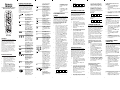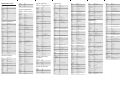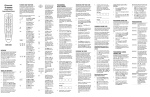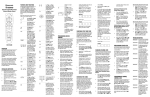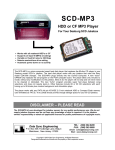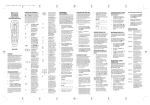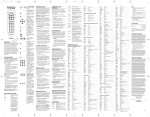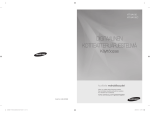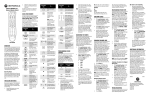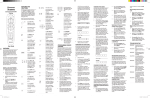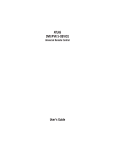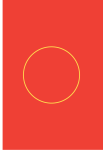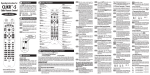Download Comcast M1067A User's Manual
Transcript
FEATURES AND FUNCTIONS Comcast Custom DVR 3-Device Universal Remote Control Use the remote control’s mode keys (i.e., AUX, TV, or Cable) to control a specific device. When pressed, the selected mode key will light, confirming your choice. Use the other keys to perform desired actions (see the following key chart). NOTE: The selected mode will remain active until you press another mode key. Press AUX, TV, or Cable once to select and control a device. Press Power once to turn on or off the selected home entertainment device. Use Setup for all programming sequences. Press All On once to turn on or off all programmed devices in this order: Cable, TV, and AUX. After all devices are on, Cable is the active mode. Press ON DEMAND once to access Comcast’s ON DEMAND menu (not available in all areas). User Guide OVERVIEW The Comcast Custom DVR 3-Device universal remote will control up to three home entertainment devices, including a Digital Video Recorder enabled Cable Box (used by Comcast Systems). In the AUX or TV mode, use the transport keys to control a VCR, PVR, or DVD player. To record a program on a VCR, press REC twice. In the Cable mode, use the keys to control ON DEMAND programs. The remote control requires installing two (2) new AA batteries (included) and some easy programming to control your devices. For best results, please read and perform all instructions listed here. Also, keep this guide for future reference. Press REPLAY to replay the previous few seconds of a program. INSTALLING BATTERIES Use A, B, or C to access interactive program guide functions on your Scientific Atlanta Explorer, Pioneer Voyager, or PACE cable box. 1. Pull back the remote control’s battery cover and remove it. 2. Insert the two (2) supplied AA batteries according to the + and marks in the battery case. 3. Push the battery cover back into place. 4. Test the unit by pressing any mode key (i.e., AUX, TV, or Cable). If batteries are inserted correctly, the selected mode key will light. NOTE: When the batteries need to be replaced, the remote control will stop working. Replace the old batteries and the unit will be restored to its full functionality, complete with your favorite settings. Press My DVR to show a list of programs that have been recorded. Press LIVE to return to watching live TV. Use Page+ (or Page–) to page up (or down) through menu screens and the interactive program guide. Use Guide to display the interactive program guide. Use these keys to move the cursor in the interactive program guide and menu screens. Use OK (Select)to select menu options, PPV events, and programs from the interactive program guide. TV Code: Use PIP Move to move the picture to different positions in the main picture. Use Info to display current channel and program information. Use Menu to display the Quick Menu (on a Motorola, GI, or Jerrold Cable Box), or to access settings (on a Scientific Atlanta Explorer, Pioneer Voyager, or PACE cable box). Use Exit to exit the menu or guide. Use Help to access digital cable help. Use Last to recall the last channel or go back one screen in the menu. Use VOL+ (or VOL-) to raise (or lower) the sound volume. Also see Changing Volume Lock. Press Mute once to turn sound off or on. Use PIP CH + (or CH -) to select the next higher or lower PIP channel. PROGRAMMING DEVICE CONTROL The Comcast Custom 3-Device universal remote control is preprogrammed at the factory to operate the Cable Box supplied by your Comcast system, an RCA TV, and an RCA VCR (in the AUX mode). To control devices other than default brands (excluding the Cable Box), perform the below steps; otherwise skip this section: 1. NOTE: Please read steps 2 to 6 completely before proceeding. Highlight or write down the codes and device you wish to program before moving on to step 2. 2. In the Cable mode, press FAV once to display programmed favorite cable channels. Use CH+ (or CH-) to select the next higher (or lower) channel. Turn on a device (e.g., VCR or DVD Player) and, if applicable, insert media, (e.g., video cassette or disc). 3. Use the keypad (0 ~ 9) to directly select the channels (e.g., 09 or 031). 5. Enter the first four-digit code for your device. If you perform this procedure correctly, the selected mode key will blink twice. Use Enter to enter channels on some TV models or information on menu screens. Press PIP On-Off to display the PIP Window. >Use PIP Swap to switch the images and sound between the main and window pictures. NOTE: If you enter an invalid code, the selected mode key will display one long blink and exit the programming mode. Repeat steps 2 to 5 with a valid code. Aim the remote control at your device and press Power once. The device should turn off. If it does not respond, repeat steps 2 to 6, trying each code listed for your brand until you find one that works. If it still does not work, try Searching For Your Code. NOTE: If the device does not have a Power key, press the (Play) key. 7. 1. Turn on your TV. 2. On the remote control, press TV once. Then press and hold Setup until the TV key blinks twice, then release Setup. 3. Enter 9 - 9 - 1. The TV key will blink twice. 4. Aim the remote control at the the TV and slowly alternate between pressing Power and TV. For future reference, write your device code in the appropriate boxes below: 5. Press Setup once to lock in the code.The TV key will blink twice. 6. To search for the codes of another device, repeat steps 1 to 5, but substitute the AUX key for the auxiliary device you are searching for. CHECKING THE CODES If you have set up the remote control using the Searching For Your Code procedure, you may need to find out which four-digit code is operating your equipment. Perform the following steps after setting up your devices to find out which four-digit code operates your equipment. For example, to find out which code is operating your TV: 1. Turn on your TV. 2. On the remote control, press TV once. Then press and hold Setup until the TV key blinks twice, then release Setup. 3. Enter 9 - 9 - 0. The TV key will blink twice. 4. To view the code for the first digit, press 1 once. Wait 3 seconds and count the number of times the TV key blinks (e.g., 3 blinks = 3) and write down the number in the leftmost TV Code box (at end of this section). AUX Code: NOTE: If a code digit is “0”, the selected mode key will not blink. Device Type:______________ 5. Repeat step 4 three more times for the remaining digits. Use 2 for the To check another device code, repeat steps 1 to 5, but substitute the AUX key for the auxiliary device you are checking. Write down the codes in the appropriate boxes below: Locking Volume Control To TV or AUX Mode: 1. Press and hold SETUP until the Red light flashes twice, then release SETUP. 2. Enter 9 - 9 - 3 (Red light will flash twice). 3. Press and release either TV or AUX (Red light for selected device will flash twice). AUX Code: REASSIGNING DEVICE KEYS Device Type:______________ For example, after trying all of the codes for your TV, you still cannot get the remote control to operate your TV, then: NOTE: In the search mode, the remote control will send IR codes from its library to the selected device, starting with the most popular code first. Locate the code for your device in Manufacturer’s Codes on the back of this user guide. Brands are listed in alphabetical order with the most popular codes listed first. 6. If your home entertainment device does not respond to the remote control after trying all of the codes listed for your brand, or if your brand is not listed at all, try searching for your code. NOTE: Use the AUX key to program control of an Audio Amplifier or Receiver, a DVD Player, a HomeTheater-In-A-Box Device, a PVR (or DVR), or a VCR. Press and hold Setup until the selected mode key blinks twice, then release Setup. 6. SEARCHING FOR YOUR CODE Stop when the TV turns off. A working code has been found. 4. In the AUX mode, use this key to switch the VCR, PVR (or DVR), or DVD player to view TV or video. For an audio device, use it to switch to an input source. Repeat steps 1 to 7 for another device you want to control. On the remote control, press a device key once (i.e., AUX or TV). When controlling a DVD player, use CH+ (or CH-) to skip forward (or skip reverse) through video. In the TV mode, use this key to switch the TV’s input to view TV or video programs. 8. second digit, 3 for the third digit, and 4 for the fourth digit. Finish writing down the code in the TV Code boxes (at end of this section). TV Code: CHANGING VOLUME LOCK The Comcast Custom 3-Device universal remote control is set at the factory to control the TV volume in all modes. However, you may change the Volume Lock setting to Individual Volume Unlock to unlock a specific device’s volume controls for independent operation in its own mode (e.g., Audio Receiver volume controls in the AUX mode). Or, if desired, you can perform Global Volume Unlock so that the volume controls of all devices can be independently operated in their own modes. Unlocking Volume Control For A Single Device (Individual Volume Unlock): The Comcast Custom 3-Device universal remote control can be set up to control a second device. For example, to have the unit control a TV, a Cable Box, and second TV, you will need to reassign the unused AUX key to operate the second TV as follows: 1. On the remote control, press AUX once. Then press and hold Setup until the AUX key blinks twice, then release Setup. 2. Enter 9 - 9 - 2. The AUX key will blink twice. 3. Press TV once, then press AUX once. The AUX key will blink twice. 4. The AUX key is now ready to be programmed for your second TV. See Programming Device Control for instructions. PROGRAMMING CHANNEL CONTROL LOCK 1. Press a desired mode key where you want volume to be unlocked (e.g., AUX) and controlled within its own mode. By default, the remote control’s channel-control capabilities are locked to the Cable Box. The affected keys are 0 ~ 9, CH+, CH-, Enter, and Last. 2. Press and hold Setup until the selected mode key blinks twice, then release Setup. 3. Enter 9 - 9 - 3 and then press VOLonce. The mode key will blink four times confirming unlock. This will guarantee that you do not inadvertently change a channel while in the TV mode. However, you can turn off this feature to allow full access to these keys in the TV and Cable modes. 4. 5. If desired, repeat steps 1 to 3 (of this section) for each device that you want volume to be unlocked. Now, after you select a device that has volume unlocked (e.g., AUX), pressing VOL+, VOL-, or Mute, will control the device’s volume only in its own mode. Unlocking All Volume Controls (Global Volume Unlock): 1. Press and hold Setup until the selected mode key blinks twice, then release Setup. 2. Enter 9 - 9 - 3 and then press VOL+ once. The mode key will blink four times confirming unlock. 3. Now, volume controls for all devices can be independently controlled in their own modes. NOTE: This feature does not affect the AUX mode. De-Activating Channel Control Lock 1. On the remote control, press Cable once. Then press and hold Setup until the Cable key blinks twice, then release Setup. 2. Enter 9 - 7 - 3. Press CH- once. The Cable key will blink four times. 3. Now, the remote control will provide TV or cable channel control capabilities while in the TV or Cable mode. Re-Activating Channel Control Lock 1. On the remote control, press Cable once. Then press and hold Setup until the Cable key blinks twice, then release Setup. 2. Enter 9 - 7 - 3. Press CH+ once. The Cable key will blink twice. 3. Now, regardless if you select the TV or Cable mode, only the channel control capability of your cable box will be accessible. TROUBLESHOOTING PROBLEM: A mode key does not blink when you press a key. SOLUTION: Replace the batteries with two (2) new AA batteries. PROBLEM: During programming, a mode key displays one long blink. SOLUTION: An invalid entry has occurred. Check the key to be entered and try programming again. PROBLEM: A mode key blinks when you press a key, but home entertainment component does not respond. SOLUTION: Make sure the remote control is aimed at your home entertainment device and is not farther than 15 feet away. PROBLEM: The remote control does not control home entertainment devices or the commands are not working properly. SOLUTION: Try all listed codes for the device brands being set up. Make sure they can be operated with an infrared remote control. PROBLEM: CH+, CH-, and Last do not work for your RCA TV. SOLUTION: Due to RCA design (1983–1987), only the original remote control will operate these functions. PROBLEM: Changing channels does not work properly. SOLUTION: If original remote control required pressing Enter to change channels, also press Enter on this remote control after entering the channel number. MANUFACTURER’S CODES Setup Codes For Audio Amplifiers Carver GE JVC Linn Luxman Magnavox Marantz Nakamichi Philips Polk Audio Sansui Soundesign Victor Wards Yamaha 0269 0078 0331 0269 0165 0269 0321, 0269 0321 0269 0269 0321 0078 0331 0078 0354 Setup Codes For Audio Receivers ADC Aiwa Bose Capetronic Carver Denon Harman/Kardon Integra JBL JVC Kenwood Linn Magnavox Marantz Marantz MCS Onkyo Optimus Panasonic Panasonic Philips Pioneer Polk Audio Proscan Quasar RCA Sansui Sony Stereophonics Sunfire Technics Technics Victor Wards Yamaha 0531 0158, 0189, 0405 1229 0531 0189 1360, 1104 0110, 0189 0135 0110 0074 1313, 1570, 0027, 1027 0189 0189, 0531 0189 1039 1039 0135, 0842 1023, 0531 1518 1039 0189, 1266 1023, 0014, 1384, 0531 0189 1254 1039 1023, 1254, 0531 0189 1759, 0158, 1758 1023 1313 1308, 1518 1039 0074 0158, 0189, 0014 0176, 1176 Setup Codes For Cable Boxes ABC Director General Instrument GoldStar Hamlin Jerrold Memorex Motorola MultiVision Pace Panasonic Paragon Pioneer Pulsar Quasar Runco Samsung Scientific Atlanta Starcom 0003, 0008, 0017 0476 0476, 0276, 0003 0144 0009 0476, 0276, 0003, 0012 0000 0476, 0276, 1376 0012 1877 0000 0000 0877, 1877, 0144, 0533 0000 0000 0000 0144 0877, 1877, 0477, 0008, 0017 0003 Supercable Tocom Torx Toshiba Zenith 0276 0012 0003 0000 0000 Setup Codes For Digital Video Disks Anam Apex Digital 0797, 0796 Blaupunkt Blue Parade Broksonic Denon DVD2000 Emerson Enterprise Fisher Funai GE Go Video Greenhill Harman/Kardon Hitach Hiteker Initial JVC Kenwood KLH Koss Lasonic Magnavox Marantz Memorex Microsoft Mintek Mitsubishi Nesa Onkyo Oritron Panasonic Philips Pioneer Polk Audio Proscan Qwestar RCA 1913, 1132 Rotel Sampo Samsung Sansui Sanyo Sharp Shinsonic Sony Superscan Sylvania Symphonic Technics Theta Digital Toshiba Urban Concepts Xbox Yamaha Zenith --- HTiB (Y) --Anam Apex Digital Koss Oritron Panasonic Philips Polk Audio RCA Samsung Sony 1913 0672, 0717, 0794, 1915, 0755, 0717 0571 0695 0490, 0634 0521 0591, 0821, 0675 0591 0670 0675 0522, 0717 0783, 0715 0717 0582 0573, 0664 0672 0717 0558, 0623, 0867 0490, 0534, 0682 0717 0651 0798 0503, 0821, 0675, 1914 0539 0695 0522 0717 0521 0717 0503 0651 0490, 1490, 0632, 1907 0503, 0539, 0854, 1914 0525, 0571, 0632 0539 0522 0651 0522, 0571, 0717, 1022, 0822, 0623 0698 0490, 0573, 0820, 1932 0695 0670, 0695 0630 0533 0533, 0864, 1903, 1904 0821 0821, 0675 0675 0490 0571 0503, 1045, 0695 0503 0522 0490, 0539, 0545 0503, 0591 1913 1915 0651 0651 1907 1914 0539 1913 1932 1904, 1903 Setup Codes For DVD Players Setup Codes For TVs Anam Apex Digital A-Mark 0003 Admiral 0093, 0463 Advent 0761, 1933, 0842 Adventura 0046 Aiko 0092 Aiwa 0701 Akai 0702, 0030 Alaron 0179 Albatron 0843 Ambassador 0177 America Action 0180 Ampro 0751 Anam 0180 AOC 0030, 0003 Apex Digital 0748, 0765, 0879 Archer 0003 Audiovox 0451, 0180, 0092, 0003 Bell & Howell 0154, 0016 Bradford 0180 Broksonic 0236, 0463, 0003 Candle 0030, 0046, 0186, 0056 Carnivale 0030 Carver 0054 Celebrity 0000 Celera 0765 Changhong 0765 Citizen 0060, 0030, 0056, 0186, 0046, 0092, 0280 Clarion 0180 Concerto 0056 Contec 0180 Craig 0180 Crosley 0054 Crown 0180 Curtis Mathes 0047, 0054, 0154, 0451, 0093, 0060, 0702, 0030, 0145, 0166, 0466, 0056, 0016 CXC 0180 Daewoo 0451, 0092 Denon 0145 Dumont 0017 Durabrand 0180, 0178, 0003 Dwin 0720, 0774 Electroband 0000 Elektra 0017 Emerson 0154, 0236, 0463, 0180, 0178, 0171, 0282, 0179, 0280, 0038, 0177 Envision 0030 Fisher 0154 Fujitsu 0809, 0683, 0179 Funai 0180, 0171, 0179 Futuretech 0180 Gateway 1756, 1755 GE 0047, 0051, 0451, 0178, 0282, 0027, 0021 Gibralter 0017, 0030 GoldStar 0030, 0178, 0001 Grunpy 0180, 0179 Hallmark 0178 Harley Davidson 0179 Harman/Kardon 0054 Harvard 0180 Havermy 0093 Hello Kitty 0451 Himitsu 0180 Hisense 0748 Hitachi 0145, 0016, 0056, 0038, 0151 Infinity 0054 Inteq 0017 Janeil 0046 JBL 0054 JCB 0000 Jensen 0761, 1933 JVC 0053 KEC 0180 Kenwood 0030 KLH 0765 Kloss 0046 Konka 0707 Blaupunkt Blue Parade Broksonic DVD2000 Denon Emerson Enterprise Fisher GE Go Video Gradiente Greenhill Harman/Kardon Hitachi Hiteker IRT JVC KLH Kenwood Koss Lasonic Magnavox Marantz Microsoft Mintek Mitsubishi Nesa Onkyo Oritron Panasonic Philips Pioneer Polk Audio Proscan Qwestar RCA Rotel Sampo Samsung Sansui Sanyo Sharp Shinsonic Sony Sylvania Technics Theta Digital Toshiba Urban Concepts XBox Yamaha Zenith 1913 0672, 0717, 0755, 0794, 0796, 0797, 1915 0717 0571 0695 0521 0490, 0634 0591 0591 0670 0522, 0717 0715, 0783 0651 0717 0582 0573, 0664 0672 0783 0558, 0623, 0867 0717 0490, 0534, 0682 0651 0798 0503, 0675, 1914 0539 0522 0717 0521 0717 0503 0651 0490, 0632, 1490, 1907 0503, 0539, 0854, 1914 0525, 0571, 0632 0539 0522 0651 0522, 0571, 0717, 0822, 1022, 1913 0623 0698 0573, 0820, 1932 0695 0670, 0695 0630 0533 0533, 0864, 1903, 1904 0675, 0821 0490 0571 0503, 0695, 1045 0503 0522 0490, 0539, 0545 0503, 0591 Setup Codes For Home-TheaterIn-A-Box Devices Anam Apex Digital Panasonic Philips RCA Samsung Sony 1913 1915 1907 1914 1913 1932 1903, 1904 Setup Codes For PVRs (or DVRs) Panasonic Philips ReplayTV Sonic Blue Sony Tivo 0616 0618 0616 0616 0636 0618, 0636 KTV 0180, 0030, 0280 Logik 0016 Luxman 0056 LXI 0047, 0054, 0154, 0156, 0178 Magnavox 0054, 0030, 0706, 0186, 0179 Majestic 0016 Marantz 0054, 0030 Matsushita 0250 Megatron 0178, 0145, 0003 Memorex 0154, 0463, 0150, 0178, 0179, 0016 MGA 0150, 0030, 0178 Midland 0047, 0017, 0051 Minutz 0021 Mitsubishi 0093, 0150, 0178 Monivision 0843 Motorola 0093 MTC 0060, 0030, 0056 Multitech 0180 NAD 0156, 0178 NEC 0030, 0497, 0056 Nikko 0030, 0178, 0092 Norcent 0748 NTC 0092 Onwa 0180 Optimus 0154, 0250, 0166 Optonica 0093, 0165 Orion 0236, 0463, 0179 Panasonic 0250, 0051 Penney 0047, 0156, 0051, 0060, 0030, 0178, 0003, 0027, 0021 Philco 0054, 0030 Philips 0054, 0690 Pilot 0030 Pioneer 0166, 0038 Portland 0092 Prima 0761, 1933 Prism 0051 Proscan 0047 Proton 0178, 0003, 0466 Pulsar 0017 Quasar 0250, 0051, 0165 RadioShack 0047, 0154, 0180, 0030, 0178, 0165, 0056 RCA 0047, 0038, 0090 Realistic 0154, 0180, 0030, 0178, 0165, 0056 Runco 0017, 0030, 0603, 0497 Sampo 0030, 1755 Samsung 0060, 0702, 0030, 0178, 0056 Sansui 0463 Sanyo 0154 Scotch 0178 Scott 0236, 0180, 0178, 0179 Sears 0047, 0054, 0154, 0156, 0178, 0171, 0056, 0179 Sharp 0093, 0165 Sheng Chia 0093 Signature 0016 Simpson 0186 Sony 0000, 0111 Soundesign 0180, 0178, 0186, 0179 Spectricon 0003 Squareview 0171 SSS 0180 Starlite 0180 Studio Experience 0843 Supre-Macy 0046 Supreme 0000 SVA 0748, 0865 Sylvania 0054, 0030, 0171 Symphonic 0180, 0171 Tandy 0093 Tatung 0003, 1756 Technics 0250, 0051 Technol Ace 0179 Techwood 0051, 0003, 0056 Teknika 0054, 0180, 0150, 0060, 0056, 0186, 0092, 0016, 0179 Telefunken 0702, 0056 TMK 0178, 0056, 0177 TNCi 0017 Toshiba 0154, 0156, 0060 TVS 0463 Universal 0027 Vector Research 0030 Victor 0053 Vidikron 0054 Vidtech 0178 Viewsonic 1755 Viking 0046 Wards 0054, 0030, 0178, 0021, 0165, 0016, 0111, 0179, 0027, 0056 Waycon 0156 White Westinghouse 0463 Yamaha 0030 Zenith 0017, 0463, 0178, 0016, 0092 Zonda 0003 Setup Codes For VCRs And TV/VCR Combos Admiral 0048, 0209 Adventura 0000 Aiwa 0037, 0000 American High 0035 Asha 0240 Audiovox 0037 Beaumark 0240 Bell & Howell 0104 Broksonic 0184, 0209, 1479 Calix 0037 Canon 0035 Carver 0081 Citizen 0037, 1278 Craig 0037, 0047, 0240 Curtis Mathes 0060, 0035, 0162, 1035 Cybernex 0240 Daewoo 0045, 1278 Denon 0042 Durabrand 0039 Dynatech 0000 Electrohome 0037 Electrophonic 0037 Emerex 0032 Emerson 0037, 0184, 0000, 0043, 0209, 1479, 1278 Fisher 0047, 0104 Fuji 0035 Funai 0000 Garrard 0000 GE 0060, 0035, 0240, 0807, 1060, 1035 GoldStar 0037, 1237 Gradiente 0000 Harley Davidson 0000 Harman/Kardon 0081 HI-Q 0047 Hitachi 0000, 0042 Hughes Network Systems 0042 JVC 0067 KEC 0037 Kenwood 0067 Kodak 0035, 0037 Lloyd's 0000 LXI 0037 Magnasonic 1278 Magnavox 0035, 0039, 0081, 0000, 1781 Magnin 0240 Marantz 0035, 0081 Marta 0037 Matsushita 0035, 0162 MEI 0035 Memorex 0035, 0162, 0037, 0048, 0039, 0047, 0240, 0000, 0104, 0209, 1237 MGA 0240, 0043 MGN Technology 0240 Minolta 0042 Mitsubishi 0067, 0043, 0807 Motorola 0035, 0048 MTC 0240, 0000 Multitech 0000 NEC 0104, 0067 Nikko 0037 Noblex 0240 Olympus 0035 Optimus 0162, 0037, 0048, 0104 Orion 0184, 0209, 1479 Panasonic 0035, 0162, 1035, 0616, 0225 Penney 0035, 0037, 0240, 0042, 1237, 1035 Pentax 0042 Philco 0035 Philips 0035, 0081, 0618 Pilot 0037 Pioneer 0067 Polk Audio 0081 Profitronic 0240 Proscan 0060, 1060 Pulsar 0039 Quasar 0035, 0162, 1035 RadioShack 0000 Radix 0037 Randex 0037 RCA 0060, 0240, 0042, 1035, 0807, 1060 Realistic 0035, 0037, 0048, 0047, 0000, 0104 ReplayTV 0616 Runco 0039 Samsung 0240, 0045 Sanky 0048, 0039 Sansui 0000, 0067, 0209, 1479 Sanyo 0047, 0240, 0104 Scott 0184, 0045, 0043 Sears 0035, 0037, 0047, 0000, 0042, 0104, 1237 Sharp 0048, 0807 Shogun 0240 Sonic Blue 0616 Sony 0035, 0032, 0000, 0636, 1232 STS 0042 Sylvania 0035, 0081, 0000, 0043, 1781 Symphonic 0000 Teac 0000 Technics 0035, 0162 Teknika 0035, 0037, 0000 Thomas 0000 Tivo 0618, 0636 TMK 0240 Toshiba 0045, 0043 Totevision 0037, 0240 Unitech 0240 Vector 0045 Video Concepts 0045 Videomagic 0037 Videosonic 0240 Villain 0000 Wards 0060, 0035, 0048, 0047, 0081, 0240, 0000, 0042 White Westinghouse 0209 XR-1000 0035, 0000 Zenith 0039, 0000, 0209, 1479 ADDITIONAL INFORMATION The Comcast Custom 3-Device remote control does not have any user serviceable parts. Opening the case, except for the battery cover, may cause permanent damage to your remote control. No part of this publication may be reproduced, transmitted, transcribed, stored in any retrieval system, or translated to any language, in any form or by any means, electronic, mechanical, magnetic, optical, manual, or otherwise, without the prior written permission of Comcast, Inc. The stylized Comcast logo is a registered trademark in the US Patent and Trademark Office. All other product or service names are the property of their respective owners. Copyright Comcast, Inc., 2003. M1067A 11/04