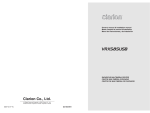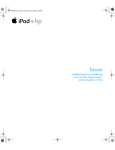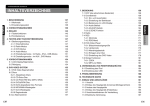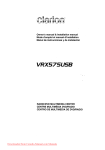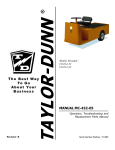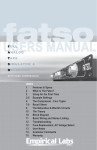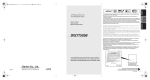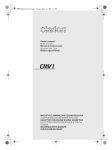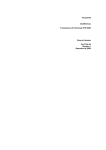Download Clarion XMD3 User's Manual
Transcript
Owner's manual & Installation manual Mode d'emploi et manuel d'installation Manul de instrucciones y de instalación RADIO/DVD MULTIMEDIA CENTER CENTRE MULTIMÉDIA DVD/RADIO CENTRO DE MULTIMEDIA DE DVD/RADIO Clarion Co., Ltd. All Rights Reserved.Copyright © 2007:Clarion Co., Ltd. Printed in Korea / Impreso en Corea / Imprimé en Corée 2008/01 (Y-YI) QC-6826B-A 2.PRECAUTIONS -- - - - - - - - - - - - - - - - - - - - - - - - - - - - - - - - - - - - - - - - - - - - - - - - - - - - - - - - - - - - - - - - - - - - - - - - - - - - - - - - - - - - - - - - - - - - - - Information for Users - - - - - - - - - - - - - - - - - - - - - - - - - - - - - - - - - - - - - - - - - - - - - - - - - - - - - - - - - - - - - - - - - - - - - - - - - - - - - - - - - - - - - - - - - - - - - - - - - - - - - - - - - - - - - - - - - - - Handling Discs -- - - - - - - - - - - - - - - - - - - - - - - - - - - - - - - - - - - - - - - - - - - - - - - - - - - - - - - - - - - - - - - - - - - - - - - - - - - - - - - - - - - - - - - - - - - - - - - - - - - - - - - - - - - - - - - - - - - - - - - - - - - - - - - - - 3.CONTROLS -- - - - - - - - - - - - - - - - - - - - - - - - - - - - - - - - - - - - - - - - - - - - - - - - - - - - - - - - - - - - - - - - - - - - - - - - - - - - - - - - - - - - - - - - - - - - - - - - - - - - - 05 05 06 07 08 08 09 10 Control Panel - - - - - - - - - - - - - - - - - - - - - - - - - - - - - - - - - - - - - - - - - - - - - - - - - - - - - - - - - - - - - - - - - - - - - - - - - - - - - - - - - - - - - - - - - - - - - - - - - - - - - - - - - - - - - - - - - - - - - - - - - - - - - - - - - - - - - - 10 Remote Control - - - - - - - - - - - - - - - - - - - - - - - - - - - - - - - - - - - - - - - - - - - - - - - - - - - - - - - - - - - - - - - - - - - - - - - - - - - - - - - - - - - - - - - - - - - - - - - - - - - - - - - - - - - - - - - - - - - - - - - - - - - - - - - - - 12 4.SUMMARY OF EACH MODE -- - - - - - - - - - - - - - - - - - - - - - - - - - - - - - - - - - - - - - - - - - - - - - - - - - - - - - - - - - - - - - - - - - - - - POWER ON/OFF Mode - - - - - - - - - - - - - - - - - - - - - - - - - - - - - - - - - - - - - - - - - - - - - - - - - - - - - - - - - - - - - - - - - - - - - - - - - - - - - - - - - - - - - - - - - - - - - - - - - - - - - - - - - - - - TUNER Mode - - - - - - - - - - - - - - - - - - - - - - - - - - - - - - - - - - - - - - - - - - - - - - - - - - - - - - - - - - - - - - - - - - - - - - - - - - - - - - - - - - - - - - - - - - - - - - - - - - - - - - - - - - - - - - - - - - - - - - - - - - - - - - - - - - - - DVD Video Mode - - - - - - - - - - - - - - - - - - - - - - - - - - - - - - - - - - - - - - - - - - - - - - - - - - - - - - - - - - - - - - - - - - - - - - - - - - - - - - - - - - - - - - - - - - - - - - - - - - - - - - - - - - - - - - - - - - - - - - - - - - - - CD Mode - - - - - - - - - - - - - - - - - - - - - - - - - - - - - - - - - - - - - - - - - - - - - - - - - - - - - - - - - - - - - - - - - - - - - - - - - - - - - - - - - - - - - - - - - - - - - - - - - - - - - - - - - - - - - - - - - - - - - - - - - - - - - - - - - - - - - - - - - - - - - - - MP3 Mode - - - - - - - - - - - - - - - - - - - - - - - - - - - - - - - - - - - - - - - - - - - - - - - - - - - - - - - - - - - - - - - - - - - - - - - - - - - - - - - - - - - - - - - - - - - - - - - - - - - - - - - - - - - - - - - - - - - - - - - - - - - - - - - - - - - - - - - - - - - - AUX Mode - - - - - - - - - - - - - - - - - - - - - - - - - - - - - - - - - - - - - - - - - - - - - - - - - - - - - - - - - - - - - - - - - - - - - - - - - - - - - - - - - - - - - - - - - - - - - - - - - - - - - - - - - - - - - - - - - - - - - - - - - - - - - - - - - - - - - - - - - - - - iPod Mode - - - - - - - - - - - - - - - - - - - - - - - - - - - - - - - - - - - - - - - - - - - - - - - - - - - - - - - - - - - - - - - - - - - - - - - - - - - - - - - - - - - - - - - - - - - - - - - - - - - - - - - - - - - - - - - - - - - - - - - - - - - - - - - - - - - - - - - - - - - - SOUND Mode - - - - - - - - - - - - - - - - - - - - - - - - - - - - - - - - - - - - - - - - - - - - - - - - - - - - - - - - - - - - - - - - - - - - - - - - - - - - - - - - - - - - - - - - - - - - - - - - - - - - - - - - - - - - - - - - - - - - - - - - - - - - - - - - - - - USB Mode - - - - - - - - - - - - - - - - - - - - - - - - - - - - - - - - - - - - - - - - - - - - - - - - - - - - - - - - - - - - - - - - - - - - - - - - - - - - - - - - - - - - - - - - - - - - - - - - - - - - - - - - - - - - - - - - - - - - - - - - - - - - - - - - - - - - - - - - - - - - ADJUST Mode -- - - - - - - - - - - - - - - - - - - - - - - - - - - - - - - - - - - - - - - - - - - - - - - - - - - - - - - - - - - - - - - - - - - - - - - - - - - - - - - - - - - - - - - - - - - - - - - - - - - - - - - - - - - - - - - - - - - - - - - - - - - - - - - - - 2Zone SOURCE Mode -- - - - - - - - - - - - - - - - - - - - - - - - - - - - - - - - - - - - - - - - - - - - - - - - - - - - - - - - - - - - - - - - - - - - - - - - - - - - - - - - - - - - - - - - - - - - - - - - - - - - - - - - - - - - - - - 15 15 16 17 18 19 20 21 23 25 26 28 6.DVD VIDEO SYSTEM -- - - - - - - - - - - - - - - - - - - - - - - - - - - - - - - - - - - - - - - - - - - - - - - - - - - - - - - - - - - - - - - - - - - - - - - - - - - - - - - - - - DVD Video Features - - - - - - - - - - - - - - - - - - - - - - - - - - - - - - - - - - - - - - - - - - - - - - - - - - - - - - - - - - - - - - - - - - - - - - - - - - - - - - - - - - - - - - - - - - - - - - - - - - - - - - - - - - - - - - - - - - - - Discs - - - - - - - - - - - - - - - - - - - - - - - - - - - - - - - - - - - - - - - - - - - - - - - - - - - - - - - - - - - - - - - - - - - - - - - - - - - - - - - - - - - - - - - - - - - - - - - - - - - - - - - - - - - - - - - - - - - - - - - - - - - - - - - - - - - - - - - - - - - - - - - - - - - - - - - - - Registered Trademark - - - - - - - - - - - - - - - - - - - - - - - - - - - - - - - - - - - - - - - - - - - - - - - - - - - - - - - - - - - - - - - - - - - - - - - - - - - - - - - - - - - - - - - - - - - - - - - - - - - - - - - - - - - - - - - - - 30 30 31 32 ADJUST Operations -- - - - - - - - - - - - - - - - - - - - - - - - - - - - - - - - - - - - - - - - - - - - - - - - - - - - - - - - - - - - - - - - - - - - - - - - - - - - - - - - - - - - - - - - - - - - - - - - - - - - - - - - - - - - - - - - - - - - - 37 2Zone Operations -- - - - - - - - - - - - - - - - - - - - - - - - - - - - - - - - - - - - - - - - - - - - - - - - - - - - - - - - - - - - - - - - - - - - - - - - - - - - - - - - - - - - - - - - - - - - - - - - - - - - - - - - - - - - - - - - - - - - - - - - - - - 40 RADIO Operations -- - - - - - - - - - - - - - - - - - - - - - - - - - - - - - - - - - - - - - - - - - - - - - - - - - - - - - - - - - - - - - - - - - - - - - - - - - - - - - - - - - - - - - - - - - - - - - - - - - - - - - - - - - - - - - - - - - - - - - - - - 41 DVD Video Player Operations -- - - - - - - - - - - - - - - - - - - - - - - - - - - - - - - - - - - - - - - - - - - - - - - - - - - - - - - - - - - - - - - - - - - - - - - - - - - - - - - - - - - - - - - - - - - - - - 42 iPod Operations - - - - - - - - - - - - - - - - - - - - - - - - - - - - - - - - - - - - - - - - - - - - - - - - - - - - - - - - - - - - - - - - - - - - - - - - - - - - - - - - - - - - - - - - - - - - - - - - - - - - - - - - - - - - - - - - - - - - - - - - - - - - - - - - 46 USB Operations -- - - - - - - - - - - - - - - - - - - - - - - - - - - - - - - - - - - - - - - - - - - - - - - - - - - - - - - - - - - - - - - - - - - - - - - - - - - - - - - - - - - - - - - - - - - - - - - - - - - - - - - - - - - - - - - - - - - - - - - - - - - - - - - 47 8. Troubleshooting -- - - - - - - - - - - - - - - - - - - - - - - - - - - - - - - - - - - - - - - - - - - - - - - - - - - - - - - - - - - - - - - - - - - - - - - - - - - - - - - - - General - - - - - - - - - - - - - - - - - - - - - - - - - - - - - - - - - - - - - - - - - - - - - - - - - - - - - - - - - - - - - - - - - - - - - - - - - - - - - - - - - - - - - - - - - - - - - - - - - - - - - - - - - - - - - - - - - - - - - - - - - - - - - - - - - - - - - - - - - - - - - - - - - - - DVD Player -- - - - - - - - - - - - - - - - - - - - - - - - - - - - - - - - - - - - - - - - - - - - - - - - - - - - - - - - - - - - - - - - - - - - - - - - - - - - - - - - - - - - - - - - - - - - - - - - - - - - - - - - - - - - - - - - - - - - - - - - - - - - - - - - - - - - - - - - - iPod Connection - - - - - - - - - - - - - - - - - - - - - - - - - - - - - - - - - - - - - - - - - - - - - - - - - - - - - - - - - - - - - - - - - - - - - - - - - - - - - - - - - - - - - - - - - - - - - - - - - - - - - - - - - - - - - - - - - - - - - - - - - - - - - - Noise -- - - - - - - - - - - - - - - - - - - - - - - - - - - - - - - - - - - - - - - - - - - - - - - - - - - - - - - - - - - - - - - - - - - - - - - - - - - - - - - - - - - - - - - - - - - - - - - - - - - - - - - - - - - - - - - - - - - - - - - - - - - - - - - - - - - - - - - - - - - - - - - - - - - - - - - - - Owner’s manual Owner’s manual 1.FEATURES-- - - - - - - - - - - - - - - - - - - - - - - - - - - - - - - - - - - - - - - - - - - - - - - - - - - - - - - - - - - - - - - - - - - - - - - - - - - - - - - - - - - - - - - - - - - - - - - - - - - - - - - Description - - - - - - - - - - - - - - - - - - - - - - - - - - - - - - - - - - - - - - - - - - - - - - - - - - - - - - - - - - - - - - - - - - - - - - - - - - - - - - - - - - - - - - - - - - - - - - - - - - - - - - - - - - - - - - - - - - - - - - - - - - - - - - - - - - - - - - - - - - - Expanding Systems -- - - - - - - - - - - - - - - - - - - - - - - - - - - - - - - - - - - - - - - - - - - - - - - - - - - - - - - - - - - - - - - - - - - - - - - - - - - - - - - - - - - - - - - - - - - - - - - - - - - - - - - - - - - - - - - - - - - - - Information Guide - - - - - - - - - - - - - - - - - - - - - - - - - - - - - - - - - - - - - - - - - - - - - - - - - - - - - - - - - - - - - - - - - - - - - - - - - - - - - - - - - - - - - - - - - - - - - - - - - - - - - - - - - - - - - - - - - - - - - - - - - - English English TABLE OF CONTENTS 49 49 49 49 50 9. sPECIFICATIONS - - - - - - - - - - - - - - - - - - - - - - - - - - - - - - - - - - - - - - - - - - - - - - - - - - - - - - - - - - - - - - - - - - - - - - - - - - - - - - - - - - - - - - - - - - 51 10. Installation and Wire connection - - - - - - - - - - - - - - - - - - - - - - - - - - - - - - - - - - - - - - - - - 53 Cautions on Installation - - - - - - - - - - - - - - - - - - - - - - - - - - - - - - - - - - - - - - - - - - - - - - - - - - - - - - - - - - - - - - - - - - - - - - - - - - - - - - - - - - - - - - - - - - - - - - - - - - - - - - - - - - - - - - 53 Main Unit Installation (Universal Mount) - - - - - - - - - - - - - - - - - - - - - - - - - - - - - - - - - - - - - - - - - - - - - - - - - - - - - - - - - - - - - - - - - - - - - - - 55 Removing the Main Unit -- - - - - - - - - - - - - - - - - - - - - - - - - - - - - - - - - - - - - - - - - - - - - - - - - - - - - - - - - - - - - - - - - - - - - - - - - - - - - - - - - - - - - - - - - - - - - - - - - - - - - - - - - - - - 56 Cautions on Wiring - - - - - - - - - - - - - - - - - - - - - - - - - - - - - - - - - - - - - - - - - - - - - - - - - - - - - - - - - - - - - - - - - - - - - - - - - - - - - - - - - - - - - - - - - - - - - - - - - - - - - - - - - - - - - - - - - - - - - - - - - 56 Electrical Connection -- - - - - - - - - - - - - - - - - - - - - - - - - - - - - - - - - - - - - - - - - - - - - - - - - - - - - - - - - - - - - - - - - - - - - - - - - - - - - - - - - - - - - - - - - - - - - - - - - - - - - - - - - - - - - - - - - - - 57 5.Cautions - - - - - - - - - - - - - - - - - - - - - - - - - - - - - - - - - - - - - - - - - - - - - - - - - - - - - - - - - - - - - - - - - - - - - - - - - - - - - - - - - - - - - - - - - - - - - - - - - - - - - - - 29 Control Panel/Generalities - - - - - - - - - - - - - - - - - - - - - - - - - - - - - - - - - - - - - - - - - - - - - - - - - - - - - - - - - - - - - - - - - - - - - - - - - - - - - - - - - - - - - - - - - - - - - - - - - - - - - - - 29 Cleaning -- - - - - - - - - - - - - - - - - - - - - - - - - - - - - - - - - - - - - - - - - - - - - - - - - - - - - - - - - - - - - - - - - - - - - - - - - - - - - - - - - - - - - - - - - - - - - - - - - - - - - - - - - - - - - - - - - - - - - - - - - - - - - - - - - - - - - - - - - - - - - - - - - 29 7. Operations -- - - - - - - - - - - - - - - - - - - - - - - - - - - - - - - - - - - - - - - - - - - - - - - - - - - - - - - - - - - - - - - - - - - - - - - - - - - - - - - - - - - - - - - - - - - - - - - DCP Operations -- - - - - - - - - - - - - - - - - - - - - - - - - - - - - - - - - - - - - - - - - - - - - - - - - - - - - - - - - - - - - - - - - - - - - - - - - - - - - - - - - - - - - - - - - - - - - - - - - - - - - - - - - - - - - - - - - - - - - - - - - - - - - - Basic Operations -- - - - - - - - - - - - - - - - - - - - - - - - - - - - - - - - - - - - - - - - - - - - - - - - - - - - - - - - - - - - - - - - - - - - - - - - - - - - - - - - - - - - - - - - - - - - - - - - - - - - - - - - - - - - - - - - - - - - - - - - - - - - AUDIO Operations -- - - - - - - - - - - - - - - - - - - - - - - - - - - - - - - - - - - - - - - - - - - - - - - - - - - - - - - - - - - - - - - - - - - - - - - - - - - - - - - - - - - - - - - - - - - - - - - - - - - - - - - - - - - - - - - - - - - - - - - - - 33 33 33 35 2.PRECAUTIONS -- - - - - - - - - - - - - - - - - - - - - - - - - - - - - - - - - - - - - - - - - - - - - - - - - - - - - - - - - - - - - - - - - - - - - - - - - - - - - - - - - - - - - - - - - - - - - - Information for Users - - - - - - - - - - - - - - - - - - - - - - - - - - - - - - - - - - - - - - - - - - - - - - - - - - - - - - - - - - - - - - - - - - - - - - - - - - - - - - - - - - - - - - - - - - - - - - - - - - - - - - - - - - - - - - - - - - - Handling Discs -- - - - - - - - - - - - - - - - - - - - - - - - - - - - - - - - - - - - - - - - - - - - - - - - - - - - - - - - - - - - - - - - - - - - - - - - - - - - - - - - - - - - - - - - - - - - - - - - - - - - - - - - - - - - - - - - - - - - - - - - - - - - - - - - - 3.CONTROLS -- - - - - - - - - - - - - - - - - - - - - - - - - - - - - - - - - - - - - - - - - - - - - - - - - - - - - - - - - - - - - - - - - - - - - - - - - - - - - - - - - - - - - - - - - - - - - - - - - - - - - 05 05 06 07 08 08 09 10 Control Panel - - - - - - - - - - - - - - - - - - - - - - - - - - - - - - - - - - - - - - - - - - - - - - - - - - - - - - - - - - - - - - - - - - - - - - - - - - - - - - - - - - - - - - - - - - - - - - - - - - - - - - - - - - - - - - - - - - - - - - - - - - - - - - - - - - - - - - 10 Remote Control - - - - - - - - - - - - - - - - - - - - - - - - - - - - - - - - - - - - - - - - - - - - - - - - - - - - - - - - - - - - - - - - - - - - - - - - - - - - - - - - - - - - - - - - - - - - - - - - - - - - - - - - - - - - - - - - - - - - - - - - - - - - - - - - - 12 4.SUMMARY OF EACH MODE -- - - - - - - - - - - - - - - - - - - - - - - - - - - - - - - - - - - - - - - - - - - - - - - - - - - - - - - - - - - - - - - - - - - - - POWER ON/OFF Mode - - - - - - - - - - - - - - - - - - - - - - - - - - - - - - - - - - - - - - - - - - - - - - - - - - - - - - - - - - - - - - - - - - - - - - - - - - - - - - - - - - - - - - - - - - - - - - - - - - - - - - - - - - - - TUNER Mode - - - - - - - - - - - - - - - - - - - - - - - - - - - - - - - - - - - - - - - - - - - - - - - - - - - - - - - - - - - - - - - - - - - - - - - - - - - - - - - - - - - - - - - - - - - - - - - - - - - - - - - - - - - - - - - - - - - - - - - - - - - - - - - - - - - - DVD Video Mode - - - - - - - - - - - - - - - - - - - - - - - - - - - - - - - - - - - - - - - - - - - - - - - - - - - - - - - - - - - - - - - - - - - - - - - - - - - - - - - - - - - - - - - - - - - - - - - - - - - - - - - - - - - - - - - - - - - - - - - - - - - - CD Mode - - - - - - - - - - - - - - - - - - - - - - - - - - - - - - - - - - - - - - - - - - - - - - - - - - - - - - - - - - - - - - - - - - - - - - - - - - - - - - - - - - - - - - - - - - - - - - - - - - - - - - - - - - - - - - - - - - - - - - - - - - - - - - - - - - - - - - - - - - - - - - - MP3 Mode - - - - - - - - - - - - - - - - - - - - - - - - - - - - - - - - - - - - - - - - - - - - - - - - - - - - - - - - - - - - - - - - - - - - - - - - - - - - - - - - - - - - - - - - - - - - - - - - - - - - - - - - - - - - - - - - - - - - - - - - - - - - - - - - - - - - - - - - - - - - AUX Mode - - - - - - - - - - - - - - - - - - - - - - - - - - - - - - - - - - - - - - - - - - - - - - - - - - - - - - - - - - - - - - - - - - - - - - - - - - - - - - - - - - - - - - - - - - - - - - - - - - - - - - - - - - - - - - - - - - - - - - - - - - - - - - - - - - - - - - - - - - - - iPod Mode - - - - - - - - - - - - - - - - - - - - - - - - - - - - - - - - - - - - - - - - - - - - - - - - - - - - - - - - - - - - - - - - - - - - - - - - - - - - - - - - - - - - - - - - - - - - - - - - - - - - - - - - - - - - - - - - - - - - - - - - - - - - - - - - - - - - - - - - - - - - SOUND Mode - - - - - - - - - - - - - - - - - - - - - - - - - - - - - - - - - - - - - - - - - - - - - - - - - - - - - - - - - - - - - - - - - - - - - - - - - - - - - - - - - - - - - - - - - - - - - - - - - - - - - - - - - - - - - - - - - - - - - - - - - - - - - - - - - - - USB Mode - - - - - - - - - - - - - - - - - - - - - - - - - - - - - - - - - - - - - - - - - - - - - - - - - - - - - - - - - - - - - - - - - - - - - - - - - - - - - - - - - - - - - - - - - - - - - - - - - - - - - - - - - - - - - - - - - - - - - - - - - - - - - - - - - - - - - - - - - - - - ADJUST Mode -- - - - - - - - - - - - - - - - - - - - - - - - - - - - - - - - - - - - - - - - - - - - - - - - - - - - - - - - - - - - - - - - - - - - - - - - - - - - - - - - - - - - - - - - - - - - - - - - - - - - - - - - - - - - - - - - - - - - - - - - - - - - - - - - - 2Zone SOURCE Mode -- - - - - - - - - - - - - - - - - - - - - - - - - - - - - - - - - - - - - - - - - - - - - - - - - - - - - - - - - - - - - - - - - - - - - - - - - - - - - - - - - - - - - - - - - - - - - - - - - - - - - - - - - - - - - - - 15 15 16 17 18 19 20 21 23 25 26 28 6.DVD VIDEO SYSTEM -- - - - - - - - - - - - - - - - - - - - - - - - - - - - - - - - - - - - - - - - - - - - - - - - - - - - - - - - - - - - - - - - - - - - - - - - - - - - - - - - - - DVD Video Features - - - - - - - - - - - - - - - - - - - - - - - - - - - - - - - - - - - - - - - - - - - - - - - - - - - - - - - - - - - - - - - - - - - - - - - - - - - - - - - - - - - - - - - - - - - - - - - - - - - - - - - - - - - - - - - - - - - - Discs - - - - - - - - - - - - - - - - - - - - - - - - - - - - - - - - - - - - - - - - - - - - - - - - - - - - - - - - - - - - - - - - - - - - - - - - - - - - - - - - - - - - - - - - - - - - - - - - - - - - - - - - - - - - - - - - - - - - - - - - - - - - - - - - - - - - - - - - - - - - - - - - - - - - - - - - - Registered Trademark - - - - - - - - - - - - - - - - - - - - - - - - - - - - - - - - - - - - - - - - - - - - - - - - - - - - - - - - - - - - - - - - - - - - - - - - - - - - - - - - - - - - - - - - - - - - - - - - - - - - - - - - - - - - - - - - - 30 30 31 32 ADJUST Operations -- - - - - - - - - - - - - - - - - - - - - - - - - - - - - - - - - - - - - - - - - - - - - - - - - - - - - - - - - - - - - - - - - - - - - - - - - - - - - - - - - - - - - - - - - - - - - - - - - - - - - - - - - - - - - - - - - - - - - 37 2Zone Operations -- - - - - - - - - - - - - - - - - - - - - - - - - - - - - - - - - - - - - - - - - - - - - - - - - - - - - - - - - - - - - - - - - - - - - - - - - - - - - - - - - - - - - - - - - - - - - - - - - - - - - - - - - - - - - - - - - - - - - - - - - - - 40 RADIO Operations -- - - - - - - - - - - - - - - - - - - - - - - - - - - - - - - - - - - - - - - - - - - - - - - - - - - - - - - - - - - - - - - - - - - - - - - - - - - - - - - - - - - - - - - - - - - - - - - - - - - - - - - - - - - - - - - - - - - - - - - - - 41 DVD Video Player Operations -- - - - - - - - - - - - - - - - - - - - - - - - - - - - - - - - - - - - - - - - - - - - - - - - - - - - - - - - - - - - - - - - - - - - - - - - - - - - - - - - - - - - - - - - - - - - - - 42 iPod Operations - - - - - - - - - - - - - - - - - - - - - - - - - - - - - - - - - - - - - - - - - - - - - - - - - - - - - - - - - - - - - - - - - - - - - - - - - - - - - - - - - - - - - - - - - - - - - - - - - - - - - - - - - - - - - - - - - - - - - - - - - - - - - - - - 46 USB Operations -- - - - - - - - - - - - - - - - - - - - - - - - - - - - - - - - - - - - - - - - - - - - - - - - - - - - - - - - - - - - - - - - - - - - - - - - - - - - - - - - - - - - - - - - - - - - - - - - - - - - - - - - - - - - - - - - - - - - - - - - - - - - - - - 47 8. Troubleshooting -- - - - - - - - - - - - - - - - - - - - - - - - - - - - - - - - - - - - - - - - - - - - - - - - - - - - - - - - - - - - - - - - - - - - - - - - - - - - - - - - - General - - - - - - - - - - - - - - - - - - - - - - - - - - - - - - - - - - - - - - - - - - - - - - - - - - - - - - - - - - - - - - - - - - - - - - - - - - - - - - - - - - - - - - - - - - - - - - - - - - - - - - - - - - - - - - - - - - - - - - - - - - - - - - - - - - - - - - - - - - - - - - - - - - - DVD Player -- - - - - - - - - - - - - - - - - - - - - - - - - - - - - - - - - - - - - - - - - - - - - - - - - - - - - - - - - - - - - - - - - - - - - - - - - - - - - - - - - - - - - - - - - - - - - - - - - - - - - - - - - - - - - - - - - - - - - - - - - - - - - - - - - - - - - - - - - iPod Connection - - - - - - - - - - - - - - - - - - - - - - - - - - - - - - - - - - - - - - - - - - - - - - - - - - - - - - - - - - - - - - - - - - - - - - - - - - - - - - - - - - - - - - - - - - - - - - - - - - - - - - - - - - - - - - - - - - - - - - - - - - - - - - Noise -- - - - - - - - - - - - - - - - - - - - - - - - - - - - - - - - - - - - - - - - - - - - - - - - - - - - - - - - - - - - - - - - - - - - - - - - - - - - - - - - - - - - - - - - - - - - - - - - - - - - - - - - - - - - - - - - - - - - - - - - - - - - - - - - - - - - - - - - - - - - - - - - - - - - - - - - - Owner’s manual Owner’s manual 1.FEATURES-- - - - - - - - - - - - - - - - - - - - - - - - - - - - - - - - - - - - - - - - - - - - - - - - - - - - - - - - - - - - - - - - - - - - - - - - - - - - - - - - - - - - - - - - - - - - - - - - - - - - - - - Description - - - - - - - - - - - - - - - - - - - - - - - - - - - - - - - - - - - - - - - - - - - - - - - - - - - - - - - - - - - - - - - - - - - - - - - - - - - - - - - - - - - - - - - - - - - - - - - - - - - - - - - - - - - - - - - - - - - - - - - - - - - - - - - - - - - - - - - - - - - Expanding Systems -- - - - - - - - - - - - - - - - - - - - - - - - - - - - - - - - - - - - - - - - - - - - - - - - - - - - - - - - - - - - - - - - - - - - - - - - - - - - - - - - - - - - - - - - - - - - - - - - - - - - - - - - - - - - - - - - - - - - - Information Guide - - - - - - - - - - - - - - - - - - - - - - - - - - - - - - - - - - - - - - - - - - - - - - - - - - - - - - - - - - - - - - - - - - - - - - - - - - - - - - - - - - - - - - - - - - - - - - - - - - - - - - - - - - - - - - - - - - - - - - - - - - English English TABLE OF CONTENTS 49 49 49 49 50 9. sPECIFICATIONS - - - - - - - - - - - - - - - - - - - - - - - - - - - - - - - - - - - - - - - - - - - - - - - - - - - - - - - - - - - - - - - - - - - - - - - - - - - - - - - - - - - - - - - - - - 51 10. Installation and Wire connection - - - - - - - - - - - - - - - - - - - - - - - - - - - - - - - - - - - - - - - - - 53 Cautions on Installation - - - - - - - - - - - - - - - - - - - - - - - - - - - - - - - - - - - - - - - - - - - - - - - - - - - - - - - - - - - - - - - - - - - - - - - - - - - - - - - - - - - - - - - - - - - - - - - - - - - - - - - - - - - - - - 53 Main Unit Installation (Universal Mount) - - - - - - - - - - - - - - - - - - - - - - - - - - - - - - - - - - - - - - - - - - - - - - - - - - - - - - - - - - - - - - - - - - - - - - - 55 Removing the Main Unit -- - - - - - - - - - - - - - - - - - - - - - - - - - - - - - - - - - - - - - - - - - - - - - - - - - - - - - - - - - - - - - - - - - - - - - - - - - - - - - - - - - - - - - - - - - - - - - - - - - - - - - - - - - - - 56 Cautions on Wiring - - - - - - - - - - - - - - - - - - - - - - - - - - - - - - - - - - - - - - - - - - - - - - - - - - - - - - - - - - - - - - - - - - - - - - - - - - - - - - - - - - - - - - - - - - - - - - - - - - - - - - - - - - - - - - - - - - - - - - - - - 56 Electrical Connection -- - - - - - - - - - - - - - - - - - - - - - - - - - - - - - - - - - - - - - - - - - - - - - - - - - - - - - - - - - - - - - - - - - - - - - - - - - - - - - - - - - - - - - - - - - - - - - - - - - - - - - - - - - - - - - - - - - - 57 5.Cautions - - - - - - - - - - - - - - - - - - - - - - - - - - - - - - - - - - - - - - - - - - - - - - - - - - - - - - - - - - - - - - - - - - - - - - - - - - - - - - - - - - - - - - - - - - - - - - - - - - - - - - - 29 Control Panel/Generalities - - - - - - - - - - - - - - - - - - - - - - - - - - - - - - - - - - - - - - - - - - - - - - - - - - - - - - - - - - - - - - - - - - - - - - - - - - - - - - - - - - - - - - - - - - - - - - - - - - - - - - - 29 Cleaning -- - - - - - - - - - - - - - - - - - - - - - - - - - - - - - - - - - - - - - - - - - - - - - - - - - - - - - - - - - - - - - - - - - - - - - - - - - - - - - - - - - - - - - - - - - - - - - - - - - - - - - - - - - - - - - - - - - - - - - - - - - - - - - - - - - - - - - - - - - - - - - - - - 29 7. Operations -- - - - - - - - - - - - - - - - - - - - - - - - - - - - - - - - - - - - - - - - - - - - - - - - - - - - - - - - - - - - - - - - - - - - - - - - - - - - - - - - - - - - - - - - - - - - - - - DCP Operations -- - - - - - - - - - - - - - - - - - - - - - - - - - - - - - - - - - - - - - - - - - - - - - - - - - - - - - - - - - - - - - - - - - - - - - - - - - - - - - - - - - - - - - - - - - - - - - - - - - - - - - - - - - - - - - - - - - - - - - - - - - - - - - Basic Operations -- - - - - - - - - - - - - - - - - - - - - - - - - - - - - - - - - - - - - - - - - - - - - - - - - - - - - - - - - - - - - - - - - - - - - - - - - - - - - - - - - - - - - - - - - - - - - - - - - - - - - - - - - - - - - - - - - - - - - - - - - - - - AUDIO Operations -- - - - - - - - - - - - - - - - - - - - - - - - - - - - - - - - - - - - - - - - - - - - - - - - - - - - - - - - - - - - - - - - - - - - - - - - - - - - - - - - - - - - - - - - - - - - - - - - - - - - - - - - - - - - - - - - - - - - - - - - - 33 33 33 35 Description English English 1. features Expanding Systems Owner’s manual Owner’s manual • New 3. 5" Wide Screen TFT Display • DVD Video / Audio CD / MP3 / WMA / DivX Play Capability • RCA 6 (+2)-Channel (2Zone) Output • Built-in 50 W x 4 Amplifier • CD-R/CD-RW/DVD±R/DVD±RW Compatible • 2Zone Control • USB Memory Playback (MP3/WMA/AAC) • iPod® Control “iPod” is for legal or rightholder-authorized copying only. Don’t steal music. “iPod” is a trademark of Apple Inc. Description English English 1. features Expanding Systems Owner’s manual Owner’s manual • New 3. 5" Wide Screen TFT Display • DVD Video / Audio CD / MP3 / WMA / DivX Play Capability • RCA 6 (+2)-Channel (2Zone) Output • Built-in 50 W x 4 Amplifier • CD-R/CD-RW/DVD±R/DVD±RW Compatible • 2Zone Control • USB Memory Playback (MP3/WMA/AAC) • iPod® Control “iPod” is for legal or rightholder-authorized copying only. Don’t steal music. “iPod” is a trademark of Apple Inc. English www.clarion.com Dear Customer: Congratulations on your purchase of a Clarion mobile electronic products. We are confident that you'll enjoy your Clarion experience. There are many benefits to registering your product. We invite you to visit our website at www.clarion.com to register your Clarion product. We have made product registration simple with our easy to use website. The registration form is short and easy to complete. Once you're registered, we can keep you informed of important product information. Register at www.clarion.com – it's easy to keep your Clarion product up to date. WARNING For your safety, the driver should not watch the DVD video/TV/VTR or operate the controls while driving. Please note that watching and operating the DVD video/TV/VTR while driving are prohibited by law in some countries. Also, while driving, keep the volume to a level at which external sounds can be heard. Owner’s manual Owner’s manual ■CLARION PRODUCT REGISTRATION INFORMATION FOR USA and Canada only English English 2. Precautions Information Guide ① When the inside of the car is very cold and the player is used soon after switching on the heater, moisture may form on the disc (DVD/CD) or the optical parts of the player and may cause improper playback. If moisture forms on the disc (DVD/CD), wipe it off with a soft cloth. If moisture forms on the optical parts of the player, discontinue any use of the player for about one hour. The condensation will disappear naturally and allow normal operation. ② Driving on extremely bumpy roads which cause severe vibrations may be the cause of skipping sounds. ③ This unit uses precision mechanisms. Even in the event that trouble arises, never open the case, disassemble the unit, or lubricate the rotating parts. And following the provisions of 2004/104/EC Directive, according to paragraph 3.2.9 of Annex l, meets the limits defined in paragraph 6.5, 6.6, 6.8 and 6.9 of Annex l Information for Users Changes or modifications to this product not approved by the manufacture will void the warranty and will violate FCC approval. English www.clarion.com Dear Customer: Congratulations on your purchase of a Clarion mobile electronic products. We are confident that you'll enjoy your Clarion experience. There are many benefits to registering your product. We invite you to visit our website at www.clarion.com to register your Clarion product. We have made product registration simple with our easy to use website. The registration form is short and easy to complete. Once you're registered, we can keep you informed of important product information. Register at www.clarion.com – it's easy to keep your Clarion product up to date. WARNING For your safety, the driver should not watch the DVD video/TV/VTR or operate the controls while driving. Please note that watching and operating the DVD video/TV/VTR while driving are prohibited by law in some countries. Also, while driving, keep the volume to a level at which external sounds can be heard. Owner’s manual Owner’s manual ■CLARION PRODUCT REGISTRATION INFORMATION FOR USA and Canada only English English 2. Precautions Information Guide ① When the inside of the car is very cold and the player is used soon after switching on the heater, moisture may form on the disc (DVD/CD) or the optical parts of the player and may cause improper playback. If moisture forms on the disc (DVD/CD), wipe it off with a soft cloth. If moisture forms on the optical parts of the player, discontinue any use of the player for about one hour. The condensation will disappear naturally and allow normal operation. ② Driving on extremely bumpy roads which cause severe vibrations may be the cause of skipping sounds. ③ This unit uses precision mechanisms. Even in the event that trouble arises, never open the case, disassemble the unit, or lubricate the rotating parts. And following the provisions of 2004/104/EC Directive, according to paragraph 3.2.9 of Annex l, meets the limits defined in paragraph 6.5, 6.6, 6.8 and 6.9 of Annex l Information for Users Changes or modifications to this product not approved by the manufacture will void the warranty and will violate FCC approval. English English 3. Controls Handling Discs Handling Ball-point pen Roughness ④ Owner’s manual Owner’s manual ■ New discs may have some roughness around its edges. If such discs are used, the player may not work or the sound may skip. Use a ball-point pen or a similar object to remove any roughness from the edges of the disc. ⑤ ① ⑩ ② ⑪ ⑬ ⑫ ③ ■ Never stick labels on the surface of the disc or mark the surface with a pencil or pen. ■ Never play a disc with any cellophane tape or other glue on it or with peeling off marks. If you try to play such a disc, you may not be able to eject it from the DVD player or it may cause damage to the DVD player. Do not use a disc which has large scratches, misshapen or cracked exteriors, etc. The use of such discs may cause improper operation or damage. ■ To remove a disc from its storage case, press down on the center of the case and lift the disc out, holding it carefully by the edges. ■ Do not use commercially available disc protection sheets or discs equipped with stabilizers, etc. Such use may damage the disc or cause breakdowns to the internal mechanism. Storage ■ Do not expose discs to direct sunlight or heat source. ⑥ N ① BUTTON ⑧ ⑨ ⑦ FUNCTION To turn on/off the power (Press and hold this button more than 2 seconds. If you press this button for more than 2 seconds while turning the power off, the power of the unit will be turned on.) To change the operation mode during POWER ON ② To increase/decrease the volume ③ To play/pause the playback in the DVD/CD/MP3/iPod(AUDIO)/USB modes To stop the playback (Press and hold this button for more than 2 seconds.) To turn on/off the mute in the TUNER/AUX(VIDEO) modes ■ Do not expose discs to excess humidity or dust. ■ Do not expose discs to direct heat from heaters. Cleaning ■ To remove finger-marks and dust, use a soft cloth and wipe in a straight line from the center of the disc to the circumference. ■ Do not use any solvents, such as commercially available cleaners, anti-static spray, or thinner to clean discs. ■ After using special disc cleaner, let the disc dry off well before beginning to play the disc. On Discs ■ Do not exert strong force when inserting the disc into the insertion slot. ④ ⑤ ⑥ To switch to the previous screen To switch reception band in the TUNER mode To select the item or menu To display an information (artist, genre, composer, etc) of the selected file in the MP3 mode.(Disc mode only) To store automatically to the PRESET channels in the TUNER mode (Press and hold this button for more than 2 seconds.) : Auto Store To display lists(file, track, PRESET, etc) in first screen of each mode 10 English English 3. Controls Handling Discs Handling Ball-point pen Roughness ④ Owner’s manual Owner’s manual ■ New discs may have some roughness around its edges. If such discs are used, the player may not work or the sound may skip. Use a ball-point pen or a similar object to remove any roughness from the edges of the disc. ⑤ ① ⑩ ② ⑪ ⑬ ⑫ ③ ■ Never stick labels on the surface of the disc or mark the surface with a pencil or pen. ■ Never play a disc with any cellophane tape or other glue on it or with peeling off marks. If you try to play such a disc, you may not be able to eject it from the DVD player or it may cause damage to the DVD player. Do not use a disc which has large scratches, misshapen or cracked exteriors, etc. The use of such discs may cause improper operation or damage. ■ To remove a disc from its storage case, press down on the center of the case and lift the disc out, holding it carefully by the edges. ■ Do not use commercially available disc protection sheets or discs equipped with stabilizers, etc. Such use may damage the disc or cause breakdowns to the internal mechanism. Storage ■ Do not expose discs to direct sunlight or heat source. ⑥ N ① BUTTON ⑧ ⑨ ⑦ FUNCTION To turn on/off the power (Press and hold this button more than 2 seconds. If you press this button for more than 2 seconds while turning the power off, the power of the unit will be turned on.) To change the operation mode during POWER ON ② To increase/decrease the volume ③ To play/pause the playback in the DVD/CD/MP3/iPod(AUDIO)/USB modes To stop the playback (Press and hold this button for more than 2 seconds.) To turn on/off the mute in the TUNER/AUX(VIDEO) modes ■ Do not expose discs to excess humidity or dust. ■ Do not expose discs to direct heat from heaters. Cleaning ■ To remove finger-marks and dust, use a soft cloth and wipe in a straight line from the center of the disc to the circumference. ■ Do not use any solvents, such as commercially available cleaners, anti-static spray, or thinner to clean discs. ■ After using special disc cleaner, let the disc dry off well before beginning to play the disc. On Discs ■ Do not exert strong force when inserting the disc into the insertion slot. ④ ⑤ ⑥ To switch to the previous screen To switch reception band in the TUNER mode To select the item or menu To display an information (artist, genre, composer, etc) of the selected file in the MP3 mode.(Disc mode only) To store automatically to the PRESET channels in the TUNER mode (Press and hold this button for more than 2 seconds.) : Auto Store To display lists(file, track, PRESET, etc) in first screen of each mode 10 1. Remote Control Unit To enter/exit the SOUND mode To enter/exit the 2ZONE mode (Press and hold this button for more than 2 seconds.) To scroll lists or move the cursor ⑧ To adjust the item value To perform the chapter/track/file down or up ⑨ To play at fast backward or fast forward during AUDIO/VIDEO playback (Keep pressing this button.) To view the disc insertion slot when the DCP is closed To eject the disc. (When the unit is in power off condition, press and hold this button for more than 2 seconds to eject) ⑩ To open/close the control panel (Press and hold this button for more than 2 seconds.) To adjust the angle of the control panel ⑪ POWER/SRC RPT SCAN RDM PBC SETUP To use OPTION function in some mode To enter/exit the ADJUST mode (Press and hold this button for 2 seconds). To cancel RDS interruption. Press the [OPT] button. ⑬ BAND RPT 1 2 sCAN 4 5 7 8 RDM P.TIME PBC 0 RTN 6 9 sEARCh MODE sETUP MENU SLOW SUB TITLE TOP MENU PLAY/PAUsE P.Ch P.CH AUDIO sUB TITLE 0~9 P.TIME SEARCH MODE MENU ▲◀▶▼ RTN sLOW BAND 3 ENTER AUDIO ⑫ PWR/sRC Owner’s manual Owner’s manual ⑦ 11 English English Remote Control MUTE VOLUME ANgLE WIRELEss REMOTE CONTROLLER 2-ZONE ENTER TOP MENU MUTE PLAY/PAUSE VOLUME 2-Zone ANGLE Reset button. (Please use the reset pin.) 12 1. Remote Control Unit To enter/exit the SOUND mode To enter/exit the 2ZONE mode (Press and hold this button for more than 2 seconds.) To scroll lists or move the cursor ⑧ To adjust the item value To perform the chapter/track/file down or up ⑨ To play at fast backward or fast forward during AUDIO/VIDEO playback (Keep pressing this button.) To view the disc insertion slot when the DCP is closed To eject the disc. (When the unit is in power off condition, press and hold this button for more than 2 seconds to eject) ⑩ To open/close the control panel (Press and hold this button for more than 2 seconds.) To adjust the angle of the control panel ⑪ POWER/SRC RPT SCAN RDM PBC SETUP To use OPTION function in some mode To enter/exit the ADJUST mode (Press and hold this button for 2 seconds). To cancel RDS interruption. Press the [OPT] button. ⑬ BAND RPT 1 2 sCAN 4 5 7 8 RDM P.TIME PBC 0 RTN 6 9 sEARCh MODE sETUP MENU SLOW SUB TITLE TOP MENU PLAY/PAUsE P.Ch P.CH AUDIO sUB TITLE 0~9 P.TIME SEARCH MODE MENU ▲◀▶▼ RTN sLOW BAND 3 ENTER AUDIO ⑫ PWR/sRC Owner’s manual Owner’s manual ⑦ 11 English English Remote Control MUTE VOLUME ANgLE WIRELEss REMOTE CONTROLLER 2-ZONE ENTER TOP MENU MUTE PLAY/PAUSE VOLUME 2-Zone ANGLE Reset button. (Please use the reset pin.) 12 ■ When replacing batteries, replace both batteries with new ones ■ Do not short-circuit, disassemble or heat batteries. ■ Do not dispose of batteries in fire or flames. ■ Dispose of discharged batteries properly. AAA (SUM-4, IEC LR03/1.5V) Batteries ⑩ [SETUP] To display the setup menu in DVD mode. ⑪ [MENU] To display stored menu on the DVD video disc. ⑫ [▲][▲] [▶][▼] To select a menu or item To scroll the track/folder list screen in MP3 mode ⑬ [ENTER] To select track, file, folder or item in all modes ⑭ [RTN] ⑮ [TOP MENU] You can use the remote control unit to control this unit. The steering wheel remote control operation works on the MAIN Zone even when the SUB Zone is selected. N BUTTON FUNCTION To change the operation mode ① [PWR/SRC] To turn on/off the power (Press and hold more then 2 seconds.) ② [BAND] To switch reception band in TUNER mode ③ [RPT] [SCAN] ④ [RDM] ⑤ To repeat chapter in DVD mode To repeat the track in CD mode To perform the file/folder repeat in the MP3/USB modes To scan tracks in USB mode To scan tracks/folders in MP3 mode To play tracks at random in the CD mode To play files/folders at random in the MP3/USB modes [PBC] ⑥ To turn on/off PBC function. ⑦ To select the PRESET number in the PRESET List screen of TUNER mode To input the chapter number in the DVD mode [0-9] ⑧ [P.TIME] To turn on/off the playtime display in DVD mode [SEARCH ⑨ MODE] To switch the search mode (To enter search mode. Use the [◀] [▶] keys to switch the chapter/title/time search mode) 13 To display title menu screen on the DVD video disc [SLOW] To perform slow playback in DVD mode ⑰ [PLAY /PAUSE] To play or pause the playback To stop video playback in the DVD Video mode (keep pressing for more than 2 seconds.) ⑱ [MUTE] To turn the mute on/off When the mute is turned on, ⑲ [P.CH] To seek up/down in the TUNER mode To select the next higher or lower chapter number in DVD mode To perform fast forward and fast backward (Keep pressing) in the DVD/ iPod modes. To select the next higher or lower track in CD/MP3 modes To select the next higher or lower track numbers in the iPod mode. ⑳ [VOLUME] ㉑ [AUDIO] Rear side 3. Button Functions To return to the previous screen from the list or menu screens To switch to the previous screen display while the menu screen is being displayed. ⑯ Battery cover ㉒ [SUB TITLE] Owner’s manual Owner’s manual ① Open the rear cover, and remove it and insert the AAA (SUM-4, IEC LR03/1.5V) batteries bundled with the remote control unit in the directions as shown in the figure and then, close the rear cover. ② Using batteries improperly can cause them to explode. Take note of the following points: English English 2. Inserting the Batteries appears at the top right of the screen. To increase/decrease the volume To switch the AUDIO function in DVD/CD modes To display the subtitle in DVD mode ㉓ [ANGLE] To switch the ANGLE function in the DVD mode when the ANGLE MARK is displayed (available only on multiple angles DVDs) ㉔ [2Zone] To turn on/off 2Zone function (Press and hold for more than 2 seconds.) To change the SUB Zone mode when 2Zone function is turned on 4. When SUB Zone is selected SUB Zone operations are supported, but button functions are limited as follows: [VOLUME] button controls sound volume for MAIN Zone source. [MUTE] button controls audio mute function for MAIN Zone source. 14 ■ When replacing batteries, replace both batteries with new ones ■ Do not short-circuit, disassemble or heat batteries. ■ Do not dispose of batteries in fire or flames. ■ Dispose of discharged batteries properly. AAA (SUM-4, IEC LR03/1.5V) Batteries ⑩ [SETUP] To display the setup menu in DVD mode. ⑪ [MENU] To display stored menu on the DVD video disc. ⑫ [▲][▲] [▶][▼] To select a menu or item To scroll the track/folder list screen in MP3 mode ⑬ [ENTER] To select track, file, folder or item in all modes ⑭ [RTN] ⑮ [TOP MENU] You can use the remote control unit to control this unit. The steering wheel remote control operation works on the MAIN Zone even when the SUB Zone is selected. N BUTTON FUNCTION To change the operation mode ① [PWR/SRC] To turn on/off the power (Press and hold more then 2 seconds.) ② [BAND] To switch reception band in TUNER mode ③ [RPT] [SCAN] ④ [RDM] ⑤ To repeat chapter in DVD mode To repeat the track in CD mode To perform the file/folder repeat in the MP3/USB modes To scan tracks in USB mode To scan tracks/folders in MP3 mode To play tracks at random in the CD mode To play files/folders at random in the MP3/USB modes [PBC] ⑥ To turn on/off PBC function. ⑦ To select the PRESET number in the PRESET List screen of TUNER mode To input the chapter number in the DVD mode [0-9] ⑧ [P.TIME] To turn on/off the playtime display in DVD mode [SEARCH ⑨ MODE] To switch the search mode (To enter search mode. Use the [◀] [▶] keys to switch the chapter/title/time search mode) 13 To display title menu screen on the DVD video disc [SLOW] To perform slow playback in DVD mode ⑰ [PLAY /PAUSE] To play or pause the playback To stop video playback in the DVD Video mode (keep pressing for more than 2 seconds.) ⑱ [MUTE] To turn the mute on/off When the mute is turned on, ⑲ [P.CH] To seek up/down in the TUNER mode To select the next higher or lower chapter number in DVD mode To perform fast forward and fast backward (Keep pressing) in the DVD/ iPod modes. To select the next higher or lower track in CD/MP3 modes To select the next higher or lower track numbers in the iPod mode. ⑳ [VOLUME] ㉑ [AUDIO] Rear side 3. Button Functions To return to the previous screen from the list or menu screens To switch to the previous screen display while the menu screen is being displayed. ⑯ Battery cover ㉒ [SUB TITLE] Owner’s manual Owner’s manual ① Open the rear cover, and remove it and insert the AAA (SUM-4, IEC LR03/1.5V) batteries bundled with the remote control unit in the directions as shown in the figure and then, close the rear cover. ② Using batteries improperly can cause them to explode. Take note of the following points: English English 2. Inserting the Batteries appears at the top right of the screen. To increase/decrease the volume To switch the AUDIO function in DVD/CD modes To display the subtitle in DVD mode ㉓ [ANGLE] To switch the ANGLE function in the DVD mode when the ANGLE MARK is displayed (available only on multiple angles DVDs) ㉔ [2Zone] To turn on/off 2Zone function (Press and hold for more than 2 seconds.) To change the SUB Zone mode when 2Zone function is turned on 4. When SUB Zone is selected SUB Zone operations are supported, but button functions are limited as follows: [VOLUME] button controls sound volume for MAIN Zone source. [MUTE] button controls audio mute function for MAIN Zone source. 14 POWER ON/OFF Mode TUNER Mode Enter into TUNER mode. English English 4. summary of each mode Owner’s manual Owner’s manual Press and hold the [SRC] button for more than 2 seconds after ENGINE ON. Press the [MENU] button to display the PRESET channels. The "WARNING" sentence initially become displayed on the screen. Last mode screen(such as the TUNER mode) is displayed in a moment. Press the [RTN] button to switch to the reception band. If you want to turn the power of the unit off, press and hold the [SRC] button for more than 2 seconds again. 15 16 POWER ON/OFF Mode TUNER Mode Enter into TUNER mode. English English 4. summary of each mode Owner’s manual Owner’s manual Press and hold the [SRC] button for more than 2 seconds after ENGINE ON. Press the [MENU] button to display the PRESET channels. The "WARNING" sentence initially become displayed on the screen. Last mode screen(such as the TUNER mode) is displayed in a moment. Press the [RTN] button to switch to the reception band. If you want to turn the power of the unit off, press and hold the [SRC] button for more than 2 seconds again. 15 16 CD Mode Insert an Audio CD. The play mode is automatically engaged. Press the [OPT] button to change the detail setting. Press the [OPT] button to change the detail setting. Owner’s manual Owner’s manual Insert a DVD-video disc. The playback will start automatically. English English DVD Video Mode Press the [▼] button to choose the "SCREEN" item. Then press the [ENT] button to change the screen size. 17 18 CD Mode Insert an Audio CD. The play mode is automatically engaged. Press the [OPT] button to change the detail setting. Press the [OPT] button to change the detail setting. Owner’s manual Owner’s manual Insert a DVD-video disc. The playback will start automatically. English English DVD Video Mode Press the [▼] button to choose the "SCREEN" item. Then press the [ENT] button to change the screen size. 17 18 Insert a CD on which MP3/WMA music data have been recorded. The play mode is automatically engaged. AUX Mode Enter into AUX mode. English English MP3 Mode Owner’s manual Owner’s manual Press the [MENU] button to display folder and file lists. Press the [OPT] to change the detail settings. Press the [OPT] button to change the detail setting. 19 20 Insert a CD on which MP3/WMA music data have been recorded. The play mode is automatically engaged. AUX Mode Enter into AUX mode. English English MP3 Mode Owner’s manual Owner’s manual Press the [MENU] button to display folder and file lists. Press the [OPT] to change the detail settings. Press the [OPT] button to change the detail setting. 19 20 Connet an iPod unit (that an AUDIO/VIDEO data is stored) to your unit. The playback will start automatically. Press the [ENT] button to switch to VIDEO mode. English English iPod Mode Owner’s manual Owner’s manual Select the video data on the iPod unit. The video will be played back automatically. Press the [MENU] button to display data lists. Press the [OPT] button to change the detail setting. 21 Press the [OPT] button and [▶▶| ] button two times to choose the "SCREEN" item. Then press the [ENT] button to change the screen size. Press the [RTN] button to display the previous screen. 22 Connet an iPod unit (that an AUDIO/VIDEO data is stored) to your unit. The playback will start automatically. Press the [ENT] button to switch to VIDEO mode. English English iPod Mode Owner’s manual Owner’s manual Select the video data on the iPod unit. The video will be played back automatically. Press the [MENU] button to display data lists. Press the [OPT] button to change the detail setting. 21 Press the [OPT] button and [▶▶| ] button two times to choose the "SCREEN" item. Then press the [ENT] button to change the screen size. Press the [RTN] button to display the previous screen. 22 Press the [RTN] button 2 times. And press the [▶▶| ] button to search "BAL/FAD" item. Press the [ENT] button to use the detail functions. Press the [▶▶| ] button to select "OTHERS" item. Owner’s manual Owner’s manual Press the [♪] button. English English SOUND Mode Press the [ENT] button to adjust the value of "BASS BOOST" item. 23 24 Press the [RTN] button 2 times. And press the [▶▶| ] button to search "BAL/FAD" item. Press the [ENT] button to use the detail functions. Press the [▶▶| ] button to select "OTHERS" item. Owner’s manual Owner’s manual Press the [♪] button. English English SOUND Mode Press the [ENT] button to adjust the value of "BASS BOOST" item. 23 24 Connect a USB memory device(in which MP3/WMA/AAC files are stored) to your unit. The playback will start automatically. ADJUST Mode Press and hold the [OPT] button for more than 2 seconds. English English USB Mode Owner’s manual Owner’s manual Press the [MENU] button to display folder/file lists. Press the [OPT] button to change the detail setting. 25 Press the [▶▶| ] button to select "GENERAL" item. Press the [ENT] button to adjust the detail functions. 26 Connect a USB memory device(in which MP3/WMA/AAC files are stored) to your unit. The playback will start automatically. ADJUST Mode Press and hold the [OPT] button for more than 2 seconds. English English USB Mode Owner’s manual Owner’s manual Press the [MENU] button to display folder/file lists. Press the [OPT] button to change the detail setting. 25 Press the [▶▶| ] button to select "GENERAL" item. Press the [ENT] button to adjust the detail functions. 26 Press the [ENT] button to set the time. Press and hold the [♪] button for more than 2 seconds. English English 2Zone SOURCE Mode Owner’s manual Owner’s manual Press the [▶▶| ] button to change "AM" to "PM". 27 Press the [▶▶| ] button and [ENT] button to select the source which you would like to use. 28 Press the [ENT] button to set the time. Press and hold the [♪] button for more than 2 seconds. English English 2Zone SOURCE Mode Owner’s manual Owner’s manual Press the [▶▶| ] button to change "AM" to "PM". 27 Press the [▶▶| ] button and [ENT] button to select the source which you would like to use. 28 6. DVD Video System English English 5. CAUTIONS DVD Video Features For a longer service life, be sure to read the following cautions. DVD video is a high-quality digital video source that provides crisp and clear images. One 12cm disc contains either one film or four hours of music. This unit provides the following functions in addition to the high image quality and sound quality of DVD video. The following functions differ with the DVD video disc. Refer to the instructions provided with the DVD video. Some disc functions may operate differently from the descriptions within this manual. ■B e sure to close the control panel inside the main unit when parking the car outdoors for prolonged periods of time. The control panel will operate properly within a temperature range of 0 to 60°C. ■D o not allow any liquids on the unit from drinks, umbrellas etc. Doing so may damage the internal circuitry ■ Do not disassemble or modify the unit in any way. Doing so may result in damage. ■D o not draw out the control panel and use it as a tray. Also, subjecting the control panel to shock may result in breakage, deformation or other damages. ■ Do not let cigarettes burn the display. Doing so may damage or deform the cabinet. ■ If a problem should occur, have the unit inspected at your place of purchase. ■W hen the panel is tilted, do not insert objects or poke within spaces between the control panel and the main unit. 2 Multi-Sound 2 DVD video can store up to 8 languages for one film; select the language of your preference. The languages stored on the disc are indicated by the icon shown below. Multi-Angle A DVD video that is filmed from multiple angles allows you to select the angle of choice. The number of recorded angles is indicated by the icon shown below. ■ When the panel is tilted, do not place anything on the display. ■ The remote control unit may not work if the remote control sensor is exposed to direct sunlight. ■ In extremely cold weather, the movement of the display may slow down and the display may darken,but these are not malfunctions. The display will work normally when the temperature returns to operating temperature range. ■T he control panel may stop temporarily when it opens or closes, when the engine stops or when the weather is cold. ■ Do not exert much force to the case surrounding the control panel. This may lead to malfunction. Cleaning Cleaning the cabinet F or tough dirt, apply some neutral detergent diluted in water to a soft cloth, wipe off the dirgently and wipe again with a dry cloth. Do not use benzene, thinner, car cleaner, etc., as these substances may damage the cabinet or cause the paint to peel. Also, leaving rubber or plastic products in contact with the cabinet for prolonged periods of time may cause stains. Cleaning the LCD panel The LCD panel tends to collect dust, so wipe it off occasionally with a soft cloth. The surface is easily scratched, so do not rub it with hard objects. 29 2 Sub-Picture (Subtitle) 2 2 A DVD video can record subtitles for up to 32 languages and you can select the language of the subtitles you wish to see. The number of recorded subtitle languages is indicated by the icon shown below. 2 2 Multi-Story 2 When a DVD video contains more than one story for a film, you can select the story you wish to view. The operation procedures vary with the type of disc; observe the instructions for selecting a story provided during playback. Dolby Digital 2 Dolby Digital enables up to 5.1 independent multi-channel audio reproductions, the same type of surround system that is used in cinemas. Menu Screen Menus can be called up during DVD video playback to perform menu setting. To display the menu, press the [MENU] button. 30 Owner’s manual Owner’s manual Control Panel/Generalities 6. DVD Video System English English 5. CAUTIONS DVD Video Features For a longer service life, be sure to read the following cautions. DVD video is a high-quality digital video source that provides crisp and clear images. One 12cm disc contains either one film or four hours of music. This unit provides the following functions in addition to the high image quality and sound quality of DVD video. The following functions differ with the DVD video disc. Refer to the instructions provided with the DVD video. Some disc functions may operate differently from the descriptions within this manual. ■B e sure to close the control panel inside the main unit when parking the car outdoors for prolonged periods of time. The control panel will operate properly within a temperature range of 0 to 60°C. ■D o not allow any liquids on the unit from drinks, umbrellas etc. Doing so may damage the internal circuitry ■ Do not disassemble or modify the unit in any way. Doing so may result in damage. ■D o not draw out the control panel and use it as a tray. Also, subjecting the control panel to shock may result in breakage, deformation or other damages. ■ Do not let cigarettes burn the display. Doing so may damage or deform the cabinet. ■ If a problem should occur, have the unit inspected at your place of purchase. ■W hen the panel is tilted, do not insert objects or poke within spaces between the control panel and the main unit. 2 Multi-Sound 2 DVD video can store up to 8 languages for one film; select the language of your preference. The languages stored on the disc are indicated by the icon shown below. Multi-Angle A DVD video that is filmed from multiple angles allows you to select the angle of choice. The number of recorded angles is indicated by the icon shown below. ■ When the panel is tilted, do not place anything on the display. ■ The remote control unit may not work if the remote control sensor is exposed to direct sunlight. ■ In extremely cold weather, the movement of the display may slow down and the display may darken,but these are not malfunctions. The display will work normally when the temperature returns to operating temperature range. ■T he control panel may stop temporarily when it opens or closes, when the engine stops or when the weather is cold. ■ Do not exert much force to the case surrounding the control panel. This may lead to malfunction. Cleaning Cleaning the cabinet F or tough dirt, apply some neutral detergent diluted in water to a soft cloth, wipe off the dirgently and wipe again with a dry cloth. Do not use benzene, thinner, car cleaner, etc., as these substances may damage the cabinet or cause the paint to peel. Also, leaving rubber or plastic products in contact with the cabinet for prolonged periods of time may cause stains. Cleaning the LCD panel The LCD panel tends to collect dust, so wipe it off occasionally with a soft cloth. The surface is easily scratched, so do not rub it with hard objects. 29 2 Sub-Picture (Subtitle) 2 2 A DVD video can record subtitles for up to 32 languages and you can select the language of the subtitles you wish to see. The number of recorded subtitle languages is indicated by the icon shown below. 2 2 Multi-Story 2 When a DVD video contains more than one story for a film, you can select the story you wish to view. The operation procedures vary with the type of disc; observe the instructions for selecting a story provided during playback. Dolby Digital 2 Dolby Digital enables up to 5.1 independent multi-channel audio reproductions, the same type of surround system that is used in cinemas. Menu Screen Menus can be called up during DVD video playback to perform menu setting. To display the menu, press the [MENU] button. 30 Owner’s manual Owner’s manual Control Panel/Generalities Owner’s manual This DVD video player supports the following disc formats. Owner’s manual ■ This product incorporates copyright protection technology that is protected by U.S. patents and other intellectual property rights. Use of this copyright protection technology must be authorized by Macrovision, and is intended for home and other limited viewing uses only unless otherwise authorized by Macrovision. Reverse engineering or disassembly is prohibited. Playable Discs English English Registered Trademark Discs ■Manufactured under license from Dolby Laboratories. “Dolby”, “Pro Logic”, and the double-D symbol are trademarks of Dolby Laboratories. CD Extra Discs A CD Extra disc is a disc in which a total of two sessions have been recorded. The first session is the AUDIO session and the second session is the DATA session. Your personally-created CDs with more than two recorded DATA sessions are not supported by this DVD video player. When you play a CD Extra disc, only the first session will be recognized. ■“iPod” is for legal or rightholder-authorized copying only. Don’t steal music. “iPod” is a trademark of Apple Inc. registered in the U.S and other countries. ■Windows MediaTM, the Windows® logo are trademarks, or registered trademarks of Microsoft Corporation in the United States and/or other countries. ■DivX, DivX Certified, and associated logos are trademarks of DivX Inc and are used under license. CD-R/CD-RW Discs (MP3/ WMA) This player supports Audio CD format (MP3/ WMA) on CD-R/CD-RW discs. DVD±R/RW Discs This player supports MP3/WMA files recorded on DVD±R/RW discs. Unsupported Disc Format This DVD video player will not supportck DVD Audio, DVD-RAM, Photo CDs, etc. It may also not be possible to play back CDs recorded on a CD-R unit and CD-RW unit. (Cause : disc characteristics, cracks, dust/dirt, dust/dirt on player’s lens, etc.) If a CD-R or CD-RW disc that has not been finalized is played, it may take a prolonged period of time to initialize playing . Also, it may not be possible to play depending on recording conditions. You cannot play SUPER AUDIO CDs. Playback of the CD player is not supported even if the disc is a hybrid disc. 2 MP3/WMA Playback This unit supports CD-R/CD-RW, DVD-R/RW and DVD+R/RW discs on which MP3/WMA music data have been recorded. DivX Playback This player supports DivX format file recorded on DVD±R/RW and CD-R/RW discs. Region Number 2 The DVD video system assigns a region number to DVD video players and DVD discs by sales area. The DVD video region number is marked on the disc jacket as shown below. ALL 31 2 1 1 4 6 32 Owner’s manual This DVD video player supports the following disc formats. Owner’s manual ■ This product incorporates copyright protection technology that is protected by U.S. patents and other intellectual property rights. Use of this copyright protection technology must be authorized by Macrovision, and is intended for home and other limited viewing uses only unless otherwise authorized by Macrovision. Reverse engineering or disassembly is prohibited. Playable Discs English English Registered Trademark Discs ■Manufactured under license from Dolby Laboratories. “Dolby”, “Pro Logic”, and the double-D symbol are trademarks of Dolby Laboratories. CD Extra Discs A CD Extra disc is a disc in which a total of two sessions have been recorded. The first session is the AUDIO session and the second session is the DATA session. Your personally-created CDs with more than two recorded DATA sessions are not supported by this DVD video player. When you play a CD Extra disc, only the first session will be recognized. ■“iPod” is for legal or rightholder-authorized copying only. Don’t steal music. “iPod” is a trademark of Apple Inc. registered in the U.S and other countries. ■Windows MediaTM, the Windows® logo are trademarks, or registered trademarks of Microsoft Corporation in the United States and/or other countries. ■DivX, DivX Certified, and associated logos are trademarks of DivX Inc and are used under license. CD-R/CD-RW Discs (MP3/ WMA) This player supports Audio CD format (MP3/ WMA) on CD-R/CD-RW discs. DVD±R/RW Discs This player supports MP3/WMA files recorded on DVD±R/RW discs. Unsupported Disc Format This DVD video player will not supportck DVD Audio, DVD-RAM, Photo CDs, etc. It may also not be possible to play back CDs recorded on a CD-R unit and CD-RW unit. (Cause : disc characteristics, cracks, dust/dirt, dust/dirt on player’s lens, etc.) If a CD-R or CD-RW disc that has not been finalized is played, it may take a prolonged period of time to initialize playing . Also, it may not be possible to play depending on recording conditions. You cannot play SUPER AUDIO CDs. Playback of the CD player is not supported even if the disc is a hybrid disc. 2 MP3/WMA Playback This unit supports CD-R/CD-RW, DVD-R/RW and DVD+R/RW discs on which MP3/WMA music data have been recorded. DivX Playback This player supports DivX format file recorded on DVD±R/RW and CD-R/RW discs. Region Number 2 The DVD video system assigns a region number to DVD video players and DVD discs by sales area. The DVD video region number is marked on the disc jacket as shown below. ALL 31 2 1 1 4 6 32 English English 7. Operations Mode Selections DCP Operations Remove DCP ①When the control panel is open Keep pressing the [RELEASE] button on the back of the DCP and pull the front side of the DCP toward you, and remove it. Owner’s manual Owner’s manual The control panel can be detached to prevent theft. When detaching the control panel, store it in the DCP (Detachable Control Panel) case to prevent scratches. Please take the DCP with you when leaving the car. ■ Press the [SRC] button to change operation mode when the control panel is open/closed. ■ Each time you press the [SRC] button, the operation mode changes in the following order: TUNER mode → DVD(CD/MP3) Play mode → USB mode or iPod mode → AUX mode ■ When the 2Zone function is turned on, the [SRC] button will operate only for the MAIN Zone. To switch to the SUB Zone source. Use the [♪ ] button or [2Zone] button on the remote control unit. Control Panel ■ Cautions To prevent the battery from becoming completely discharged, operate this unit with the engine running whenever possible. When the control panel is operating, be careful not to get your hands or fingers caught in between the control panel and the main unit. Do not move the control panel by hand. ■ Opening the control panel ① Press and hold the [SRC] button for more than 2 seconds to turn the power on. ② Press the [TILT] button for more than 2 seconds. The control panel comes out toward you. PUSH Attach DCP ①Hook the left side of the DCP. ②Press the right sides of the DCP with force. Cautions ■The DCP can easily be damaged by impact. After removing it, be careful not to drop or give impact. ■ Remote control unit cannot be used when the DCP is removed. ■ If the DCP is dirty, wipe it off by using a soft dry cloth. Basic Operations POWER ON/OFF ■ Start the engine before using this unit. The illuminations on this unit will light up. ■ Press and hold the [SRC] button for more than 2 seconds to turn the power on. To open the Control panel, press the [TILT] button more than a second. The last mode screen is displayed. ■ Press and hold the [SRC] button for more than 2 seconds to turn the power off. ■ Closing the control panel Press the [TILT] button more than 2 seconds. The control panel is automatically housed. If you do not use the unit for a prolonged period oftime or leave the car, please house the control panel. ※ OPEN or CLOSE function might not work properly if ACC is off while opening or closing the control panel or if moved by manually. ■ Adjusting the angle of the control panel Each press of the [TILT] button tilts the control panel forward or backward. ※ When the unit is turned on, starting and stopping the engine with the volume raised to maximum level may harm your hearing. Be careful when adjusting the volume. Be careful whenusing this unit for prolonged periods of time without running the engine. If the car battery is discharged to excessive levels, you may not be able to start the engine and can reduce the service life of the battery. 33 34 English English 7. Operations Mode Selections DCP Operations Remove DCP ①When the control panel is open Keep pressing the [RELEASE] button on the back of the DCP and pull the front side of the DCP toward you, and remove it. Owner’s manual Owner’s manual The control panel can be detached to prevent theft. When detaching the control panel, store it in the DCP (Detachable Control Panel) case to prevent scratches. Please take the DCP with you when leaving the car. ■ Press the [SRC] button to change operation mode when the control panel is open/closed. ■ Each time you press the [SRC] button, the operation mode changes in the following order: TUNER mode → DVD(CD/MP3) Play mode → USB mode or iPod mode → AUX mode ■ When the 2Zone function is turned on, the [SRC] button will operate only for the MAIN Zone. To switch to the SUB Zone source. Use the [♪ ] button or [2Zone] button on the remote control unit. Control Panel ■ Cautions To prevent the battery from becoming completely discharged, operate this unit with the engine running whenever possible. When the control panel is operating, be careful not to get your hands or fingers caught in between the control panel and the main unit. Do not move the control panel by hand. ■ Opening the control panel ① Press and hold the [SRC] button for more than 2 seconds to turn the power on. ② Press the [TILT] button for more than 2 seconds. The control panel comes out toward you. PUSH Attach DCP ①Hook the left side of the DCP. ②Press the right sides of the DCP with force. Cautions ■The DCP can easily be damaged by impact. After removing it, be careful not to drop or give impact. ■ Remote control unit cannot be used when the DCP is removed. ■ If the DCP is dirty, wipe it off by using a soft dry cloth. Basic Operations POWER ON/OFF ■ Start the engine before using this unit. The illuminations on this unit will light up. ■ Press and hold the [SRC] button for more than 2 seconds to turn the power on. To open the Control panel, press the [TILT] button more than a second. The last mode screen is displayed. ■ Press and hold the [SRC] button for more than 2 seconds to turn the power off. ■ Closing the control panel Press the [TILT] button more than 2 seconds. The control panel is automatically housed. If you do not use the unit for a prolonged period oftime or leave the car, please house the control panel. ※ OPEN or CLOSE function might not work properly if ACC is off while opening or closing the control panel or if moved by manually. ■ Adjusting the angle of the control panel Each press of the [TILT] button tilts the control panel forward or backward. ※ When the unit is turned on, starting and stopping the engine with the volume raised to maximum level may harm your hearing. Be careful when adjusting the volume. Be careful whenusing this unit for prolonged periods of time without running the engine. If the car battery is discharged to excessive levels, you may not be able to start the engine and can reduce the service life of the battery. 33 34 CUSTOM SOUND BAL/FAD OTHERS EXCITE - Seeing the following table, set the value to weaken intermediate sound and emphasize both low sound an d high sound. BASS GAIN BASS FREQ BASS Q TREBLE GAIN TREBLE FREQ BASS BOOST - Seeing the following table, set the value to emphasize low sound. +3 +2 +1 -1 0 -2 -3 F = 80Hz, G=+12dB, Q=1 F = 80Hz, G=+10dB, Q=1 F = 80Hz, G=+ 8dB, Q=1 F = 80Hz, G=+ 6dB, Q=1 F = 80Hz, G=+ 4dB, Q=1 F = 80Hz, G=+ 2dB, Q=1 F = 80Hz, G=+ 0dB, Q=1 TREBLE F=12KHz, G= 4dB F=12KHz, G= 4dB F=12KHz, G= 4dB F=12KHz, G= 4dB F=12KHz, G= 4dB F=12KHz, G= 4dB F=12KHz, G= 4dB IMPACT - Seeing the following table, set the value to emphasize both low sound and high sound. SET 35 +3 +2 +1 0 -1 -2 -3 BASS F = 80Hz, G=+10dB, Q=1 F = 80Hz, G=+ 8dB, Q=1 F = 80Hz, G=+ 8dB, Q=1 F = 80Hz, G=+ 6dB, Q=1 F = 80Hz, G=+ 6dB, Q=1 F = 80Hz, G=+ 4dB, Q=1 F = 80Hz, G=+ 4dB, Q=1 +1 F = 50Hz, G=+ 8dB, Q=1 -1 +2 0 -2 -3 F = 50Hz, G=+ 8dB, Q=1 F = 50Hz, G=+ 6dB, Q=1 F = 50Hz, G=+ 6dB, Q=1 F = 50Hz, G=+ 4dB, Q=1 F = 50Hz, G=+ 4dB, Q=1 TREBLE F=12KHz, G= +8dB F=12KHz, G= +8dB F=12KHz, G= +6dB F=12KHz, G= +6dB F=12KHz, G= +4dB F=12KHz, G= +4dB F=12KHz, G= +2dB 2. bal/fad Press the [♪] button to enter into SOUND mode. Press the [ENT] button to adjust detail items. To adjust the "BASS BOOST", "IMPACT", "EXCITE", "CUSTOM" item, set the Z-ENHANCER to "ON". Use the [|◀◀] or [▶▶| ] button to adjust the level. BASS F = 50Hz, G=+ 10dB, Q=1 CUSTOM - Choose the "CUSTOM" item and select the "CUSTOM DETAIL" item. "BASS" controls low sound and "TREBLE" controls high sound. 1. z-enhancer SET BASS +3 SUB WOOFER VOL M-B EX HIGH PASS FILTER LOW PASS FILTER AMP CANCEL SET Owner’s manual Owner’s manual Z-ENHANCER Z-ENHANCER BASS BOOST IMPACT EXCITE English English AUDIO Operations TREBLE F=8KHz, G= +6dB F=8KHz, G= +6dB F=8KHz, G= +4dB F=8KHz, G= +4dB F=8KHz, G= +2dB F=8KHz, G= +2dB F=8KHz, G= 0dB To control the location adjustment of the sound, choose the "BAL/FAD" item and press the [ENT] button. Use the [▲][▼][|◀◀] [▶▶| ] button to adjust the balance/fader level. FADER ■ To emphasize the sound from the front speaker or rear speaker. ■ This function has a range from 0 to 12. BALANCE ■ To emphasize the sound from the right speaker or left speaker ■ This function has a range from 0 to 13. 3. OTHERS To adjust other functions, choose the "OTHERS" item and press the [ENT] button. SUB WOOFER VOL ■ To control the volume level of the subwoofer M-B EX ■ To boost low sounds of below 50Hz HPF ■ To control the output of POWER-AMP LPF ■ To control the output of SUB-WOOFER AMP CANCEL ■ To control the using presence of built-in AMP ■ Select the ON or OFF value to enable/disable the internal amplifier. If you use the external AMP, it is recommended that the built-in AMP be turned off. 36 CUSTOM SOUND BAL/FAD OTHERS EXCITE - Seeing the following table, set the value to weaken intermediate sound and emphasize both low sound an d high sound. BASS GAIN BASS FREQ BASS Q TREBLE GAIN TREBLE FREQ BASS BOOST - Seeing the following table, set the value to emphasize low sound. +3 +2 +1 -1 0 -2 -3 F = 80Hz, G=+12dB, Q=1 F = 80Hz, G=+10dB, Q=1 F = 80Hz, G=+ 8dB, Q=1 F = 80Hz, G=+ 6dB, Q=1 F = 80Hz, G=+ 4dB, Q=1 F = 80Hz, G=+ 2dB, Q=1 F = 80Hz, G=+ 0dB, Q=1 TREBLE F=12KHz, G= 4dB F=12KHz, G= 4dB F=12KHz, G= 4dB F=12KHz, G= 4dB F=12KHz, G= 4dB F=12KHz, G= 4dB F=12KHz, G= 4dB IMPACT - Seeing the following table, set the value to emphasize both low sound and high sound. SET 35 +3 +2 +1 0 -1 -2 -3 BASS F = 80Hz, G=+10dB, Q=1 F = 80Hz, G=+ 8dB, Q=1 F = 80Hz, G=+ 8dB, Q=1 F = 80Hz, G=+ 6dB, Q=1 F = 80Hz, G=+ 6dB, Q=1 F = 80Hz, G=+ 4dB, Q=1 F = 80Hz, G=+ 4dB, Q=1 +1 F = 50Hz, G=+ 8dB, Q=1 -1 +2 0 -2 -3 F = 50Hz, G=+ 8dB, Q=1 F = 50Hz, G=+ 6dB, Q=1 F = 50Hz, G=+ 6dB, Q=1 F = 50Hz, G=+ 4dB, Q=1 F = 50Hz, G=+ 4dB, Q=1 TREBLE F=12KHz, G= +8dB F=12KHz, G= +8dB F=12KHz, G= +6dB F=12KHz, G= +6dB F=12KHz, G= +4dB F=12KHz, G= +4dB F=12KHz, G= +2dB 2. bal/fad Press the [♪] button to enter into SOUND mode. Press the [ENT] button to adjust detail items. To adjust the "BASS BOOST", "IMPACT", "EXCITE", "CUSTOM" item, set the Z-ENHANCER to "ON". Use the [|◀◀] or [▶▶| ] button to adjust the level. BASS F = 50Hz, G=+ 10dB, Q=1 CUSTOM - Choose the "CUSTOM" item and select the "CUSTOM DETAIL" item. "BASS" controls low sound and "TREBLE" controls high sound. 1. z-enhancer SET BASS +3 SUB WOOFER VOL M-B EX HIGH PASS FILTER LOW PASS FILTER AMP CANCEL SET Owner’s manual Owner’s manual Z-ENHANCER Z-ENHANCER BASS BOOST IMPACT EXCITE English English AUDIO Operations TREBLE F=8KHz, G= +6dB F=8KHz, G= +6dB F=8KHz, G= +4dB F=8KHz, G= +4dB F=8KHz, G= +2dB F=8KHz, G= +2dB F=8KHz, G= 0dB To control the location adjustment of the sound, choose the "BAL/FAD" item and press the [ENT] button. Use the [▲][▼][|◀◀] [▶▶| ] button to adjust the balance/fader level. FADER ■ To emphasize the sound from the front speaker or rear speaker. ■ This function has a range from 0 to 12. BALANCE ■ To emphasize the sound from the right speaker or left speaker ■ This function has a range from 0 to 13. 3. OTHERS To adjust other functions, choose the "OTHERS" item and press the [ENT] button. SUB WOOFER VOL ■ To control the volume level of the subwoofer M-B EX ■ To boost low sounds of below 50Hz HPF ■ To control the output of POWER-AMP LPF ■ To control the output of SUB-WOOFER AMP CANCEL ■ To control the using presence of built-in AMP ■ Select the ON or OFF value to enable/disable the internal amplifier. If you use the external AMP, it is recommended that the built-in AMP be turned off. 36 MONITOR ADJ GENERAL CAMERA INT. CAMERA WARNING NTSC/PAL/AUTO CLOCK BEEP TEL SWITCH TEL SPEAKER 1. monitor Press and hold the [OPT] button for more than 2 seconds to enter into ADJUST mode. Press the [ENT] button to adjust detail items. BRIGHTNESS ■ To adjust the brightness of display image. ■ Press the [|◀◀] button to make the image darker. Owner’s manual Owner’s manual MONITOR ADJUST BRIGHT COLOR HUE DIMMER English English ADJUST Operations ■ Press the [▶▶| ] button to make the image brighter. DIMMER ■ To adjust the brightness of the LCD when the car lights are on/off. ■ [DAY] : Brightness of the LCD is always set to maximum level. ■ [NIGHT] : Brightness of the LCD is always set to user setting level. ■ [AUTO] : According to the status of the car light, brightness of the LCD is changed. ( When the car light is off : DAY color, on : NIGHT color) 1-2. monitor adjust : at DVD, AUX mode MONITOR ADJUST ■ To adjust the BRIGHT, COLOR, HUE, DIMMER CAMERA INT ■ ON : To turn rear camera on when reverse line is activated ■ OFF : To ignore reverse line not to be interrupted by camera CAMERA WARNING ■ When you are using CCD camera, select the ON vallue if you want to see the warning message. Select the OFF value if you do not want to. NTSC/PAL/AUTO ■ To set the VTR system for AUX video input. When selecting AUTO mode, the monitor will automatically select the video system according to the input video signal. 1-1. monitor adjust : at tuner, ipod, usb mode Select the [ADJUST] item of the "MONITER ADJUST" in the ADJUST mode. BRIGHT ■ To adjust the brightness of display image. ■ Press the [|◀◀] button to make the image darker. ■ Press the [▶▶| ] button to make the image brighter. DIMMER ■ To adjust the brightness of the LCD when the car lights are on/off ■ DAY : Brightness of the LCD is always set to maximum level. ■ NIGHT : Brightness of the LCD is always set to user setting level. ■ AUTO : According to the status of the car light, brightness of the LCD is changed. ( When the car light is off : DAY color, on : NIGHT color) COLOR ■ To adjust the color depth ■ Press the [|◀◀] button to decrease the color depth. ■ Press the [▶▶| ] button to increase the color depth. ■ This function enables to adjustments of the values on the VIDEO-play / DVD MODE/ AUX MODE/ iPod VIDEO MODE. 37 38 MONITOR ADJ GENERAL CAMERA INT. CAMERA WARNING NTSC/PAL/AUTO CLOCK BEEP TEL SWITCH TEL SPEAKER 1. monitor Press and hold the [OPT] button for more than 2 seconds to enter into ADJUST mode. Press the [ENT] button to adjust detail items. BRIGHTNESS ■ To adjust the brightness of display image. ■ Press the [|◀◀] button to make the image darker. Owner’s manual Owner’s manual MONITOR ADJUST BRIGHT COLOR HUE DIMMER English English ADJUST Operations ■ Press the [▶▶| ] button to make the image brighter. DIMMER ■ To adjust the brightness of the LCD when the car lights are on/off. ■ [DAY] : Brightness of the LCD is always set to maximum level. ■ [NIGHT] : Brightness of the LCD is always set to user setting level. ■ [AUTO] : According to the status of the car light, brightness of the LCD is changed. ( When the car light is off : DAY color, on : NIGHT color) 1-2. monitor adjust : at DVD, AUX mode MONITOR ADJUST ■ To adjust the BRIGHT, COLOR, HUE, DIMMER CAMERA INT ■ ON : To turn rear camera on when reverse line is activated ■ OFF : To ignore reverse line not to be interrupted by camera CAMERA WARNING ■ When you are using CCD camera, select the ON vallue if you want to see the warning message. Select the OFF value if you do not want to. NTSC/PAL/AUTO ■ To set the VTR system for AUX video input. When selecting AUTO mode, the monitor will automatically select the video system according to the input video signal. 1-1. monitor adjust : at tuner, ipod, usb mode Select the [ADJUST] item of the "MONITER ADJUST" in the ADJUST mode. BRIGHT ■ To adjust the brightness of display image. ■ Press the [|◀◀] button to make the image darker. ■ Press the [▶▶| ] button to make the image brighter. DIMMER ■ To adjust the brightness of the LCD when the car lights are on/off ■ DAY : Brightness of the LCD is always set to maximum level. ■ NIGHT : Brightness of the LCD is always set to user setting level. ■ AUTO : According to the status of the car light, brightness of the LCD is changed. ( When the car light is off : DAY color, on : NIGHT color) COLOR ■ To adjust the color depth ■ Press the [|◀◀] button to decrease the color depth. ■ Press the [▶▶| ] button to increase the color depth. ■ This function enables to adjustments of the values on the VIDEO-play / DVD MODE/ AUX MODE/ iPod VIDEO MODE. 37 38 Description ■ To adjust the tone of color Owner’s manual ■ Press the [▶▶| ] button to decrease the green. ■ This function enables to adjust the value on the VIDEO-play/DVD MODE/ AUX MODE/ iPod VIDEO MODE. Only when the NTSC mode is selected, this function can be adjusted. 2. GENERAL Press and hold the [OPT ] button for than 2 seconds, then select "GENERAL" item. CLOCK ■ To set up the time, choose the [ADJUST] value and press the [ENT] button. ■ Adjust the value (AM, PM, HOUR, MINUTE) by pressing the [|◀◀ ] or [▶▶| ] button. BEEP ■ The sound heard when you press the button is called BEEP. ■ ON : To turn the BEEP sound on ■ OFF : To turn the BEEP sound off (In spite of "OFF" setting, the WARNING BEEP sound comes out.) ■ When memorizing, the BEEP sounds longer. ■ The TUNER mode cannot be specified for the SUB Zone. ■T he steering wheel remote control operations work upon the MAIN Zone even when the SUB Zone is selected. ■ If a mobile phone interrupt arises when an external equipment is specified for the SUB zone, the 2-ZONE function is automatically turned off and does not resume the 2-ZONE ON status even when the interruption is finished. ■Y ou cannot switch the MAIN and SUB Zone when the front monitor locked screen or CCD camera screen is displayed. ■ The ON/OFF of the 2Zone keeps up regardless of the engine or power ON/OFF. Display To display the 2-ZONE mode screen, press the [♪] button for more than 2 seconds. Select the desired source. (2-ZONE mode : DVD(CD/MP3), AUX, iPod, OFF) TEL SWITCH ■ To set up the mobile phone interruption ■W hen you connect your mobile phone to this unit using a separately sold cable, you can listen to your telephone calls on your car speakers. ■ ON : To listen to your telephone calls from the speakers connected to this unit (When listening to your car speakers, you can adjust the volume level.) ■ OFF : To continue normal operation even when you use the telephone calls (When you set this function to OFF, disconnect the mobile phone from the cable or turn off the power of the mobile phone.) ■ MUTE : To mute the sound during your telephone calls (This function is not compatible with all mobile telephones. Contact your local authorized Clarion dealer for information on proper installation and compatibility.) TEL SPEAKER ■ To change the output speaker for the mobile phone ■ To output the telephone calls, set the above "TEL SWITCH" item to ON. ■ During mobile phone interruption, settings of this function is set to disabled. ■ LEFT : To hear your telephone calls from the left speaker connected to this unit ■ RIGHT : To hear your telephone calls from the right speaker connected to this unit 39 Owner’s manual The 2Zone function is a function that outputs separate sounds/images from the MAIN and SUB Zone (such as the rear monitor) by simultaneously operating two sources in the one center unit. Thereby, plural listeners are allowed to enjoy separate audio/visual sources. The 2Zone function allows internal sources (TUNER, DVD, iPod) and external sources (AUX, etc.) to be played on the MAIN and SUB Zone. Controlling sources of MAIN and SUB Zone can be made from the main unit and from the remote control unit. The source sounds of the MAIN zone are played back from the speakers positioned at the sides of the vehicle, and those of the SUB zone are from the wireless headphone. Sound volume control on the SUB Zone is performed by wireless headphone. When you run the units for the first time, 2Zone function is set to the OFF, both of the MAIN and SUB Zone are set to the MAIN source. ■ Press the [|◀◀] button to increase the red. English English 2Zone Operations HUE ※ 3 DVD VISUAL(AUX) ※ iPod (VIDEO) RADIO USB Specification of Conversion ■ When the 2Zone function is turned on, the source of the MAIN and SUB Zone is made up of the mixture besides of the external source. ■ T he source conversion of the MAIN Zone is available when the 2Zone setting mode sets up to the MAIN Zone. ■ T he source conversion of the SUB Zone is available when the 2Zone setting mode sets up to the MAIN Zone. ■ The source conversion of the MAIN Zone and SUB Zone is as like below. MAIN SUB RADIO DVD ※ 3 DVD ※ 1 Y Y VISUAL(AUX) ※ 2 iPod (VIDEO) RADIO USB Y N N Y N N ※ 1 Y ※ 1 Y Y VISUAL(AUX) Y Y N USB Y Y Y iPod Y Y N N N N N N NOTE ※1 : Receiving condition of some stations may be altered in the 2Zone mode. ※2 : To select the VIDEO mode of a iPod when you watch in the SUB Zone. ※3 : DVD operation can be done only in the MAIN Zone. 40 Description ■ To adjust the tone of color Owner’s manual ■ Press the [▶▶| ] button to decrease the green. ■ This function enables to adjust the value on the VIDEO-play/DVD MODE/ AUX MODE/ iPod VIDEO MODE. Only when the NTSC mode is selected, this function can be adjusted. 2. GENERAL Press and hold the [OPT ] button for than 2 seconds, then select "GENERAL" item. CLOCK ■ To set up the time, choose the [ADJUST] value and press the [ENT] button. ■ Adjust the value (AM, PM, HOUR, MINUTE) by pressing the [|◀◀ ] or [▶▶| ] button. BEEP ■ The sound heard when you press the button is called BEEP. ■ ON : To turn the BEEP sound on ■ OFF : To turn the BEEP sound off (In spite of "OFF" setting, the WARNING BEEP sound comes out.) ■ When memorizing, the BEEP sounds longer. ■ The TUNER mode cannot be specified for the SUB Zone. ■T he steering wheel remote control operations work upon the MAIN Zone even when the SUB Zone is selected. ■ If a mobile phone interrupt arises when an external equipment is specified for the SUB zone, the 2-ZONE function is automatically turned off and does not resume the 2-ZONE ON status even when the interruption is finished. ■Y ou cannot switch the MAIN and SUB Zone when the front monitor locked screen or CCD camera screen is displayed. ■ The ON/OFF of the 2Zone keeps up regardless of the engine or power ON/OFF. Display To display the 2-ZONE mode screen, press the [♪] button for more than 2 seconds. Select the desired source. (2-ZONE mode : DVD(CD/MP3), AUX, iPod, OFF) TEL SWITCH ■ To set up the mobile phone interruption ■W hen you connect your mobile phone to this unit using a separately sold cable, you can listen to your telephone calls on your car speakers. ■ ON : To listen to your telephone calls from the speakers connected to this unit (When listening to your car speakers, you can adjust the volume level.) ■ OFF : To continue normal operation even when you use the telephone calls (When you set this function to OFF, disconnect the mobile phone from the cable or turn off the power of the mobile phone.) ■ MUTE : To mute the sound during your telephone calls (This function is not compatible with all mobile telephones. Contact your local authorized Clarion dealer for information on proper installation and compatibility.) TEL SPEAKER ■ To change the output speaker for the mobile phone ■ To output the telephone calls, set the above "TEL SWITCH" item to ON. ■ During mobile phone interruption, settings of this function is set to disabled. ■ LEFT : To hear your telephone calls from the left speaker connected to this unit ■ RIGHT : To hear your telephone calls from the right speaker connected to this unit 39 Owner’s manual The 2Zone function is a function that outputs separate sounds/images from the MAIN and SUB Zone (such as the rear monitor) by simultaneously operating two sources in the one center unit. Thereby, plural listeners are allowed to enjoy separate audio/visual sources. The 2Zone function allows internal sources (TUNER, DVD, iPod) and external sources (AUX, etc.) to be played on the MAIN and SUB Zone. Controlling sources of MAIN and SUB Zone can be made from the main unit and from the remote control unit. The source sounds of the MAIN zone are played back from the speakers positioned at the sides of the vehicle, and those of the SUB zone are from the wireless headphone. Sound volume control on the SUB Zone is performed by wireless headphone. When you run the units for the first time, 2Zone function is set to the OFF, both of the MAIN and SUB Zone are set to the MAIN source. ■ Press the [|◀◀] button to increase the red. English English 2Zone Operations HUE ※ 3 DVD VISUAL(AUX) ※ iPod (VIDEO) RADIO USB Specification of Conversion ■ When the 2Zone function is turned on, the source of the MAIN and SUB Zone is made up of the mixture besides of the external source. ■ T he source conversion of the MAIN Zone is available when the 2Zone setting mode sets up to the MAIN Zone. ■ T he source conversion of the SUB Zone is available when the 2Zone setting mode sets up to the MAIN Zone. ■ The source conversion of the MAIN Zone and SUB Zone is as like below. MAIN SUB RADIO DVD ※ 3 DVD ※ 1 Y Y VISUAL(AUX) ※ 2 iPod (VIDEO) RADIO USB Y N N Y N N ※ 1 Y ※ 1 Y Y VISUAL(AUX) Y Y N USB Y Y Y iPod Y Y N N N N N N NOTE ※1 : Receiving condition of some stations may be altered in the 2Zone mode. ※2 : To select the VIDEO mode of a iPod when you watch in the SUB Zone. ※3 : DVD operation can be done only in the MAIN Zone. 40 DVD Video Player Operations Listening to the Radio ■ Switch to the tuner mode. ■ Press the [MENU] button to display the stored PRESET lists. ■ Press the [|◀◀ ] or [▶▶| ] button to seek up or down. If you continue to pressthe [|◀◀ ]button, manual tuning will be done in the direction of lower frequencies. If you continue to press the [▶▶| ] button, manual tuning will be done in the direction of higher frequencies. ■ Frequency map BAND FM 1,2,3 AM 1,2 RECEIVING BAND(Hz) 87.9 ~ 107.9 M 530 ~ 1710 K STEP SEEK(KHz) 200 10 STEP MANU(KHz) 200 10 1. Size of the Screen To change the screen size, press the [OPT] button during the VIDEO playback. Then select the "SCREEN" item on the DVD option screen. "FULL" "NORMAL" "CINEMA" values are displayed on the screen. Owner’s manual Owner’s manual ■ Press the [BAND] button on the remote control unit or press the [RTN] button to select the radio band. Each time you press the [RTN] button, the radio reception band is changed in the following order : FM1 ▶ FM2 ▶ FM3 ▶ AM1 ▶ AM2 ▶ FM1 … English English RADIO Operations Normal Mode Select the "NORMAL" value to change the screen size. There are black Zones at the right and left ends of the display. IF (Hz) 10.7 M 450 K Auto Store ■ The Auto Store is a function for storing up to 6 stations which are automatically tuned in sequentially. If 6 receivable stations cannot be received, a previously stored station remains at the memory position. ■ Press and hold the [MENU] button for more than 2 seconds. A beep sounds and the stations with good reception are stored automatically to the PRESET channels. Memorizing the PRESET Cinema Mode Select the "CINEMA" value to change the screen size. The top and bottom areas of the screen are cut off. ■ By selecting PRESET number, preferred PRESET memories stations between 1 ~ 6 can be selected. ■ To memorize the frequency, choose the desirable PRESET number and press the [ENT] button for more than 2 seconds. Full Wide Mode Select the "FULL" value to change the screen size. The whole image will become elongated horizontally. 41 42 DVD Video Player Operations Listening to the Radio ■ Switch to the tuner mode. ■ Press the [MENU] button to display the stored PRESET lists. ■ Press the [|◀◀ ] or [▶▶| ] button to seek up or down. If you continue to pressthe [|◀◀ ]button, manual tuning will be done in the direction of lower frequencies. If you continue to press the [▶▶| ] button, manual tuning will be done in the direction of higher frequencies. ■ Frequency map BAND FM 1,2,3 AM 1,2 RECEIVING BAND(Hz) 87.9 ~ 107.9 M 530 ~ 1710 K STEP SEEK(KHz) 200 10 STEP MANU(KHz) 200 10 1. Size of the Screen To change the screen size, press the [OPT] button during the VIDEO playback. Then select the "SCREEN" item on the DVD option screen. "FULL" "NORMAL" "CINEMA" values are displayed on the screen. Owner’s manual Owner’s manual ■ Press the [BAND] button on the remote control unit or press the [RTN] button to select the radio band. Each time you press the [RTN] button, the radio reception band is changed in the following order : FM1 ▶ FM2 ▶ FM3 ▶ AM1 ▶ AM2 ▶ FM1 … English English RADIO Operations Normal Mode Select the "NORMAL" value to change the screen size. There are black Zones at the right and left ends of the display. IF (Hz) 10.7 M 450 K Auto Store ■ The Auto Store is a function for storing up to 6 stations which are automatically tuned in sequentially. If 6 receivable stations cannot be received, a previously stored station remains at the memory position. ■ Press and hold the [MENU] button for more than 2 seconds. A beep sounds and the stations with good reception are stored automatically to the PRESET channels. Memorizing the PRESET Cinema Mode Select the "CINEMA" value to change the screen size. The top and bottom areas of the screen are cut off. ■ By selecting PRESET number, preferred PRESET memories stations between 1 ~ 6 can be selected. ■ To memorize the frequency, choose the desirable PRESET number and press the [ENT] button for more than 2 seconds. Full Wide Mode Select the "FULL" value to change the screen size. The whole image will become elongated horizontally. 41 42 LEVEL8 Adult LEVEL6 Under 17 Requires Accompanying Parent or Adult Guardian LEVEL7 No Children,17 or older LEVEL5 PG - R LEVEL3 Parental Guidance Suggested LEVEL1 Kid Safe LEVEL4 LEVEL2 Parents Strongly Cautioned G ※ The standard differs by countries. ※ Initial password is ‘0000’. Before you change the level of parental lock, you have to set a new password except '0000'. 3. Disc Loading Insert a disc into the center of the insertion slot with the label side facing up. The disc plays automatically after loading. Never insert foreign objects into the disc insert slot. If the disc can not be easily inserted, there may be another disc in the mechanism or the unit may require service. 8cm (single play) discs cannot be used. WARNING Some videos can be played at higher volume levels if desired. Turn up a little at a time after playing the video. For safety, drivers can not watch the video or use the remote control while they are driving. Watching and controlling the video is illegal in some countries, so your caution is needed. 4. Setting the DVD Video The playing mode is revitalized automatically after the disc loading. The settings on the DVD SETUP menu can be set only with the remote control unit. To enter into the DVD SETUP menu, press the [SETUP] button on the remote control unit. Owner’s manual Owner’s manual You can change the level of parental lock. This function allows cutting scenes that are unfavorable for children or replacing them automatically with other scenes prepared in advance. For example, by replacing scenes of radical violence or portrayals of sex with safe scenes, you can make a trouble-free story as if it were so from the beginning. English English 2. Parental Level Operation ■ Press the [▶/||] button to play/pause the playback. → Press the [▶/||] button to resume the playback when in resume stop mode. → Press and hold the [▶/||] button for more than one second to resume stop. → Press and hold the [▶/||] button for more than one second in resume stop mode to stop the DVD. ■ Continue pressing the [▶▶| ] button to fast forward, the [|◀◀] button to rewind. ■ To operate items of the DVD menu, press the [MENU] button. Use the [|◀◀][▶▶| ][▲][▼][ENT] buttons according to the disc contents menu. ■ If you want to change the title, press the [SEARCH MODE] button on remote control unit to display the search mode. Then, choose the desirable title number by using the [0] - [9] button and press the [ENTER] button. ■ Press the [OPT] button to use the following three functions. CHAPTER REPEAT : Chapter repeat playback TITLE REPEAT : Title repeat playback. TITLE RANDOM : Title random playback. Chapter Skipping ■ Pressing the [▶▶| ] button starts playback from the beginning of the next chapter. ■ Pressing the [|◀◀] button starts playback from the beginning of the current chapter. When the button is pressed again within approximately 2 seconds, playback starts from the beginning of the previous chapter. ■ With some discs furnished with PBC function, when PBC is set to "ON", this operation will cause the menu screen to be displayed. |<< Current >>| ■ After inserting the disc, the playback starts automatically. When playback is not started, press the [▶||] button. ■ If you press the [ ] button, the disc will be ejected from the disc set. ■ If you do not pull out the disc within 10 seconds after pressing the button, the disc will go inside automatically. (Auto reloads) Discs can be damaged if you insert it by exerting force before auto reloading. Chapter Down 43 Chapter Chapter Up 44 LEVEL8 Adult LEVEL6 Under 17 Requires Accompanying Parent or Adult Guardian LEVEL7 No Children,17 or older LEVEL5 PG - R LEVEL3 Parental Guidance Suggested LEVEL1 Kid Safe LEVEL4 LEVEL2 Parents Strongly Cautioned G ※ The standard differs by countries. ※ Initial password is ‘0000’. Before you change the level of parental lock, you have to set a new password except '0000'. 3. Disc Loading Insert a disc into the center of the insertion slot with the label side facing up. The disc plays automatically after loading. Never insert foreign objects into the disc insert slot. If the disc can not be easily inserted, there may be another disc in the mechanism or the unit may require service. 8cm (single play) discs cannot be used. WARNING Some videos can be played at higher volume levels if desired. Turn up a little at a time after playing the video. For safety, drivers can not watch the video or use the remote control while they are driving. Watching and controlling the video is illegal in some countries, so your caution is needed. 4. Setting the DVD Video The playing mode is revitalized automatically after the disc loading. The settings on the DVD SETUP menu can be set only with the remote control unit. To enter into the DVD SETUP menu, press the [SETUP] button on the remote control unit. Owner’s manual Owner’s manual You can change the level of parental lock. This function allows cutting scenes that are unfavorable for children or replacing them automatically with other scenes prepared in advance. For example, by replacing scenes of radical violence or portrayals of sex with safe scenes, you can make a trouble-free story as if it were so from the beginning. English English 2. Parental Level Operation ■ Press the [▶/||] button to play/pause the playback. → Press the [▶/||] button to resume the playback when in resume stop mode. → Press and hold the [▶/||] button for more than one second to resume stop. → Press and hold the [▶/||] button for more than one second in resume stop mode to stop the DVD. ■ Continue pressing the [▶▶| ] button to fast forward, the [|◀◀] button to rewind. ■ To operate items of the DVD menu, press the [MENU] button. Use the [|◀◀][▶▶| ][▲][▼][ENT] buttons according to the disc contents menu. ■ If you want to change the title, press the [SEARCH MODE] button on remote control unit to display the search mode. Then, choose the desirable title number by using the [0] - [9] button and press the [ENTER] button. ■ Press the [OPT] button to use the following three functions. CHAPTER REPEAT : Chapter repeat playback TITLE REPEAT : Title repeat playback. TITLE RANDOM : Title random playback. Chapter Skipping ■ Pressing the [▶▶| ] button starts playback from the beginning of the next chapter. ■ Pressing the [|◀◀] button starts playback from the beginning of the current chapter. When the button is pressed again within approximately 2 seconds, playback starts from the beginning of the previous chapter. ■ With some discs furnished with PBC function, when PBC is set to "ON", this operation will cause the menu screen to be displayed. |<< Current >>| ■ After inserting the disc, the playback starts automatically. When playback is not started, press the [▶||] button. ■ If you press the [ ] button, the disc will be ejected from the disc set. ■ If you do not pull out the disc within 10 seconds after pressing the button, the disc will go inside automatically. (Auto reloads) Discs can be damaged if you insert it by exerting force before auto reloading. Chapter Down 43 Chapter Chapter Up 44 ■ Press the [▶||] button to pause or resume the playback. Keep pressing the [▶||] button more than 2 seconds to stop during the playback. ■ Press the [▶▶| ] button to start playback from the beginning of the next track. Pressing the [|◀◀] button starts playback from the beginning of the current track. When this button is pressed again within approximately 2seconds, playback starts from the beginning of the previous track. ■ Press the [OPT] button to use three functions. To cancel the playback, select the relevant item of the function again. TRACK REPEAT : Track repeat playback. This operation plays back the selected track recorded on the disc repeatedly. DISC REPEAT : Disc repeat playback. This operation plays back all tracks recorded on the disc repeatedly. DISC RANDOM : Disc random playback. This operation plays back all tracks on the disc in no particular order. 6. MP3 / WMA Playback P3 is the AUDIO compressed appliance and is classified by the AUDIO LAYER 3 MPEG M standards. The compressed appliance can be easily used by PC users and also used broadly as a compressed standard. This MP3 makes possible to compress the original audio data to 1/10 of the initial size and provide high quality sound. This means approximately 10 music CDs can be recorded on a CD-R disc and provide longer periods of music without having to change the CD through CD-RW. This DVD Player does not support discs recorded by CD-RW. Some CDs recorded in CD-R mode may not be supported. Cautions for Making MP3 Disc ① File extension Always keep the ‘MP3’ file to have ‘MP3’ or ‘mp3’ by using single byte characters. If you do not specify the extension like this or use another extension, you may not be able to play the disc. If users mix capital letters and lower-case letters, normal operation may not be supported. ② Logical format(File system) Select "ISO9660 level 1 or level 2" as the software format used in the MP3 file for the CD-R disc. Normal operation may not be supported if recorded in other formats. The name of the folder and file can be displayed in the title while MP3 is playing; however, the title is displayed by the single alphabet bytes and numbers of 31 and 27 to the name of the folder and file. The name may be represented incorrectly if you input more letters and numbers than specified. ③ Folder structure A disc with more than 8 level folders will conflict with the ISO9660 standard and playing will not be supported. ④ The number of the file or folder A total of 3000 files and a total of 255 directories are allowed. If the numbers of files and directories are greater than this number, then such files will not be played. Track is played in accordance to the order as recorded by the user. Operation ■ Press the [▶/||] button to pause or resume the playback. ■ Keep pressing the [▶/||] button for more than one second to stop during the playback. ■ Press the [|◀◀] or [▶▶| ] button to skip the track. ■ Keep pressing the [▶▶| ] button to fast forward, the [|◀◀] button to rewind. ■ Press the [ENT] button to display information (artist, genre, composer, etc) of the selected file. ■ Press the [OPT] button to use functions during MP3 playback. To cancel play, re-select the relevant item. TRACK REPEAT : Track repeat playback. TRACK SCAN : Track scan playback. TRACK RANDOM : Track random playback. FOLDER REPEAT : Folder repeat playback. FOLDER SCAN : F older scan playback. FOLDER RANDOM : F older random playback. iPod Operations This unit can be used to control a connected Apple iPod(iPod Mini, fourth generation, iPod nano, iPod with video). An iPod player with versions higher than those specificed may not be supported. This unit will not operate or may operate improperly with unsupported versions. First, second and third generation iPod cannot be used. When using an iPod, connect the iPod to the AUX-IN and USB cable. Depending on the iPod device, iPod main screen displays can be different from others. The remote control unit cannot be used to perform scan, repeat or random play. This unit can display the Podcast titles, Artist names, Album titles, Song titles, Genre names, Playlist titles, Composer names registered on the iPod. Whether these functions are available or not depends on the version of the iPod device. The iPod is used with the equalizer function turned OFF. Don't connect an iPod to the unit if headsets are connected to the iPod. Operation ■ Press the [▶/||] button to pause or resume the playback. ■ Keep pressing the [▶/||] button for more than 2 seconds to stop during the playback. ■ Press the [|◀◀] or [▶▶| ] button to skip the track. ■ Press the [MENU] button show the list like PODCASTS, PLAYLIST, ARTISTS, ALBUMS, GENRES, SONGS, COMPOSERS, MUSIC, PHOTOS, VIDEOS, EXTRAS etc. Lists are available from the iPod menu screen. ■ Press the [▲] [▼] button to scroll menu lists. Option ■ Press the [OPT] button to use functions. ■ Each time you press the first item, You can switch between AUDIO mode and VIDEO mode. If you want to play the audio mode, select the "AUDIO" value. If you want to play the video mode, select the "VIDEO" value. ■ The [REPEAT] item uses to switch the repeat mode, in the order: → REPEAT ALL → REPEAT ONE → REPEAT OFF. 45 46 Owner’s manual Owner’s manual The play mode is automatically engaged after the disc loading. When playback is not started, press the [▶||] button. English English 5. CD Playback ■ Press the [▶||] button to pause or resume the playback. Keep pressing the [▶||] button more than 2 seconds to stop during the playback. ■ Press the [▶▶| ] button to start playback from the beginning of the next track. Pressing the [|◀◀] button starts playback from the beginning of the current track. When this button is pressed again within approximately 2seconds, playback starts from the beginning of the previous track. ■ Press the [OPT] button to use three functions. To cancel the playback, select the relevant item of the function again. TRACK REPEAT : Track repeat playback. This operation plays back the selected track recorded on the disc repeatedly. DISC REPEAT : Disc repeat playback. This operation plays back all tracks recorded on the disc repeatedly. DISC RANDOM : Disc random playback. This operation plays back all tracks on the disc in no particular order. 6. MP3 / WMA Playback P3 is the AUDIO compressed appliance and is classified by the AUDIO LAYER 3 MPEG M standards. The compressed appliance can be easily used by PC users and also used broadly as a compressed standard. This MP3 makes possible to compress the original audio data to 1/10 of the initial size and provide high quality sound. This means approximately 10 music CDs can be recorded on a CD-R disc and provide longer periods of music without having to change the CD through CD-RW. This DVD Player does not support discs recorded by CD-RW. Some CDs recorded in CD-R mode may not be supported. Cautions for Making MP3 Disc ① File extension Always keep the ‘MP3’ file to have ‘MP3’ or ‘mp3’ by using single byte characters. If you do not specify the extension like this or use another extension, you may not be able to play the disc. If users mix capital letters and lower-case letters, normal operation may not be supported. ② Logical format(File system) Select "ISO9660 level 1 or level 2" as the software format used in the MP3 file for the CD-R disc. Normal operation may not be supported if recorded in other formats. The name of the folder and file can be displayed in the title while MP3 is playing; however, the title is displayed by the single alphabet bytes and numbers of 31 and 27 to the name of the folder and file. The name may be represented incorrectly if you input more letters and numbers than specified. ③ Folder structure A disc with more than 8 level folders will conflict with the ISO9660 standard and playing will not be supported. ④ The number of the file or folder A total of 3000 files and a total of 255 directories are allowed. If the numbers of files and directories are greater than this number, then such files will not be played. Track is played in accordance to the order as recorded by the user. Operation ■ Press the [▶/||] button to pause or resume the playback. ■ Keep pressing the [▶/||] button for more than one second to stop during the playback. ■ Press the [|◀◀] or [▶▶| ] button to skip the track. ■ Keep pressing the [▶▶| ] button to fast forward, the [|◀◀] button to rewind. ■ Press the [ENT] button to display information (artist, genre, composer, etc) of the selected file. ■ Press the [OPT] button to use functions during MP3 playback. To cancel play, re-select the relevant item. TRACK REPEAT : Track repeat playback. TRACK SCAN : Track scan playback. TRACK RANDOM : Track random playback. FOLDER REPEAT : Folder repeat playback. FOLDER SCAN : F older scan playback. FOLDER RANDOM : F older random playback. iPod Operations This unit can be used to control a connected Apple iPod(iPod Mini, fourth generation, iPod nano, iPod with video). An iPod player with versions higher than those specificed may not be supported. This unit will not operate or may operate improperly with unsupported versions. First, second and third generation iPod cannot be used. When using an iPod, connect the iPod to the AUX-IN and USB cable. Depending on the iPod device, iPod main screen displays can be different from others. The remote control unit cannot be used to perform scan, repeat or random play. This unit can display the Podcast titles, Artist names, Album titles, Song titles, Genre names, Playlist titles, Composer names registered on the iPod. Whether these functions are available or not depends on the version of the iPod device. The iPod is used with the equalizer function turned OFF. Don't connect an iPod to the unit if headsets are connected to the iPod. Operation ■ Press the [▶/||] button to pause or resume the playback. ■ Keep pressing the [▶/||] button for more than 2 seconds to stop during the playback. ■ Press the [|◀◀] or [▶▶| ] button to skip the track. ■ Press the [MENU] button show the list like PODCASTS, PLAYLIST, ARTISTS, ALBUMS, GENRES, SONGS, COMPOSERS, MUSIC, PHOTOS, VIDEOS, EXTRAS etc. Lists are available from the iPod menu screen. ■ Press the [▲] [▼] button to scroll menu lists. Option ■ Press the [OPT] button to use functions. ■ Each time you press the first item, You can switch between AUDIO mode and VIDEO mode. If you want to play the audio mode, select the "AUDIO" value. If you want to play the video mode, select the "VIDEO" value. ■ The [REPEAT] item uses to switch the repeat mode, in the order: → REPEAT ALL → REPEAT ONE → REPEAT OFF. 45 46 Owner’s manual Owner’s manual The play mode is automatically engaged after the disc loading. When playback is not started, press the [▶||] button. English English 5. CD Playback ① Change the "AUDIO" value to "VIDEO". This value works in toggle on the iPod option screen. You can switch to VIDEO mode. ② Play back your desired video data from the iPod. ■ Press the [OPT] button to use the detail function. TRACK SCAN : Track scan playback. Owner’s manual Owner’s manual Video Mode ■ You can view video data stored in the iPod. However, you cannot control and navigate an iPod device in video mode with a CLARION device. Only the iPod device can be used to make controls. To enjoy the video data, please operate in the following order: TRACK REPEAT : Track repeat playback. English English ■ The [SHUFFLE] item uses to switch the shuffle ON/OFF mode. When enabled, this function performs playback in random order, regardless of the order in which they are recorded. TRACK RANDOM : Track random playback. FOLDER REPEAT : Folder repeat playback. FOLDER SCAN : Folder scan playback. FOLDER RANDOM : Folder random playback. ③ VIDEO screen is activated. ■ Each time you select the second item "AUX SENS MIDDLE", You can switch among (AUX SENS LOW, AUX SENS MIDDLE, AUX SENS HIGH) to change the AUX audio volume. AUX SENS LOW : Low volume. AUX SENS MIDDLE : Middle volume. AUX SENS HIGH : High volume. ■ When selecting the third item "SCREEN" , the screen that is changing over monitor display size is displayed. You can choose among (FULL SCREEN, NORMAL SCREEN, CINEMA SCREEN) to change the display size. ■ To return to the iPod menu screen, change the "VIDEO" value to "AUDIO" on the iPod option screen. ※ To connect the iPod unit, a dedicated cable must be purchased separately. USB Operations SB is an acronym for Universal Serial Bus, and refers to an external bus standard supporting data U transfer rates of 12 Mbps. This unit is compatible with USB 1.1/2.0 with maximum data transfer rates of 12 Mbps. USB memory devices that can be played by connecting to the unit's USB cable are limited to those recognized as “USB mass storage class devices”; operation is not guaranteed with all USB memory devices. Devices compatible with “USB Mass Storage Class” can be used merely by connecting to the host device, without need for special drivers or application software. Consult the manufacturer of your USB memory device for information regarding whether it is supported by “USB Mass Storage Class” standards. Audio files supported by this unit are limited to MP3/WMA/AAC files. This unit is not compatible with a USB Card-Reader (SD). Track numbers can be displayed from 001 to 999 on the USB mode screen. Operation ■ Press the [◀] or [▶] button to display the track list of the previous or next folder. ■ Press the [▶||] button to pause or resume the playback. ■ Keep pressing the [▶||] button for more than 2 seconds to stop during the playback. ■ Press the [|◀◀] or [▶▶| ] button to skip the track. ■ Keep pressing the [▶▶| ] button to play at fast forward, the [|◀◀] button to play at fast backward. 47 48 ① Change the "AUDIO" value to "VIDEO". This value works in toggle on the iPod option screen. You can switch to VIDEO mode. ② Play back your desired video data from the iPod. ■ Press the [OPT] button to use the detail function. TRACK SCAN : Track scan playback. Owner’s manual Owner’s manual Video Mode ■ You can view video data stored in the iPod. However, you cannot control and navigate an iPod device in video mode with a CLARION device. Only the iPod device can be used to make controls. To enjoy the video data, please operate in the following order: TRACK REPEAT : Track repeat playback. English English ■ The [SHUFFLE] item uses to switch the shuffle ON/OFF mode. When enabled, this function performs playback in random order, regardless of the order in which they are recorded. TRACK RANDOM : Track random playback. FOLDER REPEAT : Folder repeat playback. FOLDER SCAN : Folder scan playback. FOLDER RANDOM : Folder random playback. ③ VIDEO screen is activated. ■ Each time you select the second item "AUX SENS MIDDLE", You can switch among (AUX SENS LOW, AUX SENS MIDDLE, AUX SENS HIGH) to change the AUX audio volume. AUX SENS LOW : Low volume. AUX SENS MIDDLE : Middle volume. AUX SENS HIGH : High volume. ■ When selecting the third item "SCREEN" , the screen that is changing over monitor display size is displayed. You can choose among (FULL SCREEN, NORMAL SCREEN, CINEMA SCREEN) to change the display size. ■ To return to the iPod menu screen, change the "VIDEO" value to "AUDIO" on the iPod option screen. ※ To connect the iPod unit, a dedicated cable must be purchased separately. USB Operations SB is an acronym for Universal Serial Bus, and refers to an external bus standard supporting data U transfer rates of 12 Mbps. This unit is compatible with USB 1.1/2.0 with maximum data transfer rates of 12 Mbps. USB memory devices that can be played by connecting to the unit's USB cable are limited to those recognized as “USB mass storage class devices”; operation is not guaranteed with all USB memory devices. Devices compatible with “USB Mass Storage Class” can be used merely by connecting to the host device, without need for special drivers or application software. Consult the manufacturer of your USB memory device for information regarding whether it is supported by “USB Mass Storage Class” standards. Audio files supported by this unit are limited to MP3/WMA/AAC files. This unit is not compatible with a USB Card-Reader (SD). Track numbers can be displayed from 001 to 999 on the USB mode screen. Operation ■ Press the [◀] or [▶] button to display the track list of the previous or next folder. ■ Press the [▶||] button to pause or resume the playback. ■ Keep pressing the [▶||] button for more than 2 seconds to stop during the playback. ■ Press the [|◀◀] or [▶▶| ] button to skip the track. ■ Keep pressing the [▶▶| ] button to play at fast forward, the [|◀◀] button to play at fast backward. 47 48 General Noise No Power(no sound) No button activation Wrong Display Remote Controller is not working Cause Disconnected fuse Wrong Connection Solution Change to a new fuse. If the fuse goes out again, please consult withyour place of purchase. Noise may occasionally occur if a portable AUDIO-VISUAL device has been connected to the monitor in a state where you are connected to the vehicle power supply for charging, etc. In such a case, please us a portable AUDIO-VISUAL device without connecting to the power supply on the vehicle. Only use the device through its internal battery. Press the reset button for about 2 seconds with a thin rod. NOTE:When the reset button is Wrong operation due to the interference from microprocessor pressed, freguencies of the radio station, clock, etc, stored within memory will be cleared. Receiver is in the direct rays of the sun Out of battery power Remote controller is not working if the receiver is in the direct sun rays. Check the batteries. DVD Player Problem Unable to insert the disc Noise sound and sound skipping Decreased sound quality after POWER ON No video display CauseSolution Another disc is already in the unit Foreign materials are in the disc insertion slot Dirty CD CD is damaged (scratched and damaged) Moisture can effect the performance when parked in a humid area Parking brake is released Eject the disc from the unit Clean the disc insertion slot Clean the CD with a soft fabrics Do not use damaged CD Dry the unit for an hour with the power turned on Check the parking brake. iPod Connection When trying to play the iPod with this unit, iPod operation may not work. In such a case, please reset the iPod. Please confirm the method of resetting the iPod within the manual for the iPod device.Because the noise occurs on the unit, do not connect the AUDIO-VISUAL device to AUX- IN after connecting the iPod that is using power from the vehicle via the cigarette jack. Please use the AUX-IN and the USB cable. When an iPod is connected to the unit, some iPod may not properly charge. In such a case, turn off the power on the unit. Use an iPod which has been charged. 49 50 Owner’s manual Owner’s manual Problem English English 8. troubleshooting General Noise No Power(no sound) No button activation Wrong Display Remote Controller is not working Cause Disconnected fuse Wrong Connection Solution Change to a new fuse. If the fuse goes out again, please consult withyour place of purchase. Noise may occasionally occur if a portable AUDIO-VISUAL device has been connected to the monitor in a state where you are connected to the vehicle power supply for charging, etc. In such a case, please us a portable AUDIO-VISUAL device without connecting to the power supply on the vehicle. Only use the device through its internal battery. Press the reset button for about 2 seconds with a thin rod. NOTE:When the reset button is Wrong operation due to the interference from microprocessor pressed, freguencies of the radio station, clock, etc, stored within memory will be cleared. Receiver is in the direct rays of the sun Out of battery power Remote controller is not working if the receiver is in the direct sun rays. Check the batteries. DVD Player Problem Unable to insert the disc Noise sound and sound skipping Decreased sound quality after POWER ON No video display CauseSolution Another disc is already in the unit Foreign materials are in the disc insertion slot Dirty CD CD is damaged (scratched and damaged) Moisture can effect the performance when parked in a humid area Parking brake is released Eject the disc from the unit Clean the disc insertion slot Clean the CD with a soft fabrics Do not use damaged CD Dry the unit for an hour with the power turned on Check the parking brake. iPod Connection When trying to play the iPod with this unit, iPod operation may not work. In such a case, please reset the iPod. Please confirm the method of resetting the iPod within the manual for the iPod device.Because the noise occurs on the unit, do not connect the AUDIO-VISUAL device to AUX- IN after connecting the iPod that is using power from the vehicle via the cigarette jack. Please use the AUX-IN and the USB cable. When an iPod is connected to the unit, some iPod may not properly charge. In such a case, turn off the power on the unit. Use an iPod which has been charged. 49 50 Owner’s manual Owner’s manual Problem English English 8. troubleshooting 87.9MHz to 107.9MHz Limiting sensitivity 15dBf Quieting sensitivity Stereo separation Frequency response AM Tuner DVD Player System Digital versatile disc system with CDDA capable Frequency response 17Hz to 20kHz(CD)(+3/-3dB) Usable discs 60dB MPEG2 22.05kHz/24kHz/16kHz MPEG1 32kbps to 320kbps Bit rate MPEG2 8kbps to 160kbps Logical Format 3.5inch wide type Drive method 4 ohm (4 to 8 ohm) Transmission type TN QVGA TFT LCD TFT(thin-film transistor) active matrix driving 336,960 (1440 x 234) Power source voltage 14.4V DC Current consumption 4.0A(1W) Ground Auto antenna rated current Dimension of the Main Unit Weight of the Main Unit Dimension of the Remote Control Unit Weight of the Remote control Unit Power Output : 18W RMS x 4 Channels at 4Ω and 1% THD+N Signal to noise Ratio : 74dBA (reference : 1W into 4Ω ) JOLIET or Romeo Screen size Display method ※ Specifications and designs are subject to change without notice for further improvement. ISO9660 level1, 2 50W x 4ch Speaker impedance unit : inch (mm) (VBR) Maximum power output Pixels 51 DVD video disc, Compact disc MPEG1 44.1kHz/48kHz/32kHz General 40dBuV 0.5% Sampling rate LCD Monitor 100Hz to 7kHz 530kHz to 1710kHz Usable sensitivity Distortion Audio Amplifier 20dB (1kHz) Frequency range Separation MP3 / WMA 20dBf Owner’s manual Owner’s manual FM Tuner Frequency range English English 9. Specifications (10.8 to 15.6V allowable) Negative 500mA less 7.0"(W) x 1.9"(H) x 6.2"(D) 1.8kg 2.0"(W) x 0.8"(H) x 6.4"(D) 90g (including battery) 52 87.9MHz to 107.9MHz Limiting sensitivity 15dBf Quieting sensitivity Stereo separation Frequency response AM Tuner DVD Player System Digital versatile disc system with CDDA capable Frequency response 17Hz to 20kHz(CD)(+3/-3dB) Usable discs 60dB MPEG2 22.05kHz/24kHz/16kHz MPEG1 32kbps to 320kbps Bit rate MPEG2 8kbps to 160kbps Logical Format 3.5inch wide type Drive method 4 ohm (4 to 8 ohm) Transmission type TN QVGA TFT LCD TFT(thin-film transistor) active matrix driving 336,960 (1440 x 234) Power source voltage 14.4V DC Current consumption 4.0A(1W) Ground Auto antenna rated current Dimension of the Main Unit Weight of the Main Unit Dimension of the Remote Control Unit Weight of the Remote control Unit Power Output : 18W RMS x 4 Channels at 4Ω and 1% THD+N Signal to noise Ratio : 74dBA (reference : 1W into 4Ω ) JOLIET or Romeo Screen size Display method ※ Specifications and designs are subject to change without notice for further improvement. ISO9660 level1, 2 50W x 4ch Speaker impedance unit : inch (mm) (VBR) Maximum power output Pixels 51 DVD video disc, Compact disc MPEG1 44.1kHz/48kHz/32kHz General 40dBuV 0.5% Sampling rate LCD Monitor 100Hz to 7kHz 530kHz to 1710kHz Usable sensitivity Distortion Audio Amplifier 20dB (1kHz) Frequency range Separation MP3 / WMA 20dBf Owner’s manual Owner’s manual FM Tuner Frequency range English English 9. Specifications (10.8 to 15.6V allowable) Negative 500mA less 7.0"(W) x 1.9"(H) x 6.2"(D) 1.8kg 2.0"(W) x 0.8"(H) x 6.4"(D) 90g (including battery) 52 English English 10. Installation and Wire Connection 4. Cautions on Installation ① Prepare all articles necessary for installing the main unit before starting. Cautions on Installation Owner’s manual Owner’s manual ② Install the unit within 30° of the horizontal plane. 1. Before Starting This set is exclusively for use in cars with a negative ground 12 V power supply. Read these instructions carefully. Be sure to disconnect the battery "⊖" terminal before starting. This is to prevent short circuits during installation. Car battery 2. Package Contents ① Main unit PART ③ Power supply lead (For the main unit) ④ RCA lead ⑤ Bag for accessories of the main unit (No. 1) Owner’s manual & Installation manual Warranty card Flat head screw (M5 ' 8) Sems hexagonal bolt (M5 ' 8) Electro tap Machine screw (M4 ' 3) ⑥ Bag for accessories of the main unit (No. 2) ⑦ Universal mounting bracket ⑨ Battery (for remote control unit) ⑩ DCP case ④ Use the enclosed screws for installation. Using other screws can cause damage. Chassis ② Manuals ⑧ Remote control unit ③ If you have to do any work on the car body, such as drilling holes, consult your car dealer beforehand. Hook plate Cord clamp Reset Pin QTY 1 1 1 1 1 4 5 1 Chassis Damage Max. 8mm (M5 screw) ⑤ The source unit has mounting screw holes for NISSAN (N marks) and TOYOTA (T marks) vehicles. 4 2 1 1 1 1 2 1 3. General Cautions ① Do not open the case. There are no user serviceable parts inside. If you drop anything into the unit during installation, consult your dealer or an authorized CLARION service center. ② Use a soft, dry cloth to clean the case. Never use a rough cloth, thinner, benzine, or alcohol, etc. For tough dirt, apply a little cold or warm water to a soft cloth and wipe off the dirt gently. 53 54 English English 10. Installation and Wire Connection 4. Cautions on Installation ① Prepare all articles necessary for installing the main unit before starting. Cautions on Installation Owner’s manual Owner’s manual ② Install the unit within 30° of the horizontal plane. 1. Before Starting This set is exclusively for use in cars with a negative ground 12 V power supply. Read these instructions carefully. Be sure to disconnect the battery "⊖" terminal before starting. This is to prevent short circuits during installation. Car battery 2. Package Contents ① Main unit PART ③ Power supply lead (For the main unit) ④ RCA lead ⑤ Bag for accessories of the main unit (No. 1) Owner’s manual & Installation manual Warranty card Flat head screw (M5 ' 8) Sems hexagonal bolt (M5 ' 8) Electro tap Machine screw (M4 ' 3) ⑥ Bag for accessories of the main unit (No. 2) ⑦ Universal mounting bracket ⑨ Battery (for remote control unit) ⑩ DCP case ④ Use the enclosed screws for installation. Using other screws can cause damage. Chassis ② Manuals ⑧ Remote control unit ③ If you have to do any work on the car body, such as drilling holes, consult your car dealer beforehand. Hook plate Cord clamp Reset Pin QTY 1 1 1 1 1 4 5 1 Chassis Damage Max. 8mm (M5 screw) ⑤ The source unit has mounting screw holes for NISSAN (N marks) and TOYOTA (T marks) vehicles. 4 2 1 1 1 1 2 1 3. General Cautions ① Do not open the case. There are no user serviceable parts inside. If you drop anything into the unit during installation, consult your dealer or an authorized CLARION service center. ② Use a soft, dry cloth to clean the case. Never use a rough cloth, thinner, benzine, or alcohol, etc. For tough dirt, apply a little cold or warm water to a soft cloth and wipe off the dirt gently. 53 54 ① Place the universal mounting bracket into the instrument panel, use a screwdriver to bend each stopper of the universal mounting bracket inward, then secure the stopper. ③ Insert the main unit into the universal mounting bracket until it locks. Unversal mounting bracket • Console opening dimensions 7.2" (183mm) Rear Iastening hole (of vehicle) 2.0" 53mm Hole ② Insert the hook plate into the universal mounting bracket, then pull the main unit out by the hook plate. (Insert both the right and left edges of the hook plate.) Instrument panel 2-Hook Plate Instrument Panel Stopper Hole Screw Drover ※ Keep the hook plate. You cannot remove the main unit without disengaging the hook plate. Unviersal Mounting Bracket Stopper ※ Some car models require special mounting kits for proper installation. Consult your Clarion dealer for details. ※ Fasten the front stopper securely to prevent the main unit from coming loose. Cautions On Wiring Be sure to turn the power off before wiring. Be particularly careful where you route the wires. Keep them well away from the engine, and exhaust pipe, etc. Heat may damage the wires. If the fuse should blow, check to see if the wiring is correct. If it is, replace the fuse with a new one with the same amperage rating as the original. To replace the fuse, remove the old fuse of the power supply lead and insert the new One. ※ There are various types of fuse holder. Do not let the battery side touch other metal parts. ※ After the connection, fix the lead by a clamp or insulation tape for protection. Fuse Fuse holder 55 56 Owner’s manual Owner’s manual ② Wire as shown in Section "Electrical Connection". Removing The Main Unit ① When the rear of the main unit has been secured through the method as shown in the following figure, unfasten the special screw. English English Main Unit Installation (Universal Mount) ① Place the universal mounting bracket into the instrument panel, use a screwdriver to bend each stopper of the universal mounting bracket inward, then secure the stopper. ③ Insert the main unit into the universal mounting bracket until it locks. Unversal mounting bracket • Console opening dimensions 7.2" (183mm) Rear Iastening hole (of vehicle) 2.0" 53mm Hole ② Insert the hook plate into the universal mounting bracket, then pull the main unit out by the hook plate. (Insert both the right and left edges of the hook plate.) Instrument panel 2-Hook Plate Instrument Panel Stopper Hole Screw Drover ※ Keep the hook plate. You cannot remove the main unit without disengaging the hook plate. Unviersal Mounting Bracket Stopper ※ Some car models require special mounting kits for proper installation. Consult your Clarion dealer for details. ※ Fasten the front stopper securely to prevent the main unit from coming loose. Cautions On Wiring Be sure to turn the power off before wiring. Be particularly careful where you route the wires. Keep them well away from the engine, and exhaust pipe, etc. Heat may damage the wires. If the fuse should blow, check to see if the wiring is correct. If it is, replace the fuse with a new one with the same amperage rating as the original. To replace the fuse, remove the old fuse of the power supply lead and insert the new One. ※ There are various types of fuse holder. Do not let the battery side touch other metal parts. ※ After the connection, fix the lead by a clamp or insulation tape for protection. Fuse Fuse holder 55 56 Owner’s manual Owner’s manual ② Wire as shown in Section "Electrical Connection". Removing The Main Unit ① When the rear of the main unit has been secured through the method as shown in the following figure, unfasten the special screw. English English Main Unit Installation (Universal Mount) 2. Power Supply Lead 1. Wire Connection 15A Yellow Black Violet Violet / Black Red Refer to the next pages Grey Black Blue Grey / Black Red Right White Left Red Right White Left Red Right White Left Yellow Green Video Audio(L) } } Blue / White Rear Side Monitor 2Zone Output Visual Input Audio(R) Yellow Visual-in(for camera) Black Black Black Green Orange / White Black Blue Violet / White Yellowish Green Rear-Right(+) Rear-Right(-) ACC Front-Right(+) Front-Right(-) Front-Left(+) Front-Left(-) Rear-Left(+) Rear-Left(-) Amp Remote On Illumination Auto Antenna Reverse Parking Brake Wireless Head phone OEM Remote Brown Tel Mute Grey iPod Black White / Black Green / Black } Subwoofer Output Left White Grey Black } 6 Ch Amp Rear Audio Output Right White Red } White Front Audio Output Video Red Yellow Red Grey Battery Ground Owner’s manual Owner’s manual Fuse Box Filter & English English Electrical Connection VTR Antenna USB Cable ※ Disconnect the Negative(-) power cable from the battery before installation. ※ The RCA pins and connector cables are sold separately. ※ To activate "Auto Mute-On when receiving phone call", connect right wire to the dedicated connector in the vehicle. 57 58 2. Power Supply Lead 1. Wire Connection 15A Yellow Black Violet Violet / Black Red Refer to the next pages Grey Black Blue Grey / Black Red Right White Left Red Right White Left Red Right White Left Yellow Green Video Audio(L) } } Blue / White Rear Side Monitor 2Zone Output Visual Input Audio(R) Yellow Visual-in(for camera) Black Black Black Green Orange / White Black Blue Violet / White Yellowish Green Rear-Right(+) Rear-Right(-) ACC Front-Right(+) Front-Right(-) Front-Left(+) Front-Left(-) Rear-Left(+) Rear-Left(-) Amp Remote On Illumination Auto Antenna Reverse Parking Brake Wireless Head phone OEM Remote Brown Tel Mute Grey iPod Black White / Black Green / Black } Subwoofer Output Left White Grey Black } 6 Ch Amp Rear Audio Output Right White Red } White Front Audio Output Video Red Yellow Red Grey Battery Ground Owner’s manual Owner’s manual Fuse Box Filter & English English Electrical Connection VTR Antenna USB Cable ※ Disconnect the Negative(-) power cable from the battery before installation. ※ The RCA pins and connector cables are sold separately. ※ To activate "Auto Mute-On when receiving phone call", connect right wire to the dedicated connector in the vehicle. 57 58 (+)Lead to battery 5. Sample System CAA-185 for Camera Steening Remocon 4ch - RCA 4ch - RCA 2ch - RCA 2ch - Mini - Jack Connect these three leads 3ch - RCA CCA-691 sold separately Parking brake lead (Bright green) (-)Cord parking brake signal lead Powered Sub Woofer Rear Monitor BLT370 iPod Parking brake Phone Mute 2ch - RCA 4 - ch AMP Owner’s manual Owner’s manual Parking brake lamp English English 3. Connecting the Parking Brake Lead Connect the lead to parking brake lamp earth in the meter panel. Connecting the parking brake lead to lamp earth allows you to watch VTR/DVD video when the parking brake is engaged. When the parking brake lead is not connected, the monitor will stay off. 4. Connecting the Accessories ① Connection to the external amplifier The external amplifier can be connected unless the MCP (Multiple Channel Processor) is connected. For detailed information, refer to the instruction manual of the MCP. ② Connection to the CCD camera for vehicle The CCD camera for vehicle can be connected to the system expansion terminal on the main unit. For detailed information, refer to the instruction sheet or manual for the CCD camera. ③ If the specified lead of the cellular phone is connected to the phone mute lead of the source unit, the audio mute is available when the cellular telephone is used. CAA-185 for Camera 4ch - RCA 4ch - RCA 2ch - RCA Steening Remocon 2ch - Mini - Jack 3ch - RCA USB 3ch - RCA USB Audio / Memory 59 4 - ch AMP Powered Sub Woofer Rear Monitor AUX 60 (+)Lead to battery 5. Sample System CAA-185 for Camera Steening Remocon 4ch - RCA 4ch - RCA 2ch - RCA 2ch - Mini - Jack Connect these three leads 3ch - RCA CCA-691 sold separately Parking brake lead (Bright green) (-)Cord parking brake signal lead Powered Sub Woofer Rear Monitor BLT370 iPod Parking brake Phone Mute 2ch - RCA 4 - ch AMP Owner’s manual Owner’s manual Parking brake lamp English English 3. Connecting the Parking Brake Lead Connect the lead to parking brake lamp earth in the meter panel. Connecting the parking brake lead to lamp earth allows you to watch VTR/DVD video when the parking brake is engaged. When the parking brake lead is not connected, the monitor will stay off. 4. Connecting the Accessories ① Connection to the external amplifier The external amplifier can be connected unless the MCP (Multiple Channel Processor) is connected. For detailed information, refer to the instruction manual of the MCP. ② Connection to the CCD camera for vehicle The CCD camera for vehicle can be connected to the system expansion terminal on the main unit. For detailed information, refer to the instruction sheet or manual for the CCD camera. ③ If the specified lead of the cellular phone is connected to the phone mute lead of the source unit, the audio mute is available when the cellular telephone is used. CAA-185 for Camera 4ch - RCA 4ch - RCA 2ch - RCA Steening Remocon 2ch - Mini - Jack 3ch - RCA USB 3ch - RCA USB Audio / Memory 59 4 - ch AMP Powered Sub Woofer Rear Monitor AUX 60 Owner's manual & Installation manual Mode d'emploi et manuel d'installation Manul de instrucciones y de instalación RADIO/DVD MULTIMEDIA CENTER CENTRE MULTIMÉDIA DVD/RADIO CENTRO DE MULTIMEDIA DE DVD/RADIO Clarion Co., Ltd. All Rights Reserved.Copyright © 2007:Clarion Co., Ltd. Printed in Korea / Impreso en Corea / Imprimé en Corée 2008/01 (Y-YI) QC-6826B-A