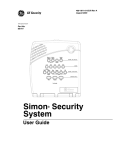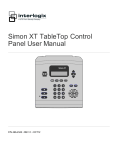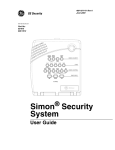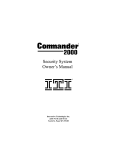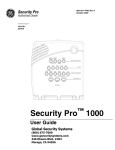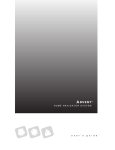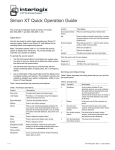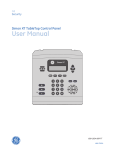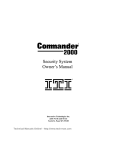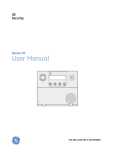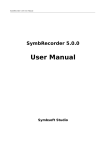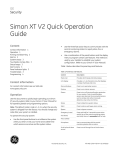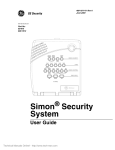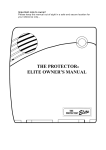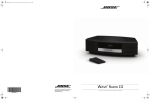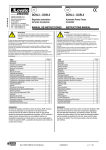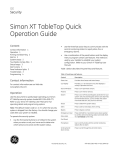Download Simon Version 3
Transcript
ITI Part No. 60-875 6LPRQ®6HFXULW\6\VWHP Document Number: 466-1871 Rev. B August 2001 Contents FCC Notices Introduction to Your Security System ............... 1 Security System Components ........................ 1 How You Communicate to Your System ............ 1 Control Panel .................................................. 1 Remote Handheld Touchpad........................... 2 Keychain Touchpad ........................................ 2 Telephone........................................................ 2 How to Use Your Control Panel.......................... 2 Home Security ................................................ 2 Code ................................................................ 3 Home Control ................................................. 3 Emergency ...................................................... 4 How Your System Communicates to You Panel Voice Messages ..................................... 5 Status Beeps .................................................... 5 Alarm Sirens and Lamp Modules ................... 5 Panel Indicator Lights ..................................... 5 Numeric Pager ................................................ 6 8VHU·V0DQXDO Access Codes ................................................. 9 Light Control .................................................. 9 Programming Options ...................................... 10 Option 01 - Panel Beeps .............................. 10 Option 02 - Panel Voice............................... 10 Option 03 - Latchkey Time ...........................11 Option 36 and 37- Sensor Activated Light Lockout Start and Stop Times .....................................11 Option 41 - Voice Chime ............................. 12 Option 42 - Speaker Level ........................... 12 Option 43 - Pager Phone Number ................ 12 Option 55 - Status Sounds ........................... 13 Trouble Beeps .................................................... 13 AC Power Failure ........................................ 13 System Battery Failure ................................ 14 Sensor Failure .............................................. 14 Sensor Low Battery ..................................... 14 Fail-To-Communicate .................................. 14 Sensor Open ................................................. 14 Sensor Tampered .......................................... 14 Option 50 Detected ...................................... 14 Siren 1 or 2 Failure ...................................... 14 System Access Alarm .................................. 14 Canceling and Preventing Accidental Alarms .. 6 Canceling Accidental Alarms ........................ 6 Guidelines for Preventing Accidental Alarms 6 Testing ................................................................ 14 Testing Sensors ............................................ 14 Testing Communication ............................... 15 Setting the Clock ......................................... 15 How to Use an Off-Site Phone............................. 6 How to Gain Access to the Control Panel ...... 6 Phone Commands ........................................... 7 Alarm System Limitations ............................... 15 Service ......................................................... 16 How to Use Your Touchpads ............................... 7 Remote Handheld Touchpad .......................... 7 Keychain Touchpad ....................................... 7 Programming Your System ................................. 8 Programming Instructions............................... 8 Planning for Emergencies ................................ 16 Emergency Planning .................................... 16 Your Floor Plan ............................................ 16 Quick Reference Table ..................................... 18 FCC Notices FCC Part 15 Information to the User Changes or modifications not expressly approved by Interactive Technologies, Inc. can void the user’s authority to operate the equipment. FCC Part 15 Class A This equipment has been tested and found to comply with the limits for a class A digital device, pursuant to part 15 of the FCC rules. These limits are designed to provide reasonable protection against harmful interference when the equipment is operated in a commercial environment. This equipment generates, uses, and can radiate radio frequency energy and, if not installed and used in accordance with the instruction manual, may cause harmful interference to radio communications. Operation of this equipment in a residential area is likely to cause harmful interference in which case users will be required to correct the interference at their own expense. FCC Part 15 Class B This equipment has been tested and found to comply with the limits for a Class B digital device, pursuant to part 15 of the FCC Rules. These limits are designed to provide reasonable protection against interference in a residential installation. This equipment generates, uses, and can radiate radio frequency energy and, if not installed and used in accordance with the instructions, may cause harmful interference to radio communications. However, there is no guarantee that interference will not occur in a particular installation. If this equipment does cause harmful interference to radio or television reception, which can be determined by turning the equipment off and on, the user is encouraged to try to correct the interference by one or more of the following measures: ❑ ❑ ❑ ❑ Reorient or relocate the receiving antenna. Increase the separation between the equipment and receiver. Connect the affected equipment and the panel receiver to separate outlets, on different branch circuits. Consult the dealer or an experienced radio/TV technician for help. FCC Part 68 This equipment complies with Part 68 of the FCC Rules. Located on this equipment is a label that contains, among other information, the FCC registration number and the ringer equivalence number (REN) for this equipment. If requested, this information must be provided to the telephone company. The REN is used to determine the maximum number of devices that may be connected to your telephone line. In most areas, the sum of all device RENs should not exceed five (5.0). If this equipment causes harm to the telephone network, the telephone company may temporarily disconnect your service. If possible, you will be notified in advance. When advance notice is not practical, you will be notified as soon as possible. You will also be advised of your right to file a complaint with the FCC. Your telephone company may make changes in its facilities, equipment, operations, or procedures that could affect the proper operation of your equipment. You will be given advanced notice in order to maintain uninterrupted service. If you experience trouble with this equipment, please contact the company that installed the equipment for service and repair information. The telephone company may ask you to disconnect this equipment from the network until the problem has been corrected or you are sure that the equipment is not malfunctioning. This equipment may not be used on coin service provided by the telephone company. Connection to party lines is subject to state tariffs. Certification Number: B4Z-USA-46042-AL-T REN: .1B ITI and Simon 3 are registered trademarks of Interactive Technologies, Inc. 22 6 6 Se co n d S t r ee t N or t h | No r t h Sa i n t Pa u l M n | 5 51 0 9 | 8 00 - 7 7 7 - 26 2 4 | w ww. it i i . co m | w w w. in t e r l o g i xs ec u r it y. co m ©20 02 Int er log ix, ™ Inc . Int e rl ogix is a t rad emar k of Int er lo gix , Inc . I TI a nd Si mon a re r egis te re d t ra dema rk s of Int e rl ogix , In c . Introduction to Your Security System Sensors Your security system uses wireless technology to warn your family about intrusion, carbon monoxide and fire. It may also be used to control lights and appliances within your home. The system has the capabilities of communicating with a central monitoring station and sending messages to a numeric pager. This manual describes how to operate your system. It will guide you through programming instructions for system features as well as basic arming and disarming commands for the system. DOOR/WINDOW SENSOR MOTION SENSOR SMOKE SENSOR FREEZE SENSOR KEYCHAIN TOUCHPAD Doors & Motion Windows Sensors Disarm 3/4 5/6 ARM Doors & Windows System ARM Motion Sensors 9/0 7/8 CODE DISARM Doors Special Motion Time Sensor On Off HOME CONTROL Chime 2 3 5 6 7 8 9 Door/Window Sensors detect the opening of a door or window. Smoke Sensors detect smoke and a significant rise in temperature. They have a built in siren that sounds when smoke or a significant rise in temperature is detected. Freeze Sensors detect furnace failure. If the inside temperature drops below 41°F, the sensor will notify the panel. The sensor will send a restore signal to the panel when the temperature rises to 50°F. Lights EMERGENCY FIRE 1 4 Outdoor Motion Sensors detect motion in a protected outdoor area. When motion is detected, the system may respond by sounding chimes or turning on outside lights. These sensors are not used for intrusion detection. Carbon Monoxide Sensors detect carbon monoxide. They have a built in siren that sounds when carbon monoxide is detected. SYSTEM STATUS Status HOME SECURITY Arm 1/2 Indoor Motion Sensors detect motion in a protected indoor area. When motion is detected the panel may respond by sounding chimes or an alarm. POLICE AUX On Test Weekly Off Modules EMERGENCY - Press & Hol d Both Keys REMOTE HANDHELD TOUCHPAD AUDIO VERIFICATION MODULE ON OFF 15 1 O 3 5 13 11 9 UNIT CODE 7 A C M ON CARB XIDE MONO E K OR DETECT G I HOUSE CODE X-10 POWERHOUSE 15 1 3 5 13 11 CONTINUOUS MOMENTARY Appliance Modules can be programmed to turn appliances or fluorescent lights on and off. SOUNDER ONLY SOUNDER & RELAY RELAY ONLY O 9 A 7 15 C M E K I G 1 3 5 13 11 O 9 A 7 C M E K UNIVERSAL MODULE Lamp Modules can be programmed to turn non-fluorescent lights on and off. I G LAMP MODULE APPLIANCE MODULE CARBON MONOXIDE SENSOR Security System Components The security system uses devices called sensors that use radio waves to communicate alarms to the Control Panel (panel). The system is supervised, meaning that the panel checks the status of each sensor to detect problems. If the panel detects trouble it will notify you with beeps and indicator lights on the panel itself. Your security system installation may include any of the following devices: Control Panel The Control Panel is used to operate and program your security system. It communicates to you through voice messages, beeps, and by lighting or flashing buttons. The panel can communicate to a central monitoring station, numeric pager, or both. Touchpads Remote Handheld Touchpads are used to control the security system primarily from within the home. Universal Modules are primarily used for controlling devices other than appliances and lamps. Check with your installer for other applications. Audio Verification Module (AVM) is primarily used by the central monitoring station to monitor sounds and verbally communicate with a person inside the home. This feature is similar to a speaker phone feature on a phone. How You Communicate to Your System Sending commands or instructing your security system is done through key presses on the panel, touchpads, or through the use of a remote telephone. Control Panel You can enter commands for your security system through simple key presses on the panel. Depending on how your system is programmed, you may need to enter an access code for certain commands. An access code is a numeric code that allows authorization to operate your security system. Note The Master Access Code default is 1-2-3-4 when the security system is shipped from the factory. You should change your code after your system is installed (see “Programming Your System”). Keychain Touchpads are used to control the security system from within or near the outside of your home. 1 Remote Handheld Touchpad This touchpad gives you the option to enter commands from any room in your house. You can enter commands through simple key presses on the touchpad. Keychain Touchpad Keychain Touchpads are handy for simple arming and disarming functions. They are portable and can be carried offsite in a purse or pocket Telephone Touchtone telephones can be used to communicate with your system while you are off-site. Ask your installer if you have this feature. How to Use Your Control Panel The panel interface consists of four rows of buttons. ❑ ❑ ❑ ❑ HOME SECURITY CODE HOME CONTROL EMERGENCY Note It may be necessary to enter an access code to arm your system. Check with your installer to see if this feature is enabled. Exit Delay Exit Delay is the amount of time the system gives you to exit the home before the system is armed (between 5 and 254 seconds). This is programmed by the installer. When you arm you will hear beeps during the exit delay (see the table “Status Beeps” of this manual to determine the meaning of panel/system beeps). Your Exit Delay is set for ___ seconds. Entry Delay Entry Delay is the amount of time the system gives you to disarm the system after entering the home. This is programmed by the installer. When you enter your home you will hear beeps during the entry delay (see the table “Status Beeps” of this manual to determine the meaning of panel/system beeps). Your Entry Delay is set for ___ seconds. Quick Exit The Quick Exit feature is used when someone wants to briefly leave while the home is still armed (i.e. get the newspaper). This feature needs to be enabled by your installer. When you press the Disarm button the panel will announce exit time on. This will allow a designated exit door to be open for up to 2 minutes without triggering an alarm. Note The designated door may be opened and closed once. If you close the designated door behind you when you exit, you will have to disarm the system upon reentering. Leave the designated door open while using the Quick Exit feature. HOME SECURITY D o o r s & M o tio n W in d o w s S e n s o r s S y s te m S ta tu s H O A rm M E S E C U R I T Y D is a r m The Home Security buttons are used to arm and disarm doors, windows and motion sensors in your system. The System Status button is used to give information on system activity. Arm Turn on intrusion/burglary protection for your system. You can arm door/window sensors, motion sensors or both depending on the buttons you press. Latchkey Latchkey is used to notify parents, via a numeric pager, if children do not arrive home at a predetermined time and disarm the system. For example, you set the Latchkey time for 3:00 pm. If the system isn’t disarmed by that time a message is sent to your numeric pager (see “Numeric Pager”). Subdisarm If your system includes 24-hour protection sensors on items such as gun or jewelry cases, you must subdisarm the panel before accessing these areas to avoid causing an alarm. Disarm Turn off intrusion/burglary protection for your system. Only intrusion/burglary sensors such as doors/windows and motion are disarmed. Environmental sensors, such as smoke and carbon monoxide stay armed at all times. Arming Your System with Doors & Windows Closed System Status Press to hear information about your system. If the button is lit, there is a problem with the system. If the button is blinking, an alarm has occurred. Press the button to hear what is wrong with the system. (See “Status Beeps”.) 1. Close all doors and windows. 2. Press Arm Doors & Windows button. 3. Enter Access Code (if needed). Panel announces, Doors and windows on, Arm Doors & Windows light will be lit and the exit delay will begin. Arming Your System with Doors or Windows Open 1. 2 Close all doors and windows except the ones you wish to remain open. 2. Press Arm Doors & Windows button. 3. Enter Access Code (if needed). Panel announces any protected doors or windows that are open. Any sensors that are open when the system is armed will be bypassed after exit. Arm Doors & Windows light will be lit and the exit delay will begin. Note Any sensors that are bypassed by the system will NOT be protecting your home. Panel announces, System disarmed and the Disarm light will be lit. WARNING! If you enter your home and you hear alarm sirens, or if controlled lights that should be off are on, an intruder may be inside or another emergency may have occurred. Leave immediately and call for help. Subdisarm Your System 1. Enter your Master Access Code while the system is disarmed. Arming Your System with No Entry Delay Note No Entry Delay can be used in two ways. You can use this feature when you’re staying at home, after you’ve armed the system (i.e. when you’re asleep). Second, you can use this when you’re away from your home. To avoid causing an alarm, you must disarm the system with a remote handheld touchpad or keychain before entering your home. Check with your installer to find out how this option is programmed. 1. Close all doors and windows. 2. Press Arm Doors & Windows button twice. 3. Enter Access Code (if needed). Panel announces, System disarmed. Disarm button light blinks and the system is subdisarmed. When you’ve finished accessing the protected areas, press the Disarm button again. Panel announces, System disarmed. Disarm button light stops blinking. System is in Disarm mode. If You Never Leave After Arming Your panel can be programmed to recognize that you never left the premises. If you press the Arm Doors & Windows button and the Arm Motion Sensors button but don’t exit before the exit delay expires, the panel will not arm the motion sensors. Check with your installer to find out if this feature is enabled for your panel. If You Forgot Something After Arming Panel announces, Doors and windows on, no entry delay. Arm Doors & Windows light will blink and the exit delay will begin. Arm Motion Sensors 1. Press Arm Motion Sensors button once. 2. Enter access code (if needed). Your panel can be programmed to recognize when you leave the premises then quickly reenter. The panel will restart the exit delay to give you time to collect your things and leave again. You must leave before the exit delay expires or disarm the system. Ask your installer if this feature is enabled for your system. Arming When the Panel Battery is Low Your panel may be programmed so that you cannot arm the system if the panel battery is low. Ask your installer. Panel announces, Motions on. Arm Motion Sensors light will be lit and the exit delay will begin. Note This feature is most likely used when there is no one on the premises. CODE 1 / 2 3 / 4 5 / 6 7 / 8 9 / 0 C O D E Activate Latchkey Feature 1. Press the Arm Motion Sensors button twice. 2. Enter Access Code (if needed). Panel announces, Motions on, Latchkey on. Arm Motion Sensors light will blink and the exit delay will begin. There are 5 CODE buttons located in the second row of the panel. Each button represents 2 numbers. The left CODE button is 1/2, which means that this button is pressed when entering either 1 or 2. For example, if your access code is 1-2-3-4 you must press the 1/2 button twice and the 3/4 button twice to enter that access code. Access code lengths need to be between 3 and 6 digits. Disarming Your System 1. Upon reentering your home the entry delay will begin. 2. Status beeps will sound. 3. Enter your access code using the Code buttons. 3 HOME CONTROL D o o rs S p e c ia l M o tio n T im e S e n s o r Turn Time Activated Lights off: O n 1. O ff H C h im e O M E C O N T R O Press Time Lights button. L L ig h ts The Home Control buttons are used to monitor activity within and around the home. They are not used for intrusion protection. If any of the Home Control buttons are pressed and a sensor or module is not associated (programmed) with this feature the panel will announce, Function not available. Panel will announce, time activated light off. Time Lights button no longer lit. Sensor Activated Lights Turn on designated lights (with Lamp Modules) when a sensor is tripped. You can program lockout times when Sensor Activated Lights won’t be active (see Programming Options 36 and 37). Chime Doors Chime Doors is used to signal the panel (chime) when a protected door is opened while the system is disarmed. The panel will chime twice and announce (see Option 41) the door that has been tripped. This is a nice feature to use if you’re busy in one part of your home and you want to know when family members are going in and out of your home. Turn Sensor Activated Lights On: Turn Chime Doors on: Turn Sensor Activated Lights Off: 1. 1. System must be disarmed. Press Chime Doors button. 1. System must be disarmed. Press Sensor Lights button. Panel will announce, sensor activated lights on. Sensor Lights button will be lit. Press Sensor Lights button. Panel will chime twice and announce, Chime on. Chime Doors button will be lit. Panel will announce, sensor activated lights off. Sensor Lights button no longer lit. Turn Chime Doors off: Lights On Turns on lights that are controlled by Lamp Modules. 1. Press Chime Doors button 1. Panel will chime twice and announce, Chime off. Chime Doors button no longer lit Chime Special Motion This is used to detect movement within a specific area. These Motion Sensors are not used for intrusion protection. The panel will chime three times and announce (see Option 41) the sensor that has been tripped. Use the same panel procedures as Chime Doors, except, with the Chime Special Motion button. If you have Motion Sensors located in areas such as in a patio area or at the front door and you want to know when someone is approaching these areas, you would use this feature. Time Activated Lights Turn on designated lights (with Lamp Modules) at a specific time. You can program what time the lights go on and off (see Programming - Light Control). Turn Time Activated Lights on: 1. Press Lights On button twice. Panel announce, Lights on. Lights On button will NOT be lit. Lights Off Turns off lights that are controlled by Lamp Modules. 1. Press Lights Off button twice. Panel announces, Lights off. Lights Off button will NOT be lit Silent Exit This feature silences the status beeps that accompany the exit delay (see Status Beeps). Press Chime Doors after you arm the system to silence status beeps. The panel will still beep at the beginning and end of the exit delay. EMERGENCY Press Time Lights button. E M Panel will announce, time activated light on. Time Lights button will be lit. 4 F IR E P O L IC E A U X E R G E N C Y Press FIRE, POLICE, or AUX for 2 seconds (or press twice quickly) to call the central monitoring station and notify them of a non-medical call for help. Status Beeps ARM Doors/ Windows & Motion Sensors How Your System Communicates to You Exit delay and Entry delay beeps sound 4 times every 5 seconds and 4 times per second during the last 10 seconds (if Silent Exit is used, the Exit delay beeps will only sound 4 times when you arm and 4 times when the Exit delay expires) DISARM 1 beep Your system responds to you through the use of panel voice messages, status beeps, alarms, panel indicator lights, and to a numeric pager if programmed. CHIME DOORS 2 beeps (feature must be programmed by installer) CHIME SPECIAL MOTION 3 beeps (feature must be programmed by installer) Trouble Beeps 6 beeps every minute. Press the SYSTEM STATUS button to stop beeps for 4 hours No Activity Beeps 20 beeps every minute for 5 minutes (feature must be programmed by the installer) Panel Voice Messages When you press the buttons on the panel or the touchpads, the panel responds with voice messages. Panel voice can be enabled or disabled (see “Options”). These messages may respond with system information or prompt you to take further action. For example, if you want to disarm the system and you press the DISARM button, the panel responds by announcing, “Please enter your access code.” If you press a button and the feature has not been programmed, the panel voice will respond with “Function not available.” An example of this would be pressing CHIME Special Motion button when you have no motion sensors in your system. Note The panel will not give voice messages during an AVM session. Talk to your security system dealer to see if your panel has the AVM option. Alarm Sirens and Lamp Modules Exterior and interior sirens make 3 different alarm sounds on the premises, each indicating a different type of alarm. Sirens are programmed by the installer to time-out and stop sounding after a specified time. Use the following table to understand the siren sounds used by the security system. Temporal 3 refers to a continuous pattern of 3 siren pulses then off for 2 seconds, 3 siren pulses then off for 2 second. Status Beeps Alarm Sirens and Lamp Modules Status beeps are used to indicate key presses, status, and problems with the system. They can be enabled or disabled (see “Options”). The following table describes status beep activity. Note You may receive a different number of status beeps if buttons are pressed quickly. Status Beeps Activity ARM Doors & Windows ARM Motion Sensors Beep Response Exit delay and Entry delay beeps sound 2 times every 5 seconds and 2 times per second during the last 10 seconds (if Silent Exit is used, the Exit delay beeps will only sound twice when you arm and twice when the Exit delay expires) Exit delay and Entry delay beeps sound 3 times every 5 seconds and 3 times per second during the last 10 seconds (if Silent Exit is used, the Exit delay beeps will only sound 3 times when you arm and 3 times when the Exit delay expires) Alarm Type Interior Siren Sound Exterior Siren Sound Lights Fire Temporal 3 Temporal 3 Turn on Intrusion On steady On steady Flash Emergency Fast on-off ________ Turn on Panel Indicator Lights Use the following table to understand the panel indicator lights. Panel Indicator Lights Button When the Button Light is On Arm Doors & Windows Doors/Windows armed Doors/Windows armed & No Entry Delay on Arm Motion Sensors Motion Sensors armed Motion Sensors armed & Latchkey on Disarm System disarmed System subdisarmed When the Button Flashes 5 Button Panel Indicator Lights Canceling Accidental Alarms When the Button Light is On You may have up to 254 seconds (programmable by your installer) to cancel an accidental alarm. See your installer to find out what time is programmed. If the programmed time has passed, you must call the central monitoring station to cancel the alarm. When the Button Flashes System Status System trouble or Open Sensor System in alarm Chime Doors Door will cause chime _________________ To cancel an accidental alarm, simply enter your master access code. Chime Special Motion Motion will cause chime _________________ Guidelines for Preventing Accidental Alarms Time Lights Time activated lights on _________________ The following guidelines will go a long way toward preventing accidental alarms. Sensor Lights Sensor activated lights on _________________ ❑ ❑ You have ___ seconds to cancel an accidental alarm. ❑ Numeric Pager You may program your security system to send a numeric message indicating system activities to your pager. The system will send the message twice. See “Programming Instructions”. ❑ Use the following table to determine what the numeric message is reporting. ❑ ❑ Numeric Pager Reporting Reports Numeric Message Reports ❑ Numeric Message ❑ ❑ Close doors and widows before you leave your house. Gather your belongings, so you can exit immediately after arming the system. Always enter and exit within the programmed delay times. Make sure you leave through a door that has a delay time set for it. Disarm your system immediately upon returning home. Be aware of the devices in your security system and learn how each one operates. If you have pets, ask your installer if you need pet lenses in your motion detectors. Check the location of your smoke detectors. Smoke detectors near bathrooms and kitchens can be tripped by steam and smoke from cooking. Take note of system beeps, voice announcements and indicator lights which indicate the current system status. Phone Test -101 -101 Intrusion -108 -108 AC Power Restore -102 -102 Fire -109 -109 AC Power Failure -103 -103 Disarming -110 -110 How to Use an Off-Site Phone Latchkey -104 -104 Arming -111 -111 You may use an off-site phone to arm/disarm your panel, turn lights on and off, check system status, or conduct an audio session (ask your installer if you have this feature). No Activity -105 -105 Fail to Disarm -112 -112 Panic Code -106 -106 Fail to Arm -113 -113 Emergency -107 -107 Canceling and Preventing Accidental Alarms One of the biggest concerns you might have regarding your security system, is causing an accidental alarm. Most accidental alarms occur when leaving the residence after arming the system, or, before disarming the system upon your return. How to gain access to the Control Panel: 1. Call the panel and let the phone ring twice then hang up. 2. Wait at least 10 seconds and call the panel again. You may wait up to 40 seconds before calling again. 3. The panel should answer on the first ring. You won’t hear any prompt when the system answers. 4. Press the * button on your telephone and you will hear system activated. At this point you may perform the actions listed in the following table of phone commands. CODE refers to the master and access codes programmed into your system. 6 CODE = any access code panel, you may be required to enter your access code to arm the system. Phone Commands Panel Function Phone Command Disarm Press Disarm button once and enter your access code using the NUMERIC buttons to turn security protection off. To subdisarm the system, enter the master access code. DISARM * + CODE + 1 ARM Doors/Windows * + CODE + 2 ARM Doors/Windows with No Entry Delay * + CODE + 2 + 2 ARM Motions * + CODE +3 ARM Motions with Latchkey * + CODE + 3 + 3 ARM Doors/Windows and Motions * + CODE + 2 + 3 Emergency Press both EMERGENCY buttons for 3 seconds to cause the system to call a central monitoring station to report a non-medical emergency. ARM Doors/Windows with No Entry Delay and Motions with Latchkey * + CODE + 2 + 2 + 3 + 3 Keychain Touchpad Lights On/Off * + CODE + 0 System Status * + CODE + # + 1 Hang Up * + CODE + 9 Subdisarm Enter your access code using the NUMERIC buttons while the system is disarmed. Panel will announce, system disarmed. The Disarm button on the panel will begin to blink. If your installer programmed the Keychain Touchpad with no entry delay, and you armed the system with the Keychain Touchpad, you must disarm your system before entering the home to avoid causing an alarm. If you are interactive with your panel and the panel hangs up on you, the system is calling in a report to the central monitoring station or a pager, due to an action made by you or someone at the security system site. How to Use Your Touchpads Touchpads are used to control the security system from any location within or near your home. If your installer programmed your system for Remote Touchpad Arming, you must enter your home to start the entry delay before you can use your Keychain Touchpad to disarm the system. WARNING! To avoid causing false alarms, check with your installer on how your touchpad options are programmed. LOCK Press once to arm doors and windows. Remote Handheld Touchpad Interfacing with the system using a Remote Handheld Touchpad is similar to using the panel. LOCK Press twice to arm doors, windows, and Motion Sensors. System Status Press System Status once to hear information about your system from the panel. See “Status Beeps”. LOCK Press 3 times to arm doors, windows, Motion Sensors, and to activate the Latchkey option. SYSTEM STATUS ARM Doors & Windows ARM Doors & Windows Press Arm Doors & Windows button once to turn the security system protection on for all protected doors and windows. Press twice to eliminate the pre-programmed entry delay. LOCK and UNLOCK Press both buttons simultaneously for 3 seconds to send a panic (intrusion, silent, or non-medical emergency) alarm to the central monitoring station. ARM Motion Sensors DISARM On 1 2 3 4 5 6 7 8 9 Off ARM Motion Sensors EMERGENCY Press Arm Motion Sensors button once to turn protection on for all Motion Sensors. Use when no one is home. This is usually used in combination with ARM Doors & Windows. Press twice to activate the Latchkey feature. Press & Hol d B oth K eys Note Depending upon how your dealer programmed your Note Panic alarms need to be silenced from the panel, a remote handheld touchpad or another keychain touchpad. They cannot be silenced from the same keychain that activated the alarm. UNLOCK Press to disarm your security system. STAR Can be programmed to control a device connected to a unviersal module. Note For any keypress on the Keychain Touchpad, hold the button until the indicator light blinks. 7 CODE = any access code Programming Your System 1. Press Down The programming decals are visible when you open the panel cover (see Figure 1.). These decals are designed to make system programming easier for you. Always begin by entering your access code. Then, choose an operation from the START MENU. Follow the voice prompts and flow arrows to complete the desired task. Notice the button flow diagrams following the Instruction Summary. Doors & Motion Windows Sensors Version 3 Status HOME SECURITY START MENU Cancel Delete Add Test System should be checked by a qualified technician at least every three years. * Press for program 1/2 Disarm 3/4 5/6 System 7/8 Light Control 9/0 * CODE Doors Special Motion Time Sensor On Off EMERGENCY Clock Set * * 4 Instruction Summary * 0 1 Entry/Exit CONTROL MENU Time Delay Sensors Unit # HOME CONTROL Lights Chime MAIN MENU Sensor/ Access Code Option # Remote * 5 2 3 7 - Minutes Hold key or press repeatedly until you hear the desired item. 8 9 Delete + To delete an option or access code Delete Add Option FIRE Programming Instructions POLICE Option #1: Panel Beeps Option #2: Panel Voice DONE Option #3: Latchkey Time Option #36: Sensor Activated Light Lockout Start Time Option #37: Sensor Activated Light Lockout Stop Time Option #41: Chime Voice Option #42: Speaker Volume Option #43: Pager Phone Number Option #55: Status Beep Volume AUX Test Weekly 2. Open Cover Note: - Hours + * 6 422-2806 Rev A information. Arm Add Press press and follow the voice prompting. Add Access Code If you make a mistake or want to , then Cancel See Note use red numbers to enter 4-digit code. start over press Sensor or Phone Test Clock Set Hours and follow voice prompts. Cancel Add Access Code DONE Press Set Clock Option # Minutes Test DONE To select a test, press and follow the voice prompting. Press See Note See Note Use the following instructions to access the programming buttons and programming decals. 1. System must be disarmed. Open the Panel Cover by pressing the plastic latch on the top of the panel. When you open the cover you will immediately be prompted by the panel voice to use the numbered keys to enter your ID. Figure 1. Opening the panel cover Version 3 Test System should be checked by a qualified technician at least every three years. Press for program information. Light Control * * * 4 Clock Set * 0 1 Entry/Exit CONTROL MENU Time Delay Sensors Unit # Instruction Summary MAIN MENU Sensor/ Access Code Option # Remote * 5 2 3 7 - Note: Hold key or press repeatedly until you hear the desired item. - Hours + * 6 422-2806 Rev A * START MENU Cancel Delete Add Minutes 8 9 Delete + To delete an option or access code Delete Add Option Option #1: Option #2: Option #3: Option #36: Option #37: Option #41: Option #42: Option #43: Option #55: Panel Beeps Panel Voice DONE Latchkey Time Sensor Activated Light Lockout Start Time Sensor Activated Light Lockout Stop Time Chime Voice Speaker Volume Pager Phone Number Status Beep Volume Add Press press and follow the voice prompting. Add Access Code , then See Note If you make a mistake or want to Cancel use red numbers to enter 4-digit code. start over press Set Clock Sensor or Phone Test Option # and follow voice prompts. Cancel Add Access Code DONE Press Clock Set Hours Minutes Press See Note See Note Test DONE To select a test, press and follow the voice prompting. The START MENU includes the following buttons: 2. Enter the Master Access Code. Note The Master access code is 1-2-3-4 when the panel is shipped. You should change your Master Access Code after your system is installed (see “Access Code”). 3. 8 The system voice will prompt you to begin with the START MENU. ❑ Add ❑ Delete ❑ Cancel ❑ Test ❑ Clock Set Press the appropriate button. 4. After pressing a button on the START MENU the system voice will prompt you to then use the MAIN MENU. 5. The panel voice responds with Master Code, press again for next access code or DONE to select or CANCEL to quit. Press the access code button again to hear the next access code. When you hear the access code you wish to change press the DONE Button. 6. Enter 3-6 new numbers using the numbered keys. 7. Close the panel cover. The MAIN MENU includes the following buttons: ❑ ❑ ❑ ❑ Light Control Option # Sensor/Remote Access Code How to Delete an Access Code: Press the appropriate button. Depending on the button you pressed, the system will prompt you to continue by pressing other buttons on the panel. Delete Access Code Delete Access Codes Your security system has a master access code, access codes 1-5, and a panic code used for arming and disarming the panel. The master code is used for disarming and programming your system. Access codes 1-5 are generally used for children or as temporary codes for a baby-sitter or service personnel. The panic code may be entered to arm, disarm or subdisarm the system in a non-medical emergency situation. The panel will call the central station with a panic alarm report, but there will be no indication of an alarm at the panel. Note Codes are always needed to disarm the system. Depending on the panel configuration, codes may be needed to arm the system. 1. Open the cover of the panel. 2. The panel voice prompts you to Use numbered keys to enter ID. Enter your master access code using the numbered keys. 3. The panel voice prompts you to Please select from START MENU. Press the Delete button on the START MENU. 4. The panel voice prompts you to Select from MAIN MENU. Press the Access Code button on the MAIN MENU. 5. The panel voice responds with Access Code 1, press again for next access code or DONE to select or CANCEL to quit. Press the access code button again to hear the next access code. When you hear the access code you wish to delete, press the DONE Button. The panel voice responds with Access Code X deleted. 6. Close the panel cover. Your system may be set up so that the master code or an access code is required when arming. If so, the panel will prompt you to enter a code when you attempt to arm the system. Note Because different codes can be entered using the same button presses you have to use caution when programming the panic code. You need to ensure that the panic code does not use the same button presses as other access codes. For example if the master code is 1234, do not program the panic code to be 2244. The panel would interpret these codes to be the same code. How to change an Access Code: Light Control You system has the ability to control lights from the panel. A specific light or group of lights can be programmed to turn on and off at designated times. House Code Refers to a group of lights that can be controlled from the panel. Note The panel lists house codes A - O. Ask your installer what house code your lights are set up on. Unit Number Refers to a specific light within a house code. 1. Open the cover of the panel. 2. The panel voice prompts you to Use numbered keys to enter ID. Enter your master access code using the numbered keys. 3. The panel voice prompts you to Please select from START MENU. Press the Add button on the START MENU. 4. The panel voice prompts you to Select from MAIN MENU. Press the Access Code button on the MAIN MENU. How to set time for light control: 1. Open the cover of the panel. 2. The panel voice prompts you to Use numbered keys to enter ID. Enter your master access code using the numbered keys. 3. The panel voice prompts you to Please select from START MENU. Press the Add button on the START MENU. 9 4. The panel voice prompts you to Select from MAIN MENU. Press the Light Control button on the MAIN MENU. 5. The panel voice responds with House Code is *, press again to change or press unit number. This is the House Code that was set by your installer. Don’t change it. Press the Unit # button. 6. The panel responds with Unit #1 press again to change or select from control menu. Keep pressing the Unit # button until the correct unit is selected. 7. Press the Time button on the control menu. The panel voice prompts you, On time is **** to change press hours and minutes then press done. 8. Press the Hours and Minutes buttons to set the correct on time. 9. Press Done. Panel will announce, Off time is **** to change press hours and minutes then press done. 10. Press the Hours and Minutes buttons to set the correct off time. 11. Press Done. Panel will announce the unit number with the on and off times you just programmed. Programming Options The following table is a list of options you can change. Programming Options Option # Add On Off 02 - Panel Voice On Off 03 - Latchkey Time 12:00 am (midnight) to 11:59 pm Off 12:00 am (midnight) to 11:59 pm Off 37 - Sensor Activated Light Lockout Stop Time 12:00 am (midnight) to 11:59 pm Off 41 - Chime Voice On Off 42 - Speaker Volume 1-8 43 - Pager Phone Number 55 - Status Beep Volume Option 01 - Status Beeps Add this option to enable panel beeps. Status beeps are any beeps (including chime beeps) that come from the panel. See “Status Beeps”. 1. Open panel cover. Panel announces, Use numbered keys to enter ID. 2. Enter Access Code using the numbered keys. Panel announces, Please select from Start Menu. 3. Press Add from the Start menu. Panel announces, Select from main menu. 4. Press Option #. Panel announces, Option 1, press again for next option or done to select 5. Press DONE. Panel announces, Option 1 is on. Delete turns off panel piezo beeps. 1. Open panel cover. Panel announces, Use numbered keys to enter ID. 2. Enter Access Code using the numbered keys. Panel announces, Please select from Start Menu. 3. Press Delete from the Start menu. Panel announces, Select from main menu. 4. Press Option #. Panel announces, Option 1, press again for next option or done to select. 5. Press DONE. Panel announces, Option 1 deleted. Delete 01 - Panel Beeps 36 - Sensor Activated Light Lockout Start Time When entering a single digit option number (1-9), you must type a zero before the number (i.e. 01, 02, .....). All option numbers must be 2 digits. Option 02 - Panel Voice Panel Voice may be disabled, except for status messages, open sensor responses, and when in program mode. Add enables the panel voice. 1. Open panel cover. Panel announces, Use numbered keys to enter ID. 2. Enter Access Code using the numbered keys. Panel announces, Please select from Start Menu. 3. Press Add from the Start menu. Panel announces, Select from main menu 4. Press Option #. Panel announces, Option 1, press again for next option or done to select. 8 (highest) 5. Press 02. Panel announces, Option 2, press again for next option or done to select Up to 26 digits* Off 6. Press DONE. Panel announces, Option 2 is on. 1 - 10 7 Delete disables the panel voice. 1. Open panel cover. Panel announces, Use numbered keys to enter ID. 2. Enter Access Code using the numbered keys. Panel announces, Please select from Start Menu. 3. Press Delete from the Start menu. Panel announces, Select from main menu * See “Option 43 - Pager Phone Number” Press Add in the START MENU and follow the voice prompts to turn an option on. Press Delete in the START MENU to turn an option off. 10 4. Press Option #. Panel announces, Option 1, press again for next option or done to select. Option 36: Sensor Activated Light Lockout Start Time 5. Press 02. Panel announces, Option 2 press again for next option or done to select. Add enables sensor activated light lockout start time (midnight to 11:59 P.M.). 6. Press DONE. Panel announces, Option 2 deleted. 1. Open panel cover. Panel announces, Use numbered keys to enter ID. 2. Enter Access Code using the numbered keys. Panel announces, Please select from Start Menu. Option 03 - Latchkey Time 3. Adding this option allows you to program Latchkey Time. Latchkey is used to notify parents if children do not arrive home and disarm the system at a predetermined time. Press Add from the Start menu. Panel announces, Select from main menu 4. Press Option #. Panel announces, Option 1, press again for next option or done to select. 5. Press 36. Panel announces, Option 36, press again for next option or set hours and minutes, then press done. 6. Press Hours and Minutes to set the time. 7. Press DONE. Panel announces the time that has been set. Note The panel voice is always on for status messages, open sensor responses and when in program mode. Note The system clock must be set for Latchkey to function. 1. Open panel cover. Panel announces, Use numbered keys to enter ID. 2. Enter Access Code using the numbered keys. Panel announces, Please select from Start Menu. 3. Press Add from the Start menu. Panel announces, Select from main menu 4. Press Option #. Panel announces, Option 1, press again for next option or done to select. 5. Delete disables sensor activated light lockout start time. The panel will turn on a light activated by a sensor, if sensor activated lights are enabled. 1. Open panel cover. Panel announces, Use numbered keys to enter ID. Press 03. Panel announces, Option 3, press again for next option or set latchkey hours and minutes, then press done. 2. Enter Access Code using the numbered keys. Panel announces, Please select from Start Menu. 6. Press Hours and Minutes to set the time. 3. Press Delete from the Start menu. Panel announces, Select from main menu 7. Press DONE. Panel will announce Latchkey time that has been set. 4. Press Option #. Panel announces, Option 1, press again for next option or done to select. Delete turns off this option and Latchkey cannot be enabled when the panel is armed. 5. Press 36. Panel announces, Option 36, press again for next option or done to delete. 1. Open panel cover. Panel announces, Use numbered keys to enter ID. 6. Press DONE. Panel announces, Option 36 deleted. 2. Enter Access Code using the numbered keys. Panel announces, Please select from Start Menu. 3. Press Delete from the Start menu. Panel announces, Select from main menu 4. Press Option #. Panel announces, Option 1, press again for next option or done to select. 1. Open panel cover. Panel announces, Use numbered keys to enter ID. 5. Press 03. Panel announces, Option 3, press again for next option or done to delete. 2. Enter Access Code using the numbered keys. Panel announces, Please select from Start Menu. 6. Press DONE. Panel announces, Option 3 deleted. 3. Press Add from the Start menu. Panel announces, Select from main menu Option 36 and 37- Sensor Activated Light Lockout Start and Stop Times 4. Press Option #. Panel announces, Option 1, press again for next option or done to select. Adding these options lets you control when sensor activated lights are active. The panel will not turn on a light between the programmed start time (option 36) and the programmed stop time (option 37), even if sensor activated lights are on. Both options must be programmed for this option to work correctly. 5. Press 37. Panel announces, Option 37, press again for next option or set hours and minutes, then press done. 6. Press Hours and Minutes to set the time. 7. Press DONE. Panel announces the time that has been set. For example, if you don’t want sensor activated lights to be active during daylight hours, set the lockout start time to begin at dawn and set the stop time (option 37) to coincide with sunset. Option 37: Sensor Activated Light Lockout Stop Time Add enables sensor activated light lockout stop time (midnight to 11:59 P.M.). Delete disables sensor activated light lockout stop time. The panel will turn on a light activated by a sensor at all times if sensor activated lights are enabled. 11 1. Open panel cover. Panel announces, Use numbered keys to enter ID. 2. Enter Access Code using the numbered keys. Panel announces, Please select from Start Menu. 2. Enter Access Code using the numbered keys. Panel announces, Please select from Start Menu. 3. Press Add from the Start menu. Panel announces, Select from main menu 3. Press Delete from the Start menu. Panel announces, Select from main menu 4. Press Option #. Panel announces, Option 1, press again for next option or done to select. 4. Press Option #. Panel announces, Option 1, press again for next option or done to select. 5. Press 42. Panel announces, Option 42, press again for next option or use numbered keys to enter option. 5. Press 37. Option 37, press again for next option or done to delete. 6. Enter the voice level (1 - 8) with the numbered keys. 7. 6. Press DONE. Panel announces, Option 37 deleted. Panel announces the speaker level that has been selected Option 41 - Voice Chime Delete sets the speaker level to 8 (the highest voice level). The panel will verbally announce which chime sensor has been tripped if the chime feature is on. 1. Open panel cover. Panel announces, Use numbered keys to enter ID. Add enables chime voice. 2. Enter Access Code using the numbered keys. Panel announces, Please select from Start Menu. 1. Open panel cover. Panel announces, Use numbered keys to enter ID. 3. Press Delete from the Start menu. Panel announces, Select from main menu 2. Enter Access Code using the numbered keys. Panel announces, Please select from Start Menu. 4. Press Option #. Panel announces, Option 1, press again for next option or done to select. 3. Press Add from the Start menu. Panel announces, Select from main menu 5. Press 42. Panel announces, Option 42, press again for next option or done to delete. 4. Press Option #. Panel announces, Option 1, press again for next option or done to select. 6. Press DONE. Panel announces, Option 42 deleted. 5. Press 41. Panel announces, Option 41, press again for next option or done to select Option 43 - Pager Phone Number 6. Press DONE. Panel announces, Option 41 is on. Delete disables chime voice. The panel will not announce which chime sensor has been tripped but will still chime 2 times for doors and 3 times for motion sensors when a given sensor is tripped. 1. Open panel cover. Panel announces, Use numbered keys to enter ID. 2. Enter Access Code using the numbered keys. Panel announces, Please select from Start Menu. 3. Press Delete from the Start menu. Panel announces, Select from main menu 4. Press Option #. Panel announces, Option 1, press again for next option or done to select. 5. Press 41. Panel announces, Option 41, press again for next option or done to delete 6. Press DONE. Panel announces, Option 41 deleted. Add enables the pager phone number and allows you to program up to 26 digits, including pauses. Add 3 or 4 pauses to the end of the phone number to ensure the complete pager message will be received. Press the Test button to program a pause into the phone number. 1. Open panel cover. Panel announces, Use numbered keys to enter ID. 2. Enter Access Code using the numbered keys. Panel announces, Please select from Start Menu. 3. Press Add from the Start menu. Panel announces, Select from main menu 4. Press Option #. Panel announces, Option 1, press again for next option or done to select. 5. Press 43. Panel announces, Option 43, press again for next option or use numbered keys to enter phone number, then press done. 6. Enter a phone number with the numbered keys. Press Test to enter a pause in the phone number, press Add to enter a “*”, and press Delete to enter a “#”. Panel announces each number selected. Option 42 - Speaker Level When this option is turned on you can set the panel speaker level from 1 (the lowest voice level) to 8 (the highest voice level). When you turn this option off, the speaker level is set to 8 (the highest voice level). Add allows you to set the speaker level from 1-8. 1. 12 Open panel cover. Panel announces, Use numbered keys to enter ID. Note The phone number is automatically stored after you’ve pressed 26 digits. You will not have to press DONE to store the number. If the number is less than 26 digits, then DONE must be pressed. 7. Press DONE. Panel confirms entered phone number. Delete disables the pager phone number. The phone number will not be called in an alarm situation. 1. Open panel cover. Panel announces, Use numbered keys to enter ID. 3. Press Add from the Start menu. Panel announces, Select from main menu 2. Enter Access Code using the numbered keys. Panel announces, Please select from Start Menu. 4. Press Option #. Panel announces, Option 1, press again for next option or done to select. 3. Press Delete from the Start menu. Panel announces, Select from main menu 5. Press 55. Panel announces, Option 55, press again for next option or done to select 4. Press Option #. Panel announces, Option 1, press again for next option or done to select. 6. Use the numbered keys to enter the desired volume setting (01-10). 5. Press 43. Panel announces, Option 43, press again for next option or done to delete. 7. Press DONE. 6. Press DONE. Panel announces, Option 43 deleted. The panel will call the pager to indicate the following: ❑ No activity - A no activity alarm is called in if the programmed amount of time passes, and no activity has occured on your system. Examples of such are: the panel is not subdisarmed, disarmed, sensors armed, a key has not been pressed or a sensor has not been tripped. Tripping of non-intrusion chime sensors is not considered activity. The no activity time period is programmed by your installer. ❑ Latchkey - A latchkey report is called when the system is not disarmed by a predetermined time. The latchkey time is programmed by the user (Option 03). Latchkey must be enabled when arming. ❑ Phone Test - A phone test report is called in when a phone test has been performed. ❑ Disarming - A disarming report is called in when the system is disarmed. This option is programmed by your installer. ❑ Arming - An arming report is called in when the system is armed. This option is programmed by your installer. ❑ Fail to Disarm - A fail to disarm report is called in when the system is not disarmed by the time programmed by the installer. ❑ Fail to Arm - A fail to arm report is called in when the system is not armed by the time programmed by the installer. ❑ AC Power Failures - An AC power failure is called in after loss of power. To avoid false alarms, your installer has programmed the panel to wait at least a few minutes (or up to several hours) before calling in. ❑ AC Power Restore - A restore will be reported when power is restored. ❑ Alarms - Alarm reports include: Emergency, Intrusion, and Fire. Option 55: Status Sounds Add allows you to set the volume for status sounds, such as arming beeps, trouble beeps, and status beeps. The lowest volume setting is 1, the highest is 10. 1. Open panel cover. Panel announces, Use numbered keys to enter ID. 2. Enter Access Code using the numbered keys. Panel announces, Please select from Start Menu. Delete sets the volume of status sounds to the default setting (7). 1. Open panel cover. Panel announces, Use numbered keys to enter ID. 2. Enter Access Code using the numbered keys. Panel announces, Please select from Start Menu. 3. Press Delete from the Start menu. Panel announces, Select from main menu 4. Press Option #. Panel announces, Option 1, press again for next option or done to select. 5. Press 55. 6. Press DONE. Trouble Beeps Your security system is able to automatically test itself for: ❑ ❑ ❑ ❑ Power failures Low batteries Non-working sensors Communication troubles with the Central Monitoring Station When your security system detects one of the problems above, six rapid beeps sound every minute, until the trouble condition is corrected. Silencing Trouble Beeps To stop the trouble beeps, press the SYSTEM STATUS button or arm/disarm the system while the trouble condition exists. Trouble beeps will begin 4 hours later, unless the trouble condition is corrected. AC Power Failure This condition occurs if your security system has been accidentally unplugged or if there has been an AC power outage. The backup battery will take over. If AC power is not restored within 15 seconds, the panel will go dark and alert you with trouble beeps. If you press any button, the display will light and pressing SYSTEM STATUS will confirm the AC power failure. If AC power is not restored within a programmed period of time (5-254 minutes) the system will call the central monitoring station (if programmed by installer). The backup battery, if fully charged, will last for 18 - 24 hours with no AC power. 13 System Battery Failure Siren 1 or 2 Failure This condition occurs if the emergency backup battery has failed. Status beeps will start and the SYSTEM STATUS button will light. Press the SYSTEM STATUS button to hear the trouble message. If your AC power is not working, your security system will shut down once the battery has failed. If the condition does not clear after AC power has been restored and 24 hours have passed, call your security system dealer. Call your security system dealer. System Access Alarm The panel cover was opened while the system was armed. The system will call the central monitoring station to report a tamper alarm. Sensor Failure Clearing System Status This condition occurs if a sensor is not communicating with the panel. Status beeps will start and the SYSTEM STATUS button will light. Press the SYSTEM STATUS button to hear which sensor(s) failed. Perform sensor tests. It may be necessary for you to call your security system dealer if the problem continues. Press the SYSTEM STATUS button, listen to the status message, then disarm the system to clear system status. If the trouble condition was a low CPU battery, perform a sensor test. The SYSTEM STATUS button should turn off if all trouble conditions have been corrected. Sensor Low Battery This condition occurs if a system sensor has a low battery. The sensor may still be communicating with the panel. Status beeps will start and the SYSTEM STATUS button will light. Press the SYSTEM STATUS button to hear which sensor has a low battery. It may be necessary for you to call your security system dealer to resolve this problem. Some sensor batteries can be replaced by the homeowner. Fail-To-Communicate Testing As an added safeguard, there are system tests you should do yourself on a regular basis. It is recommended that you test your system weekly. Testing Sensors You can test sensors one at a time to make sure they are sending strong signals to the panel. You should test the security system at least once a week. This condition occurs if your security system cannot communicate to the central monitoring station. Your system will try to report to the central monitoring station 8 times before it tells you there is a Fail-To-Communicate problem. Status beeps will start and the System Status button will light. Press the System Status button to hear the trouble message. It may be necessary for you to call your security system dealer if the problem continues. To perform the sensor test: Sensor Open The panel will voice prompt you with a list of your programmed sensors that you need to test. The panel will start with sensor 1 and announce Test sensor 1, sensor name. This condition occurs if a door or window is open, a system sensor has been disturbed or tampered and not reset properly. For example, a Motion Sensor may be off the wall or a Door/Window Sensor cover may have been removed from the sensor. Your system will indicate this condition to you by causing the System Status button to light. When you press this button, the system responds with Sensor # Name open. Correct the problem by resetting the sensor. If this condition continues, call your security system dealer Sensor Tampered This condition occurs when a sensor is physically tampered with. If the system is armed an alarm will occur. For example, the cover is taken off of one of the sensors. Your system will indicate this condition to you by causing the System Status button to light. When you press this button, the system responds with, Sensor # Name tampered. Correct the problem by resetting the sensor. If this condition continues, call your security system dealer. Option 50 Detected The panel receiver may be experiencing some interference. The system will call to notify the central monitoring station about this problem. 14 1. Open the panel Cover. 2. Enter the master access code. 3. Press the Test button once. The panel will announce Sensor Test. 4. Press the DONE button. When you trip a sensor and it communicates successfully it will be removed from the list. You may trip the sensors in any order. The sensor test has a 4 minute time-out that resets with each sensor trip. After all sensors have been successfully tested, the panel will announce Sensor test complete, press DONE. Press DONE. The panel will announce Sensor test ok. If any of the sensors did not test successfully and you want to terminate the test, press DONE or Cancel. The panel will announce Sensor test canceled or failure. If a sensor test fails, call your security dealer. Use the following table to trip devices: Testing Sensors Device Do This unsuccessful, the SYSTEM STATUS button will light and within 10 minutes the panel will announce Phone communication failure. If a phone test fails, call your security system dealer. Note If your system is not connected to a central monitoring station and you don’t use a pager, you won’t be able to perform the phone test. Door/Window Sensor Open the secured door or window. Freeze Sensor Apply ice to the sensor. Do not allow the sensor to get wet. Setting the Clock Water Sensor Press a wet rag or wet finger over both of the round, gold-plated terminals on the underside of the sensor. If the panel loses power, the clock must be set. The default setting is 12 hour mode. Your installer can set the clock to 24 hour mode if you wish. Carbon Monoxide Sensor Unplug the CO Alarm. Plug it back in, then press the TEST/RESET button until the unit beeps 8 times. Glass Guard Sensor Motion Sensor 1. Open the panel cover. Panel announces, Use numbered keys to enter ID. 2. Tap the glass 3 or 4 inches from the sensor. Enter the master access code. Panel announces, Please select from Start Menu. 3. Avoid the Motion Sensor’s view for 5 minutes, then enter its view. Press Clock Set from the Start Menu. Panel announces, Time is ****, to change press hours and minutes, then press done. 4. Follow the arrow from the Clock Set button to the Hours keys. Rate-of-Rise Heat Detector Rub your hands together until warm, then place one hand on the detector for 30 seconds. 5. Press the Hours +/– keys and listen to the voice prompts. Stop when panel voice announces the correct hour. Shock Sensor Tap the glass twice, away from the sensor. Wait at least 30 seconds before testing again. 6. Press the Minutes +/– keys and listen to the voice prompts. Stop when the panel announces the correct minutes. Smoke Sensor Press and hold the test button until the system sounds transmission beeps. 7. Press Done. The panel will announce the set time. 8. Close the cover. Wireless Panic Button Press and hold the appropriate panic button(s) for 3 seconds. Keychain Touchpad Press and hold LOCK and UNLOCK simultaneously for 3 seconds. Remote Handheld Touchpad Press and hold the 2 EMERGENCY buttons simultaneously for 3 seconds. Testing Communication Communication between your system, the central monitoring station and your pager should be tested at least once per week to make sure you have the proper telephone connection. Alarm System Limitations Not even the most advanced alarm system can guarantee protection against burglary, fire, or environmental problems. All alarm systems are subject to possible compromise or failure-to-warn for a variety of reasons. ❑ ❑ ❑ To perform a phone test: 1. Open the panel cover. 2. Enter the master access code. 3. Press the Test button twice. The panel will announce Phone test, press again to change or done to select. 4. Press the DONE button. The panel will announce Phone test is on twice. If the test is successful the panel will announce Phone test ok within 3 minutes. The panel will announce Phone test is on three times if you have a pager. If the phone test to the pager was successful, your pager will display -101-101. If the test is ❑ ❑ ❑ If sirens are not placed within hearing range of persons sleeping, in remote parts of the premises, or if they are placed behind doors or other obstacles. If intruders gain access through unprotected points of entry or areas where sensors have been bypassed. If intruders have the technical means of bypassing, jamming, or disconnecting all or part of the system. If power to sensors is inadequate or disconnected. If freeze or any environmental sensors are not located in areas where the appropriate condition can be detected. If smoke does not reach a Smoke Sensor. For example, Smoke Sensors cannot detect smoke in chimneys, walls, roofs, or smoke blocked by a closed door. Sensors may not detect smoke in other levels of the building. Sensors may not warn in time when fires are caused by smoking in bed, explosions, improper storage of flammables, overloaded electrical circuits, or other hazardous conditions. 15 ❑ If telephone lines are out of service. Inadequate maintenance is the most common cause of alarm failure. Therefore, test your system at least once per week to be sure sensors, sirens, and phone communications are all working correctly. Although having an alarm system may make you eligible for reduced insurance premiums, the system is no substitute for insurance. A smoke detector should be located on each level. Bedroom Living Dining Room Room Living Room Basement Basement Dining WARNING! Security system devices cannot compensate you for the loss of life or property. Bedroom Kitchen Room Hall Living Room Dining Service TV If you have any questions about your security system or if you ever need service, please contact your security consultant. Bedroom H Room Room Bedroom Bedroom Kitchen H Living Room Bedroom x Hall Bedroom Hall phone. Bedroom Recreation Room Smoke detectors should be located between the sleeping area and the rest of the family living unit. In family living units with more than one sleeping area, locate a smoke detector at each area. Bedroom Bedroom Company Name _______________________________ Phone Number _______________________________ Address _______________________________ ____________________________________________ NOTE: Ceiling-mounted smoke detectors should be located in the center of the room or hall, or not less than 4 inches from the wall. When the detector is mounted on the wall, the top of the detector should be 4 to 12 inches from the ceiling. NOTE: Do not install smoke detectors where normal ambient temperatures are above 100°F or below 40°F. Also, do not locate detectors in front of AC/ Heat registers or other locations where normal air circulation will keep smoke from entering the detector. NOTE: Additional information on household fire warning is available at nominal cost from: The National Fire Protection Association, Batterymarch Park, Quincy, MA 02269. Request Standard No. NFPA74. Planning for Emergencies Required smoke detector This section describes what you can do to plan ahead for an emergency: ❑ ❑ ❑ ❑ ❑ ❑ ❑ ❑ 16 x Indicates smoke detector is optional if door is not provided between basement and recreation rooms. 8557144a Since an emergency is always unexpected, you should develop plans to help prepare for a variety of emergency situations. Periodically discuss and rehearse emergency plans to include the following: ❑ ❑ Heat detector Emergency Planning Your Floor Plan Emergency Planning ❑ ❑ H Understand how to use your security system Know the normal state of doors and windows; open, closed, or locked. Escape fast! (Do not stop to pack.) Use a different escape route if closed doors feel hot to the touch. Crawl and hold your breath as much as possible to help reduce smoke inhalation during your escape. Meet at a designated outdoor location. Emphasize that no one should return to the premises if there is a fire. Notify the fire department from a neighbor’s phone. Emphasize that no one should enter the premises if they hear sirens in the house. If you arrive at the premises and hear sirens, do not enter. Call for emergency assistance from a neighbor’s Your Floor Plan Use the following guidelines when drawing your floor plan (use the next page to draw your floor plan): ❑ ❑ ❑ ❑ Show all building levels. Show exits from each room (two exits per room are recommended). Show the location of all security system components. Show the location of any fire extinguishers. 17 Quick Quick Reference Reference Table Table How How to to … … Disarm Disarm the the System System Subdisarm Subdisarm the the System System Arm Arm Only Only -- Doors Doors & & Windows Windows Control Control Panel Panel Disarm Disarm Disarm Access Code ++ Access AccessCode Code Enter Enter Access Access Code Code while while system system is is disarmed disarmed Doors Doors && Doors& Windows Windows Windows Activate Activate No No Entry Entry Delay Delay Activate Activate Latchkey Latchkey Feature Feature Press once once Press Press once ARM ARM ARM Motion Motion Motion Sensors Sensors Sensors Press Press once once Press once Motion Motion Sensors Sensors Press Press each each button button once once Doors Doors && Motion Motion Windows WindowsSensors Sensors Arm Arm Doors Doors & Doors && Windows Windows Windows Press Press twice twice Arm Arm Arm Motion Motion Sensors Sensors Press Press twice twice ARM ARM ARM Doors & Doors & Motion Windows Windows Sensors Set Set Special Special Motion Motion to to Chime Chime ARM ARM ARM Motion Motion Doors & Sensors Sensors Windows Press once once Press Press once Press once once Press ARM ARM ARM Doors Doors & & Doors & Windows Windows Windows ARM ARM ARM Motion Motion Motion Sensors Sensors Sensors Press twice Presstwice twice Press Press Press twice Presstwice twice SYSTEM SYSTEM SYSTEM STATUS STATUS STATUS Remote Remote Phone Phone Press *** +++ Master Master Press Press Master Code +++ 111 Code Code Press *** +++ Master Master Press Press Master Code +++ 111 Code Code Press Press once once Press *** ++ + Master Master Press Press Master Code Code ++ 22 Press Press ** ++ Master Master Code Code ++ 33 Press Press twice twice Press ** ++ Master Master Press Code Code ++ 22 ++ 33 Press once (if Press once (if(if Press once programmed) programmed) programmed) Press Master Press Press *** ++ + Master Master Code + 2 + Code Code ++ 22 ++ 222 Press Press each button once Presseach eachbutton buttononce once Press both Press both Press both Emergency buttons Emergency buttons Emergency buttons and hold for and hold for 333 and hold for seconds seconds seconds System System System Status Status Status Key Key Chain Chain Touchpad Touchpad EnterAccess AccessCode Codewhile while Enter Enter Access Code while systemis disarmed system system isisdisarmed disarmed Activate Activate aa Panic Panic Alarm Alarm Set Set Doors Doors to to Chime Chime Access Access Code Access Code Code Press Press once once Arm Arm Check Check the the System System Status Status ++ ARM ARM Doors Doors & & Windows Windows Arm Arm Arm Arm Arm Doors, Doors, Windows Windows & & Motion Motion Sensors Sensors Disarm Disarm Disarm Press once once Press Press once Arm Arm Arm Arm Arm Only Only –– Motion Motion Sensors Sensors Remote Remote Handheld Handheld Touchpad Touchpad Press ** ++ Master Master Press333times times Press Press Press times Code ++ 33 ++ 33 Code Press Press both Pressboth both & &&hold hold for holdfor for 333seconds seconds seconds Press Master Press Press *** ++ + Master Master Code + +1 Code Code + + ## # ++ 11 Press once Pressonce once Press Doors Doors Doors Pressonce once Press Press once Chime Chime Chime Special Special Motion Motion Press Pressonce once Press once Chime Chime Chime Turn Turn Time Time Activated Activated Lights Lights On/Off On/Off Time Time Turn Turn Sensor Sensor Activated Activated Lights Lights On/Off On/Off Sensor Sensor Sensor Press Press once once Lights Lights Press Press once Pressonce once Lights Lights Lights Open Open Garage Garage Door Door or or Turn Turn On On Special Special Lights Lights +++ Unit Unit Unit### Press Press once Pressonce once Presstwice twice Press Press twice Press Press once Pressonce once Press Master Press Press *** ++ + Master Master Code + 00 0 Code Code ++ Presstwice twice Press Press twice Press once Press Pressonce once Press ++ Master Master Press Press *** + Master Code ++ 0 00 Code Code + On On On Turn Lights Turn All Lights On On Press Press twice Presstwice twice Lights Lights Lights Time Turn All Lights Turn Lights Off Off Off Off Press Press twice twice Lights Lights Lights