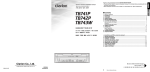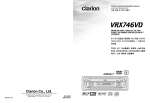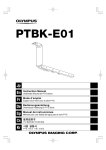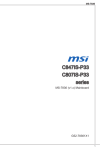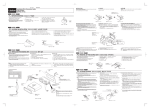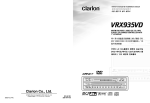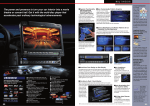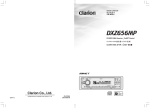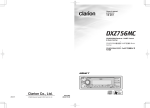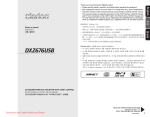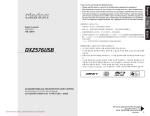Download Clarion TB731P User's Manual
Transcript
Owner’s manual & Installation manual 사용 설명 및 설치 설명서 IN-DASH WIDE 7" COLOR LCD TV IN-DASH (可藏入儀表板中) 7英寸寬型彩 IN-DASH(可藏入儀表板中) (可藏入儀表板中)7 色LCD (液晶顯示)電視機 LCD(液晶顯示)電視機 와이드 7인치 컬러 LCD TV 계기반 Clarion Co., Ltd. All Rights Reserved. Copyright © 2003: Clarion Co., Ltd. 2003/3 (A·C) QZ7532K 280-7960-00 English 따로 판매하는 접속용 부품 ▒ TV 안테나 (첨가되는 영상용 안테나) Owner’s manual Thank you for purchasing the Clarion TB731P/TB732P/TB733W. * Please read this Owner’s manual & Installation manual in its entirety before proceeding with wire connection and installation. * After reading this manual, be sure to keep it in a handy place (e.g., glove compartment). ■ Contents • Owner’s manual 1. 2. 3. 4. 5. 6. 7. 8. 9. FEATURES ........................................................................................................................................ 3 PRECAUTIONS ................................................................................................................................. 4 CONTROLS ....................................................................................................................................... 5 BUTTON TERMINOLOGY ................................................................................................................ 6 CAUTIONS ON HANDLING .............................................................................................................. 7 Concerning the LCD screen ............................................................................................................... 7 Cleaning ............................................................................................................................................. 7 Concerning the wide screen .............................................................................................................. 7 REMOTE CONTROL ......................................................................................................................... 8 OPERATION .................................................................................................................................... 10 Basic Operations .............................................................................................................................. 10 TV Mode Operations ........................................................................................................................ 13 TROUBLESHOOTING .................................................................................................................... 17 SPECIFICATIONS ........................................................................................................................... 19 모델 번호 적용 시스템 번호 주목 ZCP-104 자동차용의 TV 안테나 4 부스터 장착의 필름 형식 안테나 ZCA-404 자동차용의 TV 안테나(다양성) 4 왼쪽 오른쪽의 1 세트 (신축성 자재) ZCP-100 자동차용의 TV 안테나(다양성) 4 부스터 장착 ZCB-303 자동차용의 TV 안테나(다양성) 2 * 위에서 언급한 리스트에 다양한 전환 어댑터, 확장 코드, 안테나 및 다른 부품을 첨가해도 유효합니다. 상 세한것은, 구입처나 가까운 Clarion 서비스 계열 판매점과 상의하십시오. • Installation and Wire connection manual 1. 2. 3. 4. 5. 6. 7. 8. 9. 2 BEFORE STARTING ....................................................................................................................... 21 PACKAGE CONTENTS .................................................................................................................. 21 GENERAL CAUTIONS .................................................................................................................... 21 CAUTIONS ON INSTALLATION ..................................................................................................... 22 INSTALLING THE MAIN UNIT ........................................................................................................ 23 REMOVING THE MAIN UNIT .......................................................................................................... 25 CAUTIONS ON WIRING ................................................................................................................. 25 WIRE CONNECTIONS .................................................................................................................... 26 SAMPLE SYSTEMS ........................................................................................................................ 28 TB731P/TB732P/TB733W TB731P/TB732P/TB733W 81 1. FEATURES TB731P/TB732P 전용 4시스템 TV, 다양한 안 테나(별도 판매) Clarion 제품 또는 FM튜너 장착의 카스 테레오 (별도 판매). 오디오 출력 단자에 연결(RCA 핀 단자) (별도 판매) 비디오 출력 단자에 연결 (RCA 판 단자) (별도 판매) 스피커 ■ ■ ■ ■ ■ 7" Wide (16:9) TFT Active Matrix Color LCD Panel 4 Modes Supported: Cinema, Wide, Full Wide and Normal Wide Viewing Angle, Low Reflection and High-brightness Panel Employed Fully-Motorised Mechanism Preset Tuning (total of 12 stations), Manual Tuning and Automatic Tuning Facilities for Speedy Selection of Any Broadcast Station Very Easy and Functional Operation Built-in 4-channel Diversity Unit 2 AV input (RCA/DIN) 1 AV output (RCA) RADIO ANT IN/OUT (TB731P, TB732P only) For your safety, the driver should not watch the TV or operate the controls while driving. Please note that watching and operating the TV while driving is prohibited by law in some countries. Also, while driving, keep the volume to a level at which external sounds can be heard. 1. When the inside of the car is very cold and the player is used soon after switching on the heater, moisture may form on the disc or the optical parts of the player and proper playback may not be possible. If moisture forms on the disc, wipe it off with a soft cloth. If moisture forms on the optical parts of the player, do not use the player for about one hour and the condensation will disappear naturally to allow normal operation. 2. Driving on extremely bumpy roads which cause severe vibration may cause the sound to skip. 후면 모니터 (별도 판매) 비디오/오디오 입력 단자에 연결 (RCA 핀 단자) (별도 판매) 시스템 확장 단자에 연결 본체 TB731P/TB732P/TB733W CAUTION 3. This unit uses a precision mechanism. Even in the event that trouble arises, never open the case, disassemble the unit, or lubricate the rotating parts. 4. TV broadcast reception When receiving TV broadcasts, the strength of the signals changes since the car is moving, so in some cases it may not be possible to receive clear pictures. • TV signals are strongly linear, so reception is affected by buildings, mountains, and other obstacles. • Such external factors as electric train lines, high voltage lines, and signal devices may disturb the picture or cause noise. ∗ If the reception is poor, switch to a station with good reception. CHANGES OR MODIFICATIONS TO THIS PRODUCT NOT APPROVED BY THE MANUFACTURER WILL VOID THE WARRANTY. 외부 데바이스 (VTR1) CCD 카메라 (별도 판매) 또는 외부 데바이스(VTR2) 참고: • 연결 단자에 관한 상세한것은 전선 연결 섹션을 참고로 하십시오 (78 페이지). 80 TB731P/TB732P/TB733W • 외부 데바이스는 CCA-389 전환 케이블을 사용 하여 시스템 확장 단자에 연결될수 있습니다. TB731P/TB732P/TB733W 3 TB731P/TB732P/TB733W 4 Owner’s manual 라디오 안테나 ■ ■ ■ ■ ■ Owner’s manual AUX 입력이 부 착된 센터 본체 2. PRECAUTIONS English 시스템 English 9. 샘플 English English 3. CONTROLS/控制器/컨트롤 Owner’s manual Owner’s manual Note: Be sure to spread this page and refer to the front diagrams when you read each chapter. 注意:在您閱讀每一章時請把本頁打開,併與前視圖對照。 참고: 이 페이지를 펼쳐두고, 각 장을 읽을때 전면 그림을 참조하도록 하십시오. LCD panel LCD顯示屏 LCD 패널 4. BUTTON TERMINOLOGY • [OPEN/CLOSE] button [BND] button • • Use this button to open/close the liquid crystal panel. • Press and hold this button for about 2 seconds or longer so that the liquid crystal panel is positioned horizontally when the liquid crystal panel is open. Press the button again to return the panel to the original position. Even if the button is not pressed, the panel returns to the original position after about 10 seconds. • Press this button to switch the receiving bands. • Press and hold this button for 1 second or longer to turn on/off the monitor. • Press this button to return to the previous screen in the adjustment menu screen. [TILT] button • Use this button to adjust the angle of the liquid crystal panel in 5 steps. • Each time this button is pressed and held for about 2 seconds or longer, the liquid crystal panel moves forward/backward in 3 steps. [a], [d] buttons • Press to perform the Manual tuning operation. • Press and hold for 1 second or longer to perform the Seek tuning operation. • Press to select the desired mode in adjustment menu screen. • Shows the ADJUST MODE menu to change the settings. w d z [w], [z] buttons • Press to select the preset channel. • Press to select the desired menu in adjustment menu screen. [SENSOR] • Remote control infrared sensor. [BND] [MEMO] button [SENSOR] [PWR] • Shows the manual memory screen to store the station. • Press and hold this button for 1 second or longer to store the station in manual memory function. 쇼트 방지 연결이 되어있지 않을때에는 RCA 확장 케이블의 절연 캡을 제거하지 마십시 오. 연결 부품을 느슨하게 하지않으려면 절연 테 입으로 RCA 확장 케이블을 고정하십시오. 절연 테입 ▒ 조명 전원 공급에 관하여 (자동으로 불빛을 줄이는 기능) 조명 전원 공급 도선이 연결되어 있으면, 밤에 자동차 조명이 켜지면 영상의 밝기가 자동적으 로 줄어듭니다. ▒ 주차 브레이크 도선 연결하기 [ADJ] button a ▒ RCA 확장 케이블 Note: Be sure to read this chapter referring to the front diagrams of chapter “3. CONTOROLS” on page 5 (spread). [RESET] • Press [OPEN/CLOSE] button or [TILT] button, the LED of this button blinks. • Press this button, frequencies of TV, etc. stored in memory are cleared. 주차 브레이크 램프 +배터리에 도선 도선을 미터 패널에 있는 주차 브레이크 램프 어 스에 연결하십시오. 참고: • 주차 브레이크 도선을 램프 어스에 연결하면 주 차 브레이크가 걸려있어도 TV 를 볼 수 있습니 다. • 주차 브레이크 도선이 연결되지 않았을때에는, 모니터는 작동하지 않습니다. -코드 주 차 브레이 크 신호 도 선 3개의 도선에 연결 주차 브레이크 도선(갈색) 주차 브레이크 [RESET] [DISP] [OPEN/CLOSE] [PS] [TILT] [MEMO] [ADJ] [PS] button • Press to perform preset scans. • Press and hold for 1 second or longer to perform the auto store operation. [DISP] button • Press this button to show the information on the screen. • Press and hold this button for 1 second or longer to switch the display sizes. [PWR] button • Press this button to turn on/off the power. 5 TB731P/TB732P/TB733W 6 TB731P/TB732P/TB733W TB731P/TB732P/TB733W 79 Concerning the LCD screen • Do not leave droplets of water on the LCD panel since they can cause discoloration and stains. In addition, entry of moisture inside the unit can cause malfunctioning. Any drops of water on the panel should be removed immediately using absorbent cotton or a soft cloth. • In extremely cold weather, the movement of the picture may be slow and the screen may be dark, but this is not a malfunction. The set will work normally once the temperature increases. • Small black and shiny dots inside the LCD panel are normal for LCD products. Cleaning • Cleaning the cabinet Use a soft, dry cloth and gently wipe off the dirt. For tough dirt, apply some neutral detergent diluted in water to a soft cloth, wipe off the dirt gently, then wipe again with a dry cloth. Do not use benzene, thinner, car cleaner, etc., as these substances may damage the cabinet or cause the paint to peel. Also, leaving rubber of plastic products in contact with the cabinet for long periods of time may cause stains. • Cleaning the LCD panel The LCD panel tends to collect dust, so wipe it off occasionally with a soft cloth. The surface is easily scratched, so do not rub it with hard objects. Concerning the wide screen • A wide-screen TV comes with a function for selecting various screen modes. If you select a screen mode that differs from the picture ratio of the TV program or other software media, you will not be able to view the original pictures as was originally intended. Bear this point in mind when selecting the screen mode. TB731P/TB732P/TB733W 7 Owner’s manual For a longer service life, be sure to read the following cautions. • Be sure to store the LCD panel inside the source unit when parking the car outdoors for long periods of time. The LCD panel will operate properly in a temperature range of 0 to 60°C. • Don’t allow any liquids on the set from drinks, umbrellas etc. Doing so may damage the internal circuitry. • Do not disassemble or modify the set in any way. Doing so may result in damage. • Do not draw the LCD panel out and use it as a tray. Also, subjecting the LCD panel to shocks may result in breakage, deformation or other damage. • Do not let cigarettes burn the display. Doing so may damage or deform the cabinet. • Do not insert objects into the video input jack. • If a problem should occur, have the set inspected at your store of purchase. • Do not insert objects or poke in the space between the LCD panel and the source unit when the panel is tilted. • Do not place anything on the display when the LCD panel is tilted. • Do not hold on the screen when adjusting the angle of the LCD panel. Doing so may damage it. • The remote controller may not work if the remote control sensor is exposed to direct sunlight. • The fluorescent light used behind the screen eventually wears out. It should be replaced if the picture becomes extremely dark or flickers. • The LCD panel may stop temporarily when it is opened or closed when the engine is stopped or when it is cold. This is not a malfunction. If this happens, repeat the operation. English 5. CAUTIONS ON HANDLING English English Functions of Remote Control Unit Buttons 6. REMOTE CONTROL [POWER] button • Power on/off. Owner’s manual Owner’s manual [DISP] button • Showing the information on the screen. • Hold down (for 1 second) to select the screen sizes. w a d z Receiver for remote control unit [w], [z] buttons • Selecting the preset channel. • Selecting the desired menu in the adjustment menu screen. Operating range: 30˚ in all directions [BAND/RTN/ADJ] button Remote control unit Signal transmitter [BAND/RTN/ADJ] [POWER] [DISP] [PS/AS] [1-6] Inserting the Battery 1. Turn the remote control unit over, then slide the rear cover in the direction of the arrow. 2. Insert the AA (SUM-3/1.5V) batteries that came with the remote control unit facing in the directions shown in the figure, then close the rear cover. Notes: Using batteries improperly can cause them to explode. Take note of the following points: • When replacing batteries, replace both batteries with new ones. • Do not short-circuit, disassemble or heat batteries. • Do not dispose of batteries into fire or water. • Dispose of spent batteries properly. • Switching the receiving bands. • Change to the previous screen in the adjustment menu screen. • Hold down for 1 second to show the adjustment menu screen. [a], [d] buttons • Manual tuning UP/DOWN. • Selecting the desired mode in the adjustment menu screen. • Hold down for 1 second for Seek tuning. [PS/AS] button • Preset scan. • Hold down for 1 second for auto store. [1-6] buttons • Selecting the preset channel directly. • Hold down for 1 second to store the current station into preset memory. AA (SUM-3/1.5V) Batteries Rear cover Rear side 8 TB731P/TB732P/TB733W TB731P/TB732P/TB733W 9 Basic Operations Note: Be sure to read this chapter referring to the front diagrams of chapter “3. CONTROL” on page 5 (spread). Note: • Do not move the liquid crystal panel by hand. To prevent the battery from running down, operate the unit while the engine is running whenever possible. When listening to the sound of TV programs while driving, use a volume setting at which you will still be able to hear sounds outside the vehicle. When the liquid crystal panel is operating, be careful not to get your hand or finger caught between the panel and main unit or the instrument panel of the car. Note: • Use this unit after starting the engine. ACC or engine ON position Turning on and off the power Note: • Be careful about using this unit for a long time without running the engine. If you drain the car’s battery too far, you may not be able to start the engine and this can reduce the service life of the battery. 1. Press the [PWR] button. 2. The illumination and display on the unit light up. The unit automatically remembers its last operation mode and will automatically switch to display that mode. 3. Press the [PWR] button to turn off the power for the unit. Standing up the liquid crystal panel 1. Press the [OPEN/CLOSE] button and the liquid crystal panel comes out and stand up automatically. ∗ There are 3 adjustable positions available on this panel. TB731P/TB732P/TB733W ∗ When a button is pressed or during security monitoring, the monitor-off mode is canceled. Car stereo adjustments 1. Set the car stereo’s radio frequency to the modulator frequency. (TB731P/TB732P only) ∗ The factory set for the modulator frequency is 88.1 MHz. (Refer to the section on selecting the FM modulator frequency on page 15.) 2. Use the car stereo’s volume and tone controls to adjust the volume and tone to the desired levels. ∗ While the liquid crystal panel is opening or closing, the LED of the [RESET] button blinks. Note: • If the liquid crystal panel stops in the middle of its operation, press the [OPEN/CLOSE] button to house the panel and press the button again to stand it up. The unit enters the same display mode as the display was turned off the last time. Adjusting the angel, etc. of the liquid crystal panel The angle of the liquid crystal panel or protruding amount of the panel from the mounting surface can be adjusted depending on the mounting angle of the unit or light coming into the car. ● To adjust the angle 1. Every time the [TILT] button is pressed, the liquid crystal panel tilts forward or backward at up to about 20 degrees. The adjusted angel is stored in memory. 20˚ 10 1. Press and hold the [TILT] button and release when a beep is heard. The liquid crystal panel slides forward or backward. The adjusted slide position is stored in memory. 1. Pressing and holding the [BND] button for 1 second or longer turns the monitor off. To return to the monitor on, press the [BND] button once again. 20˚ Housing the liquid crystal panel 1. Press the [OPEN/CLOSE] button and the liquid crystal panel is housed automatically. Note: • When leaving this unit unused for a long period of time or leaving your car, be sure to house the liquid crystal panel into the main unit. Note: • Adjust also the BASS (bass)/TREB (treble) and BAL (left/right balance)/FAD (front/back balance) controls to the optimum positions. Turning the liquid crystal panel horizontal (Air conditioner operation mode) When the way the liquid crystal panel is mounted hinders the operation of the air conditioner, the position of the panel can be turned horizontal temporarily. 1. Press and hold the [OPEN/CLOSE] button when the liquid crystal panel is upright, and release the button when a beep is heard. 2. The liquid crystal panel turns horizontal. ∗ Press the [OPEN/CLOSE] button again when the liquid crystal panel is in the horizontal position, and the panel returns to the original position. ∗ Even if the button is not operated for about 10 seconds, the panel returns to the original position with a warning sound. TB731P/TB732P/TB733W 11 Owner’s manual Owner’s manual ● To adjust the slide position CAUTION Turning on and off the monitor English English Basic Operations 7. OPERATION Selecting the screen size Four screen display modes are supported: normal, wide, full wide and cinema. Press the [DISP] button for 1 second or longer to select the screen display mode. Each time this button is pressed for 1 second or longer, the display mode is changed in the sequence shown below. ■ For normal 4:3 picture reception Depending on which mode is set, the shape of the picture will be distorted on the screen. ● Cinema mode ● Full wide mode 62 CAUTION For your safety, the driver should not watch the TV or operate the controls while driving. Please note that watching and operating the TV while driving is prohibited by law in some countries. Also, while driving, keep the volume to a level at which external sounds can be heard. 62 1. Press the [BND] button to select TV1, TV2, VTR1 or VTR2. Each time the [BND] button is pressed, the setting is switched in the sequence shown below. TV1 TV2 VTR1 The picture at the top and bottom of the screen is off the screen. ● Normal mode (normal screen) ● Wide mode 62 62 WIDE NORMAL ■ For wide (16:9) picture reception Use the cinema mode. Preset memory function 62 62 TV1 TV1 NORMAL Black bands appear all around the screen. 12 TB731P/TB732P/TB733W ∗ Each time the [a] or [d] button is pressed, the channel number is incremented or decremented by 1. ∗ The channel number remains on the screen for about 5 seconds. ● Cinema mode ● Normal mode CINEMA Wide mode, full wide The picture is shown expanded so that it fills the whole screen. 5 6 Manual memory function Manual tuning Black bands appear to the left and right of the screen. A.STORE ∗ When seek tuning has stopped before or after a broadcast channel, press the [a] or [d] button again. Press the [a] or [d] button to select the channel. The channel number appears at the top right of the screen. The picture at the left and right of the screen is stretched in the sideways direction. In wide mode, the picture is stretched in both the upward and downward direction when a PAL signal is received. 3 4 Keep pressing the [a] or [d] button for about 1 second. The seek tuning mode is selected. Tuning will stop automatically at a channel where a broadcast is received. TV1 TV1 2 Notes: • The signal conditions are sometimes such that a channel without a station is stored in the memory. • Some stations may not be stored if their signals are too weak in the reception area. • When a station could not be stored or a channel without a station has been stored in the memory, refer to the section on the manual memory function which follows, and perform the settings again. CINEMA Seek tuning The whole picture is stretched in the sideways direction. TV1 F.WIDE 1 VTR2 TV1 F.WIDE The channels received automatically are automatically stored in the preset channels. The setting procedure for the preset channels is the same for TV1 and TV2. 1. Press the [PS] button for 1 second or longer, the broadcast stations are automatically stored in the memory starting with the one following the station now received. Watching TV 62 TV1 Auto store function The number of preset channels which can be stored in the memory is: • 6 stations for TV1 • 6 stations for TV2 Total of 12 stations Any station can be stored in any preset channel. } 1. Press the [BND] button to select TV1 or TV2. 2. Press the [MEMO] button, the manual memory screen is displayed. ∗ While the channel display at the left of the screen turns red, the manual memory operation is available. 3. Press the [a] ro [d] button to select the channel to be preset. 4. Press the [w] or [z] button to select the preset channel in which the station to be stored. 5. Press the [MEMO] button for 1 second or longer to store the station into the preset memory. 6. To cancel the manual memory mode, press the [MEMO] button again and press the [DISP] button. Note: • The memory contents are returned to the default settings when the battery is replaced or the power supply is otherwise suspended. TB731P/TB732P/TB733W 13 Owner’s manual Owner’s manual Note: • The screen mode cannot be selected while the vehicle is in motion. Note: • When the wide mode or full wide mode is used to display a normal 4:3 picture which is not a wide picture so that it fills the whole wide TV screen, parts of the picture around the edges will be off the screen or the picture will be distorted on the screen. To view original pictures so as to respect the intentions of the producer, use the normal mode. English English TV Mode Operations Basic Operations TV Mode Operations Preset scanning 62 TV1 F.WIDE 1 2 P.SCAN 3 4 5 6 2. To release the preset scanning, press the [PS] button again. Adjusting the brightness and tone of color 1. Display the adjustment menu as described in the section, “Selecting the adjustment menu”. 2. Press the [Î] button to display the picture quality adjustment screen. ∗ Hue adjustment is not possible in PAL mode. ∗ “HUE” and “COLOR” operations are available only when the car is stopped and the parking brake is applied. ∗ Press the [BND] button when all adjustments have been made to return to the adjustment menu screen. Press the [ADJ] button to return to the normal screen mode. Selecting the FM modulator frequency (TB731P/TB732P only) 1. Display the adjustment menu as described in the section, “Selecting the adjustment menu”. Setting the beep ∗ The sound heard when you make operations is called “beep”. The unit can be set up so that it does not produce this beep sound. ∗ The factory default setting is “ON”. 1. Display the adjustment menu as described in the section. “Selecting the adjustment menu”. [ MONI [ ADJ BEEP ] ] [ MODULATER ] MODU FREQ ADJ 1 BRIGHT Preset selection [ HUE ] 1. Press the [BND] button to select TV1 or TV2. 2. Press the [w] or [z] button to select the preset channel. The station in the channel which is stored in the memory is now tuned in. [ COLOR ] Checking out the channels 1. Press the [DISP] button. The current channel is displayed on the screen. Press the [DISP] button again to turn off the channel display. [ MONI RTN ∗ The pointer which indicates the adjustment position moves one scale increment when initially pushed once. Brightness adjustment (BRIGHT) Darker Lighter MODU FREQ HUE ] [ COLOR ] RTN MONI ADJ [a] [d] ] ] Hue adjustment (HUE) More More greenish reddish [ MONI ADJ BEEP ] ] [ BRIGHT [ COLOR OFF MODU FREQ 3. Press the [w] or [z] button to change frequencies. • Frequencies can be set in the range 88.1 MHz to 89.9 MHz in 0.2 MHz increments. • Set the FM modulator frequency to a frequency without a FM broadcast. ∗ Press the [BND] button when all adjustments have been made to return to the adjustment menu screen. Press the [ADJ] button to return to the normal screen mode. ∗ The factory default setting is “88.10” MHz. ] HUE ] ADJ 1 RTN MONI ADJ * Hue adjustment is not possible in PAL mode. Color intensity adjustment (COLOR) Black and white Color ON RTN [ MODU FREQ ] [ [ BRIGHT ] HUE ] COLOR RTN TB731P/TB732P/TB733W 1. Display the adjustment menu as described in the section, “Selecting the adjustment menu”. MODULATOR 2. Press the [w] or [z] button to select the desired adjustment menu. 14 2. Press the [Å] or [Î] button to select a desired mode and set it. 3. Press the [ADJ] button to return to the normal screen mode. [ ADJ 1 MHz ADJ 1 Turning the FM modulator on/off (TB731P/TB732P only) BRIGHT [ [ MODULATOR ] [ 88.10 MONI ADJ 3. Press the [w] or [z] button to select what is to be adjusted, and then press the [a] or [d] button to make the adjustment. [z] ADJ OFF [ MODU FREQ ] [w] BEEP ON BEEP 1. Press the [ADJ] button to display the adjustment menu screen. MONI 2. Press the [d] button to display the frequency setting screen. ] [ MODULATOR ] Selecting the adjustment menu [ ADJ MONI ADJ 2. Press [Å] or [Î] button to select ON or OFF. ∗ Press the [ADJ] button when all adjustments have been made to return to the normal screen mode. ∗ The factory default setting is “ON”. TB731P/TB732P/TB733W 15 Owner’s manual Owner’s manual 1. Press the [PS] button. The stations stored in the preset channels are received in sequence at intervals of about 5 seconds per station. English English TV Mode Operations Changing the TV reception area (TB731P only) 1. Display the adjustment menu as described in the section, “Selecting the adjustment menu”. ∗ The factory default setting is “OTHERS”. NTSC VTR N/P PAL 8. TROUBLESHOOTING ■ If you think that something has gone wrong with your unit, check out the following points before requesting servicing. 1. Display the adjustment menu as described in the section, “Selecting the adjustment menu”. Problem AUTO [ AUDIO OUT ] ■ OTHERS [ TV AREA ] [ AUSTRALIA ■ ADJ 2 Setting the audio output sound level You can adjust an output sound level of audio output terminal (RCA L/R). 1. Display the adjustment menu as described in the section, “Selectiong the adjustment menu”. [ VTR N/P [ TV AREA HI Fuse is blown. Replace with a fuse of the same amperage. If the fuse blows again, consult your store of purchase. Incorrect wiring. Consult your store of purchase. Nothing happens when buttons are pressed. The microprocessor has malfunctioned due to noise, etc. Turn off the power, then press the reset button for about 2 seconds with a thin rod. Note: When the reset button is pressed, turn off the ACC power. Display is not accurate. TV AREA 2. Press the [d] button to display a TV area selecting screen. 3. Press the [w] or [z] button to select a desired mode and set it. ∗ Press the [BND] button when all adjustments have been made to return to the adjustment menu screen. Press the [ADJ] button to return to the normal screen mode. ∗ Any station preset memories are lost when the reception area is changed. Watching a external device Refer to the Instruction Manual of the unit concerned for details on operating the external device connected. The Reset button ∗ When the reset button is pressed, frequencies of TV, etc. stored in memory are cleared. The remote controller does not work. Direct rays of the sun fall on When direct rays of the sun fall on the light-receptive the light-receptive part of the part of the remote controller, it may not work. remote controller. The batteries of the remote controller unit are dead or there is no battery in the remote controller unit. Check the batteries of the remote controller unit. Press the [BND] button to select VTR (External Device). Each time the [BND] button is pressed, the setting is switched in the sequence shown below. ] AUDIO OUT Power does not turn on. (No sound is produced.) GENERAL RTN ∗ When [AUTO] is selected, automatic switching between NTSC and PAL may not occur properly. In such cases, use manual selection. ∗ Press the [ADJ] button to return to the normal screen mode. ∗ The factory default setting is “AUTO”. Measure ] [ NEW ZELAND ] 2. Press the [a] or [d] button to select NTSC, PAL or AUTO. Cause Owner’s manual Owner’s manual Selecting VTR system (NTSC/PAL/ AUTO) LOW ] TV1 TV2 VTR1 VTR2 ADJ 2 2. Press the [a] or [d] button to select a desired mode and set it. 3. Press the [ADJ] button to return to the normal screen mode. ∗ The factory default setting is “HI”. 16 TB731P/TB732P/TB733W TB731P/TB732P/TB733W English English TV Mode Operations 17 TV The image is not displayed. The parking brake is not pulled. Check that the parking brake is applied. The display is dark. The brightness control is too low. Adjust the brightness properly. The operating condition is not good. The temperature inside the vehicle may be 0˚C or less. Set to an appropriate temperature (25˚C or so) and check it again. The headlight of the vehicle is lit. The display is made dark at night to prevent the glare (When the headlight of the vehicle is lit in the daytime, the display gets dark). The color of the display is light or a shade of color is not good. The color is not adjusted adequately. Check that COL and HUE are adjusted properly. When the VTR is connected, the image is disturbed. Improper NTSC/PAL setting Set the NTSC/PAL properly according to the VTR. The image gets unclear. Bad receiving condition A radio wave may not reach sufficiently due to obstruction of mountains or buildings. Check it again at a place where a radio wave can be received properly. The TV tuner has Bad receiving condition a double or triple image. It may be under the influence of radio wave reflected by mountains or buildings. Check it again after changing place or direction. The TV tuner has Presence of jamming spots or stripes in the image. It may be under the influence from automobiles, streetcar, power cable, neon sign, and so forth. Check it again after changing place. There are red, green, and blue points in the display. This is not a failure, but a phenomenon peculiar to a liquid crystal panel (The LCD panel is produced according to technology with very high precision. Note that, though there are effective pixels of 99.99% or more, pixel missing or normally lit pixels account for 0.01%). TB731P/TB732P/TB733W LCD Monitor General Screen size: Power source voltage: DC13.2 V (10.8 to 15.6 V) Ground: Negative Current consumption: Less than 2.0 A Weight: 1.75 kg Dimensions: 178 mm Width ✕ 50 mm Height ✕ 165 mm Depth 7-inch wide type (152 mm Width ✕ 85 mm Height) Display method: Transmission type TN liquid crystal display Drive method: TFT(thin-film transistor) active matrix driving Pixels: 336.960 (1440 ✕ 234) TV Tuner Tuning system: PLL synthesizer system Reception channels: • TB731P VHF: CCIR 2 to 12 ch (47 to 230 MHz) NEW ZEALAND 1 to 11 ch (44 to 230 MHz) AUSTRALIA 0 to 11ch (45 to 222 MHz) UHF: CCIR 21 to 69 ch (470 to 862 MHz) NEW ZEALAND 21 to 69 ch (470 to 862 MHz) AUSTRALIA 28 to 69ch (526 to 820 MHz) • TB732P VHF: 1 to 12 ch (48.5 to 223 MHz) UHF: 13 to 57 ch (470 to 870 MHz) • TB733W VHF: 2 to 13 ch (54 to 216 MHz) UHF: 14 to 69 ch (470 to 806 MHz) Antenna input: 75 Ω unbalanced 165 Measure Owner’s manual Owner’s manual 18 Cause 172 178 28.5 Problem English English 9. SPECIFICATIONS 50 Dimentions of Remote Control Unit: 44 mm Width ✕ 27.2 mm Height ✕ 110 mm Depth Weight of the Remote Control Unit: 50 g Note: • Specifications and design are subject to change without notice for further improvement. Input/Output Video input: 1.0 ± 0.2 Vp-p (input impedance 75 Ω) Audio input: 130 ± 60 mVrms (input impedance 45 kΩ or greater) Video output:1.0 V ± 0.2 Vp-p (output impedance 75 Ω) Audio output: HIGH 230 ± 100 mV (at VTR Input 130 mV) LOW 125 ± 50 mV (at VTR Input 130 mV) (LOAD RESISTANCE 10 kΩ) TB731P/TB732P/TB733W 19 English Owner’s manual 20 TB731P/TB732P/TB733W English Installation and Wire connection manual TB731P TB732P TB733W Installation and Wire connection manual 1. BEFORE STARTING 1. This set is exclusively for use in cars with a negative ground 12 V power supply. 2. Read these instructions carefully. 3. Be sure to disconnect the battery “-” terminal before starting. This is to prevent short circuits during installation. (Figure 1) Car battery Figure 1 2. PACKAGE CONTENTS 1 Main unit 2 Manuals Owner’s Manual & Installation Manual 3 Connection lead 4 Bag for accessories Flat head screw (M5 ✕ 8) .......................... 4 Sems hexagonal bolt (M5 ✕ 8) .................. 5 Electro tap .................................................. 1 Hook plate .................................................. 2 Cable tie ..................................................... 1 Rubber cap ................................................ 1 Special screw ............................................. 1 5 Remote control unit 6 Battery (SUM3) 7 Outer Escutcheon 3. GENERAL CAUTIONS 1. Do not open the case. There are no user serviceable parts inside. If you drop anything into the unit during installation, consult your dealer or an authorized Clarion service center. 2. Use a soft, dry cloth to clean the case. Never use a rough cloth, thinner, benzine, or alcohol, etc. For tough dirt, apply a little cold or warm water to a soft cloth and wipe off the dirt gently. TB731P/TB732P/TB733W 21 Dashboard 6. The main unit has mounting screw holes for NISSAN (N marks) and TOYOTA (T marks) vehicles. (Figure 5) T N N T T N ■ Universal Mount 1. Place the universal mounting bracket into the instrument panel, use a screwdriver to bend each stopper of the universal mounting bracket inward, then secure the stopper as shown in Figure 6. 2. Wire as shown in Section 8. 3. Insert the main unit into the universal mounting bracket until it locks. 4. Mount the outer escutcheon so that all the hooks are locked. Notes: 1) Some car models require special mounting kits for proper installation. Consult your Clarion dealer for details. 2) Fasten the front stopper securely to prevent the main unit from coming loose. Figure 5 • Console opening dimensions Rear fastening hole (of vehicle) 182 mm Shift stick Hole Instrument panel 53 mm Shift stick (check that it does not touch the LCD) Hole Figure 2 Stoppers 3. Install the unit within 30° of the horizontal plane. (Figure 3) Special screw Max. 30° Screwdriver Rubber cap Figure 3 Main Unit 4. If you have to do any work on the car body, such as drilling holes, consult your car dealer beforehand. 5. Use the enclosed screws for installation. Using other screws can cause damage. (Figure 4) Universal mounting bracket Stoppers 2–Springs Chassis Chassis Damage Outer escutcheon Note: Set the outer escutcheon so that its metallic part on the back side fits the upper edge of the main unit. Max. 8 mm Figure 4 22 TB731P/TB732P/TB733W Figure 6 TB731P/TB732P/TB733W 23 Installation and Wire connection manual Installation and Wire connection manual 1. Prepare all articles necessary for installing the main unit before starting. 2. This model is used with the LCD panel slid forwards (shell loading system). On some types of cars, the LCD panel may touch the dashboard or shift stick, in which case it cannot be installed. Check that the set will not hamper operation of the shift stick before choosing the place of installation.(Figure 2) 5. INSTALLING THE MAIN UNIT English English 4. CAUTIONS ON INSTALLATION 2. Secure the mounting brackets to the chassis as shown in Figure 8. Holes are pre-tapped for TOYOTA and NISSAN vehicles; modification, such as drilling new holes, of the mounting brackets may be required for other models. 3. Wire as shown in Section 7. 4. Secure the unit in the dashboard, and then reassemble the dashboard and the center panel. 6. REMOVING THE MAIN UNIT 1. When the rear of the main unit has been secured with the method shown in Figure 6 unfasten the special screw. 2. Remove the outer escutcheon. 3. Insert the hook plate between the spring and the universal mounting bracket, fit tab B of the spring into hole A of the hook plate, then pull the main unit out by the hook plate. (Insert both the right and left edges of the hook plate.) (Figure 9) Note: Keep the hook plate. You cannot remove the main unit without disengaging the hook plate. Instrument panel Universal mounting bracket 2–Hook plates Main Unit 2–Screws Main Unit Spring 2–Springs Screwdriver Figure 7 B Outer escutcheon A Dashboard 4–Hexagonal screws * (M5 × 8) Mounting bracket ★ (1 pair for the left and right sides) Figure 9 ★ 7. CAUTIONS ON WIRING ★ ★ Main Unit ★ ★ ★ Pocket ★ ★ Note 2 Center Panel (Note 1) *: The parts and screws with this mark are used to install radio or included in the installation kit. ★: The parts and screws with this mark are originally attached to the vehicle. Note 1: In some cases, the center panel may require some modification (trimming, filling, etc.). Figure 8 Note 2: If a hook on the installation bracket interferes with the unit, bend and flatten it with a nipper or a similar tool. 1. Be sure to turn the power off before wiring. 2. Be particularly careful where you route the wires. Keep them well away from the engine, and exhaust pipe, etc. Heat may damage the wires. 3. When connecting the ground lead, fasten the ground lead (black) securely to a clean metal plate on the car. (Figure 10) If the set is insufficiently grounded, it may not operate or there may be noise. 4. If the fuse should blow, check to see if the wiring is correct. If it is, replace the fuse with a new one with the same amperage rating as the original. 5. To replace the fuse, remove the old fuse of the power supply lead and insert the new one (3A). (Figure 11) CAUTION Screw on car Fasten securely to a clean metal plate on the car. Figure 10 Fuse Fuse holder Figure 11 After the connection, fix the lead by a clamp or insulation tape for protection. 24 TB731P/TB732P/TB733W TB731P/TB732P/TB733W 25 Installation and Wire connection manual Installation and Wire connection manual This unit is designed for fixed installation in the dashboard. If the vehicle is equipped with a factory-installed radio, install the main unit with the parts and screws marked (*) (Figure 8). If the vehicle is not equipped with a factoryinstalled radio, obtain an installation kit to install the main unit in the following procedure. 1. Remove the screws at both sides of the main unit and slide the springs to the direction of arrow and remove them (Figure 7). English English ■ Fixed Mount (TOYOTA, NISSAN and other ISO/DIN equipped vehicles) Gray White Audio output (left) Red Audio output (right) Gray Black Gray Black Video output Yellow Video input • Do not remove the insulating cap of the RCA extension cable which is not going to be connected to prevent it from short-circuit. • Fix the RCA extension cable with insulating tape so that the connection part is not going to be loose. Installation and Wire connection manual Installation and Wire connection manual Black Yellow English English ■ RCA Extennsion Cable 8. WIRE CONNECTIONS Insulating tape White Audio input (left) Red Audio input (right) ■ Concerning the illumination power supply (automatic reduced light function) When the illumination power supply lead has been connected, the picture brightness is automatically reduced when the vehicle’s light is turned on at night. TB731P/TB732P only Radio antenna output terminal (✻1) Main antenna input terminal Radio antenna input terminal (✻2) TV antenna terminal (MINI ø3.5) (✻7) Ground lead (✻5) Main power supply lead (✻4) Accessory power supply lead (✻3) Illumination power supply lead Parking brake lead (✻6) (✻8) Black System expansion terminal Yellow Red Orange/white Bright green ■ Connecting the parking brake lead Connect the lead to parking brake lamp earth in the meter panel. Notes: • Connecting the parking brake lead to lamp earth allows you to watch TV when the parking brake is engaged. • When the parking brake lead is not connected, the monitor will stay off. Parking brake lamp + lead to battery - cord parking brake signal lead Connect these three leads. Parking brake lead (bright green) Brown Parking brake *1: Connect this to the antenna input terminal on the car stereo. (TB731P/TB732P only) *2: Connect the vehicle’s radio antenna to this. (TB731P/TB732P only) *3: Connect to the power supply terminal which can be turned on and off by the ignition switch. *4: Connect to the power supply terminal where the power is always supplied regardless of whether the ignition switch is turned on or off. *5: Connect securely to the metal part of the vehicle with a screw, etc. 26 TB731P/TB732P/TB733W *6: Connect to the ground lead of the parking brake lamp in the instrument panel. *7: There are four antenna terminals: Main and sub. When there is one vehicle side antenna connector, connect it to the main terminal. *8: It is not connected. Notes: • The unit cannot be used on its own. It must be used in combination with the car stereo. • The main power cord (yellow) must be connected to the prescribed location. Malfunctioning may occur if it is connected together with other cords at the same location. TB731P/TB732P/TB733W 27 English English Parts sold separately for connections 9. SAMPLE SYSTEMS ■ TV antennas (antennas for added pictures) Model number TB731P/TB732P only Radio antenna 4-system TV diversity antenna (sold separately) No. of systems Remarks ZCP-104 TV antenna for vehicles 4 Film type antenna with booster ZCA-404 TV antenna (diversity) for vehicles 4 1 set of left and right antennas (retractable) ZCP-100 TV antenna (diversity) for vehicles 4 With booster ZCB-303 TV antenna (diversity) for vehicles 2 * Various conversion adaptors, extension cords, antennas and other parts are available in addition to what is listed above. For details, consult your dealer or your nearest Clarion service outlet. Connected to audio output terminals (RCA pin jacks) Clarion products or Car stereo with FM Tuner (sold sepatately) Application Installation and Wire connection manual Installation and Wire connection manual Center unit with AUX input (sold separately) Connected to video output terminal (RCA pin jack) REAR MONITOR (sold separately) (sold separately) Connected to video/audio input terminals (RCA pin jacks) (sold separately) Speakers Connected to system expansion terminal Main unit TB731P/TB732P/TB733W External device (VTR1) CCD Camera (sold separately) or External device (VTR2) Notes: • For details on the connecting terminals, refer to the section on wire connections (page 26). 28 TB731P/TB732P/TB733W • A External device can be connected to the system expansion terminal using the CCA-389 conversion cable. TB731P/TB732P/TB733W 29 English Installation and Wire connection manual TB731P/TB732P/TB733W 30