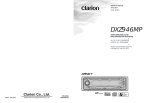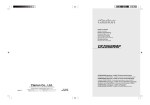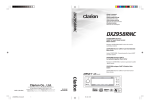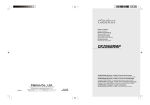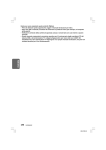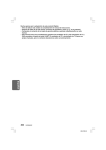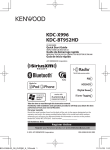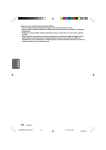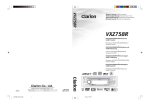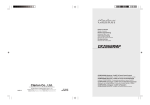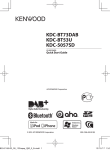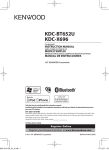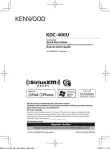Download Clarion DXZ948RMP User's Manual
Transcript
Owner’s manual Mode d’emploi Bedienungsnleitung Istruzioni per l’uso Gebruiksaanwijzing Manual de instrucciones Bruksanvisning Manual de instalação DXZ948RMP HIGH END RDS-EON FM/MW/LW RADIO CD/MP3/WMA COMBINATION WITH TOUCH PANEL • RDS EON HAUT DE GAMME COMBINAISON FM/MW/LW RADIO CD/MP3/WMA AVEC ECRAN TACTILE • HOCHLEISTUNGS-UKW-/MW-/LW-AUTORADIOKOMBINATION MIT RDS-EON-FUNKTION UND CD-/MP3-/ WMA-SPIELER MIT TOUCH PANEL-BEDIENFELD • HIGH END RDS-EON FM/MW/LW RADIO CD/MP3/WMA COMBINAZIONE CON PANNELLO A TOCCO • GEAVANCEERDE FM/MG/LG-RADIO MET RDS/EON EN CD/ MP3/WMA-SPELER COMBINATIE MET AANRAAKSCHERM • AVANZADA COMBINACIÓN DE RADIO RDS-EON FM/MW/ LW Y REPRODUCTOR DE CD/MP3/WMA CON PANEL TACTIL • HÖGKVALITATIV KOMBINATIONSANLÄGGNING MED RDSEON, FM/MV/LV-RADIO, CD/MP3/WMA OCH PEKSKÄRM • RÁDIO HIGH END RDS-EON FM/MW/LW CD/MP3/WMA ASSOCIADO COM PAINEL DE TOQUE English Thank you for purchasing this Clarion product. ∗ Please read this owner’s manual in its entirety before operating this unit. ∗ After reading this manual, be sure to keep it in a handy place (e.g., glove compartment). ∗ Check the contents of the enclosed warranty card and keep it carefully with this manual. ∗ This manual includes the operating procedures of the CD changer, DAB and TV tuner connected via the CeNET cable. The CD changer and TV tuner have their own manuals, but no explanations for operating them are described. CAUTIONS: This appliance contains a laser system and is classified as a “CLASS 1 LASER PRODUCT”. To use this model properly, read this Owner’s Manual carefully and keep this manual for your future reference. In case of any trouble with this player, please contact your nearest “AUTHORIZED service station”. To prevent direct exposure to the laser beam, do not try to open the enclosure. !CAUTIONS USE OF CONTROLS OR ADJUSTMENTS OR PERFORMANCE OF PROCEDURES OTHER THAN THOSE SPECIFIED IN THE OWNER’S MANUAL MAY RESULT IN HAZARDOUS RADIATION EXPOSURE. ADVARSEL. Denne mærking er anbragt udvendigt på apparatet og indikerer, at apparatet arbejder med laserstråler af klasse 1, hvilket betyder, at der anvendes laserstråler af svageste klasse, og at man ikke på apparatets yderside kan blive udsat for utilladelig kraftig stråling. APPARATET BØR KUN ÅBNES AF FAGFOLK MED SÆRLIGT KENDSKAB TIL APPARATER MED LASERSTRÅLER! Indvendigt i apparatet er anbragt den her gengivne advarselsmækning, som advarer imod at foretage sådanne indgreb i apparatet, at man kan komme til at udsaætte sig for laserstråling. OBS! Apparaten innehåller laserkomponenten som avger laserstrålning överstigande gränsen för laserklass 1. VAROITUS Suojakoteloa si saa avata. Laite sisältää laserdiodin, joka lähettää näkymätöntä silmille vaarallista lasersäteilyä. 2 DXZ948RMP Bottom View of Main Unit 1. PRECAUTIONS .............................................................................................................................. 3 Sloping Console .............................................................................................................................. 4 Handling Compact Discs ................................................................................................................. 4 2. CONTROLS .................................................................................................................................... 5 3. NOMENCLATURE .......................................................................................................................... 6 Names of the Buttons and their Functions ...................................................................................... 6 Major Button Operations when External Equipment is Connected to this Unit ................................ 7 Display Items ................................................................................................................................... 7 Display Operations .......................................................................................................................... 8 4. DCP ................................................................................................................................................. 9 5. REMOTE CONTROL .................................................................................................................... 10 Inserting the Batteries .................................................................................................................... 10 Functions of Remote Control Unit Buttons ..................................................................................... 11 6. OPERATIONS ............................................................................................................................... 12 Basic Operations ........................................................................................................................... 12 AC-Processor III Operations .......................................................................................................... 17 Radio Operations ........................................................................................................................... 23 RDS Operations ............................................................................................................................ 26 CD / MP3 / WMA Operations ......................................................................................................... 31 Different Pieces of Music Heard by Plural Listeners (2-ZONE function) ....................................... 36 Operations Common to Each Mode .............................................................................................. 37 7. OPERATIONS OF ACCESSORIES .............................................................................................. 51 CD Changer Operations ................................................................................................................ 51 TV Operations ............................................................................................................................... 54 Digital Radio / DAB Operations ..................................................................................................... 58 5.1ch Surround Decoder Operations ............................................................................................. 61 8. IN CASE OF DIFFICULTY ............................................................................................................ 66 9. ERROR DISPLAYS ....................................................................................................................... 68 10. SPECIFICATIONS ......................................................................................................................... 69 1. PRECAUTIONS 1. This unit is applicable for on-road 4 wheel vehicle purpose only. Use for tractor, fork truck, bulldozer, off road vehicle, 2 or 3 wheel motor bicycle, marine boat or other special purpose vehicle is not appropriate. 3. Driving on extremely bumpy roads may cause severe vibration and cause the sound to skip. 2. When the inside of the car is very cold and the player is used soon after switching on the heater, moisture may form on the disc or the optical parts of the player and proper playback may not be possible. If moisture forms on the disc, wipe it off with a soft cloth. If moisture forms on the optical parts of the player, do not use the player for about 1 hour. The condensation will disappear naturally allowing normal operation. INFORMATION FOR USERS: CHANGES OR MODIFICATIONS TO THIS PRODUCT NOT APPROVED BY THE MANUFACTURER WILL VOID THE WARRANTY. WARNING For your safety, do not watch or operate the touch panel while driving. DXZ948RMP 3 English Contents Sloping Console English This unit uses a SLOPING CONSOLE to make large screen displays possible. When you use the SLOPING CONSOLE, be sure to close it. CAUTION BE CAREFUL NOT TO GET YOUR FINGERS CAUGHT WHEN OPENING AND CLOSING THE SLOPING CONSOLE. 1. For safety’s sake, always close the SLOPING CONSOLE before leaving this unit unused for a prolonged period or switching OFF the ignition key. If you switch OFF the ignition key with the SLOPING CONSOLE tilted, the SLOPING CONSOLE does not close. 2. Before the SLOPING CONSOLE closes, there may be a braking sound from the safety mechanism. This is normal. 3. If you move the SLOPING CONSOLE by hand, this may start play. To correct this play, Q] with the power for the unit ON, press the [Q button to close the SLOPING CONSOLE. 4. After a disc is ejected, the SLOPING CONSOLE automatically returns to the tilted or closed state. If there is any obstruction when the SLOPING CONSOLE tries to close, the safety mechanism is triggered and the SLOPING CONSOLE returns to the open state. If this happens, remove the Q] button. obstruction, then press the [Q 5. To avoid scratching the compact disc, keep the 12 or 8 cm CD level when loading or removing it. Handling Compact Discs Use only compact discs bearing the or mark. Do not play heart-shaped, octagonal, or other specially shaped compact discs. Some CDs recorded in the CD-R/CD-RW mode may not be usable. Handling • Compared to ordinary music CDs, CD-R and CD-RW discs are both easily affected by high temperature and humidity and some CD-R and CD-RW discs may not be playable. Therefore, do not leave them for a long time in the car. • New discs may Ball-point pen have some roughness Roughness around the edges. If such discs are used, the player may not work or the sound may skip. Use a ball-point pen or the like to remove any roughness from the edge of the disc. • Never stick labels on the surface of the compact disc or mark the surface with a pencil or pen. • Never play a compact disc with any cellophane tape or other glue on it or with peeling off marks. If you try to play such a compact disc, 4 DXZ948RMP you may not be able to remove it from the CD player or it may damage the CD player. • Do not use compact discs that have large scratches, are misshapen, cracked, etc. Use of such discs may cause misoperation or damage. • To remove a compact disc from its storage case, press down on the centre of the case and lift the disc out, holding it carefully by the edges. • Do not use commercially available CD protection sheets or discs equipped with stabilizers, etc. These may damage the disc or break the internal mechanism. Storage • Do not expose compact discs to direct sunlight or any heat source. • Do not expose compact discs to excess humidity or dust. • Do not expose compact discs to direct heat from heaters. Cleaning • To remove fingermarks and dust, use a soft cloth and wipe in a straight line from the centre of the compact disc to the circumference. • Do not use any solvents, such as commercially available cleaners, anti-static spray, or thinner to clean compact discs. • After using special compact disc cleaner, let the compact disc dry off well before playing it. English 2. CONTROLS Main unit Photo Snsor [Q] [RELEASE] [A] [SOUND] [TA] [ROTARY] IR-Receiver [ ] Display With the SLOPING CONSOLE opened [CD SLOT] DXZ948RMP 5 English 3. NOMENCLATURE Names of the Buttons and their Functions [RELEASE] button [TA] button • Remove the DCP. • Use the button to set the TA (Traffic Announcement) standby mode (when the 2ZONE function is “OFF”). Switches the operation of the 2-ZONE function. Holding this button down for 1 second or longer switches the 2-ZONE type (when the 2ZONE function is “ON”). Photo Sensor • This sensor detects the brightness inside your car. When the auto-dimmer function is set to “AUTO”, the brightness of the display is dimmed according to the brightness detected by this sensor. [ROTARY] knob • Press the knob to turn the power ON. Each press of this knob switches the mode. • Press and hold the knob for 1 second or longer to turn the power OFF. • This knob can also be turned to adjust the volume, or to adjust the various settings in the adjust mode. [Q] button • Opens/closes the control panel. If a disc is already loaded, it will be ejected when the control panel is opened. Note: If the disc is not ejected, hold down the [Q] button for 1 second or longer. [A] button • Use this button to set or adjust the various settings in the adjust mode. • Use this button to enter station names in the radio mode or disc titles in the CD mode. [SOUND] button • Use this button for setting or adjusting various settings such as audio space. • Holding this button down for 1 second or longer also toggles the 2-ZONE function ON and OFF. 6 DXZ948RMP [ ] button • Pauses and unpauses a track (in the CD mode). • Use the button to set the PTY (Programme Type) standby mode or PTY items. Display • Displays the various information that indicates the operating state of this unit such as tuning/ play state and indicators. • Touch the display with your finger, and touch to enable operation. (cf. page 8) ● When the CD/DVD changer is connected ●When the TV/DAB is connected ∗ For details, see the section “TV operations” (cf. page 54) or “Digital Radio / DAB operations” (cf. page 58). ∗ For details, see the section “CD changer operations” (cf. page 51). For the DVD changer, refer to the Owner’s Manual provided with the DVD changer. [ [TA] button • Use the button to set the TA (Traffic Announcement) standby mode to the DAB mode. (This function is available only for a DAB tuner.) • Press and hold for 1 second or longer to turn the INFO mode on or off. (in the DAB mode) ] button • Play or pause a CD or DVD. [A] button • Used for entering disc titles in the CD changer mode. [ ] button • Switch the TV picture mode or VTR (external) picture mode. (in the TV mode) • Use the button to set the PTY (Programme Type) standby mode or PTY items in the DAB mode. [A] button • This button is used for entering the name of the TV station. (in the TV mode) Display Items : Auto volume indication : Dolby PL II indication : Mute indication : ADF (Anti Distortion Filter) indication ADF Dolby PL II PS NAME MODE FM1 98.10MHz MANU 4 INT. 3 2B BAND : Manual indication : 2-ZONE indication : Stereo indication : DRM (Digital Rights Management) indication : TA (Traffic Announcement) indication : TP (Traffic programme) indication : PTY (Programme type) indication : DAB indication : INFO (Information) indication DXZ948RMP 7 English Major Button Operations when External Equipment is Connected to this Unit Display Operations English A touch panel display is used as the display on this unit. You can operate this display just by touching it with your fingertip. There are four main display operations as follows: Touch Touch the display with your fingertip and take it away within 1 second. This is the most basic operation when operating the display. Touch Touch the display with your fingertip, and move your finger to the left ( ➔ ) or right ( ➜ ) with your fingertip still touching the display, and take your fingertip away within 1 second. This operation is used for selecting preset memory (1 to 6) or tracks. 98.10MHz Touch and hold Touch the display with your fingertip and hold it on the display for 1 or 2 seconds or longer. Do not move your finger while you are touching the display. Touching and holding the display for 1 second or longer displays lists, for example, and calls up other handy functions. Touching and holding the display for 2 seconds or longer is used for storing preset memory or other information. Touch Touch the display with your fingertip, and move your finger to the left ( ➔ ) or right ( ➜ ) with your fingertip still touching the display, and keep your fingertip on the display. The current operation continues for the time your fingertip is held on the display. This operation is used, for example, for manual tuning or fast-forwarding/fastbackwarding tracks. 98.10MHz 8 DXZ948RMP The control panel can be detached to prevent theft. When detaching the control panel, store it in the DCP (DETACHABLE CONTROL PANEL) case to prevent scratches. We recommend taking the DCP with you when leaving the car. Attaching the DCP 1. Insert the DCP so that the A section on the right side of the DCP catches on the hook B on the unit. Removing the DCP 1. With the SLOPING CONSOLE closed, turn off the power. 2. Press the [RELEASE] button deeply to open the DCP. [RELEASE] button 2. Press the left side C of the DCP carefully to fit it in place. 3. Pull the DCP toward you and remove it. CAUTION DCP CAUTION • Always close the SLOPING CONSOLE before removing the DCP. • If you remove the DCP with the SLOPING CONSOLE open, the sloping console closes immediately. Be careful not to get your fingers caught. • The DCP can easily be damaged by shocks. After removing it, be careful not to drop it or subject it to strong shocks. • If the [RELEASE] button is pressed and the DCP is not locked into place, it may fall out from vibration of the car. This can break the DCP, so after removing it, either install it on the unit or put it in its DCP case. • The connector connecting the unit and the DCP is an extremely important part. Be careful not to damage it by pressing on it with fingernails, screwdrivers, etc. Note: • If the DCP is dirty, wipe off the dirt with a soft, dry cloth only. DXZ948RMP 9 English 4. DCP English 5. REMOTE CONTROL Receiver for remote control unit Operationg range : 30° in all directions Signal transmitter Remote control unit [FUNC] [ ],[ [2-ZONE] ] [ ],[ ] [BAND] [TA] [MUTE] [DISP] [PS/AS] [PTY] [AF] Inserting the Batteries AA (SUM-3, R-6/1.5V) Batteries 1. Turn the remote control unit over, then slide the rear cover in the direction of the arrow. 2. Insert the AA (SUM-3, R-6/1.5V) batteries that came with the remote control unit facing in the directions shown in the figure, then close the rear cover. Notes: Using batteries improperly can cause them to explode. Take note of the following points: • When replacing batteries, replace both batteries with new ones. • Do not short-circuit, disassemble or heat batteries. • Do not dispose of batteries into fire or flames. • Dispose of spent batteries properly. 10 DXZ948RMP Rear cover Rear side Functions of Remote Control Unit Buttons Radio (RDS) / DAB CD changer DVD changer CD/MP3 Button TV [FUNC] Switches among radio, DAB, CD/MP3, AUX, CD changer, DVD changer and TV. [BAND] Switches reception band. Plays the first track. Top play. Moves the next disc in increasing order. Switches reception band. [ ],[ ] Increases and decreases volume (in all modes). [ ],[ ] Moves preset channels up and down. Moves tracks up and down. When pressed and held for 1 second or longer: Fast-forward/fast-backward. Moves preset channels up and down. No function. Switches between playback and pause. No function. [ ] [MUTE] [TA] [DISP] English Mode Turns mute on and off. TA on and off. Press and hold the button for 1 second or longer to switch the main and sub zone sound source (only while 2-ZONE mode on). Switches among main display, clock (CT) display. [PS/AS] Preset scan. When pressed and held for 2 seconds or longer: Auto store. Scan play. Press and hold the button for 1 second or longer to perform folder scan play while in the MP3/WMA disc. Scan play. When pressed and held for 1 second or longer: Disc scan play. Preset scan. When pressed and held for 2 seconds or longer: Auto store. [AF] AF function on and off. When pressed and held for 1 second or longer: REG function on and off Repeat play. Press and hold the button for 1 second or longer to perform folder repeat play while in the MP3/ WMA disc. Repeat play. When pressed and held for 1 second or longer: Disc repeat play. No function. PTY mode on and off. Random play. Press and hold the button for 1 second or longer to perform folder random play while in the MP3/ WMA disc. Random play. When pressed and held for 1 second or longer: Disc random play. Switches between TV and VTR. [PTY] [2-ZONE] Press and hold for 1 second or longer to turn on or off the 2-ZONE mode. Press to switch the control zone between main zone or sub zone while 2-ZONE mode on. ∗ Some of the corresponding buttons on the main unit and remote control unit have different functions. DXZ948RMP 11 English 6. OPERATIONS Basic Operations CAUTION Be sure to lower the volume before switching the unit off or the ignition key. The unit remembers its last volume setting. If you switch the power OFF with the volume up, when you switch the power back ON, the sudden loud volume may hurt your hearing and damage the unit. Turning ON/OFF the power Turning on CODEMATIC function When “CODEMATIC” is set to “ON”, and the power is turned ON with the DCP attached, the Touch Code display appears. Touch the display in the order that was set in the adjust mode. For details on the CODEMATIC function, see “Using the security function (CODEMATIC)” (cf. page 50). Note: • Be careful when using this unit for a long time without running the engine. If you drain the car’s battery too far, you may not be able to start the engine and this can reduce the service life of the battery. Turning off 1. Press the [ROTARY] knob. The mode that was previously active is displayed. Selecting a mode System check 2. Each time you press the [ROTARY] knob, the operation mode changes in the following order: The first time that this unit is turned on after wire connections are completed, this unit checks which equipment is connected. (This is called the “system check.”) When the power is turned ON, and “System Check” is displayed, follow the procedure below to perform the system check. 1. When “System Check” appears on the display, press the [ROTARY] knob. The system check starts. When the system check is complete, “Completed” appears on the display. 2. Press the [ROTARY] knob again. The main display for the radio mode appears. 12 DXZ948RMP 1. Hold down the [ROTARY] knob for 1 second or longer. 1. Press the [ROTARY] knob to change the operation mode. Radio mode ➜ DAB mode ➜ CD/MP3 mode ➜ CD changer mode ➜ DVD changer mode ➜ TV mode ➜ AUX mode ➜ Radio mode... ∗ External equipment not connected with CeNET is not displayed. Adjusting the volume 1. Turning the [ROTARY] knob clockwise increases the volume; turning it counterclockwise decreases the volume. ∗ The volume level is from 0 (minimum) to 33 (maximum). Basic Operations Switching the display There are 2 basic operation modes: standard operation and simple operation. 1. Touch the centre of the display. Each time you touch the display, it changes as follows: 1. In the main display screen, touch and hold the left of the display for 1 second or longer. The operation mode is switched. Title display PS NAME SIMPLE MODE MODE 98.10MHz 98.10MHz MODE FM1 4 B 3 2 B BAND BAND In the simple operation, the operations of touching or in the radio mode or CD mode main display screen are not required, and this unit can be used by performing simple operation. Note, however, that the following operations are not available in the simple operation. • Preset tuning, folder selection, disc selection, and other operations that involve touching on the right of the display • Display switching operations (cf. page 13) • Title display switching operations (cf. page 14) • Operations for displaying title entry screens. In screens (e.g. list display, adjust mode, etc.) other than the main display, there is no difference between the standard operation and the simple operation. Spectrum Analyzer display S/A SCAN MODE FM1 4 98.10MHz 3 2 B BAND Time display MODE 10 : 05 98.10MHz CT FM1 4 3 2 B BAND Screen saver When the screen saver function is set to “ON”, and you do not operate this unit for about 30 seconds, the screen saver will be displayed. For details, see page 41. Descriptions given in this manual are mainly for the standard operation. For descriptions for operations in the simple operation, refer to the descriptions for the screen displays in the radio mode or the CD mode. DXZ948RMP 13 English Switching the operation mode Basic Operations English Wallpaper Spectrum analyzer display Touching and holding the center of the display for 1 second or longer switches to the wallpaper display. Touching and holding the right of the display for 1 second or longer during the spectrum analyzer (S/A) display switches the spectrum analyzer display. 1 9 S/A SCAN S/A 1, S/A 2, and S/A 3 are displayed for 10 seconds or longer each. S/A 1 0 2 S/A WMA 01 / 01 : 48 1 MODE FLDR No. 003 TOP S/A 2 S/A ! 3 WMA 01 / 01 : 56 2 MODE FLDR No. 003 TOP S/A 3 S/A 4 @ 5 # WMA 02 / 00 : 04 3 MODE FLDR No. 003 TOP Switching the title display $ 6 % 7 ¥ 8 You can display disc titles and other information that is stored to discs when playing back CDs in the CD or CD changer modes. 1. Touch and hold the right of the display for 1 second or longer in the title display. Each time you touch and hold the display switches the display as follows: CD-TEXT disc User title (disc) ➜ CD-text title (disc) ➜ Artist name ➜ CD-text title (track) ➜ User title (disc)... MP3/WMA disc Folder ➜ File ➜ Album TAG ➜ Artist TAG ➜ Title TAG ➜ Folder... Notes: • MP3 supports ID3 Tags V2.3 / 2.2 / 1.1 / 1.0. • Tag displays give priority to V2.3 / 2.2. • In the case of album Tags for WMA, the information written into the extension header is displayed. • Only ASCII characters can be displayed in Tags. ■ To scroll a title Touch on the title display while the title is displayed. The title scrolls to the left. 14 DXZ948RMP Basic Operations Touch English ■ To stop scrolling 3. Touch on the right of the display to select the ADF mode. on the title display. RTN The CT allows you to receive CT data sent from an RDS station and display the time. To display the CT screen, touch the centre of the display. • If CT data is not being received, “--:-- CT” appears in the display. Note: • CT data is not transmitted in some countries and by some broadcast stations. Also, in some areas, the CT data may not display accurately. Setting the ADF • ADF is the abbreviation of Anti Distortion Filter. The adopted “Liveliness Enhancement Filter” and “Sound Tone Compensation” functions allow well-modulated realistic playback without affecting the characteristics of the original sound tone. This unit are provided with 4 types of sound tone effects stored in memory. Select the one you prefer. ADF-1 : Suitable for genuine speakers ADF-2 : Suitable for separate speakers ADF-3 : Suitable for co-axial speakers USER : This setting can be adjusted by the user to his or her individual preference. OFF : No sound effect • The factory default setting for “OFF”. Notes: • As the volume changes when ADF is switched, switch ADF with the volume and “SW VOLUME” (sub-woofer) and “CTR VOLUME” (center speaker) turned down as far as possible. • On some speaker systems, sufficient effect sometimes cannot be obtained. If this happens, adjust the ADF parameter or the volume. • When ADF is set to “USER”, “1”, “2” or “3”, the VSE function and BASS/TREB function under EQ-SELECT are disabled. 1. Press the [SOUND] button. 2. Touch ADF. OFF POSITION OFF ADF MODE CT (Clock Time) function When ADF is set to “OFF”, the ADF setting is not reflected on the music source. This ends the ADF setting. Press the [SOUND] button to return to the original mode. ∗ Select one of USER, 1, 2, 3, or OFF. 4. To change the details of the ADF setting, press the [A] button. 5. Touch on the adjustment item display to select the desired item. Each touch of switches the adjustment item display as follows: ●Adjustment item (when USER is selected in step 3) BASS ➜ TREBLE ➜ COMP ➜ BASS... ●Adjustment item (when 1 to 3 is selected in step 3) LEVEL ➜ COMP ➜ LEVEL... 6. Touch on the right of the display to adjust the item. ∗ “BASS” and “TREBLE” can be adjusted within the range 1 to 13. ∗ “LEVEL” can be adjusted within the range -3 to +3. ∗ Select either “ON” or “OFF” for “COMP”. 7. Press the [SOUND] button to return to the original mode. Adjusting the Sub-woofer and Centre Speaker • “SW VOLUME” (sub-woofer) can be adjusted only when “SUB-WOOFER” is set to “ON”. • “CTR VOLUME” (centre speaker) can be adjusted only when the Dolby Pro Logic II mode is set to either “MUSIC” or “MATRIX”, “SP-SETTING” is set to “CTR+SW” and “CENTER-SP” is set to “ON”. • The factory default setting for SW VOLUME is “0” and for CTR VOLUME is “0”. 1. Press the [SOUND] button. OFF OFF P. EQ Dolby PLII RTN SOUND MENU 2 - ZONE OFF ADF A - MODE OFF DXZ948RMP 15 Basic Operations English 2. Touch A-MODE. OFF POSITION OFF OFF P. EQ Dolby PLII RTN SOUND MENU 2 - ZONE ADF A - MODE OFF OFF 3. Touch on the adjustment item display to select “SW VOLUME” or “CTR VOLUME”. AUDIO MODE 0 4. Touch on the right of the display adjust the item as desired. ∗ “BALANCE” can be adjusted within the range L13 (left side emphasized) and R13 (right side emphasized). ∗ “FADER” can be adjusted within the range R12 (rear side emphasized) and F12 (front side emphasized). 5. Press the [SOUND] button to return to the original mode. RTN SW VOLUME Adjusting bass/treble 4. Touch on the right of the display and adjust the item as desired. ∗ This item can be adjusted within the range -5 to +5. 5. Press the [SOUND] button to return to the original mode. The bass/treble mode can be adjusted only when the Dolby Pro Logic II mode is set to “OFF” (cf. page 17) and “EQ SELECT” is set to “BAS/TREB”(cf. page 44). • The factory default setting is “0”. 1. Press the [SOUND] button. 2. Touch A-MODE. Adjusting balance/fader BALANCE: Adjusts the volume balance between the left and right speakers. FADER: Adjust the volume balance between the front and rear speakers. • The factory default setting for BALANCE is “0” and for FADER is “0”. Note: • Balance/fader cannot be adjusted when “PRO” is selected at AC-PRO III (cf. page 44) and the position function is set to “ON”. Adjust balance/ fader by the “Selecting the position menu” (cf. page 17). 1. Press the [SOUND] button. OFF OFF OFF P. EQ Dolby PLII RTN SOUND MENU 2 - ZONE OFF ADF A - MODE OFF 3. Touch on the adjustment item display to select “BALANCE” or “FADER”. AUDIO MODE 0 BALANCE 16 DXZ948RMP P. EQ Dolby PLII RTN SOUND MENU 2 - ZONE OFF ADF A - MODE OFF 3. Touch on the adjustment item display to select “BASS” or “TREBLE”. AUDIO MODE 0 RTN BASS 4. Touch on the right of the display and adjust the item as desired. ∗ This item can be adjusted within the range -6 to +6. 5. Repeat steps 3 and 4 to adjust the desired item. 2. Touch A-MODE. POSITION OFF OFF POSITION RTN 6. Press the [SOUND] button to return to the original mode. AC-Processor III Operations Dolby Pro Logic II is a matrix decoding technology in which updated digital matrix technology is applied and Dolby Pro Logic is further improved. Dolby Pro Logic II realizes excellent 5.1 channel reproduction of Dolby surround source as well as stereo sound sources such as CDs, thereby causing a surround channel to be full-ranged (20 Hz to 20 kHz) and become stereo. Therefore, you can enjoy any stereo sources with dynamic sound of 5.1 channel. The Music Mode or Matrix Mode can be selected according to a source to be reproduced. This product is manufactured under license from Dolby Laboratories. “Dolby”, “Pro Logic” and the double-D symbol are trademarks of Dolby Laboratories. English Dolby Pro Logic II 3. Touch on the right of the display to select the Dolby Pro Logic II mode. RTN OFF Dolby PL II The mode display is switched as follows: MUSIC (music mode) ➜ MATRIX (matrix mode) ➜ OFF (PL II off) ➜ MUSIC (music mode)... * For details on the volume adjustment of the centre speaker/sub-woofer, see page 45. 4. Touch RTN. Selecting the position menu Selecting the PL II menu (Dolby PL II) Select the MUSIC mode or the MATRIX mode matched the source you are to play as the Dolby Pro Logic II mode. • The factory default setting is “OFF”. ■ MUSIC (music mode) • This mode is suited for stereo sound sources such as CDs. • Another adjustment mode that enables more detailed adjustment is also available as the sound field spreads differently depending on the state of the recorded music source. (See page 47) ■ MATRIX (matrix mode) • This mode is suited for sound sources such as AM/FM radio. ■ OFF With POSITION, you can select from 5 types it takes for the sound to arrive from the speaker to your seat position. Also, the time alignment function allows pinpoint setting of speakers so that the same audio effect can be obtained from each speaker up to all listeners. In the “Selecting each mode” procedure (cf. page 44), set AC-PROIII to “PRO”. • The factory default setting for POSITION is “OFF” and for the position basic menu is “FRONT”. ■ Position menu This function is pre-stored with 5 position menus. Select the desired menu to suit your preference. 1. Press the [SOUND] button. 2. Touch POSITION. OFF • The Dolby Pro Logic II mode is not used, and the AC-PROIII mode is used. For details on the AC-PROIII mode, see “Selecting each mode” (cf. page 44). POSITION OFF OFF P. EQ Dolby PLII RTN SOUND MENU 2 - ZONE OFF ADF A - MODE OFF 1. Press the [SOUND] button. 2. Touch Dolby PLII. OFF POSITION OFF OFF P. EQ Dolby PLII RTN SOUND MENU 2 - ZONE OFF ADF A - MODE OFF DXZ948RMP 17 AC-Processor III Operations English 3. Touch on the ON/OFF display. The position effect is toggled ON/OFF. POSITION MODE FRONT 2. Touch POSITION. RTN BU B/U When the position effect is set to “OFF”, the position setting is not reflected on the music source. This ends the position setting. Press the [SOUND] button to return to the original mode. 4. Touch B/U to select “BASIC”. POSITION MODE FRONT ON 3. Touch on the ON/OFF display. The position effect is toggled ON/OFF. BASIC 3 OFF 1. Press the [SOUND] button. RTN BASIC 3 BU B/U 4. Touch B/U to select “BASIC” or “USER”. 5. Touch on the right of the display to select the menu that is used as the menu for adjustment. 6. Press the [A] button. on the left of the display to 7. Touch select “T-ALIGN” or “SP GAIN”. 8. Touch on the centre of the display to select each adjustment item. Each touch of switches the adjustment items as follows: Adjustment items Each touch of B/U toggles between “BASIC” and “USER”. 5. Touch on the position basic menu No. to select the position basic menu. Position basic menu No. 1 2 3 4 5 Display Name FRONT-L FRONT-R FRONT REAR FULL SEAT Seat Position Front left seat Front right seat Front seats Rear seats All seats 6. Press the [SOUND] button to return to the original mode. Adjusting/storing positions (user memory) With user memory, pin-point setting of speakers is enabled so that the same audio effect can be obtained from each speaker up to all listeners based upon the position basic menu. Up to 5 adjustment setups can be stored to user memory. T-ALIGN (time alignment): The distance from the listener up to each speaker can be entered in 2.3 cm steps, and the time that the sound reaches the listener from each speaker can be adjusted. SP GAIN (speaker gain): Adjusts the speaker output level. Adjust so that the volumes that are output from each speaker are all the same. 18 DXZ948RMP FRONT L SP (front left speaker) FRONT R SP (front right speaker) REAR L SP (rear left speaker) REAR R SP (rear right speaker) (when “SP-SETTING” is set to “CTR+SW”) SUB-WOOFER (sub-woofer)*1 (when “SP-SETTING” is set to “SW L + SW R ”) SUB-W L (sub-woofer Lch)*1 SUB-W R (sub-woofer Rch)*2 *1 This is displayed only when “SUBWOOFER” under “SOUND” in the adjust mode is set to “ON”. 2 * This is displayed only when “SUBWOOFER” under “SOUND” in the adjust mode is set to “ON”, and “T-ALIGN” is selected at step 7. 9. Touch on the right of the display and adjust the item as desired. POSITION EDIT FRONT L SP RTN 085 . 1cm T-ALIGN ∗ “T-ALIGN” can be adjusted within the range 0 cm to 501.4 cm in 2.3 cm steps. ∗ “SP GAIN” can be adjusted within the range -20dB to 0dB. AC-Processor III Operations 11. When you have finished adjusting each item, touch RTN. The display returns to the original screen, and “” is displayed at the BASIC or USER display. Operation so far completes position adjustment. To continue to store the adjustment values to the position user menu, perform the following. 12. Touch and hold RTN for 1 second or longer. The position menu list is displayed. 13. Touch and hold the user memory you want to store the adjustment values to for 2 seconds or longer. You will hear a long beep, and the values you adjusted up to step 10 are stored to the position user menu. If you hear a short beep, the adjustment values up to step 10 are discarded. Adjust these values again as required. 14. Touch RTN. 15. Press the [SOUND] button to return to the original mode. ∗ To select a stored user memory, touch B/U to display “USER” and touch of on the user memory No. Selecting the VSE menu VSE (Virtual Space Enhancer) allows you to compensate the sound pressure balance inside your car so that the same sound effect can be obtained whichever seat you are sitting in as proved in compensation simulations. In the “Selecting each mode” procedure (cf. page 44), set AC-PROIII to “STD”. • The factory default setting for VSE is “OFF” and for the VSE basic menu is “FLAT”. ■ VSE basic menu Six basic menus are pre-stored to this function. Select the basic menu to suit your preference. 1. Press the [SOUND] button. 2. Touch VSE. OFF VSE OFF OFF P. EQ Dolby PLII SOUND MENU 2 - ZONE OFF ADF OFF A - MODE RTN English 10. Repeat steps 7 to 9 to adjust the desired item. 3. Touch on the ON/OFF display. The VSE effect is toggled ON/OFF. VSE MODE FLAT RTN BASIC 2 OFF 1 6 BU B/U When VSE is set to “OFF”, the VSE setting is not reflected on the music source. This completes the VSE setting. Press the [SOUND] button to return to the original mode. 4. Touch B/U to select “BASIC”. VSE MODE FLAT ON RTN BASIC 2 1 6 BU B/U Each touch of B/U toggles between “BASIC” and “USER”. 5. Touch on the VSE basic menu No. to select the desired VSE basic menu. VSE basic menus No. Function Name Description Sound source flat 1 FLAT equalizing 2 BASS BOOST Bass tones enhanced Mid and treble 3 HIGH BOOST enhanced Low and treble 4 IMPACT enhanced Mid tones (human 5 ACOUSTICAL voice) enhanced Produces smooth6 SMOOTH sounding tones. 6. Press the [SOUND] button to return to the original mode. Adjusting/storing VSE (user memory) User memory settings allow you to compensate the sound pressure distribution to suit your preference based upon the VSE basic menu. Up to six user adjustments can be stored. DIFFUSE: Adjusts the deviation in diffused sound pressure. CAR WIDTH: Adjusts the deviation in sound pressure along the width of the car. DXZ948RMP 19 AC-Processor III Operations English CAR LENGTH: Adjusts the deviation in sound pressure along the length of the car. 1. Press the [SOUND] button. 2. Touch VSE. on the ON/OFF display. 3. Touch The VSE effect is toggled ON/OFF. 4. Touch B/U to select “BASIC” or “USER”. 5. Touch on the right of the display to select the menu that is used as the menu for adjustment. 6. Press the [A] button. 7. Touch on the adjustment item display to select “DIFFUSE”, “CAR WIDTH” or “CAR LENGTH”. Selecting the P.EQ menu P.EQ (Parametric Equalizer) allows you to compensate the entire frequency level range in detail by smooth curve using frequency compensation matched to the type of your car. In the “Selecting each mode” procedure (cf. page 44), set EQ SELECT to “P.EQ”. • The factory default setting for P.EQ is “OFF” and for the P.EQ basic menu is “SEDAN-1”. ■ P.EQ basic menu 6 types of P.EQ basic menu are pre-stored to this function matched to the type of your car and the speaker mounting position. Select the basic menu to suit you car. 1. Press the [SOUND] button. 2. Touch P.EQ. VSE EDIT D I FFUSE RTN 5 OFF POSITION OFF OFF P. EQ Dolby PLII RTN SOUND MENU 2 - ZONE OFF 8. Touch on the right of the display and adjust the item as desired. ∗ This item can be adjusted within the range 1 to 10. 13. Touch RTN. 14. Press the [SOUND] button to return to the original mode. ∗ To select a stored user memory, touch B/U to display “USER” and touch on the user memory No. 20 DXZ948RMP OFF P.EQ MODE SEDAN - 1 RTN BASIC 2 OFF 1 6 BU B/U When the P.EQ effect is set to “OFF”, the P.EQ setting is not reflected on the music source. This ends the P.EQ setting. Press the [SOUND] button to return to the original mode. 4. Touch B/U to select “BASIC”. 11. Touch and hold RTN for 1 second or longer. The VSE user menu list is displayed. 12. Touch and hold the user memory you want to store the adjustment values to for 2 seconds or longer. You will hear a long beep, and the values you adjusted up to step 9 are stored to the VSE user menu. If you hear a short beep, the adjustment values up to step 9 are discarded. Adjust these values again as required. A - MODE 3. Touch on the ON/OFF display. The P.EQ effect is toggled ON/OFF. 9. Repeat steps 7 and 8 to adjust the desired item. 10. When you have finished adjusting each item, touch RTN. The display returns to the original screen, and “” is displayed at the BASIC or USER display. Operation so far completes VSE adjustment. To continue to store the adjustment values to the VSE user menu, perform the following. ADF P.EQ MODE SEDAN - 1 ON RTN BASIC 2 1 6 BU B/U Each touch of B/U toggles between “BASIC” and “USER”. 5. Touch on the P.EQ basic menu No. to select the P.EQ basic menu. AC-Processor III Operations Speaker Mounting No. Display name position 1 SEDAN-1 Front: Front door Rear: Rear parcel 2 SEDAN-2 Front: Front door Rear: Rear door 3 WAGON-1 Front: Front door Rear: Luggage (side) 4 WAGON-2 Front: Front door Rear: Rear door 5 MINI VAN-1 Front: Front door Rear: Luggage (side) 6 MINI VAN-2 Front: Front door Rear: Rear door 6. Press the [SOUND] button to return to the original mode. 9. Touch on the right of the display and adjust the item as desired. ∗ “BAND” can be adjusted within the range 1 to 3. ∗ “FREQ” can be adjusted within the range 20Hz to 20kHz. ∗ Select one of 1, 3, 5, 7, or 20 as “Q”. ∗ “GAIN” can be adjusted within the range -12dB to +12dB. 10. Repeat steps 7 to 9 to adjust the desired item. 11. When you have finished adjusting each item, touch RTN. The display returns to the original screen, and “” is displayed at the BASIC or USER display. Operation so far completes P.EQ adjustment. To continue to store the adjustment values to the P.EQ user menu, perform the following. Adjusting/storing P.EQ (user memory) 12. Touch and hold RTN for 1 second or longer. The P.EQ menu list is displayed. With user memory, you can compensate the frequency characteristics to suit your car based upon the P.EQ basic menu. Up to 6 adjustment setups can be stored to user memory. For details, see “P.EQ adjustment” . 13. Touch and hold the user memory you want to store the adjustment values to for 2 seconds or longer. You will hear a long beep, and the values you adjusted up to step 10 are stored to the P.EQ user menu. If you hear a short beep, the adjustment values up to step 10 are discarded. Adjust these values again as required. 1. Press the [SOUND] button. 2. Touch P.EQ. 3. Touch on the ON/OFF display. The P.EQ effect is toggled ON/OFF. 14. Touch RTN. 4. Touch B/U to select “BASIC” or “USER”. 5. Touch on the right of the display to select the menu that is used as the menu for adjustment. 6. Press the [A] button. ■ P.EQ adjustment 7. Touch on the left of the display to select “FRONT” or “REAR”. P.EQ EDIT BAND 15. Press the [SOUND] button to return to the original mode. ∗ To select a stored user memory, touch B/U on the to display “USER” and touch user memory No. RTN 1 FRONT 8. Touch on the centre of the display to select each adjustment item. Each touch of switches the adjustment item as follows: Adjustment items BAND ➜ FREQ ➜ Q ➜ GAIN ➜ BAND... The settings that can be adjusted in the P.EQ menu are as follows. The centre frequency, gain and Q curve can be stored to channel/band combinations. For example, centre frequency “250Hz”, gain “-8dB” and Q curve “3” can be stored to band 1 on the front. FRONT/REAR (channel selection) Selects the channel (front or rear) to adjust. BAND (band selection) Selects the frequency band (1 to 3) to adjust. Set the centre frequency (FREQUENCY), gain (GAIN) and Q curve (Q) for each frequency band. DXZ948RMP 21 English P.EQ basic menu AC-Processor III Operations English FREQUENCY (centre frequency selection) Selects the frequency to be used as the centre of the frequency band to be compensated from the range 20Hz to 20kHz. (1/3 octave steps, 31 points) GAIN (gain adjustment) Adjusts the gain (output level) within the range -12dB to +12dB. (1dB steps, 25 points) Q (Q curve selection) Sets one of 1, 3, 5, 7, or 20 as the sharpness of the Q curve. ● Compensation There is no need to compensate frequency characteristics if they are flat (no peaks or valleys) when you have measured the frequency characteristics with a measuring device. However, sometimes the frequency characteristics rise or fall in some places. If this happens, the frequency characteristics must be compensated. Create a frequency curve having characteristics that are opposite to the centre frequency of parts where the characteristics rise and fall to cancel out these peaks and values, and make the frequency characteristics as flat as possible. Making the frequency characteristics as flat as possible is called “compensation.” On this unit, frequency characteristics can be compensated by P.EQ (Parametric Equalizer). ● Compensation of frequency characteristics The figure below shows the relationship between the centre frequency, gain and Q curve. Q curve (Q) Level (dB) Q= F f 3dB Gain (G) f Frequency curve Center Frequency (F) Frequency (Hz) ● Q curve The Q curve becomes sharper when the numerical value is increased, and smoother when the numerical value is decreased. Flat frequency characteristics can be made by selecting a Q curve opposite to that of the curve to be compensated. Q curve : (Q) Q curve : 20 Q curve : 1 F: Centre frequency, G: Gain (output level), Q: Q curve No. (car type) Channel 1 (SEDAN-1) 2 (SEDAN-2) 3 (WAGON-1) 4 (WAGON-2) 5 (MINI VAN-1) 6 (MINI VAN-2) Front Rear Front Rear Front Rear Front Rear Front Rear Front Rear 22 DXZ948RMP Parametric Equalizer Parameters Band 1 Band 2 Band 3 F G Q F G Q F G 250 Hz -8 dB 3 2 kHz -4 dB 1 5 kHz -4 dB 250 Hz -10 dB 3 1.25 kHz 0 dB 5 8 kHz 0 dB 250 Hz -10 dB 7 800 Hz -4 dB 3 8 kHz -5 dB 80 Hz 3 dB 7 125 Hz -12 dB 5 1.25 kHz 0 dB 250 Hz -8 dB 3 1 kHz -8 dB 3 10 kHz -6 dB 250 Hz -8 dB 3 800 Hz -8 dB 1 8 kHz 0 dB 250 Hz -8 dB 7 400 Hz -10 dB 7 1.25 kHz -8 dB 125 Hz -8 dB 3 500 Hz -5 dB 5 1.6 kHz 0 dB 125 Hz -4 dB 5 1.25 kHz -4 dB 3 2 kHz 3 dB 250 Hz -6 dB 1 630 Hz -4 dB 3 8 kHz 0 dB 250 Hz -4 dB 3 1.25 Hz -8 dB 3 80 Hz 3 dB 250 Hz -8 dB 3 500 Hz -5 dB 5 8 kHz 0 dB Q 1 5 1 5 1 5 7 3 7 5 3 5 Radio Operations ■ Main display This is displayed by pressing the [ROTARY] knob and selecting the radio mode. PS NAME MODE FM1 98.10MHz 4 MANU Manual indicator 3 2 B BAND Touching this switches the reception band. Touching and holding this for 1 second or longer switches between the manual tuning mode and the seek tuning mode. a d (only in the simple operation display) Touching these enables seek tuning or step tuning (in the manual tuning mode). Touching and holding these enables quick tuning (in the manual tuning mode). BAND Preset No. display Reception band Title display Frequency display ■ Preset memory list display This is displayed when MODE is touched and held for 1 second or longer in the main display. 001 87. 5MHz 002 87. 9MHz 003 98. 1MHz RTN TITLE LIST 104. 1MHz 107. 9MHz 108. 0MHz 004 005 006 Touching the left of the display for 1 second or longer switches the simple operation display. Preset No. SIMPLE MODE Station name (or frequency) MODE B 98.10MHz BAND Title display : RTN: Tuning in progress Touch this to return to the main display. Frequency display Frequency display The frequency currently being received is displayed. Touching or the in the standard operation display allows you to perform seek tuning or manual tuning. Title display Displays the name of the broadcast channel currently being received. Touching this name switches the display. Reception band display AM: AM band name FM1: FM band name Preset No. display in the standard operation Touching display selects a preset memory. Listening to the radio 1. Press the [ROTARY] knob to select the radio mode. Each press of the [ROTARY] knob switches the mode as follows: Radio ➜ (DAB) ➜ CD / MP3 ➜ (CD Changer) ➜ (DVD Changer) ➜ (TV) ➜ AUX ➜ Radio... ∗ The mode of equipment that is not connected is not displayed. 2. Touch BAND to switch the reception band. Each touch of BAND switches the reception band as follows: FM1 ➜ FM2 ➜ FM3 ➜ AM (MW / LW) ➜ FM1... MODE Touching this displays sub-functions. Touching and holding this for 1 second or longer displays the preset memory list. P-SCAN: This is displayed during a preset scan. Touching this ends the preset scan. A-STORE: This is displayed during an auto store. Touching this ends auto store. DXZ948RMP 23 English Screen displays in the radio mode Radio Operations English Tuning Manual tuning There are 3 types of tuning mode available, seek tuning, manual tuning and preset tuning. There are 2 ways available: quick tuning and step tuning. In the step tuning mode, the frequency changes 1 step at a time. In the quick tuning mode, you can quickly tune the desired frequency. Seek tuning There are 2 types of seek tuning: DX SEEK and LOCAL SEEK. DX SEEK can automatically tune in to receivable broadcast stations, while LOCAL SEEK can tune in to only broadcast stations with good reception sensitivity. 1. Touch BAND to select the desired band (FM or AM (MW, LW)). 2. Tune into a station. ∗ When MANU is displayed, touch and hold BAND for 1 second or longer. “MANU” in the display goes off and seek tuning is now available. ∗ If “TA” is lit in the display, TP stations are automatically sought. DX SEEK When is touched in the frequency display, automatic tuning starts. When is touched, the station is sought in the direction of higher frequencies; when is touched, the station is sought in the direction of lower frequencies. ∗ When seek tuning starts, “DX SEEK” appears in the display. LOCAL SEEK is touched in the frequency display, When local seek tuning is carried out. Broadcast stations with good reception sensitivity are selected. ∗ When local seek starts, “LO SEEK” appears in the display. 24 DXZ948RMP 1. Touch and hold BAND for 1 second or longer while MANU is not displayed. Manual tuning is possible when MANU is displayed. 2. Operate the frequency display to tune to a frequency on which there is a broadcast. ● Step tuning Touch on the frequency display. ● Quick tuning Touch on the frequency display. Tuning stops when you take your finger away from the panel. Recalling a preset station Recalling a preset station is a function for tuning pre-stored stations. 1. Touch and hold MODE for 1 second or longer. The preset memory list is displayed. 2. Touch the station you want to listen to. ∗ In the normal mode, preset No. can also be tuned by touching in the main display. ■ To cancel tuning 1. Touch RTN. Radio Operations Preset scan A total of 24 preset positions (6-FM1, 6-FM2, 6FM3, 6-AM) exists to store individual radio stations in memory. Preset scan is a function for receiving stations in the order that they are currently stored to preset No. so that broadcasts can be checked. 1. Touch BAND to switch the reception band. 1. Touch MODE. 2. Operate the frequency display to store the station to. 2. Touch P-SCAN. The MODE display changes to “P-SCAN” and the preset No. in the preset scan operation is displayed in the preset No. display. * The currently stored stations are received in order for 7 seconds or longer each. Stations with poor reception are skipped, and the next station is received. When preset scan is performed in an FM broadcast, FM stations are received as follows: 3. Touch and hold MODE for 1 second or longer. The preset memory list is displayed. 4. Touch and hold the preset No. to store the station to for 2 seconds or longer. You will hear a long beep, and the station is stored in memory. Auto store Auto store is a function for storing up to 6 stations that are automatically tuned in sequentially. 1. Touch MODE. 2. Touch and hold A-STORE for 2 seconds or longer. The MODE display changes to “A-STORE” and the preset No. in the auto-store operation appears on the preset No. display. ∗ Stations with good reception are automatically searched, and are stored to preset memory (No.1 to No.6) in order from the station having the lowest frequency. Notes: • When auto store is performed, stations stored to memory so far are cleared. • When there are fewer than 6 stations with good reception in LOCAL SEEK, low frequencies are automatically returned to, and auto store is performed again by DX SEEK. If there are fewer than 6 stations even after auto store is performed twice, stations stored so far remain in memory. • If auto store is performed in the FM bands, the stations are stored in FM3 even if FM1 or FM2 was chosen for storing stations. FM1 (1 ➜ 6) ➜ FM2 (1 ➜ 6) ➜ FM3 (1 ➜ 6)... When preset scan is performed in an AM broadcast, AM stations are received as follows: AM (1 ➜ 6) ➜ AM (1 ➜ 6) and so forth. ■ To cancel preset scan 1. Touch P-SCAN. The P-SCAN display changes to “MODE”, and the stations that were being received when P-SCAN was touched are received next. DXZ948RMP 25 English Preset memory RDS Operations English RDS (Radio Data System) AF function This unit has a built-in RDS decoder system that supports broadcast stations transmitting RDS data. This system can display the name of the broadcast station being received (PS), and can automatically switch to the broadcast station with the best reception as you move over long distances (AF switching). If a traffic announcement or programme type is broadcasted from an RDS station, this broadcast is received no matter what mode you are in. Also, if EON information is received, this information enables automatic switching of other preset stations on the same network and interruption of the station being received with traffic information from other stations (TP). This function is not available in some areas. When using the RDS function, always set the radio to the FM mode. • AF : Alternative Frequency • PS : Programme Service Name • PTY : Programme Type • EON : Enhanced Other Network • TP : Traffic Programme • PI : Programme Identification • TA : Traffic Announcement ∗ RDS interrupt does not function during AM radio reception. ∗ When this unit receives the RDS signal, and can read PS data, PS appears in the display. The AF function switches to a different frequency on the same network in order to maintain optimum reception. • The factory default setting is “ON”. ■ To switch the AF function ON/OFF 1. Touch MODE. 2. Touch AF. Each touch toggles the display on AF between “ON” and “OFF”. 3. Touch RTN. ∗ If the reception of the current broadcast station deteriorates, “SEARCH” appears in the display, and the radio searches for the same programme on another frequency. ■ AF function between RDS and DAB When the same programme is broadcasted by both RDS and DAB, and this function is ON, this unit automatically switches to receive the broadcast with the better reception. • This function only operates when the DAH923 or DAH913 DAB unit (Optional) is connected. • This factory default setting is “ON”. 1. Press the [A] button to set the adjust mode. on the setting item display to 2. Touch select “LINK ACT” under “TUNER”. ADJUST MODE LINK ACT ON TUNER 3. Either touch on the right of the display, or turn the [ROTARY] knob to select either “ON” or “OFF”. ON: AF switching between DAB and RDS is enabled. OFF: AF switching between DAB and RDS is disabled. 4. Press the [A] button to return to the previous mode. 26 DXZ948RMP RDS Operations When the REG function is ON, the optimum regional station can be received. When this function is OFF, the optimum station for that region is received if the regional station area switches as you drive. • The factory default setting is “OFF”. Notes: • This function is disabled when a national station such as BBC R2 is being received. • The REG function ON/OFF setting is valid when the AF function is ON. ■ To switch the REG function ON/OFF 1. Touch MODE. 2. Touch REG. Each touch toggles the display on REG between “ON” and “OFF”. 3. Touch RTN. Manually tuning a regional station in the same network • This function is valid when the AF function is ON. • The operation differs according to the ON/ OFF setting of the REG function. When the REG function is ON, broadcasts having a perfectly matching PI code can be received. When the REG function is OFF, broadcasts of the same type of PI code can be received. Notes: • This function can be used when a regional broadcast of the same network is received. • The PI code is a coding system that is unique to each broadcast station. 1. Touch and hold MODE for 1 second or longer. The preset memory list is displayed. TA (Traffic Announcement) When a traffic announcement broadcast starts in the TA standby mode, the traffic announcement broadcast is received as top priority regardless of the function mode so you can listen to it. Traffic programme (TP) automatic tuning is also possible. • This function can only be used when “TP” is lit in the display. When “TP” is lit, this means that the RDS broadcast station being received has traffic announcement programmes. ■ To set the TA standby mode If you press the [TA] button when only “TP” is lit in the display, “TP” and “TA” light in the display, and this unit is set to the TA standby mode until a traffic announcement is broadcast. When a traffic announcement broadcast starts, “TRA INFO” appears in the display. If you press the [TA] button while a traffic announcement broadcast is being received, the traffic announcement broadcast reception is cancelled and this unit enters the TA standby mode. ■ To cancel the TA standby mode With “TP” and “TA” lit in the display, press the [TA] button. “TA” in the display goes off and the TA standby mode is cancelled. • If “TP” is not lit, pressing the [TA] button searches for a TP station. ■ To search for a TP station If you press the [TA] button when “TP” is not lit, “TA” in the display lights and this unit automatically receives a TP station. Note: • When a TP station cannot be received, “TP SEEK” is displayed, and the search for the TP station is continued. When the [TA] button is pressed again, “TA” and “TP SEEK” in the display go off, and the search for the TP station ends. 2. Touch the preset No. of the broadcast to be received. DXZ948RMP 27 English REG (Regional programme) function RDS Operations English Auto store function for TP stations You can automatically store up to 6 TP stations to preset memory. If the number of TPs that can be received is less than 6, broadcast stations already stored in memory are left without being overwritten. 1. Make sure that “TA” is displayed, and touch MODE. If “TA” is not displayed, press the [TA] button to display “TA”. 2. Touch and hold A-STORE for 2 seconds or longer. The MODE display changes to “A-STORE” and the preset No. in the auto-store operation appears on the preset No. display. • TP stations with good reception sensitivity are stored to preset memory. • Even if you select FM1 or FM2, a TP station is stored to memory for FM3. Selecting PTY 1. When you press the [ ] button, this unit enters the PTY select mode. 2. Either touch on the right of the display, or turn the [ROTARY] knob to select PTY. ∗ Below are the factory default settings stored: Preset number 001 002 003 004 005 006 ENGLISH News Info Pop M Sport Classics Easy M PTY item Contents News Information Pop Music Sport Serious Classical Music Easy Listening Music 3. The PTY select mode is cancelled automatically 7 seconds after, or touch RTN a PTY is selected. PTY This function enables you to listen to a broadcast of the selected programme type even if this unit is in a function mode other than radio. • Some countries do not yet have PTY broadcast. • In the TA standby mode, a TP station has priority over a PTY broadcast station. ■ To set the PTY standby mode PTY seek 1. When you press the [ ] button, the PTY select mode is turned on. 2. Either touch on the centre of the display, or turn the [ROTARY] knob to select PTY. ■ To cancel the PTY standby mode 3. Touch on the left of the display. When is touched, this unit seeks a PTY broadcast moving up the frequencies, while when is touched it seeks moving down the frequencies. ∗ If no station with the selected PTY broadcast can be received, this unit returns to the previous mode. Press and hold the [ ] button for 1 second or longer. “PTY” goes off in the display and the PTY standby mode is cancelled. PTY preset memory ■ To cancel a PTY interrupt broadcast 1. When you press the [ ] button, the PTY select mode is turned on. When you press the [ ] button, “PTY” lights in the display and the PTY standby mode is turned on. When the selected PTY broadcast starts, the PTY item name appears in the display. Press the [ ] button during the PTY interrupt broadcast. The PTY interrupt broadcast is cancelled and this unit returns to the PTY standby mode. 28 DXZ948RMP 2. Touch on the centre of the display to select PTY. The 29 PTY types in the table below can be selected. RDS Operations DEUTSCH Nachrich Aktuell Service Sport Bildung Hör + Lit Kultur Wissen Unterh Pop Rock U-Musik L-Musik E-Musik - - Musik Wetter Wirtsch Kinder Soziales Religion Anruf Reise Freizeit Jazz Country Landes M Oldies Folklore Feature PTY item SVENSKA Nyheter Aktuellt Info Sport Utbildn Teater Kultur Vetenskp Underh Pop Rock Lättlyss L klass Klassisk Övrig m Väder Ekonomi För barn Socialt Andligt Telefon Resor Fritid Jazz Country Nation m Oldies Folkm Dokument 3. Touch RTN for 1 second or longer. The PTY memory title list is displayed. 4. Touch and hold the preset No. to be stored for 2 seconds or longer. You will hear a long beep, and the selected PTY is stored to that preset channel memory. FRANÇAIS Infos Magazine Services Sport Educatif Fiction Culture Sciences Divers M Pop M Rock Chansons M Cl Lég Classiq Autre M Météo Economie Enfants Société Religion Forum Voyages Loisirs Jazz Country Ch pays Rétro Folklore Document Contents News Today’s events Information Sports Education Drama Culture Science Variety Pop music Rock music Easy music Light music Classics Other music Weather Finance For children Social Religion Phone in Travel Leisure Jazz Country Nation music Oldies Folk music Documentaries Emergency broadcast If an emergency broadcast is received, all function mode operations are stopped, “ALARM” appears in the display, and the emergency broadcast can be heard. ■ To cancel an emergency broadcast If you press the [AF] button, emergency broadcast reception is cancelled. DXZ948RMP 29 English ENGLISH News Affairs Info Sport Educate Drama Culture Science Varied Pop M Rock M Easy M Light M Classics Other M Weather Finance Children Social Religion Phone In Travel Leisure Jazz Country Nation M Oldies Folk M Document RDS Operations English Switching the PTY display language You can select one of 4 languages (English, German, Swedish or French) for the PTY displayed in the display. • The factory default setting is “ENGLISH”. 1. Press the [A] button to set the adjust mode. on the setting item display to 2. Touch select “LANGUAGE” under “TUNER”. ADJUST MODE LANGUAGE ENGLISH TUNER 3. Either touch on the right of the display, or turn the [ROTARY] knob to select the language. ∗ Select one of ENGLISH, DEUTSCH (German), SVENSKA (Swedish) or FRANÇAIS (French). 4. Press the [A] button to return to the previous mode. Setting RDS interrupt when the 2-ZONE function is used (RDS-INT 2Z) When this function is set to “ON”, and there is an RDS interrupt while the 2-ZONE function is in use, RDS information can be received. • When there is an RDS interrupt, the 2-ZONE function turns “OFF”. • If there was an alarm interrupt even with “RDS-INT 2Z” set to “OFF”, the RDS information is received. • The factory default setting is “ON”. 1. Press the [A] button to set the adjust mode. 2. Touch on the setting item display to select “RDS-INT 2Z” under “TUNER”. ADJUST MODE RDS - INT 2Z TUNER 30 DXZ948RMP ON 3. Either touch on the right of the display, or turn the [ROTARY] knob to select either “ON” or “OFF”. ON: RDS information is received when there is an RDS interrupt while the 2-ZONE function is in use. OFF: When the 2-ZONE function is in use, RDS information other than the alarm interrupt is not received. Note: • If Radio mode is selected when TA (Traffic Announcement) and PTY are turned “ON”, the interrupts are received even if RDS Interrupt is turned “OFF”. 4. Press the [A] button to return to the previous mode. Volume setting of TA, emergency broadcast (ALARM) and PTY The volume for TA, ALARM and PTY interrupt broadcasts can be set during TA, ALARM or PTY interrupt broadcast. • The factory default setting is “15”. During a TA, ALARM or PTY interrupt broadcast, turn the [ROTARY] knob clockwise or counterclockwise to set the volume to the desired level (0 to 33). • When the TA, ALARM or PTY interrupt broadcast ends, the volume returns to the level that was active before the interrupt broadcast. CD / MP3 / WMA Operations ■ Main display This is displayed by pressing the [ROTARY] knob to select the CD mode. FOLDER 05 WMA 003 04 / 02 : 11 DRM indicator MODE FLDR No. TOP Folder display Title display Track/playing time display Touching the left of the display for 1 second or longer switches the operation mode. SIMPLE MODE MODE MP3 05 01 / 01 : 11 TOP Title display Track/playing time display Track/playing time display 01/02: 00: The track No. being played and the playing time are displayed. If or is touched in the standard operation, you can select the track to play, or fast-forward or fast-backward tracks. Title display The display is switched when this display is touched. Folder display (in the case of MP3/WMA) Touching in the standard operation selects folders. MODE: Touching this displays sub-functions. Touching and holding this in the case of MP3/WMA for 1 second or longer displays the folder list. Note: • This function is enabled only when a disc is playing. -SCAN/ -SCAN: This is displayed during scan play. Touching this ends scan play. -RPT/ -RPT: This is displayed during repeat play. Touching this ends repeat play. -RDM/ -RDM: This is displayed during random play. Touching this ends random play. TOP: Touching this starts play from the track at the top of the disc or folder being played. a d (only in the simple operation display) Touching these buttons selects the track to play. Touching and holding these buttons fastforwards or fast-backwards tracks. ■ Folder list display (in the case of MP3/WMA) This is displayed by touching and holding MODE for 1 second or longer in the main display. Folder name 001 ROOT 002 JAZZ 003 0105 PREV -RTN TITLE LIST 0610 004 1115 005 1600 006 NEXT Folder No. Folder No. When this is displayed in gray, the folder cannot be selected. : Selection in progress Touching a folder name returns the screen to the main display, and play starts from the first track in the folder you touched. ➔ PREV-RTN: Touching this displays the previous folder list. Touching and holding this for 1 second or longer returns the screen to the main display. ➜NEXT: Touching this displays the next folder list. DXZ948RMP 31 English Screen displays in the CD mode CD / MP3 / WMA Operations English What is MP3? MP3 is an audio compression method and is classified as audio layer 3 of the MPEG standard. This audio compression method has gained ground into PC users and Become a standard format. This MP3 features original audio data compression to about 10 percent of its initial size while keeping high sound quality intact. This means that about 10 music CDs can be recorded on a CD-R disc or CD-RW disc to allow a long listening time without having to change CDs. What is WMA? WMA is the abbreviation of Windows Media Audio, an audio file format developed by Microsoft Corporation. Notes: • If you play a file with DRM (Digital Rights Management) for WMA remaining ON, no audio is output. (The WMA indicator blinks) • Windows Media™, and the Windows® logo are trademarks, or stored trademarks of Microsoft Corporation in the United States and/or other countries. ● To disable DRM (Digital Rights Management): • When using Windows Media Player 8, click on TOOLS ➜ OPTIONS ➜ COPY MUSIC tab, then under COPY SETTINGS, unclick the check box for PROTECT CONTENT. Then, reconstruct files. • When using Windows Media Player 9, click on TOOLS ➜ OPTIONS ➜ MUSIC record tab, then under COPY SETTINGS, unclick the check box for PROTECT CONTENT. Then, reconstruct files. Personally constructed WMA files are used at your own responsibility. Precautions when creating an MP3/WMA disc ● Usable sampling rates and bit rates: 1. MP3: Sampling rate: 11.025 kHz to 48 kHz Bit rate: 8 kbps to 320 kbps / VBR 2. WMA: Bit rate 48 kbps to 192 kbps ● File extensions 1. Always add a file extension “.MP3” or “.WMA” to an MP3 or WMA file by using single byte letters. If you add a file extension other than specified or forget to add the file extension, the file cannot be played. 2. Files without MP3/WMA data will not play. The indication “--: --” appears in the playing time display if you attempt to play files without MP3/WMA data. ● Logical format (File system) 1. When writing an MP3/WMA file on a CD-R disc or CD-RW disc, please select “ISO9660 level 1, 2 or JOLIET or Romeo” as the writing software format. Normal play may not be possible if the disc is recorded on another format. 2. The folder name and file name can be displayed as the title in the case of MP3/ WMA play but the title must be within 128 single byte alphabetical letters and numerals (including an extension). 3. Do not give a name to a file inside a folder having the same name. ● Folder structure 1. A disc with a folder having more than 8 hierarchical levels is not allowed. ● Number of files or folders 1. Up to 255 files can be recognized per folder. Up to 500 files can be played. 2. Tracks are played in the order that they were recorded onto a disc. (Tracks might not always be played in the order displayed on the PC.) 3. Some noise may occur depending on the type of encoder software used while recording. 32 DXZ948RMP CD / MP3 / WMA Operations This function allows you to select either CD-DA or MP3/WMA files in the case of discs (e.g. CDEXTRA) containing a mixture of CD-DA (music CD) and MP3/WMA files. 1. Touch MODE. 2. Touch M-SESS. Each touch of M-SESS toggles the M-SESS display between “CD” (play CD-DA) or “MP3/WMA” (play MP3/WMA). * If M-SESS is not displayed, touch NEXT. 3. Touch RTN. The multi-session selection setting is reflected the next time you load a CD. Note: • When playing a CCCD (Copy Control CD), set the setting to CD type. When this is set to MP3/WMA type, the cannot be playing normally in some cases. CAUTION Be careful not to catch your hand or fingers while closing the SLOPING CONSOLE. Notes: • If the SLOPING CONSOLE does not open fully, gently open with your hand. • After loading a CD, always close the SLOPING CONSOLE. • Do not try to put your hand or fingers in the CD SLOT. Also never insert foreign objects into the slot. • Do not load discs where adhesive comes out from cellophane tape or a rental CD label, or discs with marks where cellophane tape or rental CD labels were removed. It may be impossible to eject these discs from the unit and they may cause the unit to break down. Loading a CD • Discs not bearing the or mark and CD-ROMs cannot be played by this unit. • Some CDs recorded in the CD-R/CD-RW mode may not be usable. Loading 8 cm compact discs No adapter is required to play an 8 cm CD. Load the 8 cm CD into the centre of the CD SLOT. Ejecting a CD You can eject a disc by pressing the [Q] button even if the engine key or ACC is at the OFF position.automatically. CAUTION When the disc is ejected, press the [Q] button to close the control panel. If the control panel is left open, You will hear a double beep, and the control panel automatically closes. 1. Press the [Q] button. The control panel opens, and the disc is ejected. The mode automatically switches to the radio mode. ∗ Be sure to remove ejected discs from this unit. If you leave the disc in the disc tray, it is pulled back into the unit after 15 seconds or longer, and the control panel closes. (auto reload function) ∗ Single CDs are not auto-loaded. Be sure to remove single CDs after ejecting them. CAUTION If you use excessive force to load a disc after it has been ejected, the surface of the disc may become scratched. Remove the disc before loading it again. 1. Press the [Q] button. The control panel opens. 2. Load the disc into the CD SLOT. When the disc is loaded, the control panel automatically closes after several seconds, and play starts. Notes: • Never insert foreign objects into the CD SLOT. • If the CD is not loaded easily, there may be another CD in the mechanism or the unit may require service. Listening to a disc already loaded in the unit 1. Press the [ROTARY] knob to select the CD mode. ∗ Play automatically starts when the mode changes to the CD mode. DXZ948RMP 33 English Multi-session selection CD / MP3 / WMA Operations English Pausing play 1. Press the [ Perform the following to play the play list. 1. Touch MODE. ] button. 2. Touch NEXT. ■ To resume play 1. Press the [ ] button again. Selecting a track When a CD-R/CD-RW recorded with an MP3 file or a WMA file is loaded, you can select only tracks recorded to the same folder by touching on the track display. 1. To listen to the next track, touch track display. on the 2. To listen to the previous track, touch twice on the track display. plays the next track. If you Touching touch more times, the track advances ahead to the track for the number of times you touched and that track is played. plays the previous track. If you Touching touch more times, zthe track moves back to the track for the number of times you touched and that track is played. ∗ If you touch twice on the track display while the start of the track is being played, the track 2 tracks back is sometimes played. ■ To select a folder To select a different folder, either touch on the folder display, or perform the following. 1. Touch and hold MODE for 1 second or longer. The folder list is displayed. Touching PREV or NEXT displays the previous or next part of the folder list. 2. Touch the folder name. ■ To play the play list Play lists (M3U file) also can be played. Note, however, that of M3U files currently saved down to five layers (including the root) in the file hierarchy, only the top 5 files having new file timestamps can be played. Notes: • Up to 255 files can be played in a single play list. • Only MP3 or WMA files currently saved to folders down to five layers (including the root) in the file hierarchy can be played. 34 DXZ948RMP 3. Touch PLY LIST. Reading of the play list starts. When reading of the play list ends, the play list having the newest timestamp starts automatically. The operation of selecting the play list or tracks in the play list is the same as that of selecting a folder or tracks in a folder. ∗ PLY LIST is not displayed when a correct play list (M3U file) is not saved on the CDR/CD-RW loaded on the unit. ■ Stopping play of play list 1. Touch MODE. 2. Touch NEXT. 3. Touch PLY LIST. Fast-forward/Fast-backward 1. To fast-forward, touch display. on the track 2. To fast-forward, touch display. on the track Top function The top function resets the CD player to the first track of the disc. 1. Touch TOP. Play starts from the first track (track No.1). In case of MP3/WMA, the first track of a folder being played will be returned. CD / MP3 / WMA Operations Folder repeat play This function allows you to locate and play the first 10 seconds of all the tracks recorded on a disc. This function allows you to repeatedly play the folder currently being played. This function is available only when a CD-R/CD-RW recorded with MP3 files or WMA files is loaded. 1. Touch MODE. 2. Touch -SCAN. The MODE display changes to “ -SCAN” and scan play starts. ∗ Scan play starts from the next track after the track currently being played. ■ To cancel scan play 1. Touch -SCAN. The -SCAN display changes to “MODE”, and the track that was playing when you touched -SCAN is played. Folder scan play This function allows you to locate and play the first 10 seconds of the first track of all the folders on an MP3/WMA disc. 1. Touch MODE. 2. Touch -SCAN. The MODE display changes to “ -SCAN” and folder scan play starts. * Folder scan play starts from the folder following the folder that is playing. ■ To cancel folder scan play 1. Touch -SCAN. The -SCAN display changes to “MODE”, and the track that was playing when you touched -SCAN is played. 1. Touch MODE. 2. Touch -REPEAT. The MODE display changes to “ -RPT” and folder repeat play is started. ■ To cancel folder repeat play 1. Touch -RPT. The -RPT display changes to “MODE”, and regular play starts from the track that was playing when you touched -RPT. Random play This function allows you to play all tracks recorded on a disc in a random order. -RANDOM Plays all tracks on the disc at random. When the disc contains 2 or more folders, all of the tracks in the folder are played at random, followed by all of the tracks in the next folder. This is repeated for all folders. -RANDOM Plays tracks on the disc at random. This function is available only when a CD-R/CDRW recorded with MP3 files or WMA files is loaded. 1. Touch MODE. 2. Touch -RANDOM or -RANDOM. The MODE display changes to “ -RDM” or “ -RDM”, and random play starts. Repeat play ■ To cancel random play This function allows you to play the current track repeatedly. 1. Touch -RDM or -RDM. The -RDM display or -RDM display changes to “MODE”, and regular play starts from the track that was playing when you touched these buttons. 1. Touch MODE. 2. Touch -REPEAT. The MODE display changes to “ -RPT” and repeat play is started. ■ To cancel repeat play 1. Touch -RPT. The -RPT display changes to “MODE”, and regular play starts from the track that was playing when you touched -RPT. DXZ948RMP 35 English Scan play English Different Pieces of Music Heard by Plural Listeners (2-ZONE function) The 2-ZONE function outputs separate sounds from the MAIN zone and SUB zone by simultaneously operating 2 sources in the 1 centre unit, thereby allowing 2 or more listeners to enjoy separate music sources. This unit can control its internal sources (radio, CD, MP3, etc.) to play them back, and further, can simultaneously play back sources from external equipment connected via CeNET (for instance, CD changers etc.). The sources of the MAIN zone are played back from the speakers inside your car, and those of the SUB zone are from the headphone systems (WH143). ■ Screen display when the 2-ZONE function is in use “INT.” (internal mode) or “EXT.” (external mode) is displayed in the centre of the display to indicate whether you can hear play in the internal mode or external mode in the current 2ZONE function operation mode. 1. Press the [SOUND] button. 2. Touch 2-ZONE. OFF POSITION 2 - ZONE CONTROL Internal CONTROL External ON ON RTN External RTN RTN ADF A - MODE 3. Touch and hold the ON/OFF centre of the display for 1 second or longer. CONTROL Internal Internal OFF Dolby PLII OFF OFF Type-1 OFF P. EQ SOUND MENU ON RTN External Type-2 RTN OFF MAIN SUB The upper figure is for when a sound source is being played by the unit’s internal mode (radio, CD, AUX) on the speakers. The lower figure is for when a sound source is being played by the unit’s external mode (CD changer, DVD changer, TV, AUX) on the speakers. • The factory default setting is “OFF”. Notes: • The ISR function is not available while the 2ZONE function is in use. • The new volume adjustment made by turning the [ROTARY] knob on this unit is reflected only on the speakers. The AUX-SENS setting is reflected on both the speakers and the headphones. 36 DXZ948RMP When 2-ZONE is set to ON, the current 2ZONE type is displayed. The 2-ZONE function is not available when 2-ZONE is set to OFF. Press the [SOUND] button to return to the original mode. 4. Touch on the ON/OFF display to select the 2-ZONE type. 2-ZONE type Type 1 Type 2 Speaker Internal (internal mode) External (external mode) Headphones External (external mode) Internal (internal mode) 5. Touch the speaker display or the headphone display to select the 2-ZONE function operation mode. If you touch the speaker display, you can operate audio on the speakers. If you touch the headphone display, you can operate audio on the headphones. 6. Press the [SOUND] button to return to the original mode. ■ To switch the 2-ZONE function ON/ OFF 1. Press and hold the [SOUND] button on the unit for 1 second or longer. ■ To switch the 2-ZONE type Press and hold the [TA] button on the unit for 1 second or longer while the 2-ZONE function is in use. Operations Common to Each Mode Screen display in the title entry mode ■ Main display This is displayed when the title entry mode is selected. (cf. page 14) TITLE INPUT JAZZ ■ To switch the 2-ZONE function operation mode Press the [TA] button on the unit while the 2ZONE function is in use. English Different Pieces of Music Heard by Plural Listeners (2-ZONE function) RTN Z M MEMO Entered text display Title display Text type display When you load a CD while the 2-ZONE function is in use, the functions of the internal mode on this unit change to CD, and play starts automatically. Text type display A: Capital alphabet letters a: Small alphabet letters 0-9: Numbers !?: Symbols Å: Umlaut 1. Press the [TA] button on the unit to switch the 2-ZONE function operation mode. The display for the equipment (speaker or headphone) that can be currently operated is switched. Title display The currently entered title is displayed. Touch to determine the entry position. Touching and holding the button for 2 seconds or longer causes all title text to disappear. 2. Press and hold the [TA] button for 1 second or longer to select the 2-ZONE type. The “INT.” or “EXT.” display is toggled. Entered text display Touch to select the entered text. Selecting the mode when the 2-ZONE function is in use 3. Press the [ROTARY] knob. Each press of the [ROTARY] knob while “INT.” is displayed switches the mode as follows: Radio ➜ CD ➜ AUX ➜ Radio... RTN Touching this cancels entry of titles, and returns the display to the original screen. Touching and holding this for 1 second or longer displays the text list matched to current text type. Each press of the [ROTARY] knob while “EXT.” is displayed switches the mode as follows: MEMO Touching and holding this for 2 seconds or longer stores the title that was input, and returns the display to the original screen. AUX ➜ (CD changer) ➜ (DVD changer) ➜ (TV *1) ➜ AUX... ■ Text list display ∗ The mode of equipment that is not connected is not displayed. *1 When the TV mode is selected, the mode automatically changes to the VTR mode, and cannot be changed. This is displayed by touching and holding RTN for 1 second or longer in the main display. -A- -E- -I- RTN FONT LIST -M- -Q- -UNEXT DXZ948RMP 37 Operations Common to Each Mode English Type of text The text that is displayed changes according to the text type display. When text type display is “A”: A E I M Q U X (space) When text type display is “a”: a e i m q u When text type is “0-9”, “!?” or “Å”: All characters are displayed. RTN Touching this returns the display to the main display. NEXT Touching this displays the next text list. Entering titles You can give TV stations a title up to 10 characters long, and to CDs. These titles can be displayed when broadcasts are received or when playing CDs. The number of titles that can be entered is as follows: Mode CD mode TV mode Number of titles 50 titles 20 titles CD changer mode DCZ628 connected CDC655Tz connected CDC1255z connected Number of titles 100 titles 100 titles 50 titles 3. Press and hold the [A] button for 1 second or longer. The mode changes to the title entry mode. 4. Touch on the title display to determine the entry position. The position of the blinking text moves to the left or the right. RTN Z M MEMO ∗ Up to ten characters can be input. 38 DXZ948RMP on the text type display to 5. Touch select the type of text. Each touch of switches the type of text as follows: Capital alphabet letters (space) A B C D E F G H I J K L M N O P Q R ST UVW XY Z Small alphabet letters abcdefghijklmnopqrstuvwxyz Numbers 0123456789 Symbols, Umlaut ÅÄËÉEÊÏÆØåäëéeêïöüæø on the right of the 6. Either touch display, or turn the [ROTARY] knob to determine the entered characters. 7. Repeat steps 4 to 6 to enter the title. Pressing and holding the title display for 2 seconds or longer causes all currently entered title characters to disappear. ■ To switch the title display to the clock or other display 2. Touch the centre of the display to set to the user title display. When the display changes to the user title display, “USER” is displayed above the preset No. display. TITLE INPUT Pressing the reset button clears all user memories such as titles stored on this unit. 8. Touch and hold MEMO for 2 seconds or longer. You will hear a long beep, and the title is stored in memory. 1. Either receive the TV station, or play a CD for which you want to enter the title. JAZZ CAUTION Touch the centre of the display. ■ When a new title is stored beyond the maximum number of titles In the case of a TV station Titles not stored to preset channels are automatically cleared, and the new title is stored in memory. In the case of a CD Titles of CDs that have been played the least are cleared, and the new title is stored in memory. Operations Common to Each Mode English Clearing titles The mode changes to the adjust mode. 1. Either receive the TV station, or play a CD whose title you want to clear. 2. Touch the centre of the display to set to the user title display. When the display changes to the user title display, “USER” is displayed above the preset No. display. 3. Press and hold the [A] button for 1 second or longer. The mode changes to the title entry mode. 4. Touch and hold the title display for 2 seconds or longer. All characters in the title disappear. 5. Touch and hold MEMO for 2 seconds or longer. You will hear a long beep, and the title is cleared. ADJUST MODE SCREEN SVR ON DISPLAY 2. Touch on the setting item display to select the item to set. ∗ Touching on the left of the display switches main items 1 item at a time. Touching on the left of the display switches sub-items continuously. ∗ Touching on the centre of the display switches the sub-items 1 item at a time. Touching switches sub-items continuously. 3. When “EDIT” is displayed at the right of the display, touch EDIT to switch to the adjustment details display. ADJUST MODE Changing settings MSG INPUT ED I T DISPLAY Selecting setting items 1. Press the [A] button. 4. Either touch on the right of the display, or turn the [ROTARY] knob to set the details. ■ To return to the original mode ● Setting items Main Item DISPLAY APPERNCE 1. Press the [A] button again. Sub-item SCREEN SVR • Screen saver setting (cf. page 41) MSG INPUT • Message information input (cf. page 41) MESSAGE • Message display setting at power ON/OFF (cf. page 42) S/A SENS • Setting the Spectrum analyzer sensitivity (cf. page 42) SCROLL • Adjusting the scroll speed (cf. page 42) DIMMER IN • Auto-dimmer setting (cf. page 43) DMR LEVEL • Setting the dimmer level (cf. page 43) CONTRAST • Adjusting the display contrast (cf. page 43) BLINK LED • Making the LED blink when DCP is removed (cf. page 43) BEEP • Setting beep (cf. page 44) DXZ948RMP 39 Operations Common to Each Mode English Main Item SOUND PL II DELAY PL II CONT TUNER SETTING 40 DXZ948RMP Sub-item AC-PRO III • Selecting the VSE mode (STD/PRO) (cf. page 44) EQ SELECT • Selecting the equalizer mode (cf. page 44) SP-SETTING • Setting the speaker configuration (cf. page 44) CENTER-SP / SUB-WOOFER • Setting sub-woofer speaker ON/OFF (cf. page 45) HPF / SUB-W LPF • Adjusting the speaker filter frequency (cf. page 45) AMP CANCEL • Setting internal amplifier use ON/OFF (cf. page 46) SP GAIN • Adjusting the speaker output level (cf. page 46) SRD-SP • Adjusting the rear speaker delay time (cf. page 46) PANORAMA / DIMENSION / CTR WIDTH • Setting the music mode in detail (cf. page 47) TV ARER • Setting the TV area (cf. page 57) TV DIVER • Setting TV diversity (cf. page 57) LINK ACT • Setting the AF function between RDS and DAB (cf. page 26) LANGUAGE • Setting the PTY screen language (cf. page 30) RDS-INT 2Z • Setting the RDS interrupt while the 2-ZONE function is in use (cf. page 30) AUX / TEL • Setting AUX and TEL (cf. page 47) AUX SENS • Setting the portable audio (AUX) input level (cf. page 48) TEL-SP • Setting the car speaker output for the cellular phone (Optional TEL-002) (cf. page 48) TEL-SWITCH • Cellular phone interrupt setting (cf. page 48) CALIBRATE / A-VOL SENS • Setting the auto-volume function (cf. page 49) SYSTEM CHECK • Performing a system check (cf. page 49) CODEMATIC • Setting security (cf. page 50) Operations Common to Each Mode This function allows you display a screen saver when you have not operated this unit for about 30 seconds. • The factory default setting is “ON”. English Setting the screen saver (SCREEN SVR) Spectrum analyzer pattern 2 Spectrum analyzer pattern 3 1. Press the [A] button to set to the adjust mode. on the setting item display to 2. Touch select “SCREEN SVR” under “DISPLAY”. Spectrum analyzer pattern 4 ADJUST MODE SCREEN SVR ON DISPLAY 3. Either touch on the right of the display, or turn the [ROTARY] knob to select “ON” or “OFF”. 4. Press the [A] button to return to the original mode. Message information MESSAGE NEXT ■ To switch the screen saver display Touch PREV or NEXT while the screen saver is displayed. Each touch of these buttons switches the screen saver display. ● Screen savers Screen saver pattern 1 Screen saver pattern 2 PREV Active MatriX Control System SS SCAN The above 8 indications are displayed for about 10 seconds each. Entering messages to display in message information (MSG INPUT) 1 type of screen saver is available. For details on how to switch the screen saver display, see “Setting the screen saver”. • Up to 30 characters can be entered. • The factory default setting is “Active MatriX Control System”. 1. Press the [A] button to set to the adjust mode. Screen saver pattern 3 2. Touch on the setting item display to select “MSG INPUT” under “DISPLAY”. ADJUST MODE MSG INPUT ED I T DISPLAY Spectrum analyzer pattern 1 3. Touch EDIT. The mode changes to the message entry mode. DXZ948RMP 41 Operations Common to Each Mode English 4. Touch on the centre of the display to determine the entry position. ∗ To clear the message, touch and hold the centre of the display for 2 seconds or longer. If you perform the operation at step 8 with the message cleared, the message returns to its factory default setting. 5. Touch on the left of the display to select the type of text. Each touch of switches the type of text. For details, see page 37. 6. Either touch on the right of the display, or turn the [ROTARY] knob to determine the entered characters. Setting the sensitivity of the Spectrum analyzer (S/A SENS) This function allows you to adjust the sensitivity (amount of deflection) of the Spectrum analyzer. For details on displaying the Spectrum analyzer, see “Switching the display” (cf. page 13) or “Setting the screen saver” (cf. page 41). • The factory default setting is “MID”. 1. Press the [A] button to set to the adjust mode. 2. Touch on the setting item display to select “S/A SENS” under “DISPLAY”. 7. Repeat steps 4 to 6 to enter the message. 8. Touch and hold MEMO for 2 seconds or longer. You will hear a long beep, and the message is stored in memory. 9. Press the [A] button to return to the original mode. Displaying messages (MESSAGE) This function allows you to display messages on the display when the power is turned ON/OFF. “Hello” is displayed when the power is turned ON, and “See you” is displayed when power is turned OFF. • The factory default setting is “ON”. 1. Press the [A] button to set to the adjust mode. 2. Touch on the setting item display to select “MESSAGE” under “DISPLAY”. ADJUST MODE MESSAGE ON ADJUST MODE S / A SENS MID DISPLAY 3. Either touch on the right of the display, or turn the [ROTARY] knob to adjust the sensitivity. ∗ Select either LOW (small deflection amount), MID or HIGH (large deflection amount). 4. Press the [A] button to return to the original mode. Adjusting the display scroll speed (SCROLL) This feature allows you to slow down the scroll speed when the scroll speed is too fast, making it difficult to view the screen. • The factory default setting is “SPEED 2”. 1. Press the [A] button to set to the adjust mode. 2. Touch on the setting item display to select “SCROLL” under “DISPLAY”. DISPLAY ADJUST MODE 3. Either touch on the right of the display, or turn the [ROTARY] knob to select “ON” or “OFF”. 4. Press the [A] button to return to the original mode. 42 DXZ948RMP SCROLL SPEED2 DISPLAY 3. Either touch on the right of the display, or turn the [ROTARY] knob to adjust the sensitivity. * This setting item can be adjusted within the range SPEED 1 to SPEED 7. Adjust this setting item while viewing how the appearance of the display changes. Operations Common to Each Mode Setting the auto-dimmer (DIMMER IN) This function allows you to dim the lighting of the display matched to the illumination or the brightness inside your car. Select either “AUTO” (interlocked to the brightness inside your car) or “ILLUMI” (interlocked to the illumination inside your car) as the auto-dimmer setting. • When the auto-dimmer function is set to “AUTO”, the brightness of the display is dimmed according to the brightness detected by this sensor. • Set the dimmer setting at DMR LEVEL. • The factory default setting is “AUTO”. 1. Press the [A] button to set to the adjust mode. 2. Touch on the setting item display to select “DIMMER IN” under “APPERNCE”. 3. Either touch on the right of the display, or turn the [ROTARY] knob to set the dimmer level. ∗ Select one of OFF (dimming OFF, bright), 1 (slightly dimmed) to 5 (dark). 4. Press the [A] button to return to the original mode. Adjusting the contrast of the display (CONTRAST) You can adjust the contrast of the display to match the mounting angle of the unit. • The factory default setting is “6”. 1. Press the [A] button to set to the adjust mode. 2. Touch on the setting item display to select “CONTRAST” under “APPERNCE”. 3. Either touch on the right of the display, or turn the [ROTARY] knob to adjust the contrast. ADJUST MODE CONTRAST ADJUST MODE DIMMER IN AUTO 6 APPERNCE APPERNCE 3. Either touch on the right of the display, or turn the [ROTARY] knob to select “AUTO” or “ILLUMI”. 4. Press the [A] button to return to the original mode. Setting the dimmer level (DMR LEVEL) This function allows you to set how much the displayed is to be dimmed. • The factory default setting is “3”. 1. Press the [A] button to set to the adjust mode. 2. Touch on the setting item display to select “DMR LEVEL” under “APPERNCE”. * This setting item can be adjusted within the range 1 to 11. Adjust this setting item while viewing how the appearance of the display changes. 4. Press the [A] button to return to the original mode. Making the LED blink when DCP is removed (BLINK LED) You can make the LED on this unit blink when the DCP is removed. • The factory default setting is “OFF”. 1. Press the [A] button to set to the adjust mode. 2. Touch on the setting item display to select “BLINK LED” under “APPERNCE”. ADJUST MODE ADJUST MODE DMR LEVEL APPERNCE BLINK LED 3 OFF APPERNCE DXZ948RMP 43 English 4. Press the [A] button to return to the original mode. Operations Common to Each Mode English 3. Either touch on the right of the display, or turn the [ROTARY] knob to select “ON” or “OFF”. 4. Press the [A] button to return to the original mode. Setting the beep for when buttons are operated (BEEP) The short or long high-pitched tone you hear when a button is operated is called a “BEEP”. • The factory default setting is “ON”. 1. Press the [A] button to set to the adjust mode. 2. Touch on the setting item display to select “BEEP” under “APPERNCE”. ADJUST MODE BEEP ON APPERNCE 3. Either touch on the right of the display, or turn the [ROTARY] knob to select “ON” or “OFF”. 4. Press the [A] button to return to the original mode. Selecting each mode This item cannot be selected when the Dolby Pro Logic II is set to “MUSIC” or “MATRIX” (cf. page 17). • The factory default setting is “PRO” for ACPRO III and “P.EQ” for EQ SELECT. ■ AC-PROIII When “STD” (standard mode) is selected, the sound quality and field can be adjusted by VSE (Virtual Space Enhancer) so that the same audio effect can be obtained whichever seat you are sitting in. When “PRO” (PRO mode) is selected, the sound quality and field can be adjusted in detail for each seating position. ■ EQ SELECT When “P.EQ” (equalizer mode) is selected, the entire frequency level range can be compensated by a detailed smooth curve. When “BAS / TREB” (bass / treble mode) is selected, the frequency level can be compensated by dividing it into 2 major levels, bass (low tones) and treble (high tones). 1. Press the [A] button to set to the adjust mode. on the setting item display to 2. Touch select “AC-PRO III” under “SOUND” and “EQ SELECT” under “SOUND”. ADJUST MODE AC - PRO III PRO SOUND 3. Either touch on the right of the display, or turn the [ROTARY] knob to select the mode. Mode selection AC-PRO III STD • Standard mode (VSE menu) PRO • PRO mode (position menu) EQ SELECT P.EQ • Equalizer mode (P.EQ menu) BAS / TREB • Bass / treble mode 4. Press the [A] button to return to the original mode. Setting the speaker configuration (SP-SETTING) Set to match the speaker configuration of your car to fully bring out the audio characteristics of this unit. • The factory default setting is “SW L + SW R ”. 1. Press the [A] button to set to the adjust mode. 2. Touch on the setting item display to select “SP-SETTING” under “SOUND”. ADJUST MODE SP - SETTING SOUND 44 DXZ948RMP SW L +SW R Operations Common to Each Mode CTR+SW 5.1ch configuration SW L +SW R 4ch+sub-woofer configuration Front/rear speakers (4ch) Centre speaker (1ch) Sub-woofer (1ch) Front/rear speakers (4ch) Sub-woofer (2ch) Notes: • Sound is not output from the centre speaker unless the following settings are made when “CTR+SW” is set. (1) Referring to “Selecting the PLII menu (Dolby PL II)” (cf. page 17), set the Dolby Pro Logic II mode to “MUSIC” or “MATRIX”. (2) Referring to “Setting speakers ON/OFF (CENTER-SP/SUB-WOOFER)” (cf. page 45), set the centre speaker to “ON”. • Sound is not output from the sub-woofer Lch when “SW L +SW R ” is set and the Dolby Pro Logic II mode is set to “MUSIC” or “MATRIX”. 4. Press the [A] button to return to the original mode. Setting speakers ON/OFF (CENTER-SP/SUB-WOOFER) Set the centre speaker (CENTER-SP) and subwoofer (SUB-WOOFER) ON/OFF. Be sure to set this setting to “OFF” when there is no centre speaker or sub-woofer. • The centre speaker (CENTER-SP) can be set when the Dolby Pro Logic II mode is set to “MUSIC” or “MATRIX”, and “SP-SETTING” is set to “CTR-SW”. • The factory default setting is “ON”. 1. Press the [A] button to set to the adjust mode. 2. Touch on the setting item display to select “CENTER-SP” under “SOUND” and “SUB-WOOFER” under “SOUND”. ADJUST MODE CENTER - SP ON 3. Either touch on the right of the display, or turn the [ROTARY] knob to select “ON” or “OFF”. 4. Press the [A] button to return to the original mode. Adjusting the filter frequencies of speakers (HPF/SUB-W LPF) This function allows you to adjust the filter frequency matched to the speakers you are using. • The filters (HPF/SUB-W LPF) that you can use differ according to the Dolby Pro Logic II mode setting. Dolby Pro Logic II mode setting MUSIC/MATRIX OFF Filter HPF SUB-W LPF*1 Not adjustable Adjustable Adjustable Adjustable *1 Adjustment is possible only when “SUB-WOOFER” is set to “ON”. • The factory default setting is “THROUGH”. ■ Filter adjustment HPF (high-pass filter adjustment) This filter cuts bass sound from the front and rear speakers. THROUGH ➜ 50Hz ➜ 80Hz ➜ 120Hz Set the filter matched to the speaker when small-diameter speakers are used. THROUGH Set this when using speakers that can generate bass. SUB-W LPF (sub-woofer low-pass filter adjustment) This filter cuts treble sound from the sub-woofer. THROUGH ➜ 50Hz ➜ 80Hz ➜ 120Hz Set the filter frequency to match the sub-woofer. THROUGH Set this when a low-pass filter built-in powered sub-woofer is used. 1. Press the [A] button to set to the adjust mode. SOUND DXZ948RMP 45 English 3. Either touch on the right of the display, or turn the [ROTARY] knob to set the speaker configuration. Speaker configuration Operations Common to Each Mode English 2. Touch on the setting item display to select “HPF” under “SOUND” and “SUB-W LPF” under “SOUND”. 1. Press the [A] button to set to the adjust mode. on the setting item display to 2. Touch select “SP GAIN” under “SOUND”. ADJUST MODE HPF THROUGH ADJUST MODE SOUND SP GAIN EDIT SOUND 3. Either touch on the right of the display, or turn the [ROTARY] knob to set the frequency. * Select one of THROUGH, 50Hz, 80Hz, and 120Hz. 4. Press the [A] button to return to the original mode. Setting internal amplifier use ON/OFF (AMP CANCEL) Set internal amplifier use ON/OFF matched to whether or not an external amplifier is used. Set AMP CANCEL to “ON” (internal amplifier use OFF) when an external amplifier is connected and the internal amplifier is not used. • The factory default setting is “OFF” (internal amplifier used). 1. Press the [A] button to set to the adjust mode. 2. Touch on the setting item display to select “AMP CANCEL” under “SOUND”. ADJUST MODE AMP CANCEL OFF SOUND 3. Either touch on the right of the display, or turn the [ROTARY] knob to select “ON” or “OFF”. 4. Press the [A] button to return to the original mode. Adjusting the output level of the speakers (SP GAIN) Use the test tone function built into this unit to adjust so that the volume that is output from all speakers is the same. • This item can be set only when the Dolby Pro Logic II mode is set to “MUSIC” or “MATRIX”. • The factory default setting is “0dB”. 46 DXZ948RMP 3. Touch EDIT. The mode changes to the SP GAIN adjustment mode. 4. Touch on the adjustment item display to select the desired item. Each touch of switches the adjustment item as follows: Adjustment items FRONT L GAIN (front left speaker) CTR GAIN (centre speaker) *1 SUB-W GAIN (sub-woofer) *2 FRONT R GAIN (front right speaker) SRD L GAIN (rear left speaker) SRD R GAIN (rear right speaker) *1 “CTR GAIN” is displayed only when “SPSETTING” is set to “CTR+SW” and “CENTER-SP” is set to “ON”. *2 “SUB-W GAIN” is displayed only when “SUB-WOOFER” is set to “ON”. 5. Either touch on the right of the display, or turn the [ROTARY] knob to adjust the output level. The output level can be adjusted within the range -10 dB to +10 dB 6. Repeat steps 4 and 5 to adjust each item. 7. Press the [A] button to return to the original mode. Adjusting the delay time of the rear speaker (PL II DELAY) The timing that sound arrives at the listening position differs according to the mounting position of the rear speakers and the size of your car. If you adjust the delay time of the rear speakers, you can adjust so that sound from the rear speakers can be heard at the same timing as output from the front speakers. Operations Common to Each Mode 1. Press the [A] button to set to the adjust mode. 2. Touch on the setting item display to select “SRD-SP” under “PL II DELAY”. ADJUST MODE SRD - SP 0ms PLII DELAY 3. Either touch on the right of the display, or turn the [ROTARY] knob to adjust the delay time. ∗ “SRD-SP” can be adjusted within the range 0 ms to 15 ms. 4. Press the [A] button to return to the original mode. When the centre sound is divided equally to the left and right, the entire soundfield image increases to produce a naturally expanding feeling. Adjustment value 0 plays back all centre sounds on the centre speaker. Adjustment value 7 divides the centre sound equally between the L/R front speakers. *1 “CTR WIDTH” is displayed only when “SPSETTING” is set to “CTR+SW” and “CENTER-SP” is set to “ON”. 1. Press the [A] button to set to the adjust mode. 2. Touch on the setting item display to select the desired adjustment item under “PL II CONT”. The adjustment items are “PANORAMA”, “DIMENSION” and “CTR WIDTH”. ADJUST MODE PANORAMA Setting the music mode in detail (PL II CONT) This function allows you to set the music mode in more detail when the Dolby Pro Logic II mode is set to “MUSIC”. • This item can be set only when the Dolby Pro Logic II mode is set to “MUSIC”. • The factory default setting for PANORAMA is “NO”, for DIMENSION is “3” and for CTR WIDTH is “3”. Adjustment items PANORAMA (panorama control setting) This widens the soundfield image at the front up to the rear speakers. Set this item to “YES” if you feel that there is no surround effect. DIMENSION (dimension setting) Shifts the soundfield image to the front or the rear. When the soundfield image inclines to either the front or the rear, this inclination can be compensated. Adjustment value 3 is the centre position. Adjustment values 2 to 0 shift the soundfield image to the rear, while adjustment values 4 to 6 shift the soundfield image to the front. CTR WIDTH (centre width setting)*1 Adjusts the fixed position of the centre channel between the centre speaker and L/R front speakers. NO PLII CONT 3. Either touch on the right of the display, or turn the [ROTARY] knob and adjust the item as desired. ∗ Select “YES” or “NO” for “PANORAMA”. ∗ “DIMENSION” can be adjusted within the range 0 to 6. ∗ “CTR WIDTH” can be adjusted within the range 0 to 7. 4. Press the [A] button to return to the original mode. AUX function This system has an external RCA input so you can listen to sounds and music from external devices connected to this unit. Selecting AUX / TEL You can listen to sound and music from external devices, or your telephone calls from the speakers when connected to this unit. When TEL INT or External device is connected to this unit, you can select the TEL mode or AUX mode. • The factory default setting is “AUX”. 1. Press the [A] button to set the adjust mode. DXZ948RMP 47 English • This item can be set only when the Dolby Pro Logic II mode is set to “MUSIC” or “MATRIX”. • The factory default setting is “0ms”. Operations Common to Each Mode English 2. Touch on the setting item display to select “AUX/TEL” under “SETTING”. ADJUST MODE AUX / TEL AUX SETTING 3. Either touch on the right of the display, or turn the [ROTARY] knob to select “AUX” or “TEL”. AUX: The AUX/TEL input cable is for external Audio input. TEL: The AUX/TEL input cable is for cellular phone audio input. 4. Press the [A] button to return to the previous mode. Setting the input level (AUX SENS) of portable audio (AUX mode) This function allows you to set the input level of optional external devices connected to this unit. • This can be set when “AUX/TEL” is set to “AUX”. • The factory default setting is “MID”. 1. Press the [A] button to set to the adjust mode. 2. Touch on the setting item display to select “AUX SENS” under “SETTING”. ADJUST MODE AUX SENS MID SETTING 3. Either touch on the right of the display, or turn the [ROTARY] knob to set the input level. ∗ Select one of LOW, MID or HIGH. 4. Press the [A] button to return to the original mode. Setting the car speaker output for the cellular phone (Optional TEL-002) • To output telephone calls, set the cellular phone. • The factory default setting is “RIGHT”. 1. Press the [A] button to set the adjust mode. 2. Touch on the setting item display to select “TEL-SP” under “SETTING”. ADJUST MODE TEL - SP RIGHT SETTING 3. Either touch on the right of the display, or turn the [ROTARY] knob to select “LEFT” or “RIGHT”. LEFT: Telephone calls can be heard on the front left speaker connected to this unit. RIGHT: Telephone calls can be heard on the front right speaker connected to this unit. 4. Press the [A] button to return to the previous mode. Cellular phone interrupt setting If you connect this unit and your cellular phone with a unit (Optional, TEL-002), you can listen to your telephone calls on your car speakers. • The factory default setting is “OFF”. 1. Press the [A] button to set the adjust mode. on the setting item display to 2. Touch select “TEL-SWITCH” under “SETTING”. ADJUST MODE TEL - SWITCH OFF SETTING 3. Either touch on the right of the display, or turn the [ROTARY] knob to select the settings. Each time you turn the [ROTARY] knob, the setting changes in the following order: OFF ➜ ON ➜ MUTE ➜ OFF... OFF: This unit continues normal operation even when the cellular phone is used. 48 DXZ948RMP Operations Common to Each Mode 4. Press the [A] button to return to the previous mode. 5. Next, adjust the sensitivity. Touch on the setting item display to select “A-VOL SENS” under “SETTING”. ADJUST MODE A-VOL SENS LOW SETTING 6. Either touch on the right of the display, or turn the [ROTARY] knob to select the sensitivity. Each time you turn the [ROTARY] knob, the setting changes in the following order: OFF (no change in volume) ➜ LOW (change in volume: small) ➜ MID-LOW ➜ MID ➜ MID-HIGH ➜ HIGH (change in volume: large) ... Setting the auto-volume function (CALIBRATE/A-VOL SENS) 7. Press the [A] button to return to the previous mode. You can automatically change the volume to match your car's speed. • The factory default setting is “LOW”. Performing a system check 1. Press the [A] button to set the adjust mode. This function allows you to perform a system check from the adjust mode when required. on the setting item display to 2. Touch select “CALIBRATE” under “SETTING”. 1. Press the [A] button to set to the adjust mode. ADJUST MODE CALIBRATE START SETTING 2. Touch on the setting item display to select “SYSTEM CHECK” under “SETTING”. ADJUST MODE 3. Accelerate to a speed of 50 km. 4. When you reach 50 km, touch START. Calibration is executed. After 2 seconds or longer, you will hear a long beep, and “SUCCESSFUL” will appear on the display. If you hear a short beep, this indicates that calibration failed. Repeat the procedure from step 3. SYSTEM CHECK START SETTING 3. Touch and hold START for 1 second or longer. “System Check” appears on the display. 4. Press the [ROTARY] knob. The system check starts. When the system check is complete, “Completed” appears on the display. 5. Press the [ROTARY] knob again. The main display for the radio mode appears. DXZ948RMP 49 English Note: • When connecting a hands-free kit, make sure that the setting is ON to receive the telephone audio through the system. ON: You can listen to your telephone calls from the speakers connected to this unit. ∗ When listening to your calls on your car speakers, you can adjust the volume by turning the [ROTARY] knob. MUTE: The sound from this unit is muted during telephone calls. Operations Common to Each Mode English Using the security function (CODEMATIC) This function prevents persons who do not know the touch sequence from easily operating this unit. The Touch Code display appears when DCP is attached and the power is turned ON with “CODEMATIC” set to “ON”. If you touch the display in this screen in the preset order, “SUCCESSFUL” is displayed and the power is turned OFF. When the power is next turned ON, the Touch Code display does not appear, and the main display in the radio mode or CD mode is displayed. 1. Press the [A] button to set to the adjust mode. 2. Touch on the setting item display to select “CODEMATIC” under “SETTING”. ADJUST MODE CODEMATIC ON SETTING 2 types of items are displayed for “CODEMATIC”, items for which “ON” or “OFF” is displayed at the right of the screen, and items for which “INPUT” is displayed at the right of the screen. Here, select the item for which “ON” or “OFF” is displayed at the right of the display. on the right of the 3. Either touch display, or turn the [ROTARY] knob to select “ON” or “OFF”. 4. Touch on the setting item display to select “CODEMATIC” under “SETTING”. Here, select the item for which “INPUT” is displayed at the right of the display. 5. Touch INPUT. The Touch Code display appears. 6. Enter the touch code. ∗ Touch one of 5 locations (left, centre, right, top right, or bottom right) of the display. Each touch of the display lights one of the Touch Code indicators. ∗ For example, touch (1) centre, (2) top right, (3) left, and (4) bottom right, in that order. You can also repeatedly touch the same location. When you touch 4 times, you will hear a long beep, and the original mode is returned to. 50 DXZ948RMP ■ To cancel CODEMATIC If you have forgotten the touch order, either touch 1 bottom right, 2 left, 3 top right and then 4 right in that order, or press [SCN] on the remote control unit. 3 1 2 4 English 7. OPERATIONS OF ACCESSORIES CD Changer Operations CD changer When an optional CD changer is connected through the CeNET cable, this unit can control CD changer operations. This unit can be connected to a total of 2 CeNET-wired CD changers. When an optional DVD changer is connected through the CeNET cable, this unit can control DVD changer operations. To view a DVD, an optional monitor is required. Operation and display of the DVD changer on this unit is a simplified version, and does not support all DVD changer functions. For operating the DVD changer, use the remote control unit that is provided with the DVD changer. For details, refer to the User’s Manual provided with the DVD changer. ■ When 2 CD changers are connected Press the [ROTARY] knob to select the changer connected to this unit. (Each press of the [ROTARY] knob switches the changer.) • If the CD changer does not contain a magazine, “NO MAG” is displayed, and if the magazine does not contain a CD, “NO DISC” is not displayed for that disc No. • For details on the title display, see “Switching the title display” (cf. page 14). Screen displays in the changer mode ■ Main display (CD changer mode) This is displayed by pressing the [ROTARY] knob to select the CD changer mode. DISC T04 / 01 : 18 SIMPLE MODE MODE T04 / 01 : 18 DISC Title display DVD changer 05 Touching the left of the display for 1 second or longer switches the simple operation mode. MODE DISC No. 03 Track/playing time display Track/playing time display T01/02: 00: The No. of the track currently being played and the playing time are displayed. Touching or in the normal mode allows you to select the track to play, or fastforward/back-forward tracks. Title display Touching this switches the display. Disc No. display in the normal mode, you can If you touch select a disc. MODE Touching this displays sub-functions. Touching and holding this for 1 second or longer displays the disc list. T-SCAN/D-SCAN This is displayed during scan play. Touching T-SCAN/D-SCAN ends scan play. T-RPT/D-RPT This is displayed during repeat play. Touching T-RPT/D-RPT ends repeat play. T-RDM/D-RDM This is displayed during random play. Touching T-RDM/D-RDM ends random play. DISC Touching this starts play of the next disc. a d (only in the simple operation display) Touching these selects the track to play. Touching and holding these fast-forwards/fastbackwards tracks. DISC Disc No. display Title display Track/playing time display DXZ948RMP 51 CD Changer Operations English ■ Disc list display (CD changer mode) This is displayed by touching and holding MODE for 1 second or longer in the main display. Disc name 001 NO TITLE 002 003 JAZZ NO TITLE PREV -RTN TITLE LIST TITLE** 004 TITLE** 005 TITLE** 006 NEXT Disc No. : Selection in progress Touching a disc name returns the screen to the main display, and play starts from the first track in the disc you touched. ➔ PREV-RTN: Touching this displays the previous title list. Touching and holding this for 1 second or longer returns the screen to the main display. ➜NEXT: Touching this displays the next title list. Selecting a CD 1. Touch on the disc No. display to select a disc. Play starts. ∗ If magazine does not contain the disc you selected, the No. for that disc is not displayed. ∗ Touching DISC starts play of the next disc. ■ To select a disc from the disc list display 1. Touch and hold MODE for 1 second or longer. The disc list is displayed. If you touch NEXT, the next part of the disc list is displayed. 2. Touch the disc name. ∗ If magazine does not contain the disc you selected, “NO DISC” is displayed for that disc No. ∗ If you selected the same disc as that currently being played, play returns to and starts from the first track on that disc. (top function) CAUTION CD-ROM discs cannot be played from every CD changer. This depends on the model. Note: • Some CDs recorded in the CD-R/CD-RW mode may not be usable. Selecting the changer mode 1. Press the [ROTARY] knob to select the changer mode. ∗ The mode of equipment that is not connected is not displayed. Play starts automatically when the mode changes to the changer mode. Pausing play 1. Press the [ ] button. ■ To resume play 1. Press the [ 52 DXZ948RMP ] button again. Selecting a track 1. To listen to the next track, touch track display. on the 2. To listen to the previous track, touch twice on the track display. Touching plays the next track. If you touch more times, the track advances ahead to the track for the number of times and that track is played. you touched Touching plays the previous track. If you touch more times, the track moves back to the track for the number of times you touched and that track is played. * If you touch twice on the track display while the start of the track is being played, the track 2 tracks back is sometimes played. Fast-forward/Fast-backward 1. To fast-forward, touch display. on the track 2. To fast-forward, touch display. on the track CD Changer Operations ■ To cancel disc scan play The top function starts play from the first track on the disc currently being played. 1. Touch D-SCAN. The D-SCAN display changes to “MODE”, and the track that was playing when you touched D-SCAN is played. 1. Touch and hold MODE for 1 second or longer. The disc list is displayed. If you touch NEXT, the next part of the disc list is displayed. 2. Touch the disc name. ∗ If magazine does not contain the disc you selected, “NO DISC” is displayed for that disc No. ∗ If you selected the same disc as that currently being played, play returns to and starts from the first track on that disc. Repeat play Repeat play continuously plays the current track. This function continues automatically until it is canceled. 1. Touch MODE. 2. Touch T-REPEAT. The MODE display changes to “T-RPT” and repeat play is started. Scan play ■ To cancel repeat play Scan play locates and plays the first 10 seconds of each track on a disc automatically. This function continues on the disc until it is canceled. The scan play function is useful when you want to select a desired track. 1. Touch T-RPT. The T-RPT display changes to “MODE”, and regular play starts from the track that was playing when you touched T-RPT. 1. Touch MODE. 2. Touch T-SCAN. The MODE display changes to “T-SCAN” and scan play starts. ∗ Scan play starts from the next track after the track currently being played. ■ To cancel scan play 1. Touch T-SCAN. The T-SCAN display changes to “MODE”, and the track that was playing when you touched T-SCAN is played. Disc scan play Disc scan play locates and plays the first 10 seconds of the first track on each disc in the currently selected CD changer. This function continues automatically until it is canceled. Disc scan play is useful when you want to select a desired CD. Disc repeat play After all the tracks on the current disc have been played, disc repeat play automatically replays the current disc over from the first track. This function continues automatically until it is canceled. 1. Touch MODE. 2. Touch D-REPEAT. The MODE display changes to “D-RPT” and disc repeat play is started. ■ To cancel disc repeat play 1. Touch D-RPT. The D-RPT display changes to “MODE”, and regular play starts from the track that was playing when you touched D-RPT. 1. Touch MODE. 2. Touch D-SCAN. The MODE display changes to “D-SCAN” and disc scan play starts. * Disc scan play starts from the next disc after the disc currently being played. DXZ948RMP 53 English Top function English CD Changer Operations TV Operations Random play TV tuner function Random play selects and plays individual tracks on the disc in no particular order. This function continues automatically until it is canceled. When an optional TV tuner is connected through the CeNET cable, this unit controls all TV tuner functions. To watch TV, you need a TV tuner and a monitor. 1. Touch MODE. 2. Touch T-RANDOM. The MODE display changes to “T-RDM” and random play starts. ■ To cancel random play 1. Touch T-RDM. The T-RDM display changes to “MODE”, and regular play starts from the track that was playing when you touched T-RDM. Screen displays in the TV mode ■ Main display This is displayed by pressing the [ROTARY] knob to select the TV mode. STATION MODE TV 1 5ch 3 Disc random play MANU Indicators The disc random play selects and plays individual tracks or discs automatically in no particular order. This function continues automatically until it is canceled. BAND Preset No. Display Reception band display Title display 1. Touch MODE. 2. Touch D-RANDOM. The MODE display changes to “D-RDM” and random play starts. B Channel display Touching the left of the display for 1 second or longer switches the simple operation mode. ■ To cancel disc random play SIMPLE MODE 1. Touch D-RDM. The D-RDM display changes to “MODE”, and regular play starts from the track that was playing when you touched D-RDM. MODE B 5ch BAND Title display Preset No. Display Channel display 1ch: The channel currently being received is displayed. Touching or in the normal mode allows you to perform seek tuning or manual tuning. Title display 3ch: The name of the station currently being received is displayed. VTR: In video mode Touching these switches the display. Reception band display TV1: Band name Preset No. display Touching in the normal mode selects a preset memory. 54 DXZ948RMP TV Operations a d (only in the simple operation display) Touching these buttons enables seek tuning or step tuning (in the manual tuning mode). Touch and holding these buttons enables quick tuning (in manual tuning mode). ■ Preset memory list display 001 002 5ch RTN TITLE LIST 32ch 004 80ch 005 TV1 ➜ TV2 ➜ TV1... Seek tuning Seek tuning is a function for automatically tuning stations with good reception. 1. Touch and hold BAND for 1 second or longer while MANU is displayed. Automatic tuning is possible when MANU disappears. 2. Touch on the channel display. SEEK UP/SEEK DOWN is displayed, and tuning starts. Tuning automatically stops at stations with good reception. 1. Touch 003 12ch 1. Touch BAND to switch the reception band. Each touch of BAND switches the reception band. ■ To cancel tuning This is displayed by touching and holding MODE for 1 second or longer in the main display. Station name 3ch Switching the reception band 105ch 006 Preset No. : Tuning in progress RTN: Touching this returns the display to the main display. Selecting the TV mode 1. Press the [ROTARY] knob to select the TV mode. Each press of the [ROTARY] knob switches the mode as follows: ∗ The mode of equipment that is not connected is not displayed. on the channel display again. Manual tuning There are 2 ways available: quick tuning and step tuning. When you are in the step tuning mode, the frequency changes 1 step at a time. In the quick tuning mode, you can quickly tune the desired frequency. 1. Touch and hold BAND for 1 second or longer while MANU is not displayed. Manual tuning is possible when MANU is displayed. 2. Operate the channel display to tune to a channel on which there is a broadcast. There are 2 manual tuning methods: step tuning and quick tuning. ∗ Step tuning is a function for switching the channel 1 step at a time. Touch on the frequency display. ∗ Quick tuning is a function for switching the channel continuously. Touch at the channel display. Tuning stops when you take your finger away from the panel. DXZ948RMP 55 English MODE Touching this displays sub-functions. Touching and holding this for 1 second or longer displays the preset memory list. P-SCAN: This is displayed during a preset scan. Touching this ends the preset scan. A-STORE: This is displayed during an autostore. Touching this ends the auto-store. BAND Touching this switches the reception band. Touching and holding this for 1 second or longer toggles between the manual tuning mode and the seek tuning mode. TV Operations English Recalling a preset station Auto store Preset scan allows the user to view each preset position before it automatically advances to the next preset. This function is useful for searching for a desired TV station in memory. Auto store selects 6 TV stations automatically and stores each one into preset memory. If there are not 6 stations with good reception, stations previously stored in memory remain and only the strong stations are stored into memory. 1. Touch and hold MODE for 1 second or longer. The preset memory list is displayed. 2. Touch the station you want to listen to. * The station can also be tuned by touching at a preset No. ■ To cancel tuning 1. Touch RTN. Preset memory A total of 12 TV stations can be stored (6-TV1 and 6-TV2). This allows you to select your favorite TV stations and store them in memory for later recall. 1. Touch BAND to switch the reception band. 2. Operate the channel display to select the station to store to. 3. Touch and hold MODE for 1 second or longer. The preset memory list is displayed. 4. Touch and hold the preset No. to store for 2 seconds or longer. You will hear a long beep, and the station is stored in memory. If you hear a short beep, the station is not stored to memory. Repeat the procedure from step 1. 1. Touch MODE. 2. Touch and hold A-STORE for 2 seconds or longer. The MODE display changes to “A-STORE” and the preset No. in the auto-store operation appears on the preset No. display. * Stations with good reception are automatically searched, and are stored to preset memory (No.1 to No.6) in order from the station having the lowest frequency. Notes: • When auto store is performed, stations stored to memory so far are cleared. • When there are fewer than 6 stations with good reception, low frequencies are automatically returned to, and auto store is performed again. If there are fewer than 6 stations even after auto store is performed twice, stations stored so far remain in memory. Preset scan Preset scan is a function for receiving stations in the order that they are currently stored to preset Nos. so that broadcasts can be checked. 1. Touch MODE. 2. Touch P-SCAN. The MODE display changes to “P-SCAN” and the preset No. in the preset scan operation is displayed in the preset No. display. ∗ The currently stored stations are received in order for 7 seconds or longer each. Stations with poor reception are skipped, and the next station is received. TV stations are received as follows: TV1 (1 ➜ 6) ➜ TV2 (1 ➜ 6) ➜ TV1 (1 ➜ 6) and so forth. ■ To cancel the preset scan 1. Touch P-SCAN. The P-SCAN display changes to “MODE”, and the stations that were being received when P-SCAN was touched are received next. 56 DXZ948RMP TV Operations The TV tuner has a VTR input terminal to which 1 external device can be connected. Connect a 12 V video cassette player (VCP) or video cassette recorder (VCR) to the TV tuner input terminal. 1. Press the [ ] button. VTR is displayed, and the mode is switched to the VTR mode. ∗ The TV screen enters the video input mode, and videos can be viewed. ■ To return to the TV mode 1. Press the [ Setting the TV diver (TV DIVER) You can change the reception setting for the TV antenna connected to the TV tuner. • Set this item to “OFF” when a TV diversity antenna is not in use. • The factory default setting is “ON”. 1. Press the [A] button to set to the adjust mode. 2. Touch on the setting item display, and select “TV DIVER” under “TUNER”. ADJUST MODE ] button again. TV DIVER ON TUNER Setting the TV area (TV AREA) When you select the TV area (TV reception area), the TV tuner area setting changes. • The factory default setting is “GERMANY”. 3. Either touch on the right of the display, or turn the [ROTARY] knob to select “ON” or “OFF”. 4. Press the [A] button to return to the original mode. 1. Press the [A] button to set the adjust mode. on the setting item display to 2. Touch select “TV AREA” under “TUNER”. ADJUST MODE TV AREA GERMANY TUNER 3. Either touch on the right of the display, or turn the [ROTARY] knob to select the area. 4. Press the [A] button to return to the previous mode. DXZ948RMP 57 English Watching a video Digital Radio / DAB Operations English DAB control function Switching programmes When a CeNET cable is used to connect a DAB (Optional, DAH913 or DAH923), all functions can be operated. 1. Press the [ROTARY] knob to select the DAB mode. Listening to the DAB station 1. Press the [ROTARY] knob to change the operation mode. Notes: • The display shown in the normal reception mode and the preset reception mode is the same as that when a DAB station is received. • The number of programmes and broadcasting times depend on the DAB station. • When the strength of DAB signals is weak, audio output is muted. Seek tuning 1. Press the [ROTARY] knob to select the DAB mode. 2. Touch on the left of the display. “DAB” lights up in the display when the main unit receives a DAB station. ∗ The main unit stops the seek tuning when it cannot find a DAB station. The display returns to the previous mode. 2. Touch on the left of the display to switch programmes in the DAB station. Note: • The programme name may be the same depending on the DAB programme. Programme scan This function scans through each receivable programme in a DAB station being received for 10 seconds sequentially. This is useful when you want to search for a desired programme. 1. Press the [ROTARY] knob to select the DAB mode. 2. Touch MODE. 3. Touch S-SCAN. “S-SCAN” lights up and this unit starts scanning each programme for 10 seconds sequentially. Each time the main unit scans, the programme name is shown in the display. 4. To stop programme scan when a desired programme is tuned in touch S-SCAN. Manual memory Manual tuning 1. Press the [ROTARY] knob to select the DAB mode. 2. If “MANU” is not displayed, touch and hold BAND for 1 second or longer. If “MANU” is displayed, manual tuning is possible. 3. Touch on the left of the display to tune the station. ∗ If no operation is performed for more than 7 seconds, manual tuning is cancelled and the display returns to the previous mode. The main unit has a manual memory function for DAB programmes. Up to 18 programmes (6 programmes each) can be preset to the preset buttons. [M1], [M2] and [M3] 1. Press the [ROTARY] knob to select the DAB mode. 2. Touch BAND to select any one shown above. 3. Touch and hold MODE for 1 second or longer. The preset memory list is displayed. 4 58 Touch and hold the preset No. to be stored for 2 seconds or longer. You will hear a long beep, and the station is stored to memory. If you hear a short beep, the station is not stored to memory. Repeat the procedure from step 1. Note: • Interrupt programmes (PTY or INFO) cannot be written to manual memory. DXZ948RMP Digital Radio / DAB Operations 1. Press the [ROTARY] knob to select the DAB mode. 2. Touch BAND. Each touch of BAND changes the display in the following order: MEMO1 ➜ MEMO2 ➜ MEMO3 ➜ MEMO1... 3. Touch on the right of the display to recall a preset programme. AF function The AF function switches to a different frequency on the same network in order to maintain optimum reception. • The factory default setting is “ON” • If the reception of the current broadcast station deteriorates, “SEARCH” appears in the display and the radio searches for the same programme on another frequency. • For details on the “AF function”(cf. page 26) , refer to the section “RDS operation” of the respective owner's manual. ● To switch the AF function ON ● To switch the AF function OFF ● AF function between RDS and DAB When the same programme is broadcast by both RDS and DAB, and this function is ON, the main unit automatically switches to receive the broadcast with the better reception. TA (Traffic Announcement) When a traffic announcement broadcast starts in the TA standby mode, the traffic announcement broadcast is received as top priority regardless of the function mode. Traffic programme (TP) automatic tuning is also possible. • This function can only be used when “TP” is lit in the display. When “TP” is lit, this means that the DAB or RDS broadcast station being received has traffic announcement programmes. • For details on “TA” (cf. page 27), refer to the section “RDS operation” of the respective owner's manual. ● To set the TA standby mode ● To cancel the TA standby mode ● To search for a TP station Notes: • If a TP station is not received, the main unit stops the search operation. • “TP” may be lit in the display when a TP broadcast is transmitted from an RDS station. In this case, press the [TA] button to perform TP seek tuning. Press the [TA] button again to return to the previous mode. INFO (Announcement) In the INFO standby mode, when the selected announcement programme starts, the main unit automatically switches to the selected announcement programme. ● To set the INFO standby mode If you press and hold the [TA] button for 1 second or longer, “INFO” lights in the display and the main unit is set to the INFO standby mode until the selected announcement is broadcast. When the selected announcement broadcast starts, the announcement item appears in the display. If you press and hold the [TA] button for 1 second or longer while the selected announcement broadcast is being received, reception of the selected announcement broadcast is cancelled and the main unit enters the INFO standby mode. ● To cancel the INFO standby mode To cancel the INFO standby mode, press and hold the [TA] button for 1 second or longer. ● Information select This is a function for selecting INFORMATION ON or OFF in the Information interrupt mode. You can set ON for up to 6 information items. You can select any of the 6 items below: ENGLISH Travel Warning News Weather Event Special INFORMATION item Contents Transport flash Warning / Service News flash Area weather flash Event announcement Special event DXZ948RMP 59 English Recalling a preset programme Digital Radio / DAB Operations English 1. Touch MODE. 2. Touch INFO SEL to enter the “INFO SEL” mode. 3. Either touch on the centre of the display, or turn the [ROTARY] knob to select an information item. You can select any of 6 items: Travel ➜ Warning ➜ News ➜ Weather ➜ Event ➜ Special ➜ Travel... 4. Touch on the right of the display to select “ON” or “OFF”. 5. Touch RTN. PTY This function enables you to listen to the selected programme type regardless of the function mode. • One common PTY can be selected for DAB or RDS. • Of DAB PTY and RDS PTY, the PTY which is received earlier takes priority over the other. • PTY broadcasts are not yet available in all countries. • In the INFO standby mode, INFO stations have priority over PTY stations. • In the TA standby mode, TP stations have priority over PTY stations. • For details on “PTY”(cf. page 28) , refer to the section “RDS operation” of the respective owner's manual. ● To set the PTY standby mode ● To cancel the PTY standby mode ● To cancel a PTY interrupt broadcast ● To select PTY ● PTY seek ● PTY preset memory Emergency broadcast When an emergency broadcast is received, all function mode operations are stopped, “ALARM” appears in the display, and the emergency broadcast can be heard. • For details on “Emergency broadcast” (cf. page 29), refer to the section “RDS operation” of the respective owner's manual. ● To cancel an emergency broadcast 60 DXZ948RMP Switching the PTY and INFO display language You can select one of 4 languages (English, German, Swedish or French) for the PTY and INFO shown in the display. • The factory default setting is “ENGLISH”. • For details on “Switching the PTY display language” (cf. page 30), refer to the section “RDS operation” of the respective owner's manual. Volume setting of TA, INFO, emergency broadcast (ALARM) and PTY The volume for TA, INFO, ALARM and PTY interrupt broadcasts can be set during TA, INFO, ALARM and PTY interrupt broadcasts. Perform the following operation depending on the connected model. • The factory default setting is “15”. During a TA, INFO, ALARM or PTY interrupt broadcasts, turn the [ROTARY] knob clockwise or counterclockwise to set the volume to a desired level (0 to 33). ∗ When the TA, INFO, ALARM or PTY interrupt broadcast ends, the volume returns to the level that was active before the interrupt broadcast. 5.1ch Surround Decoder Operations 3. Touch on the right of the display to select the Dolby Pro Logic II mode. Selecting PL II (Dolby PL II) 4. Touch RTN. Select one of the available four modes matched to the source you are to play as the Dolby Pro Logic II mode. • The factory default setting is “OFF”. Selecting the DSF menu ■ MUSIC (Music mode) See “Selecting the PLII menu (Dolby PLII)” (cf. page 17). ■ MATRIX (Matrix mode) See “Selecting the PLII menu (Dolby PLII)” (cf. page 17). ■ MOVIE (Movie mode) English When an optional CeNET wiring-compatible 5.1ch surround decoder is connected, the 5.1ch surround decoder can be controlled on this unit. The following functions change when a 5.1ch surround decoder is connected: • Two modes “MOVIE” and “VIRTUAL” are added to the Dolby Pro Logic II mode. • The VSE/POSITION mode is changed to the DSF (Digital Sound Field) mode. • In the P.EQ (Parametric Equalizer) mode, the settings of each speaker can be adjusted in even more detail. • Settings relating to music in setting items (cf. page 39) are changed. RTN OFF Dolby PL II The mode display is switched as follows: MUSIC (music mode) ➜ MATRIX (matrix mode) ➜ MOVIE (movie mode) ➜ VIRTUAL (virtual mode) ➜ OFF (PL II off) ➜ MUSIC (music mode)... * For details on the volume adjustment of the centre speaker/sub-woofer, see page 45. DSF (Digital Sound Field) makes it possible through sound simulation to enjoy the acoustic experience you would have in a concert hall or live performance hall. • When the DSF menu is selected, the volume sometimes decreases. • The factory default setting for DSF is “OFF” and for the DSF menu is “HALL”. 1. Press the [SOUND] button. 2. Touch DSF. Suitable for DVD video movies. OFF ■ VIRTUAL (Virtual mode) DSF OFF OFF P. EQ Dolby PLII RTN SOUND MENU Suitable for movies and other audio sources. ■ OFF A - MODE 3. Touch on the ON/OFF display. The DSF effect is toggled ON/OFF. The Dolby Pro Logic II mode is not used. 1. Press the [SOUND] button. DSF MODE 2. Touch Dolby PLII. HALL OFF OFF OFF OFF DSF P. EQ Dolby PLII SOUND MENU A - MODE RTN BASIC 1 RTN When DSF is set to “OFF”, the DSF setting is not reflected on the music source. This completes the DSF setting. Press the [SOUND] button to return to the original mode. DXZ948RMP 61 5.1ch Surround Decoder Operations English 4. Touch on the DSF menu No. to select the desired DSF menu. DSF MODE CHURCH RTN BASIC on the P.EQ menu No. to select 4. Touch the P.EQ menu. 1 ON DSF menus HALL ➜ CHURCH ➜ STADIUM ➜ LIVE ➜ JAZZCLUB ➜ THEATER ➜ HALL... No. Function Name 1 HALL 2 CHURCH 3 4 5 6 Discription Large concert hall Church with a vaulted ceiling STADIUM Large stadium without roof or walls LIVE Live performance hall, larger than a jazz club JAZZCLUB Jazz club with a low ceiling THEATER Movie or drama theater 5. Press the [SOUND] button to return to the original mode. Selecting the Parametric Equalizer menu Parametric Equalizer (P.EQ) allows you to compensate the entire frequency level range in detail by smooth curve using frequency compensation matched to the type of your car. • The factory default setting provides the following settings for all speakers. FREQ = 1kHz, Q =1, GAIN = 0dB 1. Press the [SOUND] button. 2. Touch P.EQ. OFF DSF OFF OFF P. EQ Dolby PLII RTN SOUND MENU A - MODE RTN ON P.EQ menus SIGNAL ➜ SP-SEL ➜ BAND ➜ FREQ ➜ Q ➜ GAIN ➜ SIGNAL... 5. Touch on the right on the display and adjust the item as desired. SIGNAL (selects the adjustment signal): Selects “P-NOIS” or “MUSIC” • P-NOIS: set when pink noise is to be used • MUSIC: set to use music signals SP-SEL (selects the speakers whose P.EQ value is to be adjusted): Select one of “FRONT”, “CENTER” or “SURROUND”. • FRONT: front speaker • CENTER: centre speaker • SURROUND: surround speaker BAND (selects the frequency band): Select one of band 1 to 3 FREQ (selects the centre frequency): The adjustment range is from 20 Hz to 20 kHz. Q (sets the Q curve): Sets one of 1, 3, 5, 7, or 20 as the sharpness of the Q curve. GAIN (adjusts the output level): Adjusts the gain (output level) within the range -12dB to +12dB. (1dB steps, 25 points) 6. Repeat steps 4 and 5 to adjust the desired item. ■ P. EQ adjustment P.EQ MODE P-NOIS RTN SIGNAL OFF When the P.EQ effect is set to “OFF”, the DXZ948RMP P.EQ MODE FRONT SP - SEL 7. Press the [SOUND] button to return to the original mode. 3. Touch on the ON/OFF display. The P.EQ effect is toggled ON/OFF. 62 P.EQ setting is not reflected on the music source. This ends the P.EQ setting. Press the [SOUND] button to return to the original mode. The settings that can be adjusted in the P.EQ menu are as follows. The centre frequency, gain and Q curve can be stored to channel/band combinations. For example, centre frequency “250Hz”, gain “ -8dB” and Q curve “3” can be stored to band 1 on the front. For details on the P.EQ function, see “P. EQ adjustment” (cf. page 21). 5.1ch Surround Decoder Operations When a 5.1ch surround decoder is connected, settings relating to music in the adjust mode are changed. Selecting setting items The following describes the items whose settings are changed. For details of other items that are not changed, see “Changing settings” (cf. Page 39) at “Operations Common to Each Mode”. 1. Press the [A] button. The mode changes to the adjust mode. ADJUST MODE CENTER - SP SOUND ON 2. Touch on the setting item display to select the item to set. on the left of the display ∗ Touching switches main items 1 item at a time. Touching on the left of the display switches sub-items continuously. ∗ Touching on the centre of the display switches the sub-items 1 item at a time. Touching switches sub-items continuously. 3. When “THROUGH” is displayed at the right of the display, touch THROUGH to switch to the adjustment details display. 4. Either touch on the right of the display, or turn the [ROTARY] knob to set the details. ■ To return to the original mode 1. Press the [A] button again. ● Setting items Main Item SOUND DELAY DOLBY D PL II CONT Sub-item CENTER-SP / SRD-SP / SUB-WOOFER • Setting the speaker ON/OFF (cf. page 64) FRONT HPF / CENTER HPF / SRD HPF / SUB-W LPF • Adjusting the speaker filter frequency (cf. Page 64) SP GAIN • Adjusting the speaker output level (cf. page 46) CENTER-SP / SRD-SP • Adjusting the speaker delay time (cf. page 65) D-RANGE • Adjusting the dynamic range (cf. page 65) PANORAMA / DIMENSION / CTR WIDTH • Setting the music mode in detail (cf. page 47) DXZ948RMP 63 English Changing settings 5.1ch Surround Decoder Operations English Setting speakers ON/OFF (CENTER-SP/SRD-SP/SUBWOOFER) Set the centre speaker (CENTER-SP), surround speaker (SRD-SP) and sub-woofer (SUBWOOFER) ON/OFF. Be sure to set this setting to “OFF” when there is no centre speaker, surround speaker or subwoofer. • The factory default setting is “ON”. 1. Press the [A] button to set to the adjust mode. 2. Touch on the setting item display to select “CENTER-SP” under “SOUND”, “SRD-SP” under “SOUND”, and “SUBWOOFER” under “SOUND”. ADJUST MODE CENTER - SP ON SOUND 3. Either touch on the right of the display, or turn the [ROTARY] knob to select “ON” or “OFF”. ∗ In the case of “SUB-WOOFER”, select one of “ON+”, “ON-” or “OFF”. Normally, select “ON+”. However, when “ON-” is set, an effect in the low range can be strongly felt. 4. Press the [A] button to return to the original mode. Adjusting the filter frequencies of speakers (FRONT HPF/CENTER HPF/ SRD HPF/SUB-W LPF) This function allows you to adjust the filter frequency matched to the speakers you are using. • A speaker that was turned off in the section “Setting speakers on or off (CENTER-SP/ SRD-SP/SUB-WOOFER)” is not displayed. • The factory default setting for “FRONT HPF” or “SRD HPF” is “THROUGH” (no filter), and for “CENTER HPF” or “SUB-W LPF” is “120Hz”. 64 DXZ948RMP ■ Filter adjustment FRONT HPF/CENTER HPF/SRD HPF (high-pass filter adjustment) This filter cuts bass sound from the front centre and surround speakers. THROUGH ➜ 50Hz ➜ 80Hz ➜ 120Hz Set the filter matched to the speaker when small-diameter speakers are used. THROUGH Set this when using speakers that can generate bass. THROUGH cannot be set at CENTER HPF. SUB-W LPF (sub-woofer low-pass filter adjustment) This filter cuts treble sound from the sub-woofer. 50Hz ➜ 80Hz ➜ 120Hz Set the filter frequency to match the sub-woofer. 1. Press the [A] button to set to the adjust mode. 2. Touch on the setting item display to select “FRONT HPF” under “SOUND”, “CENTER HPF” under “SOUND”, “SRD HPF” under “SOUND”, and “SUB-W LPF” under “SOUND”. ADJUST MODE FRONT HPF THROUGH SOUND 3. Either touch on the right of the display, or turn the [ROTARY] knob to set the frequency. ∗ Select one of THROUGH*1, 50Hz, 80Hz, and 120Hz. *1 THROUGH is displayed only when “FRONT HPF” or “SRD HPF” is selected. 4. Press the [A] button to return to the original mode. 5.1ch Surround Decoder Operations The timing when the sound of each speaker reaches the listening position depends on your speaker installation and the size of your car. Adjust the delay time of each speaker so that the sound of all speakers reaches the listening position at the same time as the sound from the front speakers. • The factory default setting is “0 ms”. 3. Touch on the right of the display to adjust the dynamic range and adjust the desired item. MAX: maximum dynamic range mode of the original source STD: recommended mode for standard listening MIN: the most compressed dynamic range mode that renders even low sounds easy to hear. 4. Press the [A] button to return to the original mode. 1. Press the [A] button to set to the adjust mode. 2. Touch on the setting item display to select “CENTER-SP” under “DELAY” and “SRD-SP” under “DELAY”. ADJUST MODE CENTER - SP 0ms DELAY 3. Touch on the right of the display to adjust the delay time. ∗ “CENTER-SP” can be adjusted within the range 0 ms to 5 ms. ∗ “SRD-SP” can be adjusted within the range 0 ms to 15 ms. 4. Press the [A] button to return to the original mode. Adjusting the Dolby Digital functions (D-RANGE) This function compresses the dynamic range of Dolby Digital to maintain low level sounds such as actor conversation and suppress loud sound volumes. These functions are only available on Dolby Digital DVD discs. • The factory default setting is “MAX”. 1. Press the [A] button to set to the adjust mode. 2. Touch on the setting item display to select “DOLBY D” under “D-RANGE”. ADJUST MODE D - RANGE MAX Dolby D DXZ948RMP 65 English Adjusting the delay time of the speaker (CENTER-SP/SRD-SP) Problem Cause Measure Fuse is blown. Replace with a fuse of the same amperage. If the fuse blows again, consult your store of purchase. Incorrect wiring. Consult your store of purchase. No sound output when operating the unit with amplifiers or power antenna attached. Power antenna lead is shorted to ground or excessive current is required for remote-on the amplifiers or power antenna. 1. Turn the unit off. 2. Remove all wires attached to the power antenna lead. Check each wire for a possible short to ground using an ohm meter. 3. Turn the unit back on. 4. Reconnect each amplifier remote wire to the power antenna lead one by one. If the amplifiers turn off before all wires are attached, use an external relay to provide remote-on voltage (excessive current required). Nothing happens when buttons are pressed. The microprocessor has malfunctioned due to noise, etc. Turn off the power, then press the [RELEASE] button and remove the DCP. Press the reset button with a thin rod. DCP or main unit connectors are dirty. Wipe the dirt off with a soft cloth moistened with cleaning alcohol. There is a disc other than a compact disc or foreign matter already in place. With the slooping console open, press and hold the [Q] button for 3 seconds or longer. The foreign matter is forcibly ejected. General Power does not turn on. (No sound is produced.) Display is not accurate. No sound heard. Reset button MP3/WMA files are absent in Write MP3/WMA files onto the disc properly. a disc. CD/MP3/WMA English 8. IN CASE OF DIFFICULTY Sound skips or is noisy. Sound is cut or skipped. Noise is generated or noise is mixed with sound. 66 DXZ948RMP Files are not recognized as an MP3/WMA file. Use MP3/WMA files encoded properly. File system is not correct. Use ISO9660 level 1, 2 or JOLIET or Romeo file system. Disc is dirty. Clean the disc with a soft cloth. Disc is heavily scratched or warped. Replace with a disc with no scratches. MP3/WMA files are not encoded properly. Use MP3/WMA files encoded properly. CD/MP3/WMA Cause English Problem Measure Sound is bad directly after power is turned on. Water droplets may form on the internal lens when the car is parked in a humid place. Let dry for about 1 hour with the power on. Wrong filename File system is not correct. Use ISO9660 level 1, 2 or JOLIET or Romeo file system. Play list play is not performed. File name or extension is not correct. Use alphanumeric/ASCII characters for MP3/WMA file name. Use “.M3U” for the file extension of a play list. DXZ948RMP 67 If an error occurs, one of the following displays is displayed. Take the measures described below to eliminate the problem. Cause Measure ERROR 2 A DISC is caught inside the CD deck and is not ejected. This is a failure of CD deck’s mechanism and consult your store of purchase. ERROR 3 A DISC cannot be played due to scratches, etc. Replace with a non-scratched, non-warped-disc. ERROR 6 A DISC is loaded upside-down inside the CD deck and does not play. Eject the disc then reload it properly. AMP GUARD The speaker protection circuit is operating. During this operation, if any volume operation is performed, the display shows “AMP GUARD”. “AMP GUARD” sometimes functions when special test signals are used. 1. Turn down sound volume. Function can also be restored by turning the power off and on again. (Speaker volume is reduced automatically when the speaker protection circuit operates). 2. If the sound is muted again, consult our service department. ERROR 2 A DISC inside the CD changer is not loaded. This is a failure of CD changer’s mechanism and consult your store of purchase. ERROR 3 A DISC inside the CD changer cannot be played due to scratches, etc. Replace with a non-scratched, non-warped disc. ERROR 6 A DISC inside the CD changer cannot be played because it is loaded upside-down. Eject the disc then reload it properly. ERROR 2 A DISC inside the DVD changer cannot be played. This is a failure of DVD mechanism and consult your store of purchase. ERROR 3 A DISC cannot be played due to scratches, etc. Retry or replace with a non-scratched, nonwarped-disc. ERROR 6 A DISC inside the DVD changer cannot be played because it is loaded upside-down. Eject the disc then reload it properly ERROR P Parental level error Set the correct Parental level. ERROR R Region code error Eject the disc and replace correct region code disc. CD changer General CD/MP3/WMA Error Display DVD changer English 9. ERROR DISPLAYS If an error display other than the ones described above appears, press the reset button. If the problem persists, turn off the power and consult your store of purchase. 68 DXZ948RMP Radio section General Tuning System: PLL synthesizer tuner Receiving Frequencies: FM : 87.5 to 108 MHz (0.05 MHz steps) MW : 531 to 1602 kHz (9 kHz steps) LW : 153 to 279 kHz (3 kHz steps) Output Power: 4 × 31 W (DIN 45324, +B=14.4V) Power Supply Voltage: 14.4 V DC (10.8 to 15.6 V allowable), negative ground Power Consumption: Less than 15 A Speaker Impedance: 4 Ω (4 to 8 Ω allowable) Auto Antenna Rated Current: 500 mA or less Weight: Main unit: 1.7 kg Remote control unit: 80 g (including battery) Dimensions: Main unit : 178 (W) × 50 (H) × 155 (D) mm Remote control unit: 44 (W) × 110 (H) × 27 (D) mm CD player section System: Compact disc digital audio system Frequency Response: 5 Hz to 20 kHz (± 1 dB) Signal to Noise Ratio: 100 dB (1 kHz) IHF-A Dynamic Range: 96 dB (1 kHz) Distortion: 0.01% Note: • Specifications and design are subject to change without notice for further improvement. DXZ948RMP 69 English 10. SPECIFICATIONS